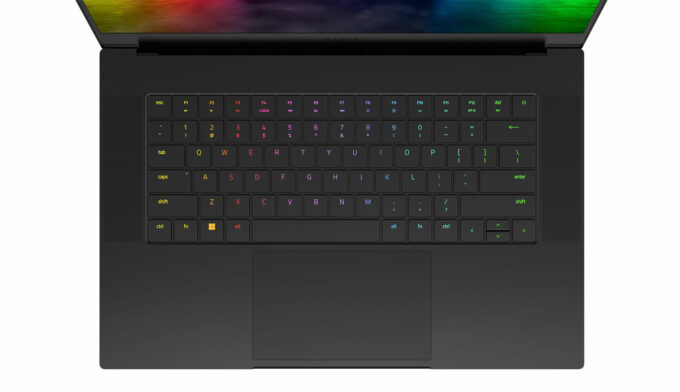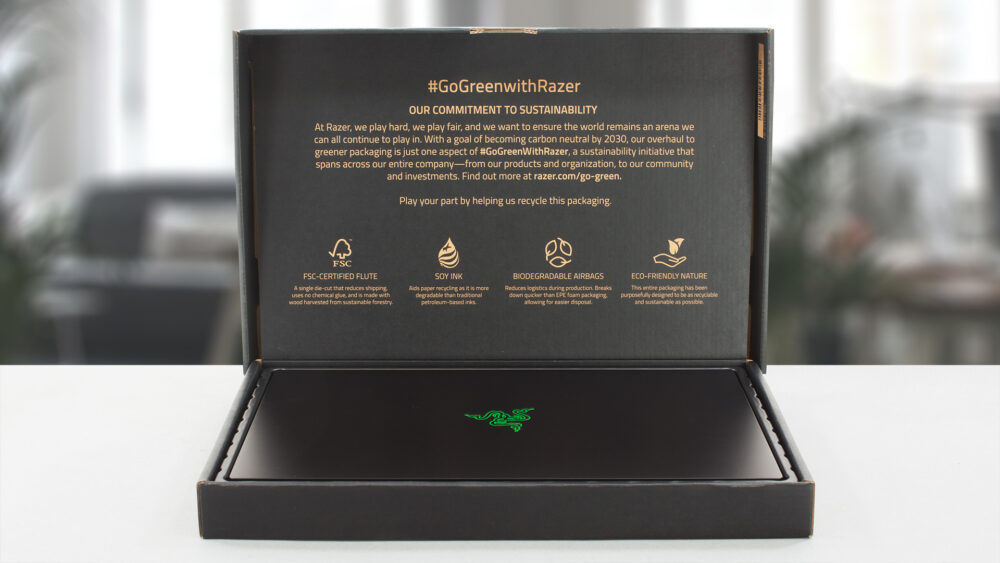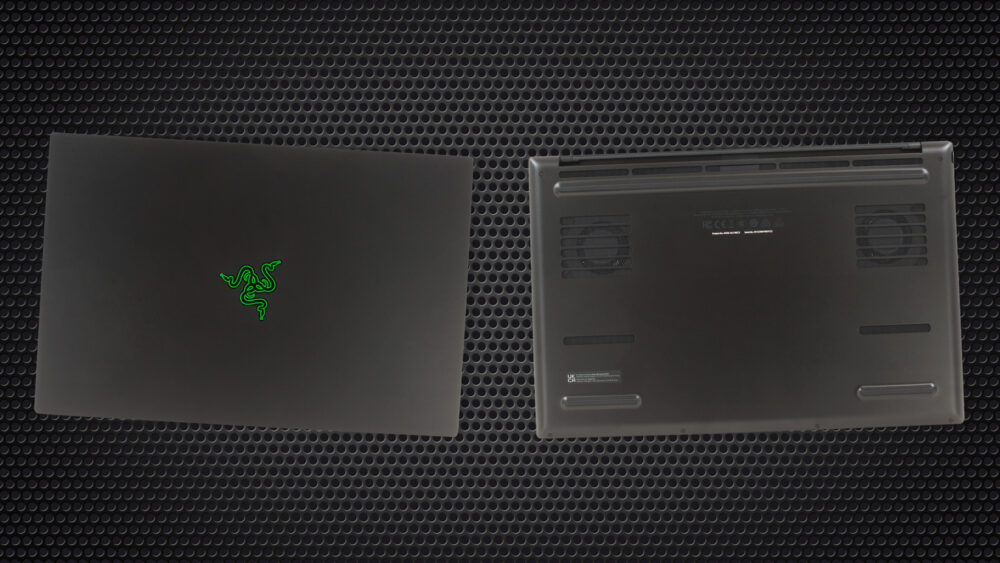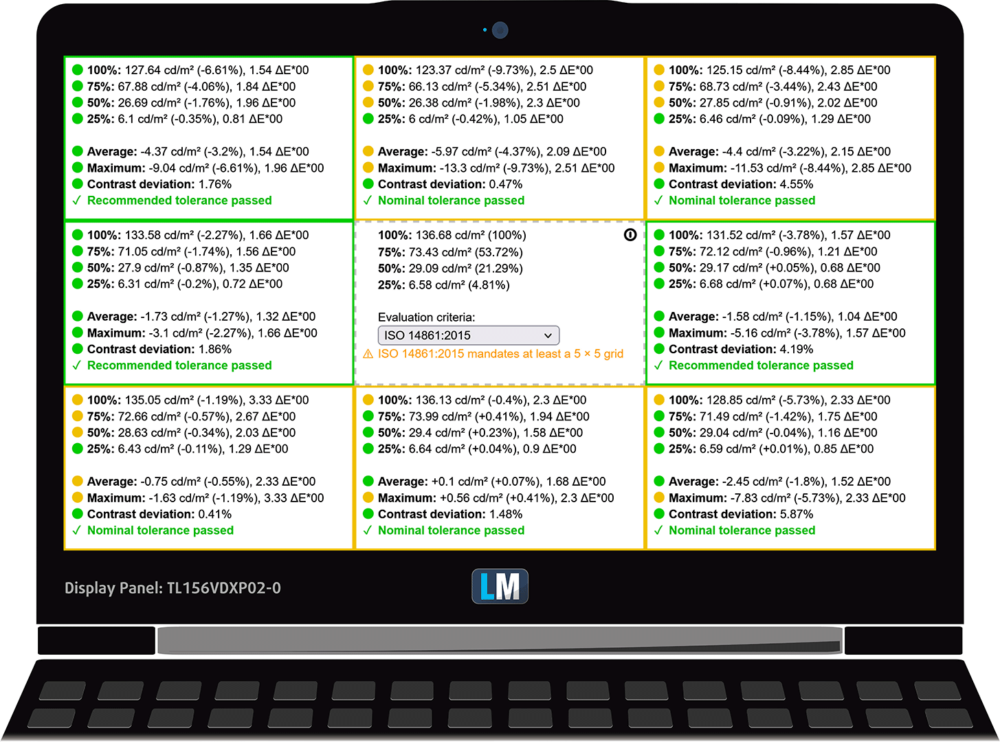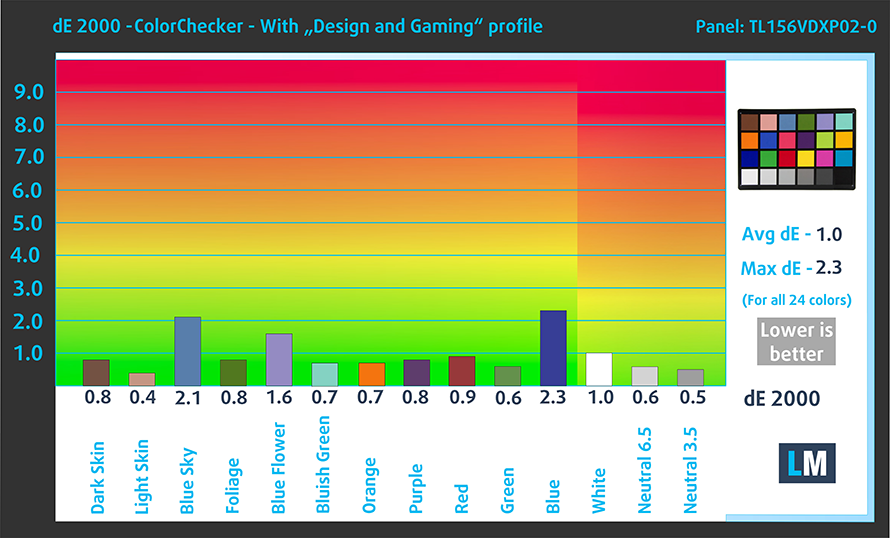Razer Blade 15 (Early 2022) review – the MacBook of gaming laptops
 Razer laptops are considered to be the “MacBooks” of the gaming market. The main reason for that is the fact that they never disappoint when it comes to quality. Also, all of the machines, coming from the former pro gamer, have a somewhat uniform design.
Razer laptops are considered to be the “MacBooks” of the gaming market. The main reason for that is the fact that they never disappoint when it comes to quality. Also, all of the machines, coming from the former pro gamer, have a somewhat uniform design.
This helped the company to establish brand recognition, better than arguably all its competition. Also, the triple-headed Snake does its fair share of the heavy lifting in this aspect.
But you know, all that we just said could easily be empty words, if it wasn’t for the pure gaming experience Razer laptops provide. The Blade 15 (Early 2022) for example, is an incredibly thin device.
However, this doesn’t prevent the manufacturer to offer it with the Core i9-12900H, and the RTX 3080 Ti. This is absolutely astonishing. But the culprit of this stunt is none other than the vapor chamber found on the inside of this device.
The display selection here is no less impressive. You can equip your notebook with a 360Hz Full HD IPS panel, a 240Hz OLED or IPS display with QHD resolution or a 4K 120Hz unit. You name it – they got it.
You can check the prices and configurations in our Specs System: https://laptopmedia.com/series/razer-blade-15-early-2022/
Contents
- Specs, Drivers, What’s in the box
- Design and construction
- Display quality, Health impact (PWM), Sound
- Buy our profiles
- Performance: CPU, GPU, Gaming Tests
- [eBook Guide + Tools] How to MAX OUT your Razer Blade 15 (Early 2022)p
- Temperatures and comfort, Battery Life
- Disassembly, Upgrade options, and Maintenance
- Verdict
Specs, Drivers, What’s in the box
- HDD/SSD
- up to 1000GB SSD
- M.2 Slot
- 2x 2280 PCIe NVMe 4.0 x4 See photo
- RAM
- up to 64GB
- OS
- Windows 11 Home, Windows 11 Pro
- Battery
- 80Wh
- Body material
- Aluminum
- Dimensions
- 355 x 235 x 16.99 mm (13.98" x 9.25" x 0.67")
- Weight
- 2.02 kg (4.5 lbs)
- Ports and connectivity
- 3x USB Type-A
- 3.2 Gen 2 (10 Gbps)
- 1x USB Type-C
- 3.2 Gen 2 (10 Gbps)
- 1x USB Type-C
- Thunderbolt 4, Power Delivery (PD), DisplayPort
- HDMI
- 2.1
- Card reader
- SD
- Ethernet LAN
- Wi-Fi
- 802.11ax
- Bluetooth
- 5.2
- Audio jack
- 3.5mm Combo Jack
- Features
- Fingerprint reader
- Web camera
- Full HD
- Backlit keyboard
- Microphone
- Array Microphone
- Speakers
- Stereo Speakers, THX Spartial Audio
- Optical drive
- Security Lock slot
- Kensington Lock
All Razer Blade 15 (Early 2022) configurations
Drivers
All drivers and utilities for this notebook can be found here: https://mysupport.razer.com/app/answers/detail/a_id/5900
What’s in the box?
This machine comes in a recycled black cardboard box. The padding on the inside is made out of plastic bubble sheets, which also contain recycled plastics. There, you will find the 230W charger, which comes with a proprietary connector.
Design and construction
This machine is made out of aluminum. It looks super sleek with a boxy design, a super deep black finish, and something that is almost unrivaled in the gaming world. We are talking about a thickness of only 17mm.
On the other hand, the 2.02 kg weight provides the heft needed for a stable machine. Speaking of which, its lid shows a bit of flex when we
twist it, but the base is super tough.
Its lid opens easily with a single hand with a smooth motion from the hinges. Thankfully, the top and side bezels are pretty thin, with the former featuring a Full HD Web camera and an IR face recognition scanner.
Now, let’s talk about the keyboard. It is a uniform unit with a Per-key RGB backlight, large keycaps, and clicky feedback. However, in our view, the key travel is too short. By the way, the two large grills flanking the keyboard house the speakers.
The touchpad, respectively, is made out of glass, has a large area, and is pretty responsive.
Moving to the bottom panel, we see the ventilation grill, which helps the two fans draw cool air. It is aided by the large back rubber foot. Hot air, on the other hand, gets exhausted through two vents on the back of the base.
Ports
On the left side, there is the charging plug, followed by two USB Type-A 3.2 (Gen. 2) ports, a USB Type-C 3.2 (Gen. 2) port, and an Audio jack. On the right, you get a security lock slot, an HDMI 2.1 connector, a USB Type-A 3.2 (Gen. 2) port, a Thunderbolt 4 connector, and an SD card reader.
Display quality, Health impact (PWM), Sound
Razer Blade 15 is equipped with a Full HD IPS panel, model number TL156VDXP02-0 (TMV1560). It comes with a 360Hz refresh rate. Its diagonal is 15.6″ (39.6 cm), and the resolution – 1920 x 1080p. Additionally, the screen ratio is 16:9, the pixel density – 141 ppi, and their pitch – 0.18 x 0.18 mm. The screen can be considered Retina when viewed from at least 60 cm (from this distance, the average human eye can’t see the individual pixels).
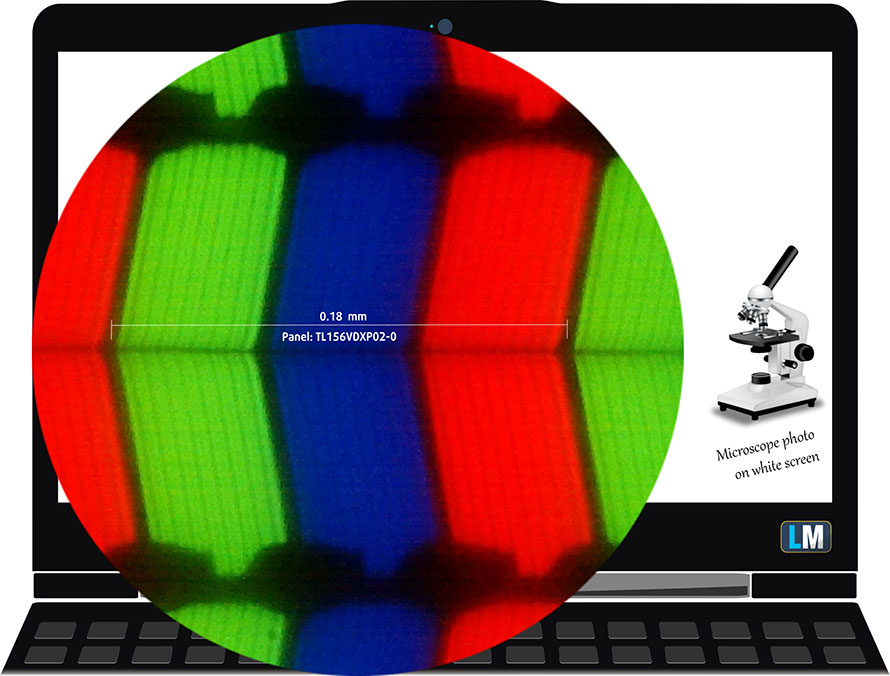
Viewing angles are good. We offer images at different angles to evaluate the quality.

Also, a video with locked focus and exposure.
The maximum measured brightness is 340 nits (cd/m2) in the middle of the screen and 326 nits (cd/m2) average across the surface with a maximum deviation of 9%. The Correlated Color Temperature on a white screen and at maximum brightness is 6460K (average) – almost matching the 6500K optimum for sRGB.
In the illustration below you can see how the display performs from a uniformity perspective. The illustration below shows how matters are for operational brightness levels (approximately 140 nits) – in this particular case at 40% Brightness (White level = 138 cd/m2, Black level = 0.11 cd/m2).
Values of dE2000 over 4.0 should not occur, and this parameter is one of the first you should check if you intend to use the laptop for color-sensitive work (a maximum tolerance of 2.0 ). The contrast ratio is good – 1310:1.
To make sure we are on the same page, we would like to give you a little introduction to the sRGB color gamut and the Adobe RGB. To start, there’s the CIE 1976 Uniform Chromaticity Diagram that represents the visible specter of colors by the human eye, giving you a better perception of the color gamut coverage and the color accuracy.
Inside the black triangle, you will see the standard color gamut (sRGB) that is being used by millions of people on HDTV and on the web. As for the Adobe RGB, this is used in professional cameras, monitors, etc for printing. Basically, colors inside the black triangle are used by everyone and this is the essential part of the color quality and color accuracy of a mainstream notebook.
Still, we’ve included other color spaces like the famous DCI-P3 standard used by movie studios, as well as the digital UHD Rec.2020 standard. Rec.2020, however, is still a thing of the future and it’s difficult for today’s displays to cover that well. We’ve also included the so-called Michael Pointer gamut, or Pointer’s gamut, which represents the colors that naturally occur around us every day.
The yellow dotted line shows Razer Blade 15’s color gamut coverage.
Its display covers 96% of the sRGB/ITU-R BT.709 (web/HDTV standard) in CIE1976 and 79% of DCI-P3.
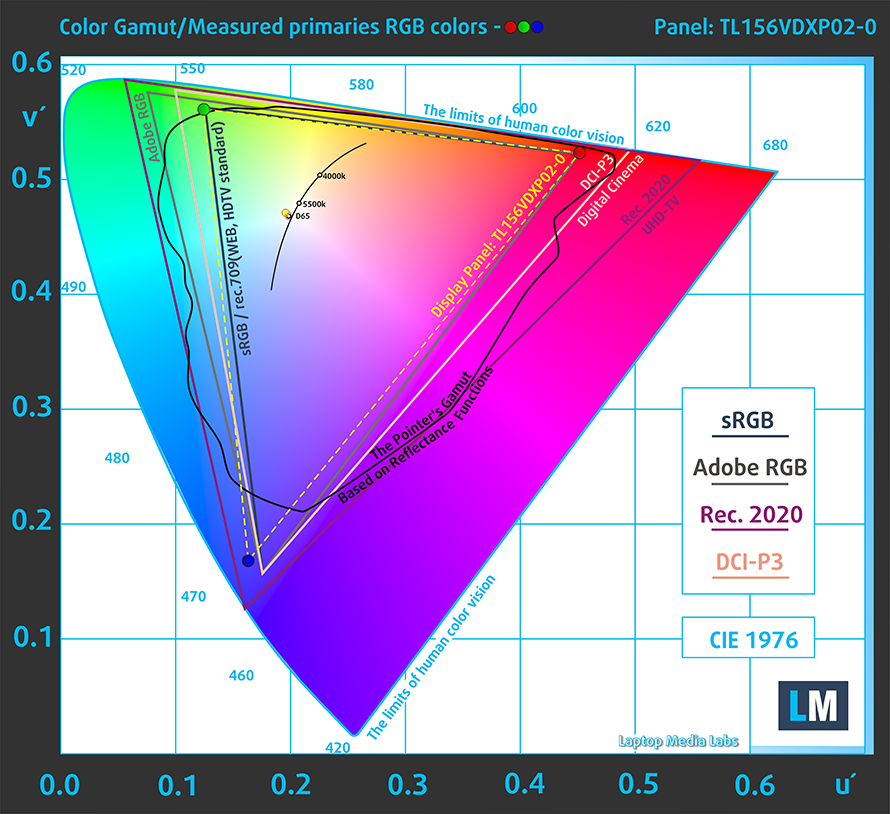
Our “Design and Gaming” profile delivers optimal color temperature (6500K) at 140 cd/m2 luminance and sRGB gamma mode.
We tested the accuracy of the display with 24 commonly used colors like light and dark human skin, blue sky, green grass, orange, etc. You can check out the results at factory condition and also, with the “Design and Gaming” profile.
Below you can compare the scores of the Razer Blade 15 with the default settings (left), and with the “Gaming and Web design” profile (right).
The next figure shows how well the display is able to reproduce really dark parts of an image, which is essential when watching movies or playing games in low ambient light.
The left side of the image represents the display with stock settings, while the right one is with the “Gaming and Web Design” profile activated. On the horizontal axis, you will find the grayscale, and on the vertical axis – the luminance of the display. On the two graphs below you can easily check for yourself how your display handles the darkest nuances but keep in mind that this also depends on the settings of your current display, the calibration, the viewing angle, and the surrounding light conditions.
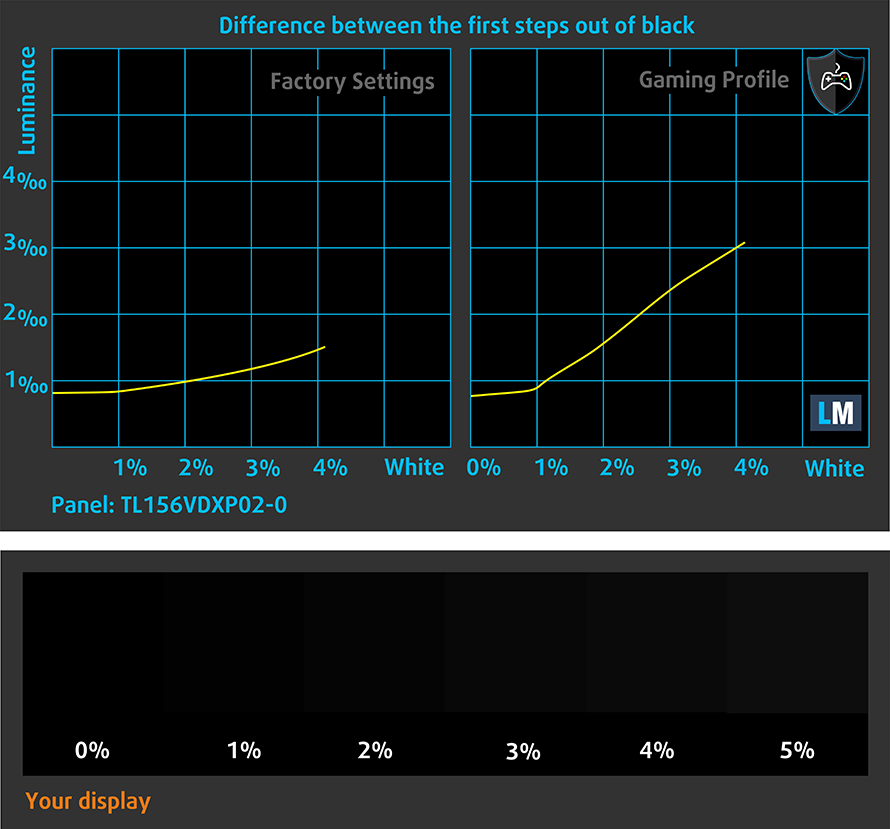
Response time (Gaming capabilities)
We test the reaction time of the pixels with the usual “black-to-white” and “white-to-black” method from 10% to 90% and vice versa.
We recorded Fall Time + Rise Time = 10 ms.
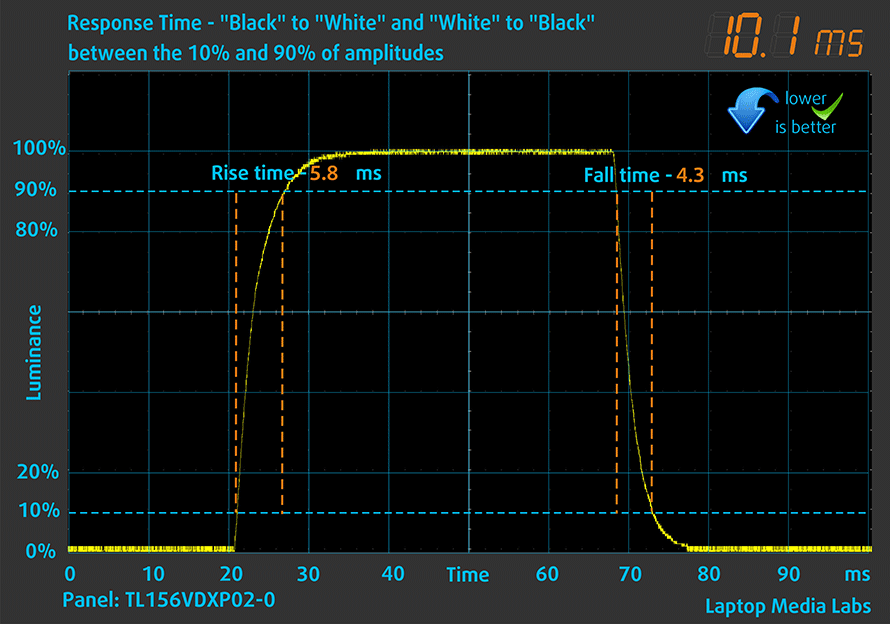
After that, we test the reaction time of the pixels with the usual “Gray-to-Gray” method from 50% White to 80% White and vice versa between 10% and 90% of the amplitude.
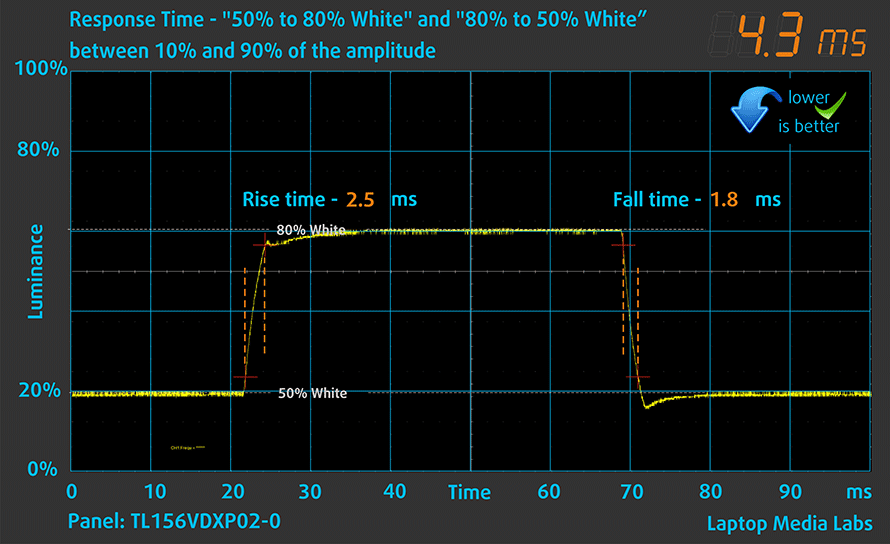
Health Impact: PWM (Screen flickering)
Pulse-width modulation (PWM) is an easy way to control monitor brightness. When you lower the brightness, the light intensity of the backlight is not lowered, but instead turned off and on by the electronics with a frequency indistinguishable to the human eye. In these light impulses, the light/no-light time ratio varies, while brightness remains unchanged, which is harmful to your eyes. You can read more about that in our dedicated article on PWM.
Razer Blade 15’s display doesn’t flicker at any brightness level. This makes the screen pretty comfortable for long periods of use.
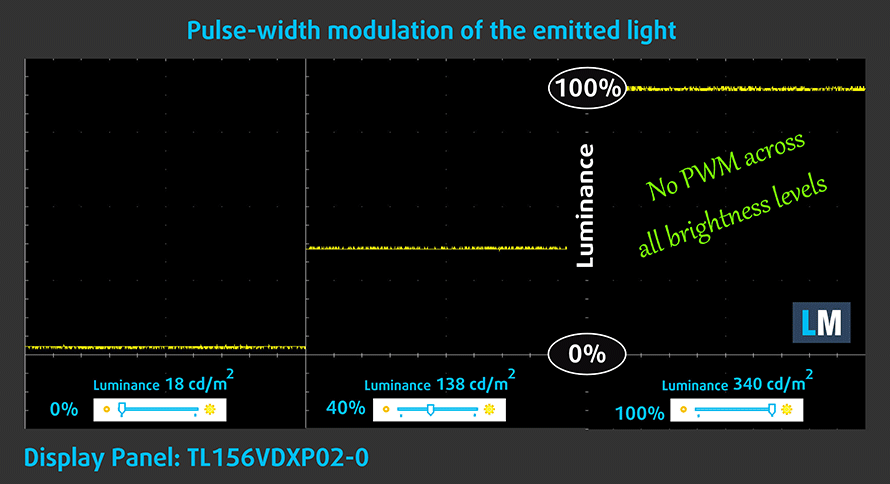
Health Impact: Blue light emissions
Installing our Health-Guard profile not only eliminates PWM but also reduces the harmful Blue Light emissions while keeping the colors of the screen perceptually accurate. If you’re not familiar with the Blue light, the TL;DR version is – emissions that negatively affect your eyes, skin, and your whole body. You can find more information about that in our dedicated article on Blue Light.
Health Impact: Gloss-level measurement
Glossy-coated displays are sometimes inconvenient in high ambient light conditions. We show the level of reflection on the screen for the respective laptop when the display is turned off and the measurement angle is 60° (in this case, the result is 49.6 GU).

Sound
Razer Blade 15’s speakers produce a sound of very good quality. Its low, mid, and high tones are clear of deviations.
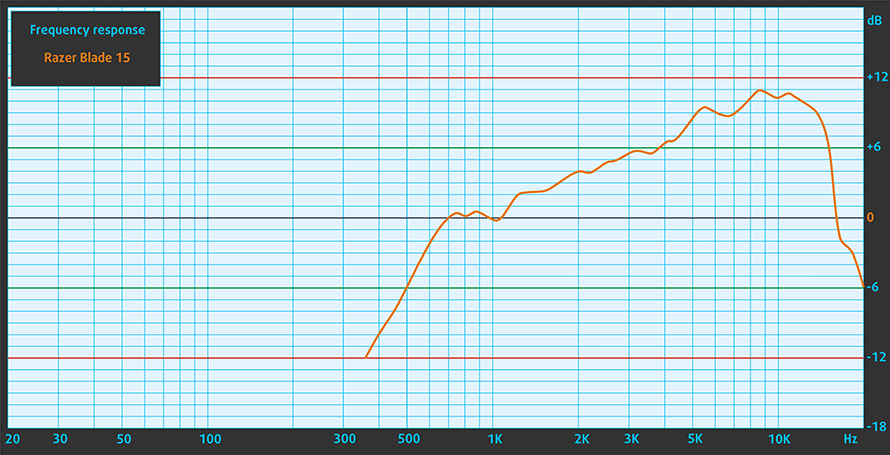
Buy our profiles
Since our profiles are tailored for each individual display model, this article and its respective profile package are meant for Razer Blade 15 configurations with 15.6″ TL156VDXP02-0 (TMV1560) (1920 x 1080) IPS.
*Should you have problems with downloading the purchased file, try using a different browser to open the link you’ll receive via e-mail. If the download target is a .php file instead of an archive, change the file extension to .zip or contact us at [email protected].
Read more about the profiles HERE.
In addition to receiving efficient and health-friendly profiles, by buying LaptopMedia's products you also support the development of our labs, where we test devices in order to produce the most objective reviews possible.

Office Work
Office Work should be used mostly by users who spend most of the time looking at pieces of text, tables or just surfing. This profile aims to deliver better distinctness and clarity by keeping a flat gamma curve (2.20), native color temperature and perceptually accurate colors.

Design and Gaming
This profile is aimed at designers who work with colors professionally, and for games and movies as well. Design and Gaming takes display panels to their limits, making them as accurate as possible in the sRGB IEC61966-2-1 standard for Web and HDTV, at white point D65.

Health-Guard
Health-Guard eliminates the harmful Pulse-Width Modulation (PWM) and reduces the negative Blue Light which affects our eyes and body. Since it’s custom tailored for every panel, it manages to keep the colors perceptually accurate. Health-Guard simulates paper so the pressure on the eyes is greatly reduced.
Get all 3 profiles with 33% discount
Performance: CPU, GPU, Gaming Tests
CPU options
You can configure the Razer Blade 15 (Early 2022) with the Core i7-12800H, or the Core i9-12900H.
Results are from the Cinebench R23 CPU test (the higher the score, the better)
Results are from our Photoshop benchmark test (the lower the score, the better)
GPU options
Graphics-wise, you can choose from the RTX 3060, RTX 3070 Ti, or RTX 3080 Ti, all with 105W TGPs.
Results are from the 3DMark: Time Spy (Graphics) benchmark (higher the score, the better)
Results are from the 3DMark: Fire Strike (Graphics) benchmark (higher the score, the better)
Results are from the 3DMark: Wild Life benchmark (higher the score, the better)
Results are from the Unigine Superposition benchmark (higher the score, the better)
Gaming tests
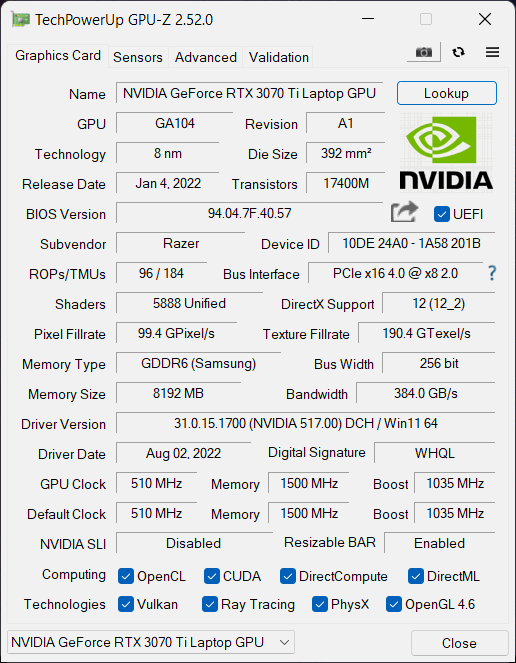
| Metro Exodus | Full HD, Low (Check settings) | Full HD, High (Check settings) | Full HD, Extreme (Check settings) |
|---|---|---|---|
| Average FPS | 167 fps | 85 fps | 43 fps |
| Tom Clancy’s Ghost Recon Wildlands | Full HD, High (Check settings) | Full HD, Very High (Check settings) | Full HD, Ultra (Check settings) |
|---|---|---|---|
| Average | 120 fps | 106 fps | 72 fps |

| Shadow of the Tomb Raider (2018) | Full HD, Medium (Check settings) | Full HD, High (Check settings) | Full HD, Highest (Check settings) |
|---|---|---|---|
| Average | 141 fps | 134 fps | 94 fps |
[eBook Guide + Tools] How to MAX OUT your Razer Blade 15 (Early 2022)p
Your Razer Blade 15 (Early 2022) can be Faster. LaptopMedia has tested thousands of models in the last 15 years, and we’re yet to see a notebook that couldn’t be made more powerful through modifications. And have you seen the most popular search on Google related to “how to make my …”? No? OK, here it is:

As you see, having a faster laptop is more important than having more hair.
Well, the main issue here is that there are thousands of advices on the Web. Some work, some don’t. Some are easy, some are complicated. Some are safe, and some are risky. If only there could be an Easy-to-Follow, Step-by-Step, and Laboratory-Tested guide by a proven organization, right?
That’s what we’ve done. We have hundreds of laptops scattered in our office, and we’ve spent a whole year testing different optimizations. We’ve chosen the ones that really make a difference, that are easy to implement without expert skills, and that are safe for your laptop in the long term.

🚀 What’s the performance boost I could expect?
There’s no general answer but we’ve reached more than 30% GPU Performance boost on some models, while typically it’s between 10% and 20%. You could always go beyond but we want to be sure that our advice will keep your laptop on the safe side in the long term. But you want to get the absolute maximum? We’ll show you how, and then it’s up to you.
We even set several World Records on 3DMark, one being our first Max Out for a specific laptop model – MSI Katana B13V.
We’d be happy to compete with YOU on the 3DMark rank lists, and see what YOUR laptop can do using our guide!

📦 What’s included?
📖 Our eBook includes All the tools you need, along with an Easy-to-follow guide for hassle-free:
⚡ GPU Performance boost by vBIOS replacement, Overclocking, and Undervolting
⚙️ Checking the hardware components and finding if you could get a significant boost by upgrading some of them
💾 Installing a clean Windows OS, with all the base settings you need
📋 Software optimization steps that really give a performance boost
⏩ Building a RAID Storage configuration for doubling sequential read/write speeds or protecting your data
🎯 Display Profiles bundle for a panel of your choice, enhancing the display for accurate colors, better experience, and protection of your eyes
🎁 To receive the Display Profiles bundle as a gift, simply email us your panel model through our “Contact Us” form.
💵 What is the price?
R&D on laptops isn’t easy nor cheap, especially when you’re not using cherry-picked review samples but real units instead. Our idea is to reinvest the profits from the sales back in our laboratory. However, we also want to make it a killer deal for everyone who is planning or has already spent on a gaming laptop, as this product would significantly boost the performance per dollar they get.

🛠️ GPU Modifications: vBIOS, Overclocking, Undervolting
⚙️ Building Fast/Reliable RAID configuration
💻 Hardware upgrade tips for best results
🖼 Display enhancing
💾 OS Optimization for best performance
✖ But if these optimizations are easy, why don’t manufacturers do them?
There are a lot of reasons for the manufacturers to put boundaries on your machine, locking part of its performance:
📊 Market Segmentation: To create different product tiers, manufacturers often limit performance. This allows them to target various market segments and price points, encouraging consumers to pay more for higher-performing models.
❓Unknown Potential: Each unit’s performance varies. Checking each one individually isn’t feasible.
🏢 Regulatory Compliance: Certain regions have regulations regarding energy consumption, and manufacturers often place some boundaries to fit all standards.
🏭 Supply Chain Constraints: Limitations are imposed due to the current availability of components.
🫰 Cost-effective solutions: Often, less popular but important details are overlooked. For example, better RAM types can boost performance by up to 30%, but many users ignore this, and many online stores don’t even provide that info.
🔒 Security concerns: Many protections impact performance while being negligible for regular users. However, manufacturers don’t know if their laptops will be purchased by individuals or large corporations, so they can’t disable these features by default.
Not a bad performance bump in terms of Storage Speeds:

What are the default apps that impact performance the most?
What to do when RAID drives don’t show up?
How to optimize Windows further for maximum FPS gain in games?

Temperatures and comfort, Battery Life
Max CPU load
In this test we use 100% on the CPU cores, monitoring their frequencies and chip temperature. The first column shows a computer’s reaction to a short load (2-10 seconds), the second column simulates a serious task (between 15 and 30 seconds), and the third column is a good indicator of how good the laptop is for long loads such as video rendering.
Average P-core frequency; Average E-core frequency; CPU temp.; Package Power
| Intel Core i7-12800H (45W TDP) | 0:02 – 0:10 sec | 0:15 – 0:30 sec | 10:00 – 15:00 min |
|---|---|---|---|
| Razer Blade 15 (Early 2022) | 3.18 GHz @ 2.69 GHz @ 76°C @ 90W | 3.18 GHz @ 2.67 GHz @ 83°C @ 90W | 2.32 GHz @ 2.30 GHz @ 70°C @ 55W |
| HP ZBook Studio G9 | 3.15 GHz @ 2.72 GHz @ 83°C @ 88W | 2.93 GHz @ 2.59 GHz @ 85°C @ 76W | 2.69 GHz @ 2.42 GHz @ 78°C @ 62W |
Well, the Razer Blade doesn’t prioritize computational performance. Given the thickness of the machine, this was to be expected.
Real-life gaming
| NVIDIA GeForce RTX 3070 Ti | GPU frequency/ Core temp (after 2 min) | GPU frequency/ Core temp (after 30 min) | GPU frequency/ Core temp (Max Fan) |
|---|---|---|---|
| Razer Blade 15 (Early 2022) | 1403 MHz @ 74°C @ 105W | 1418 MHz @ 72°C @ 105W | – |
| MSI Stealth GS66 (12Ux) | 1277 MHz @ 71°C @ 92W | 1250 MHz @ 75°C @ 91W | 1314 MHz @ 64°C @ 92W |
| Acer Predator Triton 500 SE (PT516-52s) | 1270 MHz @ 87°C @ 115W | 1200 MHz @ 87°C @ 105W | 1320 MHz @ 87°C @ 113W |
When it comes to graphics temperature management, however, we see the true form of the Razer Blade 15 (Early 2022). It runs at 105W sustained, at 72°C at the end of the test, and at a pretty high clock speed. Neither the Acer Predator Triton 500 SE (PT516-52s), nor the MSI Stealth GS66 (12Ux) could come close to it.
Gaming comfort
At some points, the laptop can become a little loud. However, its hotspot is not too warm, which speaks well of the insulation between the keyboard and the motherboard. Furthermore, you can see two cold spots on the IR image below. They indicate the location of the fans. This means that they draw some of their cool air through the keyboard.
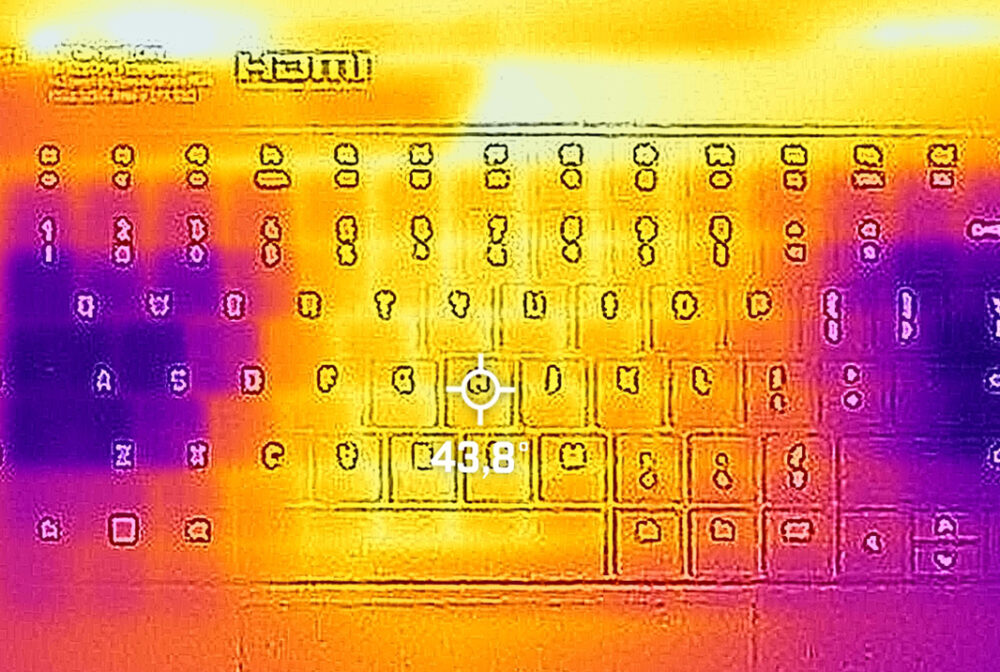
Battery
Now, we conduct the battery tests with the Windows Better performance setting turned on, screen brightness adjusted to 120 nits, and all other programs turned off except for the one we are testing the notebook with. This notebook’s 80Wh battery pack lasts for 6 hours and 12 minutes of Web browsing, or 5 hours and 31 minutes of video playback.
In order to simulate real-life conditions, we used our own script for automatic web browsing through over 70 websites.





For every test like this, we use the same video in HD.





Disassembly, Upgrade options, and Maintenance
To take this laptop apart, you need to undo 6 Torx-head screws. Then, pry the bottom panel starting from the sides or the front, and remove it from the chassis.
Once inside, the first thing we need to do is to unplug the 80Wh battery pack.
Here, you get two slots for DDR5 memory, which work in dual-channel mode. As for the storage, we are met by two M.2 PCIe x4 Gen 4 slots stacked over each other.
And now we come to the main event. This laptop is equipped with a vapor chamber, which takes the heat from the CPU and the GPU and drives it off to two heat sinks. There, two fans blow it away from the chassis. It’s good to see that the VRMs are also being taken care of.
Verdict
 You see, the Razer Blade 15 was created for gamers, by gamers. It is a laptop that is good at exactly what it is designed for – to offer you the best gaming experience. Yes, this might mean that you won’t be able to extract the full potential out of your processor, but it also won’t serve as a bottleneck when playing games.
You see, the Razer Blade 15 was created for gamers, by gamers. It is a laptop that is good at exactly what it is designed for – to offer you the best gaming experience. Yes, this might mean that you won’t be able to extract the full potential out of your processor, but it also won’t serve as a bottleneck when playing games.
The dual SODIMM slot ensures that you can get the highest bandwidth possible out of your DDR5 RAM sticks. At the same time, the two M.2 PCIe x4 slots provide super-fast storage and take less space, thanks to the stacking of the ports.
Razer Blade 15’s IPS panel has a Full HD resolution, comfortable viewing angles, and a good contrast ratio. It covers the sRGB gamut almost fully and produces very accurate colors when bundled with our Gaming and Web design profile.
Now, what gamers would love to hear, is that there is no PWM usage at any brightness level. Essentially, this means you can play for long periods of time, without suffering the negative effects of screen flickering. Moreover, the absurd 360Hz refresh rate is paired with fast pixel response times. This not only ensures a super smooth image but also means that you get almost no tearing.
Here, we have to say that the Razer Synapse app allows you to choose between 360Hz and 60Hz modes. We ran the battery tests with the latter, and the results are not fantastic. We got 6 hours of Web browsing, or 5 hours and 30 minutes of video playback on a single charge.
There is clearly something that Razer is doing wrong in this department. On the bright side, you can pick the performance profile of your laptop, toggling both the CPU and the GPU, so you can achieve the perfect balance of performance and comfort. Let’s not forget the fact that there is a MUX switch, and you can change its settings through the Razer Synapse app, too.
Speaking of comfort, we can’t say that the keyboard this notebook is equipped with is the best solution for gaming. It has clicky feedback, which is good, but the shallow key travel definitely robs you of the best possible gaming experience.
On the other hand, there must have been something to be compromised in order to get such a slim profile, while retaining the robustness of the chassis. And we prefer to sacrifice the keyboard, instead of the cooling.
On the bright side, you get a fantastic port selection. It consists of three USB Type-A 3.2 (Gen. 2) ports, one USB Type-C 3.2 (Gen. 2) port, a Thunderbolt 4 connector, an HDMI 2.1 connector, and an SD card reader. The laptop also features great stereo speakers, which are front-firing, and are placed on either side of the keyboard. Not to mention the IR face recognition scanner.
At the end of the day, the Razor Blade 15 (Early 2022) is an expensive notebook. There are better gaming machines out there, such as the Acer Predator Helios 300 (PH317-56). But what this laptop does best, is to deliver a fantastic purist gaming experience, while looking extra sharp, and honestly, helping you make a great connection with your device. Why? Because of its phenomenal quality.
You can check the prices and configurations in our Specs System: https://laptopmedia.com/series/razer-blade-15-early-2022/
Pros
- 2x M.2 PCIe Gen 4 slots, 2x RAM SODIMM slots in dual channel
- Covers 96% of the sRGB color gamut and has accurate color representation with our Gaming and Web design profile (360Hz 1080p panel)
- Snappy panels with quick response times
- Vapor chamber cooling system
- Thunderbolt 4 + IR face recognition + SD card reader
- Wi-Fi 6E
- Has a MUX switch
Cons
- Subpar battery life
- Its keyboard is not ideal for gaming