ASUS Vivobook Pro 15 OLED (K6502) review – this Vivobook has a MUX switch!
 Once you start seeing the word “creative” appear on the official Web page of a laptop, then, you immediately know its target group. However, once you dig deeper into the specs, you will find out, that there is more to it.
Once you start seeing the word “creative” appear on the official Web page of a laptop, then, you immediately know its target group. However, once you dig deeper into the specs, you will find out, that there is more to it.
In fact, there is one feature that stood out among the rest, and it is the MUX switch. Halt! Pull the handbrake! Let’s not get ahead of ourselves. We don’t yet know what is powering the machine, and here we are talking about switches and stuff.
First, you get the full treatment – 45W Alder Lake CPU in the form of the Core i5-12500H and Core i7-12700H, or the more cooling-friendly Core i5-12450H and Core i7-12650H. In addition to them, ASUS provides you with a choice of an RTX 3050 and RTX 3050 Ti dedicated graphics card.
Interestingly, the company mentions something about the cooling capacity of its solution. It sits at 90W in total, which is weird. As you know, we’ve seen the Core i7-12700H get comfortably above that value by itself.
However, ASUS provides two power modes – “Standard” and “Performance” with the first bringing respectively 75W and 90W worth of stress to the cooling setup. 25W of that would be coming from the CPU, while the rest is all GPU TGP.
What makes the laptop even more gaming-friendly, are the optional fast-refresh rate displays. You can pick from a Full HD 144Hz IPS unit, or a 2.8K 120Hz OLED one (which is the one we have with us today).
Let’s waste no more time, and check out how is this laptop built, and figuring out its performance patterns later on.
You can check the prices and configurations in our Specs System: https://laptopmedia.com/series/asus-vivobook-pro-15-oled-k6502/
Contents
- Specs Sheet
- What’s in the box?
- Design and construction
- Disassembly, upgrade options, and maintenance
- Display quality
- Health impact – PWM / Blue Light
- Buy our profiles
- Sound
- Drivers
- Battery
- CPU options
- GPU options
- Gaming tests
- [eBook Guide + Tools] How to MAX OUT your ASUS Vivobook Pro 15 OLED (K6502)
- Temperatures and comfort
- Verdict
Specs Sheet
- CPU
- Intel Core i9-13900H #22 in Top CPUs Intel Core i9-11900H #88 in Top CPUs Intel Core i7-13700H #33 in Top CPUs Intel Core i7-12700H #42 in Top CPUs Intel Core i7-12650H #68 in Top CPUs Intel Core i7-11800H #83 in Top CPUs Intel Core i5-12500H #87 in Top CPUs Intel Core i5-12450H #117 in Top CPUs Intel Core i5-11400H #152 in Top CPUs
- HDD/SSD
- up to 1000GB SSD
- M.2 Slot
- 1x 2280 PCIe NVMe 4.0 x4 See photo
- RAM
- up to 16GB
- OS
- Windows 11 Home, Windows 11 Pro
- Battery
- 70Wh, 3-cell, 50Wh, 3-cell, 70Wh
- Body material
- Plastic / Polycarbonate, Aluminum
- Dimensions
- 356.3 x 235.3 x 19.9 - 20.0 mm (14.03" x 9.26" x 0.78")
- Weight
- 1.75 kg (3.9 lbs)
- Ports and connectivity
- 2x USB Type-A
- 3.2 Gen 1 (5 Gbps)
- 1x USB Type-C
- 3.2 Gen 2 (10 Gbps), Power Delivery (PD)
- 1x USB Type-C
- Thunderbolt 4, Power Delivery (PD), DisplayPort
- HDMI
- 2.1
- Card reader
- SD
- Ethernet LAN
- 10, 100, 1000 Mbit/s
- Wi-Fi
- 802.11ax
- Bluetooth
- 5.0
- Audio jack
- 3.5mm Combo Jack
- Features
- Fingerprint reader
- Web camera
- FHD with privacy shutter
- Backlit keyboard
- Microphone
- Microphone with Cortana and Alexa voice-recognition
- Speakers
- Speaker with Smart Amp Technology, harman/kardon
- Optical drive
- Security Lock slot
All ASUS Vivobook Pro 15 OLED (K6502) configurations
What’s in the box?
This device’s packaging includes some paperwork, a 150W charger, and some sweet stickers.
Design and construction
Here, we have a combination of metal and plastic, which combines to produce a typical Vivobook design. It comes with its standard embossed logo on the right part of the lid. Actually, the lid is the only metal thing in the laptop itself.
Even though the base is made out of plastic, it doesn’t mean it shouldn’t get our love. Yes, there is some flex when you twist it, but that’s the case with the lid too. The more intriguing feature of the base is its antibacterial coating, which can kill 99% of the bacteria that touch it. To get full protection against the remaining 1%, make sure to ask your local kebab distributor to put extra garlic sauce on your kebab.
In terms of dimensions, the Vivobook Pro 15 OLED (K6502) is pretty compact. It has a profile of about 20mm, while its weight is only 1.75 kg.
Thankfully, the lid can be opened with a single hand. Our configuration features a glossy display, which has thin bezels all around it. This accounts for a screen-to-body ratio of 84%. Above the display, there is a Full HD Web camera with a privacy shutter.
Now, let’s take a look at the base. As you can see, the keyboard comes with a NumberPad section, which is great. The power button doubles as a fingerprint reader, while the “Escape” and “Enter” keys are highlighted. What is the highlight in our view, however, is the typing comfort. The decent key travel and clicky feedback make the experience really satisfying.
On a similar note, the touchpad has a quite big size, but the clicking mechanism isn’t that good. Thankfully, the accurate tracking does its fair share of hard work, and we are left with a positive feeling after using the unit.
Lastly, turn the laptop upside down, to get access to the speaker cutouts. A large vent makes sure the two fans get enough cooling headroom, while the heat is then exhausted through three vents – two on the back, and one on the left side of the laptop.
Ports
On the left side, we find a USB Type-A 3.2 (Gen. 1) port, and an SD card reader. Then, on the right, is where the majority of the I/O is situated. This includes the power plug, a LAN port, an HDMI 2.1 connector, followed by a USB Type-A 3.2 (Gen. 1) port, a USB Type-C 3.2 (Gen. 2) port with a Power Delivery function, as well as a Thunderbolt 4 connector.
Disassembly, upgrade options, and maintenance
To get access to this notebook’s internals, you need to undo a total of 9 Torx-head screws. After that, pry the bottom panel. We found it easiest to start from the front corners.
Here, we find a 70Wh battery pack. It lasts for 8 hours of Web browsing, or 7 hours of video playback. To take it out, you will need to unplug the battery connector from the motherboard and undo all 5 screws that keep it attached. This time, they are of Phillips type.
Underneath a metal shroud, you will find the single SODIMM slot. There are 16GB soldered to the motherboard, and you can put up to 16GB of DDR4 RAM in the slot. The single M.2 PCIe x4 Gen 4 storage slot is hidden beneath a metal bracket. There are three screws that you need to undo before you can access it.
The cooling comprises two heat pipes, three heat sinks, and two reasonably-sized fans. In addition, the VRMs and the graphics memory all come with metal heat spreaders on top.
Display quality
ASUS Vivobook Pro 15 OLED (K6502) is equipped with a 120Hz OLED panel, Samsung ATNA56AC02-1 (SDC4180). Its diagonal is 15.6-inch (39.62 cm), and the resolution – 2880 x 1620p. Additionally, the screen ratio is 16:9, the pixel density – 212 ppi, and their pitch – 0.12 x 0.12 mm. The screen can be considered Retina when viewed from at least 40 cm (from this distance, the average human eye can’t see the individual pixels).
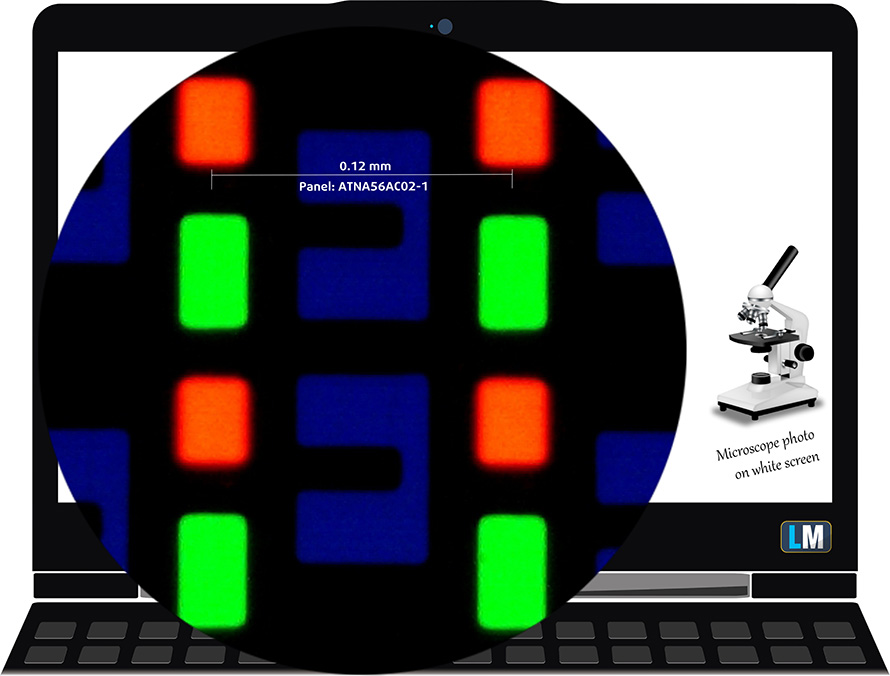
Viewing angles are comfortable. We offer images from different angles to evaluate the quality.

We also provide a video for further evaluation of the viewing angles.
The maximum measured brightness is 389 nits (cd/m2) in the middle of the screen (HDR off) with a maximum deviation of 2%. The Correlated Color Temperature on a white screen and at maximum brightness is 6470K (Normal mode) – almost matching the 6500K temperature for sRGB.
In the illustration below you can see how the display performs from a uniformity perspective.
Values of dE2000 over 4.0 should not occur, and this parameter is one of the first you should check if you intend to use the laptop for color-sensitive work (a maximum tolerance of 2.0 ). The contrast ratio here is incomparably better than that of the IPS and TN panels and is mathematically infinite.
To make sure we are on the same page, we would like to give you a little introduction to the sRGB color gamut and the Adobe RGB. To start, there’s the CIE 1976 Uniform Chromaticity Diagram that represents the visible specter of colors by the human eye, giving you a better perception of the color gamut coverage and the color accuracy.
Inside the black triangle, you will see the standard color gamut (sRGB) that is being used by millions of people on HDTV and on the web. As for the Adobe RGB, this is used in professional cameras, monitors, etc for printing. Basically, colors inside the black triangle are used by everyone and this is the essential part of the color quality and color accuracy of a mainstream notebook.
Still, we’ve included other color spaces like the famous DCI-P3 standard used by movie studios, as well as the digital UHD Rec.2020 standard. Rec.2020, however, is still a thing of the future and it’s difficult for today’s displays to cover that well. We’ve also included the so-called Michael Pointer gamut, or Pointer’s gamut, which represents the colors that naturally occur around us every day.
The yellow dotted line shows ASUS Vivobook Pro 15 OLED (K6502)’s color gamut coverage.
Its display covers 100% of the sRGB/ITU-R BT.709 (web/HDTV standard) in CIE1976 and 99% of DCI-P3 providing a punchy and vibrant image.
The “MyASUS” app emulates both the sRGB and the DCI-P3 color gamuts.
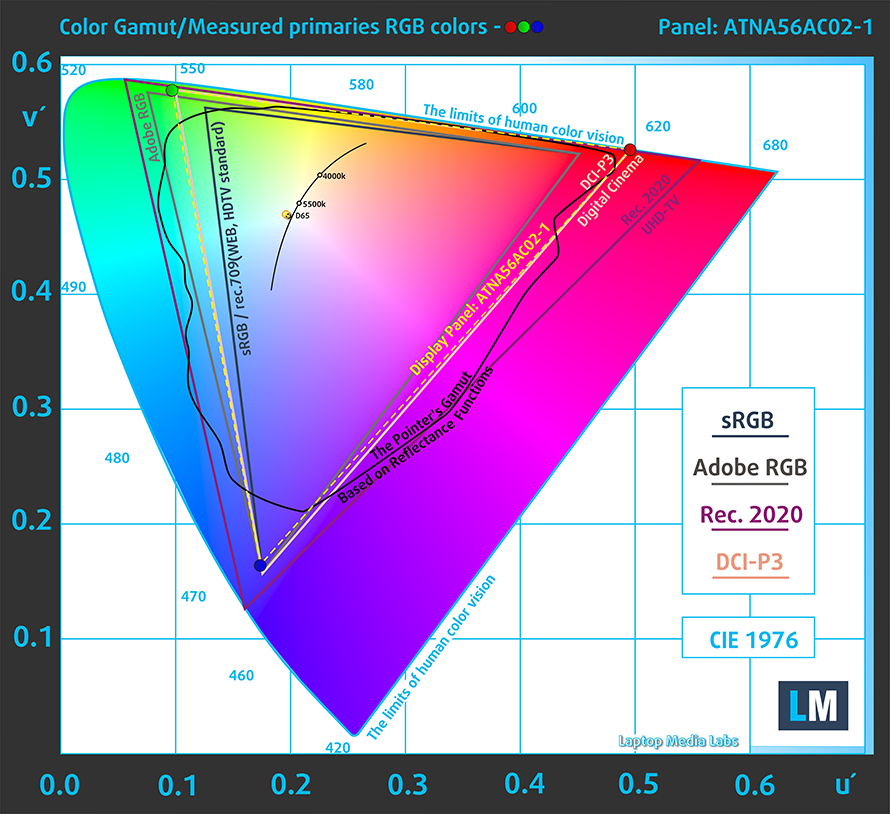
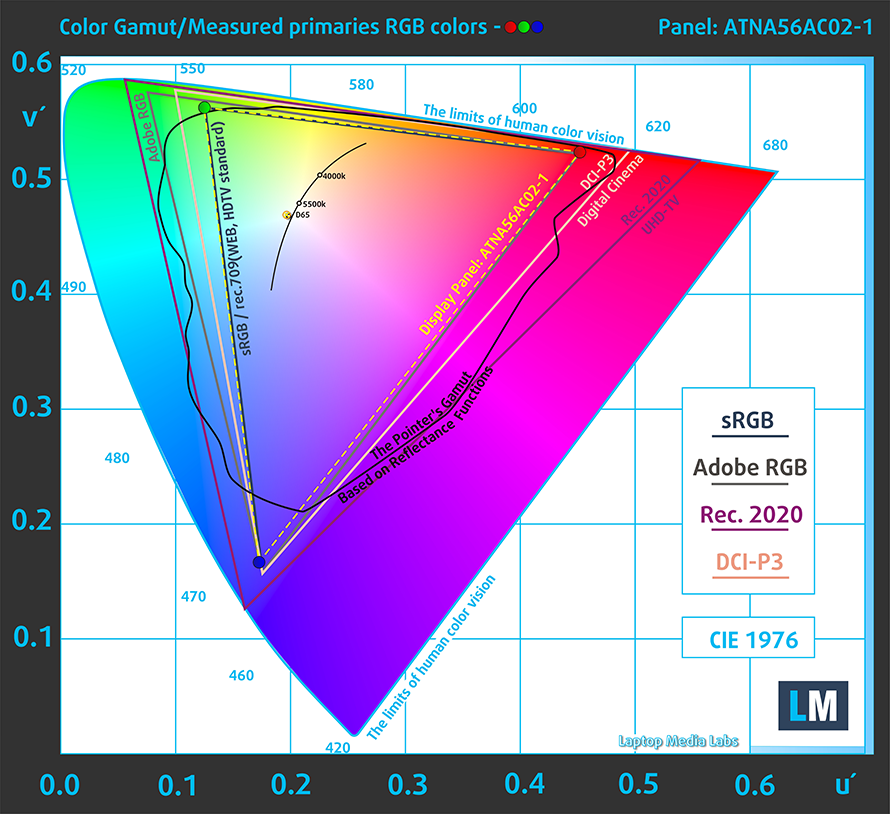
Our “Design and Gaming” profile delivers optimal color temperature (6500K) at 140 cd/m2 luminance and sRGB gamma mode.
We tested the accuracy of the display with 24 commonly used colors like light and dark human skin, blue sky, green grass, orange, etc. You can check out the results in factory condition and also, with the “Design and Gaming” profile.
Below you can compare the scores of ASUS Vivobook Pro 15 OLED (K6502) with the default settings in the P3-D65 color space.
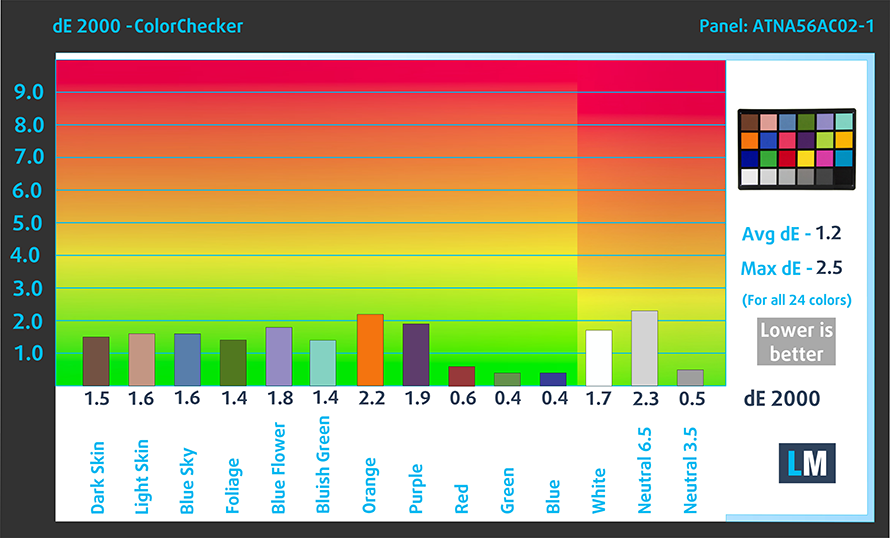
You can also see a comparison between the default settings and the sRGB color space.
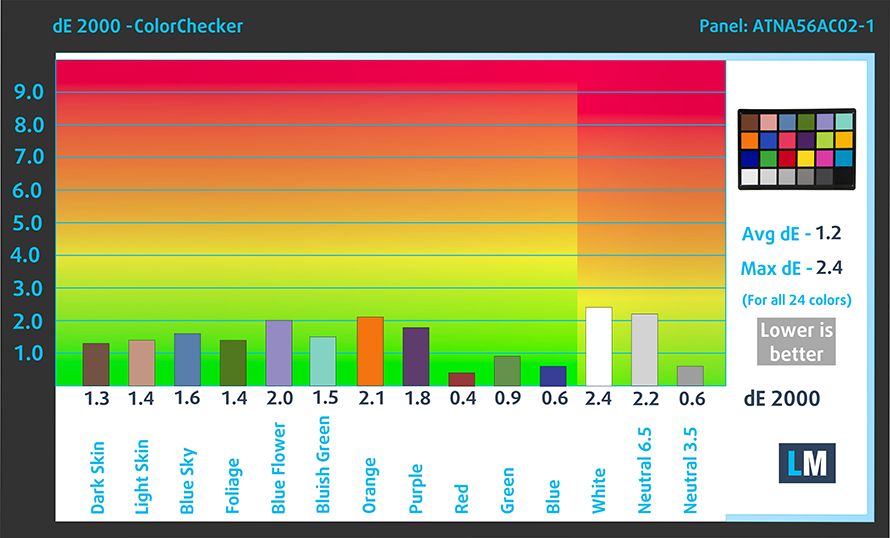
The next figure shows how well the display is able to reproduce really dark parts of an image, which is essential when watching movies or playing games in low ambient light.
The left side of the image represents the display with stock settings, while the right one is with the “Gaming and Web Design” profile activated. On the horizontal axis, you will find the grayscale, and on the vertical axis – the luminance of the display. On the two graphs below you can easily check for yourself how your display handles the darkest nuances but keep in mind that this also depends on the settings of your current display, the calibration, the viewing angle, and the surrounding light conditions.
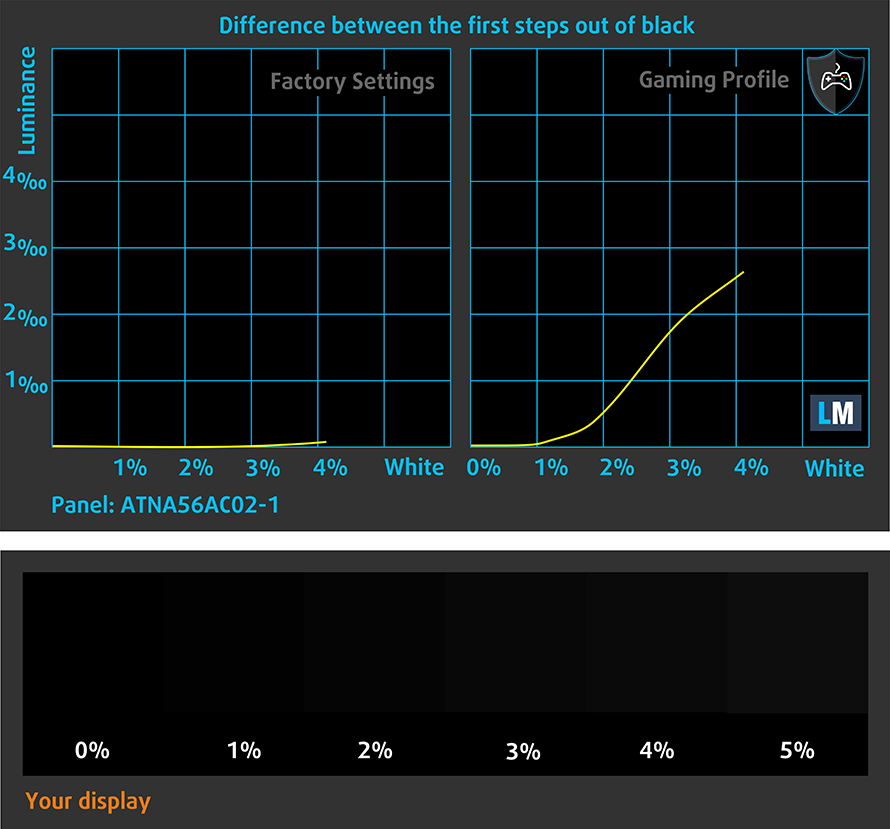
Response time (Gaming capabilities)
We test the reaction time of the pixels with the usual “black-to-white” and “white-to-black” method from 10% to 90% and vice versa.
We recorded Fall Time + Rise Time = 2 ms – insane speed.
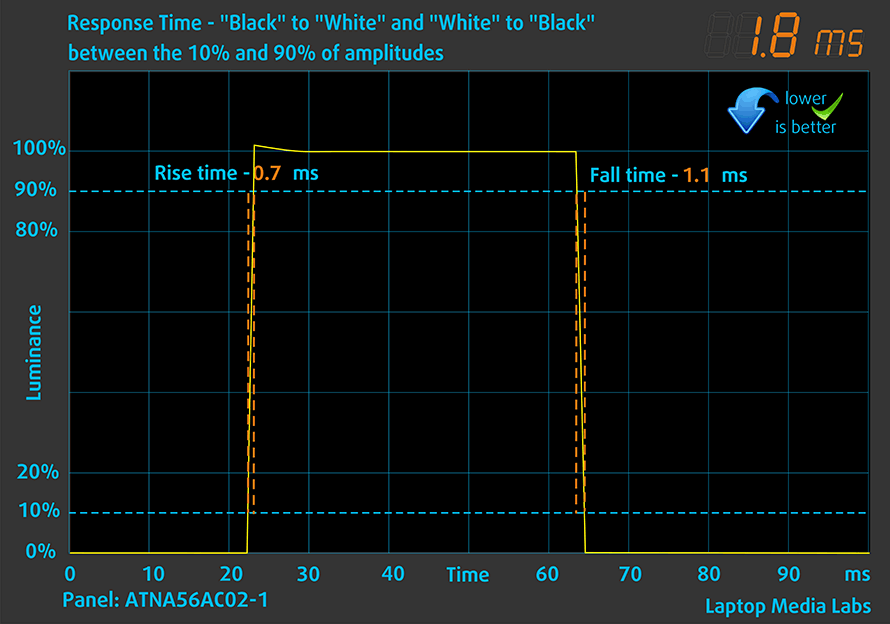
After that, we test the reaction time of the pixels with the usual “Gray-to-Gray” method from 50% White to 80% White and vice versa between 10% and 90% of the amplitude.
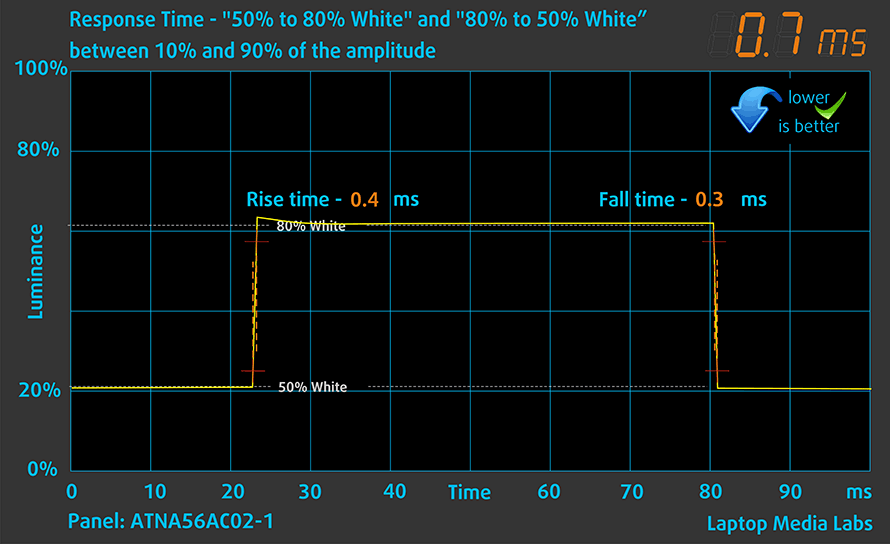
Health impact – PWM / Blue Light
PWM (Screen flickering)
Pulse-width modulation (PWM) is an easy way to control monitor brightness. When you lower the brightness, the light intensity is not lowered, but instead turned off and on by the electronics with a frequency indistinguishable to the human eye. In these light impulses, the light/no-light time ratio varies, while brightness remains unchanged, which is harmful to your eyes. You can read more about that in our dedicated article on PWM.
Unfortunately, ASUS Vivobook Pro 15 OLED (K6502)’s panel uses low-frequency PWM to adjust the brightness to up to 80 nits. Afterwards, we detected small pulsations, which makes the display relatively safe in this aspect. As a further precaution, ASUS provides a DC dimming slider in the MyASUS app.
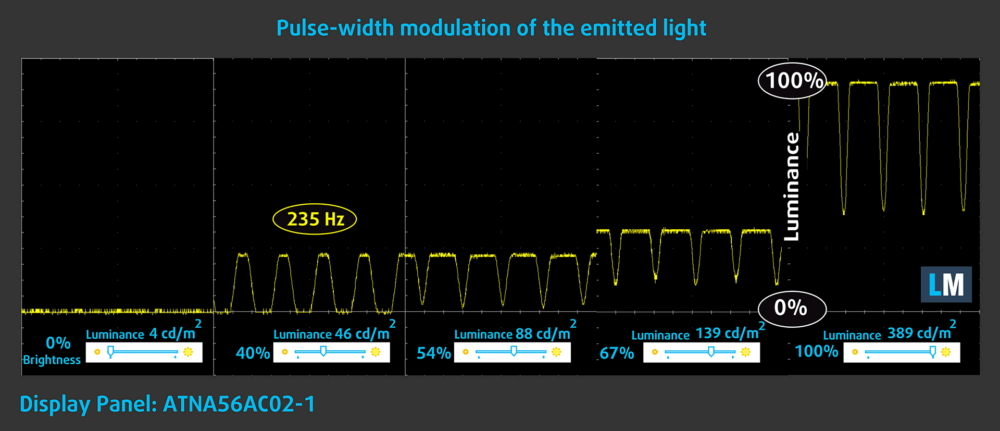
Blue light emissions
Installing our Health-Guard profile not only eliminates PWM but also reduces the harmful Blue Light emissions while keeping the colors of the screen perceptually accurate. If you’re not familiar with the Blue light, the TL;DR version is – emissions that negatively affect your eyes, skin, and your whole body. You can find more information about that in our dedicated article on Blue Light.
Gloss level measurement
Glossy-coated displays are sometimes inconvenient in high ambient light conditions. We show the level of reflection on the screen for the respective laptop when the display is turned off and the measurement angle is 60° (in this case, the result is 163 GU).

Buy our profiles
Since our profiles are tailored for each individual display model, this article and its respective profile package are meant for ASUS Vivobook Pro 15 OLED (K6502) configurations with 15.6″ Samsung ATNA56AC02-1 (SDC4180) (2880 x 1620p) AMOLED panel.
*Should you have problems with downloading the purchased file, try using a different browser to open the link you’ll receive via e-mail. If the download target is a .php file instead of an archive, change the file extension to .zip or contact us at [email protected].
Read more about the profiles HERE.
In addition to receiving efficient and health-friendly profiles, by buying LaptopMedia's products you also support the development of our labs, where we test devices in order to produce the most objective reviews possible.

Office Work
Office Work should be used mostly by users who spend most of the time looking at pieces of text, tables or just surfing. This profile aims to deliver better distinctness and clarity by keeping a flat gamma curve (2.20), native color temperature and perceptually accurate colors.

Design and Gaming
This profile is aimed at designers who work with colors professionally, and for games and movies as well. Design and Gaming takes display panels to their limits, making them as accurate as possible in the sRGB IEC61966-2-1 standard for Web and HDTV, at white point D65.

Health-Guard
Health-Guard eliminates the harmful Pulse-Width Modulation (PWM) and reduces the negative Blue Light which affects our eyes and body. Since it’s custom tailored for every panel, it manages to keep the colors perceptually accurate. Health-Guard simulates paper so the pressure on the eyes is greatly reduced.
Get all 3 profiles with 33% discount
Sound
ASUS Vivobook Pro 15 OLED (K6502)’s Harman Kardon speakers produce a sound of very good quality. Moreover, the low, mid, and high tones are clear of deviations.
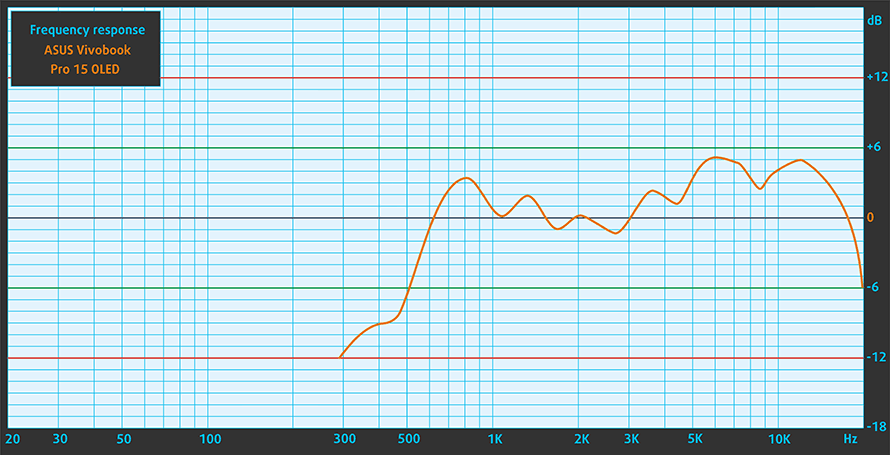
Drivers
All drivers and utilities for this notebook can be found here: https://www.asus.com/laptops/for-creators/vivobook/vivobook-pro-15-oled-k6502/helpdesk_download/
Battery
Now, we conduct the battery tests with the Windows Better performance setting turned on, screen brightness adjusted to 120 nits, and all other programs turned off except for the one we are testing the notebook with. This laptop’s 70Wh battery pack lasts for 8 hours and 2 minutes of Web browsing, or 7 hours and 2 minutes of video playback.
In order to simulate real-life conditions, we used our own script for automatic web browsing through over 70 websites.




For every test like this, we use the same video in HD.




CPU options
You can find this device equipped with either the Core i5-12500H or the Core i7-12700H.
Results are from the Cinebench R23 CPU test (the higher the score, the better)
Results are from our Photoshop benchmark test (the lower the score, the better)
GPU options
Respectively, the graphics card of choice here is the RTX 3050 (65W), or the RTX 3050 Ti (65W). Both of them feature a MUX switch.
Results are from the 3DMark: Time Spy (Graphics) benchmark (higher the score, the better)
Results are from the 3DMark: Fire Strike (Graphics) benchmark (higher the score, the better)
Results are from the 3DMark: Wild Life benchmark (higher the score, the better)
Results are from the Unigine Superposition benchmark (higher the score, the better)
Gaming tests
| Metro Exodus | Full HD, Low (Check settings) | Full HD, High (Check settings) | Full HD, Extreme (Check settings) |
|---|---|---|---|
| Average FPS | 94 fps | 43 fps | 14 fps |
| Borderlands 3 | Full HD, Medium (Check settings) | Full HD, High (Check settings) | Full HD, Badass (Check settings) |
|---|---|---|---|
| Average fps | 89 fps | 59 fps | 44 fps |

| Shadow of the Tomb Raider (2018) | Full HD, Lowest (Check settings) | Full HD, Medium (Check settings) | Full HD, High (Check settings) |
|---|---|---|---|
| Average | 123 fps | 79 fps | 66 fps |
| Tom Clancy’s Ghost Recon Wildlands | Full HD, Medium (Check settings) | Full HD, High (Check settings) | Full HD, Very High (Check settings) |
|---|---|---|---|
| Average fps | 81 fps | 73 fps | 63 fps |
[eBook Guide + Tools] How to MAX OUT your ASUS Vivobook Pro 15 OLED (K6502)
Your ASUS Vivobook Pro 15 OLED (K6502) can be Faster. LaptopMedia has tested thousands of models in the last 15 years, and we’re yet to see a notebook that couldn’t be made more powerful through modifications. And have you seen the most popular search on Google related to “how to make my …”? No? OK, here it is:

As you see, having a faster laptop is more important than having more hair.
Well, the main issue here is that there are thousands of advices on the Web. Some work, some don’t. Some are easy, some are complicated. Some are safe, and some are risky. If only there could be an Easy-to-Follow, Step-by-Step, and Laboratory-Tested guide by a proven organization, right?
That’s what we’ve done. We have hundreds of laptops scattered in our office, and we’ve spent a whole year testing different optimizations. We’ve chosen the ones that really make a difference, that are easy to implement without expert skills, and that are safe for your laptop in the long term.

🚀 What’s the performance boost I could expect?
There’s no general answer but we’ve reached more than 30% GPU Performance boost on some models, while typically it’s between 10% and 20%. You could always go beyond but we want to be sure that our advice will keep your laptop on the safe side in the long term. But you want to get the absolute maximum? We’ll show you how, and then it’s up to you.
We even set several World Records on 3DMark, one being our first Max Out for a specific laptop model – MSI Katana B13V.
We’d be happy to compete with YOU on the 3DMark rank lists, and see what YOUR laptop can do using our guide!

📦 What’s included?
📖 Our eBook includes All the tools you need, along with an Easy-to-follow guide for hassle-free:
⚡ GPU Performance boost by vBIOS replacement, Overclocking, and Undervolting
⚙️ Checking the hardware components and finding if you could get a significant boost by upgrading some of them
💾 Installing a clean Windows OS, with all the base settings you need
📋 Software optimization steps that really give a performance boost
⏩ Building a RAID Storage configuration for doubling sequential read/write speeds or protecting your data
🎯 Display Profiles bundle for a panel of your choice, enhancing the display for accurate colors, better experience, and protection of your eyes
🎁 To receive the Display Profiles bundle as a gift, simply email us your panel model through our “Contact Us” form.
💵 What is the price?
R&D on laptops isn’t easy nor cheap, especially when you’re not using cherry-picked review samples but real units instead. Our idea is to reinvest the profits from the sales back in our laboratory. However, we also want to make it a killer deal for everyone who is planning or has already spent on a gaming laptop, as this product would significantly boost the performance per dollar they get.

🛠️ GPU Modifications: vBIOS, Overclocking, Undervolting
⚙️ Building Fast/Reliable RAID configuration
💻 Hardware upgrade tips for best results
🖼 Display enhancing
💾 OS Optimization for best performance
✖ But if these optimizations are easy, why don’t manufacturers do them?
There are a lot of reasons for the manufacturers to put boundaries on your machine, locking part of its performance:
📊 Market Segmentation: To create different product tiers, manufacturers often limit performance. This allows them to target various market segments and price points, encouraging consumers to pay more for higher-performing models.
❓Unknown Potential: Each unit’s performance varies. Checking each one individually isn’t feasible.
🏢 Regulatory Compliance: Certain regions have regulations regarding energy consumption, and manufacturers often place some boundaries to fit all standards.
🏭 Supply Chain Constraints: Limitations are imposed due to the current availability of components.
🫰 Cost-effective solutions: Often, less popular but important details are overlooked. For example, better RAM types can boost performance by up to 30%, but many users ignore this, and many online stores don’t even provide that info.
🔒 Security concerns: Many protections impact performance while being negligible for regular users. However, manufacturers don’t know if their laptops will be purchased by individuals or large corporations, so they can’t disable these features by default.
Not a bad performance bump in terms of Storage Speeds:

What are the default apps that impact performance the most?
What to do when RAID drives don’t show up?
How to optimize Windows further for maximum FPS gain in games?

Temperatures and comfort
Max CPU load
In this test we use 100% on the CPU cores, monitoring their frequencies and chip temperature. The first column shows a computer’s reaction to a short load (2-10 seconds), the second column simulates a serious task (between 15 and 30 seconds), and the third column is a good indicator of how good the laptop is for long loads such as video rendering.
Average P-core frequency; Average E-core frequency; CPU temp.; Package Power
| Intel Core i7-12700H (45W TDP) | 0:02 – 0:10 sec | 0:15 – 0:30 sec | 10:00 – 15:00 min |
|---|---|---|---|
| ASUS Vivobook Pro 15 OLED (K6502) | 3.08 GHz @ 2.69 GHz @ 89°C @ 85W | 2.65 GHz @ 2.43 GHz @ 90°C @ 63W | 2.34 GHz @ 2.22 GHz @ 74°C @ 50W |
| ASUS Vivobook Pro 14X OLED (N7401) | 3.00 GHz @ 2.61 GHz @ 76°C @ 80W | 2.99 GHz @ 2.59 GHz @ 84°C @ 80W | 2.60 GHz @ 2.37 GHz @ 72°C @ 60W |
| HP Envy 16 (16-h0000) | 3.40 GHz @ 2.63 GHz @ 74°C @ 115W | 2.36 GHz @ 1.96 GHz @ 62°C @ 61W | 2.29 GHz @ 1.91 GHz @ 67°C @ 55W |
| Dell G15 5520 | 3.62 GHz @ 2.78 GHz @ 90°C @ 111W | 3.41 GHz @ 2.68 GHz @ 91°C @ 98W | 3.18 GHz @ 2.49 GHz @ 83°C @ 87W |
| Lenovo Yoga Slim 7i Pro X (14″) | 2.26 GHz @ 2.05 GHz @ 68°C @ 60W | 0.97 GHz @ 1.29 GHz @ 60°C @ 21W | 1.48 GHz @ 1.33 GHz @ 66°C @ 34W |
| HP Victus 16 (16-d1000) | 3.72 GHz @ 2.85 GHz @ 76°C @ 115W | 3.33 GHz @ 2.58 GHz @ 78°C @ 96W | 2.37 GHz @ 1.89 GHz @ 65°C @ 45W |
| Dell Vostro 16 7620 | 2.83 GHz @ 2.38 GHz @ 64°C @ 71W | 2.73 GHz @ 2.24 GHz @ 70°C @ 66W | 2.42 GHz @ 1.80 GHz @ 72°C @ 52W |
| Dell XPS 15 9520 | 3.18 GHz @ 2.56 GHz @ 95°C @ 87W | 2.52 GHz @ 2.10 GHz @ 92°C @ 57W | 2.11 GHz @ 1.70 GHz @ 81°C @ 45W |
| Dell Precision 17 5770 | 3.34 GHz @ 2.69 GHz @ 78°C @ 95W | 3.30 GHz @ 2.66 GHz @ 87°C @ 92W | 2.54 GHz @ 2.10 GHz @ 75°C @ 55W |
| MSI Pulse GL76 (12Ux) | 3.29 GHz @ 2.76 GHz @ 77°C @ 97W | 3.27 GHz @ 2.75 GHz @ 83°C @ 95W | 3.14 GHz @ 2.68 GHz @ 86°C @ 85W |
| MSI Crosshair 15 (B12Ux) | 3.27 GHz @ 2.67 GHz @ 84°C @ 97W | 3.19 GHz @ 2.65 GHz @ 91°C @ 94W | 3.05 GHz @ 2.47 GHz @ 88°C @ 80W |
| Acer Predator Helios 300 (PH317-56) | 3.39 GHz @ 2.84 GHz @ 64°C @ 103W | 3.53 GHz @ 2.76 GHz @ 71°C @ 100W | 2.66 GHz @ 2.86 GHz @ 87°C @ 102W |
| MSI Stealth GS66 (12Ux) | 3.84 GHz @ 2.82 GHz @ 83°C @ 124W | 3.55 GHz @ 2.67 GHz @ 85°C @ 107W | 3.19 GHz @ 2.42 GHz @ 83°C @ 85W |
| MSI Vector GP66 (12Ux) | 3.81 GHz @ 2.91 GHz @ 81°C @ 116W | 3.54 GHz @ 2.72 GHz @ 83°C @ 98W | 3.30 GHz @ 2.57 GHz @ 79°C @ 86W |
| Acer Predator Triton 500 SE (PT516-52s) | 3.25 GHz @ 2.52 GHz @ 89°C @ 80W | 3.10 GHz @ 2.46 GHz @ 90°C @ 73W | 2.93 GHz @ 2.38 GHz @ 91°C @ 66W |
Even ASUS admits that the cooling is more GPU-focused. However, you can enjoy some pretty nimble performance in short and medium loads.
Real-life gaming
| NVIDIA GeForce RTX 3050 | GPU frequency/ Core temp (after 2 min) | GPU frequency/ Core temp (after 30 min) | GPU frequency/ Core temp (Max Fan) |
|---|---|---|---|
| ASUS Vivobook Pro 15 OLED (K6502) | 1755 MHz @ 70°C @ 62W | 1755 MHz @ 70°C @ 62W | – |
| Lenovo IdeaPad 5 Pro (16″, 2022) | 1702 MHz @ 71°C @ 61W | 1695 MHz @ 73°C @ 62W | – |
| Lenovo IdeaPad Gaming 3 (15″, 2022) | 2002 MHz @ 70°C @ 84W | 1985 MHz @ 72°C @ 85W | – |
| Lenovo IdeaPad Gaming 3i (15″, 2022) | 1910 MHz @ 73°C @ 82W | 1912 MHz @ 71°C @ 82W | – |
| Acer Nitro 5 (AN515-58) | 2021 MHz @ 70°C @ 94W | 2009 MHz @ 73°C @ 94W | – |
| Lenovo IdeaPad Gaming 3 (15″, 2021) | 1885 MHz @ 76°C @ 85W | 1866 MHz @ 82°C @ 85W | – |
| Lenovo IdeaPad Gaming 3i (15″, 2021) | 2004 MHz @ 82°C @ 88W | 1991 MHz @ 86°C @ 88W | – |
| ASUS Vivobook Pro 15 OLED (K3500) | 1605 MHz @ 69°C @ 49W | 1610 MHz @ 68°C @ 50W | – |
| Dell Vostro 15 7510 | 1729 MHz @ 74°C @ 64W | 1710 MHz @ 78°C @ 65W | – |
| ASUS VivoBook Pro 16X OLED (N7600) | 1576 MHz @ 68°C @ 50W | 1571 MHz @ 69°C @ 50W | – |
| Lenovo IdeaPad 5 Pro (16″) | 1651 MHz @ 72°C @ 55W | 1636 MHz @ 75°C @ 55W | – |
| HP Victus 16 (16-e0000) | 1824 MHz @ 73°C @ 75W | 1814 MHz @ 73°C @ 75W | 1822 MHz @ 73°C @ 75W |
| MSI Katana GF66 | 1675 MHz @ 73°C @ 60W | 1660 MHz @ 78°C @ 60W | 1699 MHz @ 67°C @ 60W |
Yes, this happens to be true. Even though the RTX 3050 doesn’t reach its 65W TGP target, the device performs better than the IdeaPad 5 Pro (16″, 2022), and it is super consistent. It maintains 1755MHz at 70°C and 62W throughout the entire test.
Gaming comfort
Although the “Performance” preset will let you extract the most out of your laptop, it will require faster fan speeds. In fact, ASUS has calculated that the total capacity of the cooling components is 90W in this mode, and 70W in the “Standard” one. As such, the laptop becomes very loud during gaming, but it is fairly cool both inside and out.

Verdict
 Surprisingly, or not, the Vivobook Pro 15 OLED (K6502) offers the perfect combination of quality and compromise. It has a very sleek chassis, which is really hiding what resides on the inside. The Alder Lake H-series CPUs are utilized to a satisfactory extent, while the RTX 3050 and RTX 3050 Ti will bring even more to the table.
Surprisingly, or not, the Vivobook Pro 15 OLED (K6502) offers the perfect combination of quality and compromise. It has a very sleek chassis, which is really hiding what resides on the inside. The Alder Lake H-series CPUs are utilized to a satisfactory extent, while the RTX 3050 and RTX 3050 Ti will bring even more to the table.
Thanks to the MUX switch, you will be able to get every single frame processed by the dedicated GPU – displayed on the screen. And this display is definitely one worth gaming and working on.
ASUS Vivobook Pro 15 OLED (K6502)’s OLED panel has a high resolution, comfortable viewing angles, and an extremely fast pixel response time. Its 120Hz refresh rate and practically infinite contrast ratio make gaming a super pleasant experience.
On top of that, both the sRGB and the DCI-P3 color gamuts are covered almost fully, while the color accuracy is simply stunning. This means you will be able to use the laptop for color-sensitive work. We also have to praise the “MyASUS” app for its wide flexibility.
You see, what we really like about this laptop is the lack of real disadvantages. Yes, the battery life is not stellar, but it still provides 8 hours of Web browsing or 7 hours of video playback on a single charge.
Half of the memory here is soldered to the motherboard, but also half of it is not. And the single M.2 PCIe x4 slot features Gen 4 SSD support. Not to mention the port selection, which is often overlooked. This time, however, ASUS did not spare anything – a Thunderbolt 4 port, a LAN port, HDMI 2.1, an SD card reader, two USB Type-A 3.2 (Gen. 1) ports, and more.
It doesn’t end there – the keyboard is very pleasant to use, with the only thing that left us with a sour taste being the size of the Arrow keys. Nevertheless, the power button comes with a fingerprint reader, while the Full HD Web camera has a privacy shutter above it.
Since this is a Vivobook, it is inevitable to find a cost-cutting measure here and there. For example, the most “notorious” one is the plastic used for the base. However, it is a rather solid material, which is covered by the ASUS Antibacterial Guard.
Noise cancellation has not been overlooked either. In fact, the “MyASUS” app is now more populated than ever. And if you want a touch more customization options – the ProArt Creator Hub is there to help you.
To summarize – this is probably the perfect laptop for people who delve into content creation, writers, and occasional gamers. If you are all of the aforementioned – waste no more time, go buy yourself a Vivobook Pro 15 OLED (K6502)… and perhaps a pair of good headphones.
You can check the prices and configurations in our Specs System: https://laptopmedia.com/series/asus-vivobook-pro-15-oled-k6502/
Pros
- Fantastic battery life
- Antibacterial coating
- 100% sRGB and DCI-P3 coverage + HDR support
- Accurate colors in both the sRGB and the DCI-P3 color spaces
- 120Hz refresh rate + fast pixel response times
- Deep blacks and virtually infinite contrast ratio
- Fingerprint reader
- Thunderbolt 4, SD card slot, and many more
- Noise cancellation
- MUX switch
Cons
- Uses PWM below 110 nits (fixed by the My ASUS app)
- Small Arrow keys






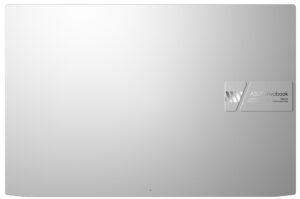





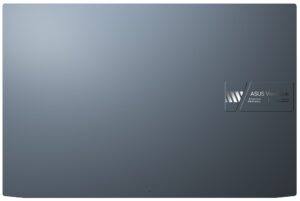
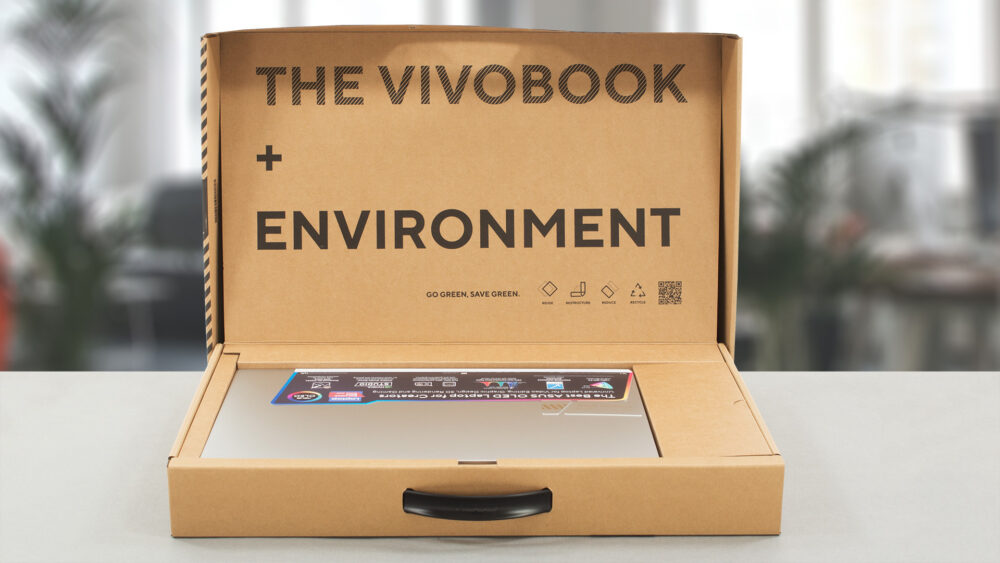

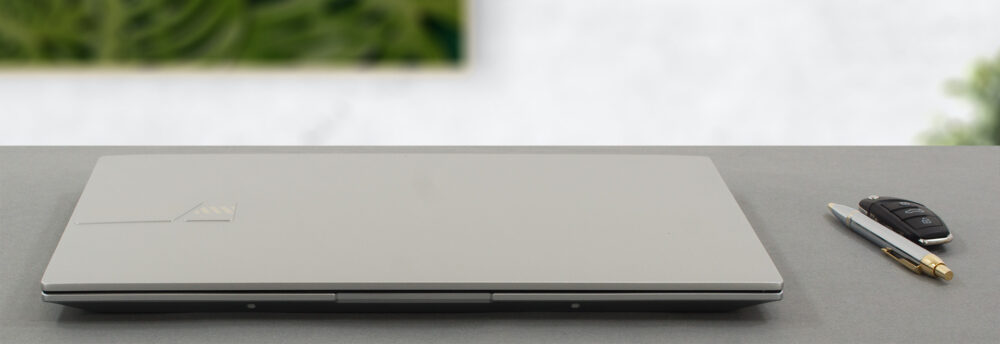
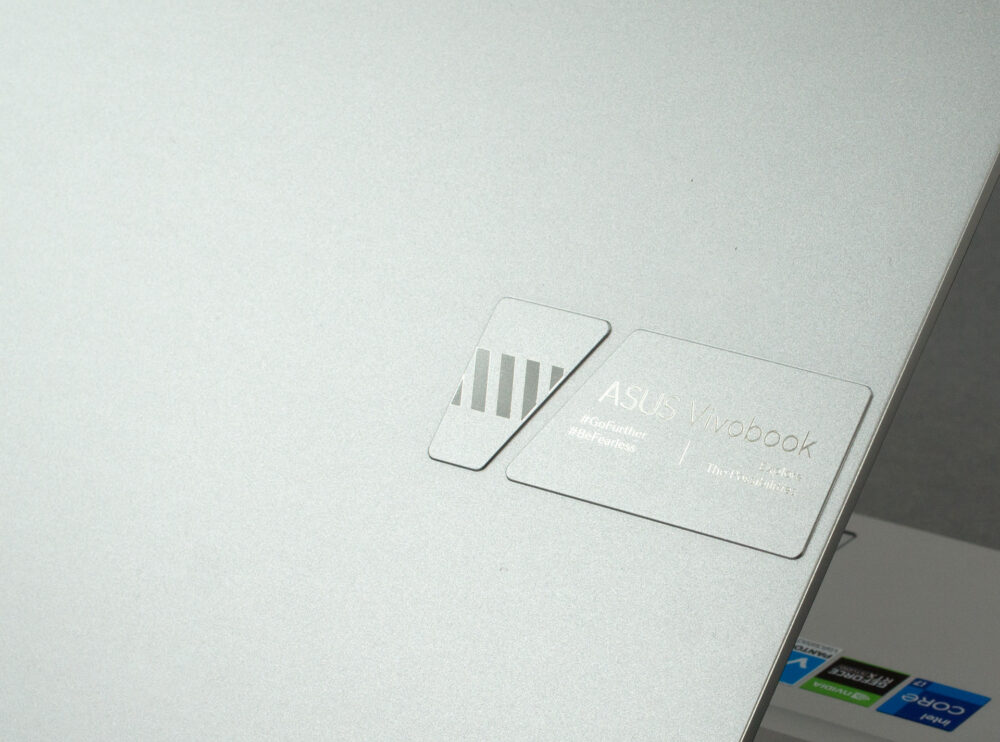











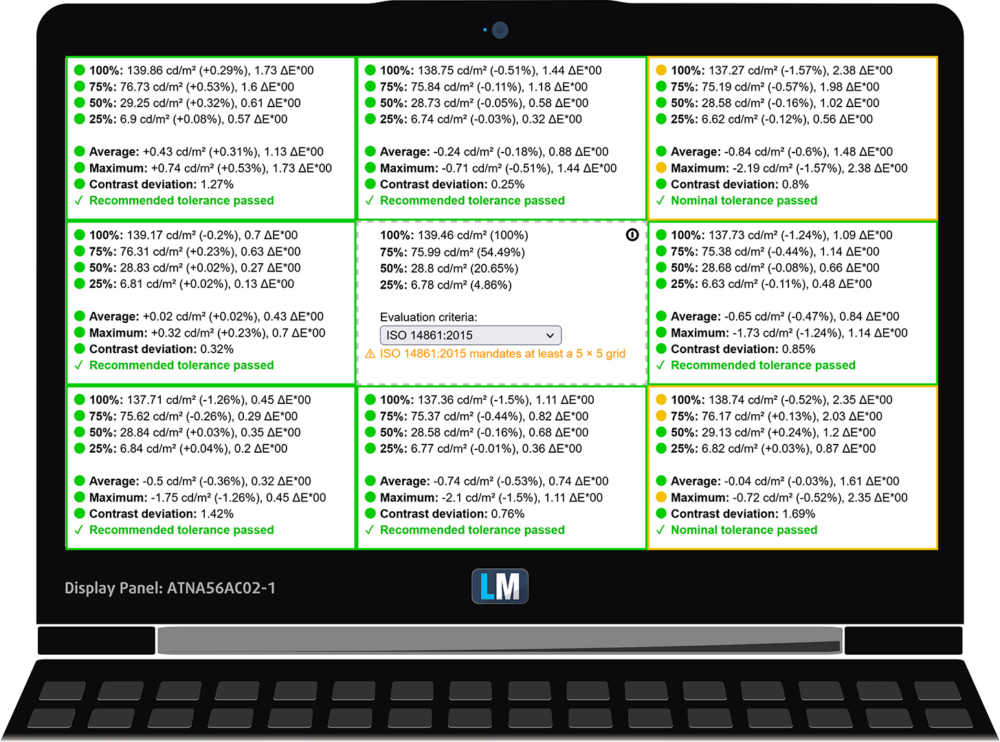
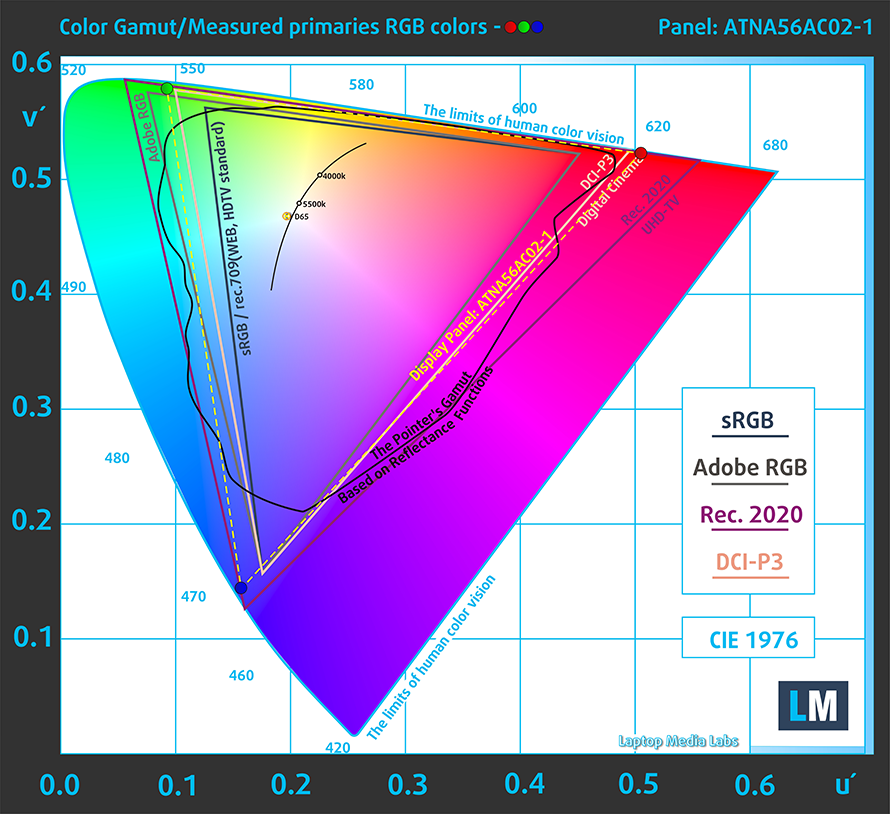
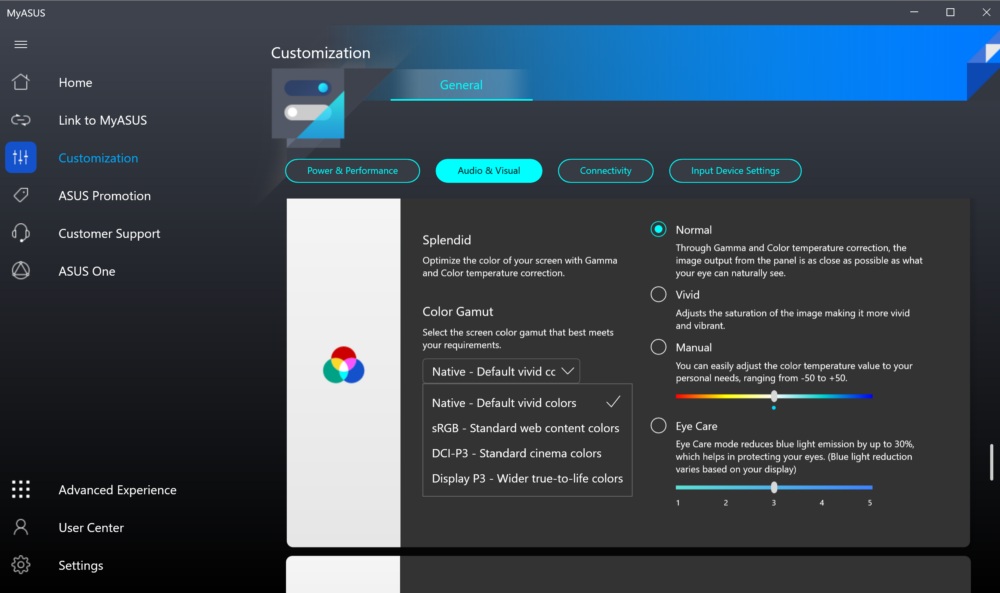



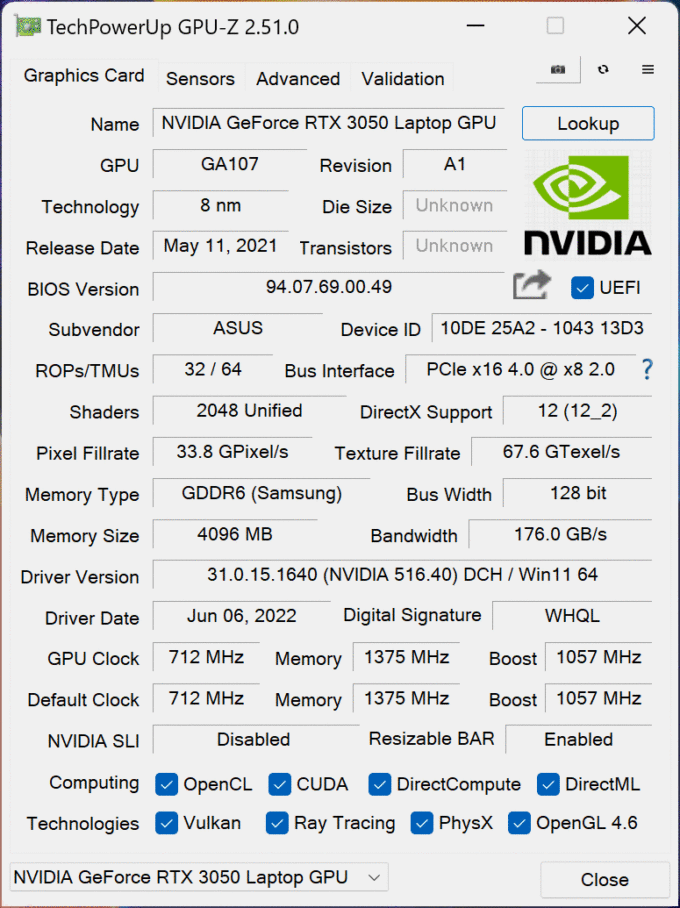











S4-1.png
Would like such MyAsus for vivibook pro16x x7600pc. With choice of emulation color
With the graph you provided it looks like severe PWM like in modern Samsung phones. Why did you describe it as “small pulsations”?
“DC dimming slider in the MyASUS app.”
Is it any useful?