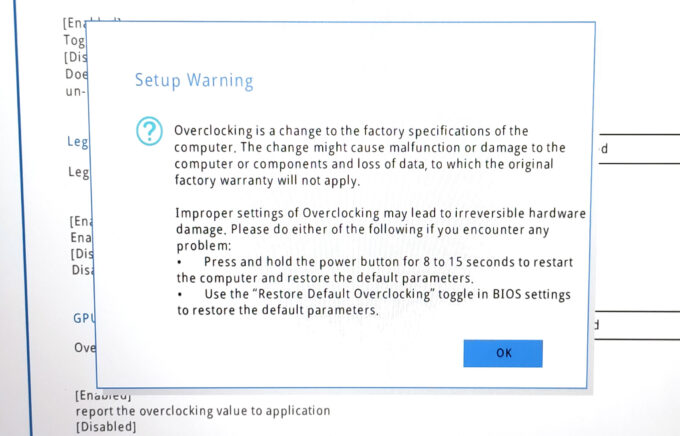Lenovo LOQ 15i (Gen 9) Review: The New Budget Champion for Gamers
Temperatures and comfort, Battery Life
Max CPU load
In this test we use 100% on the CPU cores, monitoring their frequencies and chip temperature. The first column shows a computer’s reaction to a short load (2-10 seconds), the second column simulates a serious task (between 15 and 30 seconds), and the third column is a good indicator of how good the laptop is for long loads such as video rendering.
Average P-core frequency; Average E-core frequency; CPU temp.; Package Power
| Intel Core i5-13450HX (55W TDP) | 0:02 – 0:10 sec | 0:15 – 0:30 sec | 10:00 – 15:00 min |
|---|---|---|---|
| Lenovo LOQ 15i (Gen 9) | 3.68 GHz @ 2.85 GHz @ 86°C @ 128W | 4.10 GHz @ 3.33 GHz @ 89°C @ 128W | 3.33 GHz @ 2.78 GHz @ 85°C @ 78W |
| Lenovo Legion 5i (16, Gen 9) | 4.03 GHz @ 3.23 GHz @ 85°C @ 117W | 3.80 GHz @ 3.10 GHz @ 86°C @ 103W | 3.72 GHz @ 3.08 GHz @ 86°C @ 99W |
| Dell G15 5530 | 4.24 GHz @ 3.26 GHz @ 84°C @ 168W | 4.04 GHz @ 3.17 GHz @ 86°C @ 143W | 3.71 GHz @ 2.34 GHz @ 89°C @ 124W |
Interestingly, the Core i5-13450HX inside the Lenovo LOQ 15i (Gen 9) can maintain a bit lower clocks in short loads compared to the more premium Lenovo Legion 5i (16, Gen 9) with the same CPU. In medium loads, the LOQ sibling has the upper hand which is a curious case. In the long run, the clocks are more than adequate for a device of this caliber.
Real-life gaming
| NVIDIA GeForce RTX 4050 | GPU frequency/ Core temp (after 2 min) | GPU frequency/ Core temp (after 30 min) |
|---|---|---|
| Lenovo LOQ 15i (Gen 9) | 2580 MHz @ 70°C @ 87W | 2580 MHz @ 71°C @ 86W |
| HP Omen 16 (16-wd0000) | 2565 MHz @ 72°C @ 92W | 2565 MHz @ 70°C @ 91W |
| HP Victus 16 (16-s0000) | 2565 MHz @ 68°C @ 92W | 2550 MHz @ 69°C @ 92W |
| Acer Swift Edge (SFX16-61G) | 2550 MHz @ 78°C @ 95W | 2548 MHz @ 81°C @ 96W |
| ASUS ROG Zephyrus G14 GA402 (2023) Turbo mode | 2565 MHz @ 77°C @ 101W | 2565 MHz @ 82°C @ 104W |
| ASUS ROG Zephyrus G14 GA402 (2023) Performance mode | 2364 MHz @ 78°C @ 86W | 2325 MHz @ 83°C @ 86W |
| Acer Nitro 16 (AN16-51) | 2520 MHz @ 67°C @ 92W | 2520 MHz @ 67°C @ 91W |
| MSI Thin GF63 (12V) | 1735 MHz @ 69°C @ 45W | 1729 MHz @ 70°C @ 45W |
The GPU can sustain the highest core frequencies that we’ve seen from a GeForce RTX 4050.
Comfort during full load
You can control the device’s performance via four presets. In “Performance” mode, the fans are audible in idle and noisy during gaming (but not as noisy as a chainsaw cutting wood). Still, the keyboard gets a bit warm in the center but the section doesn’t feel too hot which is enough for comfortable usage. You can tame the fans by selecting the “Balance mode” and enabling the “Legion AI Engine+” that will automatically adjust the CPU and the GPU power limits and clocks depending on the system load. The “Extreme” preset bumps the fan speed even more without resulting in a worthy performance increase.
The “Hybrid iGPU-only” and the” dGPU-only” modes can be found in the Lenovo Vantage app. The former is suitable when the laptop relies on battery power and the other method is for max GPU power when the AC adapter is plugged in.
During gaming, the custom “Extreme” and the “Performance” modes offer the same TGP value of around 86W. The “Balance” preset has a lot of potential with its 80W TGP and notably lower noise. The “Quiet” mode leads to ~60W TGP and nearly quiet fans.
The max auto fan speed is 3500RPM but you can ramp it up to 4800RPM in manual mode.
If you want to overclock the CPU via the Lenovo Vantage software, you have to enable the “Legion Optimization” in the BIOS. There, you’ll also find the “Undervolt protection” option – you have to disable it if you want to lower the CPU voltage.
Battery
Now, we conduct the battery tests with the Windows Better performance setting turned on, screen brightness adjusted to 120 nits, and all other programs turned off except for the one we are testing the notebook with. The battery is a 60Wh variant and it has enough juice for 3 hours and 8 minutes of Web browsing or 2 hours and 47 minutes of video playback. To achieve that, you have to select the “UMA Graphics mode” in the BIOS to use the iGPU. Then, select the “Balance” preset and turn on the “Adaptive Refresh Rate” function in the Lenovo Vantage app. Last but not least, apply the “Balanced” preset in the Windows “Power & Battery” menu.
In order to simulate real-life conditions, we used our own script for automatic web browsing through over 70 websites.













For every test like this, we use the same video in HD.














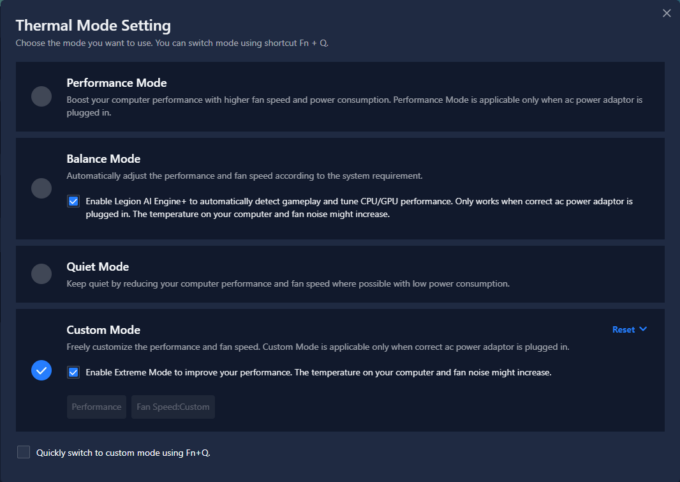

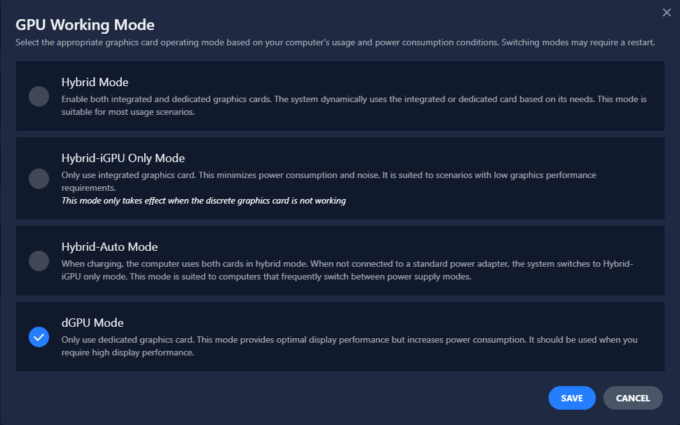
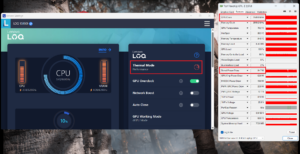 Gaming “Performance”
Gaming “Performance”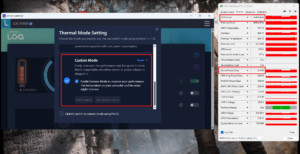 Gaming “Extreme”
Gaming “Extreme”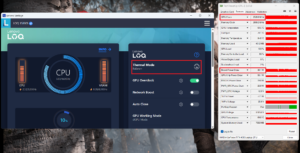 Gaming “Balance”
Gaming “Balance”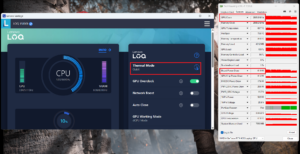 Gaming “Quiet”
Gaming “Quiet”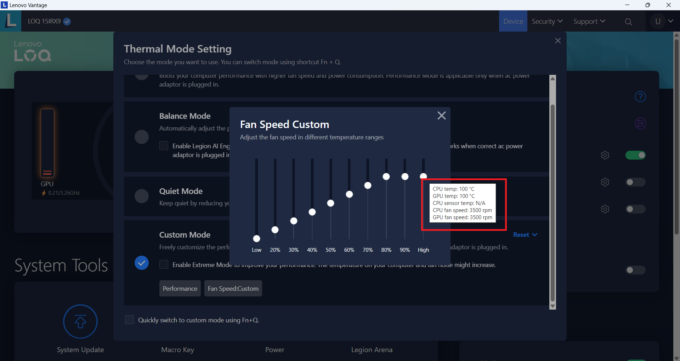 Max Auto Fan Speed
Max Auto Fan Speed Max Fan Speed
Max Fan Speed