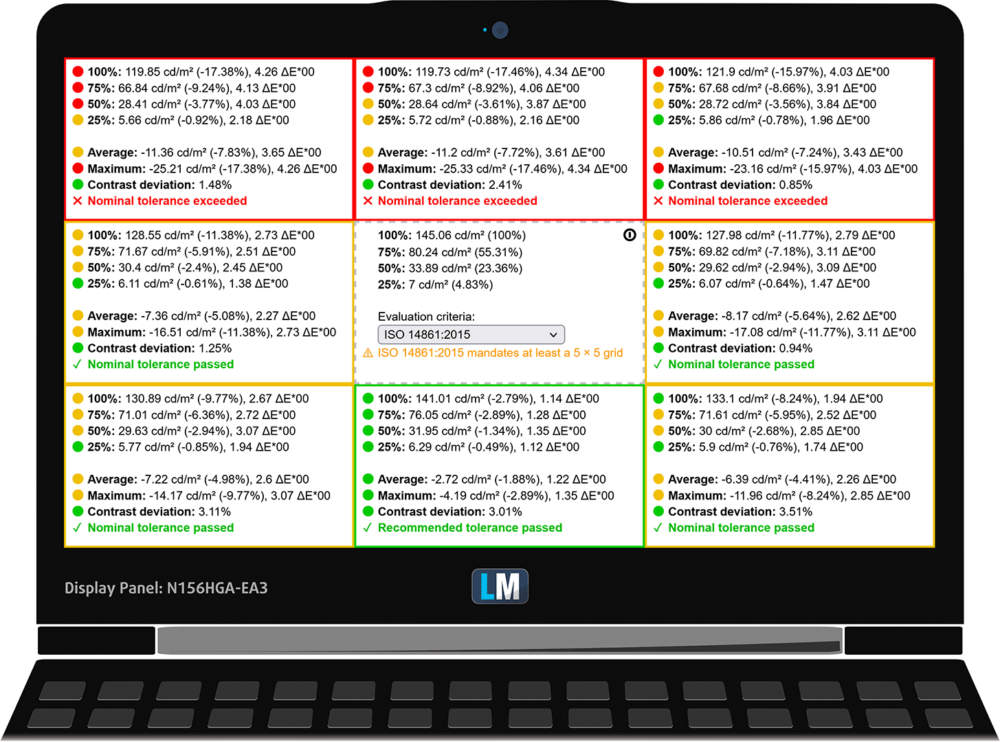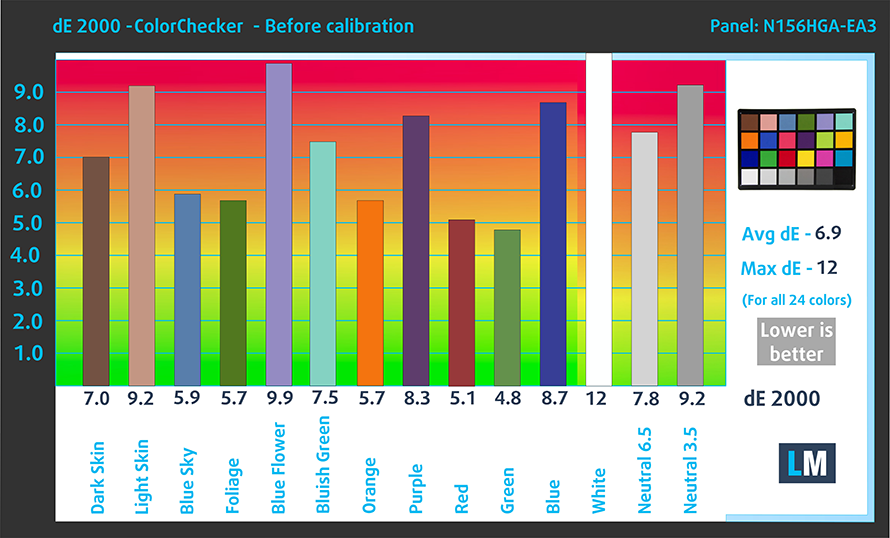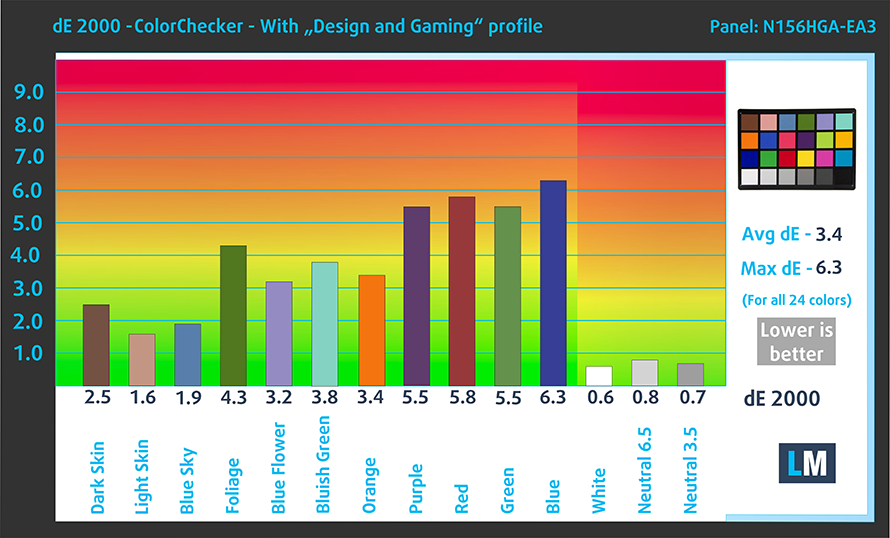Lenovo V15 Gen 2 review – your bank account is gonna like it
 Today, we ask the age-old question – how cheap is too cheap? There is a very thin line between cheap and affordable, and we’re going to see if the Lenovo V15 Gen 2 is going to provide the value it should.
Today, we ask the age-old question – how cheap is too cheap? There is a very thin line between cheap and affordable, and we’re going to see if the Lenovo V15 Gen 2 is going to provide the value it should.
Traditionally, this series brings a huge amount of cost-cutting with itself. Through the years, we’ve seen plastic builds, slow hardware, and unattractive displays. However, there is something that tells us this year will be different.
This little something is called a specs sheet. You can get this laptop with up to the Ryzen 5 5700U, which is an 8-core CPU with multithreading, and a very fast integrated graphics card. It is really counterintuitive to find such a processor in a laptop that costs less than a set of tires for your car.
While there is an IPS 1080p display option, we weren’t able to find one in our region, so we had to settle for a 1080p TN panel. If you have a choice, go for the IPS panel.
You can check the prices and configurations in our Specs System: https://laptopmedia.com/series/lenovo-v15-gen-2-amd/
Contents
Specs Sheet
- CPU
- Intel Pentium Silver N6000 #234 in Top CPUs Intel Core i7-1165G7 #198 in Top CPUs Intel Core i5-1135G7 #200 in Top CPUs Intel Core i3-1115G4 #216 in Top CPUs Intel Celeron N5100 #247 in Top CPUs Intel Celeron N4500 #243 in Top CPUs Intel Celeron N4020 #246 in Top CPUs AMD Ryzen 7 5700U #146 in Top CPUs AMD Ryzen 5 5500U #174 in Top CPUs AMD Ryzen 3 5300U #195 in Top CPUs AMD Ryzen 3 4300U #213 in Top CPUs
- GPU
- Intel UHD Graphics Xe G4 (48EU) #259 in Top GPUs Intel UHD Graphics 600 #273 in Top GPUs Intel UHD Graphics (Jasper Lake 32 EU) #271 in Top GPUs Intel UHD Graphics (Jasper Lake 16 EU) #265 in Top GPUs Intel Iris Xe Graphics G7 (96EU) #232 in Top GPUs Intel Iris Xe Graphics G7 (80EU) #240 in Top GPUs AMD Radeon RX Vega 8 (R4000/5000, 15W) #238 in Top GPUs AMD Radeon RX Vega 7 (R4000/5000, 15W) #248 in Top GPUs AMD Radeon RX Vega 6 (R4000/5000, 15W) #257 in Top GPUs AMD Radeon RX Vega 5 #250 in Top GPUsIntel UHD Graphics (Jasper Lake 24 EU)
- HDD/SSD
- up to 2000GB SSD + up to 1000GB HDD
- M.2 Slot
- 1x 2280 M.2 NVMe slot See photo
- RAM
- up to 40GB
- OS
- Windows 11 Home, Windows 10 Pro, Windows 11 Pro, Windows 10 Home, No OS
- Battery
- 38Wh, 38Wh , 45Wh, 3-cell, 38Wh, 2-cell
- Body material
- Plastic / Polycarbonate
- Dimensions
- 359.2 x 235.8 x 19.9 mm (14.14" x 9.28" x 0.78")
- Weight
- 1.70 kg (3.7 lbs)
- Ports and connectivity
- 1x USB Type-A
- 3.2 Gen 1 (5 Gbps)
- 1x USB Type-C
- 3.2 Gen 1 (5 Gbps)
- 1x USB Type-A
- 2.0
- HDMI
- 1.4b
- Card reader
- Ethernet LAN
- 10, 100, 1000 Mbit/s
- Wi-Fi
- 802.11ac
- Bluetooth
- 5.0
- Audio jack
- 3.5mm Combo Jack
- Features
- Fingerprint reader
- optional
- Web camera
- HD
- Backlit keyboard
- Microphone
- Dual-Array Microphone
- Speakers
- 2x 1.5W, Dolby Audio
- Optical drive
- optional
- Security Lock slot
- Kensington Lock Slot
All Lenovo V15 Gen 2 configurations
What’s in the box?
As standard, you get some paperwork, as well as a 65W charger inside this laptop’s packaging.
Design and construction
Unsurprisingly, the entire device is built out of plastic. It has a fabric-like texture pattern on both the lid and the base. Interestingly, they are both fairly resistant to flex, and significantly less bendy than the Vostro 15 3510, which we’ve tested recently.
In terms of dimensions, the laptop has a profile of 19.9mm and weighs 1.70 kilos, which is great for its class. It feels light, but at the same time, it doesn’t lack substance, if you know what we’re trying to say.
Of course, the lid can’t be opened with a single hand. However, it sports thin side bezels, while the HD Web camera above the matte display comes with a privacy shutter.
Moving to the keyboard, we find a spill-resistant unit that lacks a backlight. However, its keys have decent key travel, and somewhat clicky feedback, which makes the keyboard pretty good for typing. Also, the power button is separated from the rest of the keys.
We also didn’t expect the touchpad to be this good. Well, it is not the best out there, but it’s clearly one of the best in its class.
The bottom panel houses two speaker cutouts, as well as a ventilation grill. You can see parts of the fan peaking through the vent. Hot air, respectively, is being exhausted from a slit in between the lid and the base.
Ports
On the left side, there is the power plug, a USB Type-A 3.2 (Gen. 1) port, an HDMI 1.4b connector, a USB Type-C 3.2 (Gen. 1) port (only data transfer), and an audio jack. Then, on the right, you get a Kensington Nano security slot, a USB Type-A 2.0 port, and a LAN port.
Disassembly, upgrade options and maintenance
To access this notebook’s internals, you need to undo 11 Phillips-head screws. Then, pry the bottom panel with a plastic tool and lift it away from the chassis.
The first thing you need to remove to take the battery out is the 2.5-inch SATA drive cage. Here, the battery has a capacity of 38Wh. It lasted us more than 10 hours of Web browsing, or 7 hours and 30 minutes of video playback.
In terms of memory, there are either 4 or 8GB of soldered RAM on the motherboard. In addition, you get a single SODIMM slot for expansion. Storage-wise, there is an M.2 PCIe x4 slot as well as the 2.5-inch SATA drive bay we mentioned earlier.
The cooling comprises a single heat pipe, a heat sink, and a fan of decent size. Thankfully, the VRMs feature a metal heat spreader.
Display quality
Lenovo V15 Gen 2 is equipped with a Full HD TN panel with a model number Innolux N156HGA-EA3 (LEN9051). Its diagonal is 15.6″ (39.62 cm), and the resolution is 1920 х 1080 pixels. The screen ratio is 16:9, and we are looking at a pixel density of – 142 ppi, and a pitch of 0.18 х 0.18 mm. The screen turns into Retina when viewed at distance equal to or greater than 60cm (24″) (from this distance one’s eye stops differentiating the separate pixels, and it is normal for looking at a laptop).
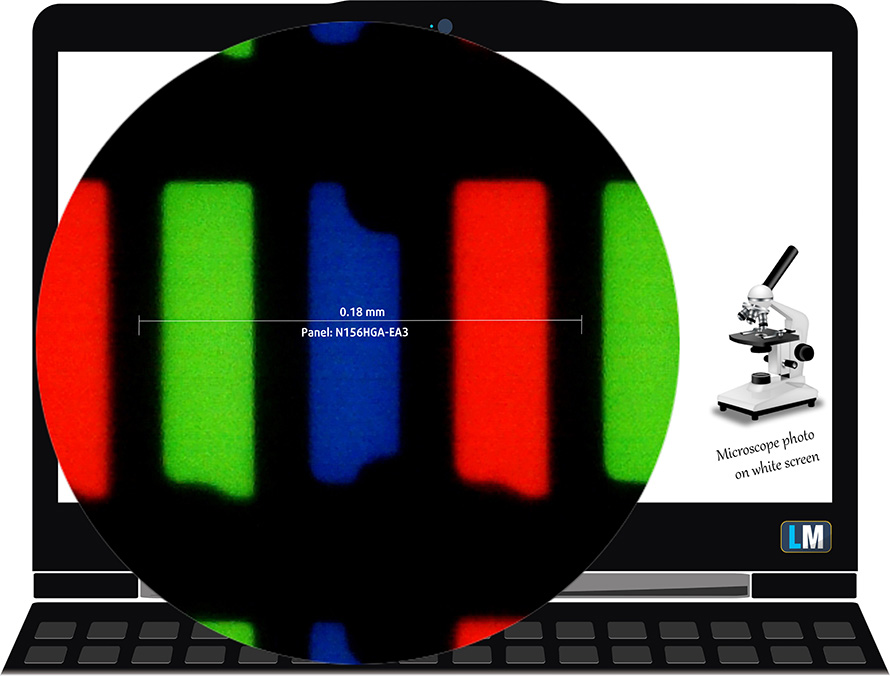
As expected from a TN panel – the viewing angles are terrible. We offer images at 45° to evaluate image quality.

Also, a video with locked focus and exposure.
The measured maximum brightness of 256 nits in the middle of the screen and 229 nits as an average for the whole area, with a maximum deviation of 18%. The Correlated Color Temperature on a white screen is 5780K – warmer than the optimal for the sRGB standard of 6500K, which is not bad.
In the illustration below you can see how the display performs from a uniformity perspective. In other words, the leakage of light from the light source.
Values of dE2000 over 4.0 should not occur, and this parameter is one of the first you should check if you intend to use the laptop for color-sensitive work. The contrast ratio is low – 340:1.
To make sure we are on the same page, we would like to give you a little introduction to the sRGB color gamut and the Adobe RGB. To start, there’s the CIE 1976 Uniform Chromaticity Diagram that represents the visible specter of colors by the human eye, giving you a better perception of the color gamut coverage and the color accuracy.
Inside the black triangle, you will see the standard color gamut (sRGB) that is being used by millions of people on HDTV and on the web. As for the Adobe RGB, this is used in professional cameras, monitors, etc for printing. Basically, colors inside the black triangle are used by everyone and this is the essential part of the color quality and color accuracy of a mainstream notebook.
Still, we’ve included other color spaces like the famous DCI-P3 standard used by movie studios, as well as the digital UHD Rec.2020 standard. Rec.2020, however, is still a thing of the future and it’s difficult for today’s displays to cover that well. We’ve also included the so-called Michael Pointer gamut, or Pointer’s gamut, which represents the colors that naturally occur around us every day.
The yellow dotted line shows Lenovo V15 Gen 2’s color gamut coverage.
Its display covers 54% of the sRGB/ITU-R BT.709 (web/HDTV standard) in CIE1976.
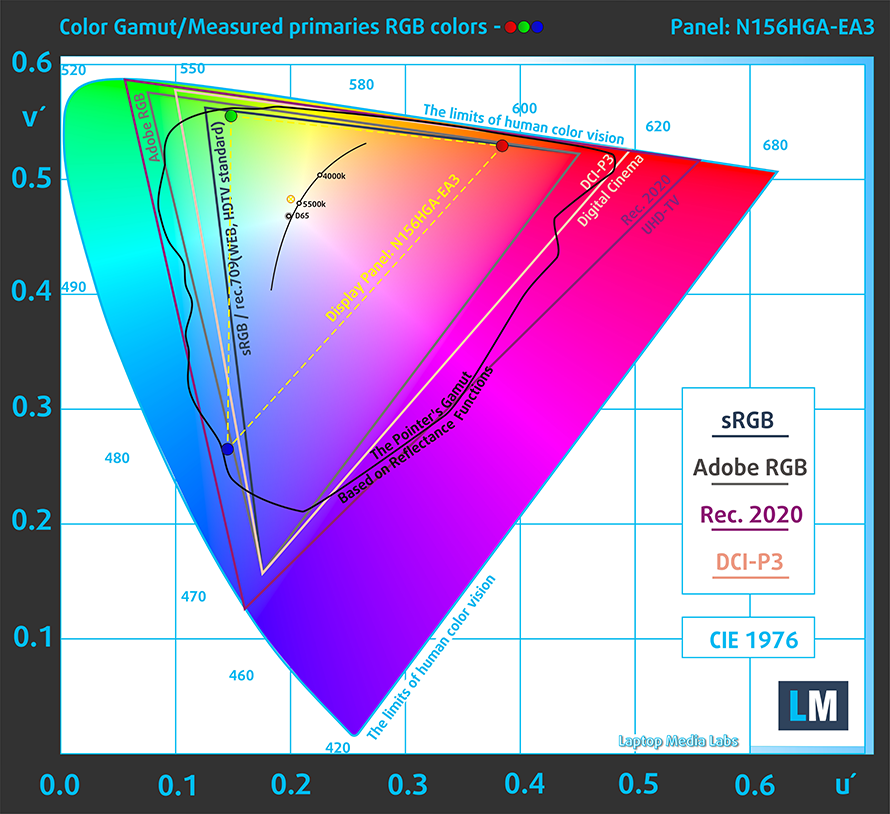
Our “Design and Gaming” profile delivers optimal color temperature (6500K) at 140 cd/m2 luminance and sRGB gamma mode.
We tested the accuracy of the display with 24 commonly used colors like light and dark human skin, blue sky, green grass, orange, etc. You can check out the results at factory condition and also, with the “Design and Gaming” profile.
Below you can compare the scores of Lenovo V15 Gen 2 with the default settings (left), and with the “Gaming and Web design” profile (right).
The next figure shows how well the display is able to reproduce really dark parts of an image, which is essential when watching movies or playing games in low ambient light.
The left side of the image represents the display with stock settings, while the right one is with the “Gaming and Web Design” profile activated. On the horizontal axis, you will find the grayscale, and on the vertical axis – the luminance of the display. On the two graphs below you can easily check for yourself how your display handles the darkest nuances but keep in mind that this also depends on the settings of your current display, the calibration, the viewing angle, and the surrounding light conditions.
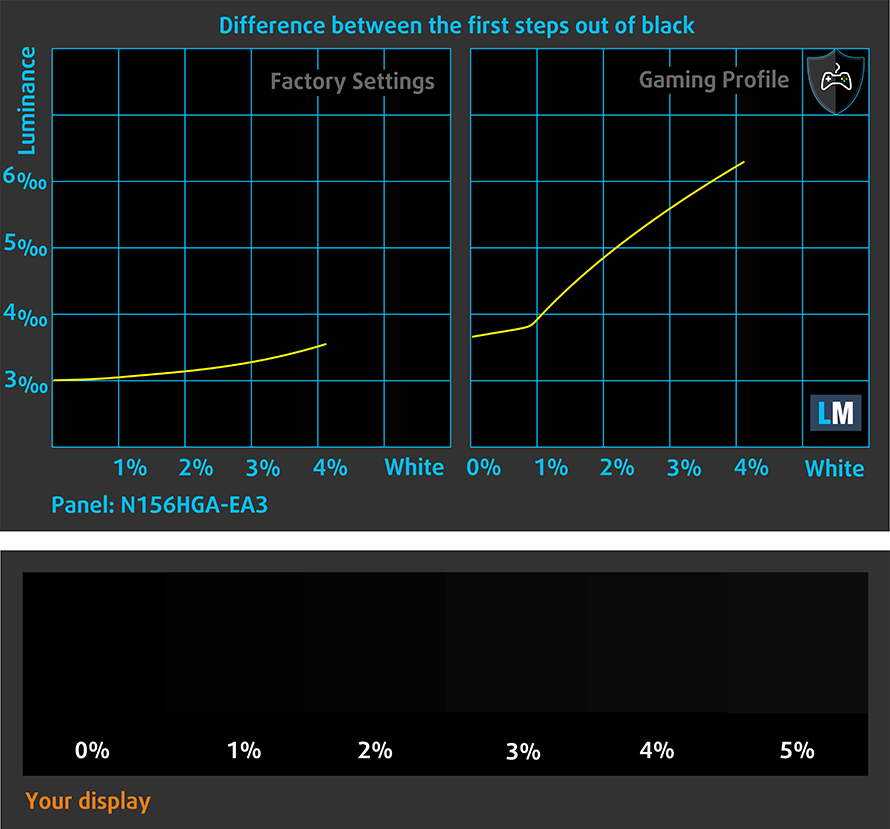
Response time (Gaming capabilities)
We test the reaction time of the pixels with the usual “black-to-white” and “white-to-black” method from 10% to 90% and vice versa.
We recorded Fall Time + Rise Time = 12 ms.
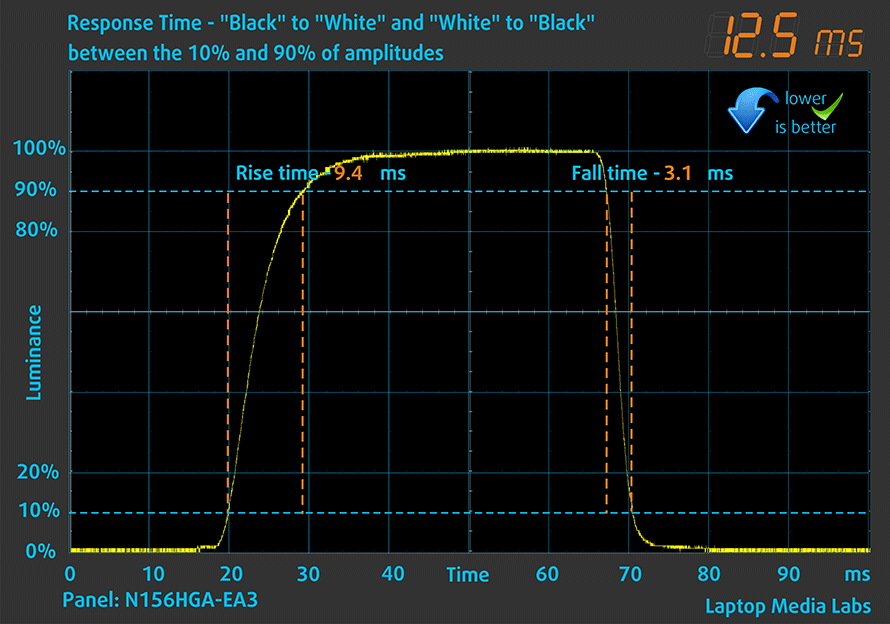
After that, we test the reaction time of the pixels with the usual “Gray-to-Gray” method from 50% White to 80% White and vice versa between 10% and 90% of the amplitude.
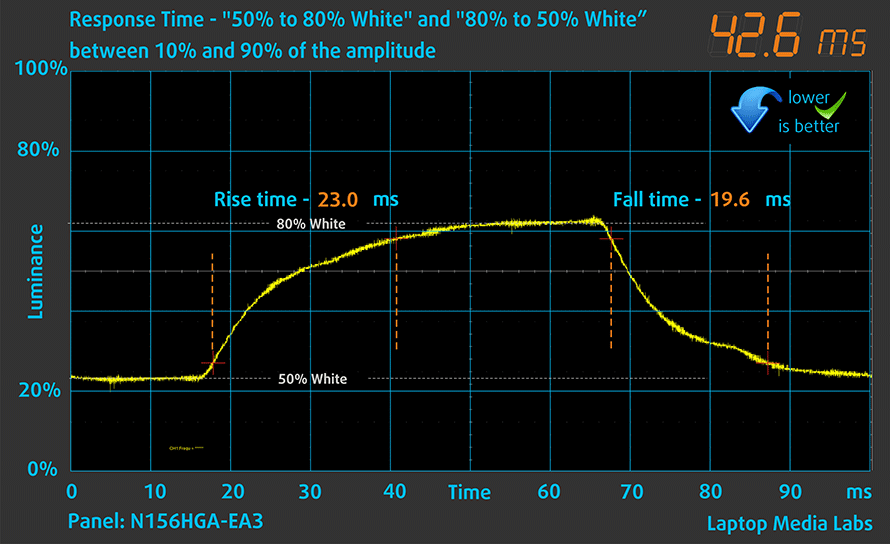
PWM (Screen flickering)
Pulse-width modulation (PWM) is an easy way to control monitor brightness. When you lower the brightness, the light intensity of the backlight is not lowered, but instead turned off and on by the electronics with a frequency indistinguishable to the human eye. In these light impulses, the light/no-light time ratio varies, while brightness remains unchanged, which is harmful to your eyes. You can read more about that in our dedicated article on PWM.
Lenovo V15 Gen 2 doesn’t use PWM for brightness adjustment. This makes it comfortable for long periods of work in this aspect.
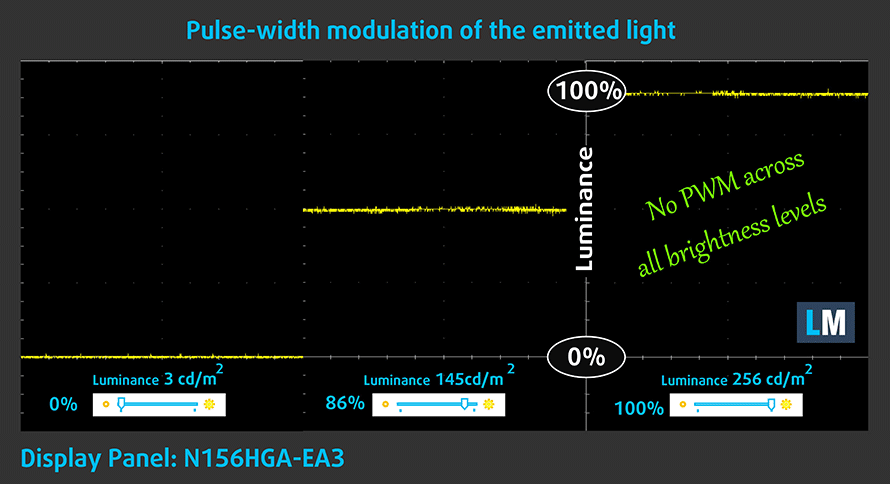
Blue light emissions
Installing our Health-Guard profile not only eliminates PWM but also reduces the harmful Blue Light emissions while keeping the colors of the screen perceptually accurate. If you’re not familiar with the Blue light, the TL;DR version is – emissions that negatively affect your eyes, skin, and your whole body. You can find more information about that in our dedicated article on Blue Light.
Buy our profiles
Since our profiles are tailored for each individual display model, this article and its respective profile package are meant for Lenovo V15 Gen 2 configurations with 15.6″ FHD TN Innolux N156HGA-EA3 (LEN9051).
*Should you have problems with downloading the purchased file, try using a different browser to open the link you’ll receive via e-mail. If the download target is a .php file instead of an archive, change the file extension to .zip or contact us at [email protected].
Read more about the profiles HERE.
In addition to receiving efficient and health-friendly profiles, by buying LaptopMedia's products you also support the development of our labs, where we test devices in order to produce the most objective reviews possible.

Office Work
Office Work should be used mostly by users who spend most of the time looking at pieces of text, tables or just surfing. This profile aims to deliver better distinctness and clarity by keeping a flat gamma curve (2.20), native color temperature and perceptually accurate colors.

Design and Gaming
This profile is aimed at designers who work with colors professionally, and for games and movies as well. Design and Gaming takes display panels to their limits, making them as accurate as possible in the sRGB IEC61966-2-1 standard for Web and HDTV, at white point D65.

Health-Guard
Health-Guard eliminates the harmful Pulse-Width Modulation (PWM) and reduces the negative Blue Light which affects our eyes and body. Since it’s custom tailored for every panel, it manages to keep the colors perceptually accurate. Health-Guard simulates paper so the pressure on the eyes is greatly reduced.
Get all 3 profiles with 33% discount
Sound
Lenovo V15 Gen 2’s speakers produce a sound of good quality. The low, mid, and high tones are all clear of deviations.
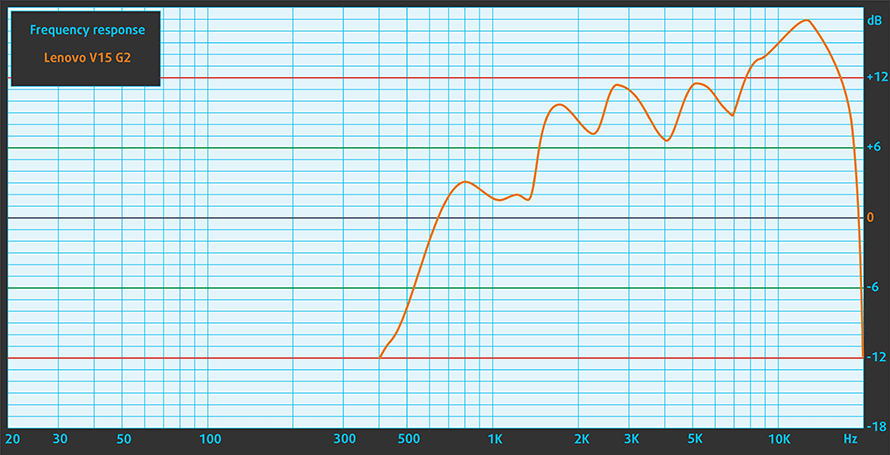
Drivers
All drivers and utilities for this notebook can be found here: https://pcsupport.lenovo.com/us/en/products/laptops-and-netbooks/lenovo-v-series-laptops/v15-g2-alc/downloads/driver-list
Battery
Now, we conduct the battery tests with the Windows Better performance setting turned on, screen brightness adjusted to 120 nits, and all other programs turned off except for the one we are testing the notebook with. This device comes with a 38Wh battery, which lasts for 10 hours and 19 minutes of Web browsing, or 7 hours and 30 minutes of video playback.
In order to simulate real-life conditions, we used our own script for automatic web browsing through over 70 websites.





For every test like this, we use the same video in HD.





CPU options
The AMD version of this device can be equipped with the Ryzen 3 5300U, Ryzen 5 5500U, or the Ryzen 7 5700U.
Results are from the Cinebench 20 CPU test (the higher the score, the better)
Results are from our Photoshop benchmark test (the lower the score, the better)
Lenovo V15 Gen 2 CPU variants
Here you can see an approximate comparison between the CPUs that can be found in the Lenovo V15 Gen 2 models on the market. This way you can decide for yourself which Lenovo V15 Gen 2 model is the best bang for your buck.
Note: The chart shows the cheapest different CPU configurations so you should check what the other specifications of these laptops are by clicking on the laptop’s name / CPU.
Results are from the Cinebench R23 CPU test (the higher the score, the better)
Results are from our Photoshop benchmark test (the lower the score, the better)
GPU options
You basically have no choice in the graphics department, where you only get the integrated GPU inside of the processor.
Results are from the 3DMark: Time Spy (Graphics) benchmark (higher the score, the better)
Results are from the 3DMark: Fire Strike (Graphics) benchmark (higher the score, the better)
Results are from the 3DMark: Wild Life benchmark (higher the score, the better)
Results are from the Unigine Superposition benchmark (higher the score, the better)
Lenovo V15 Gen 2 GPU variants
Here you can see an approximate comparison between the GPUs that can be found in the Lenovo V15 Gen 2 models on the market. This way you can decide for yourself which Lenovo V15 Gen 2 model is the best bang for your buck.
Note: The chart shows the cheapest different GPU configurations so you should check what the other specifications of these laptops are by clicking on the laptop’s name / GPU.
Results are from the 3DMark: Time Spy (Graphics) benchmark (higher the score, the better)
Results are from the 3DMark: Fire Strike (Graphics) benchmark (higher the score, the better)
Results are from the 3DMark: Wild Life (Graphics) benchmark (higher the score, the better)
Results are from the Unigine Superposition benchmark (higher the score, the better)
Gaming tests
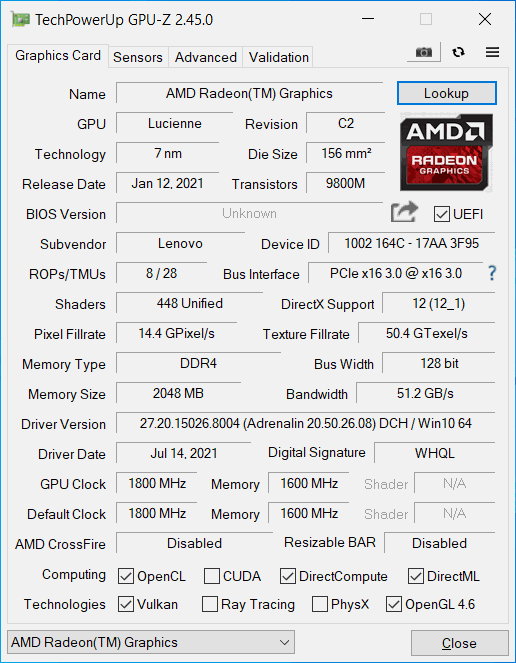

| CS:GO | HD 1080p, Low (Check settings) | HD 1080p, Medium (Check settings) | HD 1080p, MAX (Check settings) |
|---|---|---|---|
| Average FPS | 110 fps | 80 fps | 56 fps |

| DOTA 2 | HD 1080p, Low (Check settings) | HD 1080p, Normal (Check settings) | HD 1080p, High (Check settings) |
|---|---|---|---|
| Average FPS | 112 fps | 73 fps | 42 fps |
Temperatures and comfort
Max CPU load
In this test we use 100% on the CPU cores, monitoring their frequencies and chip temperature. The first column shows a computer’s reaction to a short load (2-10 seconds), the second column simulates a serious task (between 15 and 30 seconds), and the third column is a good indicator of how good the laptop is for long loads such as video rendering.
Average core frequency (base frequency + X); CPU temp.
| AMD Ryzen 5 5500U (15W TDP) | 0:02 – 0:10 sec | 0:15 – 0:30 sec | 10:00 – 15:00 min |
|---|---|---|---|
| Lenovo V15 Gen 2 | 2.95 GHz (B+40%) @ 63°C @ 28W | 2.93 GHz (B+40%) @ 70°C @ 28W | 2.87 GHz (B+37%) @ 70°C @ 25W |
| HP Envy x360 15 (2021, 15-eu0000) | 2.55 GHz (B+21%) @ 62°C @ 22W | 2.57 GHz (B+22%) @ 71°C @ 23W | 2.56 GHz (B+22%) @ 78°C @ 22W |
| Lenovo IdeaPad 3 (17″, 2021) | 2.94 GHz (B+40%) @ 67°C @ 25W | 2.78 GHz (B+32%) @ 72°C @ 22W | 2.61 GHz (B+24%) @ 67°C @ 18W |
| Acer Aspire 7 (A715-42G) | 3.18 GHz (B+51%) @ 62°C @ 36W | 3.16 GHz (B+50%) @ 65°C @ 35W | 2.88 GHz (B+37%) @ 62°C @ 25W |
| ASUS ZenBook 13 UM325 | 3.00 GHz (B+43%) @ 62°C @ 29W | 2.54 GHz (B+21%) @ 67°C @ 19W | 2.47 GHz (B+18%) @ 69°C @ 17W |
As we’ve seen with the other laptops tested with this CPU, it is not too harsh on the cooling. The Lenovo V15 Gen 2 maintained high clock speeds at a low temperature, even after 15 minutes of Prime95 stress testing.
Comfort during full load
This results in low external temperatures as well as moderate noise levels.
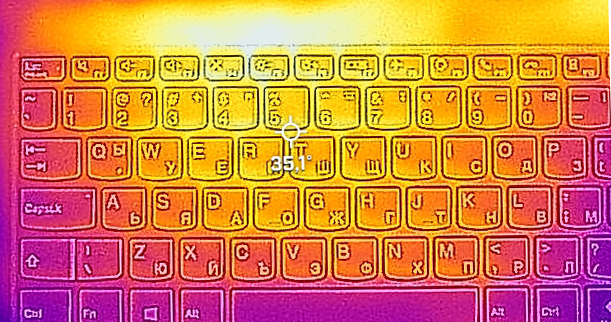
Verdict
 What has happened to budget-friendly laptops? They were supposed to suck, but here we are, with a super affordable device, whose only real downfall is its TN display, which by the way, is an option.
What has happened to budget-friendly laptops? They were supposed to suck, but here we are, with a super affordable device, whose only real downfall is its TN display, which by the way, is an option.
Lenovo V15 Gen 2’s TN panel has a Full HD resolution, quick pixel response time, and its backlight doesn’t flicker at any brightness level. On the other hand, the inherent downsides of the TN nature, like narrow viewing angles, low contrast ratio, and limited color coverage, make the display an undesirable option.
Other than that, take a look at the battery. It is a 38Wh package, which is really small by any standard imaginable. However, it comfortably got us more than 10 hours of Web browsing, or 7 hours and 30 minutes of video playback on a single charge.
One of the reasons for the good battery life is the efficiency. The AMD processors this laptop comes with are really lenient on the battery. At the same time, they are quite powerful. The fact that you can pair this notebook with an 8-core/16-thread CPU is simply mindblowing.
Not so mindblowing is the I/O. While it is good in the width of its coverage, some ports leave room for improvement. For example, one of the USB Type-As is 2.0, while the USB Type-C port can only be used for data transfer. And there is no SD card slot anywhere to be found.
On the bright side, the inside ports offer one SODIMM slot for memory expansion, an M.2 PCIe x4 slot for storage, and a 2.5-inch SATA drive bay.
Generally, using this laptop has been a pleasure. With the exception of the horrid TN display, everything about it begs you to go and buy it. If you are able to find an IPS-equipped model, you should definitely go for it.
You can check the prices and configurations in our Specs System: https://laptopmedia.com/series/lenovo-v15-gen-2-amd/
Pros
- Comfortable, spill-resistant keyboard
- Cool during extreme load
- Adequate pricing
- No PWM (Innolux N156HGA-EA3 (CMN15F5))
- Great performance
- Decent battery life
Cons
- Uncomfortable viewing angles and poor contrast ratio (Innolux N156HGA-EA3 (CMN15F5))
- It covers only 51% of the sRGB gamut (Innolux N156HGA-EA3 (CMN15F5))
- Lacks a USB Type-C port