Apple MacBook Air (13″, M3) review – A Great Travel Companion with Long Battery Life
 Just like any other manufacturer, Apple offers new devices every year. They sport modern hardware and other improvements. This time around we’ll show you the Apple MacBook Air (13″, M3). As you may already guess by looking at the name, this machine has the M3 SoC combined with 8-core or 10-core iGPU plus Wi-Fi 6E for connectivity. Compared to the M2 predecessor, this machine looks like a decent refresh in terms of hardware and features. Aside from the faster CPU and GPUs, the RAM is also soldered. It’s great to see that even the default 256GB storage option features two NANDs which significantly boosts the overall NVMe performance. We can advise you to avoid the notebooks with 8GB of unified system memory because this amount of RAM isn’t future-proof at all.
Just like any other manufacturer, Apple offers new devices every year. They sport modern hardware and other improvements. This time around we’ll show you the Apple MacBook Air (13″, M3). As you may already guess by looking at the name, this machine has the M3 SoC combined with 8-core or 10-core iGPU plus Wi-Fi 6E for connectivity. Compared to the M2 predecessor, this machine looks like a decent refresh in terms of hardware and features. Aside from the faster CPU and GPUs, the RAM is also soldered. It’s great to see that even the default 256GB storage option features two NANDs which significantly boosts the overall NVMe performance. We can advise you to avoid the notebooks with 8GB of unified system memory because this amount of RAM isn’t future-proof at all.
The device has a 16-core Neural Engine for AI tasks. However, AI isn’t something new for Apple laptops since their chips boast this extra for the last four years.
The screen is called “Liquid Retina display”. Aside from this fancy insignia, this is a 13.6″ IPS unit with a 2560 x 1664p resolution. In terms of color coverage, this one is pretty good. Expectedly, the port selection is limited but it’s modern. This notebook isn’t cheap but it’s not as expensive as some of its more premium siblings, like the Apple MacBook Pro (14-inch, M3).
You can check the prices and configurations in our Specs System: https://laptopmedia.com/series/apple-macbook-air-13-early-2024/
Contents
Specs, What’s in the box
- Display
- 13.6", (2560 x 1664), IPS
- HDD/SSD
- up to 2000GB SSD
- RAM
- up to 24GB
- OS
- macOS
- Battery
- 52.6Wh
- Body material
- Aluminum
- Dimensions
- 304.1 x 215 x 11.3 mm (11.97" x 8.46" x 0.44")
- Weight
- 1.24 kg (2.7 lbs)
- Ports and connectivity
- 2x USB Type-C
- 4.0, Thunderbolt 3, Power Delivery (PD), DisplayPort
- Card reader
- Ethernet LAN
- Wi-Fi
- 802.11ax
- Bluetooth
- Wi-Fi 6E
- Audio jack
- 3.5mm Combo Jack
- Features
- Fingerprint reader
- optional
- Web camera
- 1080p FaceTime HD camera with Advanced image signal processor with computational video
- Backlit keyboard
- Microphone
- Three-mic array with directional beamforming, Dolby Atmos
- Speakers
- 4x Surround Speakers with support for Spatial Audio
- Optical drive
- Security Lock slot
All Apple MacBook Air 13 (Early 2024) configurations
What’s in the box?
Inside the package, you will find the laptop itself, some Apple stickers, a bit of paperwork, and a USB-C to MagSafe 3 Cable. The machines with an 8-core GPU rely on a 30W USB-C Power Adapter, while the ones with a 10-core graphics card are bundled with a 35W Dual USB-C Port Compact Power Adapter. If you need fast charging, you can buy the optional 70W USB-C charger.
Design and construction
The Apple MacBook Air (13″, M3) looks almost the same as its M2 predecessor. The look of the laptop is simplistic and clean, and thanks to the flat design, it looks really cool, especially when the device is closed. The unibody aluminum chassis is solid and feels premium. Four color options are available – Silver, Starlight, Space Gray, and Midnight. We got the latter, thanks to its anodized finish, the visible fingerprints on the chassis are kept as few as possible.
The lid opens effortlessly with a single hand. Yes, it’s rigid but it wobbles a bit when you release it after changing the angle. The “Air” moniker suits this notebook. It’s almost as thin as a tablet (11.3 mm) and it weighs just 1.24 kilos! The sharp front edges of the main body can lead to discomfort after long hours of usage.
The bezels that surround the 13.6-inch panel are thin. The display notch is the thing that we don’t like and somehow it looks a bit old school. It’s also home to a 1080p FaceTime HD camera.
The max angle of the opening is still just 135 degrees.
The backlit keyboard with Touch-ID fingerprint scanner is comfortable for home or office work. The key travel is above decent and the feedback is clicky. The keycaps’ backlight looks very even in a dark environment. The precise touchpad is superb – its surface is smooth and it registers clicks even in the top two corners.
On the bottom of the device, we can see four rubber feet – that’s all.
Ports
On the left, you get the MagSafe 3 charging port and two 40 Gbps Thunderbolt 3 / USB 4 ports with DisplayPort (for up to 6k@60Hz external displays) and Power Delivery functionality. On the right, there is just one Audio jack.
Display and Sound Quality
The Apple MacBook Air (13″, M3) has an IPS panel called „Liquid Retina display“. Its diagonal is 13.6″ (34.5 cm), and the resolution – 2560 х 1664. Additionally, the screen ratio is around 14:9, the pixel density – 224 ppi, and their pitch – 0.1 x 0.1 mm. The screen can be considered Retina when viewed from at least 39 cm (above this distance, the average human eye can’t see the individual pixels).
Viewing angles are great. We offer images from different angles to evaluate the quality.
Also, a video with locked focus and exposure.
The maximum measured brightness is 506 nits (cd/m2) in the middle of the screen and 481 nits (cd/m2) average across the surface with a maximum deviation of just 7%. The Correlated Color Temperature on a white screen and at maximum brightness is 6650K („True Tone“ Off „Colour LCD“ Profile).
In the illustration below you can see how the display performs from a uniformity perspective. The illustration below shows how matters are for operational brightness levels (approximately 140 nits) – in this particular case at 50% Brightness (White level = 141 cd/m2, Black level = 0.1 cd/m2).
Values of dE2000 over 4.0 should not occur, and this parameter is one of the first you should check if you intend to use the laptop for color-sensitive work (a maximum tolerance of 2.0 ). The contrast ratio is good – 1350:1.
To make sure we are on the same page, we would like to give you a little introduction to the sRGB color gamut and the Adobe RGB. To start, there’s the CIE 1976 Uniform Chromaticity Diagram that represents the visible specter of colors by the human eye, giving you a better perception of the color gamut coverage and the color accuracy.
Inside the black triangle, you will see the standard color gamut (sRGB) that is being used by millions of people on HDTV and on the web. As for the Adobe RGB, this is used in professional cameras, monitors, etc for printing. Basically, colors inside the black triangle are used by everyone and this is the essential part of the color quality and color accuracy of a mainstream notebook.
Still, we’ve included other color spaces like the famous DCI-P3 standard used by movie studios, as well as the digital UHD Rec.2020 standard. Rec.2020, however, is still a thing of the future and it’s difficult for today’s displays to cover that well. We’ve also included the so-called Michael Pointer gamut, or Pointer’s gamut, which represents the colors that naturally occur around us every day.
The yellow dotted line shows Apple MacBook Air (13″, M3)’s color gamut coverage.
Its display covers 100% of the sRGB/ITU-R BT.709 (web/HDTV standard) in CIE1976 and 100% of Display-P3.
The Apple MacBook Air (13″, M3) emulates sRGB color space. We tested the accuracy of the display with 24 commonly used colors like light and dark human skin, blue sky, green grass, orange, etc. The accurate factory settings will ensure adequate colors when displaying web content.
Response time (Gaming capabilities)
We test the reaction time of the pixels with the usual “black-to-white” and “white-to-black” method from 10% to 90% and vice versa.
We recorded Fall Time + Rise Time = 27 ms.
After that, we test the reaction time of the pixels with the usual “Gray-to-Gray” method from 50% White to 80% White and vice versa between 10% and 90% of the amplitude.
Health Impact: PWM (Screen flickering)
Pulse-width modulation (PWM) is an easy way to control monitor brightness. When you lower the brightness, the light intensity of the display is not lowered, but instead turned off and on by the electronics with a frequency indistinguishable to the human eye. In these light impulses, the light/no-light time ratio varies, while brightness remains unchanged, which is harmful to your eyes. You can read more about that in our dedicated article on PWM.
Apple MacBook Air (13″, M3) display doesn’t flicker at any brightness level. This makes the screen pretty comfortable for long periods of use.
Health Impact: Gloss-level measurement
Glossy-coated displays are sometimes inconvenient in high ambient light conditions. We show the level of reflection on the screen for the respective laptop when the display is turned off and the measurement angle is 60° (in this case, the result is 59.2 GU).
Sound
Apple MacBook Air (13″, M3)’s speakers produce a sound of a very good quality. Moreover, its low, mid, and high tones are clear of deviations.
Performance: CPU, GPU, Storage
CPU performance
Results are from the Cinebench R23 CPU test (the higher the score, the better)
| Laptop Model | CPU | Geekbench 6: Single / Multi score |
|---|---|---|
| Apple MacBook Air 15 (Mid-2023) | Apple M2 CPU | 2631 / 10087 |
| Apple MacBook Pro 14 (Late 2023) | Apple M3 CPU | 3181 / 12055 |
| Apple MacBook Air (13″, M3) | Apple M3 CPU | 3135 / 12042 |
GPU performance
Results are from the 3DMark: Wild Life benchmark (higher the score, the better)
| GPU Benchmarks | GFXBench Manhattan 3.0 (1080p offscreen) | GFXBench Manhattan 3.1 (1080p offscreen) | GFXBench Aztec Ruins OpenGL (1080p offscreen) | GeekBench 5 Compute OpenCL | GeekBench 5 Compute Metal | GeekBench 6 Compute OpenCL | GeekBench 6 Compute Metal |
|---|---|---|---|---|---|---|---|
| Apple MacBook Air (13″, M3) | 530 fps | 367 fps | 331 fps | – | – | 30546 | 47782 |
| Apple MacBook Pro 14 (М3, Late 2023) | 561 fps | 390 fps | 321 fps | – | – | – | – |
| Apple MacBook Air 15 (M2, Mid-2023) | 533 fps | 370 fps | 289 fps | 27856 (Geekbench 6) | 46025 (Geekbench 6) | – | – |
| Apple MacBook Air (M2, 2022) | 478 fps | 319 fps | 247 fps | 23824 | 26182 | – | – |
| Apple MacBook Pro 13 (M2, 2022) | 552 fps | 370 fps | 296 fps | 35262 | 38692 | – | – |
| Apple MacBook Pro 14 (M1 Pro, 8C/14C) | 818 fps | 496 fps | 394 fps | 35262 | 38692 | – | – |
| Apple MacBook Air (M1) | 404 fps | 273 fps | 214 fps | – | – | – | – |
| Apple MacBook Pro 13 (M1) | 407 fps | 274 fps | 215 fps | – | – | – | – |
Storage
Our laptop has a 512GB SSD. It reaches writing speeds of ~3283 MB/s and ~2961 MB/s during reading. If you need something faster, you can get the 1TB or 2TB NVMe option but these two are costly.
Temperatures and comfort, Battery Life
Max CPU load
In this test we use 100% on the CPU cores, monitoring their frequencies and chip temperature. The first column shows a computer’s reaction to a short load (2-10 seconds), the second column simulates a serious task (between 15 and 30 seconds), and the third column is a good indicator of how good the laptop is for long loads such as video rendering.
Average P-core frequency; Average E-core frequency; CPU temp.; Package Power
| Apple M3 | 0:02 – 0:10 sec | 0:15 – 0:30 sec | 10:00 – 15:00 min |
|---|---|---|---|
| Apple MacBook Air (13″, M3) | 3.64 GHz @ 2.75 GHz @ 98°C @ 19.89W | 3.45 GHz @ 2.75 GHz @ 107°C @ 17.27W | 2.44 GHz @ 2.75 GHz @ 91°C @ 8.88W |
| Apple MacBook Pro 14 (М3, Late 2023) | 3.64 GHz @ 2.75 GHz @ 84°C @ 20.34W | 3.64 GHz @ 2.75 GHz @ 98°C @ 20.61W | 3.64 GHz @ 2.75 GHz @ 100°C @ 21.12W |
This laptop lacks a fan and it relies on passive cooling. Still, in short loads, the clocks are on par with the bigger Apple MacBook Pro 14 (М3, Late 2023). In medium stress, the CPU temperature reaches a whooping 107°C but it results in a slight P-core frequency drop. However, in longer loads, the performance core clock is reduced to just 2.44 GHz.
Stability (Cinebench R23 30-min test)
| Apple M3 | First run | Average Score |
|---|---|---|
| Apple MacBook Air (13″, M3) | 10871 | 7864 |
| Apple MacBook Pro 14 (М3, Late 2023) | 10471 | 9890 |
After a 30-minute Cinebench R23 test, the average score is 27% lower compared to the first run.
Comfort during full load
No fan – no noise! Interestingly, we thought that the keyboard would become scorching hot during long full loads. Luckily it gets moderately warm in its mid and top sections, but you can still use the laptop for work without sensing too much heat beneath your fingers.
Battery
Now, we conduct the battery tests with the screen brightness adjusted to 120 nits and all other programs turned off except for the one we are testing the notebook with. The battery is a 52.6Wh unit, which lasts for around 20 hours of either Web browsing or video playback. The result is great! To achieve that, you have to apply the “Low Power Mode” and turn off the “Slightly dim the display on battery” option.
In order to simulate real-life conditions, we used our own script for automatic web browsing through over 70 websites.

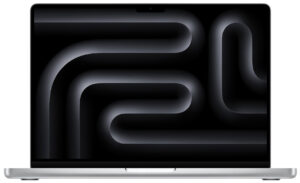


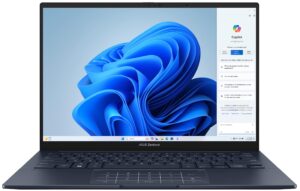



For every test like this, we use the same video in HD.

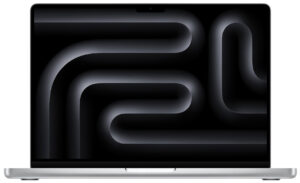


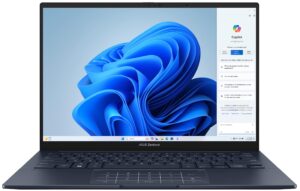



Disassembly, upgrade options and maintenance
To have a sneak peek at the internals of this Apple device, you have to undo just four Pentalobe screws. Then, you’ll need to use a suction cup.
The inside of the bottom plate houses four internal clips – two on the sides and two on the front. Press and attach the cup close to one of the clip positions. Pull up very carefully to open a gap. Insert a thin plastic tool horizontally in between the plate and the base. Raise gently the panel until you feel the release of the internal clip. Do the same for the other three. Now, lift a bit the front part of the metal plate and push it forward – this will detach it from the top-placed hooks.
It’s time to see the hardware that is actually well-hidden. The memory that is integrated into the SoC and the NVMe are soldered and they are positioned above the battery. Also, these parts are covered and cooled by a metal heat heat shield. You can peel it if you undo all the screws that fix it in place. This means you can reapply a new thermal paste if you want. Wow! You can choose between an 8-core or 10-core GPU.
The 52.6Wh battery has enough juice for around 20 hours of either Web browsing or video playback. The result is great! To achieve that, you have to apply the “Low Power Mode” and turn off the “Slightly dim the display on battery” option.
The good news is that even the entry-level 256GB NVMe has two 3D NANDs which will boost the SSD performance compared to the M2 version which offers a single NAND for the base storage option. You can choose between a 256GB, 512GB, a 1TB, or a 2TB SSD version. The base version of the notebook has just 8GB of unified system memory but you can pick a device with 16GB or even 24GB of RAM.
Verdict
 The biggest advantage of the Apple MacBook Air (13″, M3) is its compact dimensions and low weight. No matter if you are constantly on the go or just using the device normally at home or the office, you’re going to value how light this gadget is. That allows it to fit even in smaller backpacks or suitcases without sensing an extra amount of weight. The build quality is great – the laptop feels as solid as a tank.
The biggest advantage of the Apple MacBook Air (13″, M3) is its compact dimensions and low weight. No matter if you are constantly on the go or just using the device normally at home or the office, you’re going to value how light this gadget is. That allows it to fit even in smaller backpacks or suitcases without sensing an extra amount of weight. The build quality is great – the laptop feels as solid as a tank.
The keyboard is comfortable for work. The key travel is fine (not the longest we’ve seen though) and the feedback is pleasantly clicky. The touchpad is top-notch – it’s big, super smooth, and accurate.
As always, the upgradability here is non-existent. Our laptop has 16GB RAM and a 512GB NVMe. We didn’t experience any slowdowns during the testing. Still, buying the 8GB version of this device isn’t an optimal solution since this small amount of memory will become a limitation factor in the long run. On the other hand, the price of the base configuration is kind of okay (but not cheap) compared to the pricey max-out model with 24GB of unified memory and a 2TB NVMe.
The comfort under a full system load is good. The lack of a cooling fan means that the device is always dead silent. The keyboard doesn’t become too hot even when Cinebench 2024 is running in the background. However, passive cooling leads to reduced P-core clocks during longer loads. Yep, after 15 minutes of max CPU stress, the performance cores frequency reached just 2.44 GHz, while in short loads, the clock is 3.64 GHz.
The battery life is long enough for a couple of working days away from the charger. The 13.6″ IPS display is very good. This is a bright panel that reaches 100% DCI-P3 coverage. Also, the screen is PWM-free and its out-of-the-box color accuracy is on point. All in all, the Apple MacBook Air (13″, M3) is a small super compact machine with a sturdy chassis, snappy hardware, a color-accurate IPS display, and long battery life.
You can check the prices and configurations in our Specs System: https://laptopmedia.com/series/apple-macbook-air-13-early-2024/
Pros
- Dead silent because of the lack of a cooling fan
- Bright high-res display
- Full sRGB and DCI-P3 coverage
- Supports Wi-Fi 6E + Bluetooth 5.3
- Snappy performance, especially in short and medium loads
- Solid premium chassis
- Great battery life
- Very good sound quality
- Mag Safe charging port
Cons
- Limited I/O
- Still kind of expensive for what it is
- Soldered RAM and SSD
- High CPU temperatures no matter the load
- Reduced P-core clock in long stress












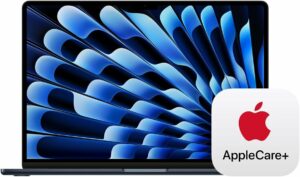
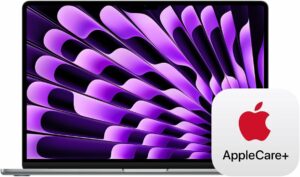













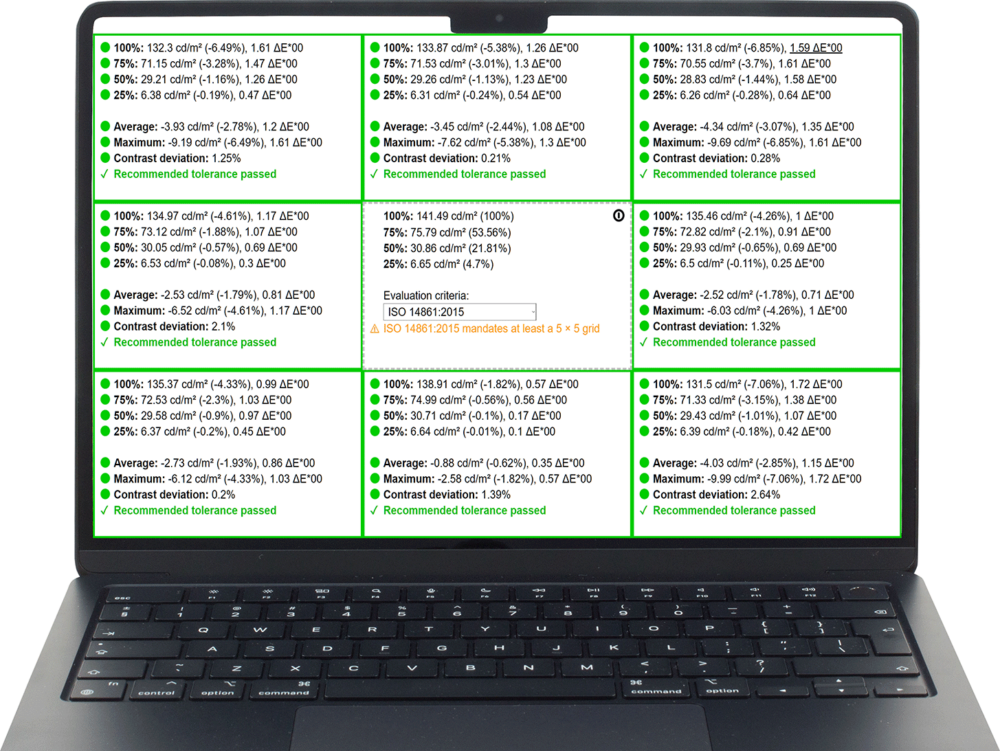

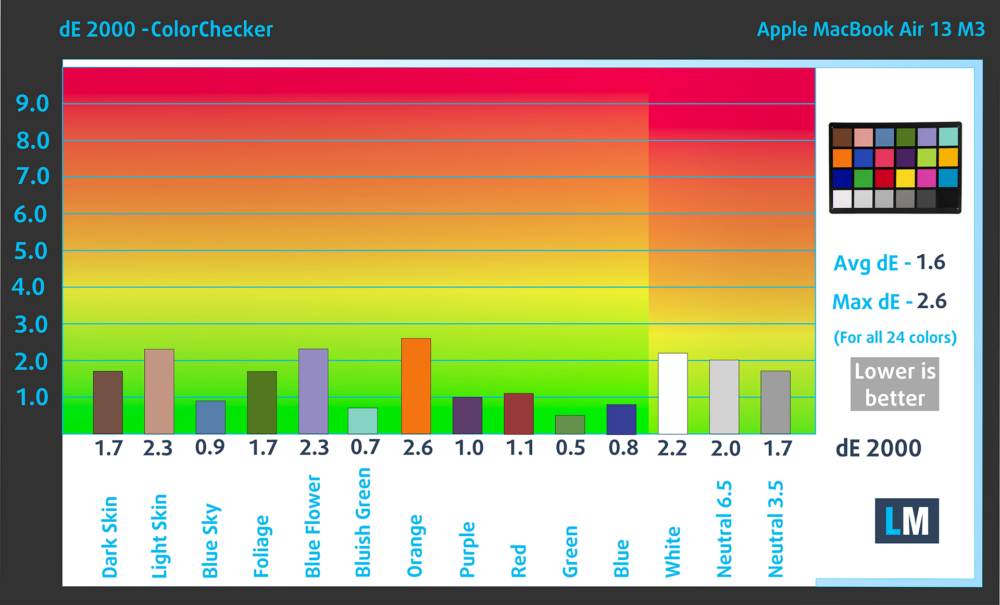
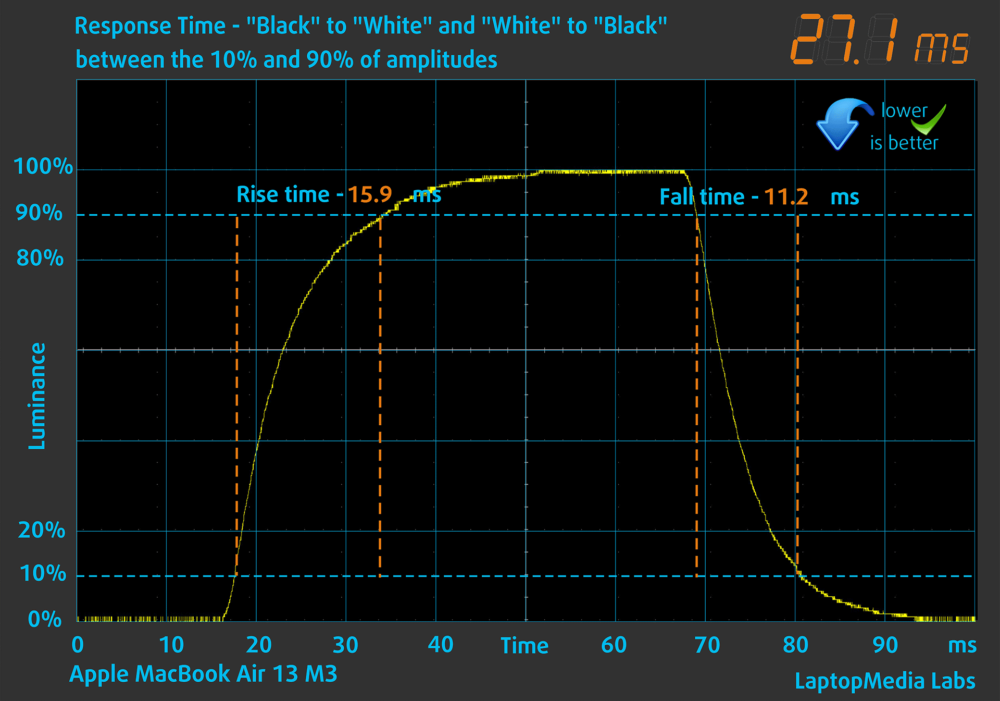



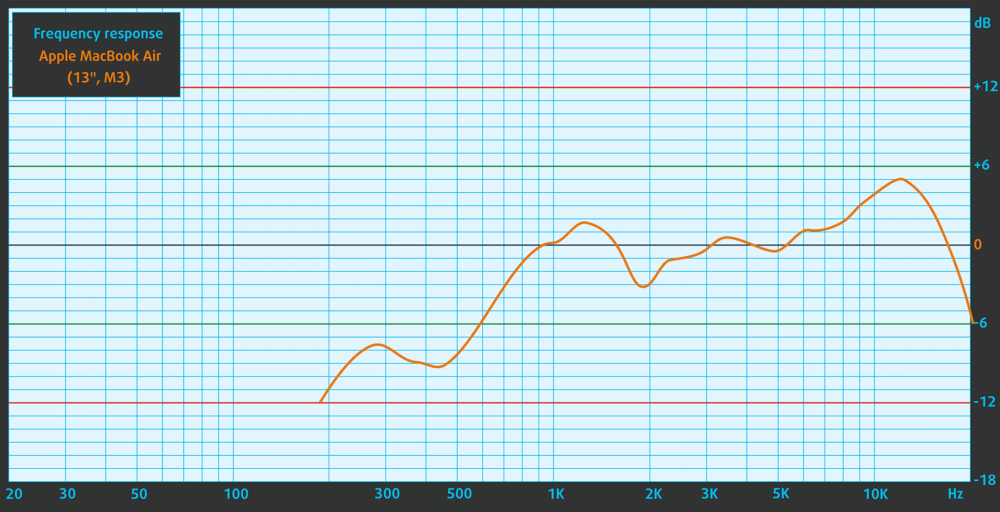

















Is there anyway you guys could start checking displays for temporal dithering? I’ve found it’s something myself and a few others are sensitive to in addition to PWM flicker.
Great review as usual 🙂
Thanks a lot for the suggestion, we’ll forward it to our Labs team. 🙂