Dell Inspiron 15 5501 review – thin and light all-rounder that is far from perfect
 Since Dell was being really stubborn about not changing the looks of their Inspiron series, we are extremely happy to see something fresh. Instead of the boring design, the show is now stolen by the sharp edges and the lifted base.
Since Dell was being really stubborn about not changing the looks of their Inspiron series, we are extremely happy to see something fresh. Instead of the boring design, the show is now stolen by the sharp edges and the lifted base.
Right now, the laptop is offered with Intel’s Ice Lake processor family, but shortly, you should be able to pick it with the new Tiger Lake devices. Also, some regions will receive AMD treatment, as well.
By the way, it is getting more and more interesting, seeing the major brands show their all-rounders. This device compares directly with Acer’s Aspire 5 (A515-55G), Lenovo’s Ideapad 5 (15), the ASUS VivoBook 15 S533, and the HP Pavilion 15 (15-cs3000).
You can check the prices and configurations in our Specs System: https://laptopmedia.com/series/dell-inspiron-15-5501/
Contents
Specs Sheet
- HDD/SSD
- 以至于 2000GB SSD
- M.2 槽
- 2x 2280 PCIe 3.0 x4 看照片
- 内存
- up to 64GB
- 操作系统
- Windows 10 Home, Windows 10 Pro, No OS
- 蓄电池
- 40Wh, 3-cell, 42Wh, 3-cell, 53Wh, 4-cell, 40Wh, 4-cell
- 车身材料
- Plastic / Polycarbonate, Aluminum
- 外形尺寸
- 356.1 x 234.5 x 17.9 mm (14.02" x 9.23" x 0.70")
- 重量
- 1.65 kg (3.6 lbs)
- 端口和连接性
- 2x USB Type-A
- 3.2 Gen 1 (5 Gbps)
- 1x USB Type-C
- 3.2 Gen 1 (5 Gbps), Power Delivery (PD), DisplayPort
- HDMI
- 1.4
- 读卡器
- mSD, mSDHC, mSDXC
- Wi-Fi
- 802.11a/b/g/n/ac/ax
- 蓝牙
- 5.1
- 音频插孔
- 3.5 Combo Jack
- 特点
- 指纹识别器
- optional
- 网络摄像机
- HD
- 背光键盘
- 麦克风
- Dual Array Microphones
- 扬声器
- 2x 2W, Stereo Speakers
- 光驱
- 安全锁槽
全部 Dell Inspiron 15 5501 配置
What’s in the box?
Nothing more than the bare minimum – only some paper manuals, and a 65W power brick.
Design and construction
Here, we are talking about a mostly aluminum build – the metal is found on the lid and the base, and the entire thing weighs 1.65 kg – pretty lightweight, considering the form factor. Also, the front side of the machine has a profile of 14.2mm, while the back stands at 17.9mm, making it appear extremely fragile in the front. However, despite the slight flex of the chassis, we found it pretty rigid.
The lid here cannot be opened with a single hand. Yet again, it has narrow bezels all around the display, and the camera is placed above it, which is nice. And as with the 14-inch model, and most of the ASUS ZenBook/VivoBook lineup, the backside of the base lifts up, as soon as you open the lid. Actually, even before you open it, you can see the huge rubber foot, indicative of what will happen.
Next, we move to the base, which is home to the backlit keyboard. Thankfully, there is a NumPad section, for all of the accountants out there. Also, it has somewhat clicky feedback, but the travel is a bit short. After a bit of time for getting used to it, we actually found it relatively comfortable.
In addition to that, the Power button doubles as a fingerprint reader. And when it comes to the touchpad, we have a decent gliding and tracking experience and a very short, satisfying clicking mechanism.
Lastly, as usual, the bottom plate houses the speaker grills, as well as the ventilation cutouts. On the other hand, the hot air escapes the chassis through the vents between the lid and the base, meaning that the hot air is going to be driven towards the bottom part of the display.
Ports
On the left side, there is the charging plug, an HDMI connector, a USB Type-A 3.2 (Gen. 1) port, as well as a USB Type-C 3.2 (Gen. 1) port with DisplayPort and PowerDelivery functions. And if you look to the right, you’ll find an audio jack, the other USB Type-A 3.2 (Gen. 1) port, and a MicroSD card reader.
Disassembly, upgrade options, and maintenance
Similarly to the 14-inch version, you need to undo 9 Phillips-head screws. Two of them are captive, and they will lift the backside of the bottom panel so that you can start the prying process from there.
The cooling solution here doesn’t look particularly impressive, as Dell uses only one heat pipe for both the CPU and the GPU.
On the other side, there are the two RAM SODIMM slots and the dual M.2 PCIe x4 support. The maximum supported memory here is 32GB.
And as for the battery, there is a 53Wh unit.
Display quality
Dell Inspiron 15 5501 has a Full HD IPS panel with a model number BOE T1WD3-NV15N3D (BOE0819). Its diagonal is 15.6″ (39.62 cm), and the resolution 1920 х 1080 pixels. The screen ratio is 16:9, and we are looking at a pixel density of – 142 ppi, and a pitch of 0.18 х 0.18 mm. The screen turns into Retina when viewed at distance equal to or greater than 60cm (24″) (from this distance one’s eye stops differentiating the separate pixels, and it is normal for looking at a laptop).

Its display has excellent viewing angles. We offer images at 45° to evaluate image quality.

The measured maximum brightness of 246 nits in the middle of the screen and 244 nits as an average for the whole area, with a maximum deviation of 10%. The Correlated Color Temperature on a white screen is 6480K – practically matching the sRGB standard of 6500K, which is great.
In the illustration below you can see how the display performs from a uniformity perspective. In other words, the leakage of light from the light source.
Values of dE2000 over 4.0 should not occur, and this parameter is one of the first you should check if you intend to use the laptop for color-sensitive work. The contrast ratio is good – 1240:1.
To make sure we are on the same page, we would like to give you a little introduction to the sRGB color gamut and the Adobe RGB. To start, there’s the CIE 1976 Uniform Chromaticity Diagram that represents the visible specter of colors by the human eye, giving you a better perception of the color gamut coverage and the color accuracy.
Inside the black triangle, you will see the standard color gamut (sRGB) that is being used by millions of people in HDTV and on the web. As for the Adobe RGB, this is used in professional cameras, monitors, etc for printing. Basically, colors inside the black triangle are used by everyone and this is an essential part of the color quality and color accuracy of a mainstream notebook.
Still, we’ve included other color spaces like the famous DCI-P3 standard used by movie studios, as well as the digital UHD Rec.2020 standard. Rec.2020, however, is still a thing of the future and it’s difficult for today’s displays to cover that well. We’ve also included the so-called Michael Pointer gamut, or Pointer’s gamut, which represents the colors that naturally occur around us every day.
The yellow dotted line shows Dell Inspiron 15 5501’s color gamut coverage.
Its display covers 50% of the sRGB/ITU-R BT.709 (web/HDTV standard) in CIE1976.
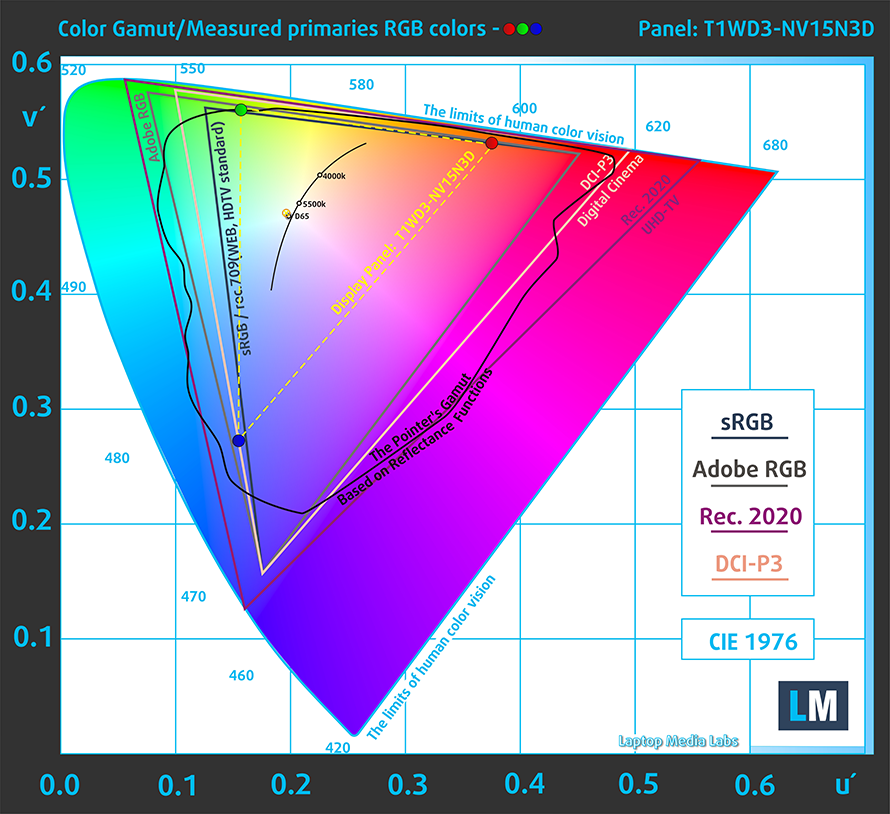
Our “Design and Gaming” profile delivers optimal color temperature (6500K) at 140 cd/m2 luminance and sRGB gamma mode.
We tested the accuracy of the display with 24 commonly used colors like light and dark human skin, blue sky, green grass, orange, etc. You can check out the results at factory condition and also, with the “Design and Gaming” profile.
Below you can compare the scores of Dell Inspiron 15 5501 with the default settings (left), and with the “Gaming and Web design” profile (right).
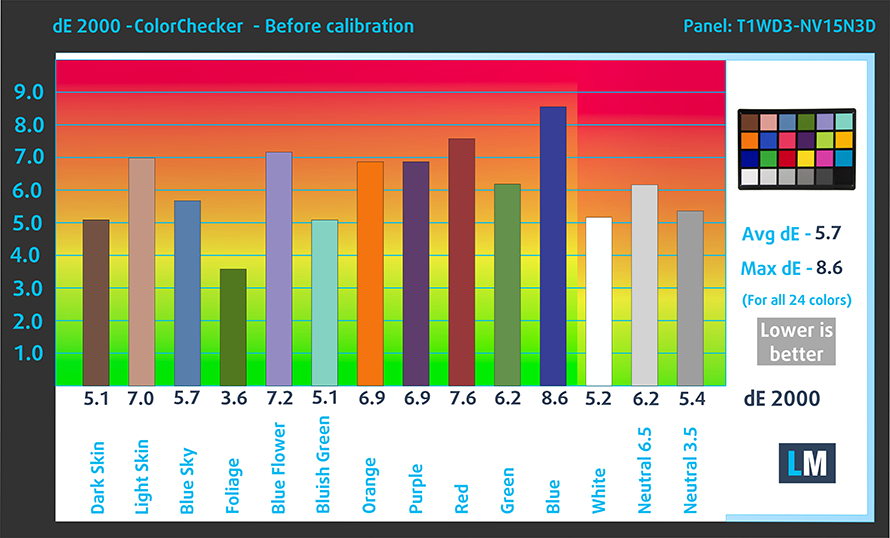
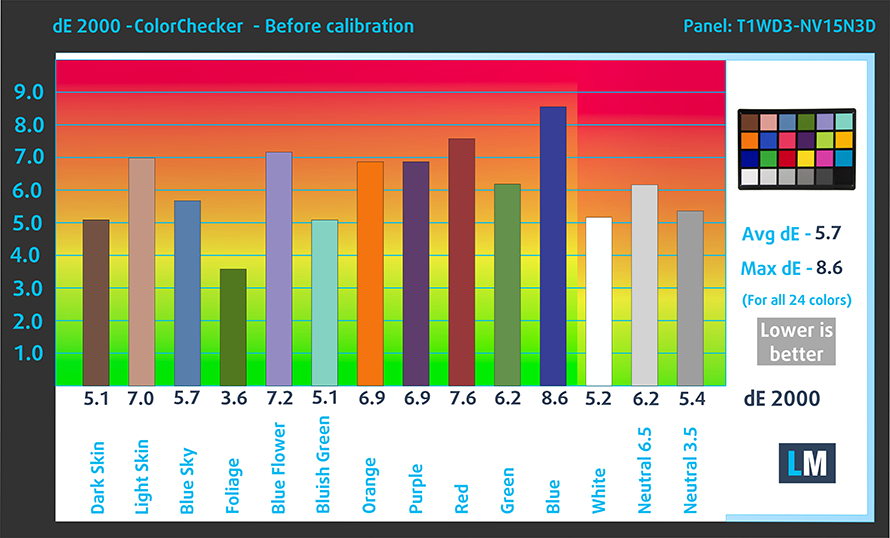
The next figure shows how well the display is able to reproduce really dark parts of an image, which is essential when watching movies or playing games in low ambient light.
The left side of the image represents the display with stock settings, while the right one is with the “Gaming and Web Design” profile activated. On the horizontal axis, you will find the grayscale, and on the vertical axis – the luminance of the display. On the two graphs below you can easily check for yourself how your display handles the darkest nuances but keep in mind that this also depends on the settings of your current display, the calibration, the viewing angle, and the surrounding light conditions.

Response time (Gaming capabilities)
We test the reaction time of the pixels with the usual “black-to-white” and “white-to-black” method from 10% to 90% and vice versa.
We recorded Fall Time + Rise Time = 34 ms. The panel is one of the slowest out there.

PWM (Screen flickering)
Pulse-width modulation (PWM) is an easy way to control monitor brightness. When you lower the brightness, the light intensity of the backlight is not lowered, but instead turned off and on by the electronics with a frequency indistinguishable to the human eye. In these light impulses, the light/no-light time ratio varies, while brightness remains unchanged, which is harmful to your eyes. You can read more about that in our dedicated article on PWM.
Sadly, the Dell Inspiron 15 5501 uses PWM for all brightness levels, except for the maximum. Additionally, the flickerings have a low frequency which is a downside, as well.
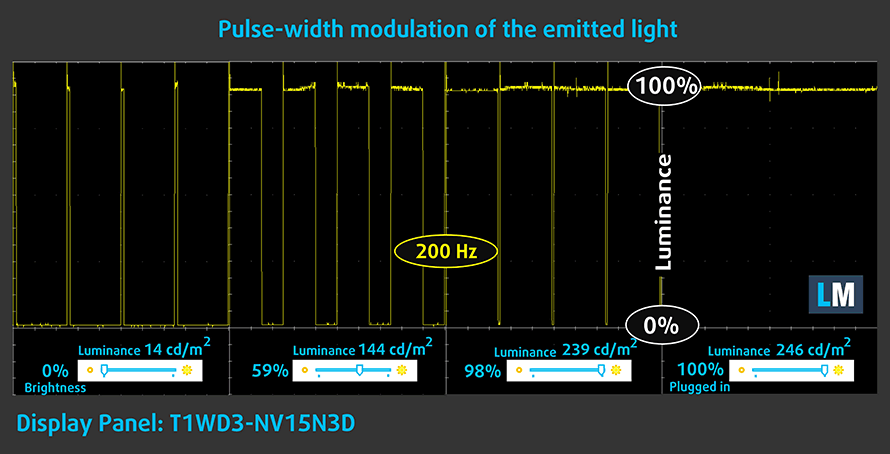
Blue light emissions
Installing our Health-Guard profile not only eliminates PWM but also reduces the harmful Blue Light emissions while keeping the colors of the screen perceptually accurate. If you’re not familiar with the Blue light, the TL;DR version is – emissions that negatively affect your eyes, skin, and your whole body. You can find more information about that in our dedicated article on Blue Light.
Conclusion
Dell Inspiron 15 5501’s display has an IPS panel with a Full HD resolution, comfortable viewing angles, and good contrast ratio. Sadly, this is where the good stuff ends, and we start listing the downsides. If you happen to play some gays on this laptop, you should know that the pixel response time is very slow. Also, the sRGB color coverage is 50% and the backlight uses aggressive PWM for all brightness levels, except for the maximum. Thankfully, the last issue is fixed by our Health-Guard profile.
Buy our profiles
Since our profiles are tailored for each individual display model, this article and its respective profile package are meant for Dell Inspiron 15 5501 configurations with 15.6″ FHD IPS BOE T1WD3-NV15N3D (BOE0819).
*Should you have problems with downloading the purchased file, try using a different browser to open the link you’ll receive via e-mail. If the download target is a .php file instead of an archive, change the file extension to .zip or contact us at [email protected].
Read more about the profiles HERE.
除了获得高效和健康友好的配置文件,购买LaptopMedia的产品,您还可以支持我们实验室的发展,我们在实验室测试设备,以产生最客观的评论。

办公室工作
Office Work应该主要由那些花大部分时间看文本、表格或仅仅是浏览的用户使用。该配置文件旨在通过保持平坦的伽玛曲线(2.20)、本机色温和精确的色彩来提供更好的清晰度。

设计与游戏
本资料针对专业处理色彩的设计师,以及游戏和电影。设计与游戏》将显示面板发挥到了极致,使其在白点D65的网页和高清电视的sRGB IEC61966-2-1标准中尽可能准确。

以33%的折扣获得所有3份资料
Sound
Dell Inspiron 15 5501’s speakers produce a sound with very good quality. It is clear from deviations throughout the entire frequency range.
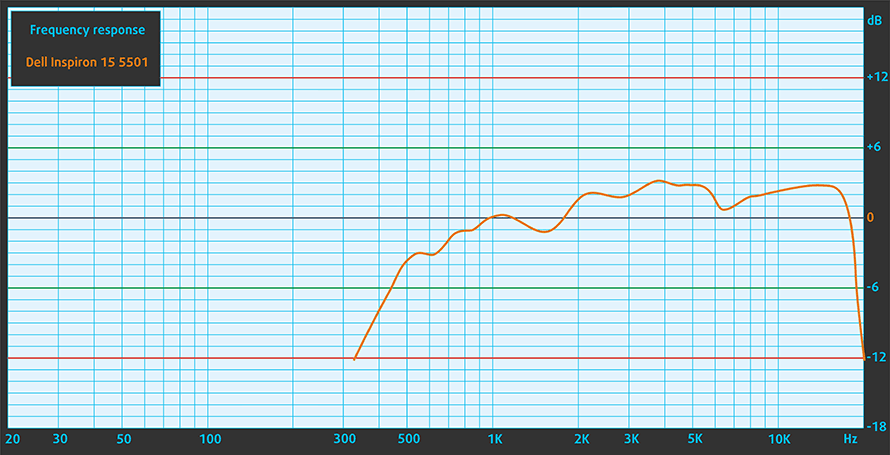
Drivers
All of the drivers and utilities for this notebook can be found here: https://www.dell.com/support/home/en-us/product-support/product/inspiron-15-5501-laptop/drivers
Battery
Now, we conduct the battery tests with Windows Better performance setting turned on, screen brightness adjusted to 120 nits, and all other programs turned off except for the one we are testing the notebook with. This laptop’s 53Wh battery lasts for 9 hours of Web browsing and 10 hours and 13 minutes of video playback.
为了模拟真实情况,我们使用自己的脚本自动浏览了70多个网站。



对于这样的每一次测试,我们都使用相同的高清视频。



CPU options
Currently, this model comes with the Core i3-1005G1, Core i5-1035G1, and the Core i7-1065G7, but we heard that shortly, there will be models, equipped with the latest Tiger Lake processors. Additionally, there are AMD units, as well.
GPU options
As for the graphics card, you can either go for the integrated Intel UHD Graphics G1, Iris Plus G7, or the NVIDIA GeForce MX330.
结果来自3DMark:Time Spy(图形)基准测试(分数越高越好)。
结果来自3DMark:Fire Strike(图形)基准测试(分数越高越好)。
结果来自Unigine叠加基准(分数越高越好)。
Temperatures and comfort
Max CPU load
In this test we use 100% on the CPU cores, monitoring their frequencies and chip temperature. The first column shows a computer’s reaction to a short load (2-10 seconds), the second column simulates a serious task (between 15 and 30 seconds), and the third column is a good indicator of how good the laptop is for long loads such as video rendering.
Average core frequency (base frequency + X); CPU temp.
| Intel Core i5-1035G1 (15W TDP) | 0:02 – 0:10 sec | 0:15 – 0:30 sec | 10:00 – 15:00 min |
|---|---|---|---|
| Dell Inspiron 15 5501 | 2.47 GHz (B+147%) @ 99°C | 2.17 GHz (B+117%) @ 99°C | 1.62 GHz (B+62%) @ 74°C |
| ASUS ZenBook 13 UX325 | 2.35 GHz (B+135%) @ 97°C | 1.98 GHz (B+98%) @ 97°C | 1.37 GHz (B+37%) @ 68°C |
| Lenovo Ideapad Flex 5 (15) | 2.59 GHz (B+159%) @ 95°C | 2.15 GHz (B+115%) @ 95°C | 1.66 GHz (B+66%) @ 81°C |
| Lenovo Ideapad 5 (15) | 2.46 GHz (B+146%) @ 84°C | 1.95 GHz (B+95%) @ 76°C | 2.06 GHz (B+106%) @ 74°C |
| HP Pavilion 14 (14-ce3000) | 2.91 GHz (B+191%) @ 92°C | 1.82 GHz (B+82%) @ 73°C | 1.49 GHz (B+49%) @ 65°C |
| Dell Vostro 15 3591 | 2.09 GHz (B+109%) @ 75°C | 2.09 GHz (B+109%) @ 84°C | 1.77 GHz (B+77%) @ 85°C |
| Acer Aspire 5 (A515-55) | 1.98 GHz (B+98%) @ 79°C | 1.68 GHz (B+68%) @ 79°C | 1.52 GHz (B+52%) @ 79°C |
| Acer Swift 5 Pro (SF514-54GT) | 2.88 GHz (B+188%) @ 80°C | 1.62 GHz (B+62%) @ 64°C | 1.65 GHz (B+65%) @ 67°C |
| Dell Inspiron 5593 | 2.53 GHz (B+153%) @ 99°C | 2.14 GHz (B+114%) @ 94°C | 1.88 GHz (B+88%) @ 87°C |
This laptop’s cooling is a bit on the edge, especially in the first two portions of the test, where the temperature of the processors sits at 99C.
Real-life gaming
| NVIDIA GeForce MX330 | GPU frequency/ Core temp (after 2 min) | GPU frequency/ Core temp (after 30 min) | GPU frequency/ Core temp (cooling pad) |
|---|---|---|---|
| Dell Inspiron 15 5501 | 1030 MHz @ 67°C | 924 MHz @ 67°C | – |
| Lenovo Ideapad Flex 5 (14) | 1531 MHz @ 91°C | 1405 MHz @ 93°C | 1709 MHz @ 72°C |
Despite its lifted base, the Inspiron 15 5501 can’t seem to cope with the rather low 67C threshold of the GPU. This makes it work at incredibly low frequencies.
Comfort during combined load
At least on the bright side, the laptop isn’t very loud in combined loads such as gaming. However, the keyboard gets pretty warm around its middle part.


Verdict
Sadly, we were right, when we thought that the cooling solution will struggle with the single heat pipe it employs. Its GPU is far off its potential, which results in lower than expected frame rates and benchmark scores. All in all-some productivity tasks like video rendering will suffer from this, but in day-to-day use, we didn’t find it to be a problem.
On the bright side, the laptop has great upgradability, thanks to its two memory slots, that support 32GB of DDR4 memory in total. Also, the dual M.2 PCIe x4 support is rare for this kind of device.
Dell Inspiron 15 5501’s display has an IPS panel with a Full HD resolution, comfortable viewing angles, and good contrast ratio. Sadly, this is where the good stuff ends, and we start listing the downsides. If you happen to play some gays on this laptop, you should know that the pixel response time is very slow. Also, the sRGB color coverage is 50% and the backlight uses aggressive PWM for all brightness levels, except for the maximum. Thankfully, the last issue is fixed by our Health-Guard profile.
And despite the fact that it lacks Thunderbolt connectivity, there is a USB Type-C connector, which supports PowerDelivery and DisplayPort signal. Also, the battery life is on point with around 9 hours of Web browsing and more than 10 hours of video playback.
At the end of the day, we find that the HP Pavilion 15 (15-cs3000) is a better choice, and even the year-old Ideapad S540 (15) might be a better choice than this unit.
Pros
- Upgradability is on point
- GeForce MX330 and Ice Lake CPUs at a good price
- Thin and light form factor with aluminum lid and base
- Fits NVMe drives and has a MicroSD card slot
Cons
- Covers only 50% of sRGB
- Uses aggressive PWM for brightness adjustment (our Health-Guard profile deals with the issue)
- Its cooling solution is insufficient
You can check the prices and configurations in our Specs System: https://laptopmedia.com/series/dell-inspiron-15-5501/










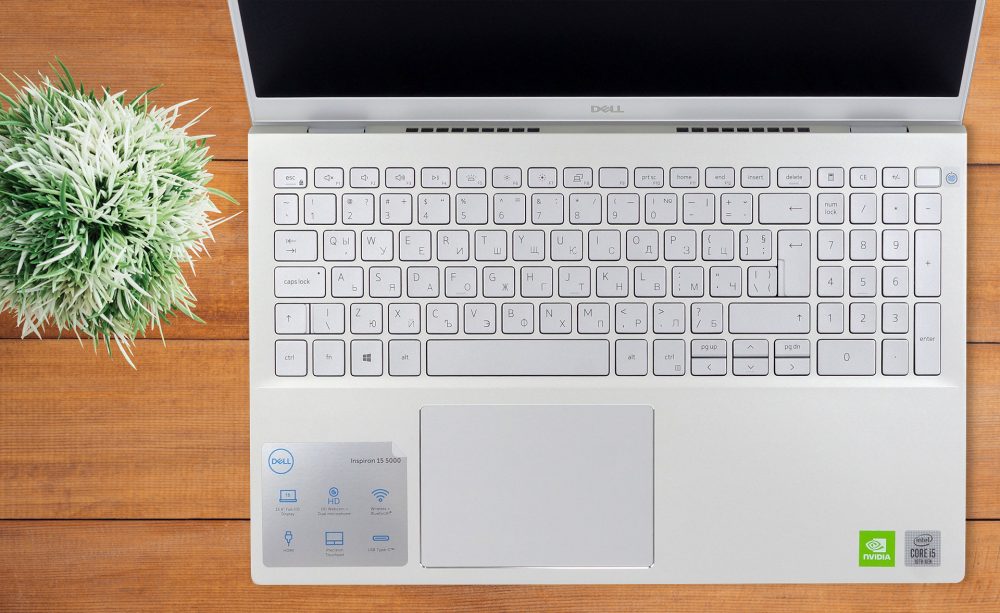



















Temperature problems and poor display quality,again,this is becoming more and more common.Dell in particular almost guaranteed to be affected by one or other,probably both.
I have the dell inspiron 5501 with the Intel Core i7-1065G7. Can I upgrade to Intel Core i7-1165G7 for a more powerful laptop??
DO NOT BUY this laptop. It has a bad display with even worse specs. Not only that, I have been facing display issues for months now and the support team has not been able to help me.