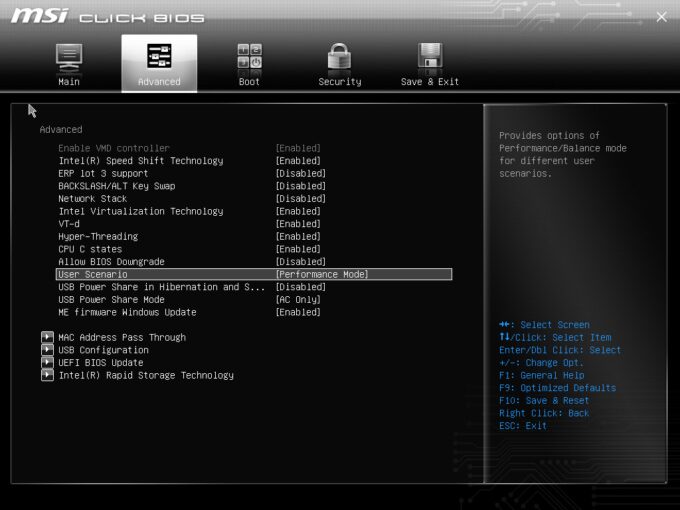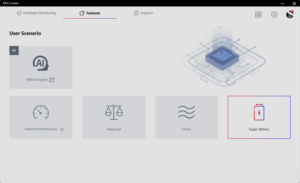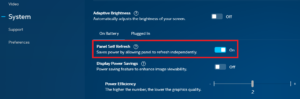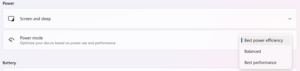MSI Summit E13 AI Evo A1M review – Stylish and Snappy Everyday Companion
 The MSI Summit E13 AI Evo A1M is a premium-looking 2-in-1 device that tries to get the attention of future buyers with its modern clean design, up-to-date hardware, and security features. The CPU is the 28W Meteror Lake Intel Core Ultra 7 155H with 6 performance and 8 efficient cores that are more than enough normal for daily or office tasks. Given the size of this gadget, the lack of dGPU options is something normal. On the other hand, the integrated Intel Arc (8-Cores) is one of the fastest iGPUs on the market and it has enough power for playing light games with decently high FPS values.
The MSI Summit E13 AI Evo A1M is a premium-looking 2-in-1 device that tries to get the attention of future buyers with its modern clean design, up-to-date hardware, and security features. The CPU is the 28W Meteror Lake Intel Core Ultra 7 155H with 6 performance and 8 efficient cores that are more than enough normal for daily or office tasks. Given the size of this gadget, the lack of dGPU options is something normal. On the other hand, the integrated Intel Arc (8-Cores) is one of the fastest iGPUs on the market and it has enough power for playing light games with decently high FPS values.
Since the device is light and thin, expectedly, the memory is soldered. The port selection is a bit limited but it also impresses with the two Thunderbolt 4 ports. The machine relies on Type-C charging. There is just one display model and that’s an IPS touchscreen with a 1200p resolution. The 16:10 unit supports the optional MSI Pen 2.
The security features seem good – a hardware dTPM 2.0 module, a privacy shutter for the IR camera, a fingerprint reader, and support for tech such as Tobii Aware for enhanced privacy during work. You also get two 2W DTS Audio Ready speakers and Wi-Fi 7 + Bluetooth 5.4 for connectivity.
You can check the prices and configurations in our Specs System: https://laptopmedia.com/series/msi-summit-e13-ai-evo-a1mx/
Contents
Specs, Drivers, What’s in the box
- Display
- 13.3”, FHD+ (1920 x 1200), IPS
- HDD/SSD
- up to 1000GB SSD
- M.2 Slot
- 1x 2280 PCIe NVMe 4.0 x4 See photo
- RAM
- up to 32GB
- OS
- Windows 11 Pro, Windows 11 Home
- Battery
- 70Wh, 4-cell
- Body material
- Aluminum
- Dimensions
- 300.2 x 222.25 x 15.9 - 16.2 mm (11.82" x 8.75" x 0.63")
- Weight
- 1.39 kg (3.1 lbs)
- Ports and connectivity
- 2x USB Type-A
- 3.2 Gen 1 (5 Gbps)
- 2x USB Type-C
- 4.0, Thunderbolt 4, Power Delivery (PD), DisplayPort
- HDMI
- 2.1 (4K@60Hz)
- Card reader
- Ethernet LAN
- Wi-Fi
- 802.11be
- Bluetooth
- 5.4
- Audio jack
- 3.5mm Combo Jack
- Features
- Fingerprint reader
- Web camera
- FHD IR with HDR, 3D Noise Reduction+ (3DNR+)
- Backlit keyboard
- Microphone
- Speakers
- 2x 2W Stereo Speakers
- Optical drive
- Security Lock slot
All MSI Summit E13 AI Evo (A1Mx) configurations
Drivers
All drivers and utilities for this notebook can be found here: https://www.msi.com/Business-Productivity/Summit-E13-AI-Evo-A1MX/support
What’s in the box?
Inside the box, you’ll find a couple of manuals and a small 65W Type-C charger. Some devices are bundled with the optional MSI Pen 2.
Design and construction
The MSI Summit E13 AI Evo A1M looks premium and modern thanks to the metal CNC uni-body chassis in an Ink Black color. However, the finish attracts smudges with ease. All sides of the base and the lid are tinted in gold tone. Speaking of which, the whole device is built like a tank! It weighs 1.39 kg and has a profile thickness of 15.9 – 16.2 mm. Yep, this one should be a good choice for professionals who are often on the go.
The lid can’t be opened with one hand which is something normal for a 2-in-1 laptop.
The side bazels are decently thin while the other two are a bit thick. The top one has a long protrusion on top for easier opening and it also houses a 1080p IR Web Camera with HDR and 3D Noise Reduction+ (3DNR+). The unit has a privacy shutter and it supports Tobii Aware. This feature can be useful for those who work in an office environment. You’ll be notified with a visual warning that someone is having a sneak peek at the information on your screen (and the display can become blurred for the person behind you). With the “Auto Lock” function, the device will be locked automatically when you aren’t in front of the screen.
Because of the 360-degree hinge, the laptop can lay fully flat on an even surface. The lid has two small rubber feet behind the hinges to prevent scratches. The unit also lifts the back of the chassis when the angle of the opening is slightly bigger than 90 degrees. This enhances the cooling capabilities of the notebook.
You can use the device in a tablet or tent mode. The touch function works as expected – the optional MSI pen 2.0 works great and it glides with ease on the glass-covered display. Everything happens fast and smoothly.
The single-color backlit keyboard glows in a white color. It has a dedicated Copilot Key and the only con here is the small Arrow keys. The fingerprint reader is placed below them. The other keycaps are big, with long key travel and clicky feedback. The touchpad could be taller, but it’s super-wide at the same time and it has a super smooth surface. The accuracy is great. All in all, input devices are comfortable for home or office work.
The bottom panel houses the ventilation grill, three rubber feet (that aren’t grippy), and two speaker cutouts. The hot air is pushed through a vent on the back that aims at the lower bezel of the display. Some amount of heat makes its way to the panel during heavy CPU loads.
Ports
On the left, you get a USB Type-A 3.2 (Gen. 1) port followed by two 40 Gbps Thunderbolt 4 ports with DisplayPort and 100W PowerDelivery 3.0 charging capabilities. On the left, there is just an Audio combo jack and an HDMI 2.1 for up to 4K@60Hz external displays.
Display and Sound Quality, Get our Profiles
MSI Summit E13 AI Evo A1M is equipped with a WUXGA (Widescreen Ultra Extended Graphics Array) Touch panel, model number Chimei Innolux CMN13C6 (N133JCG-GT1). It comes with a 60Hz refresh rate and MSI Pen 2.0 stylus support. Its diagonal is 13.3″ (33.8 cm), and the resolution – 1920 x 1200p. Additionally, the screen ratio is 16:10, the pixel density – 170 ppi, and their pitch – 0.15 x 0.15 mm. The screen can be considered Retina when viewed from at least 51 cm (this is based on the pixel density and the typical viewing distance at which individual pixels cannot be distinguished by the human eye).
Viewing angles are good. We offer images at different angles to evaluate the quality.
Also, a video with locked focus and exposure.
The maximum measured brightness is 416 nits (cd/m2) in the middle of the screen and 382 nits (cd/m2) average across the surface with a maximum deviation of 11%. The Correlated Color Temperature on a white screen and at maximum brightness is 6460K (average).
In the illustration below you can see how the display performs from a uniformity perspective. The illustration below shows how matters are for operational brightness levels (approximately 140 nits) – in this particular case at 37% Brightness (White level = 142 cd/m2, Black level = 0.09 cd/m2).
Values of dE2000 over 4.0 should not occur, and this parameter is one of the first you should check if you intend to use the laptop for color-sensitive work (a maximum tolerance of 2.0 ). The contrast ratio is жеръ good – 1600:1.
To make sure we are on the same page, we would like to give you a little introduction to the sRGB color gamut and the Adobe RGB. To start, there’s the CIE 1976 Uniform Chromaticity Diagram that represents the visible specter of colors by the human eye, giving you a better perception of the color gamut coverage and the color accuracy.
Inside the black triangle, you will see the standard color gamut (sRGB) that is being used by millions of people on HDTV and on the web. As for the Adobe RGB, this is used in professional cameras, monitors, etc for printing. Basically, colors inside the black triangle are used by everyone and this is the essential part of the color quality and color accuracy of a mainstream notebook.
Still, we’ve included other color spaces like the famous DCI-P3 standard used by movie studios, as well as the digital UHD Rec.2020 standard. Rec.2020, however, is still a thing of the future and it’s difficult for today’s displays to cover that well. We’ve also included the so-called Michael Pointer gamut, or Pointer’s gamut, which represents the colors that naturally occur around us every day.
The yellow dotted line shows MSI Summit E13 AI Evo A1M’s color gamut coverage.
Its display covers 92% of the sRGB/ITU-R BT.709 (web/HDTV standard) in CIE1976 and 76% of DCI-P3.
Our “Design and Gaming” profile delivers optimal color temperature (6500K) at 140 cd/m2 luminance and sRGB gamma mode.
We tested the accuracy of the display with 24 commonly used colors like light and dark human skin, blue sky, green grass, orange, etc. You can check out the results at factory condition and also, with the “Design and Gaming” profile.
Below you can compare the scores of the MSI Summit E13 AI Evo A1M with the default settings (left), and with the “Gaming and Web design” profile (right).
The next figure shows how well the display is able to reproduce really dark parts of an image, which is essential when watching movies or playing games in low ambient light.
The left side of the image represents the display with stock settings, while the right one is with the “Gaming and Web Design” profile activated. On the horizontal axis, you will find the grayscale, and on the vertical axis – the luminance of the display. On the two graphs below you can easily check for yourself how your display handles the darkest nuances but keep in mind that this also depends on the settings of your current display, the calibration, the viewing angle, and the surrounding light conditions. In this case, the default settings are very good.
Response time (Gaming capabilities)
We test the reaction time of the pixels with the usual “black-to-white” and “white-to-black” method from 10% to 90% and vice versa.
We recorded Fall Time + Rise Time = 28 ms.
Health Impact: PWM (Screen flickering)
Pulse-width modulation (PWM) is an easy way to control monitor brightness. When you lower the brightness, the light intensity of the backlight is not lowered, but instead turned off and on by the electronics with a frequency indistinguishable to the human eye. In these light impulses, the light/no-light time ratio varies, while brightness remains unchanged, which is harmful to your eyes. You can read more about that in our dedicated article on PWM.
MSI Summit E13 AI Evo A1M’s display doesn’t flicker at any brightness level. This makes the screen pretty comfortable for long periods of use.
Health Impact: Blue light emissions
Installing our Health-Guard profile not only eliminates PWM but also reduces the harmful Blue Light emissions while keeping the colors of the screen perceptually accurate. If you’re not familiar with the Blue light, the TL;DR version is – emissions that negatively affect your eyes, skin, and your whole body. You can find more information about that in our dedicated article on Blue Light.
Health Impact: Gloss-level measurement
Glossy-coated displays are sometimes inconvenient in high ambient light conditions. We show the level of reflection on the screen for the respective laptop when the display is turned off and the measurement angle is 60° (in this case, the result is 54.3 GU).
Sound
MSI Summit E13 AI Evo A1M’s speakers produce a sound of relatively good quality. However, the low, mid, and high tones all have some slight deviations from clarity.
Buy our profiles
Since our profiles are tailored for each individual display model, this article and its respective profile package are meant for MSI Summit E13 AI Evo A1M configurations with 13.3″ Chimei Innolux CMN13C6 (N133JCG-GT1) (1920 x 1200) IPS.
*Should you have problems with downloading the purchased file, try using a different browser to open the link you’ll receive via e-mail. If the download target is a .php file instead of an archive, change the file extension to .zip or contact us at [email protected].
Read more about the profiles HERE.
In addition to receiving efficient and health-friendly profiles, by buying LaptopMedia's products you also support the development of our labs, where we test devices in order to produce the most objective reviews possible.

Office Work
Office Work should be used mostly by users who spend most of the time looking at pieces of text, tables or just surfing. This profile aims to deliver better distinctness and clarity by keeping a flat gamma curve (2.20), native color temperature and perceptually accurate colors.

Design and Gaming
This profile is aimed at designers who work with colors professionally, and for games and movies as well. Design and Gaming takes display panels to their limits, making them as accurate as possible in the sRGB IEC61966-2-1 standard for Web and HDTV, at white point D65.

Health-Guard
Health-Guard eliminates the harmful Pulse-Width Modulation (PWM) and reduces the negative Blue Light which affects our eyes and body. Since it’s custom tailored for every panel, it manages to keep the colors perceptually accurate. Health-Guard simulates paper so the pressure on the eyes is greatly reduced.
Get all 3 profiles with 33% discount
Performance: CPU, GPU, Storage
All benchmarks and tests were conducted with the “Extreme Performance” profile activated in the MSI Center. In addition, the “Best performance” preset is activated in the Windows “Power & Battery” menu and the “Performance mode” is applied in the BIOS in the “User Scenario” section
CPU options
At the time of writing this review, the only CPU option for this MSI series is the Intel Core Ultra 7 155H.
Results are from the Cinebench R23 CPU test (the higher the score, the better)
Results are from our Photoshop benchmark test (the lower the score, the better)
GPU options
Given the Meteor Lake CPU, you can rely on the Intel Arc (8-Cores) for graphics tasks.
Results are from the 3DMark: Time Spy (Graphics) benchmark (higher the score, the better)
Results are from the 3DMark: Fire Strike (Graphics) benchmark (higher the score, the better)
Results are from the Unigine Superposition benchmark (higher the score, the better)
Gaming tests
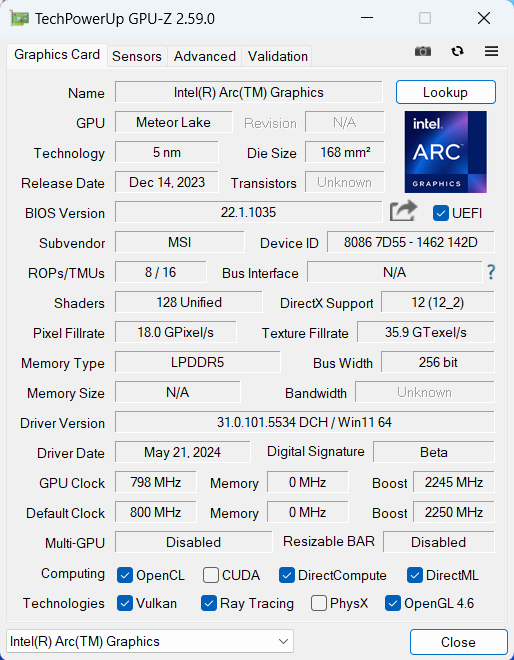

| CS:GO | HD 1080p, Low (Check settings) | HD 1080p, Medium (Check settings) | HD 1080p, MAX (Check settings) |
|---|---|---|---|
| Average FPS | 219 fps | 166 fps | 97 fps |

| DOTA 2 | HD 1080p, Low (Check settings) | HD 1080p, Normal (Check settings) | HD 1080p, High (Check settings) |
|---|---|---|---|
| Average FPS | 89 fps | 66 fps | 64 fps |
Storage performance
Our laptop has a 1TB SAMSUNG MZVL21T0HCLR-00B00. The Gen 4 NVMe reached 77°C during benchmarking which is a high temperature.
[eBook Guide + Tools] How to MAX OUT Your Laptop
You can make your laptop Faster. LaptopMedia has tested thousands of models in the last 15 years, and we have yet to see a notebook that couldn't be made more powerful through modifications.
That's why we decided to bundle everything we know about how to achieve this in an Easy-to-Follow, Step-by-Step, and Laboratory-Tested, all in one project.
Read more about it here:
[eBook Guide + Tools] How to MAX OUT Your Laptop

🛠️ GPU Modifications: vBIOS, Overclocking, Undervolting
⚙️ Building Fast/Reliable RAID configuration
💻 Hardware upgrade tips for best results
🖼 Display enhancing
💾 OS Optimization for best performance
Temperatures and comfort, Battery Life
Max CPU load
In this test we use 100% on the CPU cores, monitoring their frequencies and chip temperature. The first column shows a computer’s reaction to a short load (2-10 seconds), the second column simulates a serious task (between 15 and 30 seconds), and the third column is a good indicator of how good the laptop is for long loads such as video rendering.
Average P-core frequency; Average E-core frequency; Average LP E-core frequency; CPU temp.; Package Power
| Intel Core Ultra 7 155H (28W Base Power) | 0:02 – 0:10 sec | 0:15 – 0:30 sec | 10:00 – 15:00 min |
|---|---|---|---|
| MSI Summit E13 AI Evo A1M | 2.24 GHz @ 1.80 GHz @ 1.32 GHz @ 73°C @ 40W | 2.15 GHz @ 1.79 GHz @ 1.29 GHz @ 83°C @ 40W | 1.74 GHz @ 1.00 GHz @ 1.00 GHz @ 77°C @ 28W |
| Lenovo Yoga Slim 7i (14″, Gen 9) | 2.41 GHz @ 2.07 GHz @ 1.40 GHz @ 70°C @ 47W | 2.34 GHz @ 2.02 GHz @ 1.40 GHz @ 83°C @ 47W | 2.00 GHz @ 1.59 GHz @ 1.10 GHz @ 78°C @ 35W |
| Dell Inspiron 16 Plus 7640 | 3.50 GHz @ 2.70 GHz @ 1.90 GHz @ 80°C @ 80W | 2.82 GHz @ 2.65 GHz @ 2.42 GHz @ 99°C @ 77W | 2.74 GHz @ 2.28 GHz @ 1.69 GHz @ 90°C @ 55W |
| Dell Inspiron 14 Plus 7440 | 3.22 GHz @ 2.62 GHz @ 1.74 GHz @ 89°C @ 80W | 2.64 GHz @ 2.61 GHz @ 2.49 GHz @ 100°C @ 73W | 2.50 GHz @ 1.99 GHz @ 1.40 GHz @ 83°C @ 45W |
| HP OMEN Transcend 14 (14-fb0000) | 3.38 GHz @ 2.65 GHz @ 2.29 GHz @ 65°C @ 85W | 3.22 GHz @ 2.67 GHz @ 2.43 GHz @ 73°C @ 80W | 2.87 GHz @ 2.45 GHz @ 1.68 GHz @ 76°C @ 61W |
| Dell XPS 16 9640 | 3.58 GHz @ 2.72 GHz @ 2.27 GHz @ 86°C @ 97W | 3.39 GHz @ 2.73 GHz @ 1.92 GHz @ 90°C @ 80W | 3.02 GHz @ 2.37 GHz @ 1.70 GHz @ 84°C @ 60W |
| Dell XPS 14 9440 | 3.01 GHz @ 2.55 GHz @ 1.81 GHz @ 88°C @ 64W | 1.96 GHz @ 2.53 GHz @ 2.22 GHz @ 96°C @ 58W | 2.17 GHz @ 1.88 GHz @ 1.33 GHz @ 83°C @ 38W |
| Dell XPS 13 9340 | 2.26 GHz @ 2.43 GHz @ 2.19 GHz @ 100°C @ 59W | 1.21 GHz @ 1.34 GHz @ 2.48 GHz @ 96°C @ 38W | 1.52 GHz @ 1.25 GHz @ 1.67 GHz @ 96°C @ 32W |
| HP Spectre x360 16 (16-aa0000) | 3.02 GHz @ 2.41 GHz @ 1.70 GHz @ 72°C @ 64W | 2.93 GHz @ 2.41 GHz @ 1.93 GHz @ 85°C @ 64W | 2.39 GHz @ 1.98 GHz @ 1.40 GHz @ 80°C @ 45W |
| Lenovo Yoga 9i (14, Gen 9) | 2.95 GHz @ 2.46 GHz @ 1.63 GHz @ 61°C @ 68W | 2.59 GHz @ 2.23 GHz @ 1.47 GHz @ 83°C @ 52W | 2.31 GHz @ 1.98 GHz @ 1.32 GHz @ 75°C @ 37W |
| ASUS Zenbook 14 OLED (UX3405) | 2.91 GHz @ 2.40 GHz @ 1.60 GHz @ 86°C @ 64W | 2.20 GHz @ 2.00 GHz @ 1.69 GHz @ 102°C @ 60W | 1.12 GHz @ 1.52 GHz @ 0.84 GHz @ 78°C @ 28W |
The Core Ultra 7 155H with its 14 cores is a serious challenge for the cooling that is fitted in such a thin chassis. Here, the CPU can maintain decently high clocks in short and medium loads. In longer stress, the frequencies remain higher than the official base ones which is fine for a light 2-in-1 laptop.
Comfort during full load
You get a nice amount of goodies thanks to the MSI Center app. This includes four power presets and an auto mode called “MSI AI Engine”. You can bring the fans to their maximum speed when the “Cooler Boost” option is on and you can also set a custom fan curve. Despite the high fan RPM, the noise under full load is average. The keyboard deck feels warm but not too hot for normal work.
In idle, the fan speed is around 2500 RPM, with the Cooler Boost on – 8700 RPM, and when the CPU is doing the heavy lifting in “Extreme Performance” mode, you can expect around 7200 RPM.
You can also have a look at the main menu of the BIOS.
Battery
Now, we conduct the battery tests with the Windows Best Power Efficiency setting turned on, screen brightness adjusted to 140 nits and all other programs turned off except for the one we are testing the notebook with. This notebook’s 70Wh battery lasts for 14 hours of video playback. To achieve that, you have to apply the “Super Battery” preset in the MSI Center and select the “Balance” mode in the BIOS in the “User Scenario” section. The “Best Power Efficiency” preset is also activated in the Windows “Power & Battery” menu and the “Panel Self Refresh” option is turned on in the Intel Graphics Command Center.
For every test like this, we use the same video in HD.



Disassembly, Upgrade options, and Maintenance
To gain access to the internals of this device, you need to undo just 4 Phillips-head screws. Unfortunately, two of them are hidden beneath the back rubber feet and you have to unglue them.
Lift the top two corners with a thin plastic tool. Then, pry the sides and the front – the rear should be last.
Here’s how the bottom panel looks on the inside.
The battery is a 70Wh model. To take it out, pull out the connector from the mainboard and undo the 5 Phillips-head screws that fix the unit in place. Unglue the motherboard’s battery. Slide the 70Wh unit to the right and carefully untangle the speaker cables on the left. The battery has enough juice for 14 hours of video playback.
As expected, for such a light and thin transformer, the RAM is soldered. You get up to 32GB of LPDDR5-5600MHz memory. Even the Wi-Fi card is soldered. For storage, you can rely on a single M.2 slot for 2280 Gen 4 SSDs. The preinstalled SSD is covered with some foil. Beneath the NVMe, there is a super thin thermal pad.
The cooling seems decent for an iGPU-only laptop. It has a pair of fans, two heat pipes, one long top-mounted heat sink, and a heat spreader.
Verdict
 If you need a 2-in-1 laptop that has a standing-out design alongside modern hardware, the MSI Summit E13 AI Evo A1M seems like a good choice. Thanks to its 70Wh battery and the additional optimizations of the Intel Evo certification, the battery life is long – 14 hours of video playback on a single charge. The cooling with two fans and a pair of heat pipes can sustain decent CPU clocks in short and medium loads (~2.20 GHz / 1.80 GHz for the P and E cores). In the long run, the frequencies don’t drop down below the Intel official base values. The notebooks always feel snappy but the benchmarks scores aren’t impressive at all.
If you need a 2-in-1 laptop that has a standing-out design alongside modern hardware, the MSI Summit E13 AI Evo A1M seems like a good choice. Thanks to its 70Wh battery and the additional optimizations of the Intel Evo certification, the battery life is long – 14 hours of video playback on a single charge. The cooling with two fans and a pair of heat pipes can sustain decent CPU clocks in short and medium loads (~2.20 GHz / 1.80 GHz for the P and E cores). In the long run, the frequencies don’t drop down below the Intel official base values. The notebooks always feel snappy but the benchmarks scores aren’t impressive at all.
The touchscreen IPS display (Chimei Innolux CMN13C6 (N133JCG-GT1)) is suitable for all kinds of work because it’s PWM-free and has wide viewing angles. The panel has a high max brightness of 416 cd/m2, a very good contrast ratio of 1600:1 and it covers the sRGB gamut at 92%. The color accuracy can be enhanced to an average dE score of 1.5 with the aid of our “Design” and Gaming” profile which allows you to use the laptop for professional photo or video editing.
The comfort under load is fine – the fans aren’t too noisy and the keyboard doesn’t get too hot during full CPU loads. This reminds us that the board and the touchpad are great! The upgradability is poor – you can just change the SSD, even the Wi-Fi card is soldered. The port selection is kind of limited but it’s modern as it gets with the two Thunderbolt 4 connectors and Type-C charging. The machine also boasts the latest and greatest connectivity – Wi-Fi 7 + Bluetooth 5.4 plus extra security goodies such as a fingerprint reader and IR Web camera with a privacy shutter.
The MSI Summit E13 AI Evo A1M has a solid metal chassis, modern design, up-to-date hardware and features, as well as long battery life.
You can check the prices and configurations in our Specs System: https://laptopmedia.com/series/msi-summit-e13-ai-evo-a1mx/
Pros
- Feels snappy for normal work
- Wi-Fi 7 + Bluetooth 5.4
- PWM-free + wide viewing angles (N133JCG-GT1)
- High max brightness (416 cd/m2 ) plus very good contrast ratio of 1600:1 (N133JCG-GT1)
- Comfortable backlit keyboard and great smooth touchpad
- Solid CNC uni-body chassis
- Decently high CPU clocks (2.2 GHz for the P cores) especially in short and medium loads
- The MSI Center offers plenty of customizations
- 2x Thuinderbolt 4 ports + HDMI 2.1
- Long battery life
- Good comfort during full CPU stress – the fans aren’t too noisy and the keyboard doesn’t feel too hot for normal work
- Cooling solution with two fans and a pair of heat pipes
- IR Web camera with privacy shutter, fingerprint reader, dTPM 2.o module, and support for Tobii Aware
Cons
- Low benchmark scores
- Soldered memory and just one M.2 slot
- The bottom rubber feet aren’t grippy
- High NVMe temperatures during benchmarking – 77°C


















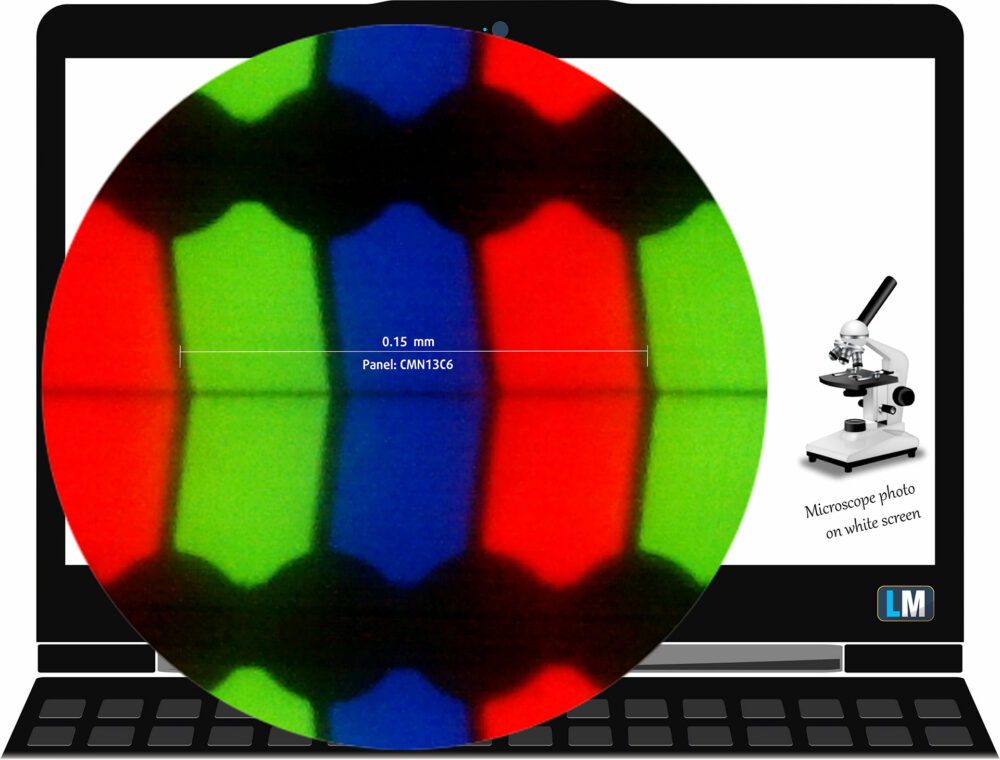

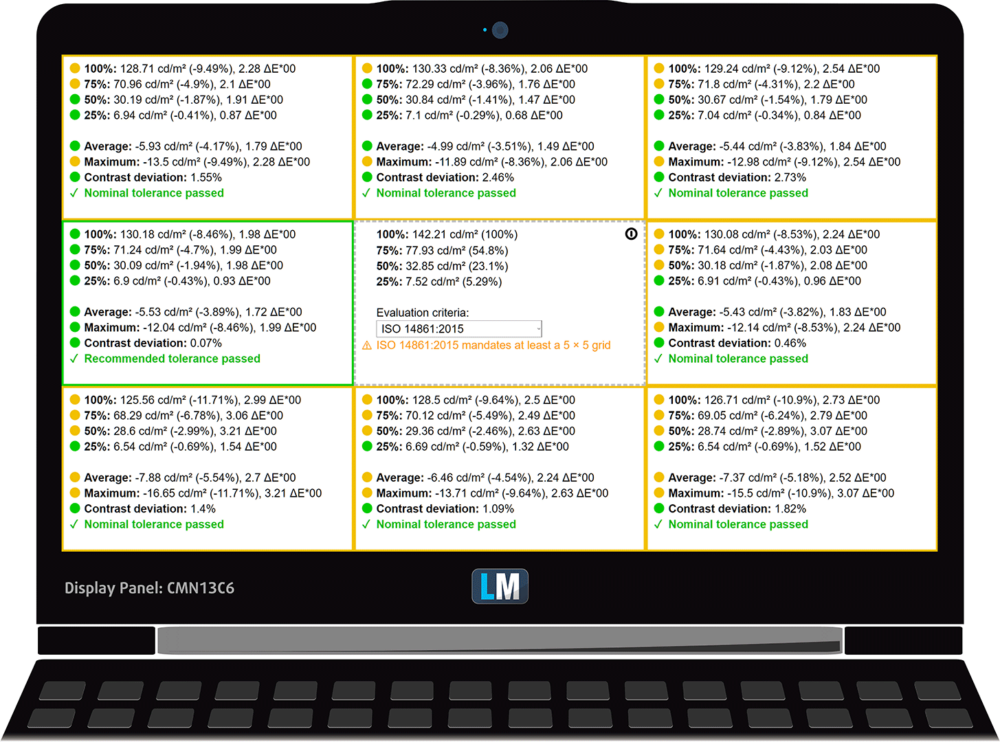
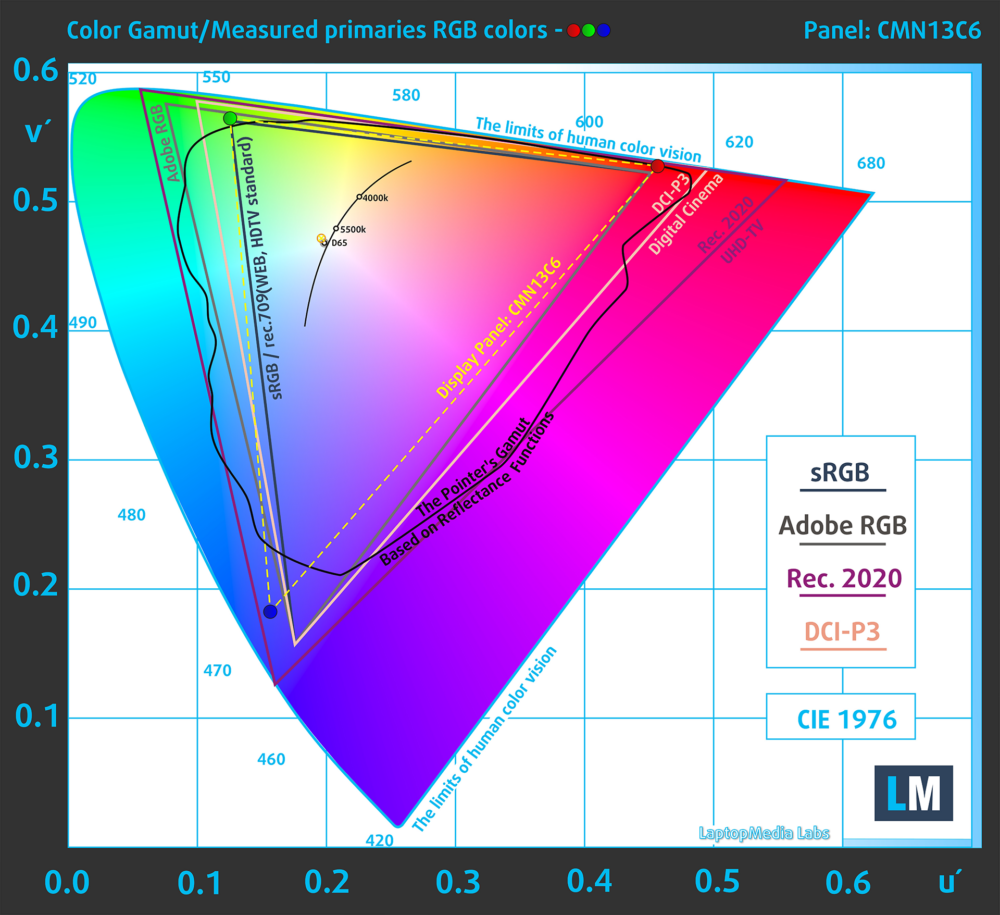
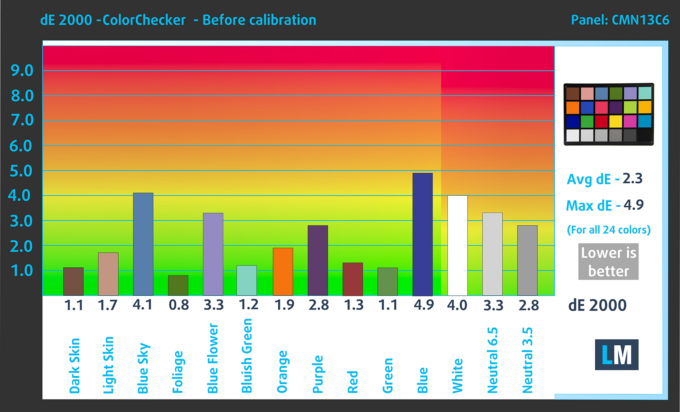
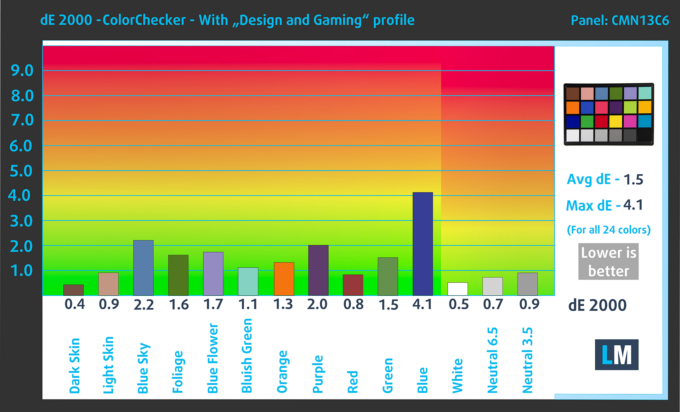
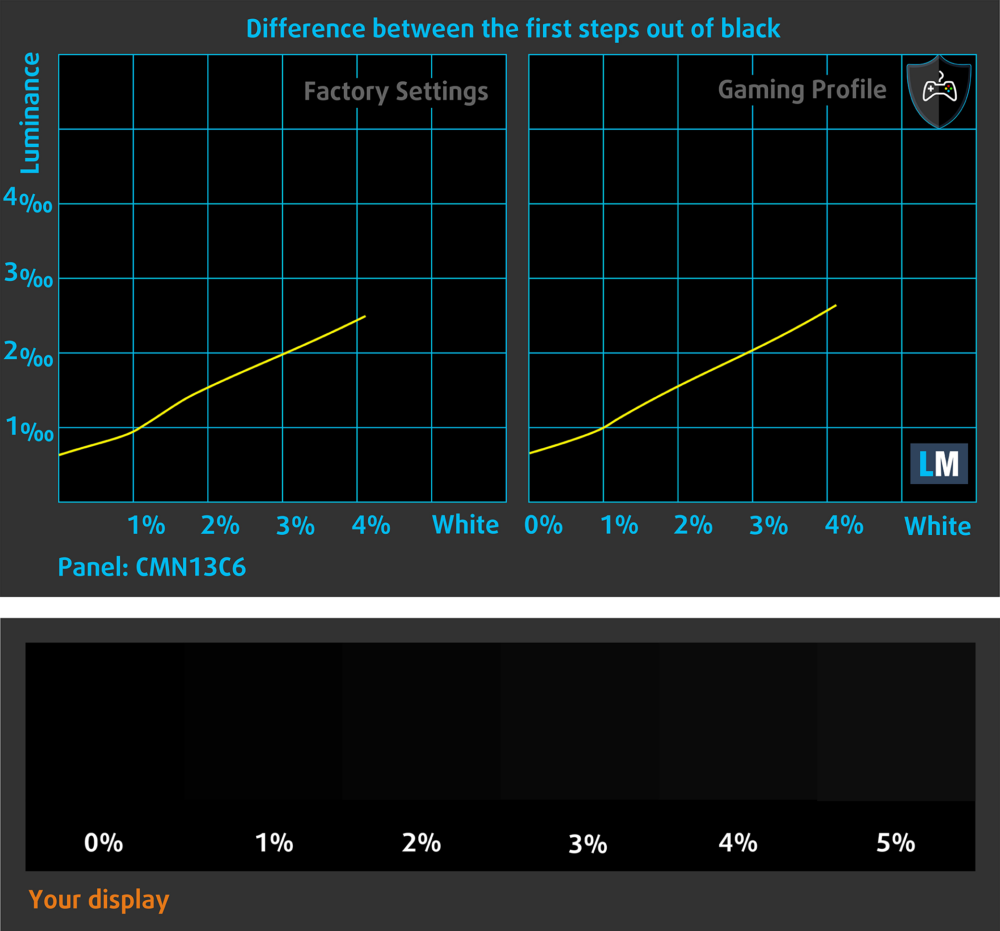
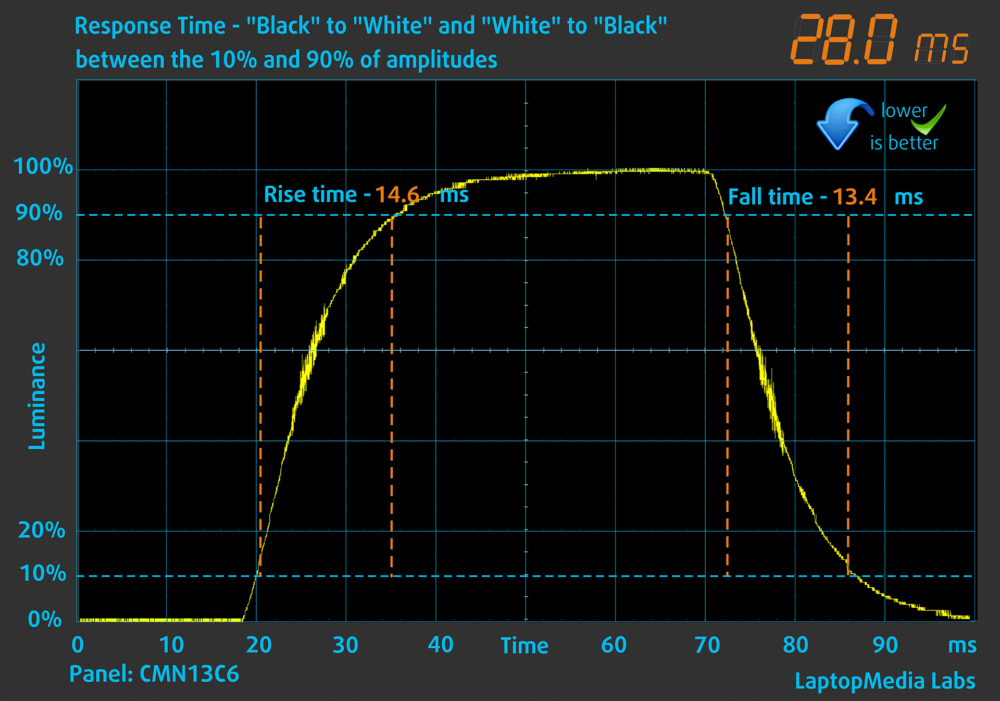
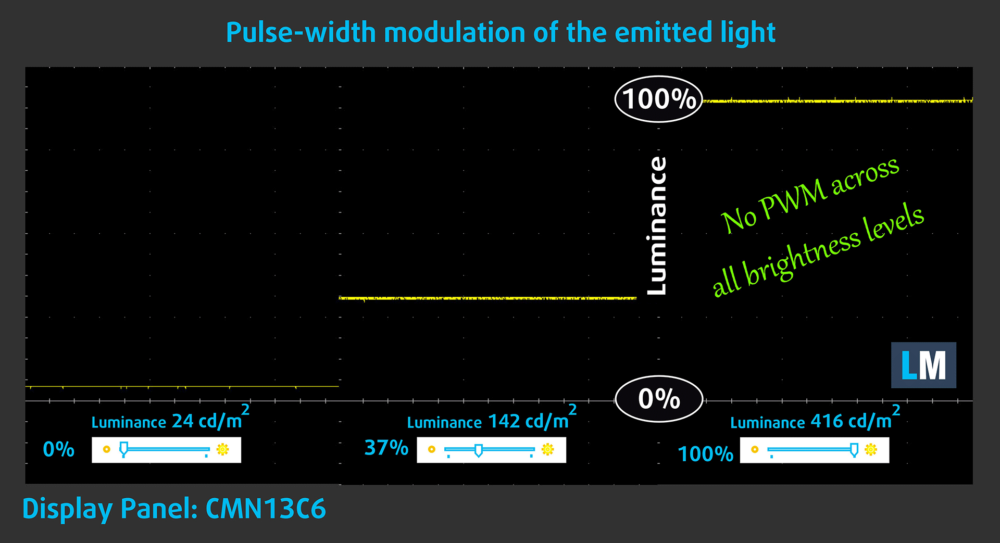

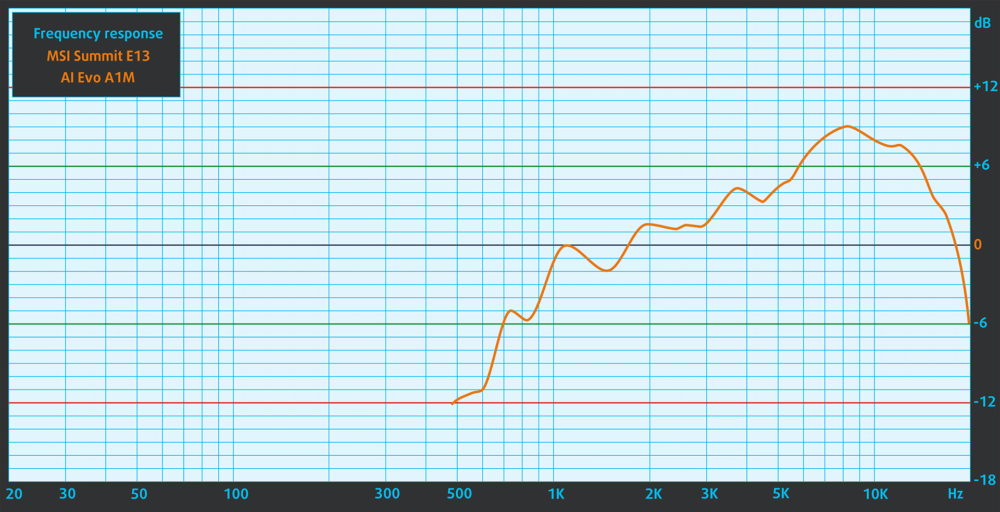

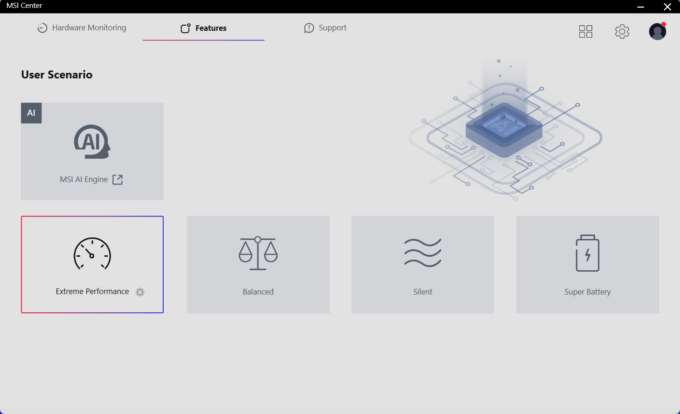
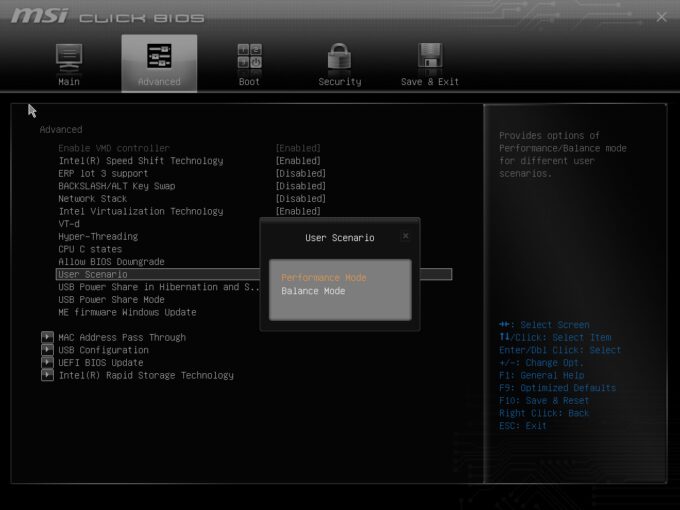


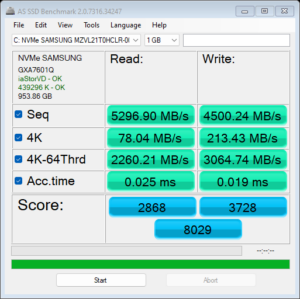
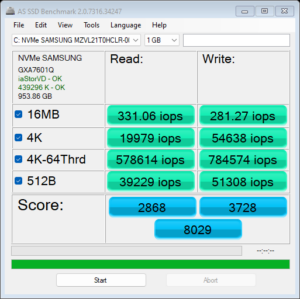
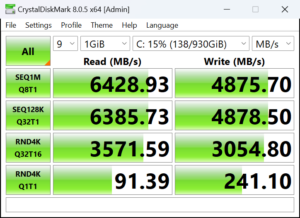



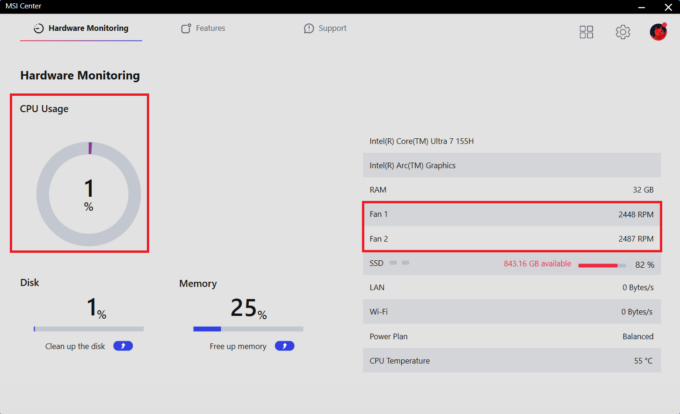 Idle fan speed
Idle fan speed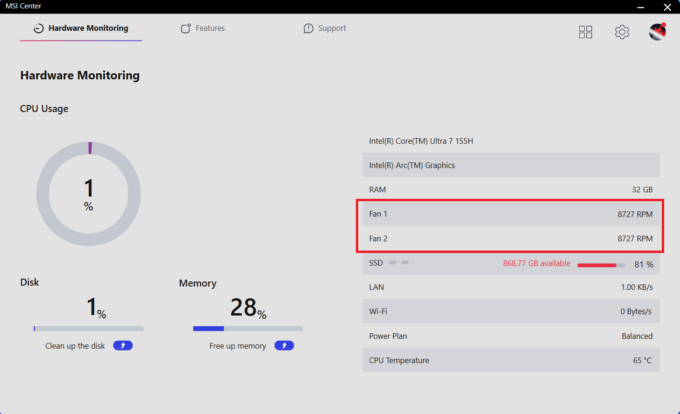 Max fan speed
Max fan speed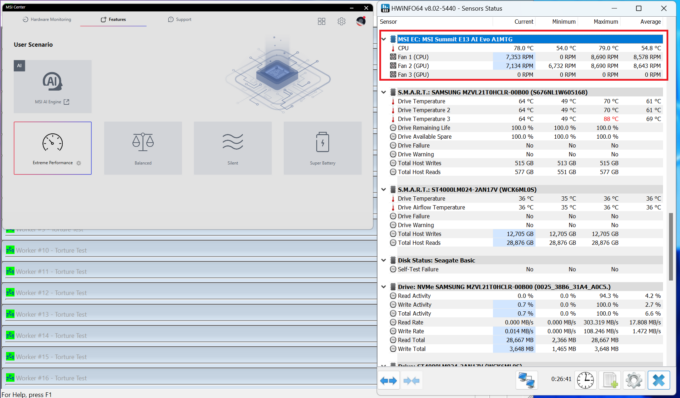 Max CPU load fan speed
Max CPU load fan speed