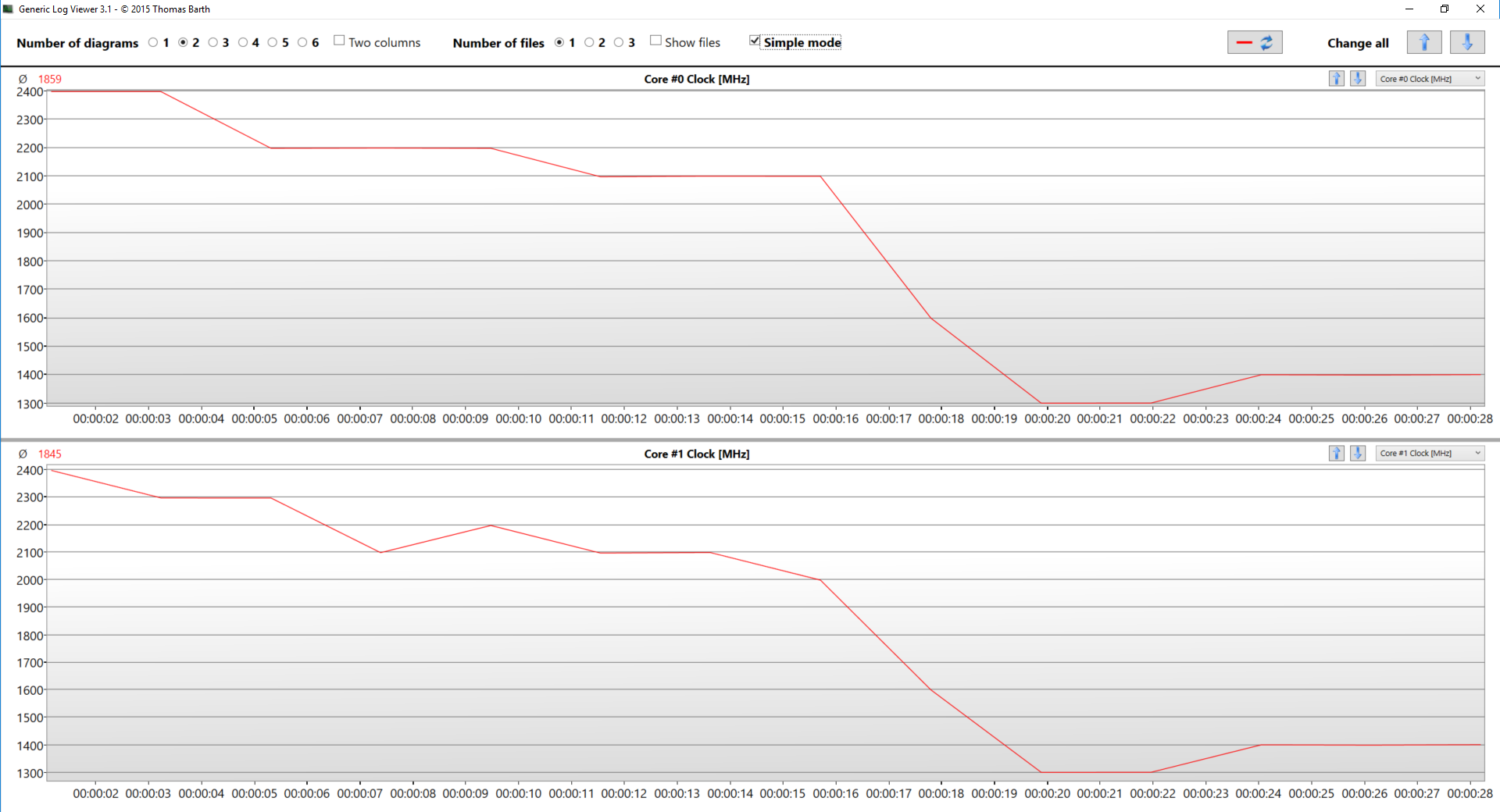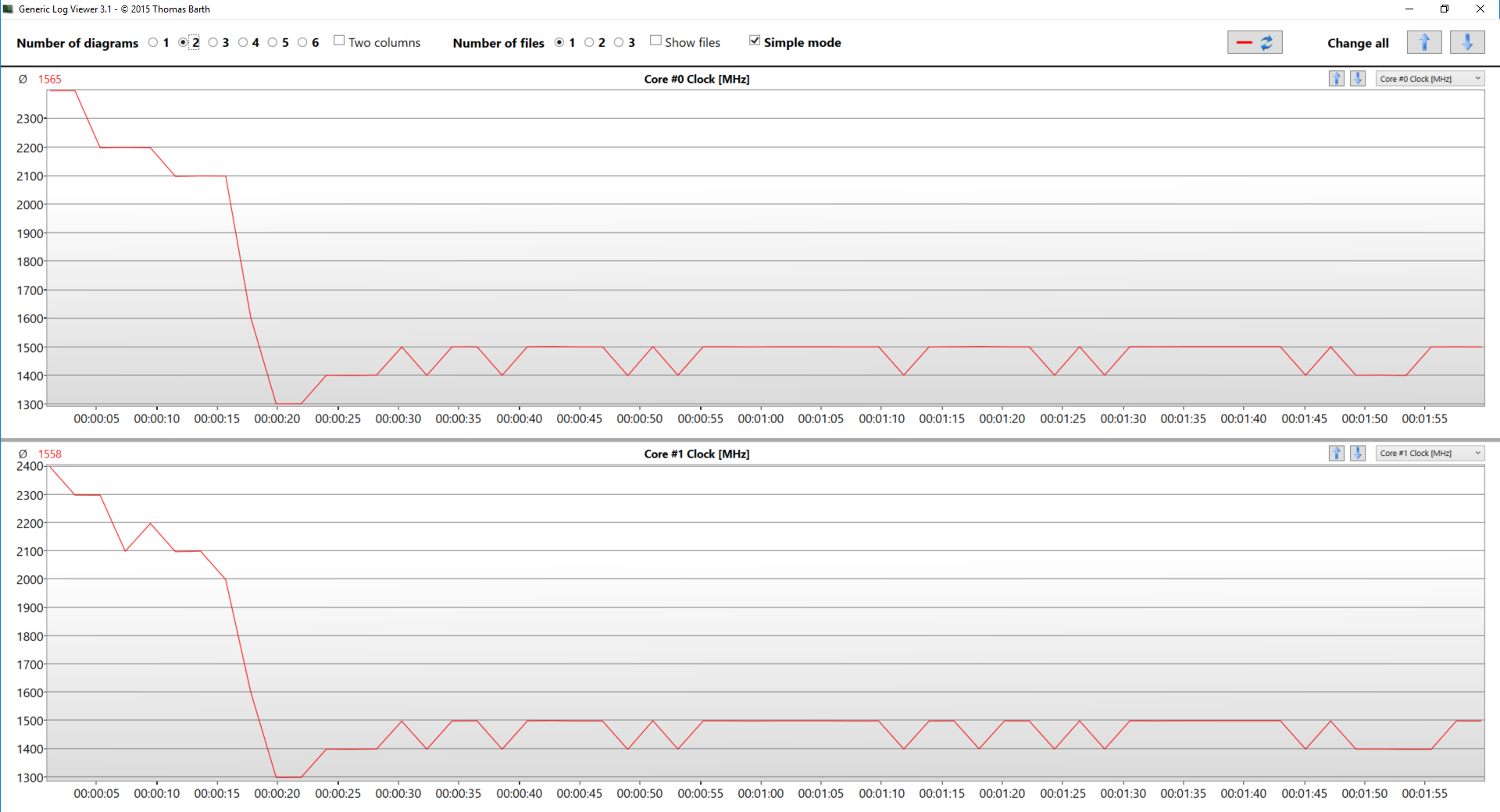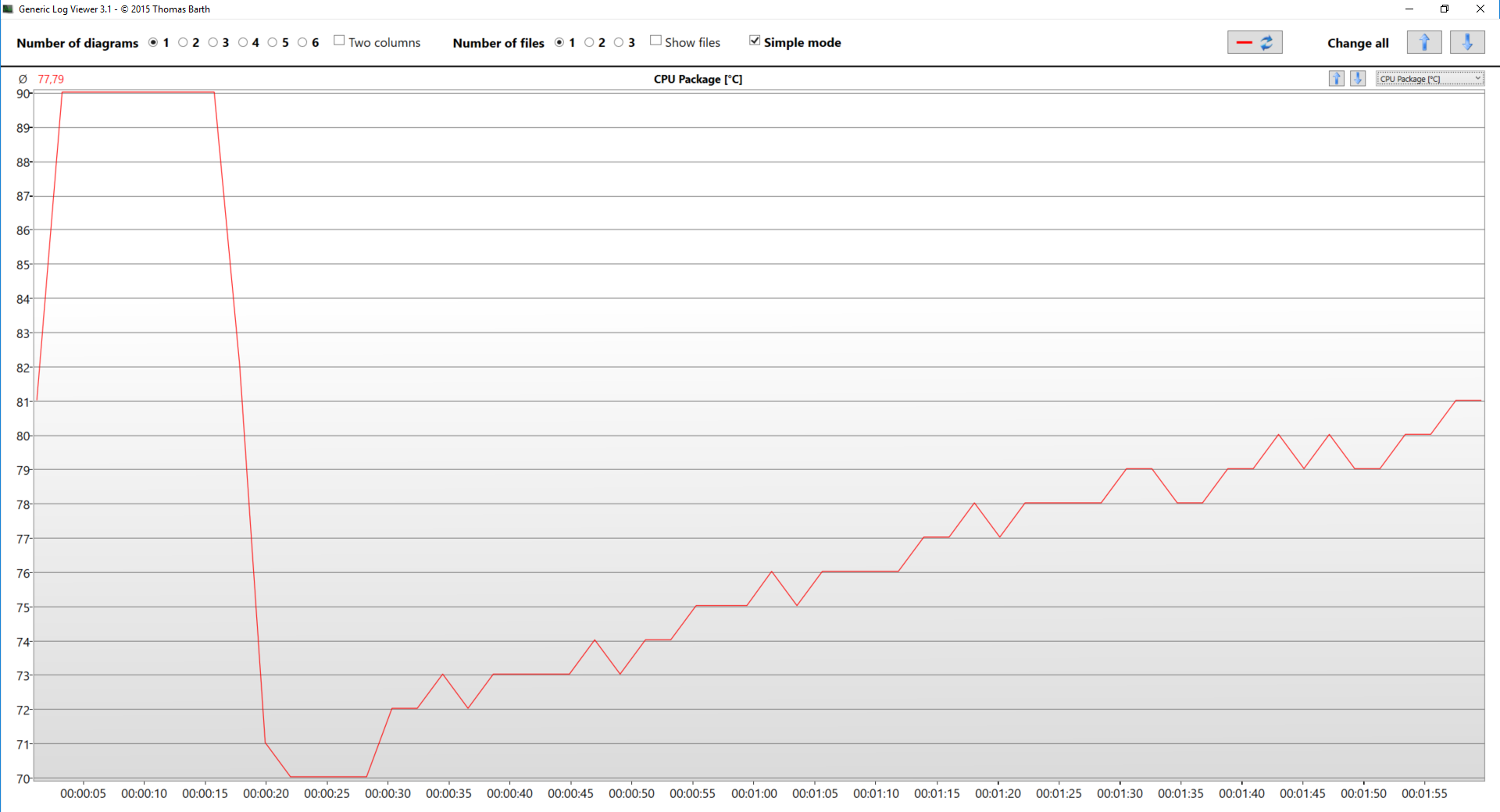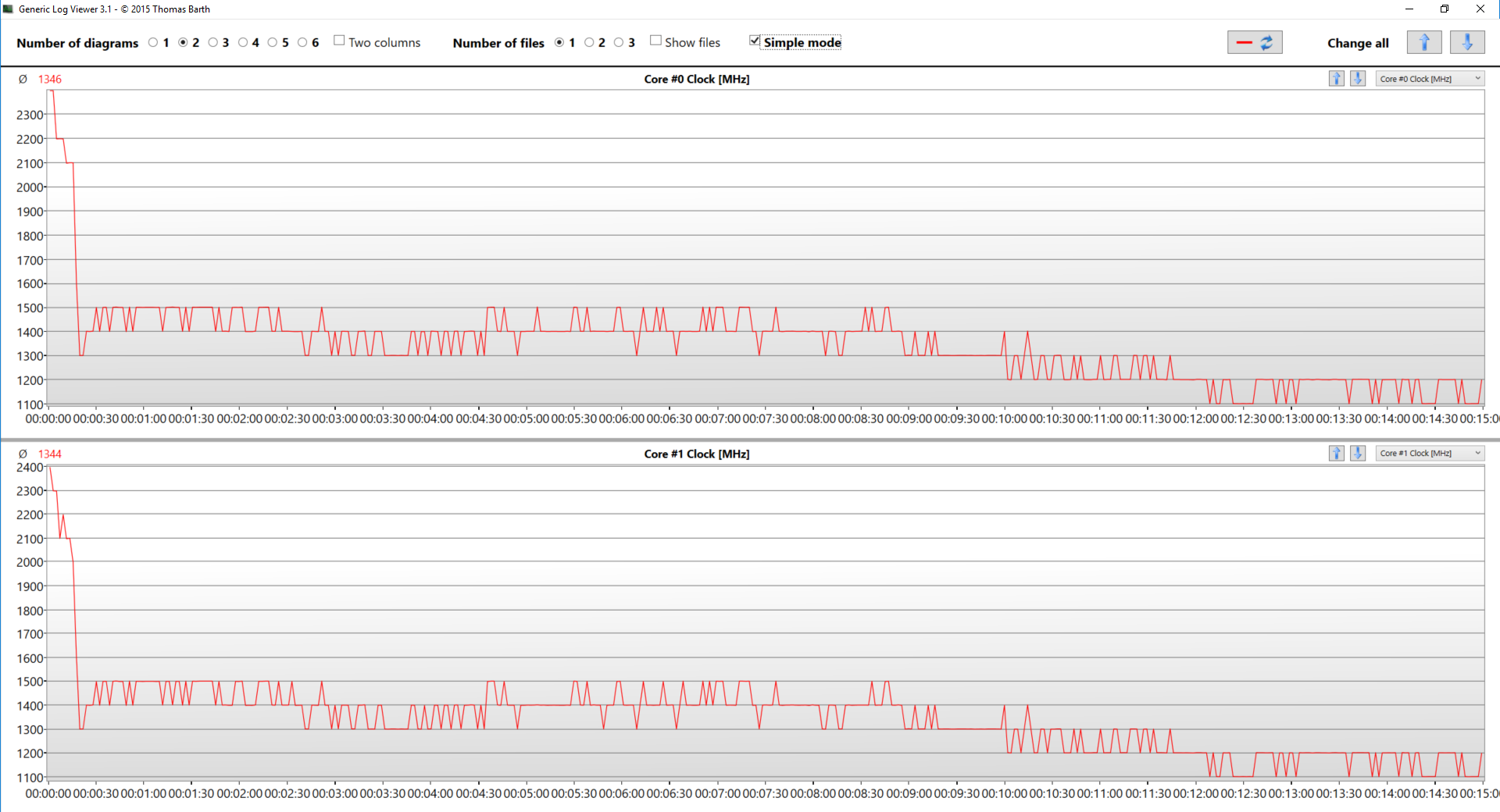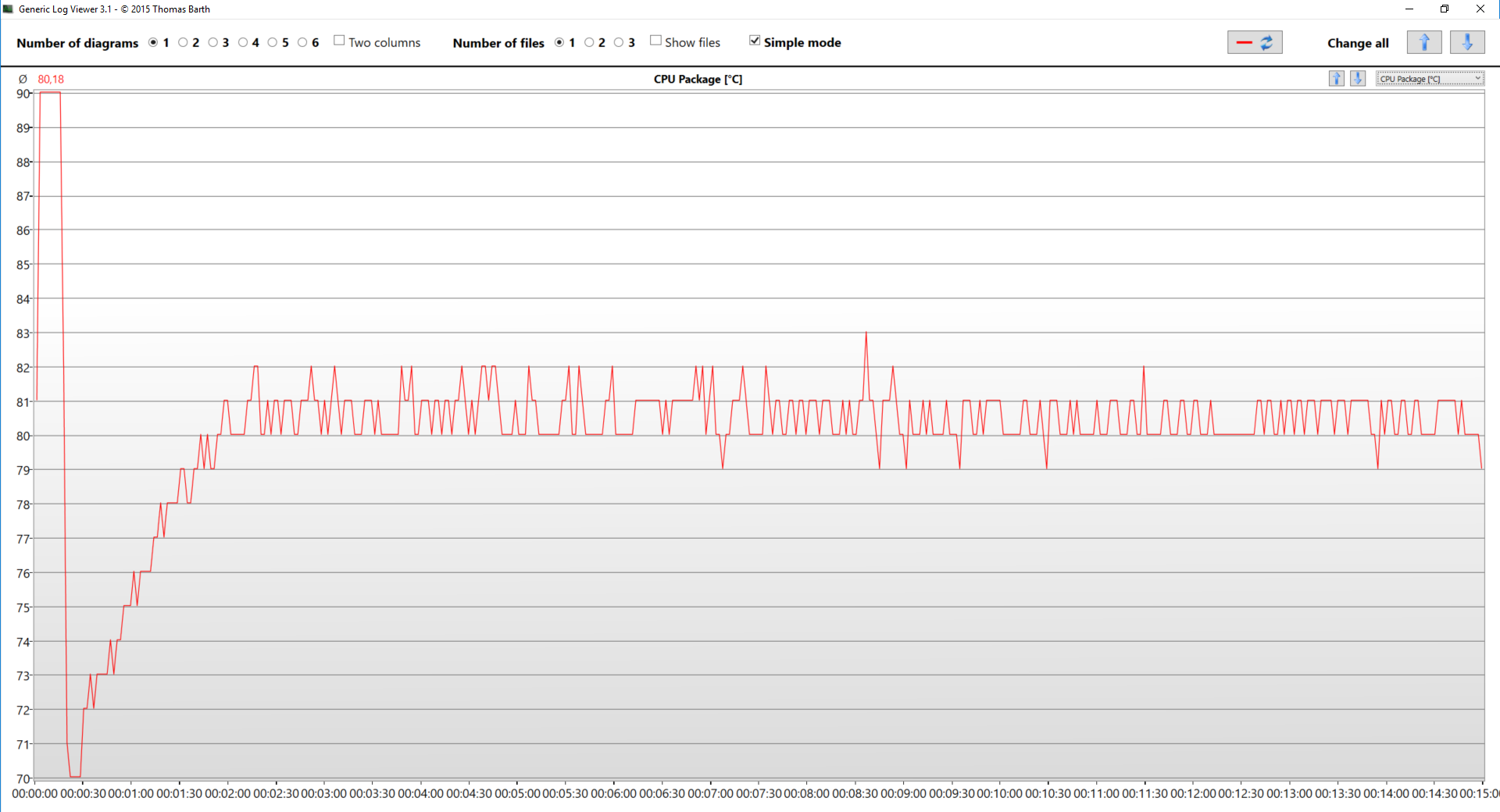Dell Inspiron 11 3179 review – ultra-budget 2-in-1 – is it worth it?!

Today we are looking at a cute little 11-inch convertible. It is suitable for students and young people in need of a tiny versatile device to keep track of everyday stuff, have their multimedia content with them and even do some work. It is powered by a mobile System-on-a-Chip by Intel – Core m3-7Y30, which comes together with the HD Graphics 615, while consuming only 7W. The laptop is sold in a bright gamma of colors, appealing to the sub-18 target group.
We hope that with this review we can help you make a choice of whether this laptop will be sufficient for your needs or you have to turn your attention to something else – probably standalone tablet. We look forward to seeing where Dell has made compromises to cut down the costs and whether the Inspiron 11 3179 is going to be a bank for the buck, or it’s going to prove that the Intel m series are not yet where they’d like to be.
You can check the prices and configurations in our Specs System: http://laptopmedia.com/series/dell-inspiron-11-3179/
Contents
Specs Sheet
Dell Inspiron 11 3179 tableau des caractéristiques techniques
What’s in the box?
The retail package is nothing spectacular. Expectedly, it featured only the laptop itself, charging adapter and some manuals and set-up guides.
Design and construction
Inspiron 11 3179 has a little plastic body which, while being far from sexy, has some charm in it. Due to the 11.6-inch form factor the device looks bulky and also feels kind of heavy, which doesn’t give the best feel, especially combined with the round plastic panels. However, we should keep in mind the price of the laptop so we are okay to close our eyes here. The white baby measures at 292 x 202 x 22 mm (11.50″ x 7.95″ x 0.87″) and weighs 1.35 kg (3 lbs).
We turn our heads to the hinges of this unit. They certainly have the strength to hold the device in “Tent” mode. Its screen has some bend to it but it’s nothing too much. Also, the screen is protected by some kind of glass surface, which also enhances the touchscreen features. A thing we really liked in this 2-in-1 is actually the accuracy and low latency of touch inputs.
Next, we look at the keyboard and touchpad respectively. The latter is clicky but has a very short travel which is more inherent to a detachable keyboard, than to a dedicated one, especially with that much space beneath it. However, it is fast and when you get used to it, it is really pleasant to type on. On the other hand, the touchpad feels very good but has a bit slow acceleration. This, of course, can be adjusted by Windows’ software. Here on top we also found a long but narrow grill, hiding two speakers.
As every other 2-in-1 device, the Inspiron 11 3179 has tiny legs on the upper surface, intended to lift the notebook up, when in tablet mode. Also typical is the location of the power button and the volume rockers. The I/O here is simple and straightforward – charging plug, HDMI and USB 3.0 Type-A ports, accompanied by a micro SD card slot on the left. And on the right are located two USB 2.0 Type-A ports and a 3.5 mm jack.
One flaw in the design we noticed was that when used in “tablet” mode, the lid doesn’t go flat to the bottom surface of the device, hence there is a little wobble every time you type on the touchscreen. On the other side, there are some sensors that disable the touchpad and the keyboard via software when the lid goes past a certain point.
Disassembly and upgrade options
To remove the bottom cover of the Inspiron 11 3179 you need to remove 9 Phillips head screws, one (in the middle) of which is hiding under a cap that is easily removed with pinches. Once you peek inside, you can see both a tight package and more surprisingly a SATA SSD drive made by Samsung and bearing a model number PM871b.
As you can see about one-third of the area inside the laptop is taken by the two cells of its 32Wh battery.
On the next image, you can see the passive cooling of the Core m3-7Y30, which is actually a metal plank that dissipates the heat from the CPU. You are going to see in the “Temperature” section of this review if this type of cooling is sufficient enough.
It is kind of strange that the company opted for a SATA SSD interface, which takes around 3-4 times more space than an M.2 slot. The difference looks dramatic when you look at the tiny Wi-Fi adapter that Dell has put in this device.
Display quality
The display used in Dell Inspiron 11 3179 is a touchscreen one with TN panel with a model number AUO B116XTB01.0 and resolution of 1366 x 768. It has a pixel pitch of 0.188 x 0.188 mm and a pixel density of 135 ppi. This makes the screen “Retina” when viewed from further than 64 cm, which is kind of too far away for an 11.6-inch device.

Sadly viewing angles are terrible, which is unacceptable for a 2-in-1 laptop.

The peak brightness we recorded was of 237 nits in the center of the screen and 222 nits as an average across the surface with a maximum deviation of 16%, which is quite high. The correlated color temperature at maximum brightness is 7570K – colder than the sRGB standard of 6500K. Further along the grayscale, color temperature becomes colder and rather bluish – 15000K. However, this can be fixed by installing our profiles. You can see how these values change at 140 nits (42% brightness) in the image below.
The maximum color deviation dE2000 compared to the center of the screen should be no more than 4.0 and if you are planning to do color-sensitive work, it should be lower than 2.0. We measured a mediocre contrast ratio of 480:1 (380:1 after calibration).

Color reproduction
To make sure we are on the same page, we would like to give you a little introduction of the sRGB color gamut and the Adobe RGB. To start, there’s the CIE 1976 Uniform Chromaticity Diagram that represents the visible specter of colors by the human eye, giving you a better perception of the color gamut coverage and the color accuracy.
Inside the black triangle, you will see the standard color gamut (sRGB) that is being used by millions of people in HDTV and on the web. As for the Adobe RGB, this is used in professional cameras, monitors etc for printing. Basically, colors inside the black triangle are used by everyone and this is the essential part of the color quality and color accuracy of a mainstream notebook.
Still, we’ve included other color spaces like the famous DCI-P3 standard used by movie studios, as well as the digital UHD Rec.2020 standard. Rec.2020, however, is still a thing of the future and it’s difficult for today’s displays to cover that well. We’ve also included the so-called Michael Pointer gamut, or Pointer’s gamut, which represents the colors that naturally occur around us every day.
Dell Inspiron 11 3179’s display keeps up the bad work, showing less than half of the colors on the Internet.

Our “Design and Gaming” profile delivers optimal color temperature (6500K) at 140 nits luminance and sRGB gamma mode.
We tested the accuracy of the display with 24 commonly used colors like light and dark human skin, blue sky, green grass, orange etc. You can check out the results at factory condition and also, with the “Design and Gaming” profile.
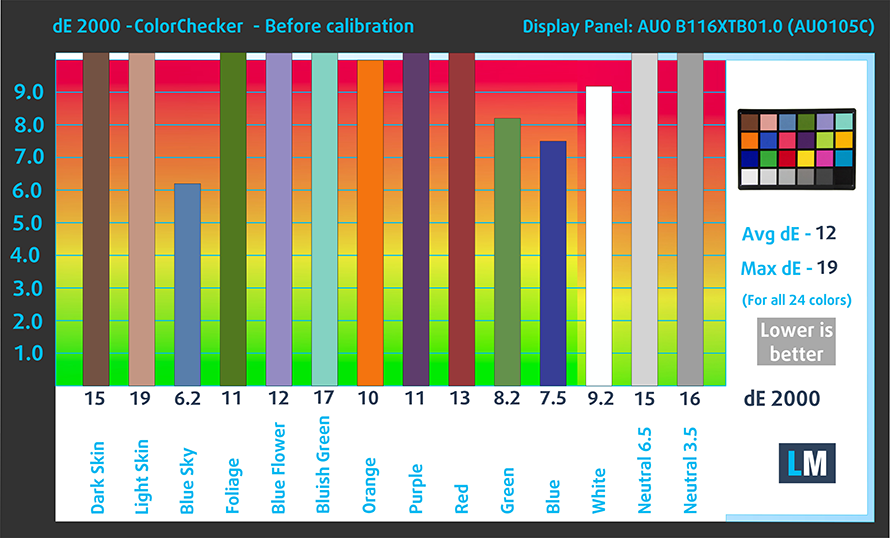
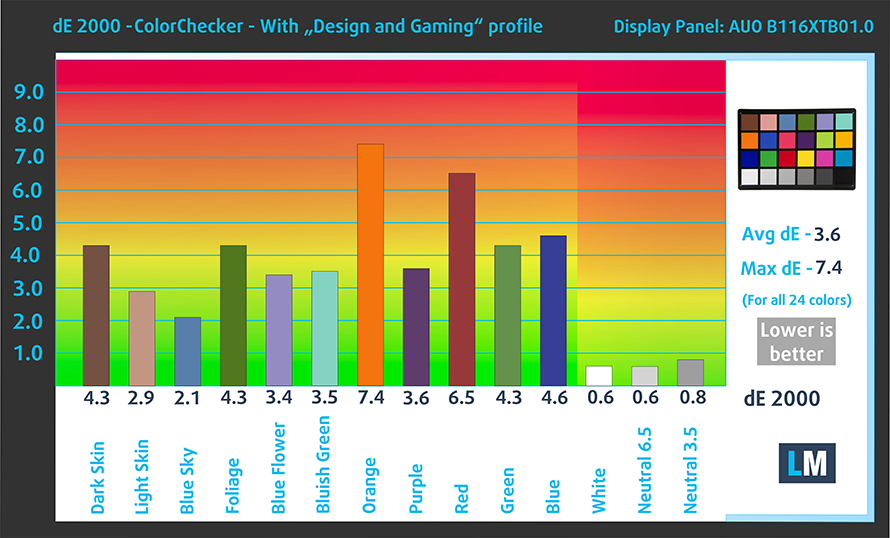
The next figure shows how well the display is able to reproduce really dark parts of an image, which is essential when watching movies or playing games in low ambient light.
The left side of the image represents the display with stock settings, while the right one is with the “Gaming and Web Design” profile activated. On the horizontal axis, you will find the grayscale and on the vertical axis – the luminance of the display. On the two graphs below you can easily check for yourself how your display handles the darkest nuances but keep in mind that this also depends on the settings of your current display, the calibration, the viewing angle and the surrounding light conditions.

Response time (Gaming capabilities)
We test the reaction time of the pixels with the usual “black-to-white” and “white-to-black” method from 10% to 90% and reverse.
We recorded Fall Time + Rise Time = 18 ms – not a very bad result.

PWM (Screen flickering)
Pulse-width modulation (PWM) is an easy way to control monitor brightness. When you lower the brightness, the light intensity of the backlight is not lowered, but instead turned off and on by the electronics with a frequency indistinguishable to the human eye. In these light impulses, the light/no-light time ratio varies, while brightness remains unchanged, which is harmful to your eyes. You can read more about that in our dedicated article on PWM.
This display doesn’t use PWM across all brightness levels, thus being comfortable for extended periods of use, without being an excessive burden to your eyes.

Blue light emissions
Installing of our Health-Guard profile not only eliminates PWM but also reduces the harmful Blue Light emissions while keeping the colors of the screen perceptually accurate. If you’re not familiar with the Blue light, the TL;DR version is – emissions that negatively affect your eyes, skin and your whole body. You can find more information about that in our dedicated article on Blue Light.
Conclusion
Without being too harsh on Dell Inspiron 11 3179’s display, probably the only positive about it is the fast panel. All the other parameters of this screen are not up to date. Starting with the unacceptable for convertible device viewing angles and adding to that some poor color accuracy and coverage of merely half of the colors in sRGB. In addition to that the resolution is again too low, but keep in mind that this is a budget device and some sacrifices had to be made to keep the price low. However, there is one more plus to this screen – it doesn’t use PWM to adjust its brightness.
Buy our profiles
Since our profiles are tailored for each individual display model, this article and its respective profile package are meant for Dell Inspiron 11 3179 configurations with 11.6″ AUO105C (HD, 1366 x 768) TN screen and the laptop can be found here: Acheter sur Amazon.fr (#CommissionsEarned)
*Should you have problems with downloading the purchased file, try using a different browser to open the link you’ll receive via e-mail. If the download target is a .php file instead of an archive, change the file extension to .zip or contact us at [email protected].
Read more about the profiles HERE.
En plus de recevoir des profils efficaces et favorables à la santé, en achetant les produits de LaptopMedia, vous soutenez également le développement de nos laboratoires, où nous testons les appareils afin de produire les examens les plus objectifs possibles.

Travail de bureau
Le travail de bureau devrait être utilisé principalement par les utilisateurs qui passent le plus de temps à regarder des morceaux de texte, des tableaux ou simplement à surfer. Ce profil vise à offrir une meilleure distinction et une meilleure clarté en conservant une courbe gamma plate (2,20), une température de couleur native et des couleurs perceptuellement précises.

Conception et jeux
Ce profil est destiné aux designers qui travaillent avec les couleurs de manière professionnelle, et pour les jeux et les films également. Design and Gaming pousse les panneaux d'affichage à leurs limites, les rendant aussi précis que possible dans la norme sRGB IEC61966-2-1 pour le Web et la TVHD, au point blanc D65.

Santé-Guard
Santé-Guard élimine le modulation de largeur d'impulsion nocive (PWM) et réduit le lumière bleue négative qui affecte nos yeux et notre corps. Comme il est adapté à chaque panneau, il parvient à maintenir la précision perceptive des couleurs. Santé-Guard simule le papier, ce qui réduit considérablement la pression sur les yeux.
Obtenez les 3 profils avec 33% de réduction
Sound
For a mobile device, Inspiron 11 3179 has a good sound with clear mid and high tones. However, the low range of frequencies have some deviations.

Software
Dell Inspiron 11 3179 is equipped with a 64-bit version of Windows 10 Home edition. All drivers and Dell features come included in the package, but if you ever intend to reinstall your operating system, you can find the necessary drivers here: http://www.dell.com/support/home/us/en/04/product-support/product/inspiron-11-3179-2-in-1-laptop/drivers
Battery
As always, the battery tests were run with Windows power saving setting turned and Wi-Fi turned on, and the screen brightness adjusted to 120 cd/m2. We were impressed by the 32Wh battery on our Inspiron 11 3179. It got us through 9 hours and 20 minutes of web browsing and around 6 hours and 50 minutes of video playback and despite you are hardly going to game on this device, it will last you for almost 2 hours and 50 minutes.
Afin de simuler des conditions réelles, nous avons utilisé notre propre script de navigation automatique sur plus de 70 sites web.


Pour chaque test de ce type, nous utilisons la même vidéo en HD.


Nous utilisons le benchmark intégré de F1 2017 en boucle afin de simuler un jeu réel.


Storage performance
Dell Inspiron 11 3179 is equipped with the mainstream 128GB Samsung PM871b SATA SSD. It scored very good for its price – 547.2 MB/s in Read performance and 519 MB/s in Write, although the scores and the SSD itself may differ, depending on the region you live in.

CPU – Intel Core m3-7Y30
 The Intel Core m3-7Y30 chip is a two core/four thread SoC implementation, and the most budget oriented from all of the ultra low powered Core m line up. It ticks at 1.00 GHz base clock speeds, and can go up to 2.60 GHz on demand with the Turbo Boost technology. It can be found in all kinds of portable devices like light laptops, 2-in-1’s and some tablets. Its main advantage is the very low power demand of 7 W for the entire package, which includes the GPU.
The Intel Core m3-7Y30 chip is a two core/four thread SoC implementation, and the most budget oriented from all of the ultra low powered Core m line up. It ticks at 1.00 GHz base clock speeds, and can go up to 2.60 GHz on demand with the Turbo Boost technology. It can be found in all kinds of portable devices like light laptops, 2-in-1’s and some tablets. Its main advantage is the very low power demand of 7 W for the entire package, which includes the GPU.
Speaking of GPU, the Core m3-7Y30 is equipped with an HD Graphics 615 video controller, which has a base frequency of 300 MHz and a maximum one of 900 MHz. It also supports 4K video output. The chip also supports up to 16 GB of LPDDR3/DDR3L memory with maximum clock speeds of 1866 MHz and 1600 MHz respectively.
You can browse through our top CPUs ranking: http://laptopmedia.com/top-laptop-cpu-ranking/
Les résultats sont issus de notre test de référence Photoshop (plus le score est bas, mieux c'est)
Les résultats proviennent du test Cinebench 20 Multi-core (plus le score est élevé, mieux c'est).
GPU – Intel HD Graphics 615
 Intel’s HD Graphics 615 is a low-end integrated graphics unit found in Y-series Kaby Lake processors. It incorporates 24 EUs (Execution Units) like all GT2 units and can be clocked at up to 1050 MHz while the base frequency is 300 MHz. With these specs, the chip is integrated into KBL-Y processors rated at 4.5W TDP, including the memory controller.
Intel’s HD Graphics 615 is a low-end integrated graphics unit found in Y-series Kaby Lake processors. It incorporates 24 EUs (Execution Units) like all GT2 units and can be clocked at up to 1050 MHz while the base frequency is 300 MHz. With these specs, the chip is integrated into KBL-Y processors rated at 4.5W TDP, including the memory controller.
Since the iGPU is using the same architecture as before, the most noticeable feature would be the full hardware acceleration of the H.265/HEVC Main10 and Google’s VP9 codecs. With this, Intel aims to improve the overall energy efficiency and performance of the iGPU.
You can browse through our top GPUs ranking: http://laptopmedia.com/top-laptop-graphics-ranking/
Les résultats proviennent du benchmark 3DMark : Fire Strike (Graphics) (plus le score est élevé, mieux c'est).
Les résultats proviennent du benchmark Unigine Superposition (plus le score est élevé, mieux c'est).
Gaming tests
Well, obviously this is not a gaming device. It couldn’t even run CS:GO with 768p and low eye candy at decent framerate, so you have to settle with less demanding titles… like Minesweeper or Solitaire for example.

| CS:GO | HD 768p, Low (Check settings) | HD 768p, Medium (Check settings) | HD 768p, MAX (Check settings) |
|---|---|---|---|
| Average FPS | 26 fps | – fps | – fps |
| Min FPS | 5 fps | – fps | – fps |

| DOTA 2 | HD 768p, Low (Check settings) | HD 768p, Normal (Check settings) | HD 768p, High (Check settings) |
|---|---|---|---|
| Average FPS | 31 fps | – fps | – fps |
Temperatures
The temperature tests go this way. We use Prime95 and FurMark to torture the CPU and the GPU respectively. This won’t give real-life representation but with our methodology, we try to give you the most optimal results.
The first values from the test are from the 30th second of running the Prime95 stress test, which simulates a heavy task run on your computer (usually lighter tasks take from a part of the second up to a couple of seconds). Next, we take the ones from the 2nd-minute mark, which imitates a very heavy task, run on the CPU. The last values we give you are the ones at the end of the test, which is 15 minutes, simulating the CPU load when rendering a video, for example.
0-15 min. CPU torture test
First, we want to start by mentioning that this package draws only 7W of power combined for the CPU and GPU. The base frequency of the Core m3-7Y30 is 1.0 GHz, while it can reach up to 2.6 GHz in Turbo mode. Our particular unit was idling at around 39°C, which skyrocketed to 90°C for just a few seconds under 100% load. This resulted in the clock speeds dropping all the way from 2.4 GHz at the beginning of the test, to 1.3 GHz after no more than 20 seconds and then up a little bit to at 1.4 GHz. Temperatures also plummeted to around 70°C.
By the time the second minute passed, the frequencies had gone up to 1.5 GHz territory, while the temperatures gradually went up to 81°C.
At the end of the stress test, we noticed a drop to 1.1-1.2 GHz, which is just shy over the base frequency of this CPU. However we should note that this device is passively cooled and lacks a fan, thus it is completely silent. This led to an average temperature for the entire period of the test of 80°C, even at 1.1 GHz at the end of it.
Dell Inspiron 11 3179 kept adequate surface temperatures, the hottest being on the top right side and also heating up a little bit the keyboard area, but nothing dramatic. What we didn’t like was that the hottest part of this laptop was its bottom, where it reached more than 50°C – perfect for a medium-rare steak.

Verdict
 This 11.6-inch 2-in-1 provides everything that a casual user would need. It’s fast and reliable, although it won’t be the first choice in certain departments. Actually, in many cases you won’t be impressed by the Inspiron 11 3179. First of all – build quality. It looks good and shiny, especially in a white dress but when you take in account that Dell used only plastic, the picture starts to get less rosy. All the bright and shine of the surface is going to disappear in no time, as it is super scratchable.
This 11.6-inch 2-in-1 provides everything that a casual user would need. It’s fast and reliable, although it won’t be the first choice in certain departments. Actually, in many cases you won’t be impressed by the Inspiron 11 3179. First of all – build quality. It looks good and shiny, especially in a white dress but when you take in account that Dell used only plastic, the picture starts to get less rosy. All the bright and shine of the surface is going to disappear in no time, as it is super scratchable.
We also didn’t like that one of the most important areas of a 2-in-1 screen is overlooked like this… It doesn’t matter the low price tag if you put a crappy screen on it where the lack of PWM and the adequate touchscreen sensor are the only positive about it. By using a TN panel, Dell robs its users of utilizing the full potential of a convertible device, confining them to a very shallow point of view. It also fails to reproduce more than half of the colors found on the Internet and HD television. Furthermore, it has a super cold color temperature, although you can fix that by installing our profiles.
Another thing we have mixed feelings with are the input devices. While the touchpad feels accurate and responsive enough, we found the keyboard to be a little uncomfortable due to the super short travel – a little too short for a profile this thick. However, after some time of getting used to, it felt normal.
What impressed us most about this little piece of hardware is actually the battery life we got. With more than 9 hours of web browsing time and almost 7 hours of video playback, the Inspiron 11 3179 is going to be the perfect companion for students. You can use it to take notes, share videos with friends and show your presentations, while still having some juice left at the end of the day to watch your favorite TV series.
Although we were not very nice to the Dell Inspiron 11 3179, don’t get us wrong. We enjoyed our time with this little guy as it provides very snappy performance and is super portable. Of course, you have options with far better displays, which are also stylus enabled, like the Acer Switch 3 but they are equipped with an eMMC drive, instead of a dedicated SSD.
Pros
- Fairly low price
- The display is not PWM-adjusted at all brightness levels
- Adequate touchscreen and touchpad experience
- Good battery life
- Completely silent
Cons
- Lack of M.2 slot
- Poor display quality with bad viewing angles
- Cheap build materials