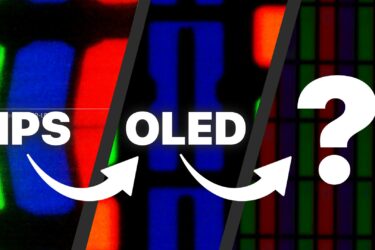Acer Nitro 16 (AN16-41) review – offers good cooling system and powerful Zen 4 CPU options
Temperatures and comfort, Battery Life, Performance presets comparison
Max CPU load
In this test we use 100% on the CPU cores, monitoring their frequencies and chip temperature. The first column shows a computer’s reaction to a short load (2-10 seconds), the second column simulates a serious task (between 15 and 30 seconds), and the third column is a good indicator of how good the laptop is for long loads such as video rendering.
Average core frequency (base frequency + X); CPU temp.
| AMD Ryzen 7 7840HS (35W TDP) | 0:02 – 0:10 sec | 0:15 – 0:30 sec | 10:00 – 15:00 min |
|---|---|---|---|
| Acer Nitro 16 (AN16-41) | 4.83 GHz @ 59°C @ 79W | 4.85 GHz @ 65°C @ 77W | 4.77 GHz @ 67°C @ 78W |
| Lenovo Legion Slim 5 (14″, Gen 8) | 4.58 GHz @ 85°C @ 99W | 4.52 GHz @ 99°C @ 99W | 4.51 GHz @ 100°C @ 89W |
| Acer Nitro 17 (AN17-41) “Turbo” preset | 4.90 GHz @ 59°C @ 73W | 4.85 GHz @ 65°C @ 72W | 4.81 GHz @ 63°C @ 70W |
| Acer Nitro 17 (AN17-41) “Performance” preset | 4.91 GHz @ 54°C @ 68W | 4.87 GHz @ 59°C @ 68W | 4.67 GHz @ 70°C @ 66W |
The Nitro 16 (AN16-41) with the optional Ryzen 7 7840HS can achieve almost the same high CPU frequencies and pleasant chip temperatures as its bigger sibling Nitro 17 (AN17-41) that we have tested with the same CPU.
Real-life gaming
| NVIDIA GeForce RTX 4060 | GPU frequency/ Core temp (after 2 min) | GPU frequency/ Core temp (after 30 min) |
|---|---|---|
| Acer Nitro 16 (AN16-41) | 2580 MHz @ 68°C @ 102W | 2595 MHz @ 66°C @ 102W |
| Acer Nitro 17 (AN17-51) “Turbo” preset | 2520 MHz @ 78°C @ 112W | 2520 MHz @ 81°C @ 111W |
| Acer Nitro 17 (AN17-51) “Performance” preset | 2490 MHz @ 73°C @ 108W | 2490 MHz @ 73°C @ 108W |
| ASUS TUF Gaming A15 (FA507, 2023) | 2520 MHz @ 78°C @ 112W | 2520 MHz @ 81°C @ 111W |
| Lenovo ThinkBook 16p Gen 4 | 2475 MHz @ 76°C @ 107W | 2475 MHz @ 77°C @ 108W |
| HP Victus 16 (16-r0000) | 2520 MHz @ 77°C @ 107W | 2520 MHz @ 76°C @ 107W |
The GeForce RTX 4060 can sustain an almost 2.6GHz core clock and 102W power limit after half an hour of gaming. The low temperature of 66°C is nice to see.
Gaming comfort
In Turbo mode, the keyboard gets slightly warm in the center which is good since it doesn’t feel hot to the touch. You get four performance presets. You can also ramp the fans to their max speed of around 6125 RPM. The fan speed in “Turbo” mode in idle is ~2200 RPM.
During gaming, the fans are super loud in “Turbo” mode because of the 5800 RPM speed (which is actually pretty close to their max possible value). It’s great to see that the GPU TGP remains the same in “Performance” and “Balanced” modes while the noise levels are way lower. The big surprise here is the “Quiet” preset that offers 2100 RPM fan speed and a great 85W TGP which is impressively high given how low the noise is.
Battery
Now, we conduct the battery tests with the Windows Better performance setting turned on, screen brightness adjusted to 120 nits and all other programs turned off except for the one we are testing the notebook with. This notebook’s 90.61Wh battery pack lasts for 12 hours and 30 minutes of Web browsing or 11 hours and 7 minutes of video playback. To achieve that, you have to apply the “Balanced” preset in the Windows “Power & Battery” menu, select the “Balanced” mode in the Acer Nitro Sense app and choose the Optimus mode in BIOS to use the iGPU.
In order to simulate real-life conditions, we used our own script for automatic web browsing through over 70 websites.










For every test like this, we use the same video in HD.











 Presets
Presets Max fan speed
Max fan speed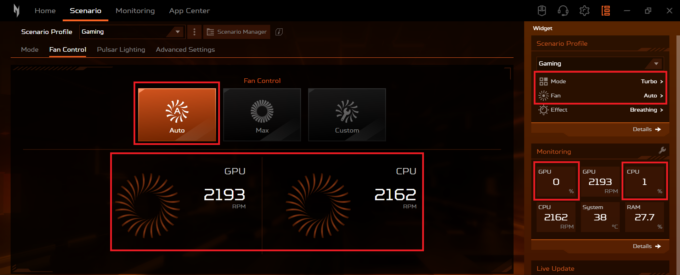 Turbo mode idle fan speed
Turbo mode idle fan speed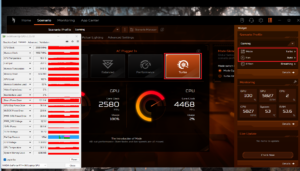 Gaming Turbo mode
Gaming Turbo mode Gaming Performance mode
Gaming Performance mode Gaming Balanced mode
Gaming Balanced mode Gaming Quiet mode
Gaming Quiet mode