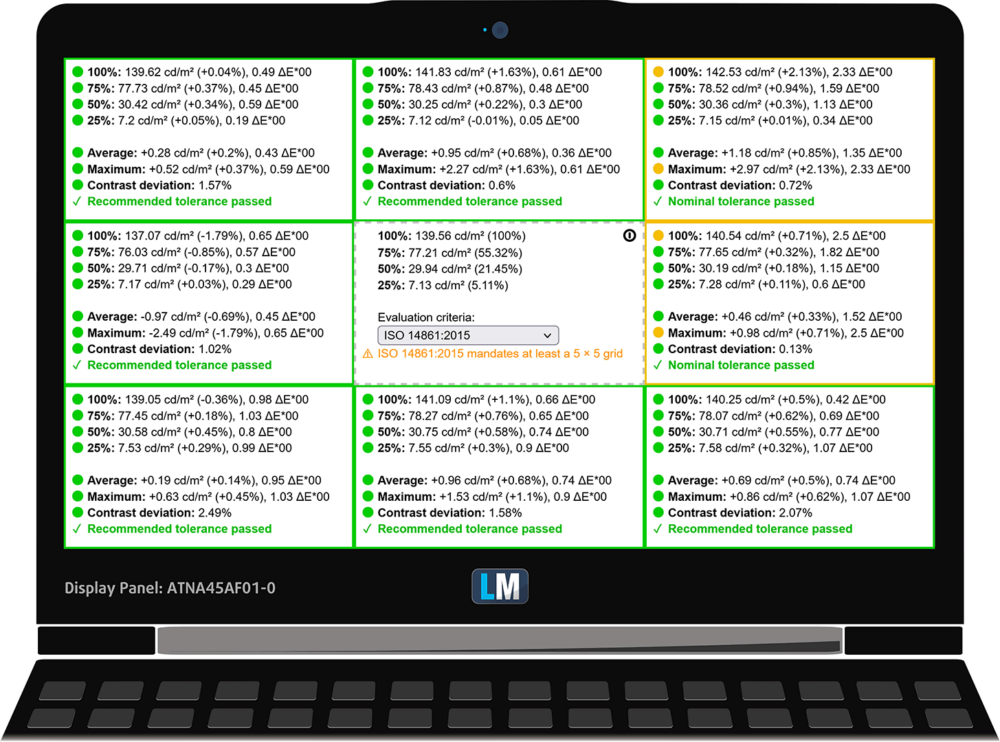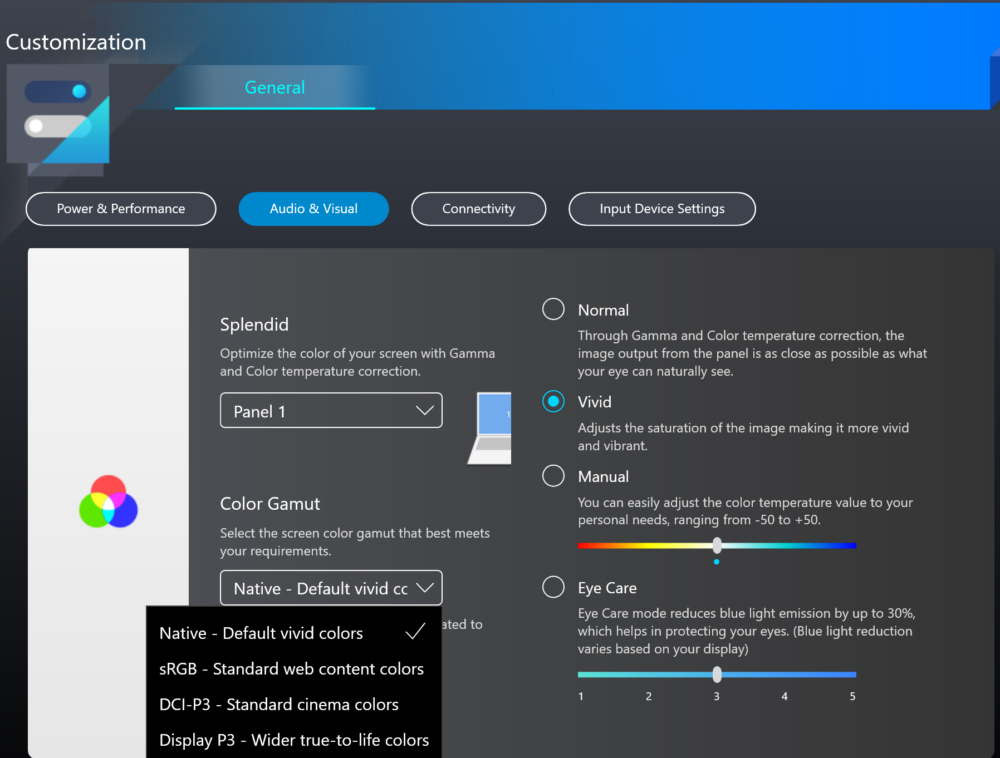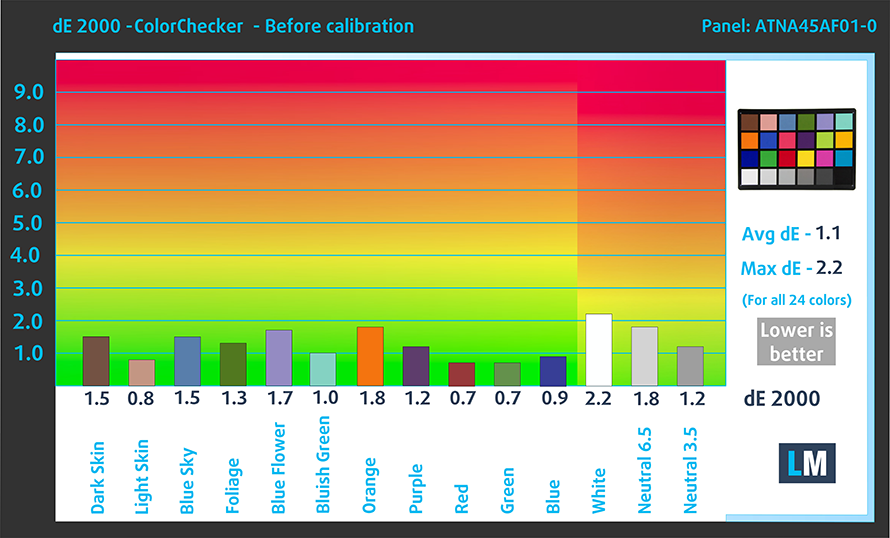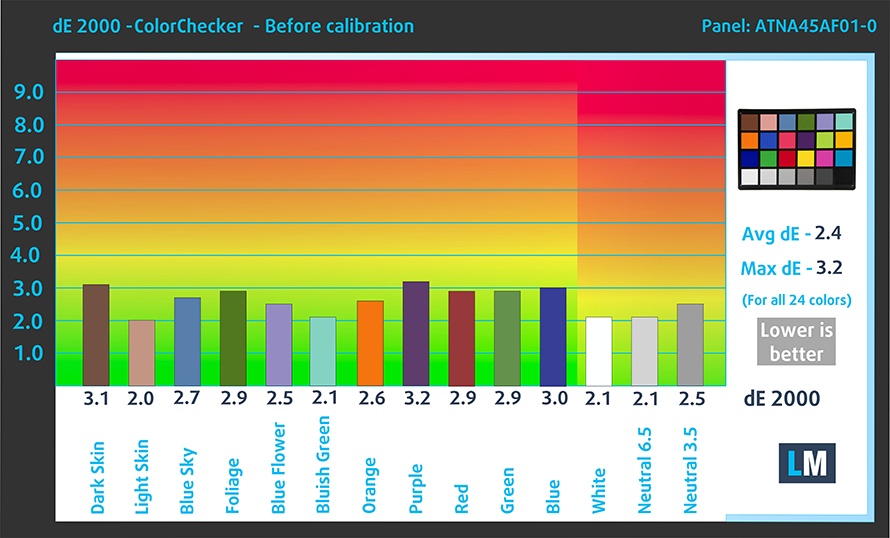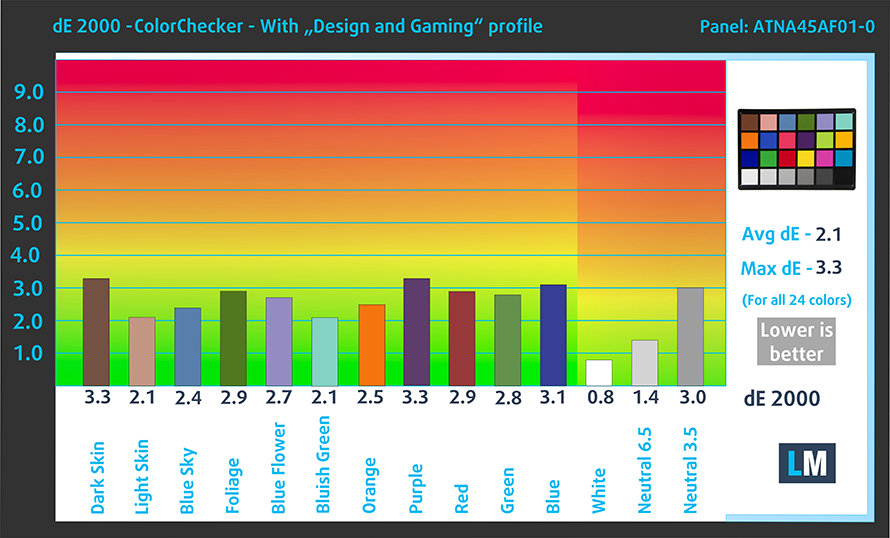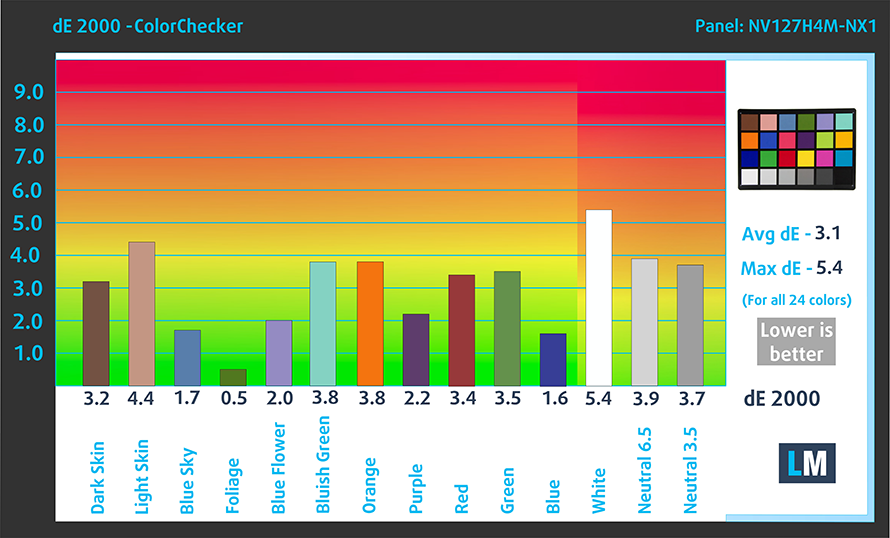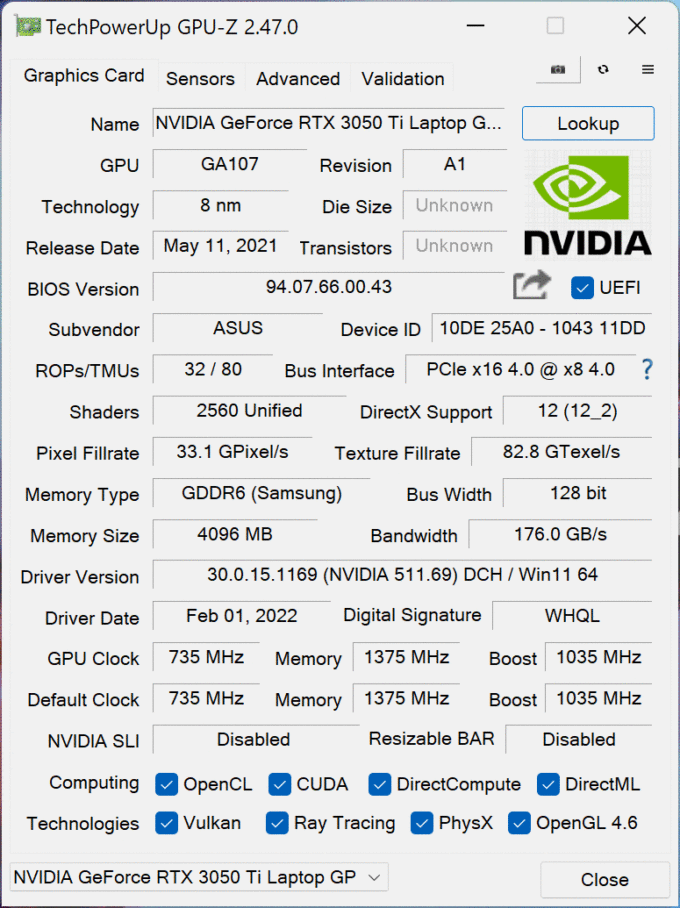ASUS Zenbook Pro 14 Duo OLED (UX8402) review
 Undoubtedly, ASUS is a champion in innovation. Today, we found ourselves a Zenbook that is dual-wielding a couple of displays. But it is not your ordinary “Duo” notebook (not that any laptop with two screens can be called ordinary). Are you ready for the name? ASUS Zenbook Pro 14 Duo OLED (UX8402) Turbo BiFuel 16V Twin Spark … Yes, things are getting a little out of hand with the naming these days, as manufacturers are trying to paint the full picture for its potential customers, as soon as they view the listing in the online store.
Undoubtedly, ASUS is a champion in innovation. Today, we found ourselves a Zenbook that is dual-wielding a couple of displays. But it is not your ordinary “Duo” notebook (not that any laptop with two screens can be called ordinary). Are you ready for the name? ASUS Zenbook Pro 14 Duo OLED (UX8402) Turbo BiFuel 16V Twin Spark … Yes, things are getting a little out of hand with the naming these days, as manufacturers are trying to paint the full picture for its potential customers, as soon as they view the listing in the online store.
Nevertheless, the Zenbook Pro 14 Duo has its reasons to be considered as complicated. The two displays are not the only intriguing feature – you are now treated to Intel’s 12th Gen processors, which in this case have a 45W TDP. For an even more overkill setup, you can pair that with an RTX 3050 Ti with 65W of TGP.
According to ASUS, the main event here is the hinge mechanism, which allows a huge amount of air supply to the two fans, and as you will see later – the company was able to put some ports on the back.
Obviously, the display of this device is OLED, which is great. It also has a 120Hz refresh rate, which is an upgrade to the 90Hz widely used last year. Even though the secondary display also has a 120Hz refresh rate, it features an IPS panel. Moreover, it has a very effective anti-glare coating. Both of the aforementioned things will result in a significant difference in the image perception of these displays. Nevertheless, we are going to see how they fair against one another later on.
You can check the prices and configurations in our Specs System: https://laptopmedia.com/series/asus-zenbook-pro-14-duo-oled-ux8402-12th-gen-intel/
Contents
Specs Sheet
- HDD/SSD
- up to 2000GB SSD
- M.2 Slot
- 1x 2280 PCIe NVMe 4.0 x4 See photo
- RAM
- up to 32GB
- OS
- Windows 11 Home, Windows 11 Pro
- Battery
- 76Wh, 4-cell
- Body material
- Aluminum
- Dimensions
- 323.5 x 224.7 x 17.9~19.6 mm (12.74" x 8.85" x 0.70")
- Weight
- 1.75 kg (3.9 lbs)
- Ports and connectivity
- 1x USB Type-A
- 3.2 Gen 2 (10 Gbps)
- 2x USB Type-C
- Thunderbolt 4, Power Delivery (PD), DisplayPort
- HDMI
- 2.1
- Card reader
- microSD (microSD, microSDHC, microSDXC)
- Ethernet LAN
- Wi-Fi
- 802.11ax
- Bluetooth
- 5.3
- Audio jack
- 3.5 Combo Jack
- Features
- Fingerprint reader
- optional
- Web camera
- FHD
- Backlit keyboard
- Microphone
- Array Microphone w/ Cortana and Alexa Voice Rec.
- Speakers
- Speakers by Harman Kardon
- Optical drive
- 12.7" ScreenPad Plus (2880 x 864, IPS, with stylus support)
All ASUS Zenbook Pro 14 Duo OLED (UX8402, 12th Gen Intel) configurations
What’s in the box?
Inside the package of this notebook, you will find some paperwork, a 180W power adapter, and a stylus. In addition, there is an optional sleeve and a small stand that uses double-sided tape.
Design and construction
First, let’s pay some homage to the construction. Of course, the laptop is entirely made out of metal. Needless to say, it is built like a tank and has a profile of 17.9-19.6mm.
What is more impressive, is that despite all of the complex movement elements around the secondary display (and the screen itself), the laptop weighs only 1.75 kilos. If you opt for the iGPU version, you will lose 50 grams.
Here, the lid cannot be opened with a single hand. This is totally understandable, as the hinges not only open the main and the secondary display, but also lift the main display, which not only provides more space for the fans to “breathe”, but also offers the opportunity to put some I/O on the back.
This also cuts the bottom bezel and makes it as slim as the others. In addition to that, the top bezel houses an optional Full HD Web camera with an IR face recognition system.
Moving to the base, we have to talk about the secondary display. It is fairly easy to use, thanks to the intuitive software it uses. You can customize it with shortcuts, and it works effortlessly with the included stylus.
Unfortunately, ASUS had to move the keyboard to the place of the palm rest area. This doesn’t make it extremely uncomfortable, because it feels like a normal desktop unit. However, if you operate the notebook on your lap, it becomes a bit frustrating.
Another thing that needs getting used to is the touchpad, which has a vertical aspect ratio and is located in place of the NumPad. On the other hand, it has a very smooth glass surface, dedicated buttons with long key travel, and clicky feedback.
Actually, this is part of the positives about the keyboard as well. Its keys are extremely comfortable and satisfying to work with. And you get two shortcut buttons above the touchpad, which either let you hide (or enable/disable) the ScreenPad Plus, but also allow you to switch the content shown on either display – sleek.
Looking at the bottom panel, we see the speaker cutouts, as well as a ventilation grill. The hot air is exhausted through one vent on the left side and one vent on the back. Interestingly, most of the cool air enters the system through two grills located beneath the ScreenPad Plus.
Ports
Looking at the left, you will see only an Audio jack. Respectively, the right side houses a USB Type-A 3.2 (Gen. 2) port, and two Thunderbolt 4 connectors. Surprisingly, the back side also features some I/O – an HDMI 2.1 connector, a MicroSD card slot, and a power plug.
Disassembly, upgrade options, and maintenance
To access this notebook’s internals, you need to undo 10 Torx-head screws. Then, pry the bottom panel with a plastic tool, and lift it away from the chassis.
Inside, we see a 76Wh battery pack. It lasts for 7 hours and 30 minutes of Web browsing, or 6 hours and 30 minutes of video playback. To take it out, unplug the battery connector by pulling the metal retention bracket. Then, undo all 4 Phillips-head screws that hold it in place.
Here, the memory is soldered to the motherboard. The maximum available configuration comes with 32GB of LPDDR5 RAM, working in quad-channel mode. Storage-wise, you get one M.2 PCIe x4 slot, which supports Gen 4 drives.
The cooling here comprises two heat pipes, two heat sinks, and two fans. In addition, there are heat spreaders above the VRMs and the graphics memory.
Display quality
ASUS Zenbook Pro 14 Duo OLED (UX8402) is equipped with a 120Hz OLED panel, Samsung ATNA45AF01-0 (SDC416D). Its diagonal is 14.5-inch (36.8 cm), and the resolution – 2880 x 1800p. Additionally, the screen ratio is 16:10, the pixel density – 234 ppi, their pitch – 0.108 x 0.108 mm. The screen can be considered Retina when viewed from at least 38 cm (from this distance, the average human eye can’t see the individual pixels).
In addition, there is a secondary display, which has an IPS panel with a model number NV127H4M-NX1 (BOEA8D). It works at 120Hz, has a 12.7-inch (32.3 cm) diagonal and a resolution of 2880 x 864p.
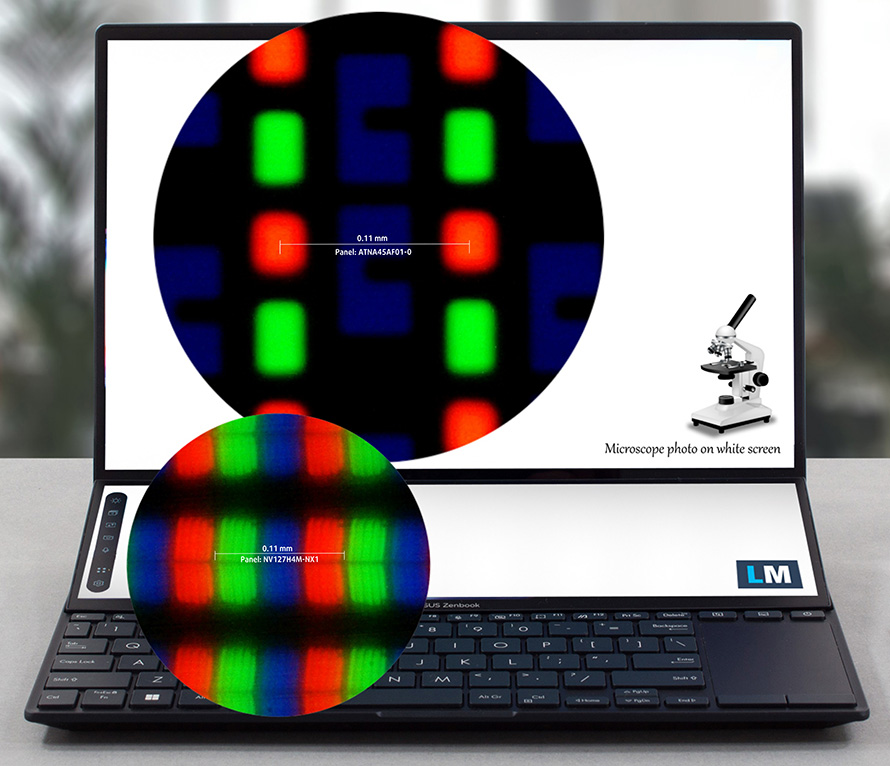
Viewing angles are comfortable. We offer images at different angles to evaluate the quality (of the main panel).

Also, a video with locked focus and exposure.
The maximum measured brightness of the first display is 360 nits (cd/m2) in the middle of the screen and 359 nits (cd/m2) as an average, with a maximum deviation of only 1% (Splendid – “Normal”, Color Gamut – “Native” in “My ASUS”). The Correlated Color Temperature on a white screen and at maximum brightness is 6620K – almost matching the 6500K temperature for sRGB.
In the illustration below you can see how the display performs from a uniformity perspective.
Values of dE2000 over 4.0 should not occur, and this parameter is one of the first you should check if you intend to use the laptop for color-sensitive work (a maximum tolerance of 2.0 ). The contrast ratio here is incomparably better than that of the IPS and TN panels and is mathematically infinite.
The maximum brightness of the secondary display is 584 nits (cd/m2) in the middle of the screen.
To make sure we are on the same page, we would like to give you a little introduction to the sRGB color gamut and the Adobe RGB. To start, there’s the CIE 1976 Uniform Chromaticity Diagram that represents the visible specter of colors by the human eye, giving you a better perception of the color gamut coverage and the color accuracy.
Inside the black triangle, you will see the standard color gamut (sRGB) that is being used by millions of people on HDTV and on the web. As for the Adobe RGB, this is used in professional cameras, monitors, etc for printing. Basically, colors inside the black triangle are used by everyone and this is the essential part of the color quality and color accuracy of a mainstream notebook.
Still, we’ve included other color spaces like the famous DCI-P3 standard used by movie studios, as well as the digital UHD Rec.2020 standard. Rec.2020, however, is still a thing of the future and it’s difficult for today’s displays to cover that well. We’ve also included the so-called Michael Pointer gamut, or Pointer’s gamut, which represents the colors that naturally occur around us every day.
The yellow dotted line shows ASUS Zenbook Pro 14 Duo OLED (UX8402)’s color gamut coverage.
Its display covers 100% of the sRGB/ITU-R BT.709 (web/HDTV standard) in CIE1976 and 100% of DCI-P3 providing a punchy and vibrant image.
“My ASUS” emulates the aforementioned color spaces pretty successfully.
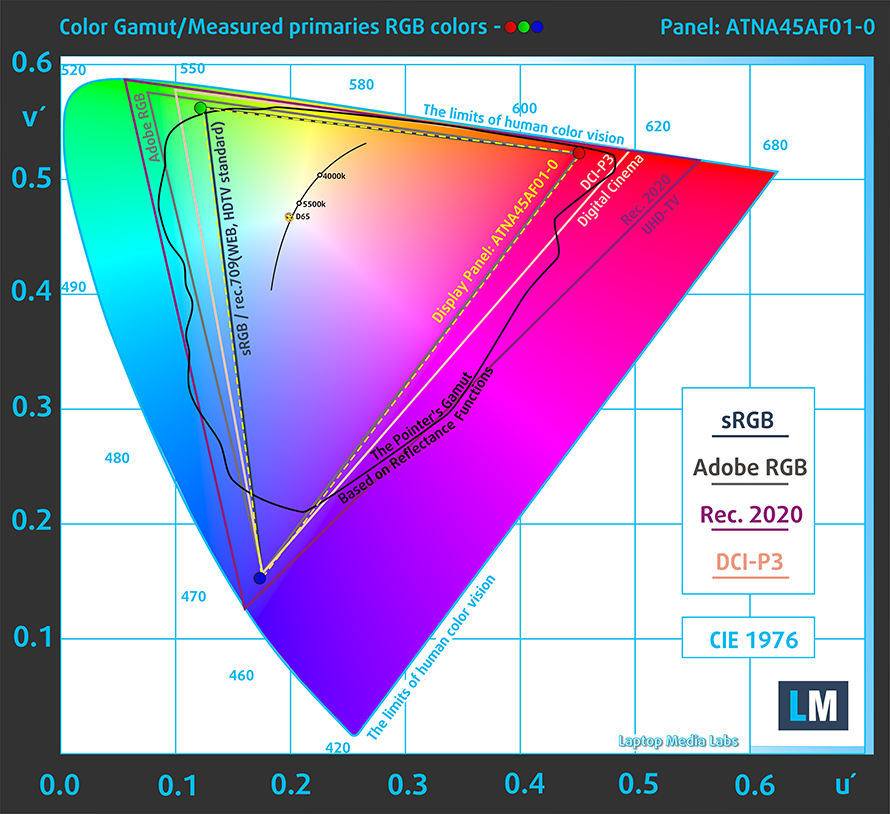
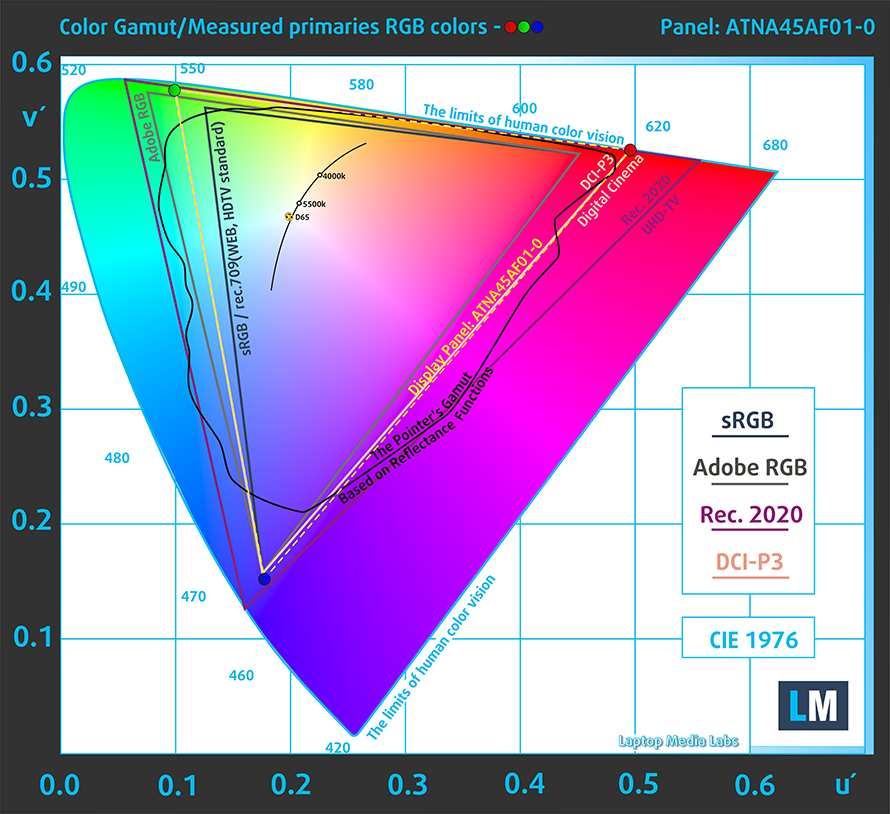
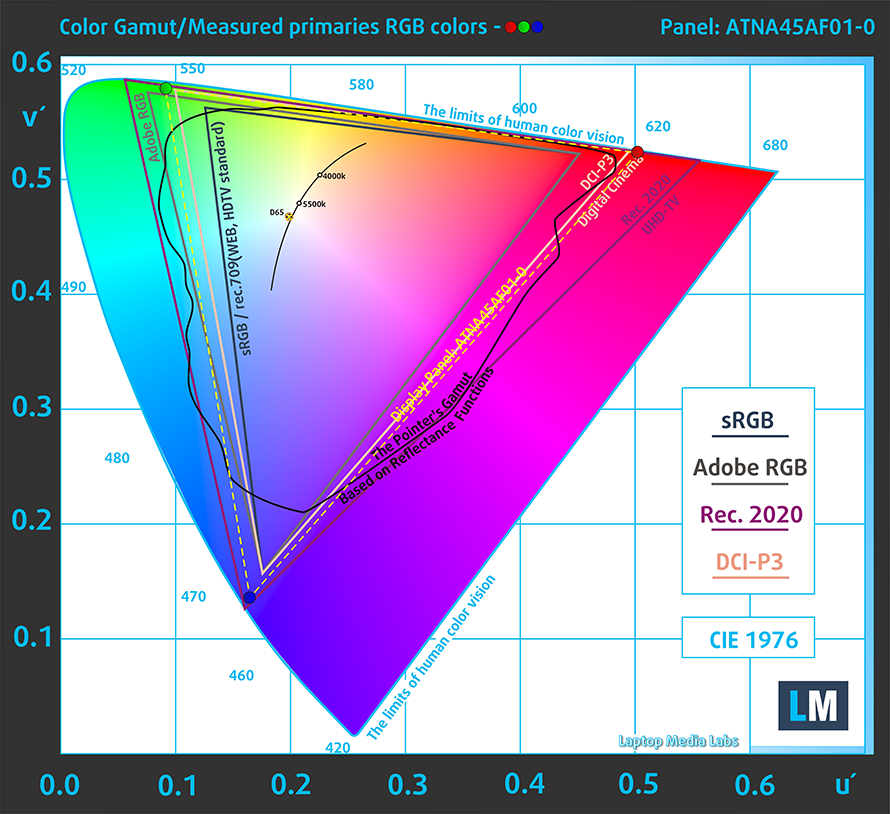
Furthermore, the secondary display also covers the full DCI-P3 color gamut.

We tested the accuracy of the display with 24 commonly used colors like light and dark human skin, blue sky, green grass, orange, etc.
Below you can compare the scores of the ASUS Zenbook Pro 14 Duo OLED (UX8402) against the sRGB standards.
You can also see a comparison between the default settings (left), and the “Gaming and Web design profile” (right) in the P3-D65 color space.
There is more good news, as the secondary display also has a good color accuracy with the default settings.
Response time (Gaming capabilities)
We test the reaction time of the pixels with the usual “black-to-white” and “white-to-black” method from 10% to 90% and vice versa.
We recorded Fall Time + Rise Time = under 2 ms.
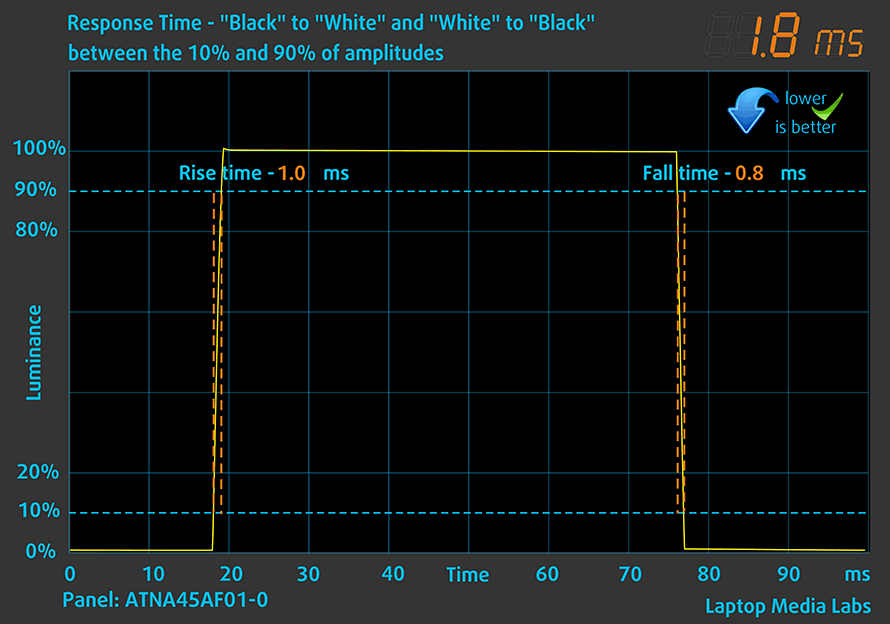
After that, we test the reaction time of the pixels with the usual “Gray-to-Gray” method from 50% White to 80% White and vice versa between 10% and 90% of the amplitude.
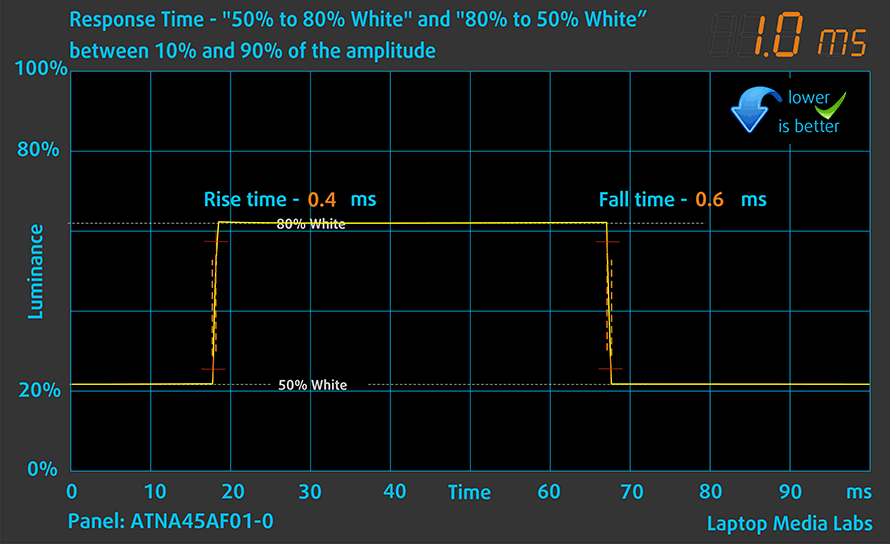
Health impact – PWM / Blue Light
PWM (Screen flickering)
Pulse-width modulation (PWM) is an easy way to control monitor brightness. When you lower the brightness, the light intensity of the backlight is not lowered, but instead turned off and on by the electronics with a frequency indistinguishable to the human eye. In these light impulses, the light/no-light time ratio varies, while brightness remains unchanged, which is harmful to your eyes. You can read more about that in our dedicated article on PWM.
Unfortunately, ASUS Zenbook Pro 14 Duo OLED (UX8402)’s panel uses low-frequency PWM for brightness adjustment up until 80 nits. Afterwards, we detected small pulsations, which makes the display generally safe in this aspect (after 80 nits). Keep in mind that we did our tests with the “OLED Flicker-Fre Dimming” function disabled from the “My ASUS” app.
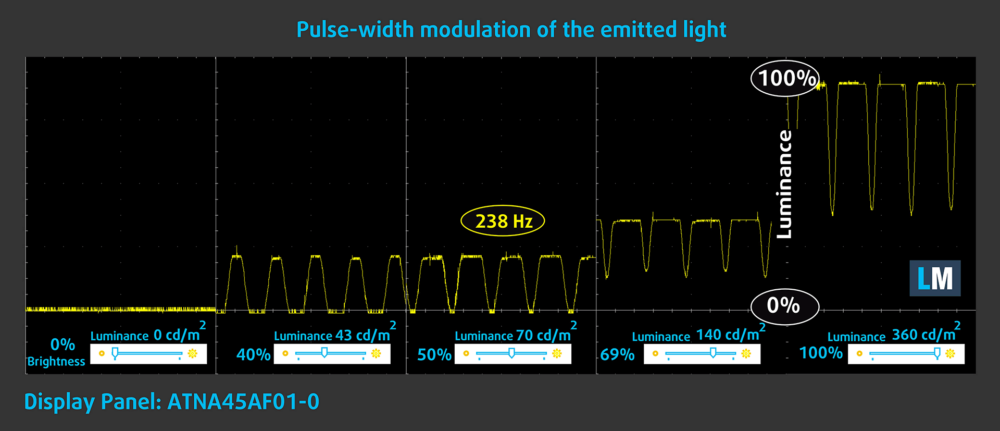
On the other hand, the second panel doesn’t use PWM at any brightness level.
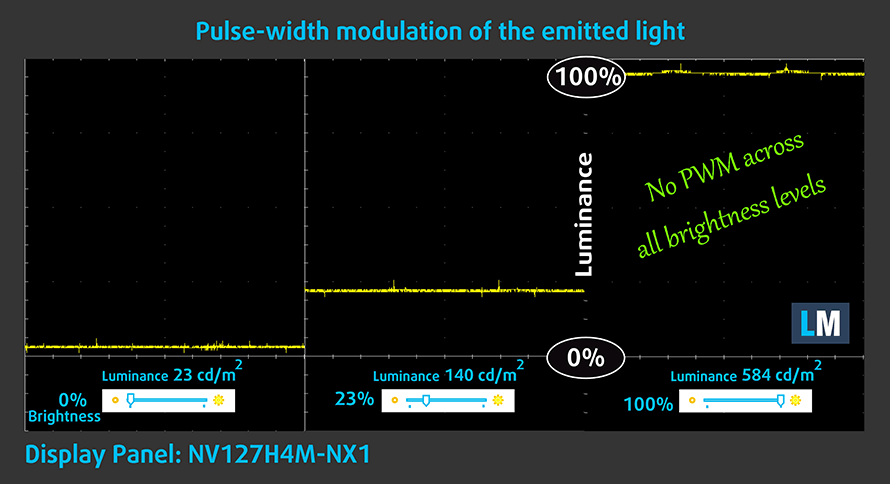
Blue light emissions
Installing our Health-Guard profile not only eliminates PWM but also reduces the harmful Blue Light emissions while keeping the colors of the screen perceptually accurate. If you’re not familiar with the Blue light, the TL;DR version is – emissions that negatively affect your eyes, skin, and your whole body. You can find more information about that in our dedicated article on Blue Light.
Gloss level measurement
Glossy-coated displays are sometimes inconvenient in high ambient light conditions. We show the level of reflection on the screen for the respective laptop when the display is turned off and the measurement angle is 60° (in this case, the result is 146 GU for the main panel and 17.7 GU for the secondary).
Buy our profiles
Since our profiles are tailored for each individual display model, this article and its respective profile package are meant for ASUS Zenbook Pro 14 Duo OLED (UX8402) configurations with 14.5″ Samsung ATNA45AF01-0 (SDC416D) (2880 x 1800p) OLED panel.
*Should you have problems with downloading the purchased file, try using a different browser to open the link you’ll receive via e-mail. If the download target is a .php file instead of an archive, change the file extension to .zip or contact us at [email protected].
Read more about the profiles HERE.
In addition to receiving efficient and health-friendly profiles, by buying LaptopMedia's products you also support the development of our labs, where we test devices in order to produce the most objective reviews possible.

Office Work
Office Work should be used mostly by users who spend most of the time looking at pieces of text, tables or just surfing. This profile aims to deliver better distinctness and clarity by keeping a flat gamma curve (2.20), native color temperature and perceptually accurate colors.

Design and Gaming
This profile is aimed at designers who work with colors professionally, and for games and movies as well. Design and Gaming takes display panels to their limits, making them as accurate as possible in the sRGB IEC61966-2-1 standard for Web and HDTV, at white point D65.

Health-Guard
Health-Guard eliminates the harmful Pulse-Width Modulation (PWM) and reduces the negative Blue Light which affects our eyes and body. Since it’s custom tailored for every panel, it manages to keep the colors perceptually accurate. Health-Guard simulates paper so the pressure on the eyes is greatly reduced.
Get all 3 profiles with 33% discount
Drivers
All drivers and utilities for this notebook can be found here: https://www.asus.com/Laptops/For-Creators/Zenbook/Zenbook-Pro-14-Duo-OLED-UX8402-12th-Gen-Intel/HelpDesk_Download/
Battery
Now, we conduct the battery tests with the Windows Better performance setting turned on, screen brightness adjusted to 120 nits, and all other programs turned off except for the one we are testing the notebook with. This laptop’s 76Wh battery pack lasts for 7 hours and 33 minutes of Web browsing, or 6 hours and 32 minutes of video playback.
In order to simulate real-life conditions, we used our own script for automatic web browsing through over 70 websites.





For every test like this, we use the same video in HD.





CPU options
The processors of choice here are pretty powerful. You can pick from the Core i5-12500H, Core i7-12700H, or Core i9-12900H.
Results are from the Cinebench R23 CPU test (the higher the score, the better)
Results are from our Photoshop benchmark test (the lower the score, the better)
GPU options
Graphics-wise, some options include an iGPU, while others come with the RTX 3050 Ti (65W).
Results are from the 3DMark: Time Spy (Graphics) benchmark (higher the score, the better)
Results are from the 3DMark: Fire Strike (Graphics) benchmark (higher the score, the better)
Results are from the 3DMark: Wild Life benchmark (higher the score, the better)
Results are from the Unigine Superposition benchmark (higher the score, the better)
Gaming tests
| Metro Exodus | Full HD, Low (Check settings) | Full HD, High (Check settings) | Full HD, Extreme (Check settings) |
|---|---|---|---|
| Average FPS | 107 fps | 49 fps | 23 fps |
| Borderlands 3 | Full HD, Medium (Check settings) | Full HD, High (Check settings) | Full HD, Badass (Check settings) |
|---|---|---|---|
| Average fps | 95 fps | 65 fps | 49 fps |

| Shadow of the Tomb Raider (2018) | Full HD, Lowest (Check settings) | Full HD, Medium (Check settings) | Full HD, High (Check settings) |
|---|---|---|---|
| Average | 126 fps | 84 fps | 73 fps |
| Tom Clancy’s Ghost Recon Wildlands | Full HD, Medium (Check settings) | Full HD, High (Check settings) | Full HD, Very High (Check settings) |
|---|---|---|---|
| Average fps | 83 fps | 76 fps | 65 fps |
Temperatures and comfort
Max CPU load
In this test we use 100% on the CPU cores, monitoring their frequencies and chip temperature. The first column shows a computer’s reaction to a short load (2-10 seconds), the second column simulates a serious task (between 15 and 30 seconds), and the third column is a good indicator of how good the laptop is for long loads such as video rendering.
Average P-core frequency; Average E-core frequency; CPU temp.; Package Power
| Intel Core i9-12900H (45W TDP) | 0:02 – 0:10 sec | 0:15 – 0:30 sec | 10:00 – 15:00 min |
|---|---|---|---|
| ASUS Zenbook Pro 14 Duo OLED (UX8402) | 3.10 GHz @ 2.50 GHz @ 88°C @ 74W | 2.92 GHz @ 2.40 GHz @ 88°C @ 65W | 2.74 GHz @ 2.27 GHz @ 82°C @ 56W |
| Dell Precision 15 3571 | 2.95 GHz @ 2.37 GHz @ 74°C @ 80W | 3.00 GHz @ 2.37 GHz @ 80°C @ 80W | 2.37 GHz @ 1.88 GHz @ 71°C @ 52W |
| ASUS ROG Strix SCAR 15 G533 (2022) | 4.00 GHz @ 3.06 GHz @ 77°C @ 126W | 3.97 GHz @ 3.04 GHz @ 85°C @ 125W | 3.93 GHz @ 2.96 GHz @ 86°C @ 121W |
| ASUS ROG Flow Z13 (GZ301) | 3.54 GHz @ 2.68 GHz @ 64°C @ 95W | 3.04 GHz @ 2.48 GHz @ 70°C @ 83W | 2.45 GHz @ 2.07 GHz @ 67°C @ 50W |
Interestingly, the Zenbook Pro 14 Duo OLED (UX8402) is able to run at higher clock speeds than the Dell Precision 15 3571, which is a workstation with practically no real limitations for its cooling.
Real-life gaming
| NVIDIA GeForce RTX 3050 Ti | GPU frequency/ Core temp (after 2 min) | GPU frequency/ Core temp (after 30 min) | GPU frequency/ Core temp (Max fan) |
|---|---|---|---|
| ASUS Zenbook Pro 14 Duo OLED (UX8402) | 1701 MHz @ 80°C @ 64W | 1694 MHz @ 82°C @ 63W | – |
| Dell XPS 15 9520 | 1168 MHz @ 74°C @ 30W | 1380 MHz @ 75°C @ 38W | – |
| Dell XPS 15 9510 | 1187 MHz @ 74°C @ 40W | 1293 MHz @ 75°C @ 44W | – |
| Microsoft Surface Laptop Studio | 1610 MHz @ 73°C @ 49W | 1629 MHz @ 70°C @ 50W | – |
| ASUS ROG Flow Z13 (GZ301) | 1299 MHz @ 62°C @ 40W | 1285 MHz @ 62°C @ 40W | – |
| Lenovo ThinkBook 15p Gen 2 | 1539 MHz @ 69°C @ 50W | 1536 MHz @ 69°C @ 50W | – |
| HP Omen 16 (16-b0000) | 1781 MHz @ 68°C @ 80W | 1767 MHz @ 71°C @ 80W | – |
| HP Envy 15 (15-ep1000) | 1681 MHz @ 87°C @ 75W | 1376 MHz @ 74°C @ 48W | – |
| ASUS ZenBook Pro 15 OLED (UM535) | 1530 MHz @ 66°C @ 50W | 1529 MHz @ 68°C @ 50W | – |
| HP Pavilion Gaming 15 (15-dk2000) | 1613 MHz @ 65°C @ 60W | 1576 MHz @ 73°C @ 60W | – |
| MSI Sword 15 | 1633 MHz @ 73°C @ 60W | 1605 MHz @ 79°C @ 60W | 1644 MHz @ 69°C @ 60W |
| Dell G15 5511 | 1882 MHz @ 71°C @ 88W | 1878 MHz @ 72°C @ 89W | – |
| Dell G15 5515 | 1857 MHz @ 76°C @ 80W | 1850 MHz @ 77°C @ 80W | – |
| Acer Nitro 5 (AN515-57) | 1616 MHz @ 70°C @ 66W | 1607 MHz @ 72°C @ 65W | 1632 MHz @ 69°C @ 66W |
| MSI Katana GF76 | 1619 MHz @ 76°C @ 60W | 1594 MHz @ 82°C @ 60W | 1632 MHz @ 70°C @ 60W |
Today’s laptop absolutely obliterates the Dell XPS 15 9520 with its mere 38W realistic TGP. What is even better, is that the Zenbook Pro 14 Duo actually manages to stay close to its maximum TGP of 65W, although it runs quite warm during the process.
Gaming comfort
To even think about reaching such high clock speeds, the laptop puts its fans through a big effort, resulting in a lot of noise. Also, the IR image below shows a maximum temperature of nearly 56°C in the top center part of the keyboard, which is far from ideal. The bottom panel reaches a similar temperature, and our advice would be to always use a desk when playing games or working with large projects. Of course, you can also take advantage of the free vasectomy …

Verdict
 You see, the ZenBook Pro 14 Duo is built like a freaking tank! It shows zero flex from both the lid and the base. We are mesmerized by the engineering that went into designing this laptop. Its hinges are groundbreaking, while the tech behind the ScreenPad Plus is fantastic.
You see, the ZenBook Pro 14 Duo is built like a freaking tank! It shows zero flex from both the lid and the base. We are mesmerized by the engineering that went into designing this laptop. Its hinges are groundbreaking, while the tech behind the ScreenPad Plus is fantastic.
ASUS Zenbook Pro 14 Duo OLED (UX8402)’s main touchscreen panel has a high resolution, comfortable viewing angles, excellent pixel response time, and a practically infinite contrast ratio. Furthermore, it covers 100% of the DCI-P3 color gamut. This results in a very attractive image, which is great for playing games and watching high-quality videos. Moreover, the “My ASUS” app offers a fantastic color-controlling feature called “Splendid”. It has some functions that are rare even for standalone monitors.
Basically, it helps the display emulate different color spaces, which lets the user have fun with super punchy colors, while also being able to “limit” the panel to the photo and video standard of DCI-P3, and even sRGB for the creation of Web content. Moreover, the color accuracy is very impressive even with the default settings. And if this was not enough, you get a secondary touchscreen display, which has a high resolution, wide color coverage, extremely bright backlight, and doesn’t use PWM. But that’s not all – both of the displays support styluses.
Unfortunately, no laptop is perfect. One of Zenbook Pro 14 Duo’s imperfections is memory upgradeability. Or the lack thereof. Still, you get up to 32GB of LPDDR5 RAM, working at quad-channel mode, which is plenty fast. And the M.2 PCIe x4 Gen 4 SSD support means you can get the snappiest of experiences out there.
The performance is good, but not tremendous. Of course, ASUS warns you that its cooling is good for 85W of total strain. At 63-64W, the GPU gets quite toasty, but it’s worth mentioning that the CPU is also accountable for some heat input into the cooling system. On top of that, you have to keep in mind that this is not a proper gaming computer, but more like a creator PC, which happens to have killer hardware.
Yet, the battery life with only one screen on was not something stellar, nor it is the comfort to use when the machine is not placed on a desk. The entire concept of having the keyboard so close to the bottom edge of the laptop is a bit risky. Even ASUS has a better solution in the face of the Zenbook Pro 16X OLED (UX7602).
Nevertheless, you can take advantage of decent I/O with two Thunderbolt 4 connectors, an HDMI 2.1, an audio jack, USB Type-A 3.2 (Gen. 2) port, and a MicroSD card reader. Plus, there is a stylus inside the package, as well as a dedicated collapsable stand.
You see, ASUS deserves 5 out of 5 stars for the effort that went into the Zenbook Pro 14 Duo OLED (UX8402). However, some aspects of the notebook are just too hard to love.
You can check the prices and configurations in our Specs System: https://laptopmedia.com/series/asus-zenbook-pro-14-duo-oled-ux8402-12th-gen-intel/
Pros
- Deep blacks and infinite contrast ratio
- 100% DCI-P3 coverage from the main panel (Samsung ATNA45AF01-0 (SDC416D))
- 120Hz refresh rate with crazy fast pixel response times (Samsung ATNA45AF01-0 (SDC416D))
- Surprising performance
- ScreenPad Plus experience
- Exceptional concept
- Loud and dynamic speakers
- Includes a stylus and a stand
- Rigid build quality
- 2x Thunderbolt 4 + MicroSD card slot + HDMI 2.1 connector
- IR face recognition
Cons
- Soldered memory
- Uncomfortable keyboard and touchpad location
- Gets pretty warm during long gaming sessions
- Average battery life