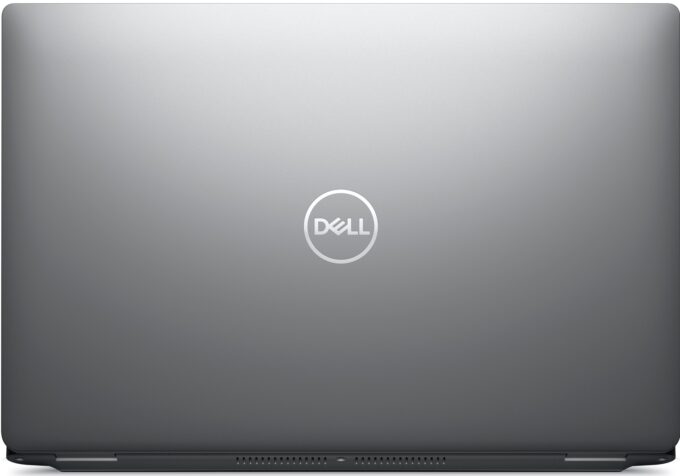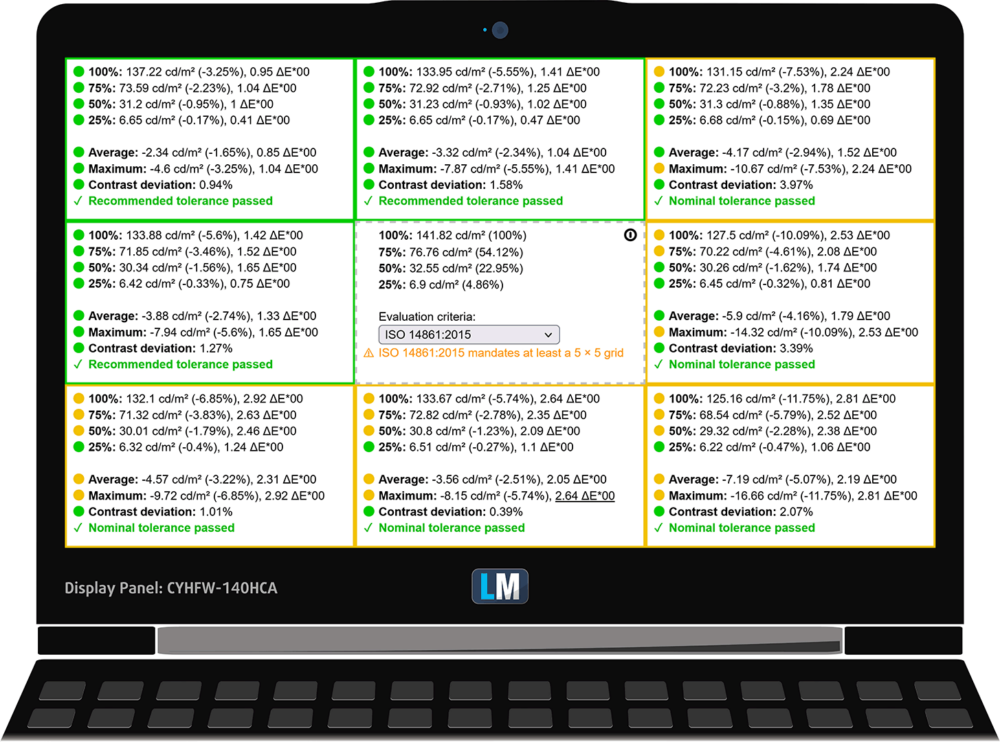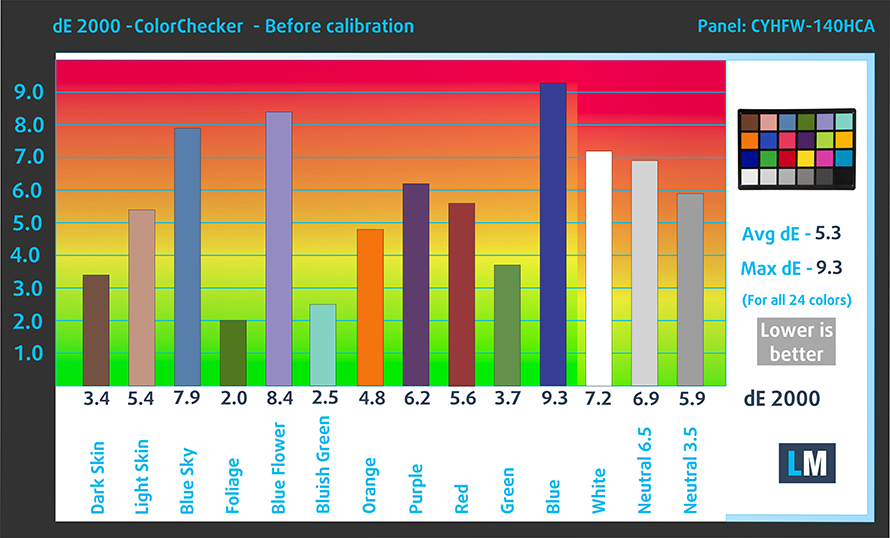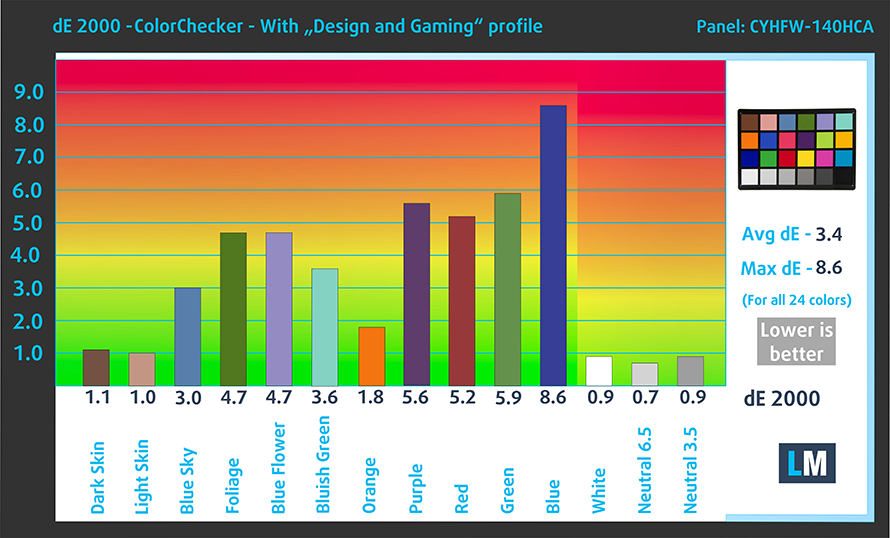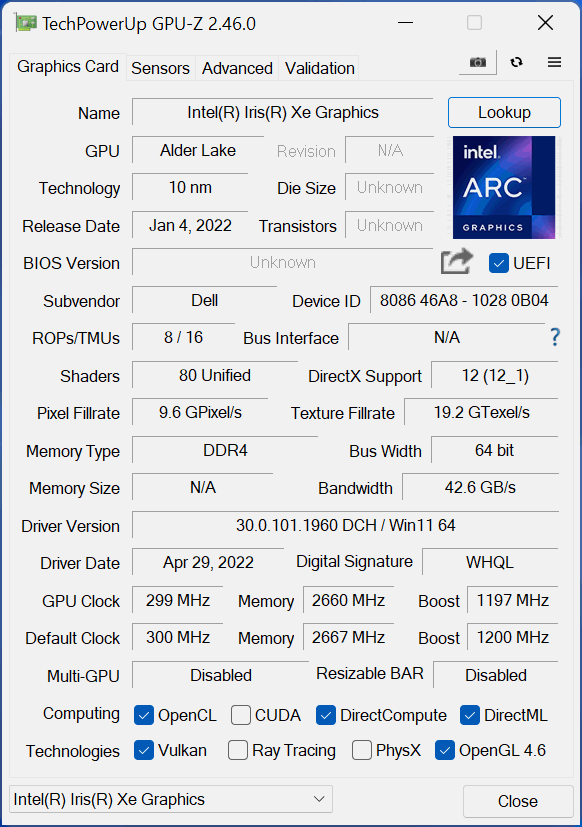Dell has been going on a positive route of updating and refreshing their laptops. The Latitude 14 5000 has not been spared, and we really hope that they managed to fix the heating issue. If it wasn’t for that, we would have clearly recommended it (the Latitude 14 5420), because of its super-long battery life and generally stable runs.
Dell has been going on a positive route of updating and refreshing their laptops. The Latitude 14 5000 has not been spared, and we really hope that they managed to fix the heating issue. If it wasn’t for that, we would have clearly recommended it (the Latitude 14 5420), because of its super-long battery life and generally stable runs.
This year, the company swaps Tiger Lake for Alder Lake-U. Interestingly, like with the 15-inch model, Dell has retained the DDR4 memory support, which may be a good thing in the short term, mainly because of the lower price of DDR4 modules, as well as the insignificant difference, compared to DDR5 RAM, since the latter is in the first steps of its life cycle.
By the way, Dell once again offers a laptop in 2022, that has a 768p TN panel as a base option. You should never ever consider such an option. Keep in mind that the Latitude 14 5430 is not a cheap machine. Outfitting it with one of the cheapest displays to exist is simply pathetic.
Anyway, we’ll leave our quick rant on a pause, and get straight to the laptop in hand.
You can check the prices and configurations in our Specs System: https://laptopmedia.com/series/dell-latitude-14-5430/
Contents
Specs Sheet
- HDD/SSD
- up to 8000GB SSD
- M.2 Slot
- 1x 2280 M.2 PCIe 4.0 x4 See photo
- RAM
- up to 64GB
- OS
- Windows 11 Pro, Windows 10 Pro
- Battery
- 58Wh, 4-cell, 41Wh, 3-cell
- Body material
- Plastic / Polycarbonate, Aluminum, Carbon
- Dimensions
- 321.35 x 212 x 19.30 - 20.90 mm (12.65" x 8.35" x 0.76")
- Weight
- 1.36 kg (3 lbs)
- Ports and connectivity
- 1x USB Type-A
- 3.2 Gen 1 (5 Gbps)
- 1x USB Type-A
- 3.2 Gen 1 (5 Gbps), Sleep and Charge
- 2x USB Type-C
- 4.0, Thunderbolt 4, Power Delivery (PD), DisplayPort
- HDMI
- 2.0
- Card reader
- microSD (SD/SDHC/SDXC)
- Ethernet LAN
- 10, 100, 1000 Mbit/s
- Wi-Fi
- 802.11ax
- Bluetooth
- 5.2
- Audio jack
- 3.5mm Combo Jack
- Features
- Fingerprint reader
- optional
- Web camera
- HD / FHD
- Backlit keyboard
- optional
- Microphone
- Dual Array Microphones
- Speakers
- 2x 2.5W Stereo Speakers
- Optical drive
- Security Lock slot
- Wedge Lock
All Dell Latitude 14 5430 configurations
What’s in the box?
Inside the package, we found the standard paperwork and a 90W USB Type-C charger.
Design and construction
We are very happy to see that the manufacturer has been able to shave some of the weight out of the already light notebook. It now stops the scales at 1.36 kg, while the thickness remains between 19.3mm and 20.9mm.
This laptop’s body is made out of plastic and carbon fiber, both of which are partially created from recycled materials. It is still pretty rigid – something that is a must for a business computer.
Its lid can’t be opened with a single hand. On the bright side, the bezels around the display are pretty thin, except for the top one. However, it houses an HD (or Full HD) Web camera with an optional IR face recognition scanner and proximity sensor. So we’re going to forgive it for its thickness. Oh, we almost forgot – you get a privacy shutter too.
Moving to the keyboard we see a unit, which is really comfortable for typing. It has long key travel and satisfyingly clicky feedback. Moreover, it features a backlight. Weirdly, there is no word about spill resistance.
Another fantastic input device is the touchpad. It has a glass surface, which offers a really smooth gliding experience. Furthermore, it is very responsive and features a decent clicking mechanism.
Quite predictably, the speakers are located on the bottom, where you’ll also find the ventilation grill. Respectively, the heat gets exhausted through the left side of the device.
Ports
On the left side, there are a couple of Thunderbolt 4 connectors, as well as a Smart Card reader. Switch sides and you will see a security lock slot, a LAN port, an HDMI 2.0 connector, two USB Type-A 3.2 (Gen. 1) ports, an audio jack, and a MicroSD card slot.
Disassembly, upgrade options and maintenance
To open up this laptop, you need to undo 8 captive Phillips-head screws. Then, pry the bottom panel with a plastic tool, starting from the front two corners.
Our unit is equipped with the larger 58Wh battery. It lasts for more than 13 hours of Web browsing, or about 11 hours of video playback. Removing it is pretty easy as you only need to unplug the connector from the motherboard and undo all three Phillips-head screws holding it in place.
Memory-wise, there are two SODIMM slots for up to 64GB of DDR4 RAM in dual-channel mode. As for the storage, there is one M.2 PCIe x4 slot, which fits Gen 4 drives.
The cooling is pretty straightforward here. There is one thick heat pipe, which connects to a medium-sized heat sink, where a fan blows the heat away.
Display quality
Dell Latitude 14 5430 has a Full HD IPS display, model number Innolux CYHFW-140HCA (N140HCA-E5C, CMN14E7). Its diagonal is 14″ (35.56 cm), and the resolution – 1920 х 1080. Additionally, the screen ratio is 16:9, the pixel density – 157 ppi, their pitch – 0.161 x 0.161 mm. The screen can be considered Retina when viewed from at least 56 cm (from this distance, the average human eye can’t see the individual pixels).
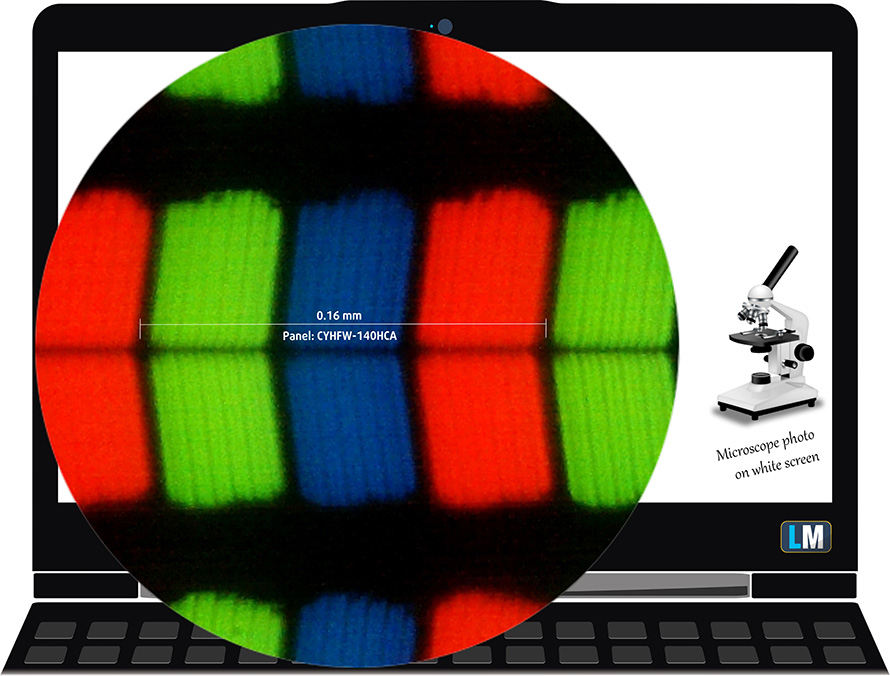
Its viewing angles are excellent. We have provided images at 45 degrees to evaluate quality.

Also, a video with locked focus and exposure.
The maximum measured brightness is 265 nits (cd/m2) in the middle of the screen and 248 nits (cd/m2) average across the surface with a maximum deviation of 13%. The Correlated Color Temperature on a white screen and at maximum brightness is 6630K (average) – slightly colder than the 6500K optimum for sRGB.
In the illustration below you can see how the display performs from a uniformity perspective. The illustration below shows how matters are for operational brightness levels (approximately 140 nits) – in this particular case at 53% Brightness (White level = 142 cd/m2, Black level = 0.1 cd/m2).
Values of dE2000 over 4.0 should not occur, and this parameter is one of the first you should check if you intend to use the laptop for color-sensitive work (a maximum tolerance of 2.0 ). The contrast ratio is good – 1430:1.
To make sure we are on the same page, we would like to give you a little introduction to the sRGB color gamut and the Adobe RGB. To start, there’s the CIE 1976 Uniform Chromaticity Diagram that represents the visible specter of colors by the human eye, giving you a better perception of the color gamut coverage and the color accuracy.
Inside the black triangle, you will see the standard color gamut (sRGB) that is being used by millions of people on HDTV and on the web. As for the Adobe RGB, this is used in professional cameras, monitors, etc for printing. Colors inside the black triangle are used by everyone and this is an essential part of the color quality and color accuracy of a mainstream notebook.
Still, we’ve included other color spaces like the famous DCI-P3 standard used by movie studios, as well as the digital UHD Rec.2020 standard. Rec.2020, however, is still a thing of the future and it’s difficult for today’s displays to cover that well. We’ve also included the so-called Michael Pointer gamut, or Pointer’s gamut, which represents the colors that naturally occur around us every day.
The yellow dotted line shows Dell Latitude 14 5430’s color gamut coverage.
Its display covers just 55% of the sRGB/ITU-R BT.709 (web/HDTV standard) in CIE1976.
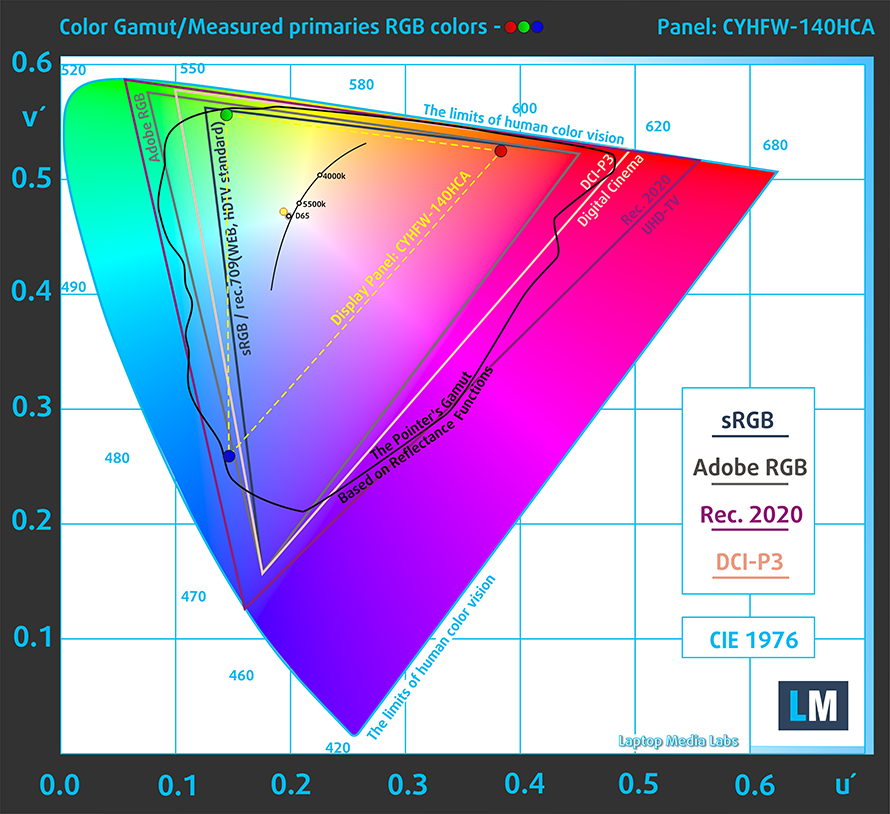
Our “Design and Gaming” profile delivers optimal color temperature (6500K) at 140 cd/m2 luminance and sRGB gamma mode.
We tested the accuracy of the display with 24 commonly used colors like light and dark human skin, blue sky, green grass, orange, etc. You can check out the results at factory condition and also, with the “Design and Gaming” profile.
Below you can compare the scores of Dell Latitude 14 5430 with the default settings (left), and with the “Gaming and Web design” profile (right).
The next figure shows how well the display can reproduce dark parts of an image, which is essential when watching movies or playing games in low ambient light.
The left side of the image represents the display with stock settings, while the right one is with the “Gaming and Web Design” profile activated. On the horizontal axis, you will find the grayscale, and on the vertical axis – the luminance of the display. On the two graphs below you can easily check for yourself how your display handles the darkest nuances but keep in mind that this also depends on the settings of your current display, the calibration, the viewing angle, and the surrounding light conditions.
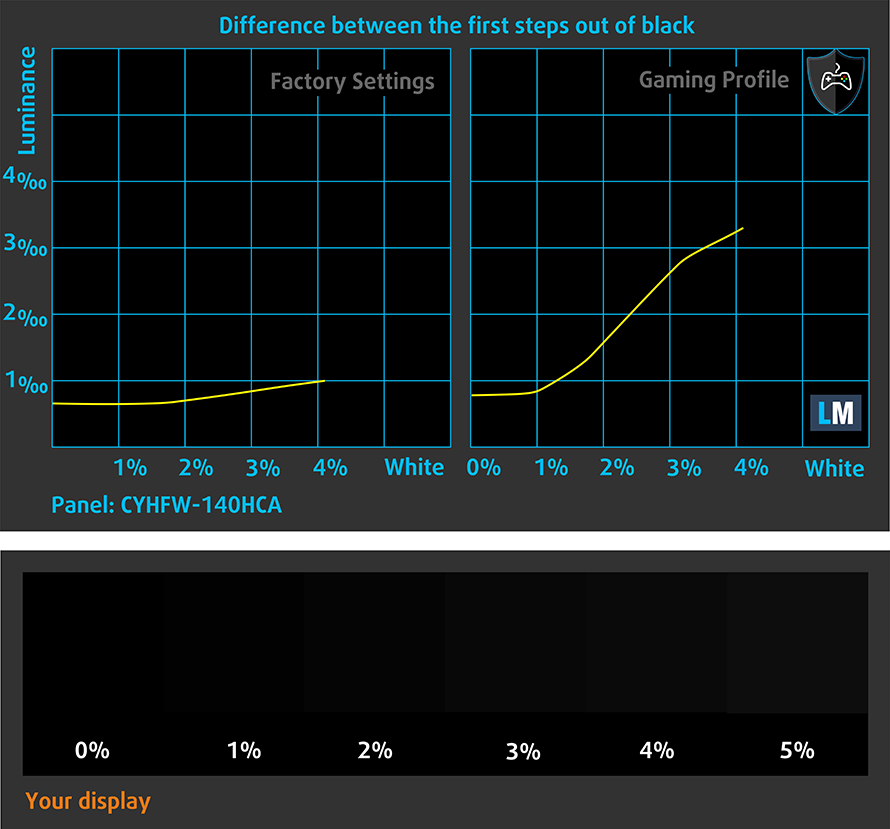
Response time (Gaming capabilities)
We test the reaction time of the pixels with the usual “black-to-white” and “white-to-black” method from 10% to 90% and vice versa.
We recorded Fall Time + Rise Time = 21 ms
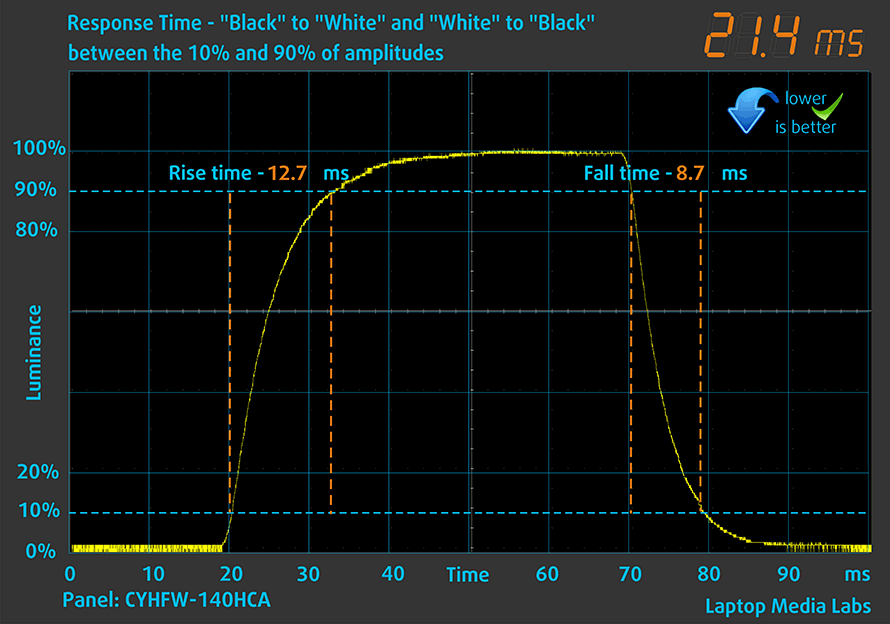
After that, we test the reaction time of the pixels with the usual “Gray-to-Gray” method from 50% White to 80% White and vice versa between 10% and 90% of the amplitude.
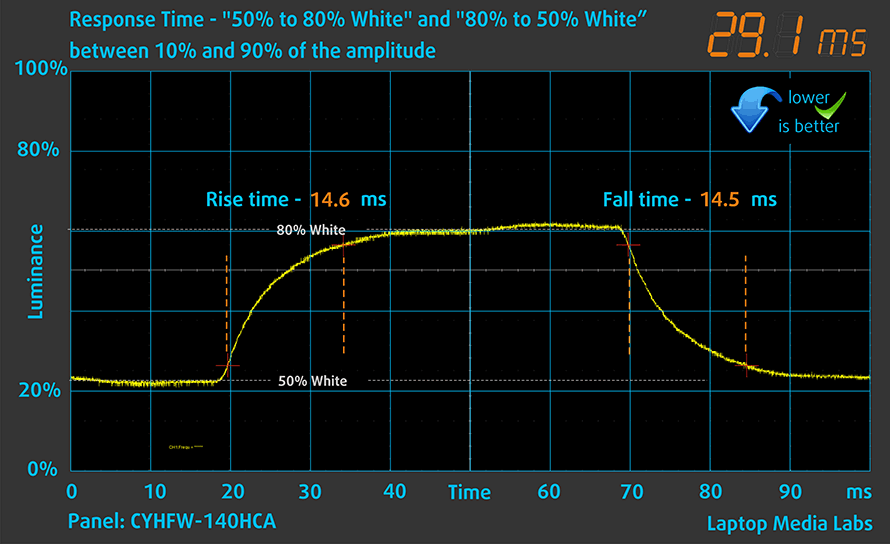
Health impact – PWM / Blue Light
PWM (Screen flickering)
Pulse-width modulation (PWM) is an easy way to control monitor brightness. When you lower the brightness, the light intensity of the backlight is not lowered, but instead turned off and on by the electronics with a frequency indistinguishable to the human eye. In these light impulses, the light/no-light time ratio varies, while brightness remains unchanged, which is harmful to your eyes. You can read more about that in our dedicated article on PWM.
Dell Latitude 14 5430’s display doesn’t use PWM for brightness adjustment. This makes the screen comfortable and safe for long periods of use.
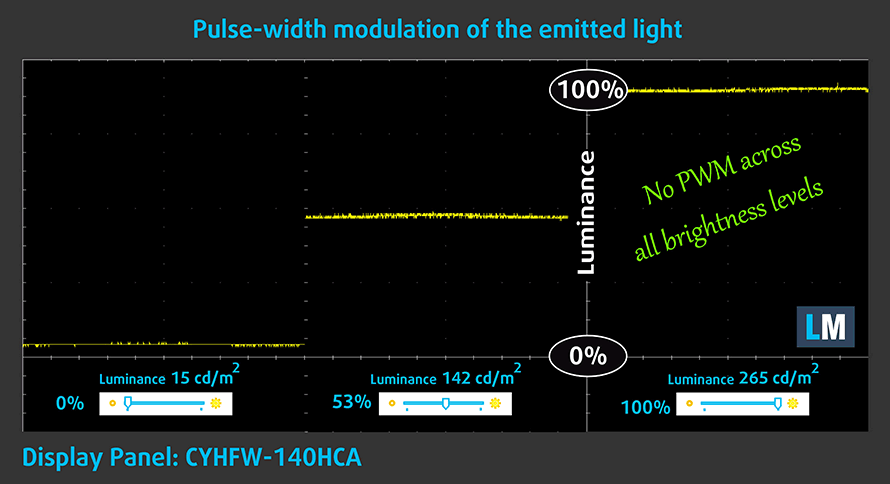
Blue light emissions
Installing our Health-Guard profile not only eliminates PWM but also reduces the harmful Blue Light emissions while keeping the colors of the screen perceptually accurate. If you’re not familiar with the Blue light, the TL;DR version is – emissions that negatively affect your eyes, skin, and your whole body. You can find more information about that in our dedicated article on Blue Light.
Gloss level measurement
Glossy-coated displays are sometimes inconvenient in high ambient light conditions. We show the level of reflection on the screen for the respective laptop when the display is turned off and the measurement angle is 60° (in this case, the result is 64 GU).

Buy our profiles
Since our profiles are tailored for each display model, this article and its respective profile package are meant for Dell Latitude 14 5430 configurations with 14.0″ Innolux CYHFW-140HCA (N140HCA-E5C, CMN14E7) (FHD, 1920 × 1080) IPS panel.
*Should you have problems with downloading the purchased file, try using a different browser to open the link you’ll receive via e-mail. If the download target is a .php file instead of an archive, change the file extension to .zip or contact us at [email protected].
Read more about the profiles HERE.
In addition to receiving efficient and health-friendly profiles, by buying LaptopMedia's products you also support the development of our labs, where we test devices in order to produce the most objective reviews possible.

Office Work
Office Work should be used mostly by users who spend most of the time looking at pieces of text, tables or just surfing. This profile aims to deliver better distinctness and clarity by keeping a flat gamma curve (2.20), native color temperature and perceptually accurate colors.

Design and Gaming
This profile is aimed at designers who work with colors professionally, and for games and movies as well. Design and Gaming takes display panels to their limits, making them as accurate as possible in the sRGB IEC61966-2-1 standard for Web and HDTV, at white point D65.

Health-Guard
Health-Guard eliminates the harmful Pulse-Width Modulation (PWM) and reduces the negative Blue Light which affects our eyes and body. Since it’s custom tailored for every panel, it manages to keep the colors perceptually accurate. Health-Guard simulates paper so the pressure on the eyes is greatly reduced.
Get all 3 profiles with 33% discount
Drivers
All drivers and utilities for this notebook can be found here: https://www.dell.com/support/home/en-us/product-support/product/latitude-5430-laptop/drivers
Battery
Now, we conduct the battery tests with Windows Better performance setting turned on, screen brightness adjusted to 120 nits and all other programs turned off except for the one we are testing the notebook with. The 58Wh unit inside lasts for 13 hours and 20 minutes of Web browsing, or 10 hours and 56 minutes of video playback.
In order to simulate real-life conditions, we used our own script for automatic web browsing through over 70 websites.






For every test like this, we use the same video in HD.






CPU options
This laptop can be found with the Core i3-1215U, Core i5-1235U, Core i5-1245U, Core i7-1255U, Core i7-1265U, or the older Core i5-1145G7.
Results are from the Cinebench R23 CPU test (the higher the score, the better)
Results are from our Photoshop benchmark test (the lower the score, the better)
Dell Latitude 14 5430 CPU variants
Here you can see an approximate comparison between the CPUs that can be found in the Dell Latitude 14 5430 models on the market. This way you can decide for yourself which Dell Latitude 14 5430 model is the best bang for your buck.
Note: The chart shows the cheapest different CPU configurations so you should check what the other specifications of these laptops are by clicking on the laptop’s name / CPU.
Results are from the Cinebench R23 CPU test (the higher the score, the better)
Results are from our Photoshop benchmark test (the lower the score, the better)
GPU options
The only graphics option you have is the integrated GPU, found inside of your processor.
Results are from the 3DMark: Time Spy (Graphics) benchmark (higher the score, the better)
Results are from the 3DMark: Fire Strike (Graphics) benchmark (higher the score, the better)
Results are from the 3DMark: Wild Life benchmark (higher the score, the better)
Results are from the Unigine Superposition benchmark (higher the score, the better)
Dell Latitude 14 5430 GPU variants
Here you can see an approximate comparison between the GPUs that can be found in the Dell Latitude 14 5430 models on the market. This way you can decide for yourself which Dell Latitude 14 5430 model is the best bang for your buck.
Note: The chart shows the cheapest different GPU configurations so you should check what the other specifications of these laptops are by clicking on the laptop’s name / GPU.
Results are from the 3DMark: Time Spy (Graphics) benchmark (higher the score, the better)
Results are from the 3DMark: Fire Strike (Graphics) benchmark (higher the score, the better)
Results are from the 3DMark: Wild Life (Graphics) benchmark (higher the score, the better)
Results are from the Unigine Superposition benchmark (higher the score, the better)
Gaming tests

| CS:GO | HD 1080p, Low (Check settings) | HD 1080p, Medium (Check settings) | HD 1080p, MAX (Check settings) |
|---|---|---|---|
| Average FPS | 125 fps | 86 fps | 54 fps |

| DOTA 2 | HD 1080p, Low (Check settings) | HD 1080p, Normal (Check settings) | HD 1080p, High (Check settings) |
|---|---|---|---|
| Average FPS | 138 fps | 92 fps | 51 fps |
Temperatures and comfort
Max CPU load
In this test we use 100% on the CPU cores, monitoring their frequencies and chip temperature. The first column shows a computer’s reaction to a short load (2-10 seconds), the second column simulates a serious task (between 15 and 30 seconds), and the third column is a good indicator of how good the laptop is for long loads such as video rendering.
Average P-core frequency; Average E-core frequency; CPU temp.; Package Power
| Intel Core i5-1245U (15W TDP) | 0:02 – 0:10 sec | 0:15 – 0:30 sec | 10:00 – 15:00 min |
|---|---|---|---|
| Dell Latitude 14 5430 | 3.10 GHz @ 2.67 GHz @ 89°C @ 45W | 2.62 GHz @ 2.42 GHz @ 94°C @ 35W | 2.03 GHz @ 1.93 GHz @ 72°C @ 22W |
Interestingly, in order to keep temperatures low, the Core i5-1245U is forced to run at lower frequencies in the second half of the test. Nevertheless, we find that the CPU is powerful enough to compensate, and still be better than the model from yesteryear.
Comfort during full load
On the other hand, the takeback for that is low external temperatures and extremely low fan noise, even with “Ultra Performance” selected through the Dell Power Manager.

Verdict
 This company’s consistency over the last couple of years is truly making them regain our trust. We were completely baffled by some decisions they made, especially with the gaming models from 2020. However, the heating issues have been a rare factor with Dell laptops, and they have become more stable than ever before.
This company’s consistency over the last couple of years is truly making them regain our trust. We were completely baffled by some decisions they made, especially with the gaming models from 2020. However, the heating issues have been a rare factor with Dell laptops, and they have become more stable than ever before.
This is especially correct for their Latitude series, which is actually one of the most important lineups that the company offers. In this case, the Latitude 14 5430 shows promise both in the performance department, as well as with its feature package as a whole.
You get access to optional fingerprint reader, IR face recognition scanner, privacy shutter, LTE connectivity, Smart Card reader, and more. Other stuff, that comes as a standard, includes two Thunderbolt 4 connectors, a MicroSD card slot, and fantastic input devices.
Dell Latitude 14 5430’s IPS panel has a Full HD resolution, comfortable viewing angles, good contrast ratio, and a non-flickering backlight. Unfortunately, it covers only half of the colors found on the Web, which results in a not very attractive image. We are still a little affected by the presence of a 768p TN panel on the specs sheet, but we’re going to ignore it, and we suggest you do the same.
Interestingly, the one feature that was almost unrivaled by the last-gen notebook is now merely “good”. It is the battery life. Yes, you still get more than 13 hours of Web browsing, but this is nowhere near the nearly 19 hours we got from the Latitude 14 5420. What is even quirkier is the fact that Dell reduced the battery size from 63Wh down to 58Wh, which surely played a role in this.
On the other hand, you can still pair the device with up to 64GB of DDR4 RAM, which is great if you ever need this much memory. Plus, the single M.2 PCIe x4 slot supports Gen 4 SSDs.
At the end of the day, you should definitely consider the Latitude 14 5430 for your next business notebook. However, if you own the Latitude 14 5420, an upgrade is basically pointless.
You can check the prices and configurations in our Specs System: https://laptopmedia.com/series/dell-latitude-14-5430/
Pros
- Well-populated I/O
- Up to 64 GB of RAM in dual-channel
- Fingerprint reader embedded in the power button + optional IR face recognition
- Wi-Fi 6, PCIe x4 Gen 4, Thunderbolt 4
- No PWM (Innolux CYHFW-140HCA)
- Comfortable keyboard with a backlight
- Two days worth of battery
Cons
- 53% sRGB coverage (Innolux CYHFW-140HCA)
- Low clock speeds after 5 minutes of extreme workload