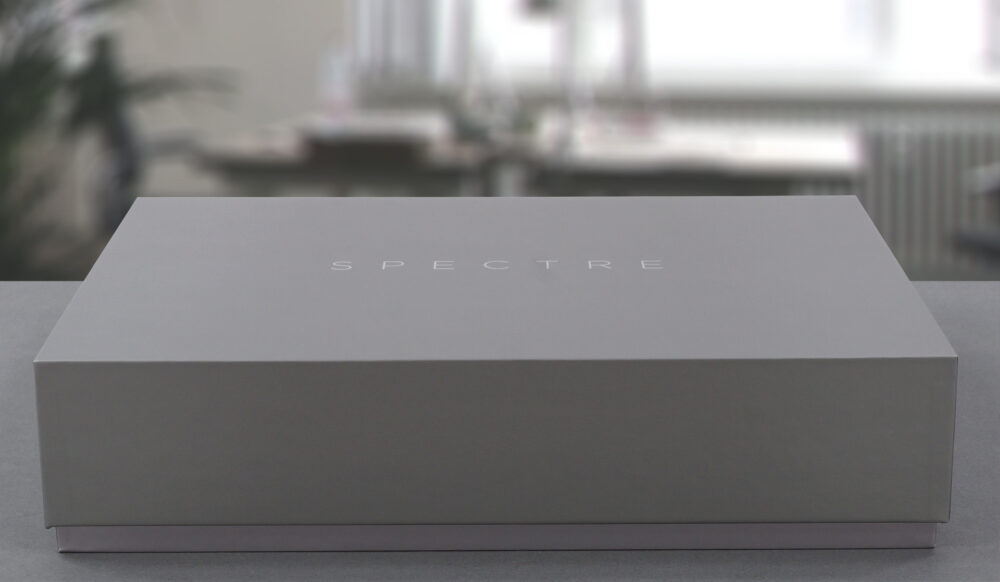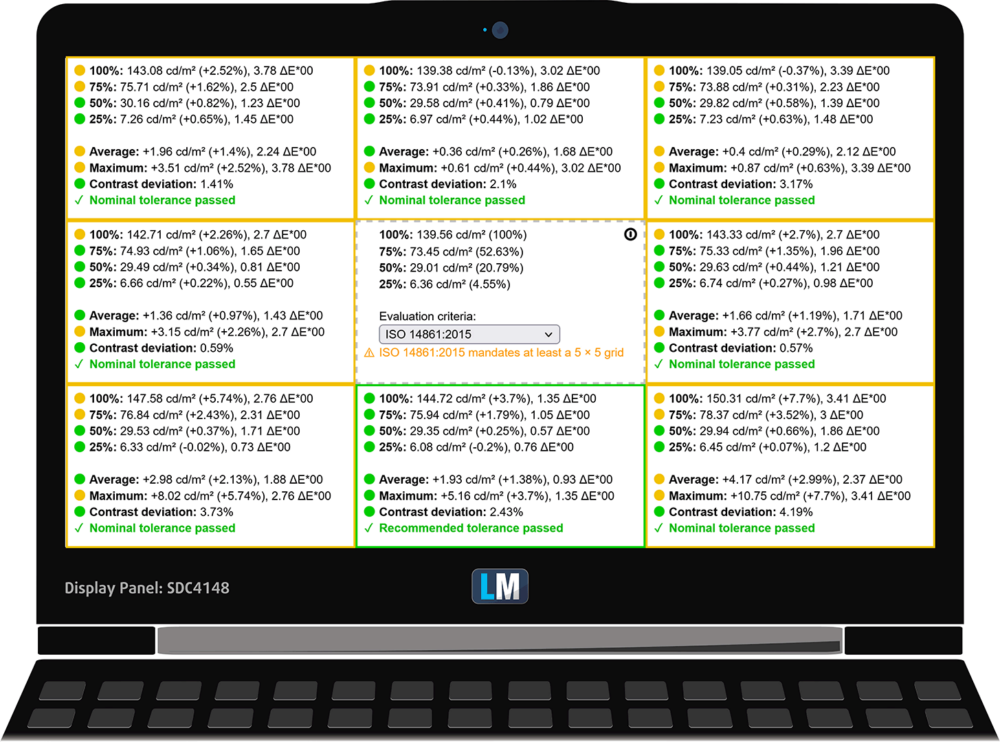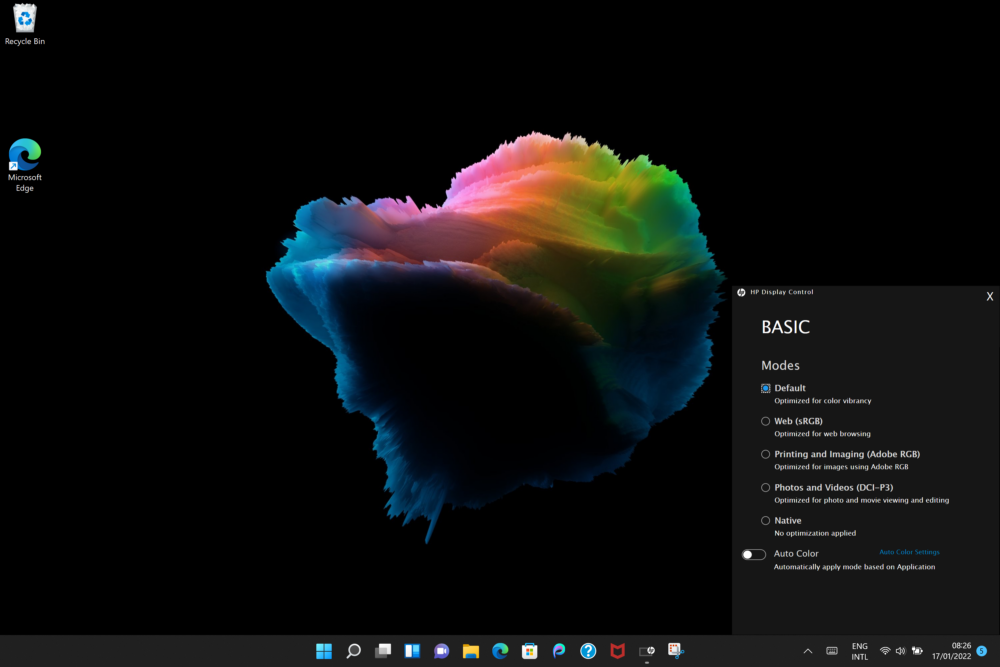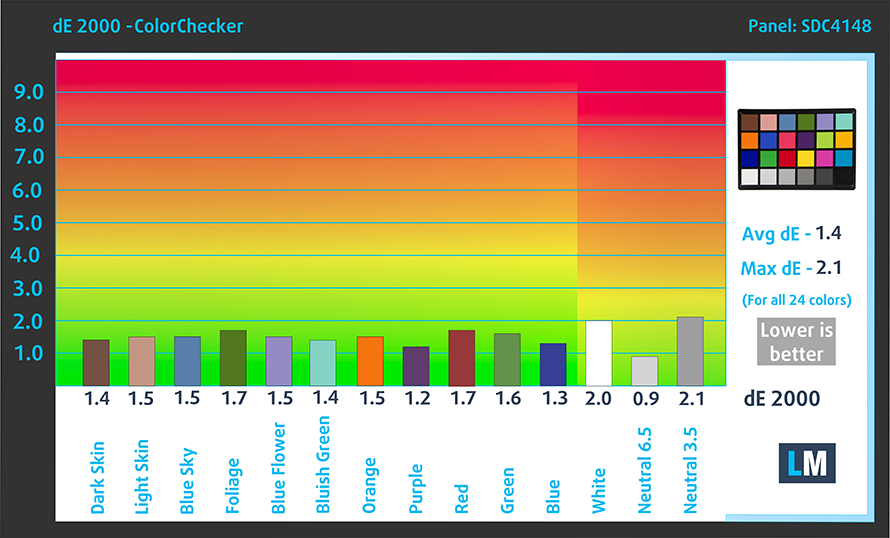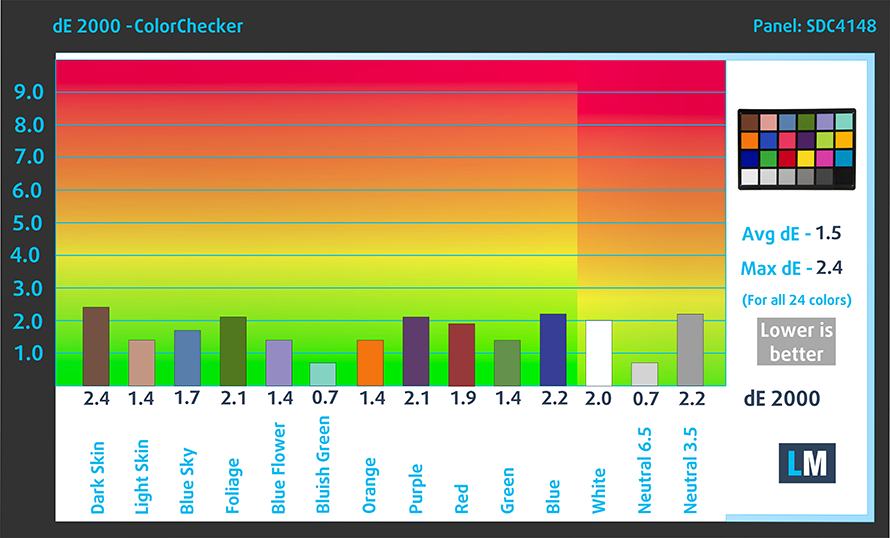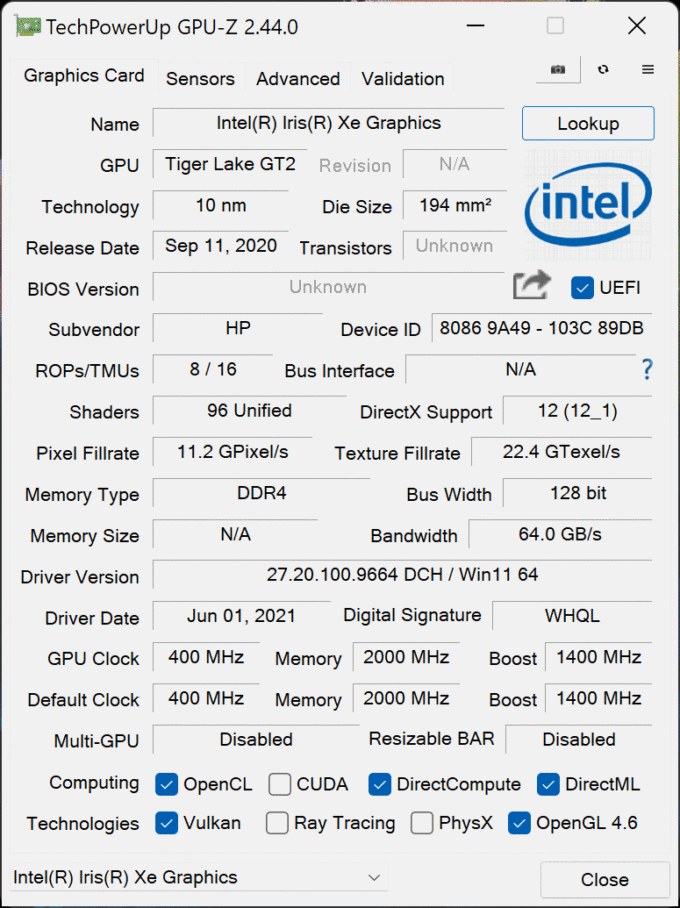HP Spectre x360 14 (14-ea1000) review – its OLED panel is simply fantastic
 The years go by, and the gap between HP’s Spectre and Envy series grows smaller and smaller. As a result, the latter is getting more appreciated by the wide public, and slowly but surely, it seems to be eating into the user base of the Spectre. This sort of internal cannibalism is not new to the world, but if HP wants to continue selling their top-of-the-line products, they have to make something.
The years go by, and the gap between HP’s Spectre and Envy series grows smaller and smaller. As a result, the latter is getting more appreciated by the wide public, and slowly but surely, it seems to be eating into the user base of the Spectre. This sort of internal cannibalism is not new to the world, but if HP wants to continue selling their top-of-the-line products, they have to make something.
One such effort is the Spectre x360 14 (14-ea1000). It not only looks premium but happens to offer some great features as well. Instead of the conventional 16:9 aspect ratio of the display, the company went for a taller form factor. And no, not even the ever more popular 16:10. Instead, this device comes equipped with a 3:2 display with either a 1920×1280 IPS panel or a 3000×2000 OLED one. Both of them come with touch-sensitive layers and support for a dedicated stylus.
How about the hardware, though? Well, since no one will buy a Spectre laptop without having some necessity for power, the laptop can be paired with up to the Core i7-1195G7. This is arguably the best ULV processor offered by Intel up to date. It would be interesting to see if the tiny laptop will be able to maintain decent clock speeds for long periods of time.
You can check the prices and configurations in our Specs System: https://laptopmedia.com/series/hp-spectre-x360-14-14-ea0000/
Contents
Specs Sheet
- HDD/SSD
- up to 4000GB SSD
- M.2 Slot
- 1x 2280 M.2 NVMe slot See photo
- RAM
- up to 16GB
- OS
- Windows 10 Home, Windows 11 Home, Windows 11 Pro, Windows 10 Pro
- Battery
- 66Wh, 4-cell, 51Wh, 3-cell
- Body material
- Aluminum
- Dimensions
- 293.8 x 220.1 x 16.9 mm (11.57" x 8.67" x 0.67")
- Weight
- 1.34 kg (3 lbs)
- Ports and connectivity
- 1x USB Type-A
- Sleep and Charge
- 2x USB Type-C
- Thunderbolt 4, Power Delivery (PD), DisplayPort, Sleep and Charge
- Card reader
- MicroSD
- Wi-Fi
- 802.11ax
- Bluetooth
- 5.0
- Audio jack
- 3.5mm Combo Jack
- Features
- Fingerprint reader
- optional
- Web camera
- HD
- Backlit keyboard
- optional
- Microphone
- Dual Array Digital Microphones
- Speakers
- 4 Speakers, Bang & Olufsen
- Optical drive
- optional
- Security Lock slot
All HP Spectre x360 14 (14-ea0000, ea1000) configurations
What’s in the box?
This device comes in a premium package. Inside, you will find the laptop itself, a 65W USB Type-C charger, a dedicated Pen, and a leather sleeve.
Design and construction
Once again, we can see the distinguishable design features of the Spectre family. Chamfered edges, cut top corners, and thin profile. This laptop is made out of metal and weighs 1.34 kg. The thickest point stands at 16.9mm, but the front of the laptop is significantly thinner than the back. Unfortunately, the base produces some clicks and clacks when we twist it. On the bright side, the lid is as strong as it can get, thanks to the glass display cover.
Speaking of the lid, you will be able to open it with a single hand. On the other hand, when you get to about 80°, the hinges become super stiff, and the base lifts from the ground. Other than that, you can see the super-narrow bezels on the top and the sides. This led to some ingenious work in the camera department, where we see a square cutout revealing the 720p snapper. There is also an optional IR face recognition scanner.
As we mentioned, the laptop can work with a dedicated HP Pen. It has a decent size, which makes it comfortable to hold and work with. The left side of the notebook has a magnet strip, which allows you to “magically” attach the Pen to it.
Despite the offering of an alternative input method, HP hasn’t neglected the orthodox ways of communicating with your machine. Here, you get a backlit keyboard that has long key travel and clicky feedback. To say that it’s really comfortable for typing would be an understatement. Additionally, you get a large fingerprint reader in the place of the right “Control” key.
Above the unit, you will find a grill that spans from one side to the other. Although it serves the purpose of a speaker cutout, the actual drivers span a very small portion of the whole area.
Thankfully, this year we see a rather large touchpad. It offers smooth gliding and accurate tracking, while the touch response times are pretty swift.
Turn the laptop upside down, and you will see two more speaker grills. Additionally, there is a big vent for air intake, while the air exhaust happens from the back.
Ports
On the left side, there is only a single USB Type-A 3.2 (Gen. 1) port, while the right side houses two Thunderbolt 4 connectors, an audio jack, and a MicroSD card reader.
Disassembly, upgrade options and maintenance
To open this notebook’s bottom panel, you need to undo two Torx-head screws. Then, remove the back rubber foot, and undo the four Phillips-head screws you see underneath it. After that, pry the bottom panel with a plastic tool.
Inside, you will find a 66Wh battery pack. The unit equipped with an OLED display lasted us for about 7 hours of either Web browsing or video playback. To take the battery out, you need to undo 6 Phillips-head screws and unplug the battery connector. Then, you can lift it away from the chassis.
Unfortunately, the memory here is soldered to the motherboard. It comes in configurations with 8 or 16GB of LPDDR4 RAM, working at 3733 MHz in quad-channel mode. On the storage side, there is one M.2 PCIe x4 slot.
Interestingly, the cooling solution on this laptop looks quite capable. There are two heat pipes cooling the CPU, and one, managing the temperature of the VRMs. Additionally, you get two separate heat sinks and two tiny fans.
Display quality
HP Spectre x360 14 (14-ea1000) is equipped with an OLED panel, Samsung SDC4148. Its diagonal is 13.5-inch (34.3 cm), and the resolution – 3000 x 2000p. Additionally, the screen ratio is 3:2, the pixel density is – 267 ppi, their pitch – 0.095 x 0.095 mm. The screen can be considered Retina when viewed from at least 33 cm (from this distance, the average human eye can’t see the individual pixels).
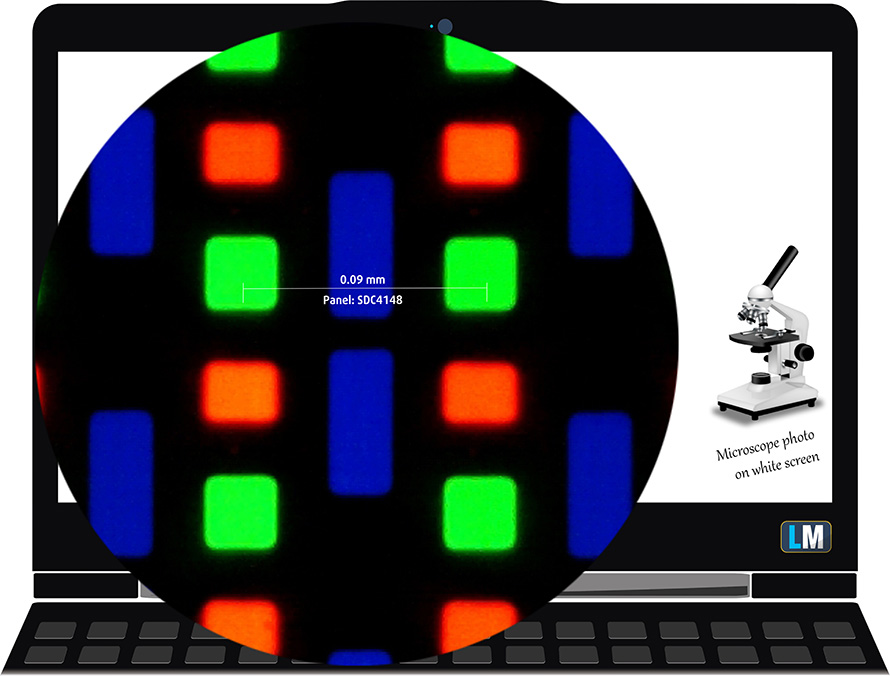
Viewing angles are comfortable. We offer images at different angles to evaluate the quality.

Also, a video with locked focus and exposure.
The maximum measured brightness is 384 nits (cd/m2) in the middle of the screen (HDR off), and 378 nits (cd/m2) average for the surface of the screen, with a maximum deviation of 5% (in “Native” mode from the “HP Display Control” app). The Correlated Color Temperature on a white screen and at maximum brightness is 6300K – slightly warmer than the 6500K temperature for sRGB.
In the illustration below you can see how the display performs from a uniformity perspective.
Values of dE2000 over 4.0 should not occur, and this parameter is one of the first you should check if you intend to use the laptop for color-sensitive work (a maximum tolerance of 2.0 ). The contrast ratio here is incomparably better than that of the IPS and TN panels and is mathematically infinite.
To make sure we are on the same page, we would like to give you a little introduction to the sRGB color gamut and the Adobe RGB. To start, there’s the CIE 1976 Uniform Chromaticity Diagram that represents the visible specter of colors by the human eye, giving you a better perception of the color gamut coverage and the color accuracy.
Inside the black triangle, you will see the standard color gamut (sRGB) that is being used by millions of people on HDTV and on the web. As for the Adobe RGB, this is used in professional cameras, monitors, etc for printing. Basically, colors inside the black triangle are used by everyone and this is the essential part of the color quality and color accuracy of a mainstream notebook.
Still, we’ve included other color spaces like the famous DCI-P3 standard used by movie studios, as well as the digital UHD Rec.2020 standard. Rec.2020, however, is still a thing of the future and it’s difficult for today’s displays to cover that well. We’ve also included the so-called Michael Pointer gamut, or Pointer’s gamut, which represents the colors that naturally occur around us every day.
The yellow dotted line shows HP Spectre x360 14 (14-ea1000)’s color gamut coverage.
Its display covers 100% of the sRGB/ITU-R BT.709 (web/HDTV standard) in CIE1976 and 100% of DCI-P3 providing a punchy and vibrant image.
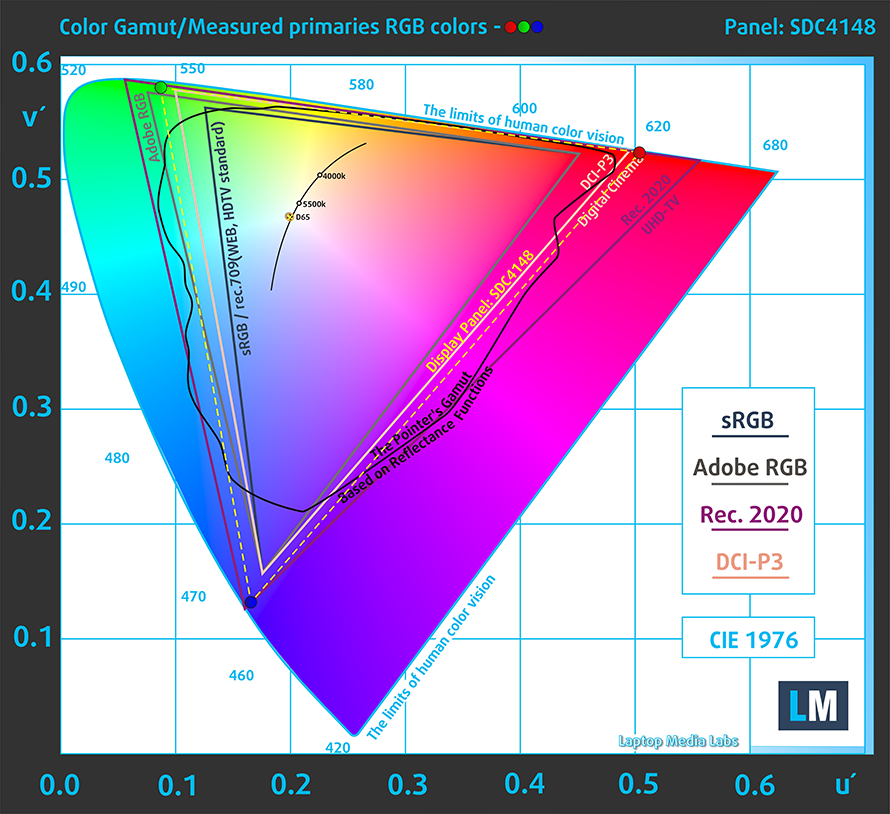
This laptop comes with the “HP Display Control” app. This allows the display to emulate the DCI-P3 and sRGB color spaces.
The color coverage in the respective color spaces can be seen here.
We tested the accuracy of the display with 24 commonly used colors like light and dark human skin, blue sky, green grass, orange, etc. You can check out the results at factory condition, compared with DCI-D65 in the first image (“Photos and Videos” display mode), and the sRGB color space (Illuminant white point – D65 and sRGB gamut) on the second (“Web” display mode).
The next figure shows how well the display is able to reproduce really dark parts of an image, which is essential when watching movies or playing games in low ambient light.
The left side of the image represents the display with stock settings, while the right one is with the “Gaming and Web Design” profile activated. On the horizontal axis, you will find the grayscale, and on the vertical axis – the luminance of the display. On the two graphs below you can easily check for yourself how your display handles the darkest nuances but keep in mind that this also depends on the settings of your current display, the calibration, the viewing angle, and the surrounding light conditions.
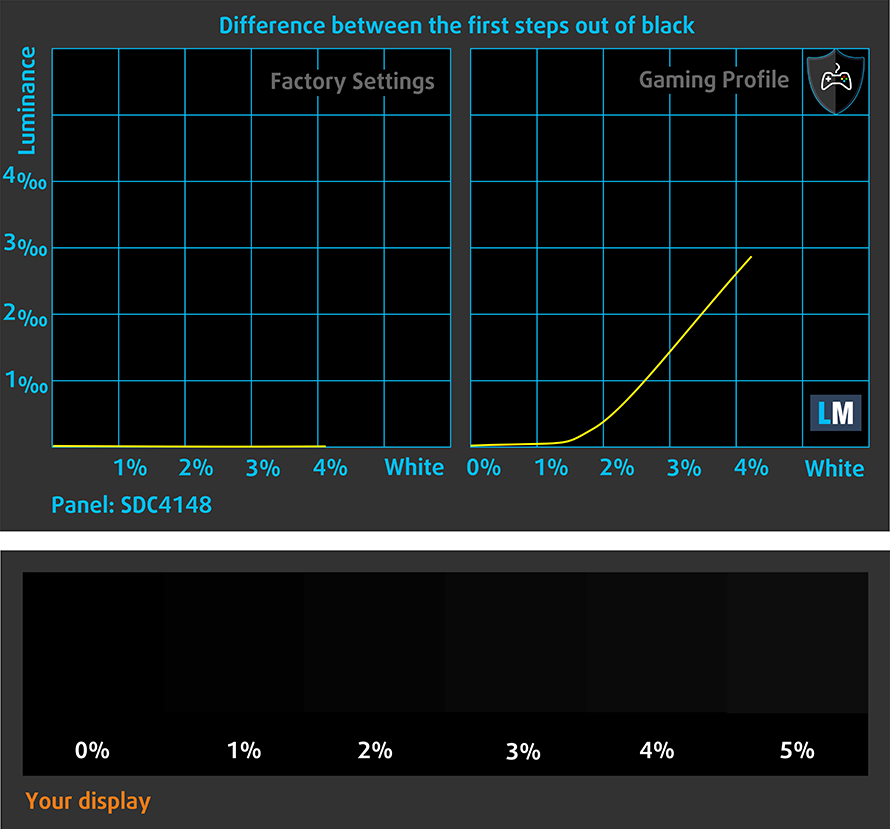
Response time (Gaming capabilities)
We test the reaction time of the pixels with the usual “black-to-white” and “white-to-black” method from 10% to 90% and vice versa.
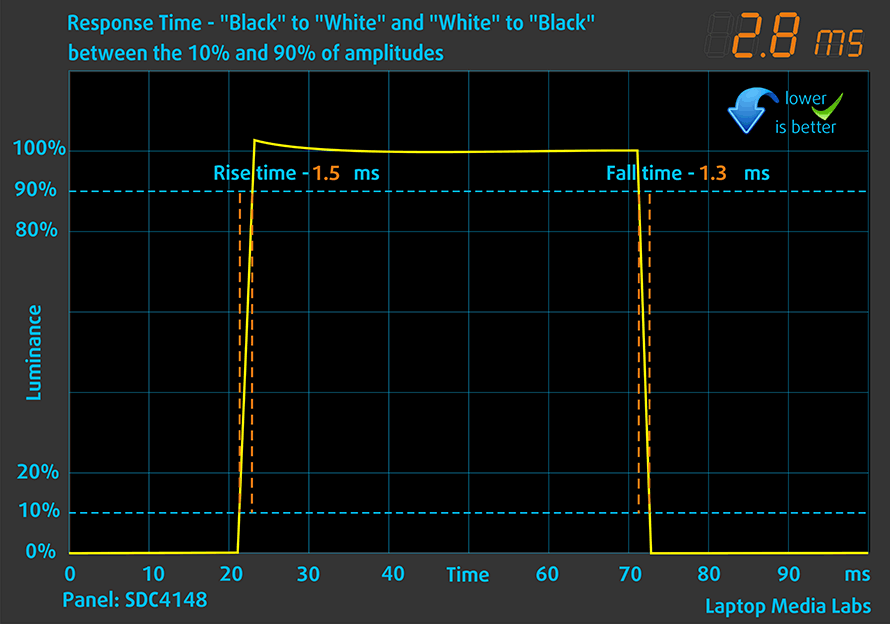
Health impact – PWM / Blue Light
PWM (Screen flickering)
Pulse-width modulation (PWM) is an easy way to control monitor brightness. When you lower the brightness, the light intensity of the backlight is not lowered, but instead turned off and on by the electronics with a frequency indistinguishable to the human eye. In these light impulses, the light/no-light time ratio varies, while brightness remains unchanged, which is harmful to your eyes. You can read more about that in our dedicated article on PWM.
Unfortunately, HP Spectre x360 14 (14-ea1000)’s panel uses low-frequency PWM for brightness adjustment up until 90 nits. Afterwards, we detected small pulsations, which makes the display generally safe in this aspect (after 90 nits).
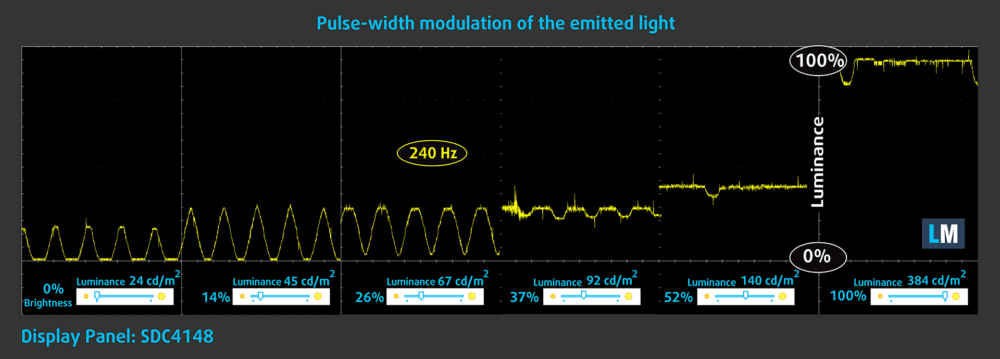
Blue light emissions
Installing our Health-Guard profile not only eliminates PWM but also reduces the harmful Blue Light emissions while keeping the colors of the screen perceptually accurate. If you’re not familiar with the Blue light, the TL;DR version is – emissions that negatively affect your eyes, skin, and your whole body. You can find more information about that in our dedicated article on Blue Light.
Buy our profiles
Since our profiles are tailored for each individual display model, this article and its respective profile package are meant for HP Spectre x360 14 (14-ea1000) configurations with 13.5″ Samsung SDC4148 (3000 x 2000p) OLED panel.
*Should you have problems with downloading the purchased file, try using a different browser to open the link you’ll receive via e-mail. If the download target is a .php file instead of an archive, change the file extension to .zip or contact us at [email protected].
Read more about the profiles HERE.
In addition to receiving efficient and health-friendly profiles, by buying LaptopMedia's products you also support the development of our labs, where we test devices in order to produce the most objective reviews possible.

Office Work
Office Work should be used mostly by users who spend most of the time looking at pieces of text, tables or just surfing. This profile aims to deliver better distinctness and clarity by keeping a flat gamma curve (2.20), native color temperature and perceptually accurate colors.

Design and Gaming
This profile is aimed at designers who work with colors professionally, and for games and movies as well. Design and Gaming takes display panels to their limits, making them as accurate as possible in the sRGB IEC61966-2-1 standard for Web and HDTV, at white point D65.

Health-Guard
Health-Guard eliminates the harmful Pulse-Width Modulation (PWM) and reduces the negative Blue Light which affects our eyes and body. Since it’s custom tailored for every panel, it manages to keep the colors perceptually accurate. Health-Guard simulates paper so the pressure on the eyes is greatly reduced.
Get all 3 profiles with 33% discount
Sound
HP Spectre x360 14 (14-ea1000)’s Bang & Olufsen speakers produce a sound of very good quality. Its low, mid, and high tones are clear of deviations.
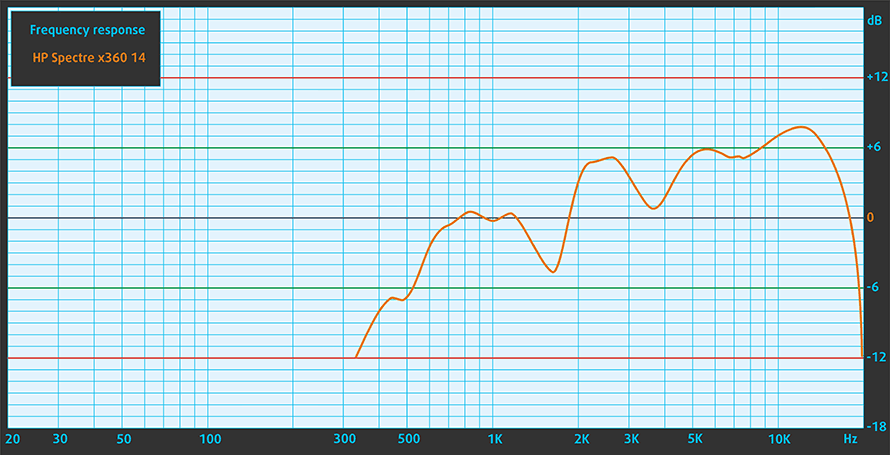
Drivers
All drivers and utilities for this notebook can be found here: https://support.hp.com/us-en/drivers/selfservice/hp-spectre-x360-14-convertible-pc-14-ea1000/2100800503
Battery
Now, we conduct the battery tests with Windows Better performance setting turned on, screen brightness adjusted to 120 nits, and all other programs turned off except for the one we are testing the notebook with. This device’s 66Wh battery lasts for 7 hours and 15 minutes of Web browsing, or 6 hours and 58 minutes of video playback.
In order to simulate real-life conditions, we used our own script for automatic web browsing through over 70 websites.





For every test like this, we use the same video in HD.





CPU options
This notebook can be found with the Core i5-1135G7, Core i7-1165G7, or Core i7-1195G7.
Results are from the Cinebench R23 CPU test (the higher the score, the better)
Results are from our Photoshop benchmark test (the lower the score, the better)
HP Spectre x360 14 (14-ea0000, ea1000) CPU variants
Here you can see an approximate comparison between the CPUs that can be found in the HP Spectre x360 14 (14-ea0000, ea1000) models on the market. This way you can decide for yourself which HP Spectre x360 14 (14-ea0000, ea1000) model is the best bang for your buck.
Note: The chart shows the cheapest different CPU configurations so you should check what the other specifications of these laptops are by clicking on the laptop’s name / CPU.
Results are from the Cinebench R23 CPU test (the higher the score, the better)
Results are from our Photoshop benchmark test (the lower the score, the better)
GPU options
Unsurprisingly, the only graphics options available, are the integrated solutions in one of the aforementioned processors.
Results are from the 3DMark: Time Spy (Graphics) benchmark (higher the score, the better)
Results are from the 3DMark: Fire Strike (Graphics) benchmark (higher the score, the better)
Results are from the 3DMark: Wild Life benchmark (higher the score, the better)
Results are from the Unigine Superposition benchmark (higher the score, the better)
HP Spectre x360 14 (14-ea0000, ea1000) GPU variants
Here you can see an approximate comparison between the GPUs that can be found in the HP Spectre x360 14 (14-ea0000, ea1000) models on the market. This way you can decide for yourself which HP Spectre x360 14 (14-ea0000, ea1000) model is the best bang for your buck.
Note: The chart shows the cheapest different GPU configurations so you should check what the other specifications of these laptops are by clicking on the laptop’s name / GPU.
Results are from the 3DMark: Time Spy (Graphics) benchmark (higher the score, the better)
Results are from the 3DMark: Fire Strike (Graphics) benchmark (higher the score, the better)
Results are from the 3DMark: Wild Life (Graphics) benchmark (higher the score, the better)
Results are from the Unigine Superposition benchmark (higher the score, the better)
Gaming tests

| CS:GO | HD 1080p, Low (Check settings) | HD 1080p, Medium (Check settings) | HD 1080p, MAX (Check settings) |
|---|---|---|---|
| Average FPS | 176 fps | 129 fps | 75 fps |

| DOTA 2 | HD 1080p, Low (Check settings) | HD 1080p, Normal (Check settings) | HD 1080p, High (Check settings) |
|---|---|---|---|
| Average FPS | 145 fps | 95 fps | 62 fps |
Temperatures and comfort
Max CPU load
In this test we use 100% on the CPU cores, monitoring their frequencies and chip temperature. The first column shows a computer’s reaction to a short load (2-10 seconds), the second column simulates a serious task (between 15 and 30 seconds), and the third column is a good indicator of how good the laptop is for long loads such as video rendering.
Average core frequency (base frequency + X); CPU temp.
| Intel Core i7-1195G7 (15W TDP) | 0:02 – 0:10 sec | 0:15 – 0:30 sec | 10:00 – 15:00 min |
|---|---|---|---|
| HP Spectre x360 14 (14-ea1000) | 3.13 GHz (B+8%) @ 97°C | 2.88 GHz @ 97°C | 2.76 GHz @ 90°C |
| HP Envy x360 15 (15-es1000) | 3.49 GHz (B+20%) @ 95°C | 2.95 GHz (B+2%) @ 95°C | 2.80 GHz @ 91°C |
| Acer Aspire Vero (AV15-51) | 3.93 GHz (B+36%) @ 77°C | 3.58 GHz (B+23%) @ 77°C | 3.10 GHz (B+7%) @ 68°C |
Expectedly, this laptop performed the worst out of the bunch we’ve tested with the Core i7-1195G7. However, the sustained clock speed is not bad for a 13.5-inch convertible.
Comfort during full load
We have to say that to achieve this result, the laptop was put in its “Performance” preset through the “HP Command Center” app. We also observed two things – first, the fan was spinning up and slowing down for periods of around two minutes. This leads to rather high noise, but at least the external temperature is relatively low.
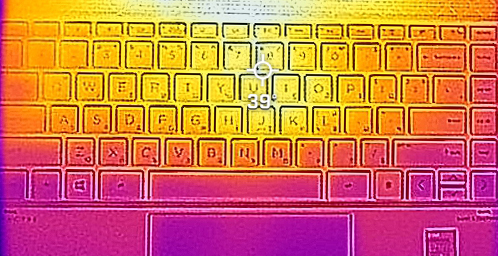
Verdict
 Laptops of this caliber have one thing in common – they never let you upgrade their memory. On the bright side, more and more devices with soldered memory (and even more so, such that come as part of Intel’s Evo platform) feature quad-channel setups. This allows for the highest bandwidth possible for the iGPU, which results in a great deal of graphics performance, as it essentially unlocks the Iris Xe Graphics G7’s full potential.
Laptops of this caliber have one thing in common – they never let you upgrade their memory. On the bright side, more and more devices with soldered memory (and even more so, such that come as part of Intel’s Evo platform) feature quad-channel setups. This allows for the highest bandwidth possible for the iGPU, which results in a great deal of graphics performance, as it essentially unlocks the Iris Xe Graphics G7’s full potential.
And the HP Spectre x360 14 (14-ea1000) is all about potential. Its OLED panel (Samsung SDC4148) has a high resolution, decent maximum brightness, comfortable viewing angles, and super-fast pixel response times. Additionally, the contrast ratio is practically infinite, and it covers 100% of the DCI-P3 color gamut. What is even more impressive is that the display can emulate the DCI-D65 and sRGB color spaces with the help of the “HP Display Control” app. Moreover, in both cases, the color accuracy is enviably good.
Unfortunately, there is one emphatic disadvantage of going for this display, and it is the battery life. Although the laptop comes with one of the largest batteries on a device with this screen size, it lasted us for “only” 7 hours of either Web browsing, or video playback. While you are going to be able to work outdoors, thanks to the great contrast ratio of the OLED panel, working for an entire day won’t be possible without the need for a charger.
And while the I/O is not too populous, we are happy to see two Thunderbolt 4 connectors, a full-sized USB port, and a MicroSD card reader. Additionally, you get a rather large fingerprint reader, surrounded by one of the best keyboards in the convertible space.
Despite its small bezels, the device comes with an HD camera that has an optional IR face recognition sensor for even more biometric security.
We should also note that the Core i7-1195G7 is a true beast when it comes to photo editing, continuous loads will make the fans scream for dear life. The main reason for that is the fact that the cooling solution employs two very small fans, and the super low profile of the heat pipes means that their thermal capacity is a bit limited.
Yet again, you will be able to create on the go, thanks to the stylus that comes inside the package. And when you want to pause your work, you can snap it to the left side of the laptop, where a set of magnets will keep it in place.
Ultimately, the Spectre x360 14 (14-ea1000) with its OLED panel is a great tool for content creation on the go. The ability to switch between color gamuts is great, especially when considering the accuracy with which it is able to reproduce colors. Even though it costs a premium, we are happy to see that HP made the safe bet, and didn’t introduce innovations that may hinder the overall experience of using the device.
You can check the prices and configurations in our Specs System: https://laptopmedia.com/series/hp-spectre-x360-14-14-ea0000/
Pros
- Sleek aluminum design with a great feel
- Full sRGB and DCI-P3 coverage with great color accuracy in both (Samsung SDC4148)
- Pen and sleeve inside the box
- Fingerprint reader and optional IR face recognition sensor
- Decent performance
- 2x Thunderbolt 4 + MicroSD card slot
- Exceptional contrast ratio and HDR support (Samsung SDC4148)
Cons
- PWM below 90 nits (Samsung SDC4148)
- Gets loud during extreme loads
- Memory is soldered to the motherboard