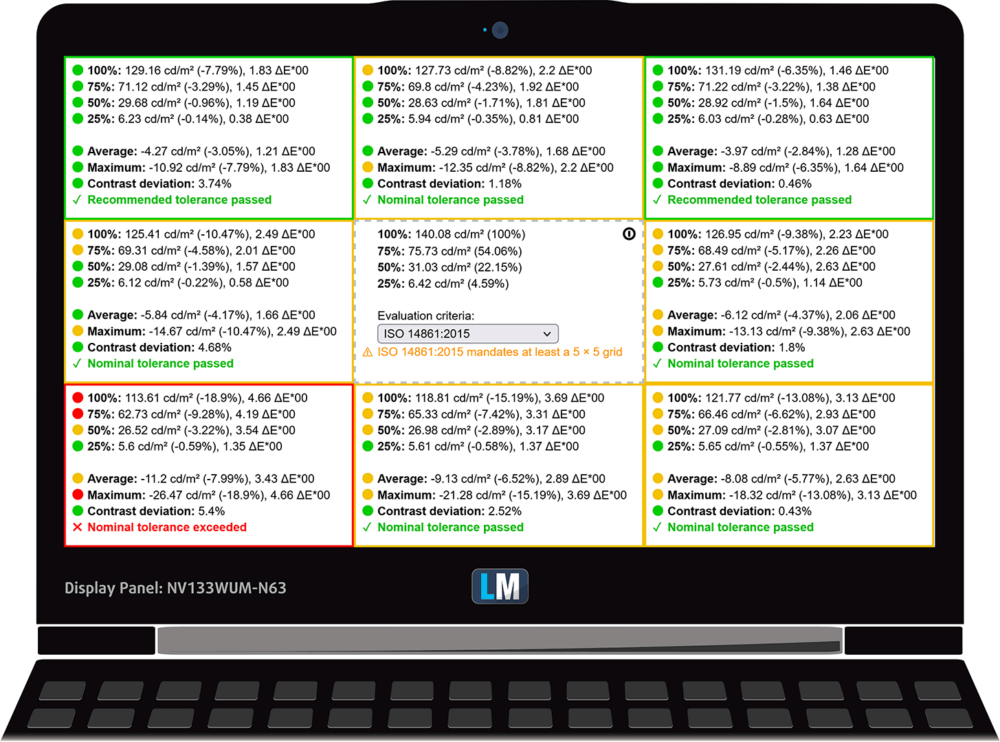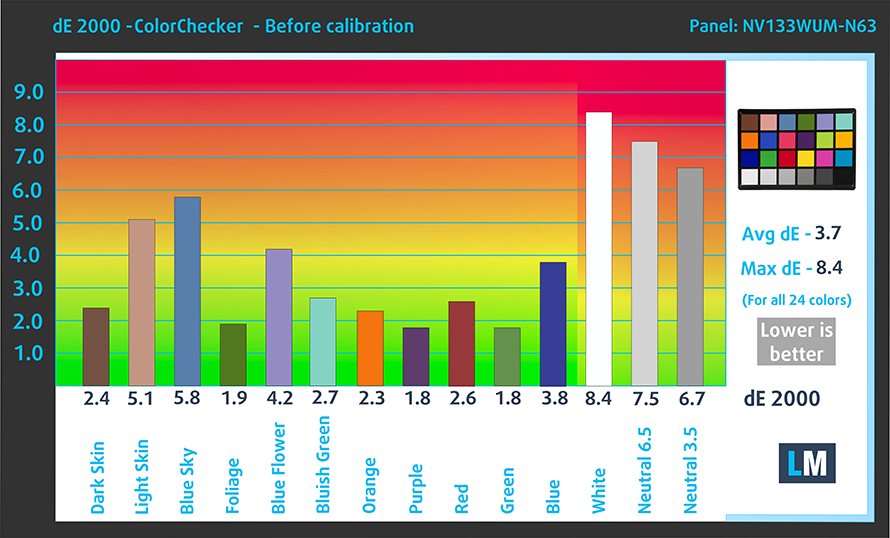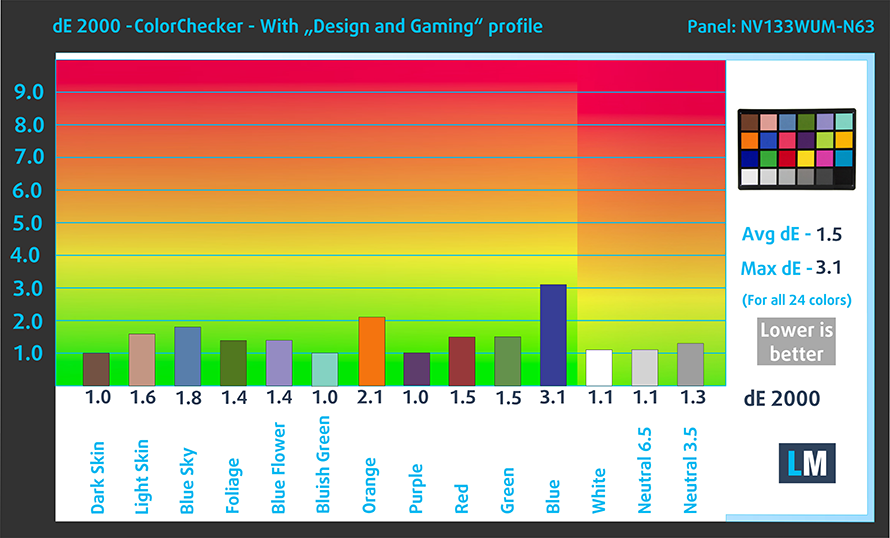Lenovo ThinkPad Z13 Gen 1 review
 Apparently, while the new laptops, featuring all sorts of innovations continue to hit the market, and Lenovo has owned the ThinkPad brand for more than 15 years, the brand itself achieved a milestone. 2022 is ThinkPad’s 30th birthday. Every one of us is scared by the number 30, only to find out that life becomes even better after that.
Apparently, while the new laptops, featuring all sorts of innovations continue to hit the market, and Lenovo has owned the ThinkPad brand for more than 15 years, the brand itself achieved a milestone. 2022 is ThinkPad’s 30th birthday. Every one of us is scared by the number 30, only to find out that life becomes even better after that.
This could very well be said about the ThinkPad brand since it enjoys popularity second to none in the business world. This is why Lenovo has decided to gift its fans and potential users a special machine. In the year 2022 of the modern age is born the ThinkPad Z13. The Gen 1 features a stylish outfit. While it reminds us of some competitors, it truly has a unique design, which is highly likable.
This laptop marks another debut – that of the Ryzen 6000U processors on our site. It is no surprise that AMD was given the honor to power Lenovo’s latest anniversary laptop. After all, team Red rose from the ashes and challenged the long-reigning CPU champion Intel. What is special about this year’s AMD ULV CPUs is that they now come with RDNA2 integrated graphics. This means you have some ray tracing capabilities without having a dedicated graphics card – simply fantastic.
You also get to pick from two display options – a 1200p IPS unit or a 1800p OLED panel which is also touch-sensitive. So, let’s take a look at the laptop and see what options were we able to snatch from our nearest store.
You can check the prices and configurations in our Specs System: https://laptopmedia.com/series/lenovo-thinkpad-z13-gen-1/
Contents
Specs Sheet
- HDD/SSD
- up to 1000GB SSD
- M.2 Slot
- 1x 2242 M.2 PCIe 4.0 x4 See photo
- RAM
- up to 32GB
- OS
- Windows 11 Pro, Windows 10 Pro, Windows 11 Home
- Battery
- 50Wh, 51.5Wh
- Body material
- Aluminum
- Dimensions
- 294.4 x 199.6 x 13.99 mm (11.59" x 7.86" x 0.55")
- Weight
- 1.19 kg (2.6 lbs)
- Ports and connectivity
- 2x USB Type-C
- 4.0
- Card reader
- Ethernet LAN
- Wi-Fi
- 802.11ax
- Bluetooth
- 5.2
- Audio jack
- 3.5mm Combo Jack
- Features
- Fingerprint reader
- Web camera
- FHD & IR
- Backlit keyboard
- Speakers
- Dolby Atmos Speaker System
- Optical drive
All Lenovo ThinkPad Z13 Gen 1 configurations
What’s in the box?
To mark its intent toward the environment, Lenovo has created the packaging of its anniversary laptop pretty “green”. It features recycled and fast-decomposing materials. Its packaging houses some paperwork, and a 65W USB Type-C charger.
Design and construction
As we said, the laptop bares some resemblance to other mobile devices like the Spectre from HP and the iPhone 13 lineup. See, even though it is a special laptop, it has an even more special edition. It comes in a bronze trim and features a black vegan leather cover. Our unit is a bit more traditional with a sliver trim and arctic grey lid.
The laptop has a profile of only 14mm, which makes it one of the thinnest business notebooks on the market. Furthermore, it weighs 1.19 kg, while the touchscreen model is a bit heavier – 1.26 kg, due to the addition of a glass cover above the display. Ultimately, the device is made out of aluminum, some of which is recycled.
Expectedly the lid opens easily with a single hand. This is thanks to the super smooth hinges and to some extent – the notch of the lid. It serves a design purpose as well, since it has a brushed metal finish, with a “Z13” engraving and a print, which shows what kind of camera is hidden beneath it. Thankfully, here, we find a 1080p unit with an IR face recognition scanner beside it.
Speaking of scanners, the ThinkPad Z13 Gen 1 features a fingerprint sensor too. It is located between the left Arrow key and the right “Control” button. It’s interesting to see that the left “Control” button is in its orthodox location, contrary to what we’re used to with the rest of the ThinkPad portfolio.
In addition to that, the keyboard is spill-resistant, features a backlight, and is considered an “edge-to-edge”, because of the almost nonexistent space between the two borders of the laptop. Ultimately, it is good for typing, thanks to its clicky feedback. On the other hand, the travel is a bit short.
Arguably the more intriguing input device here is the touchpad. It has a glass surface, and in fact – the entire palm rest area is made out of glass. Lenovo calls its touchpad a “ForcePad” because of its haptic motor, which mimics a clicking mechanism. Contrary to the one used in the XPS 13 Plus 9320, this one feels a bit more realistic. It has a size of 67 x 120mm, and the only issue we have with it is the way Lenovo tried to replicate the set of buttons, meant for the TrackPoint.
In a situation where classic meets modern, the manufacturer has retained the popular Red dot, which brought some implications. Once you navigate your finger towards the top of the touchpad, you will start to experience weird clicks. You can get used to it, but it is a bit annoying at first.
So, if you turn the laptop upside down, you will find the two speaker cutouts, as well as the ventilation grill, which is long but a bit slim. Warm air, on the other hand, escapes through a vent in between the base and the lid.
Ports
On the left side, there is only a USB4 connector. On the other side, you will find another USB4 connector, the power button, a SIM card tray, and an Audio jack. It’s worth noting that USB4 uses a USB Type-C port and provides up to 40Gbps bandwidth. It also supports DisplayPort 1.4a and PowerDelivery 3.0 capabilities.
Disassembly, upgrade options, and maintenance
To get inside this notebook, you need to undo 5 captive Phillips-head screws. Then, pry the bottom panel with a plastic tool. We found it best to start with the top two corners.
Inside, we see a 51.5Wh battery pack. It lasts for nearly 23 hours of Web browsing, or about 16 hours of video playback. You can take it out by undoing 6 Phillips-head screws.
Unfortunately, the memory here is soldered to the motherboard. You can choose between configurations with 16 or 32GB of LPDDR5 RAM, running at 6400MHz in quad-channel mode. Storage-wise, there is one M.2 PCIe x4 slot, which supports Gen 4 SSDs. To access the slot, you need to remove the metal heat spreader, which is held in place by two Phillips-head screws.
The cooling here is hidden beneath an insulation plastic. It comprises a single heat pipe, a rather long heat sink, and two small fans.
Display quality
Lenovo ThinkPad Z13 Gen 1 is equipped with a Full HD+ IPS panel, model number BOE NV133WUM-N63 (LEN41A7). It comes with a 60Hz refresh rate. Its diagonal is 13.3″ (33.8 cm), and the resolution – 1920 x 1200p. Additionally, the screen ratio is 16:10, the pixel density – 170 ppi, their pitch – 0.15 x 0.15 mm. The screen can be considered Retina when viewed from at least 51 cm (from this distance, the average human eye can’t see the individual pixels).

Viewing angles are good. We offer images at different angles to evaluate the quality.

Also, a video with locked focus and exposure.
The maximum measured brightness is 424 nits (cd/m2) in the middle of the screen and 373 nits (cd/m2) average across the surface with a maximum deviation of 19% (way too high). The Correlated Color Temperature on a white screen and at maximum brightness is 6650K (average) – slightly colder than the 6500K optimum for sRGB.
In the illustration below you can see how the display performs from a uniformity perspective. The illustration below shows how matters are for operational brightness levels (approximately 140 nits) – in this particular case at 55% Brightness (White level = 140 cd/m2, Black level = 0.09 cd/m2).
Values of dE2000 over 4.0 should not occur, and this parameter is one of the first you should check if you intend to use the laptop for color-sensitive work (a maximum tolerance of 2.0 ). The contrast ratio is very good – 1480:1.
To make sure we are on the same page, we would like to give you a little introduction to the sRGB color gamut and the Adobe RGB. To start, there’s the CIE 1976 Uniform Chromaticity Diagram that represents the visible specter of colors by the human eye, giving you a better perception of the color gamut coverage and the color accuracy.
Inside the black triangle, you will see the standard color gamut (sRGB) that is being used by millions of people on HDTV and on the web. As for the Adobe RGB, this is used in professional cameras, monitors, etc for printing. Basically, colors inside the black triangle are used by everyone and this is the essential part of the color quality and color accuracy of a mainstream notebook.
Still, we’ve included other color spaces like the famous DCI-P3 standard used by movie studios, as well as the digital UHD Rec.2020 standard. Rec.2020, however, is still a thing of the future and it’s difficult for today’s displays to cover that well. We’ve also included the so-called Michael Pointer gamut, or Pointer’s gamut, which represents the colors that naturally occur around us every day.
The yellow dotted line shows Lenovo ThinkPad Z13 Gen 1’s color gamut coverage.
Its display covers 95% of the sRGB/ITU-R BT.709 (web/HDTV standard) in CIE1976.
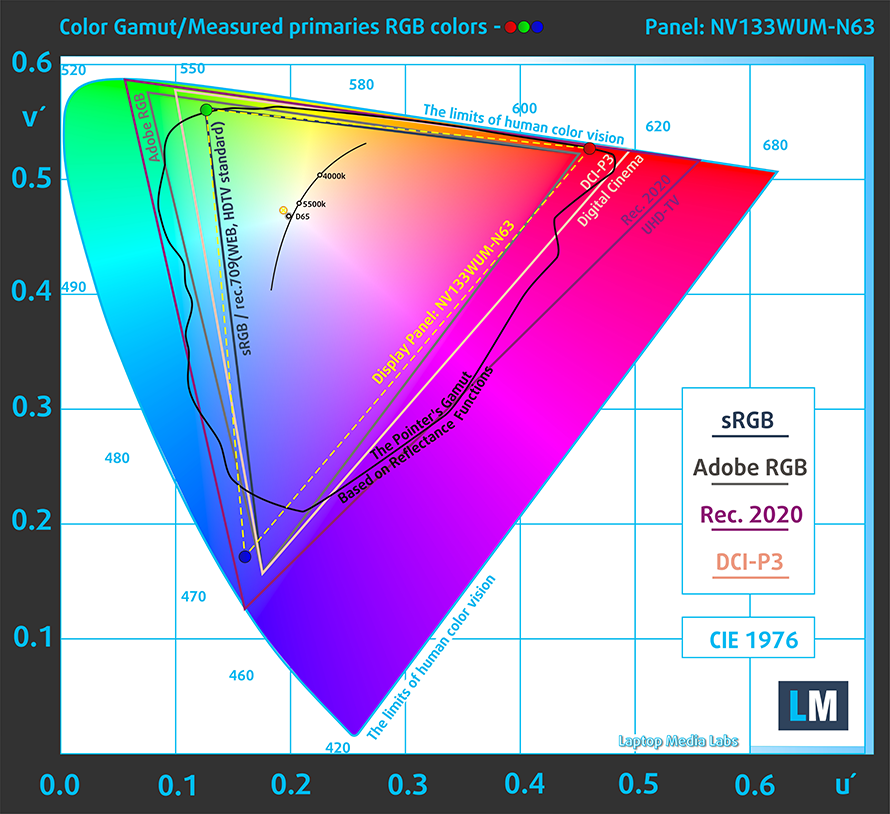
Our “Design and Gaming” profile delivers optimal color temperature (6500K) at 140 cd/m2 luminance and sRGB gamma mode.
We tested the accuracy of the display with 24 commonly used colors like light and dark human skin, blue sky, green grass, orange, etc. You can check out the results at factory condition and also, with the “Design and Gaming” profile.
Below you can compare the scores of Lenovo ThinkPad Z13 Gen 1 with the default settings (left), and with the “Gaming and Web design” profile (right).
The next figure shows how well the display is able to reproduce really dark parts of an image, which is essential when watching movies or playing games in low ambient light.
The left side of the image represents the display with stock settings, while the right one is with the “Gaming and Web Design” profile activated. On the horizontal axis, you will find the grayscale, and on the vertical axis – the luminance of the display. On the two graphs below you can easily check for yourself how your display handles the darkest nuances but keep in mind that this also depends on the settings of your current display, the calibration, the viewing angle, and the surrounding light conditions.
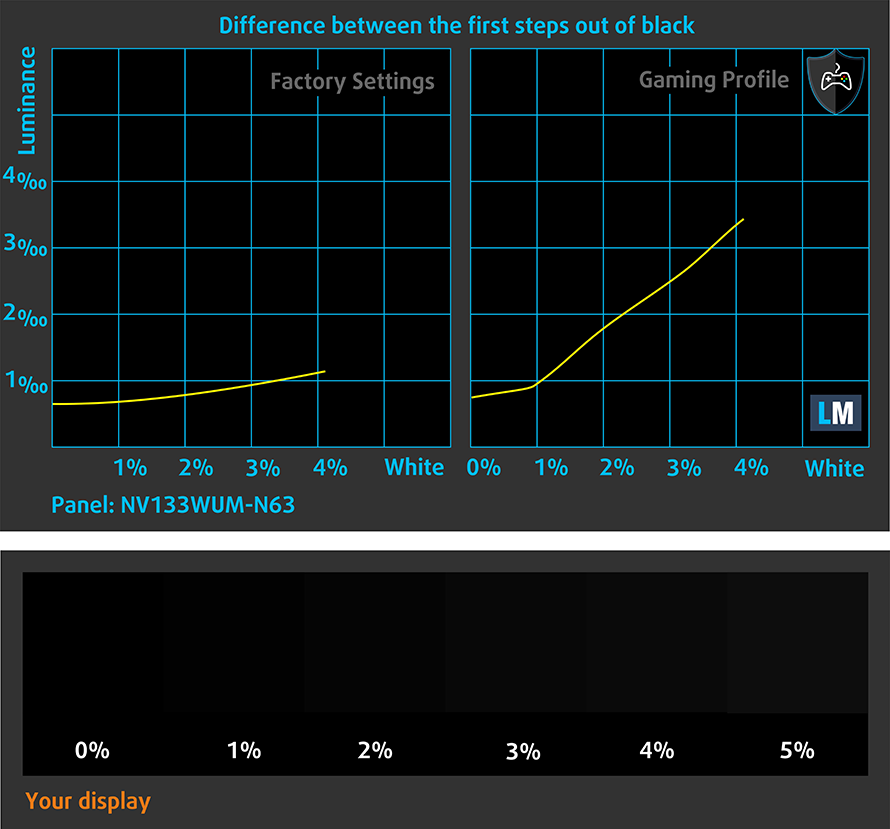
Response time (Gaming capabilities)
We test the reaction time of the pixels with the usual “black-to-white” and “white-to-black” method from 10% to 90% and vice versa.
We recorded Fall Time + Rise Time = 26 ms.
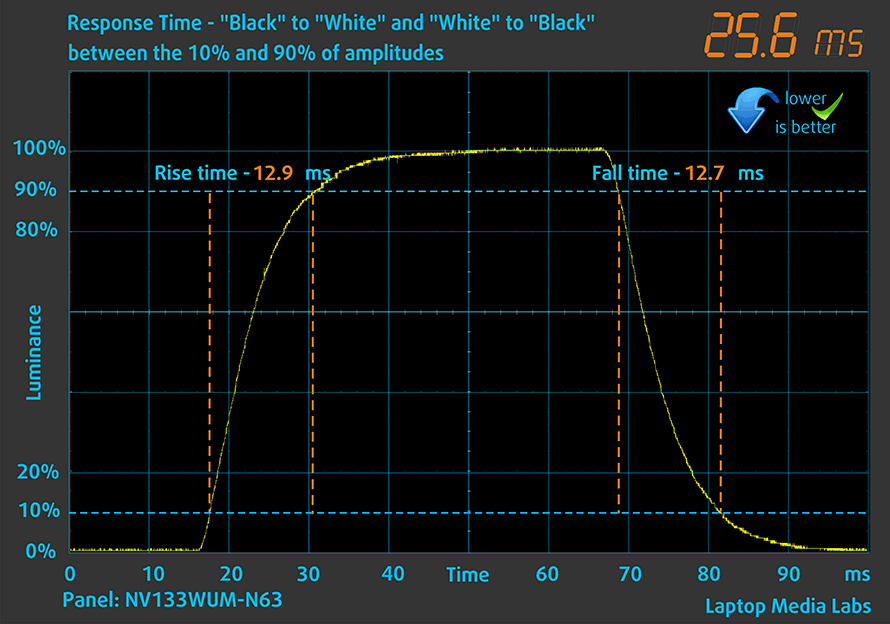
After that, we test the reaction time of the pixels with the usual “Gray-to-Gray” method from 50% White to 80% White and vice versa between 10% and 90% of the amplitude.
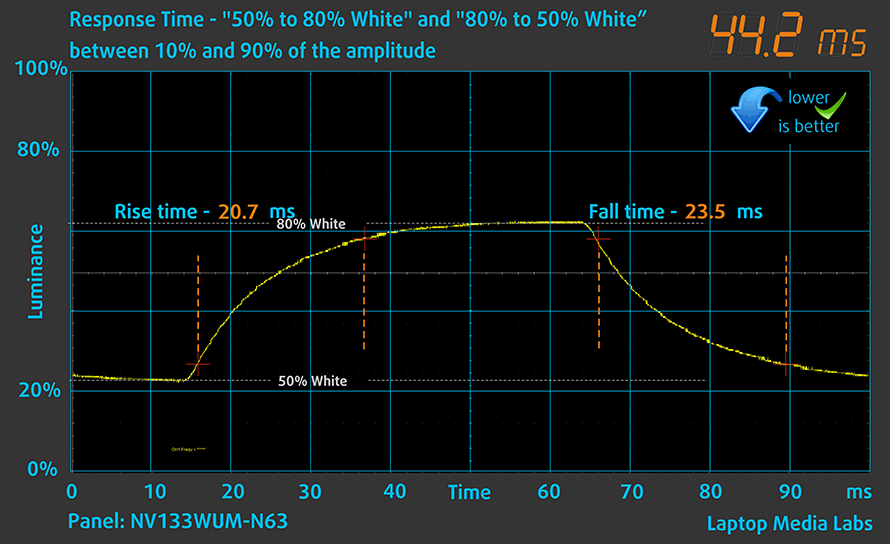
Health impact – PWM / Blue Light
PWM (Screen flickering)
Pulse-width modulation (PWM) is an easy way to control monitor brightness. When you lower the brightness, the light intensity of the backlight is not lowered, but instead turned off and on by the electronics with a frequency indistinguishable to the human eye. In these light impulses, the light/no-light time ratio varies, while brightness remains unchanged, which is harmful to your eyes. You can read more about that in our dedicated article on PWM.
Lenovo ThinkPad Z13 Gen 1’s display doesn’t flicker at any brightness level. This makes the screen comfortable for long periods of use.
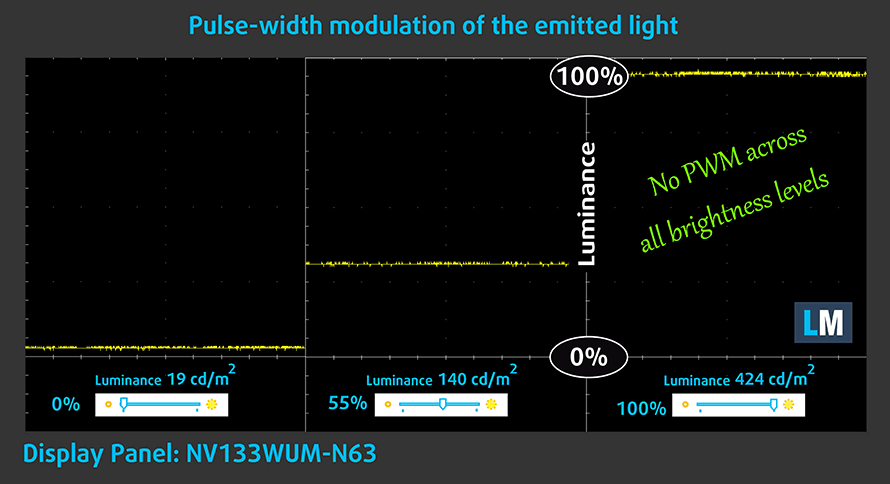
Blue light emissions
Installing our Health-Guard profile not only eliminates PWM but also reduces the harmful Blue Light emissions while keeping the colors of the screen perceptually accurate. If you’re not familiar with the Blue light, the TL;DR version is – emissions that negatively affect your eyes, skin, and your whole body. You can find more information about that in our dedicated article on Blue Light.
Gloss level measurement
Glossy-coated displays are sometimes inconvenient in high ambient light conditions. We show the level of reflection on the screen for the respective laptop when the display is turned off and the measurement angle is 60° (in this case, the result is 59.9 GU).

Buy our profiles
Since our profiles are tailored for each individual display model, this article and its respective profile package are meant for Lenovo ThinkPad Z13 Gen 1 configurations with 13.3″ BOE NV133WUM-N63 (LEN41A7) (Full HD+, 1920 x 1200) IPS.
*Should you have problems with downloading the purchased file, try using a different browser to open the link you’ll receive via e-mail. If the download target is a .php file instead of an archive, change the file extension to .zip or contact us at [email protected].
Read more about the profiles HERE.
In addition to receiving efficient and health-friendly profiles, by buying LaptopMedia's products you also support the development of our labs, where we test devices in order to produce the most objective reviews possible.

Office Work
Office Work should be used mostly by users who spend most of the time looking at pieces of text, tables or just surfing. This profile aims to deliver better distinctness and clarity by keeping a flat gamma curve (2.20), native color temperature and perceptually accurate colors.

Design and Gaming
This profile is aimed at designers who work with colors professionally, and for games and movies as well. Design and Gaming takes display panels to their limits, making them as accurate as possible in the sRGB IEC61966-2-1 standard for Web and HDTV, at white point D65.

Health-Guard
Health-Guard eliminates the harmful Pulse-Width Modulation (PWM) and reduces the negative Blue Light which affects our eyes and body. Since it’s custom tailored for every panel, it manages to keep the colors perceptually accurate. Health-Guard simulates paper so the pressure on the eyes is greatly reduced.
Get all 3 profiles with 33% discount
Sound
Lenovo ThinkPad Z13 Gen 1’s speakers produce a sound of pretty good quality. Its low, mid, and high tones are clear of deviations.
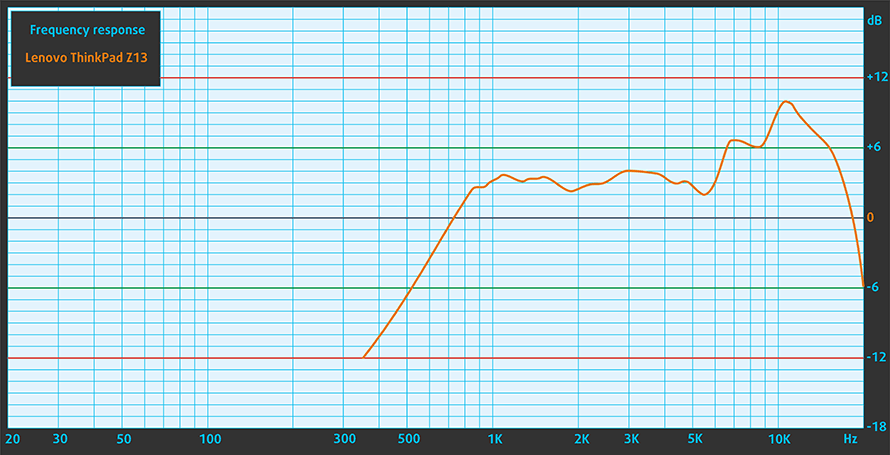
h3>Drivers
All drivers and utilities for this notebook can be found here: https://pcsupport.lenovo.com/us/en/products/laptops-and-netbooks/thinkpad-z-series-laptops/thinkpad-z13-type-21d2-21d3/downloads/driver-list
Battery
Now, we conduct the battery tests with the Windows Better performance setting turned on, screen brightness adjusted to 120 nits, and all other programs turned off except for the one we are testing the notebook with. This laptop’s 51.5Wh battery pack lasts for 22 hours and 37 minutes of Web browsing, or 15 hours and 50 minutes of video playback.
In order to simulate real-life conditions, we used our own script for automatic web browsing through over 70 websites.





For every test like this, we use the same video in HD.





CPU options
This notebook can be found with an AMD Ryzen 5 PRO 6650U, Ryzen 7 PRO 6850U, or Ryzen 7 PRO 6860Z.
Results are from the Cinebench R23 CPU test (the higher the score, the better)
Results are from our Photoshop benchmark test (the lower the score, the better)
Lenovo ThinkPad Z13 Gen 1 CPU variants
Here you can see an approximate comparison between the CPUs that can be found in the Lenovo ThinkPad Z13 Gen 1 models on the market. This way you can decide for yourself which Lenovo ThinkPad Z13 Gen 1 model is the best bang for your buck.
Note: The chart shows the cheapest different CPU configurations so you should check what the other specifications of these laptops are by clicking on the laptop’s name / CPU.
Results are from the Cinebench R23 CPU test (the higher the score, the better)
Results are from our Photoshop benchmark test (the lower the score, the better)
GPU options
Since there are no dedicated GPU options, you get either the Radeon 660M (found inside the Ryzen 5) or Radeon 680M (located inside the Ryzen 7).
Results are from the 3DMark: Time Spy (Graphics) benchmark (higher the score, the better)
Results are from the 3DMark: Fire Strike (Graphics) benchmark (higher the score, the better)
Results are from the 3DMark: Wild Life benchmark (higher the score, the better)
Results are from the Unigine Superposition benchmark (higher the score, the better)
Lenovo ThinkPad Z13 Gen 1 GPU variants
Here you can see an approximate comparison between the GPUs that can be found in the Lenovo ThinkPad Z13 Gen 1 models on the market. This way you can decide for yourself which Lenovo ThinkPad Z13 Gen 1 model is the best bang for your buck.
Note: The chart shows the cheapest different GPU configurations so you should check what the other specifications of these laptops are by clicking on the laptop’s name / GPU.
Results are from the 3DMark: Time Spy (Graphics) benchmark (higher the score, the better)
Results are from the 3DMark: Fire Strike (Graphics) benchmark (higher the score, the better)
Results are from the 3DMark: Wild Life (Graphics) benchmark (higher the score, the better)
Results are from the Unigine Superposition benchmark (higher the score, the better)
Gaming tests


| CS:GO | HD 1080p, Low (Check settings) | HD 1080p, Medium (Check settings) | HD 1080p, MAX (Check settings) |
|---|---|---|---|
| Average FPS | 162 fps | 115 fps | 95 fps |

| DOTA 2 | HD 1080p, Low (Check settings) | HD 1080p, Normal (Check settings) | HD 1080p, High (Check settings) |
|---|---|---|---|
| Average FPS | 143 fps | 103 fps | 78 fps |
Temperatures and comfort
Max CPU load
In this test we use 100% on the CPU cores, monitoring their frequencies and chip temperature. The first column shows a computer’s reaction to a short load (2-10 seconds), the second column simulates a serious task (between 15 and 30 seconds), and the third column is a good indicator of how good the laptop is for long loads such as video rendering.
Average core frequency (base frequency + X); CPU temp.
| AMD Ryzen 7 PRO 6850U (15W TDP) | 0:02 – 0:10 sec | 0:15 – 0:30 sec | 10:00 – 15:00 min |
|---|---|---|---|
| Lenovo ThinkPad Z13 Gen 1 | 3.44 GHz @ 85°C @ 47W | 3.25 GHz @ 89°C @ 41W | 2.51 GHz @ 79°C @ 22W |
This laptop is not capable of maintaining the base clock of the Ryzen 7 PRO 6850U for long periods of time. However, it runs at a higher power limit than the 15W set by AMD.
Comfort during full load
Yes, the two fans can be clearly heard, but the noise level is not too loud, while the warmest spot on the keyboard is about 45°C.
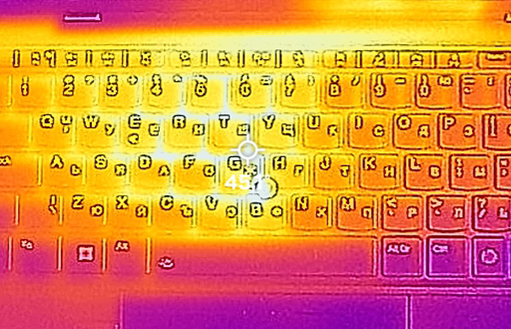
Verdict
 Lenovo is preparing us for what the future business notebook is going to look like. Flat corners, Full HD Web camera, tp-of-the-line ray-tracing enabled hardware and quality of build like no other.
Lenovo is preparing us for what the future business notebook is going to look like. Flat corners, Full HD Web camera, tp-of-the-line ray-tracing enabled hardware and quality of build like no other.
With that said, one of the biggest impacts the ThinkPad Z13 Gen 1 is going to have concerns the environment. It is sustainable both on the level of construction, and packaging. We are talking about up to 95% of recycled materials, plus recycled aluminum, which is almost impossible to find outside of this notebook’s realm.
It didn’t take us too much time to figure out, that Lenovo is trying to battle the XPS series of Dell. Both laptops even feature a haptic-driven touchpad. The one on the Lenovo is a bit more user-friendly and is pretty good for daily use. Also, the keyboard is good too, but we would love longer key travel.
Lenovo ThinkPad Z13 Gen 1’s IPS panel has a WUXGA (1920×1200) resolution, comfortable viewing angles, and a good contrast ratio. It has a pretty wide sRGB coverage of 95%, and our Gaming and Web design profile helps it achieve an accurate-enough color representation for professional work. Furthermore, you don’t need to worry about PWM, because the display doesn’t flicker at any brightness level. Unfortunately, we observed a very high nonuniformity of the luminance across the area of the display, which is not ideal.
But see, everything up to now looks good. Until we set foot in the realm of battery life. We got nearly 23 hours of Web browsing or nearly 16 hours of Web browsing on a single charge. These results can tackle the superiority of the M1 and M2 chips Apple.
Of course, there is some stuff that we didn’t like. The first one is less severe, as it is the memory. It is soldered, but on the bright side, you get to choose between 16 and 32GB of LPDDR5 RAM, working at 6400MHz. Yes, this means that the precious Radeon 680M will take advantage of very fast.
Another quite unfortunate thing about it is the lack of ports. You only get two USB4 connectors, and that’s it. The thing Lenovo has to do is to now establish the Z-series as a truly premium notebook, thus challenging the XPS to a fair fight. If the company doesn’t do so, then, the rather expensive ThinkPad Z13 Gen 1 may fall into the void of history.
You can check the prices and configurations in our Specs System: https://laptopmedia.com/series/lenovo-thinkpad-z13-gen-1/
Pros
- Extremely long battery life
- Super rigid chassis
- Sleek design with a thought for the environment
- 95% sRGB coverage and accurate colors with our Gaming and Web design profile (BOE NV133WUM-N63 (LEN41A7))
- No PWM (BOE NV133WUM-N63 (LEN41A7))
- Charges via Type-C
- 2x USB4 + Gen 4 SSD support
- IR face recognition + fingerprint reader
Cons
- Very limited I/O
- Soldered memory