Dell XPS 17 9710 review – so much power in such a slim chassis
 You know, if you are into premium notebooks, one that can do the job every day of the week, and look at a level, no one would expect them to be that powerful, you must have heard of the XPS brand. In fact, its name is synonymous with premium Windows devices. Unfortunately, last year we weren’t able to properly put the 17-inch model through its paces. Now, however, we have one of the top-specs options.
You know, if you are into premium notebooks, one that can do the job every day of the week, and look at a level, no one would expect them to be that powerful, you must have heard of the XPS brand. In fact, its name is synonymous with premium Windows devices. Unfortunately, last year we weren’t able to properly put the 17-inch model through its paces. Now, however, we have one of the top-specs options.
Speaking of specs, you can rely on a Tiger Lake CPU, starting from the Core i5-11400H, and going all the way up to the Core i9-11980HK. As for the graphics, the options are more limited with you only getting to pick from the RTX 3050, and the RTX 3060. Obviously, at this form factor, you shouldn’t expect the latter to boast a 130W TGP. Instead, Dell has settled for the more efficient 70W version, which still offers amazing performance.
Given the fact that this machine is built with creators in mind, you are given the option of a UHD touchscreen IPS panel, which supposedly covers the entire Adobe RGB gamut, and supports HDR and Dolby Vision. Let’s not forget the fact, that it is a 16:10 panel, so you get more vertical space for your professional needs.
However, it is interesting to see how the manufacturer has tackled the cooling because, with the hardware this powerful, this is where you can make or break the game.
You can check the prices and configurations in our Specs System: https://laptopmedia.com/series/dell-xps-17-9710/
Contents
Specs Sheet
- HDD/SSD
- up to 16000GB SSD
- M.2 Slot
- 1x 2280 M.2 PCIe x4 Gen 4slot +1x 2280 M.2 PCIe x4 Gen 3 slot See photo
- RAM
- up to 64GB
- OS
- Windows 10 Home, Windows 10 Pro, Windows 11 Home, Windows 11 Pro
- Battery
- 97Wh, 6-cell
- Body material
- Aluminum, Carbon
- Dimensions
- 374.48 x 248.08 x 8.67 ~ 13.15 mm (14.74" x 9.77" x 0.34")
- Weight
- 2.53 kg (5.6 lbs)
- Ports and connectivity
- 4x USB Type-C
- Thunderbolt 4
- Card reader
- SD, SDHC, SDXC
- Ethernet LAN
- Wi-Fi
- 802.11ax
- Bluetooth
- 5.1
- Audio jack
- 3.5mm Combo Jack
- Features
- Fingerprint reader
- optional
- Web camera
- HD
- Backlit keyboard
- Microphone
- Digital Array Microphones
- Speakers
- 2x 2.5W tweeters + 2x 2W woofers, MaxxAudio Pro
- Optical drive
- Security Lock slot
- Wedge Lock
All Dell XPS 17 9710 configurations
What’s in the box?
The XPS 17 comes in the same high-quality package as last year. It contains a 130W USB Type-C power adapter, some paperwork, as well as a USB Type-C to USB Type-A and HDMI 2.0 dongle.
Design and construction
Quite honestly, it is puzzling how Dell managed to keep a profile of 8.67-13.15mm for this device. Especially considering the hardware they crammed in there. On the other hand, the laptop feels quite hefty with its 2.53 kg of weight. However, if you go a couple of years back, you can see larger 15-inch laptops, than this 17-incher. Obviously, you are paying a premium, but on the bright side, you are receiving nothing less than that – CNC-milled aluminum and carbon fiber for the keyboard deck. Also, both the body and the lid show enviable structural rigidity.
Speaking of the lid, you can open it with a single hand. Once you do so, you can see the tiny bezels all around the display, which in our case is covered by Gorilla Glass 6 with an anti-reflective coating. Ultimately, the glass itself helps make the lid super resistant to flex. So, not only are the bezels super thin, but the top one is able to house an HD camera with an IR face recognition scanner – not bad at all.
Further down below, you can see the sheer area of space on the base. Interestingly, though, Dell has opted for a quite simplistic touch and doesn’t offer a NumberPad section. This leaves the keyboard centered and surrounded by enormous speaker grills. As for the experience you get when typing – there is decent key travel, and clicky feedback, making it rather comfortable for long typing sessions.
And now, we can’t help but talk about the behemoth of a touchpad. It is easily the largest unit we’ve seen (that’s what she said). Its dimensions are 15 x 8.9 cm, and it has a huge resolution of 4655×2731. And in addition to the immense accuracy, it is super responsive.
Now, looking at the bottom panel, we see some ventilation grills and two more speaker cutouts. Hot air, respectively, gets exhausted from in between the base and the lid.
Ports
On the left side of the device, there is a wedge-shaped security lock slot and two Thunderbolt 4 connectors. Then, on the right, you will find an audio jack, an SD card reader, as well as two more Thunderbolt 4 connectors. As we said, there is a dongle inside the box, that offers one USB Type-A port, and an HDMI connector – still, a rather limited I/O.
Disassembly, upgrade options and maintenance
To get inside of this device, you need to undo all 8 Torx-head screws. After that, pry the bottom panel, and be careful with the sharp aluminum edges.
The first thing we see inside is the 97Wh battery pack.
Thankfully, there are two RAM SODIMM slots, which support up to 64GB of DDR4 memory in total. In addition to that, there are two M.2 PCIe x4 slots, one of which can fit Gen 4 SSDs.
And perhaps the pinnacle of this device’s internals is the cooling solution. Dell utilizes a rather big vapor chamber to drive the heat away from the CPU, GPU, VRMs, and graphics memory.
Display quality
Dell XPS 17 9710 is equipped with a 4K IPS touchscreen panel, model number Sharp 5KKRM-LQ170R1 (SHP1517). Its diagonal is 17.0″ (43.2 cm), and the resolution 3840 x 2400 pixels. The screen ratio is 16:10, and we are looking at a pixel density of – 266 ppi, and a pitch of 0.095 х 0.095 mm. The screen turns into Retina when viewed at distance equal to or greater than 33cm (13″) (from this distance one’s eye stops differentiating the separate pixels, and it is normal for looking at a laptop).
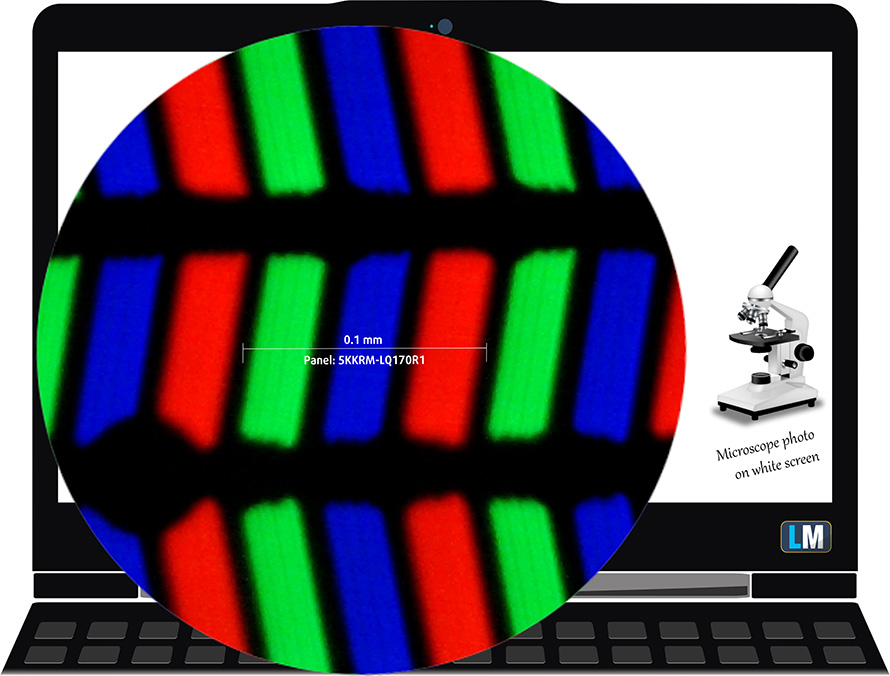
Viewing angles are comfortable. We offer images at 45° to evaluate image quality.

Also, a video with locked focus and exposure.
The measured maximum brightness of 467 nits in the middle of the screen, with a maximum deviation of 13% (“Vibrant color mode”). The Correlated Color Temperature on a white screen is 6600K – almost matching the optimal for the sRGB standard of 6500K.
In the illustration below you can see how the display performs from a uniformity perspective. In other words, the leakage of light from the light source.
Values of dE2000 over 4.0 should not occur, and this parameter is one of the first you should check if you intend to use the laptop for color-sensitive work. The contrast ratio is very good – 1670:1.
Dell XPS 17 9710 offers display settings through the Dell PremierColor and Dell CinemaColor apps.
To make sure we are on the same page, we would like to give you a little introduction to the sRGB color gamut and the Adobe RGB. To start, there’s the CIE 1976 Uniform Chromaticity Diagram that represents the visible specter of colors by the human eye, giving you a better perception of the color gamut coverage and the color accuracy.
Inside the black triangle, you will see the standard color gamut (sRGB) that is being used by millions of people on HDTV and on the web. As for the Adobe RGB, this is used in professional cameras, monitors, etc for printing. Colors inside the black triangle are used by everyone and this is the essential part of the color quality and color accuracy of a mainstream notebook.
Still, we’ve included other color spaces like the famous DCI-P3 standard used by movie studios, as well as the digital UHD Rec.2020 standard. Rec.2020, however, is still a thing of the future and it’s difficult for today’s displays to cover that well. We’ve also included the so-called Michael Pointer gamut, or Pointer’s gamut, which represents the colors that naturally occur around us every day.
The yellow dotted line shows Dell XPS 17 9710’s color gamut coverage.
Its display covers 100% of the sRGB/ITU-R BT.709 (web/HDTV standard) in CIE1976, 100% of Adobe RGB, and 98% of DCI-P3.
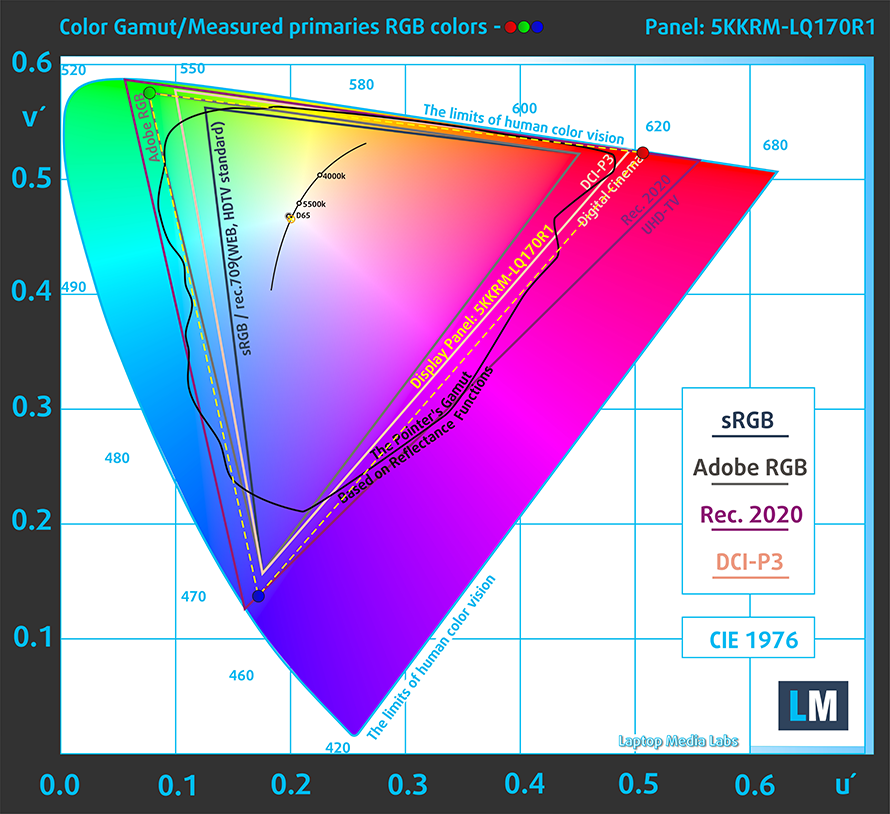
Our “Design and Gaming” profile delivers optimal color temperature (6500K) at 140 cd/m2 luminance and sRGB gamma mode.
We tested the accuracy of the display with 24 commonly used colors like light and dark human skin, blue sky, green grass, orange, etc. You can check out the results at factory condition and also, with the “Design and Gaming” profile.
Below you see the scores of Dell XPS 17 9710 (with the sRGB profile in Dell PremierColor) with our “Gaming and Web design” profile.
The next figure shows how well the display is able to reproduce really dark parts of an image, which is essential when watching movies or playing games in low ambient light.
The left side of the image represents the display with stock settings, while the right one is with the “Gaming and Web Design” profile activated. On the horizontal axis, you will find the grayscale, and on the vertical axis – the luminance of the display. On the two graphs below you can easily check for yourself how your display handles the darkest nuances but keep in mind that this also depends on the settings of your current display, the calibration, the viewing angle, and the surrounding light conditions.
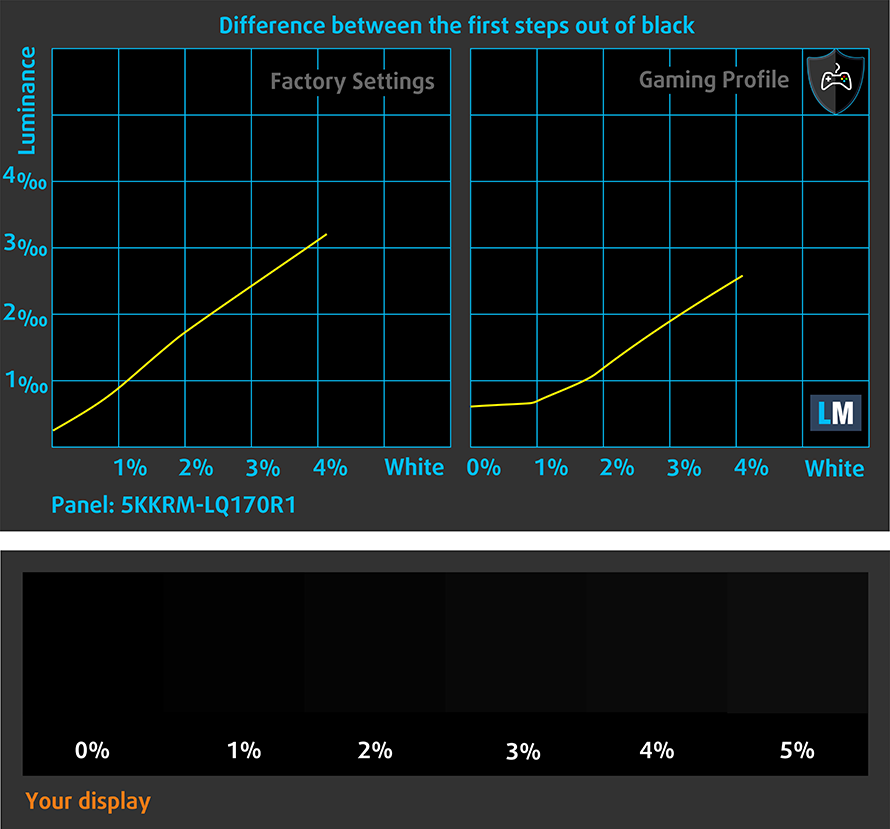
Response time (Gaming capabilities)
We test the reaction time of the pixels with the usual “black-to-white” and “white-to-black” method from 10% to 90% and vice versa.
We recorded Fall Time + Rise Time = 25 ms.
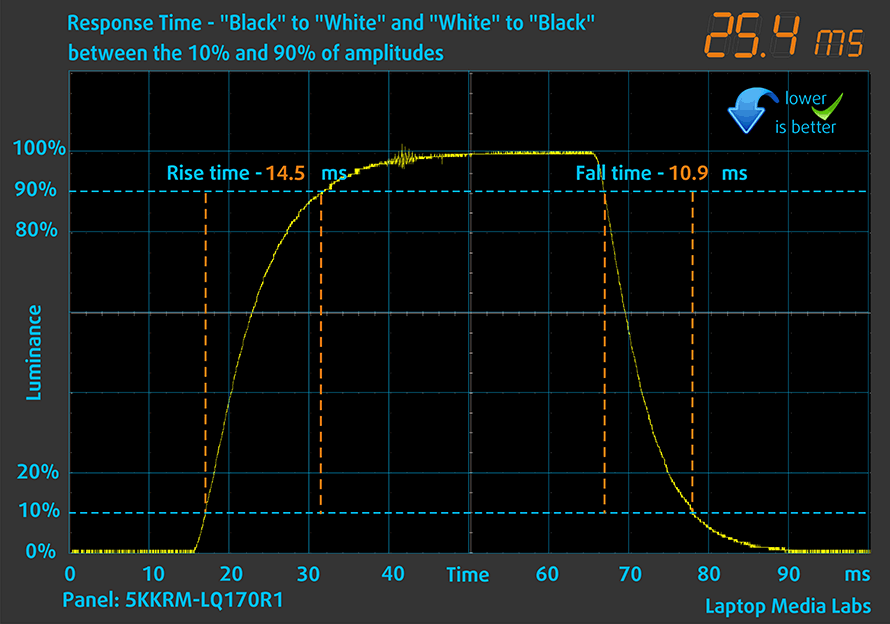
After that, we test the reaction time of the pixels with the usual “Gray-to-Gray” method from 50% White to 80% White and vice versa between 10% and 90% of the amplitude.
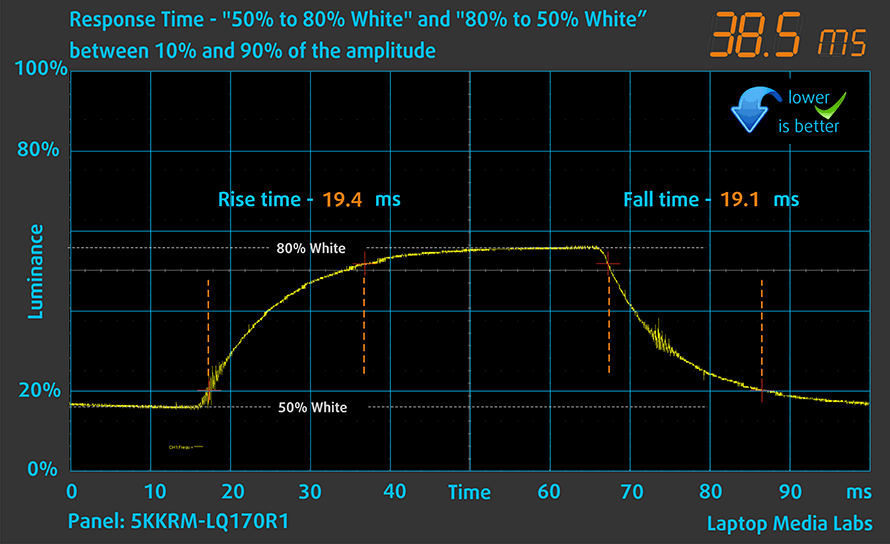
PWM (Screen flickering)
Pulse-width modulation (PWM) is an easy way to control monitor brightness. When you lower the brightness, the light intensity of the backlight is not lowered, but instead turned off and on by the electronics with a frequency indistinguishable to the human eye. In these light impulses, the light/no-light time ratio varies, while brightness remains unchanged, which is harmful to your eyes. You can read more about that in our dedicated article on PWM.
Dell XPS 17 9710’s backlight doesn’t use PWM to adjust its levels of brightness. This means the display is comfortable for use, without presenting any excessive eye strain in this aspect.
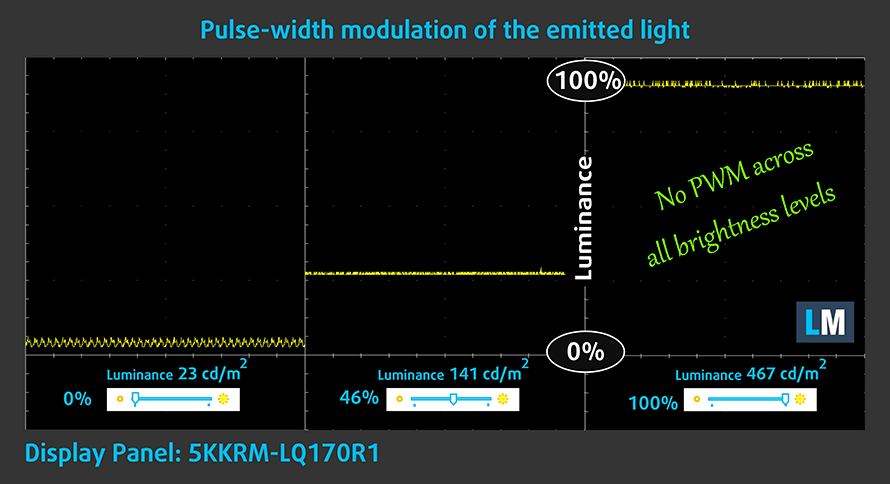
Blue light emissions
Installing our Health-Guard profile not only eliminates PWM but also reduces the harmful Blue Light emissions while keeping the colors of the screen perceptually accurate. If you’re not familiar with the Blue light, the TL;DR version is – emissions that negatively affect your eyes, skin, and your whole body. You can find more information about that in our dedicated article on Blue Light.
Buy our profiles
Since our profiles are tailored for each individual display model, this article and its respective profile package are meant for Dell XPS 17 9710 configurations with 17.0″ 4K IPS Sharp 5KKRM-LQ170R1 (SHP1517).
*Should you have problems with downloading the purchased file, try using a different browser to open the link you’ll receive via e-mail. If the download target is a .php file instead of an archive, change the file extension to .zip or contact us at [email protected].
Read more about the profiles HERE.
In addition to receiving efficient and health-friendly profiles, by buying LaptopMedia's products you also support the development of our labs, where we test devices in order to produce the most objective reviews possible.

Office Work
Office Work should be used mostly by users who spend most of the time looking at pieces of text, tables or just surfing. This profile aims to deliver better distinctness and clarity by keeping a flat gamma curve (2.20), native color temperature and perceptually accurate colors.

Design and Gaming
This profile is aimed at designers who work with colors professionally, and for games and movies as well. Design and Gaming takes display panels to their limits, making them as accurate as possible in the sRGB IEC61966-2-1 standard for Web and HDTV, at white point D65.

Health-Guard
Health-Guard eliminates the harmful Pulse-Width Modulation (PWM) and reduces the negative Blue Light which affects our eyes and body. Since it’s custom tailored for every panel, it manages to keep the colors perceptually accurate. Health-Guard simulates paper so the pressure on the eyes is greatly reduced.
Get all 3 profiles with 33% discount
Sound
In terms of sound, there are two woofers, and two tweeters, which produce a loud sound with very good quality. Additionally, there are no deviations across the entire frequency spectrum.
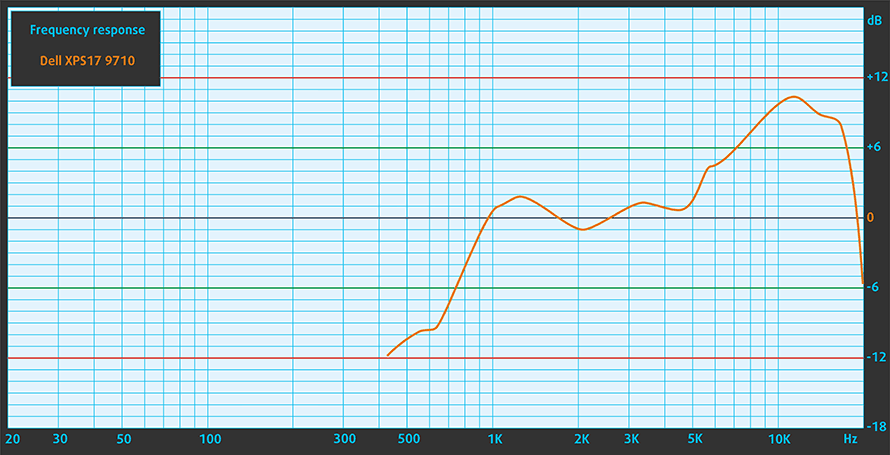
Drivers
All of the drivers and utilities for this notebook can be found here: https://www.dell.com/support/home/en-us/product-support/product/xps-17-9710-laptop/drivers
Battery
Now, we conduct the battery tests with Windows Better performance setting turned on, screen brightness adjusted to 120 nits, and all other programs turned off except for the one we are testing the notebook with. This laptop’s 97Wh battery pack delivers 9 hours and 49 minutes of Web browsing, and 7 hours and 44 minutes of video playback. Keep in mind that these scores are for the device equipped with a 4K display.
In order to simulate real-life conditions, we used our own script for automatic web browsing through over 70 websites.





For every test like this, we use the same video in HD.





CPU options
This device can be configured with one of the following processors – Core i5-11400H, Core i7-11800H, Core i9-11900H, and Core i9-11980HK.
Results are from the Cinebench R23 CPU test (the higher the score, the better)
Results are from our Photoshop benchmark test (the lower the score, the better)
GPU options
As for the graphics, there are two options – one with the RTX 3050 (60W) with 4GB of GDDR6 memory, and one with the RTX 3060 (70W) with 6GB of GDDR6 memory.
Results are from the 3DMark: Time Spy (Graphics) benchmark (higher the score, the better)
Results are from the 3DMark: Fire Strike (Graphics) benchmark (higher the score, the better)
Results are from the Unigine Superposition benchmark (higher the score, the better)
Gaming tests
| Borderlands 3 | Full HD, Medium (Check settings) | Full HD, High (Check settings) | Full HD, Badass (Check settings) |
|---|---|---|---|
| Average fps | 104 fps | 77 fps | 61 fps |

| Rise of the Tomb Raider (2016) | Full HD, Medium (Check settings) | Full HD, Very High (Check settings) | Full HD, MAX (Check settings) |
|---|---|---|---|
| Average | 136 fps | 77 fps | 52 fps |

| Tom Clancy’s Ghost Recon Wildlands | Full HD, High (Check settings) | Full HD, Very High (Check settings) | Full HD, Ultra (Check settings) |
|---|---|---|---|
| Average | 91 fps | 80 fps | 53 fps |

| Shadow of the Tomb Raider (2018) | Full HD, Medium (Check settings) | Full HD, High (Check settings) | Full HD, Highest (Check settings) |
|---|---|---|---|
| Average | 103 fps | 98 fps | 64 fps |
Temperatures and comfort
Max CPU load
In this test we use 100% on the CPU cores, monitoring their frequencies and chip temperature. The first column shows a computer’s reaction to a short load (2-10 seconds), the second column simulates a serious task (between 15 and 30 seconds), and the third column is a good indicator of how good the laptop is for long loads such as video rendering.
Average core frequency (base frequency + X); CPU temp.
| Intel Core i9-11900H (45W TDP) | 0:02 – 0:10 sec | 0:15 – 0:30 sec | 10:00 – 15:00 min |
|---|---|---|---|
| Dell XPS 17 9710 | 3.39 GHz @ 99°C @ 77W | 3.15 GHz @ 99°C @ 66W | 3.05 GHz @ 99°C @ 59W |
Ultimately, the temperatures here look worrying. However, you have to keep in mind the thin profile of the device, and the vapor chamber, respectively.
Real-life gaming
| NVIDIA GeForce RTX 3060 | GPU frequency/ Core temp (after 2 min) | GPU frequency/ Core temp (after 30 min) | GPU frequency/ Core temp (Max Fan) |
|---|---|---|---|
| Dell XPS 17 9710 | 1396 MHz @ 71°C @ 70W | 1403 MHz @ 71°C @ 70W | – |
| Lenovo Legion 7 (16″, 2021) | 1867 MHz @ 70°C @ 126W | 1858 MHz @ 74°C @ 127W | – |
| Lenovo Legion 5 (15″ AMD, 2021) | 1831 MHz @ 75°C @ 129W | 1815 MHz @ 80°C @ 129W | – |
| Lenovo Legion 5 Pro (16″) | 1803 MHz @ 76°C @ 129W | 1787 MHz @ 81°C @ 129W | – |
| MSI GP66 Leopard | 1863 MHz @ 72°C @ 124W | 1852 MHz @ 75°C @ 125W | 1849 MHz @ 69°C @ 127W |
| MSI GP76 Leopard | 1860 MHz @ 71°C @ 129W | 1857 MHz @ 73°C @ 128W | 1869 MHz @ 67°C @ 128W |
On the other hand, the device can easily handle the modest 70W TGP of the RTX 3060 it employs.
Gaming comfort
Now, inside BIOS, you can find different power profiles. For these tests, we used the maximum performance one, which results in higher noise levels, and a bit warm keyboard (although it is far from being too hot).

Verdict
 There are so many things to say about the XPS 17 of 2021. First of all, before we start talking about the performance, we want to remind you that we are talking about a laptop that is only 13.2mm at its thickest. And in order to cool the Core i9-11900H and RTX 3060 we had inside of it, Dell needed to think outside the box. Well, it’s not to say that they were super innovative with their solution, as we’ve seen it implemented on Razer and Lenovo laptops before. However, the vapor chamber was the way to go.
There are so many things to say about the XPS 17 of 2021. First of all, before we start talking about the performance, we want to remind you that we are talking about a laptop that is only 13.2mm at its thickest. And in order to cool the Core i9-11900H and RTX 3060 we had inside of it, Dell needed to think outside the box. Well, it’s not to say that they were super innovative with their solution, as we’ve seen it implemented on Razer and Lenovo laptops before. However, the vapor chamber was the way to go.
Again, considering the thickness of the device, we think that it managed to do a good job, as the performance remained pretty close to some bigger notebooks. On the other hand, it wasn’t able to maximize the capabilities of this CPU, so we would really advise going for the Core i7-11800H.
On the other hand, when it comes to the GPU TGP, it seems like Dell has made the right choice, as it runs at only 71°C even after half an hour of gaming on the XPS 17.
Dell XPS 17 9710’s touchscreen panel has a very high UHD+ resolution, good maximum brightness, very good contrast ratio, and comfortable viewing angles. Ultimately, it has one of the widest colors we’ve ever seen with up full sRGB and Adobe RGB coverage, as well as 98% of DCI-P3 coverage. Thankfully, there is no PWM for brightness adjustment, and although the software offers a lot of customization, the color accuracy was a bit off.
As for the battery, the 4K panel did really have a reflection on the results. However, the beefy 97Wh unit was able to compensate, as we got 9 hours and 49 minutes of Web browsing, and 7 hours and 44 minutes of video playback.
Another thing we really loved about the XPS 17 is its upgradability – there are two RAM SODIMM slots for up to 64GB of DDR4 memory in total. This is paired with two M.2 PCIe x4 slots, one of which supports the latest Gen 4 drives.
Now, you can’t expect everything to be great at this thickness, right? So, in addition to being hard to cool down, this laptop lacks some essential ports. Although there are four Thunderbolt 4 connectors, as well as an SD card slot, there are no USB Type-A ports, whatsoever. Unlike Apple, however, Dell gets you covered with a little dongle inside the box. Yes, it only splits one of the Thunderbolt ports to USB Type-A + HDMI, but it is something, right?
At the end of the day, the XPS 17 9710 is a super niche product that isn’t for everybody. Nonetheless, not everybody can afford it, especially in its top trim. However, if you are looking for a Windows-based MacBook alternative, this device is your best option.
You can check the prices and configurations in our Specs System: https://laptopmedia.com/series/dell-xps-17-9710/
Pros
- Strong body build of carbon fiber and aluminum
- Virtually bezel-less screen
- 467 nits maximum brightness, 100% sRGB coverage (100% Adobe RGB) (Sharp 5KKRM-LQ170R1 (SHP1517))
- Thin and light
- Boasts up to Core i9-11980HK processor
- Easy upgrade and maintenance
- Great keyboard, touchpad, and speakers
- Fingerprint reader embedded in the power button and optional IR face recognition system
- Four Thunderbolt 4 connectors, USB Type-C charging, and an SD card reader (+ tiny dongle inside the box)
- Doesn’t use PWM to adjust its brightness (Sharp 5KKRM-LQ170R1 (SHP1517))
Cons
- Can’t handle top trim CPUs
- Pricey
















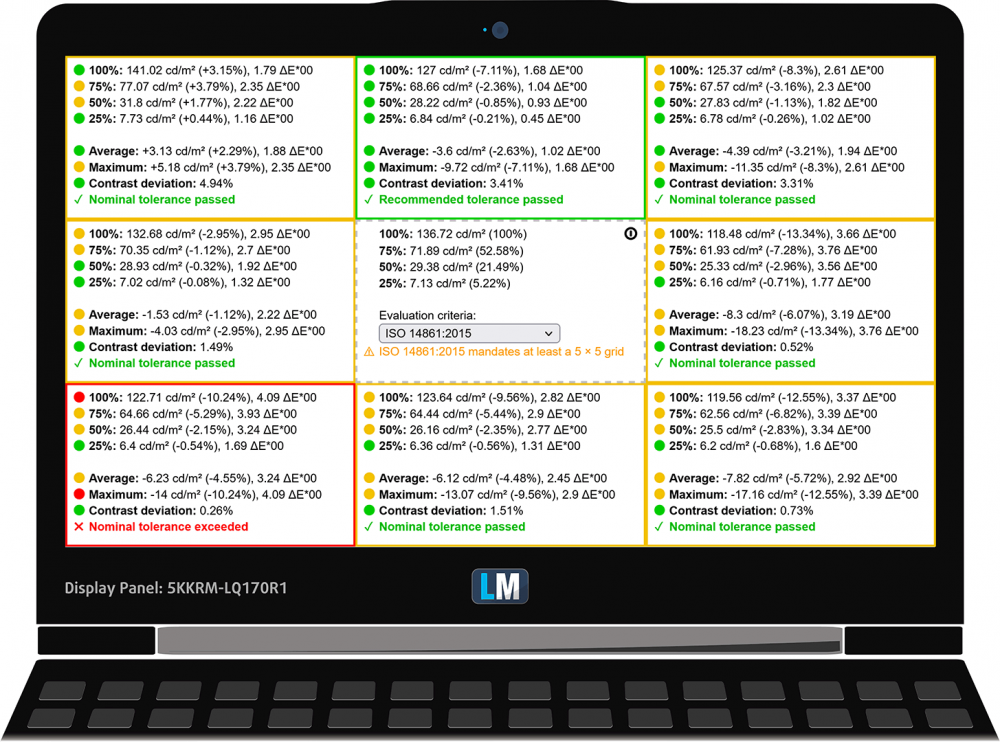

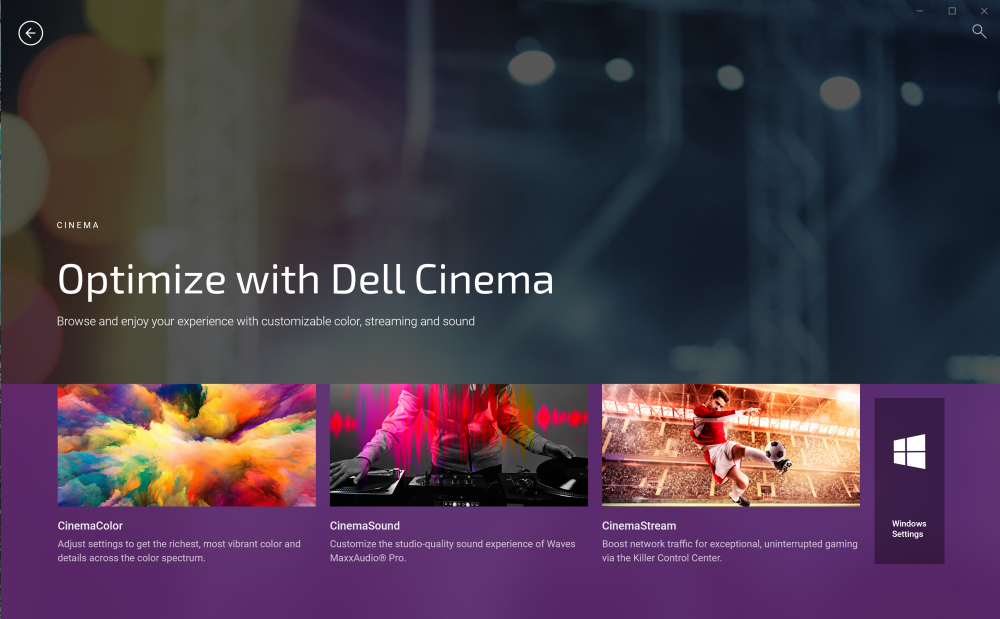

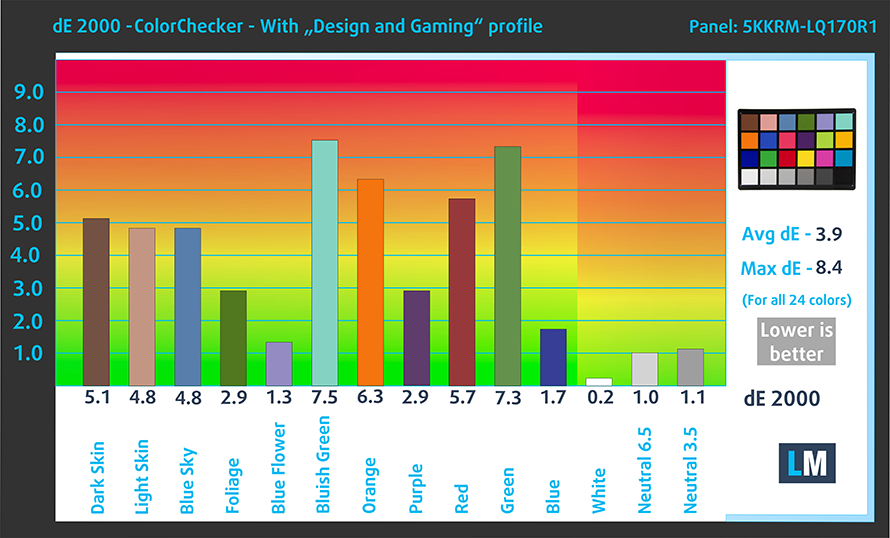

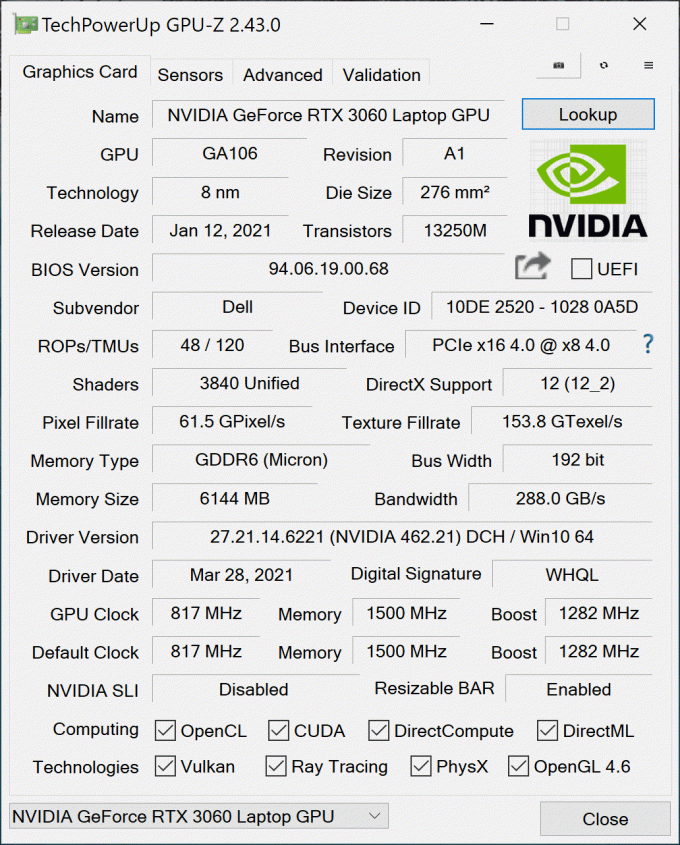









Quite a bummer of a machine, very high specs on paper. However, the Graphics card has given me problems with the machine for the longest time and my system continues to heat up to no extent. Because of the heating issues, it has caused severe damage to my battery and now it operates only at 50%. Don’t bother going to Dell Customer Service as they are champions of excuses and will make you run from pillar to post without providing a viable solution.