Lenovo ThinkPad X1 Extreme Gen 2 review – an industrial, yet simple mobile workstation
 The ThinkPad X1 Extreme Gen 2 is Lenovo’s iteration of how a thin and light workstation should look like. In terms of specifications, it battles directly with Apple’s MacBook Pro 15‘s, ASUS ZenBooks, as well as the Dell XPS 15. Of course, to battle the well-established laptops, you need powerful hardware.
The ThinkPad X1 Extreme Gen 2 is Lenovo’s iteration of how a thin and light workstation should look like. In terms of specifications, it battles directly with Apple’s MacBook Pro 15‘s, ASUS ZenBooks, as well as the Dell XPS 15. Of course, to battle the well-established laptops, you need powerful hardware.
This device can be specced out with a Core i9-9880H processor a 4K UHD HDR panel with a set maximum brightness of 500 nits and a GTX 1650 Max-Q. However, as many of you asked for a down-to-earth specification of a workstation, we got the Core i5-9300H version of this machine. It will be essential to see how the cooling performs in this chassis, and whether there is going to be enough headroom for the GPU and the more powerful processors out there.
You can check the prices and configurations in our Specs System: https://laptopmedia.com/series/lenovo-thinkpad-x1-extreme-gen-2/
Contents
Specs Sheet
- HDD/SSD
- fino a 8000GB SSD
- RAM
- up to 64GB
- OS
- Windows 10 Pro, Windows 10 Home
- Batteria
- 80Wh, 4-cell, 80Wh
- Materiale del corpo
- Aluminum, Carbon, Glass Fiber
- Dimensioni
- 362 x 246 x 18.4 mm (14.25" x 9.69" x 0.72")
- Peso
- 1.70 kg (3.7 lbs)
- Porte e connettività
- 2x USB Type-C
- 3.2 Gen 2 (10 Gbps), Thunderbolt 3, DisplayPort, HDMI
- 2x USB Type-A
- 3.2 Gen 1 (5 Gbps)
- HDMI
- Lettore di schede
- SD, SDHC, SDXC
- Ethernet LAN
- Wi-Fi
- 802.11ax
- Bluetooth
- 5.0
- Jack audio
- combo audio / microphone jack
- Caratteristiche
- Lettore di impronte digitali
- optional
- Telecamera web
- HD
- Tastiera retroilluminata
- optional
- Microfono
- Altoparlanti
- Unità ottica
- Fessura del blocco di sicurezza
Tutti Lenovo ThinkPad X1 Extreme (Gen 2) configurazioni
What’s in the box?
The packaging of this device features a classic box-in-a-box situation. Instead of the laptop being placed in a plastic bag, shelled by some foam, it comes in a separate box, that looks and feels like a high-quality one. Inside another box, you are going to see the 135W power brick, which is rather small in size for the amount of power it provides. Additionally, there is a cable for the appropriate region it is sold in, as well as an Ethernet dongle extension.
Design and construction
So, what makes the ThinkPad X1 Extreme Gen 2 so special. First, it is its extremely tight form factor (see what we did there). It weighs only 1.70 kg and has a profile of 18mm. More impressively its build is a combination of Carbon Fiber and Glass fiber on the lid and aluminum for the base. Additionally, the laptop has a rubbery feel to it, which may or may not diminish with time.
Sadly, you won’t be able to open the lid with a single hand (something you can do on the ZenBook 15 UX534 for example). Thankfully, the camera is in its traditional position, and it features a “ThinkShutter” for enhanced privacy.
Then we go to the base that still features the industrial, minimalistic touch the rest of the laptop is built around. First – the keyboard. Sadly, it lacks the NumberPad section a lot of people are looking out for. However, in terms of usability, it is amazing. It has both long key travel and clicky feedback, plus (what is super important in our view), uniformity of the keys. Essentially, this means that all of the keys are giving you relatively the same feedback.
Yes, there is some wobble going on when you press too hard on a key, but it is not annoying, whatsoever. One thing that you have to get used to, however, is the proximity of the “Page Up” and “Page Down” keys to the arrow keys.
Then, there is the touchpad, which has excellent gliding capabilities and is accurate enough. Moreover, there are a set of dedicated buttons, that are meant to be used with the classic nipple, you can see in the middle of the keyboard. In addition to that, there is a fingerprint reader on the right side of the base.
Finally, when you turn the laptop upside down, there will be a giant ventilation grill waiting for you, as well as the two speaker cut-outs. Kind of disappointingly, the location of the exhaust vents is in between the base and the lid.
Ports
On the left side, there is the proprietory Lenovo power plug, followed by two Thunderbolt 3 connectors, an HDMI 2.0 port, an Ethernet extension connector, and a headphone jack. Then on the right, you will see two USB Type-A 3.1 (Gen. 1) ports, an SD card reader and an optional Smart Card reader. Keep in mind that both of the Thunderbolt 3 connectors can provide a 5K @ 60Hz output, while the HDMI 2.0 port gives you the option to plug in a 4K monitor @ 60Hz.
Disassembly, upgrade options and maintenance
Starting off good, there are only 7 Phillips-head screws that you need to undo before you proceed. We must mention that they stay attached to the bottom panel after you actually unscrew them. Moreover, it is extremely easy to pop that plate up – just start prying at the back, and it should lift off the chassis, after which you only need to pull the thing towards you.
Next comes the cooling. There are two equal in size heat pipes that transfer the heat from both of the chips towards the heat spreaders. After that, two fans that are decent in size, push the heat away.
In terms of upgradability, we have a very solid set up here. Apple, take notes, please. There are two RAM DIMMs that support up to 64GB of DDR4 memory. Additionally, there is a duo of M.2 drive slots, both of which fit PCIe x4 drives and furthermore, support RAID 0 configuration.
Last but not least, there is the huge 80Wh battery pack. It has Rapid Charge technology, which enables it to go from 0-80% for just an hour.
Display quality
Lenovo ThinkPad X1 Extreme Gen 2 in the configuration we tested has a Full HD IPS panel with a model number BOE NV156FHM-N61. Its diagonal is 15.6″ (39.62 cm), and the resolution 1920 х 1080 pixels. The screen ratio is 16:9, and we are looking at a pixel density of – 142 ppi, and a pitch of 0.18 х 0.18 mm. The screen turns into Retina when viewed at distance equal to or greater than 60cm (24″) (from this distance one’s eye stops differentiating the separate pixels, and it is normal for looking at a laptop).

It has comfortable viewing angles. We offer images at 45° to evaluate image quality.

The measured maximum brightness of 287 nits in the middle of the screen and 278 nits as an average for the whole area, with a maximum deviation of 8%. The Correlated Color Temperature on a white screen is 6920K – slightly colder than the optimal for the sRGB standard of 6500K. The average color temperature through the grey scale before profiling is 6850K.
In the illustration below you can see how the display performs from a uniformity perspective. In other words, the leakage of light from the light source.
Values of dE2000 over 4.0 should not occur, and this parameter is one of the first you should check if you intend to use the laptop for color-sensitive work. The contrast ratio is good – 1160:1 (1040:1 after profiling).
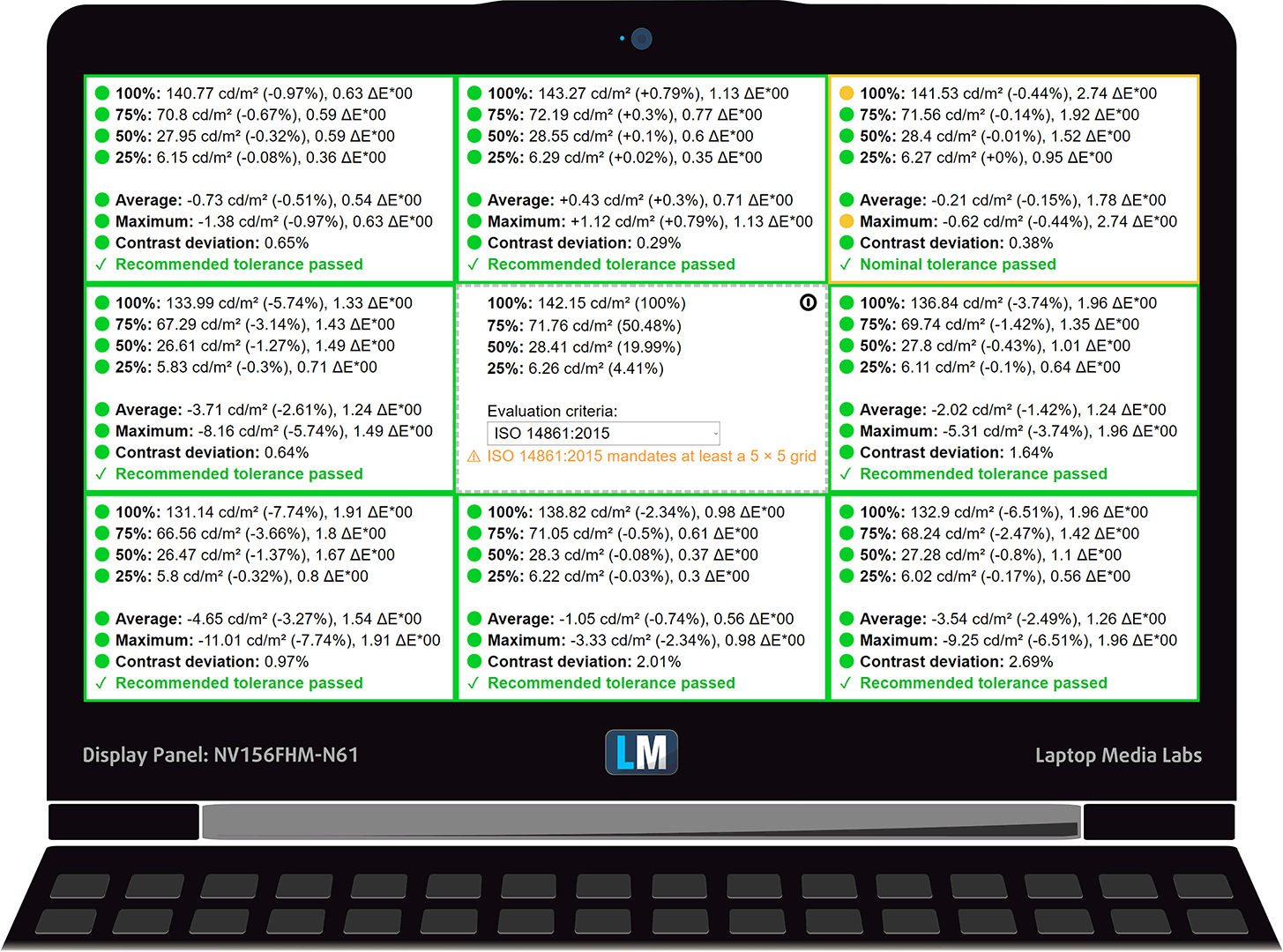
To make sure we are on the same page, we would like to give you a little introduction to the sRGB color gamut and the Adobe RGB. To start, there’s the CIE 1976 Uniform Chromaticity Diagram that represents the visible specter of colors by the human eye, giving you a better perception of the color gamut coverage and the color accuracy.
Inside the black triangle, you will see the standard color gamut (sRGB) that is being used by millions of people in HDTV and on the web. As for the Adobe RGB, this is used in professional cameras, monitors, etc for printing. Basically, colors inside the black triangle are used by everyone and this is an essential part of the color quality and color accuracy of a mainstream notebook.
Still, we’ve included other color spaces like the famous DCI-P3 standard used by movie studios, as well as the digital UHD Rec.2020 standard. Rec.2020, however, is still a thing of the future and it’s difficult for today’s displays to cover that well. We’ve also included the so-called Michael Pointer gamut, or Pointer’s gamut, which represents the colors that naturally occur around us every day.
The yellow dotted line shows Lenovo ThinkPad X1 Extreme Gen 2’s color gamut coverage.
Its display covers 92% of the sRGB/ITU-R BT.709 (web/HDTV standard) in CIE1976.

Our “Design and Gaming” profile delivers optimal color temperature (6500K) at 140 cd/m2 luminance and sRGB gamma mode.
We tested the accuracy of the display with 24 commonly used colors like light and dark human skin, blue sky, green grass, orange, etc. You can check out the results at factory condition and also, with the “Design and Gaming” profile.
Below you can compare the scores of Lenovo ThinkPad X1 Extreme Gen 2 with the default settings (left), and with the “Gaming and Web design” profile (right).
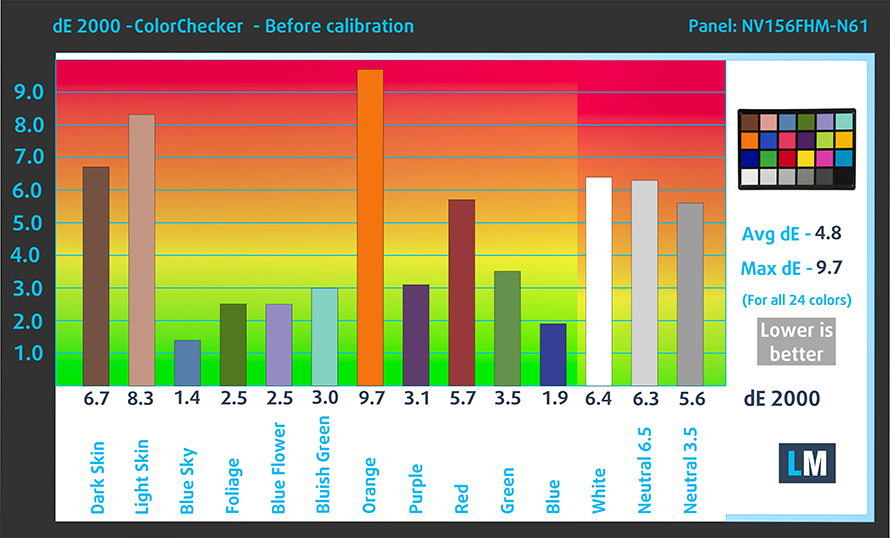
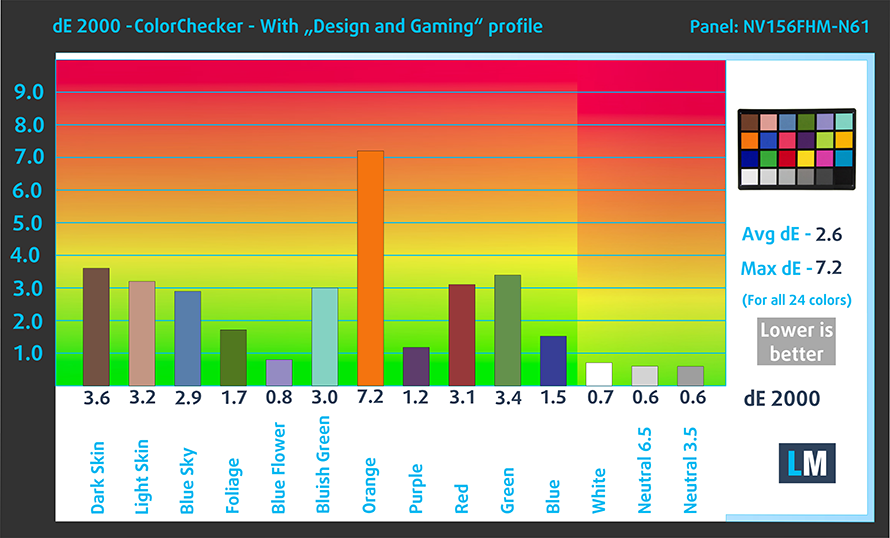
The next figure shows how well the display is able to reproduce really dark parts of an image, which is essential when watching movies or playing games in low ambient light.
The left side of the image represents the display with stock settings, while the right one is with the “Gaming and Web Design” profile activated. On the horizontal axis, you will find the grayscale and on the vertical axis – the luminance of the display. On the two graphs below you can easily check for yourself how your display handles the darkest nuances but keep in mind that this also depends on the settings of your current display, the calibration, the viewing angle, and the surrounding light conditions.
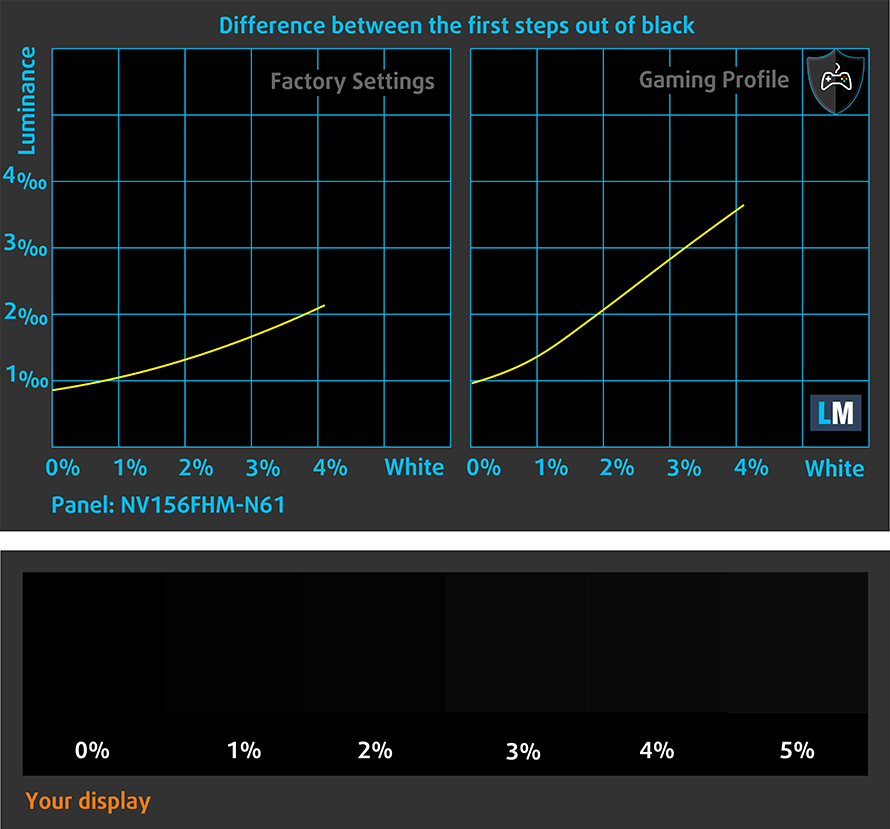
Response time (Gaming capabilities)
We test the reaction time of the pixels with the usual “black-to-white” and “white-to-black” method from 10% to 90% and vice versa.
We recorded Fall Time + Rise Time = 27 ms.
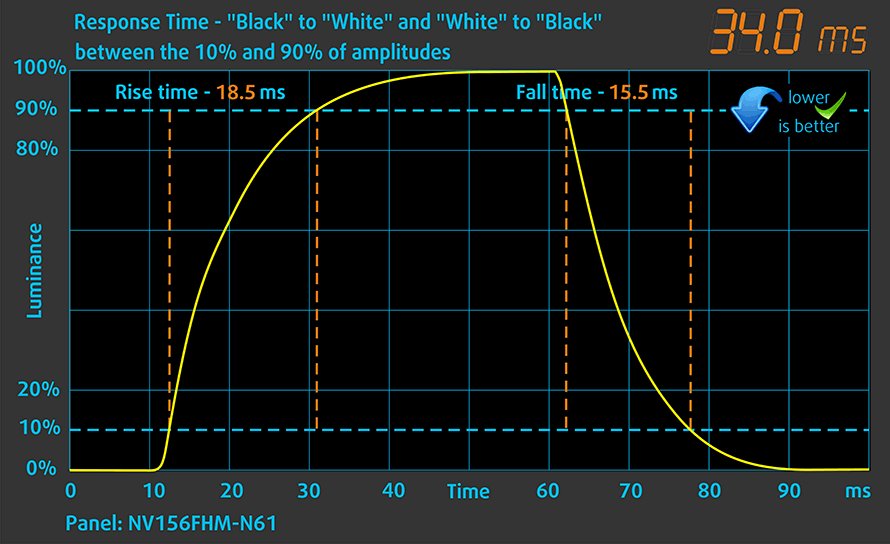
PWM (Screen flickering)
Pulse-width modulation (PWM) is an easy way to control monitor brightness. When you lower the brightness, the light intensity of the backlight is not lowered, but instead turned off and on by the electronics with a frequency indistinguishable to the human eye. In these light impulses, the light/no-light time ratio varies, while brightness remains unchanged, which is harmful to your eyes. You can read more about that in our dedicated article on PWM.
Lenovo ThinkPad X1 Extreme Gen 2’s display doesn’t PWM to adjust its brightness only at maximum level. However, the flickers have relatively high frequency, and our specially designed Health-Guard profile can take care of that.
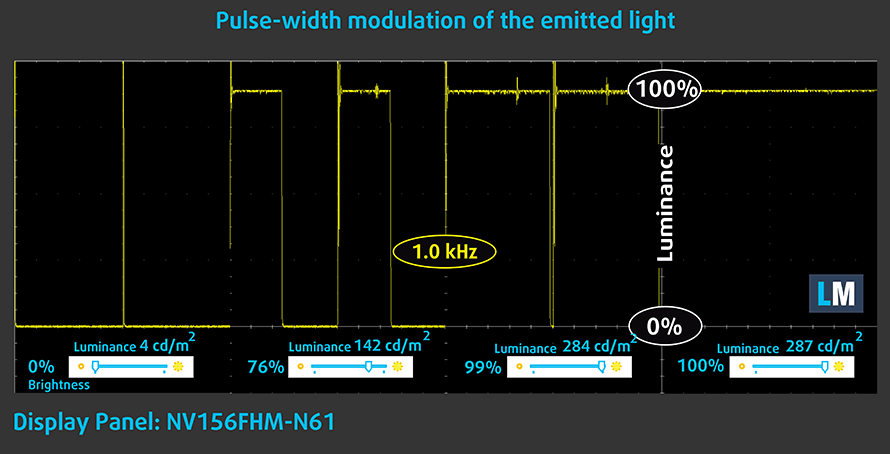
Blue light emissions
Installing our Health-Guard profile not only eliminates PWM but also reduces the harmful Blue Light emissions while keeping the colors of the screen perceptually accurate. If you’re not familiar with the Blue light, the TL;DR version is – emissions that negatively affect your eyes, skin and your whole body. You can find more information about that in our dedicated article on Blue Light.
Conclusion
Lenovo ThinkPad X1 Extreme Gen 2’s display has an IPS panel with a Full HD resolution, comfortable viewing angles and good contrast. It also covers 92% of sRGB. On the downside, its backlight uses PWM for brightness adjustment up until the maximum (this is fixed by our Health-Guard profile.
Buy our profiles
Since our profiles are tailored for each individual display model, this article and its respective profile package are meant for Lenovo ThinkPad X1 Extreme Gen 2 configurations with 15.6″ FHD IPS BOE NV156FHM-N61.
*Should you have problems with downloading the purchased file, try using a different browser to open the link you’ll receive via e-mail. If the download target is a .php file instead of an archive, change the file extension to .zip or contact us at [email protected].
Read more about the profiles HERE.
Oltre a ricevere profili efficienti e rispettosi della salute, comprando i prodotti di LaptopMedia sostenete anche lo sviluppo dei nostri laboratori, dove testiamo i dispositivi per produrre le recensioni più obiettive possibili.

Lavoro in ufficio
Lavoro in ufficio dovrebbe essere usato soprattutto dagli utenti che passano la maggior parte del tempo a guardare pezzi di testo, tabelle o semplicemente a navigare. Questo profilo mira a fornire una migliore distinzione e chiarezza mantenendo una curva gamma piatta (2.20), una temperatura di colore nativa e colori percettivamente accurati.

Design e gioco
Questo profilo è rivolto ai designer che lavorano professionalmente con i colori, e anche per giochi e film. Design and Gaming porta i pannelli di visualizzazione ai loro limiti, rendendoli il più accurati possibile nello standard sRGB IEC61966-2-1 per Web e HDTV, al punto di bianco D65.

Salute-Guardia
Salute-Guardia elimina la nociva Pulse-Width Modulation (PWM) e riduce la luce blu negativa che colpisce i nostri occhi e il nostro corpo. Essendo personalizzato per ogni pannello, riesce a mantenere i colori percettivamente accurati. Salute-Guardia simula la carta, quindi la pressione sugli occhi è notevolmente ridotta.
Ottenete tutti e 3 i profili con il 33% di sconto
Sound
Lenovo ThinkPad X1 Extreme Gen 2’s speakers produce a good quality sound, but one with a rather low maximum volume. Its low, mid and high tones are clear of deviations.

Drivers
All of the drivers and utilities for this notebook can be found here: https://pcsupport.lenovo.com/us/en/products/laptops-and-netbooks/thinkpad-x-series-laptops/thinkpad-x1-extreme-gen-2/downloads/driver-lists
Battery
Now, we conduct the battery tests with Windows Better performance setting turned on, screen brightness adjusted to 120 nits and all other programs turned off except for the one we are testing the notebook with.
Its 80Wh unit was capable of doing Web browsing and video playback for 11 hours straight.
Per simulare le condizioni reali, abbiamo utilizzato un nostro script per la navigazione automatica su oltre 70 siti web.



Per ogni test come questo, utilizziamo lo stesso video in HD.



CPU options
This device comes all the way from Core i5-9300H, through Core i7-9750H and up to the behemoth of a CPU – the Core i9-9880H.
GPU options
Despite the wide gamut of processor options, in terms of the graphics card, there is only the GeForce GTX 1650 Max-Q with 4GB of GDDR5 memory.
Gaming tests

| Far Cry 5 | Full HD, Normal (Check settings) | Full HD, High (Check settings) | Full HD, Ultra (Check settings) |
|---|---|---|---|
| NVIDIA GeForce GTX 1650 Max-Q | 57 fps | 52 fps | 49 fps |

| Rise of the Tomb Raider (2016) | Full HD, Lowest (Check settings) | Full HD, Medium (Check settings) | Full HD, Very High (Check settings) |
|---|---|---|---|
| NVIDIA GeForce GTX 1650 Max-Q | 100 fps | 70 fps | 34 fps |

| Shadow of the Tomb Raider (2018) | Full HD, Lowest (Check settings) | Full HD, Medium (Check settings) | Full HD, High (Check settings) |
|---|---|---|---|
| NVIDIA GeForce GTX 1650 Max-Q | 69 fps | 47 fps | 43 fps |

| Tom Clancy’s Ghost Recon Wildlands | Full HD, Medium (Check settings) | Full HD, High (Check settings) | Full HD, Very High (Check settings) |
|---|---|---|---|
| NVIDIA GeForce GTX 1650 Max-Q | 51 fps | 47 fps | 41 fps |
Temperatures and comfort
Max CPU load
In this test we use 100% on the CPU cores, monitoring their frequencies and chip temperature. The first column shows a computer’s reaction to a short load (2-10 seconds), the second column simulates a serious task (between 15 and 30 seconds), and the third column is a good indicator of how good the laptop is for long loads such as video rendering.

Average core frequency (base frequency + X); CPU temp.
| Intel Core i5-9300H (45W TDP) | 0:02 – 0:10 sec | 0:15 – 0:30 sec | 10:00 – 15:00 min |
|---|---|---|---|
| Lenovo ThinkPad X1 Extreme Gen 2 | 3.19 GHz (B+33%)@ 97°C | 3.20 GHz (B+33%)@ 97°C | 3.08 GHz (B+28%)@ 97°C |
| Dell G3 15 3590 | 3.49 GHz (B+45%)@ 91°C | 3.30 GHz (B+38%)@ 95°C | 2.95 GHz (B+26%)@ 82°C |
| Lenovo Ideapad L340 Gaming (17″) | 2.73 GHz (B+14%)@ 66°C | 3.11 GHz (B+30%)@ 84°C | 2.83 GHz (B+18%)@ 76°C |
| Lenovo Ideapad L340 Gaming (15″) | 2.39 GHz @ 52°C | 3.72 GHz (B+55%)@ 87°C | 2.92 GHz (B+22%)@ 78°C |
Despite maintaining a frequency above 3.00 GHz throughout the entirety of the torture test, the Core i5-9300H was working constantly at 97C. This is significantly higher than some of the other devices we’ve tested with this processor.
Real-life gaming
| NVIDIA GeForce GTX 1650 Max-Q | GPU frequency/ Core temp (after 2 min) | GPU frequency/ Core temp (after 30 min) |
|---|---|---|
| Lenovo ThinkPad X1 Extreme Gen 2 | 1345 MHz @ 69°C | 1343 MHz @ 72°C |
| ASUS ZenBook 15 UX534 | 1229 MHz @ 77°C | 1221 MHz @ 78°C |
| NVIDIA GeForce GTX 1650 | GPU frequency/ Core temp (after 2 min) | GPU frequency/ Core temp (after 30 min) |
| ASUS TUF FX505 | 1521 MHz @ 67°C | 1491 MHz @ 70°C |
| ASUS TUF FX705 | 1566 MHz @ 74°C | 1568 MHz @ 74°C |
| Acer Nitro 7 (AN715-51) | 1633 MHz @ 61°C | 1599 MHz @ 67°C |
However, as you can see here, the GeForce GTX 1650 Max-Q is overperforming and reaches a good 100 MHz more than the one found on the ZenBook 15 UX534. Moreover, it does so at a fairly lower temperature.
Gaming comfort
Nevertheless, the temperature on the outside was scorching – 54C in the middle of the keyboard. To be honest, it wasn’t a huge deal, however, it might get slightly uncomfortable if you are in a gaming session, or if you are rendering a heavy 3D object/video.

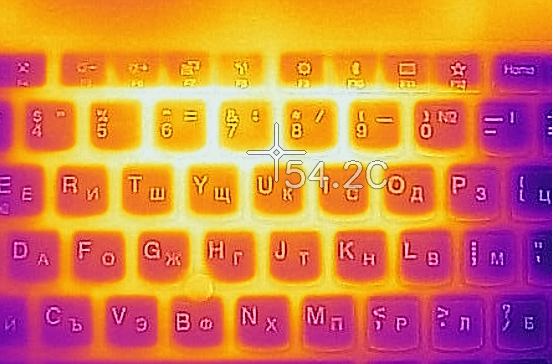
Verdict
 There is one huge set down about the Lenovo ThinkPad X1 Extreme Gen 2 – the amount of time you need to pronounce its name. Another, not as significant one – its price tag. While in the US the laptop can be relatively fairly priced, in some regions the device reaches sky-high figures, that would prevent a lot of people from picking it.
There is one huge set down about the Lenovo ThinkPad X1 Extreme Gen 2 – the amount of time you need to pronounce its name. Another, not as significant one – its price tag. While in the US the laptop can be relatively fairly priced, in some regions the device reaches sky-high figures, that would prevent a lot of people from picking it.
Nevertheless, it gives users a lot of performance packages. If you choose to go for the Core i5-9300H, you would get a decent value, not a lot of heat and it will certainly do the job. However, if you want all that serious workstation capability – go for the Core i7-9750H (the Core i9-9880H probably would be too hot inside this chassis).
Speaking of chassis, the body of the ThinkPad X1 Extreme Gen 2, is built from a carbon fiber/glass fiber composite, as well as aluminum, which is featured in the base of the device. This gives it both a tight package that weighs 1.70 kg and has an 18mm height, but also the needed structural integrity.
Another great feature of the laptop is its 80Wh battery. After all, powerfull hardware needs a big battery. We managed to extract around 11 hours and a half in both Web browsing and video playback. And while we were on the inside, we saw two RAM DIMMs that support up to 64GB of DDR4 memory, as well as two M.2 slots that not only fit PCIe x4 drives but also support RAID 0 configuration.
Speaking of support, there are two Thunderbolt 3 connectors on this machine. They can output a 5K @ 60Hz signal, which is huge for a laptop. Additionally, the notebook is equipped with an SD card reader, for the photographers out there.
Last but not least – there is the display. Our unit was equipped with a 1080p IPS panel, which was one of the better ones on the market. It has a good contrast ratio, great viewing angles and covers 92% of sRGB. However, for the price asked, the maximum brightness is a little too low – 287 nits. Not only that, but the panel uses PWM to adjust its brightness levels. Thankfully, we have designed our Health-Guard profile to help you with this.
So, if you are interested in mobile workstations, check out the Dell XPS 15, as well as ASUS ZenBook 15 UX534. While the latter is not exactly a workstation, with its ULV processor, we think that it provides a great performance/price ratio. Plus it features the ScreenPad 2.0. Nevertheless, we think that in terms of versatility, the ThinkPad X1 Extreme Gen 2 is a very very decent notebook.
Pros
- Thin and light workstation with a great build quality
- 92% sRGB coverage and no PWM for brightness adjustment (BOE NV156FHM-N63 (BOE07D8))
- Super comfortable keyboard
- Up to 64GB DDR4 memory
- Has two Thunderbolt 3 ports and an SD card slot
- Dual M.2 slots that support PCIe x4 drives and RAID 0 mode
- Great battery life
Cons
- Premium price tag
- Core i9-9880H would be too hot in this device
- Its display uses PWM for almost all brightness levels (our Health-Guard profile takes care of that)
- Speakers are average
You can check the prices and configurations in our Specs System: https://laptopmedia.com/series/lenovo-thinkpad-x1-extreme-gen-2/








































