ASUS ROG Zephyrus G14 GA402 review
 For the past couple of years, ASUS has proven to be the most active player in the innovation field of the mobile market. This year marked another milestone for the brand, as it introduced the tablet for gaming purists – ROG Flow Z13. While it is amazing for what it really is, we can’t help but feel that we want a more orthodox gaming experience.
For the past couple of years, ASUS has proven to be the most active player in the innovation field of the mobile market. This year marked another milestone for the brand, as it introduced the tablet for gaming purists – ROG Flow Z13. While it is amazing for what it really is, we can’t help but feel that we want a more orthodox gaming experience.
And if you are in the market for a small form factor gaming device – the ROG Zephyrus G14 G402 is as good as it gets. You see, the design was so ahead of its time that ASUS decided to retain most of it. You still get the AniMe Matrix external display, which now has more functionality than ever. This means you can get the Virtual Pet OMNI, which offers some mini-games, which unlock more animations.
However, this additional display is nothing more than eye candy, compared to the brand new ROG Nebula HDR display that the laptop comes with. It has a 16:10 2560×1600 resolution, with 120Hz refresh rate, alleged full DCI-P3 color coverage, and a Mini LED backlight with 512 local dimming zones.
Some of the technologies that find their way inside this laptop are the AMD Smartshift and AMD Smart Access Memory, which take advantage of the processor and GPU, both coming from the same manufacturer. With a combination of the Ryzen 9 6900HS and a Radeon RX 6800S, you will get a significant uplift in performance, compared to last year’s model, which topped out with an NVIDIA GeForce RTX 3060.
Furthermore, you now get a MUX switch, so you can use the full bandwidth of the dedicated GPU. ASUS has also swapped the heat pipe cooling solution for a vapor chamber one, which offers a significantly higher surface area, and features liquid metal for both the CPU and the GPU. We will pay more attention to the technical stuff later on. But first, let’s check out the laptop itself.
You can check the prices and configurations in our Specs System: https://laptopmedia.com/series/asus-rog-zephyrus-g14-ga402/
Contents
- Specs Sheet
- What’s in the box?
- Design and construction
- Disassembly, upgrade options, and maintenance
- Display quality
- PWM (Screen flickering)
- Buy our profiles
- Sound
- Drivers
- Battery
- CPU options
- GPU options
- Gaming tests (internal display)
- Gaming tests (external display)
- Gameplay videos with OSD statistics (external display)
- Temperatures and comfort
- Verdict
Specs Sheet
- HDD/SSD
- up to 8000GB SSD
- M.2 Slot
- 1x 2280 PCIe NVMe 4.0 x4 See photo
- RAM
- up to 48GB
- OS
- Windows 11 Home, Windows 10 Home, Windows 11 Pro, Windows 10 Pro
- Battery
- 76Wh, 4-cell, 76Wh, 4-cell
- Body material
- Aluminum
- Dimensions
- 312 x 227 x 18.5 mm (12.28" x 8.94" x 0.73")
- Weight
- 1.65 kg (3.6 lbs)
- Ports and connectivity
- 2x USB Type-A
- 3.2 Gen 2 (10 Gbps)
- 1x USB Type-C
- 3.2 Gen 2 (10 Gbps), DisplayPort
- 1x USB Type-C
- 3.2 Gen 2 (10 Gbps), Power Delivery (PD), DisplayPort
- HDMI
- 2.0b
- Card reader
- MicroSD
- Ethernet LAN
- Wi-Fi
- 802.11ax
- Bluetooth
- 5.2
- Audio jack
- 3.5mm Combo Jack
- Features
- Fingerprint reader
- optional
- Web camera
- HD IR with Windows Hello
- Backlit keyboard
- Microphone
- 3x Microphone Array with Ai noise-canceling
- Speakers
- 4x Speakers, Smart Amp, Dolby Atmos
- Optical drive
- Security Lock slot
All ASUS ROG Zephyrus G14 GA402 configurations
What’s in the box?
Inside the package, we found some paperwork, as well as a 240W power adapter.
Design and construction
This laptop is slightly heavier than last year. It starts at 1.65 kg and goes to 1.72 if you opt for the AniMe Matrix lid cover. The same goes for the thickness, which is 18.5mm for the base model and 19.5mm for the special edition.
Indeed, the laptop is made out of metal, and its honeycomb pattern on the inside ensures that you get the strength needed to survive your daily adventures. In less marketing terms, the laptop is relatively resistant to flex.
The lid opens easily with a single hand and offers a huge angle of “lifting” for the backside of the base. Essentially, this allows for unlimited access to air for both fans, especially considering the fact that they draw air through the keyboard as well.
What is even more surprising is that this gaming laptop features an IR face recognition sensor besides its HD Web camera. In addition, our model was equipped with the aforementioned AniMe Matrix display.
Moving to the keyboard we see a comfortable unit for both typing and gaming, courtesy of its long key travel and clicky feedback. We have one little issue with it, and it is the small Arrow keys, but other than that it works like a charm. Also, it has an RGB backlight, as well as a set of media buttons, and of course – the Armoury Crate shortcut.
ASUS is also very proud of the touchpad, which is significantly bigger than last year. Also, it is really accurate and responsive.
This device features four speakers – two tweeters placed on the base, and two woofers, located on the bottom. Also on the bottom panel, you will find the ventilation grill, while the hot air gets exhausted through four vents – two on the back, and one on each side of the machine.
Ports
The port selection here includes the power plug, an HDMI 2.0b connector, a USB Type-C 3.2 (Gen. 2) port (with DisplayPort and Power Delivery support), and an Audio jack on the left. In addition, there are two USB Type-A 3.2 (Gen. 2) ports, another USB Type-C 3.2 (Gen. 2) port (with DisplayPort and Power Delivery support), and a MicroSD card slot on the right.
Disassembly, upgrade options, and maintenance
There is a total of 11 Phillips-head screws you need to undo to get inside this notebook. The one in the bottom right corner is captive, and will gently pop the bottom panel so you can start the prying process from there.
Inside, you will find a 76Wh battery pack. It lasts for 9 hours and 30 minutes of Web browsing, or 8 hours and 30 minutes of video playback. To take it out, unplug the connector from the motherboard, and undo all four Phillips-head screws holding it in place.
Memory-wise, you get 8GB soldered to the motherboard, as well as one SODIMM slot for DDR5 RAM sticks. The maximum capacity here is 24GB. In terms of storage, there is one M.2 PCIe x4 slot, which works with Gen 4 SSDs too. After you take the SSD out, you can proceed to remove the battery.
You will find the biggest improvement from last year in the cooling section. Now, it sports a vapor chamber, which will dissipate the heat from the CPU, GPU, VRMs, and graphics memory. It is being helped by two heat pipes and two fans.
Display quality
ASUS ROG Zephyrus G14 GA402 in the configuration we tested has a WQXGA 120Hz IPS panel with a model number BOE NE140QDM-NX1 (BOE0A1D). Its diagonal is 14.0″ (35.6 cm), and the resolution is 2560 x 1600 pixels. The screen ratio is 16:10, and we are looking at a pixel density of – 216 ppi, and a pitch of 0.12 х 0.12 mm. The screen turns into Retina when viewed at distance equal to or greater than 40cm (16″) (from this distance one’s eye stops differentiating the separate pixels, and it is normal for looking at a laptop).
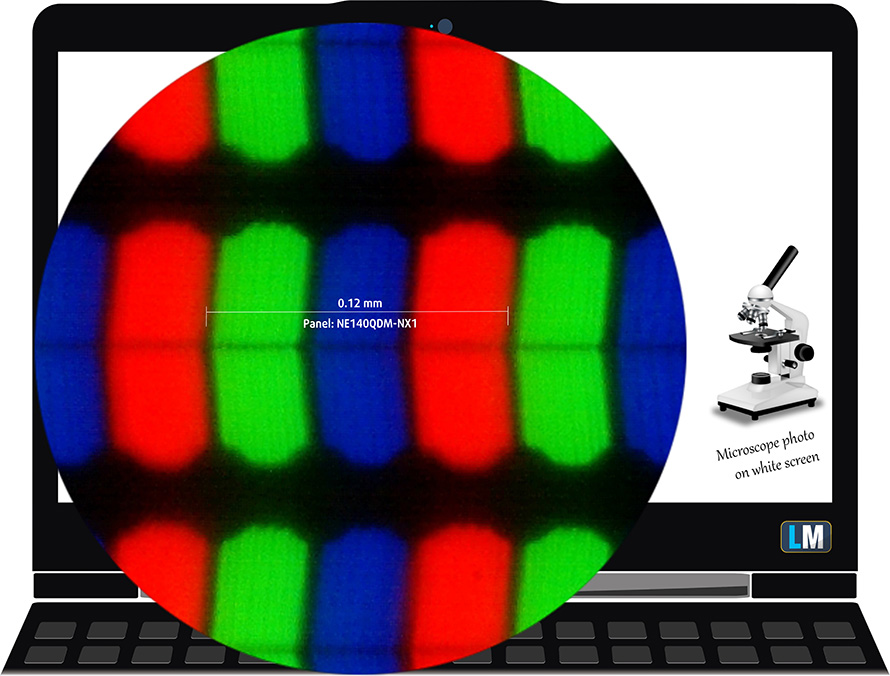
The viewing angles are excellent. We offer images at 45° to evaluate image quality.

Also, a video with locked focus and exposure.
We measured a maximum brightness of 564 nits in the middle of the screen and 551 nits as an average for the whole area, with a maximum deviation of 7%. The Correlated Color Temperature on a white screen is 7700K – colder than the optimal for the sRGB standard of 6500K.
In the illustration below you can see how the display performs from a uniformity perspective. In other words, the leakage of light from the light source.
Values of dE2000 over 4.0 should not occur, and this parameter is one of the first you should check if you intend to use the laptop for color-sensitive work. The contrast ratio is good – 1040:1.
To make sure we are on the same page, we would like to give you a little introduction to the sRGB color gamut and the Adobe RGB. To start, there’s the CIE 1976 Uniform Chromaticity Diagram that represents the visible specter of colors by the human eye, giving you a better perception of the color gamut coverage and the color accuracy.
Inside the black triangle, you will see the standard color gamut (sRGB) that is being used by millions of people on HDTV and on the web. As for the Adobe RGB, this is used in professional cameras, monitors, etc for printing. Basically, colors inside the black triangle are used by everyone and this is the essential part of the color quality and color accuracy of a mainstream notebook.
Still, we’ve included other color spaces like the famous DCI-P3 standard used by movie studios, as well as the digital UHD Rec.2020 standard. Rec.2020, however, is still a thing of the future and it’s difficult for today’s displays to cover that well. We’ve also included the so-called Michael Pointer gamut, or Pointer’s gamut, which represents the colors that naturally occur around us every day.
The yellow dotted line shows ASUS ROG Zephyrus G14 GA402’s color gamut coverage.
Its display covers 100% of the sRGB/ITU-R BT.709 (web/HDTV standard) in CIE1976, as well as 99% of the DCI-P3 color gamut, which results in a vibrant and punchy image.
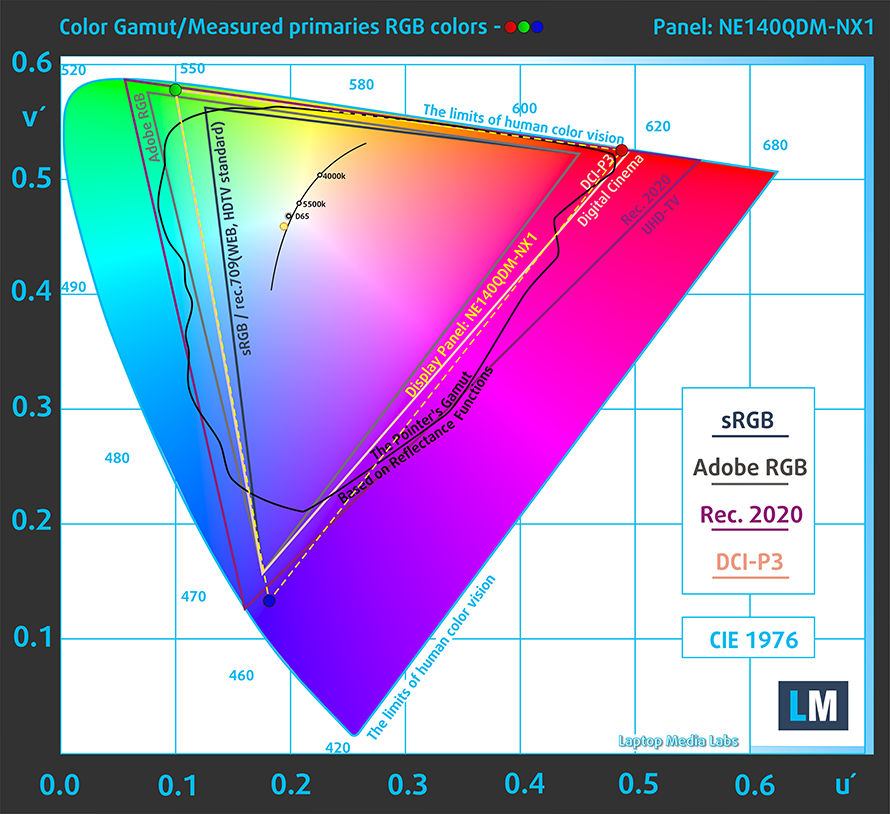
Our “Design and Gaming” profile delivers optimal color temperature (6500K) at 140 cd/m2 luminance and sRGB gamma mode.
We tested the accuracy of the display with 24 commonly used colors like light and dark human skin, blue sky, green grass, orange, etc. You can check out the results in factory condition and also, with the “Design and Gaming” profile.
Below you can compare the scores of ASUS ROG Zephyrus G14 GA402 with the default settings (left), and with the “Gaming and Web design” profile (right).
We also show you the default values (left) and the “Gaming and Web design” in the P3-D65 color space.
The next figure shows how well the display is able to reproduce really dark parts of an image, which is essential when watching movies or playing games in low ambient light.
The left side of the image represents the display with stock settings, while the right one is with the “Gaming and Web Design” profile activated. On the horizontal axis, you will find the grayscale, and on the vertical axis – the luminance of the display. On the two graphs below you can easily check for yourself how your display handles the darkest nuances but keep in mind that this also depends on the settings of your current display, the calibration, the viewing angle, and the surrounding light conditions.
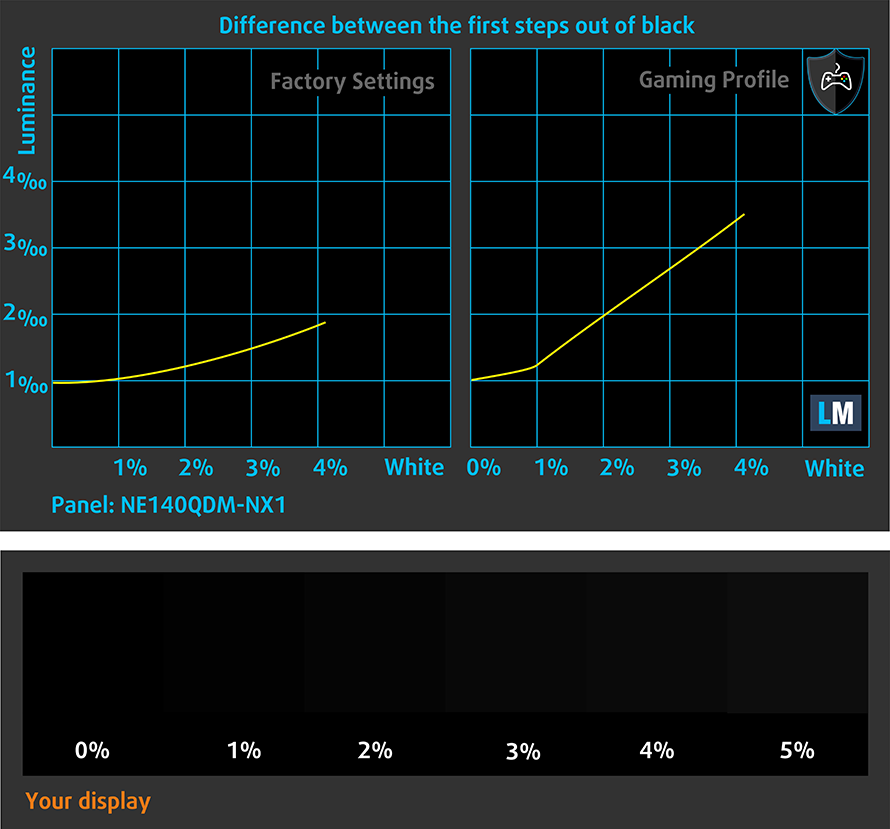
Response time (Gaming capabilities)
We test the reaction time of the pixels with the usual “black-to-white” and “white-to-black” method from 10% to 90% and vice versa.
We recorded Fall Time + Rise Time = 8 ms.
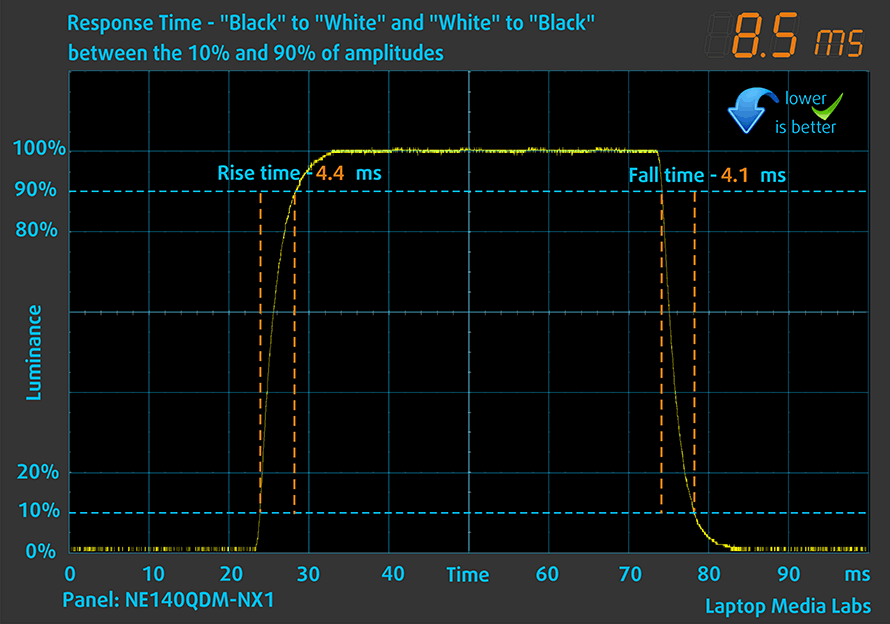
After that, we test the reaction time of the pixels with the usual “Gray-to-Gray” method from 50% White to 80% White and vice versa between 10% and 90% of the amplitude.
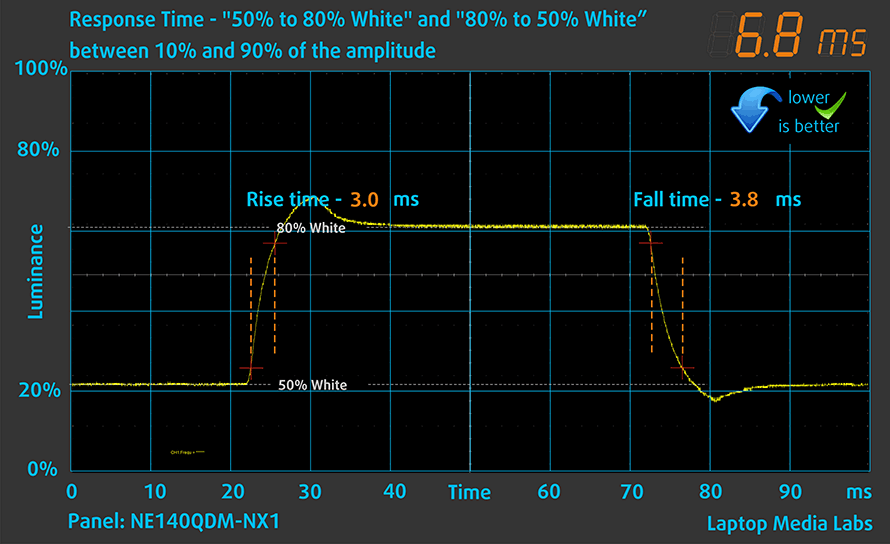
PWM (Screen flickering)
Pulse-width modulation (PWM) is an easy way to control monitor brightness. When you lower the brightness, the light intensity of the backlight is not lowered, but instead turned off and on by the electronics with a frequency indistinguishable to the human eye. In these light impulses, the light/no-light time ratio varies, while brightness remains unchanged, which is harmful to your eyes. You can read more about that in our dedicated article on PWM.
ASUS ROG Zephyrus G14 GA402’s display doesn’t use PWM above 140 nits. Above that brightness, the panel is comfortable for extended periods of use. In addition, the frequency of the pulsations below 140 nits is high-enough not to be harmful.
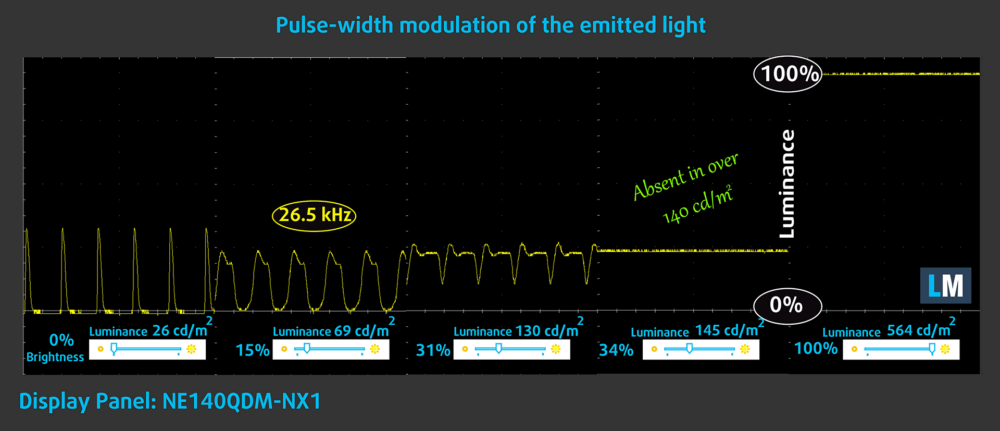
Blue light emissions
Installing our Health-Guard profile not only eliminates PWM but also reduces the harmful Blue Light emissions while keeping the colors of the screen perceptually accurate. If you’re not familiar with the Blue light, the TL;DR version is – emissions that negatively affect your eyes, skin, and your whole body. You can find more information about that in our dedicated article on Blue Light.
Gloss level measurement
Glossy-coated displays are sometimes inconvenient in high ambient light conditions. We show the level of reflection on the screen for the respective laptop when the display is turned off and the measurement angle is 60° (in this case, the result is 49.6 GU).

Buy our profiles
Since our profiles are tailored for each individual display model, this article and its respective profile package are meant for ASUS ROG Zephyrus G14 GA402 configurations with 14″ WQXGA IPS BOE NE140QDM-NX1 (BOE0A1D).
*Should you have problems with downloading the purchased file, try using a different browser to open the link you’ll receive via e-mail. If the download target is a .php file instead of an archive, change the file extension to .zip or contact us at [email protected].
Read more about the profiles HERE.
In addition to receiving efficient and health-friendly profiles, by buying LaptopMedia's products you also support the development of our labs, where we test devices in order to produce the most objective reviews possible.

Office Work
Office Work should be used mostly by users who spend most of the time looking at pieces of text, tables or just surfing. This profile aims to deliver better distinctness and clarity by keeping a flat gamma curve (2.20), native color temperature and perceptually accurate colors.

Design and Gaming
This profile is aimed at designers who work with colors professionally, and for games and movies as well. Design and Gaming takes display panels to their limits, making them as accurate as possible in the sRGB IEC61966-2-1 standard for Web and HDTV, at white point D65.

Health-Guard
Health-Guard eliminates the harmful Pulse-Width Modulation (PWM) and reduces the negative Blue Light which affects our eyes and body. Since it’s custom tailored for every panel, it manages to keep the colors perceptually accurate. Health-Guard simulates paper so the pressure on the eyes is greatly reduced.
Get all 3 profiles with 33% discount
Sound
ASUS ROG Zephyrus G14 GA402’s quad-speaker setup produces a sound of good quality. Weirdly, we saw a drop in the high frequencies on the amplitude-frequency characteristics.
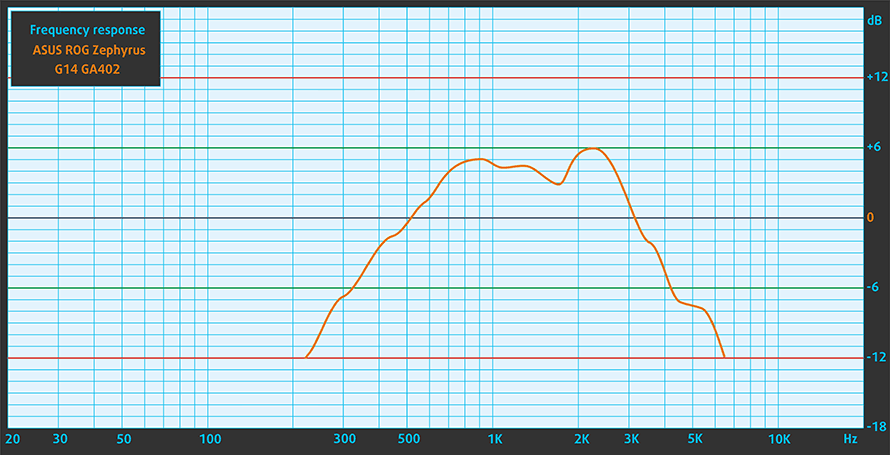
Drivers
All drivers and utilities for this notebook can be found here: https://rog.asus.com/laptops/rog-zephyrus/rog-zephyrus-g14-2022-series/helpdesk_download/
Battery
Now, we conduct the battery tests with the Windows Better performance setting turned on, screen brightness adjusted to 120 nits, and all other programs turned off except for the one we are testing the notebook with. This device’s 76Wh battery pack lasts for 9 hours and 27 minutes of Web browsing, or 8 hours and 29 minutes of video playback.
In order to simulate real-life conditions, we used our own script for automatic web browsing through over 70 websites.


For every test like this, we use the same video in HD.


CPU options
ASUS offers this notebook with the AMD Ryzen 7 6800HS and Ryzen 9 6900HS, which is pretty bold, to say the least.
Results are from the Cinebench R23 CPU test (the higher the score, the better)
Results are from our Photoshop benchmark test (the lower the score, the better)
GPU options
Another daring move is that ASUS decided to take advantage of the Smart Shift technology of AMD, and picked the Radeon RX 6700S and Radeon RX 6800S for you.
Results are from the 3DMark: Time Spy (Graphics) benchmark (higher the score, the better)
Results are from the 3DMark: Fire Strike (Graphics) benchmark (higher the score, the better)
Results are from the 3DMark: Wild Life benchmark (higher the score, the better)
Results are from the Unigine Superposition benchmark (higher the score, the better)
ASUS ROG Zephyrus G14 GA402 GPU variants
Here you can see an approximate comparison between the GPUs that can be found in the ASUS ROG Zephyrus G14 GA402 models on the market. This way you can decide for yourself which ASUS ROG Zephyrus G14 GA402 model is the best bang for your buck.
Note: The chart shows the cheapest different GPU configurations so you should check what the other specifications of these laptops are by clicking on the laptop’s name / GPU.
Results are from the 3DMark: Time Spy (Graphics) benchmark (higher the score, the better)
Results are from the 3DMark: Fire Strike (Graphics) benchmark (higher the score, the better)
Results are from the 3DMark: Wild Life (Graphics) benchmark (higher the score, the better)
Results are from the Unigine Superposition benchmark (higher the score, the better)
Gaming tests (internal display)
| Metro Exodus | Full HD, Low (Check settings) | Full HD, High (Check settings) | Full HD, Extreme (Check settings) |
|---|---|---|---|
| Average FPS | 168 fps | 68 fps | 33 fps |
| Borderlands 3 | Full HD, Medium (Check settings) | Full HD, High (Check settings) | Full HD, Badass (Check settings) |
|---|---|---|---|
| Average fps | 104 fps | 84 fps | 66 fps |
| Tom Clancy’s Ghost Recon Wildlands | Full HD, High (Check settings) | Full HD, Very High (Check settings) | Full HD, Ultra (Check settings) |
|---|---|---|---|
| Average | 111 fps | 95 fps | 66 fps |

| Shadow of the Tomb Raider (2018) | Full HD, Medium (Check settings) | Full HD, High (Check settings) | Full HD, Highest (Check settings) |
|---|---|---|---|
| Average | 122 fps | 114 fps | 64 fps |
Gaming tests (external display)
| Elden Ring | Full HD, V.Low (Check settings) | Full HD, Medium (Check settings) | Full HD, Extreme (Check settings) |
|---|---|---|---|
| Average FPS | 93 fps | 85 fps | 67 fps |
| Stray | Full HD, Low (Check settings) | Full HD, Medium (Check settings) | Full HD, High (Check settings) |
|---|---|---|---|
| Average FPS | 216 fps | 198 fps | 139 fps |
| Far Cry 6 | Full HD, Low (Check settings) | Full HD, High (Check settings) | Full HD, Ultra (Check settings) |
|---|---|---|---|
| Average FPS | 119 fps | 99 fps | 88 fps |
| Diablo Immortal | Full HD, Low (Check settings) | Full HD, High (Check settings) | Full HD, V.High (Check settings) |
|---|---|---|---|
| Average FPS | 534 fps | 498 fps | 322 fps |
| Overwatch 2 | Full HD, Low (Check settings) | Full HD, High (Check settings) | Full HD, Epic (Check settings) |
|---|---|---|---|
| Average FPS | 401 fps | 179 fps | 130 fps |
| God Of War | Full HD, Low (Check settings) | Full HD, Original (Check settings) | Full HD, High (Check settings) | Full HD, Ultra (Check settings) |
|---|---|---|---|---|
| Average FPS | 118 fps | 96 fps | 83 fps | 59 fps |
| Forza Horizon 5 | Full HD, V.Low (Check settings) | Full HD, Medium (Check settings) | Full HD, Extreme (Check settings) |
|---|---|---|---|
| Average FPS | 195 fps | 143 fps | 75 fps |
| Days Gone | Full HD, Medium (Check settings) | Full HD, High (Check settings) | Full HD, Very High (Check settings) | Full HD, Ultra (Check settings) |
|---|---|---|---|---|
| Average FPS | 158 fps | 138 fps | 125 fps | 89 fps |
| Death Stranding | Full HD, Low (Check settings) | Full HD, Medium (Check settings) | Full HD, V.High (Check settings) |
|---|---|---|---|
| Average FPS | 151 fps | 140 fps | 126 fps |
| Call Of Duty Warzone (Caldera) | Full HD, V.Low (Check settings) | Full HD, Normal (Check settings) | Full HD, Ultra (Check settings) |
|---|---|---|---|
| Average FPS | 184 fps | 162 fps | 126 fps |
| Tom Clancy’s Ghost Recon Breakpoint | Full HD, Medium (Check settings) | Full HD, High (Check settings) | Full HD, Very High (Check settings) | Full HD, Ultra (Check settings) |
|---|---|---|---|---|
| Average FPS | 114 fps | 111 fps | 102 fps | 92 fps |
| FIFA 22 | Full HD, Low (Check settings) | Full HD, Ultra (Check settings) |
|---|---|---|
| Average FPS | 285 fps | 287 fps |
| Resident Evil Village | Full HD, Performance (Check settings) | Full HD, Balanced (Check settings) | Full HD, Graphics P. (Check settings) | Full HD, Max (Check settings) |
|---|---|---|---|---|
| Average FPS | 377 fps | 279 fps | 256 fps | 221 fps |

| Cyberpunk 2077 Benchmark | Full HD, Low (Check settings) | Full HD, Medium (Check settings) | Full HD, High (Check settings) | Full HD, Ultra (Check settings) |
|---|---|---|---|---|
| Average FPS | 127 fps | 100 fps | 73 fps | 73 fps |

Resolution: 1920 x 1080 (Full HD) |
MIN |
MED |
HIGH |
ULTRA |
|---|---|---|---|---|
| AMD Radeon RX 6850M XT | 153 FPS PLAY VIDEO | 114 FPS PLAY VIDEO | 64 FPS PLAY VIDEO | - PLAY VIDEO |

Resolution: 1920 x 1080 (Full HD) |
MIN |
MED |
MAX |
|---|---|---|---|
| AMD Radeon RX 6850M XT | 300 FPS PLAY VIDEO | 300 FPS PLAY VIDEO | 202 FPS PLAY VIDEO |

Resolution: 1920 x 1080 (Full HD) |
NORMAL |
HIGH |
VERY HIGH |
MAX |
|---|---|---|---|---|
| AMD Radeon RX 6850M XT | 177 FPS PLAY VIDEO | 150 FPS PLAY VIDEO | 101 FPS PLAY VIDEO | 76 FPS PLAY VIDEO |

Resolution: 1920 x 1080 (Full HD) |
LOW |
MED |
HIGH |
ULTRA |
|---|---|---|---|---|
| AMD Radeon RX 6850M XT | 176 FPS PLAY VIDEO | 140 FPS PLAY VIDEO | 105 FPS PLAY VIDEO | 87 FPS PLAY VIDEO |

Resolution: 1920 x 1080 (Full HD) |
MIN |
MAX |
|---|---|---|
| AMD Radeon RX 6850M XT | 3466 FPS PLAY VIDEO | 151 FPS PLAY VIDEO |

Resolution: 1920 x 1080 (Full HD) |
LOW |
MED |
HIGH |
EPIC |
|---|---|---|---|---|
| AMD Radeon RX 6850M XT | 162 FPS PLAY VIDEO | 134 FPS PLAY VIDEO | 109 FPS PLAY VIDEO | 67 FPS PLAY VIDEO |

Resolution: 1920 x 1080 (Full HD) |
VERY LOW |
MED |
MAX |
|---|---|---|---|
| AMD Radeon RX 6850M XT | 528 FPS PLAY VIDEO | 463 FPS PLAY VIDEO | 409 FPS PLAY VIDEO |

Resolution: 1920 x 1080 (Full HD) |
LOW |
NORMAL |
HIGH |
MAX |
|---|---|---|---|---|
| AMD Radeon RX 6850M XT | 183 FPS PLAY VIDEO | 163 FPS PLAY VIDEO | 158 FPS PLAY VIDEO | 146 FPS PLAY VIDEO |

Resolution: 1920 x 1080 (Full HD) |
MIN |
MED |
ULTRA |
|---|---|---|---|
| AMD Radeon RX 6850M XT | 495 FPS PLAY VIDEO | 350 FPS PLAY VIDEO | 208 FPS PLAY VIDEO |

Resolution: 1920 x 1080 (Full HD) |
LOW |
MED |
MAX |
|---|---|---|---|
| AMD Radeon RX 6850M XT | 327 FPS PLAY VIDEO | 334 FPS PLAY VIDEO | 334 FPS PLAY VIDEO |
Gameplay videos with OSD statistics (external display)
Temperatures and comfort
Max CPU load
In this test we use 100% on the CPU cores, monitoring their frequencies and chip temperature. The first column shows a computer’s reaction to a short load (2-10 seconds), the second column simulates a serious task (between 15 and 30 seconds), and the third column is a good indicator of how good the laptop is for long loads such as video rendering.
Average core frequency (base frequency + X); CPU temp.
| AMD Ryzen 7 6800HS (35W TDP) | 0:02 – 0:10 sec | 0:15 – 0:30 sec | 10:00 – 15:00 min |
|---|---|---|---|
| ASUS ROG Zephyrus G14 GA402 | 3.81 GHz @ 83°C @ 81W | 3.77 GHz @ 89°C @ 80W | 3.71 GHz @ 96°C @ 79W |
Although it reaches 96°C, the Ryzen 7 6800HS posts a pretty high clock speed. Also, the 80W power output is amazing, considering the 35W base TDP of the processor.
Real-life gaming
| AMD Radeon RX 6700S | GPU frequency/ Core temp (after 2 min) | GPU frequency/ Core temp (after 30 min) | Max Fans |
|---|---|---|---|
| ASUS ROG Zephyrus G14 GA402 | 2391 MHz @ 78°C @ 86W | 2387 MHz @ 84°C @ 90W | – |
It’s always amazing to see how high the RDNA2 graphics cards boost. In this case, it was close to reaching 2.40 GHz on the core. Interestingly, GPU-Z shows a metric called “chip draw”, whereas NVIDIA graphics cards pump out a “Board Power Draw” result. This may be the reason why the result is “only” 90W when we should be seeing about 100W. Indeed, the temperature is a bit high, but there is basically no change in the clock speed over 30 minutes of gaming, which is great.
Gaming comfort
For the performance tests of this notebook, we used the “Turbo” profile in the Armoury Crate. This makes the fans spin pretty fast, which results in a bit noisy experience. However, the keyboard remains pretty cool with the “WASD” area being especially cool due to the fan located right beneath it.

Verdict
 There is not enough time in the world to talk about all of this notebook’s features. However, we’re going to take a shot at it. First – noise cancellation for both the speakers and the microphone. Not a new feature, but great for conference calls (especially when you are discording during a gaming session).
There is not enough time in the world to talk about all of this notebook’s features. However, we’re going to take a shot at it. First – noise cancellation for both the speakers and the microphone. Not a new feature, but great for conference calls (especially when you are discording during a gaming session).
Next – IR face recognition. Something relatively unknown for the gaming world, but like the noise cancellation, it is pretty useful.
And how can we not talk about the AniMe Matrix display? It is cute, works like a charm, and offers you customization options in style, as you need to work your way through some mini-games to unlock more animations.
Arguably more important is ASUS ROG Zephyrus G14 GA402’s main display – a WQXGA IPS panel, which shows great detail, exceptionally high maximum brightness, and comfortable viewing angles. Its contrast ratio is pretty high too, while the 120Hz refresh rate is paired with quick pixel response times and Adaptive Sync. Furthermore, it covers 99% of the DCI-P3 color gamut, which results in a very attractive image. Our Gaming and Web design profile also helps with color accuracy.
Next, let’s face the reality of the I/O – you don’t get a Thunderbolt 4 port. The latter is expected, considering that AMD devices don’t “support” the feature. On the bright side, even the USB Type-A ports run at 3.2 (Gen. 2) speeds, while the two USB Type-C connectors support DisplayPort and Power Delivery. And lo and behold – the ROG Zephyrus G14 finally comes with a MicroSD card reader.
The situation on the inside also gives us mixed feelings. Although there is only one SODIMM slot, and one M.2 PCIe x4 slot, both of them support the latest technologies with DDR5 for the memory, and Gen 4 SSDs for the storage.
Last but not least, we have to talk about the performance. See, our unit is equipped with the Radeon RX 6700S. It was supposed to be a big jump over the 80W RTX 3060 from last year, and as it turns out – it is. The MUX switch is definitely a win here, while the frames per second in more than half the games we tested show a significant improvement. Keep in mind that this is not even the most powerful version of the laptop, with there being more headroom with the RX 6800S.
Of course, this doesn’t mean that the laptop is a slouch. Not at all! It is one of the fastest 14-inch devices out there, and you can hardly go wrong if you get one. Even the battery life is pretty good with 9 hours and a half of Web browsing, or an hour less – 8 hours and 30 minutes of video playback.
See, 2022 is not very successful for AMD, due to the huge gains made by Intel with its 12th Gen processors. However, there is still some incentive to buy an all-AMD build, even if you are not a Team Red fanboy (or fangirl). And one of the big reasons to buy such a laptop is ASUS with its ROG Zephyrus G14 GA402.
You can check the prices and configurations in our Specs System: https://laptopmedia.com/series/asus-rog-zephyrus-g14-ga402/
Pros
- Good battery life
- Gen 4 SSD support
- Covers 99% of the DCI-P3 color gamut and has accurate color representation with our Gaming and Web design profile (BOE NE140QDM-NX1 (BOE0A1D))
- Snappy panel with quick response times (BOE NE140QDM-NX1 (BOE0A1D))
- AniMe Matrix
- Great input devices
- Noise cancellation
- The keyboard remains relatively cool after long gaming sessions
- Good build quality
- Decent performance jump from last year
Cons
- No Thunderbolt 4





















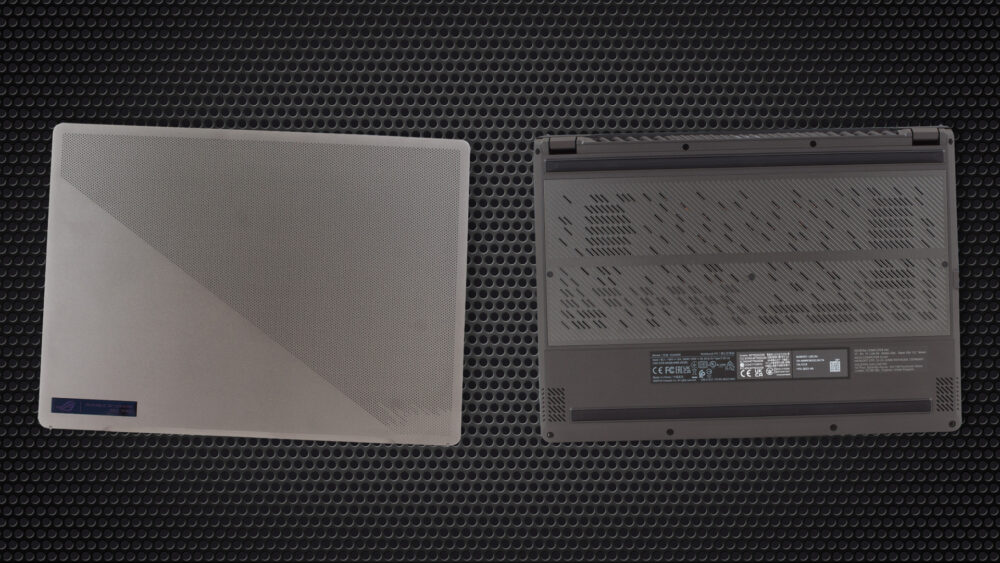






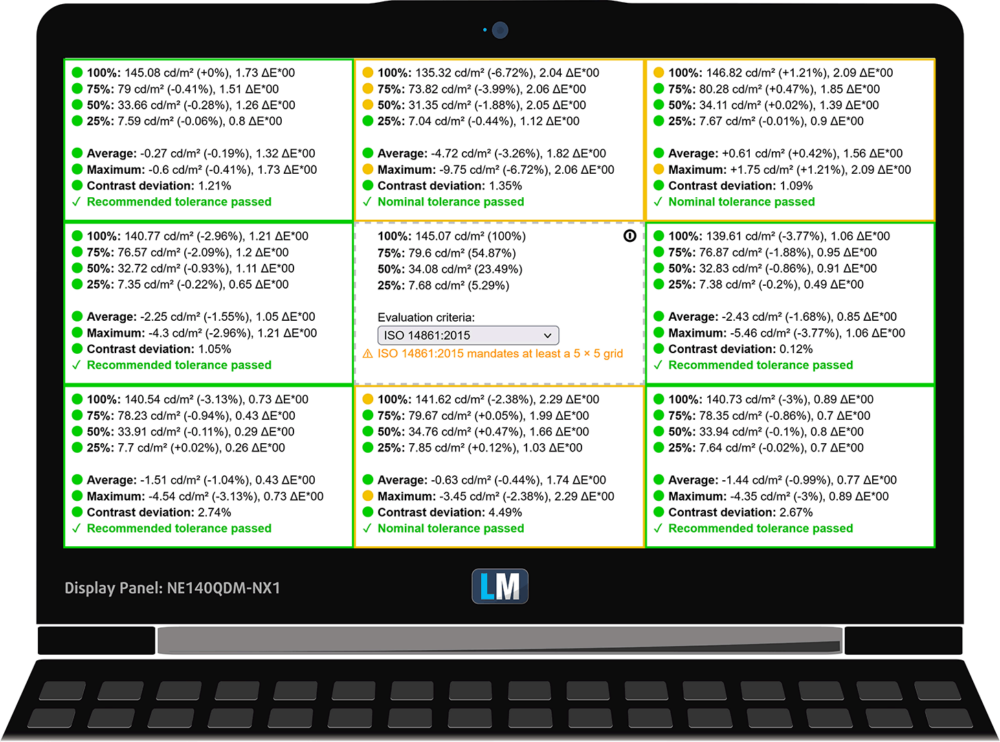
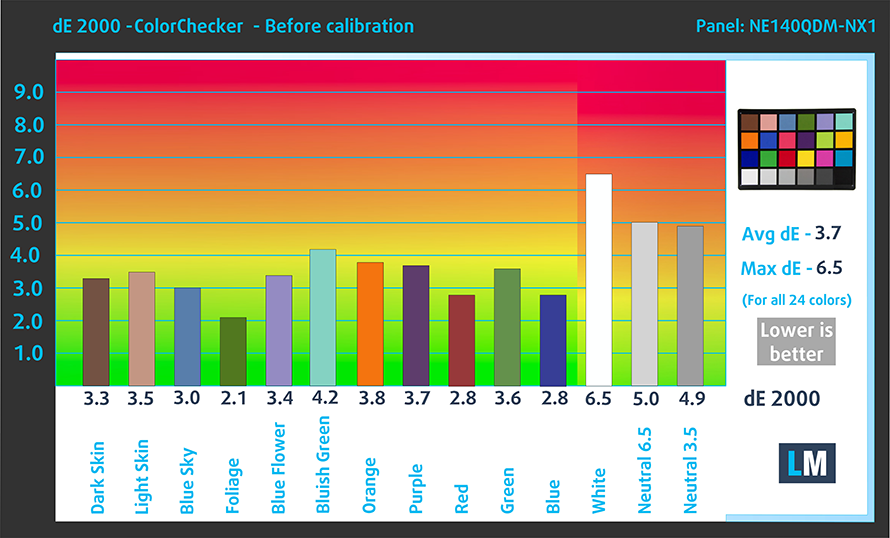
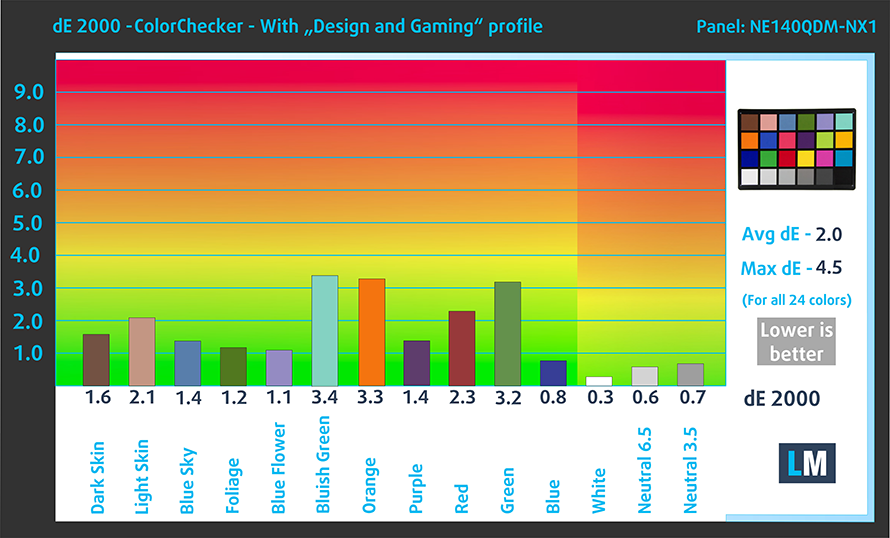

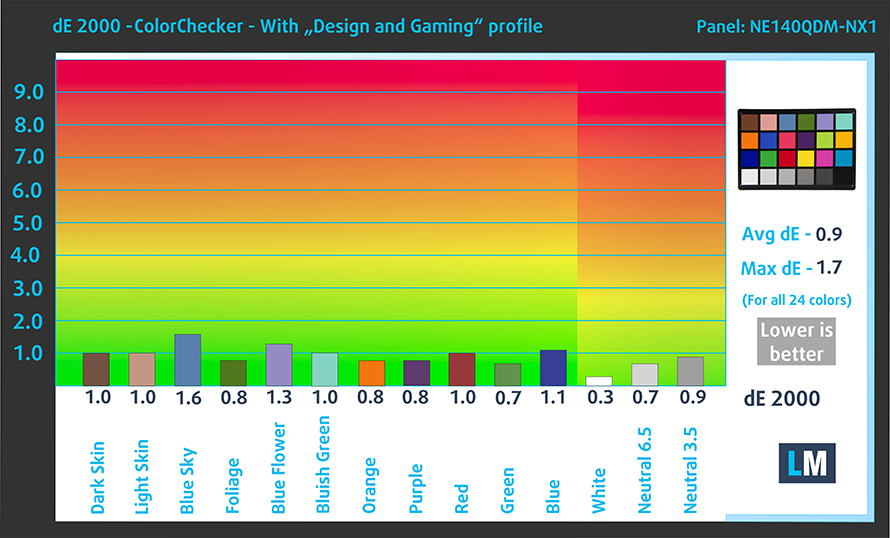





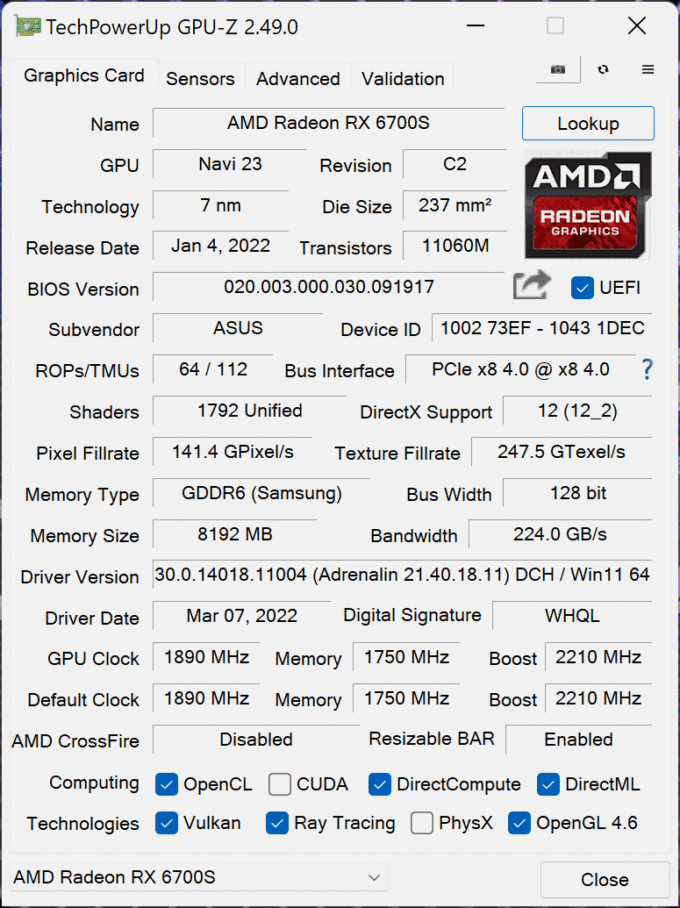
























Thank you very much for this comprehensive review, I was not sure about this laptop, particularly the GPU, I didn’t have full understanding of how capable it was. But now I have.