Dell XPS 13 (9370) review – portable, yet powerful business machine
 At this year’s Consumer Electronics Show (CES) we saw a lot of interesting devices. One of them was Dell’s XPS 13 (9370), which was also honored with an “Innovations Award”. The more you look into the device, the more reasons you find for that. The company has set their targets straight – they want to provide you with a device not only to serve your business needs but also your entertainment ones. But for a notebook to be your main entertainment and business device, it needs to cover some requirements first. The most important of them are a crisp display, fast chipset, and good battery life. Of course, Dell markets all of them as a present, but we have yet to check whether this is true. One thing we know for sure is that this device offers the slimmest bezels ever used in a laptop. It is refreshing to see something different amongst a huge sea of identical in this aspect machines.
At this year’s Consumer Electronics Show (CES) we saw a lot of interesting devices. One of them was Dell’s XPS 13 (9370), which was also honored with an “Innovations Award”. The more you look into the device, the more reasons you find for that. The company has set their targets straight – they want to provide you with a device not only to serve your business needs but also your entertainment ones. But for a notebook to be your main entertainment and business device, it needs to cover some requirements first. The most important of them are a crisp display, fast chipset, and good battery life. Of course, Dell markets all of them as a present, but we have yet to check whether this is true. One thing we know for sure is that this device offers the slimmest bezels ever used in a laptop. It is refreshing to see something different amongst a huge sea of identical in this aspect machines.
And so, the stylish design, combined with a Core i7-8550U and promising storage config, throws down the glove at the rivals of Acer, ASUS, HP, and others. The machine we’re reviewing today comes with the fast speeds of an SSD with 256 GB capacity – Samsung PM961. This is the successor of the Samsung PM951, which was found in the previous version of XPS 13 (9370) – XPS 13 (9360)
You can find the prices and configurations in our Specs System: http://laptopmedia.com/series/dell-xps-13-9370/
Contents
Specs Sheet
The current specs sheet is for this particular model and configurations may differ depending on your region.
Dell XPS 13 9370 technical specifications table
Retail packaging
From a device of this price range, we expect a lot when it comes to unboxing experience. And here, Dell has taken care of that in a classy way. At first sight, the cardboard box that contains the device is nothing special. It’s not even colored. When you open it up, though, things get more interesting. Inside you can see a small black box, and a compartment, dedicated to the charger. The small box itself is stylish and made of soft material. It looks like as if jewelry is on the inside. Opening the lid of this beautiful container, to us is presented the Dell XPS 13 9370. Undoubtedly it can serve as a marriage proposal tool, throwing away the small, shiny rings, used for thousands of years as a representation of love and infinity. Moving back to the charging device, one of the first things we noticed is it’s a USB Type-C. Yay! You can charge other devices, as well as your smartphone (if it has the proper connector).
Design and construction
The Dell XPS 13 (9370) has a very appealing design. The all-aluminum body is a champion in size for a 13.3-inch device. The classy suit, tailored by Dell measures at 302 x 199 x 16.2 mm (11.89″ x 7.83″ x 0.64″), making it a tiny looking guy. The XPS 13 (9370) is also very fit at 1.27 kg (2.8 lbs). Although cold from the outside, it has a fragile soul on the inside. In other words, when you open the lid of the device you’ll be greeted by rubberized plastic that is soft to the touch and feels comfortable for one’s hands to rest on.
Speaking of this part of the device, we like its rather simplistic design. It consists of a keyboard, touchpad, and an On/Off button. Nothing too much. All of this is surrounded by composite fiber material, which also includes carbon fibers. We must also mention that the keyboard is not the best on the market but it’s quick to get used to. There is also a backlight with three levels of luminance. The touchpad, on the other hand, is one of the most accurate and durable ones you could get your hands on.
Moving our eyes ahead, we see the 13.3-inch panel. It is almost strange to look at something with such small bezels. It’s like someone just put the panel on the hinges and voila – XPS 13 (9370). However, we should note the big chin of the display that houses the Dell logo, and a couple of cameras and sensors, which are there for the face recognition feature.
The hinges have a central cover, going the whole way from left to right (or right to left, whatever suits you best). Speaking of hinges, the device definitely fails the one-hand-open test, but that’s not strictly a bad thing, given that the tough hinges offer better stability and less shakiness.
As usual, you can find the ports of the notebook on its sides. For better or for worse, the XPS 13 (9370) is exempt from the most common type of USBs, so you have to get some dongles or use the ones, provided in the box. Even though they do not belong to the old standard, the USB Type-C ports can be very useful here, given that they are Thunderbolt 3.0 certified. This means that they offer high bandwidth transfer and Display Port connectivity, as well as Power Delivery. They can be found on the left side of the device. On the opposite side are located the USB Type-C 3.0 port, the MicroSD card slot, and the headphone/microphone jack.
Display quality
Dell XPS 13 (9370) is equipped with a Full HD IPS panel, with a model number Sharp SHP1484. The screen measures 13.3″ in diagonal and with a resolution of 1920 x 1080 its pixel density is 166 ppi, while the pixel pitch is 0.153 x 0.153 mm. The display can be considered as “Retina” at 53 cm.
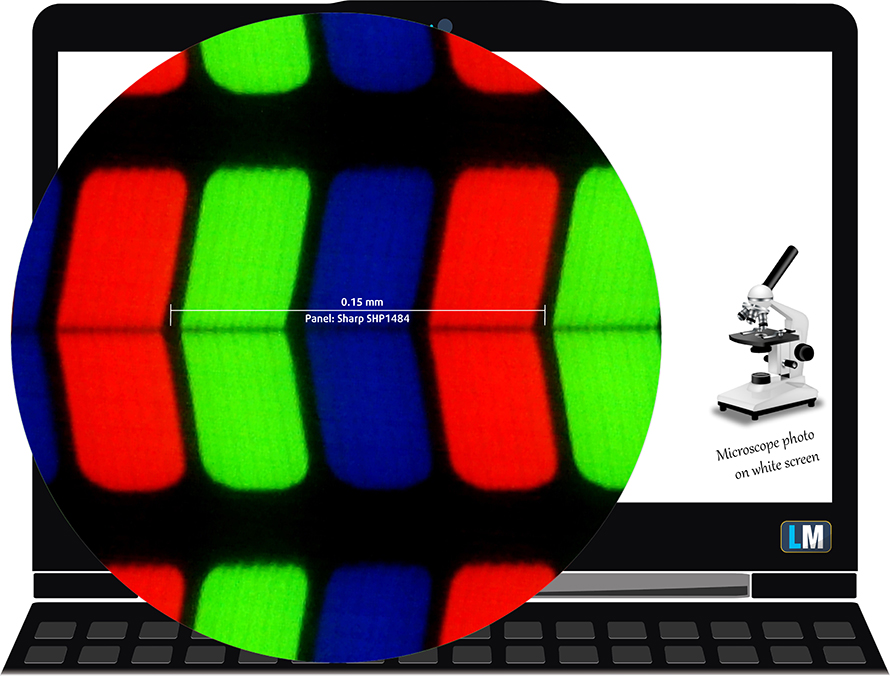
The XPS 13 (9370) is comfortable to view from all angles. Check the image below to see the visibility from some angles.

Next, we measured the maximum brightness of the panel. Dell XPS 13 (9370) has a very bright display, topping at 457 cd/m2 in the middle of the screen and 431 cd/m2 average for the whole surface. The maximum deviation is 13% and it comes from the bottom right part of the screen. The Correlated Color Temperature on a white screen and maximum brightness is 6530K which is exactly at the sRGB standard (6500K). The temperature of the grey scale is also very near at 6620K.
In the illustration below you can see the uniformity of the display and the amount of leaked light from the backlight of the panel, at a common level of brightness (140 cd/m2). We remind you that values above 4.0 are undesirable.
The contrast ratio of this screen is brilliant, even for an IPS panel – 1680:1 (1480:1 after calibration).

The next image shows the sRGB coverage of Dell XPS 13 (9370)’s display. The color reproduction of the human eye is shown via the “CIE 1976 Uniform Chromaticity Diagram”. In the middle of the dark-grey triangle are located the standard colors used by Internet and digital TV – rec.709/sRGB.
Being used by million people around the world, the colors from the sRGB gamut are the most common and their accurate reproduction is of key importance for the quality of the screen.
In addition to the Adobe RGB color space, used in the professional photography, we’ve included the color gamut, used by world-known movie studios – DCI-P3, and UHD-digital television (Rec.2020), which is very hard to achieve by modern display units.
We have drawn the Pointer’s Gamut with a black line. This color space covers all the colors we can see around us.
The coverage of Dell XPS 13 (9370) is shown by the yellow pointed line. Its display almost covers the sRGB gamut fully at 96% of sRGB/ITU-R BT.709 (web/HDTV standard) in CIE1976.

Our “Gaming and Web design” profile is designed to show the optimal color temperature (6500K) when the luminance is at 140 cd/m2 and sRGB gamma.
We tested the accuracy of the display with 24 commonly used colors like light and dark human skin, blue sky, green grass, orange, etc. You can check out the results at factory condition and also, with the “Design and Gaming” profile.
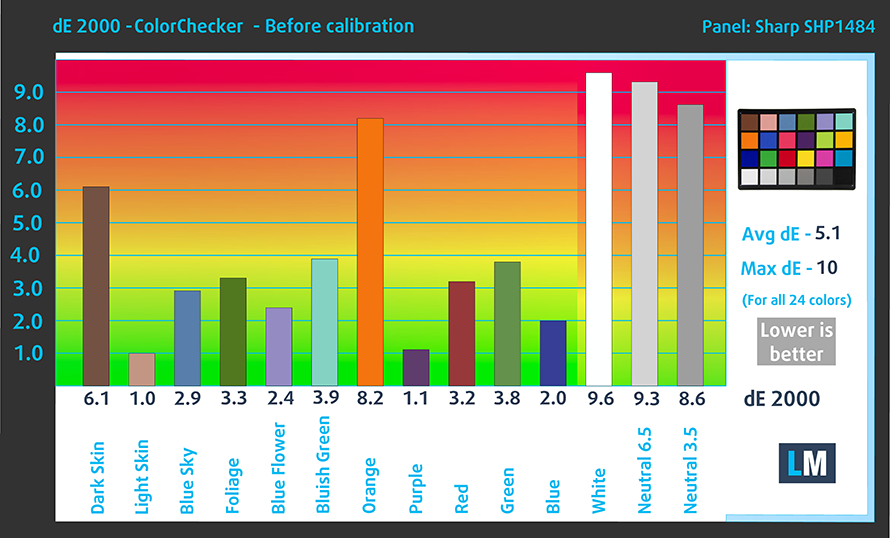

The next chart shows us the capabilities for comfortable gaming experience in terms of the darkest parts of the image.
The left side displays the default settings’ results of the screen, and the right one shows us the results with the “Gaming and Web design” profile installed. The horizontal axis gives us the levels of grey, and the vertical one – the screen brightness.
You can check how your device displays the first five levels of grey – 1% – 5% White – via the graphics below the charts. The image you see depends on several factors such as the panel of the display you’re currently reading this article on, its calibration, your eyesight, ambient light, viewing angle and more.
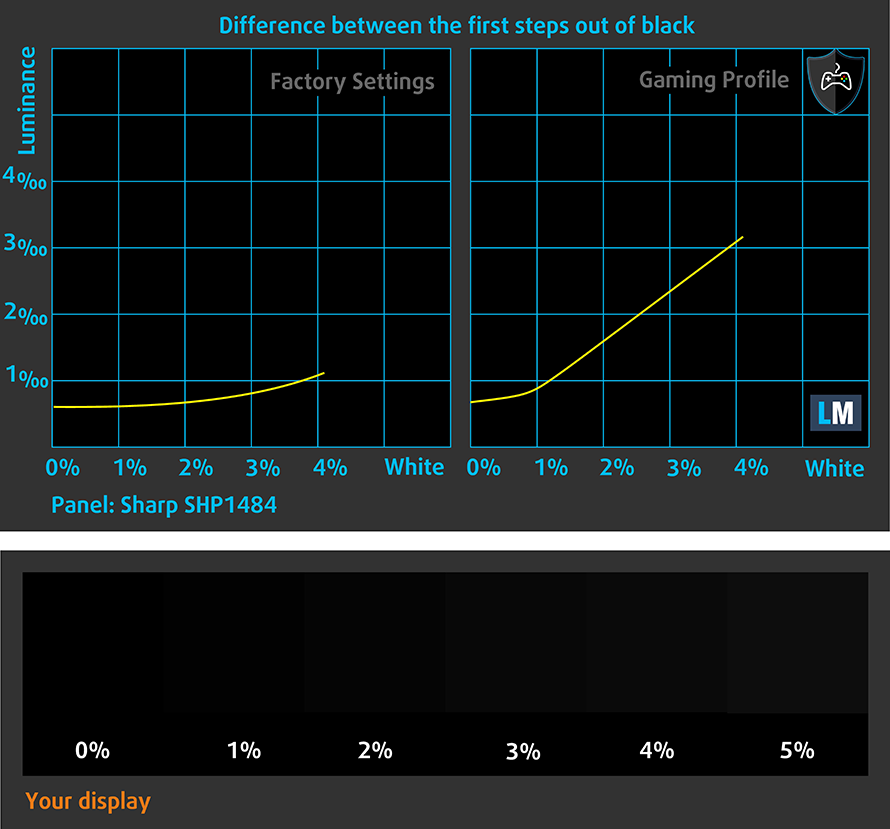
Response time (gaming capabilities)
The chart below illustrates the response time of the pixels going from Black to White and around for levels of 10% to 90% and vice versa. We measured Fall Time + Rise Time = 39 ms. The panel is fairly slow.
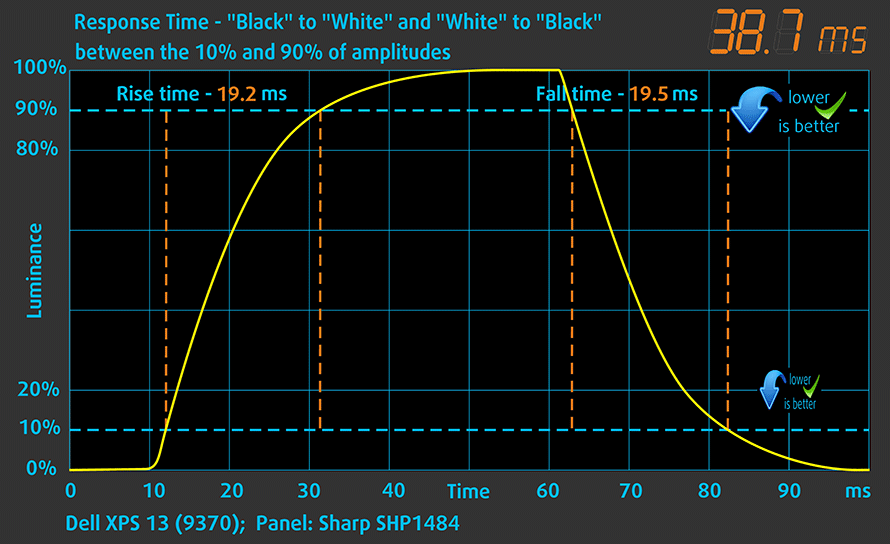
PWM (screen flickering)
Pulse-width modulation (PWM) is an easy way to control monitor brightness. When you lower the brightness, the light intensity of the backlight is not lowered but instead turned off and on by the electronics with a frequency indistinguishable to the human eye. In these light impulses, the light/no-light time ratio varies, while the brightness remains unchanged, which is harmful to your eyes. It can be particularly harmful to the eyes and the brain at levels lower than 300 Hz. You can read more about that in our dedicated article on PWM.
The brightness of Dell XPS 13 (9370) is not PW-modulated above 35%. This means that in the common case one’seyes won’t be harmed, at least in this aspect.

Blue light emissions
Installing of our Health-Guard profile not only eliminates PWM but also reduces the harmful Blue Light emissions while keeping the colors of the screen perceptually accurate. If you’re not familiar with the Blue light, the TL;DR version is – emissions that negatively affect your eyes, skin and your whole body. You can find more information about that in our dedicated article on Blue Light.
Conclusion
The screen of Dell XPS 13 (9370) has an excellent maximal brightness and pops out with a very good contrast ratio. The Full HD panel can replicate almost every color on the Internet and has comfortable viewing angles.
Buy our profiles
Since our profiles are tailored for each individual display model, this article and its respective profile package is meant for Dell XPS 13 9370 configurations with 13.3″ Sharp SHP1484 (Full HD, 1920 x 1080) IPS screen: Buy from Amazon.com (#CommissionsEarned)
*Should you have problems with downloading the purchased file, try using a different browser to open the link you’ll receive via e-mail. If the download target is a .php file instead of an archive, change the file extension to .zip or contact us at [email protected].
Read more about the profiles HERE.
In addition to receiving efficient and health-friendly profiles, by buying LaptopMedia's products you also support the development of our labs, where we test devices in order to produce the most objective reviews possible.

Office Work
Office Work should be used mostly by users who spend most of the time looking at pieces of text, tables or just surfing. This profile aims to deliver better distinctness and clarity by keeping a flat gamma curve (2.20), native color temperature and perceptually accurate colors.

Design and Gaming
This profile is aimed at designers who work with colors professionally, and for games and movies as well. Design and Gaming takes display panels to their limits, making them as accurate as possible in the sRGB IEC61966-2-1 standard for Web and HDTV, at white point D65.

Health-Guard
Health-Guard eliminates the harmful Pulse-Width Modulation (PWM) and reduces the negative Blue Light which affects our eyes and body. Since it’s custom tailored for every panel, it manages to keep the colors perceptually accurate. Health-Guard simulates paper so the pressure on the eyes is greatly reduced.
Get all 3 profiles with 33% discount
Sound
Dell XPS 13 (9370) has a very crisp stereo sound. It’s clear at low, mid, and high frequencies.

Software
Dell have preinstalled 64-bit Windows 10 Pro operating system on the XPS 13 9370. It’s not that one won’t expect that, given the price tag of the device. They also included some house-made software, that’s going to help you experience their “Cinema” platform. Anyhow, in case of a reinstall you can download the appropriate drivers from here: http://www.dell.com/support/home/us/en/19/product-support/product/xps-13-9370-laptop/drivers
Battery
As usual, the battery tests were run with Windows power saving setting and Wi-Fi turned on, as well as screen brightness adjusted to 120 cd/m2.
In order to simulate real-life conditions, we used our own script for automatic web browsing through over 70 websites.



For every test like this, we use the same video in HD.



We use F1 2017’s built-in benchmark on loop in order to simulate real-life gaming.



CPU – Intel Core i7-8550U
 The Intel Core i7-8550U is part of the new 8th Generation Kaby Lake Refresh and it’s a direct successor to the Intel Core i7-7500U from the Kaby Lake generation and the Intel Core i7-6500U from the 6th Skylake generation. With the latest alteration to the ULV (ultra-low voltage) processors, Intel doubles the core count from 2 to 4 and retaining the so-called Hyper-Threading technology, keeping the same 14nm manufacturing process and feature the same 15W TDP.
The Intel Core i7-8550U is part of the new 8th Generation Kaby Lake Refresh and it’s a direct successor to the Intel Core i7-7500U from the Kaby Lake generation and the Intel Core i7-6500U from the 6th Skylake generation. With the latest alteration to the ULV (ultra-low voltage) processors, Intel doubles the core count from 2 to 4 and retaining the so-called Hyper-Threading technology, keeping the same 14nm manufacturing process and feature the same 15W TDP.
However, due to the core count change, the base frequency of the Core i7-8550U is lowered to only 1.8 GHz while Turbo Boost frequencies remain pretty high – somewhere between 3.7 – 4.0 GHz. This ensures considerably higher multi-core and single-core performance during short workloads before going back to more bearable frequencies considering the 15W TDP but most of the other specs and features remain the same.
The chip also incorporates a newer Intel Gen 9.5 integrated graphics called Intel UHD Graphics 620. The support for Google’s VP9 codec and H.265/HEVC Main 10 is still the most notable feature of the iGPU. Intel claims that the new UHD 620 chips improve the overall power consumption compared to the previous one.
You can browse through our top CPUs ranking: http://laptopmedia.com/top-laptop-cpu-ranking/
Results are from the Cinebench 20 CPU test (the higher the score, the better)
Results are from our Photoshop benchmark test (the lower the score, the better)
Results are from the Fritz chess benchmark (the higher the score, the better)
Dell XPS 13 9370 CPU variants
Here you can see an approximate comparison between the CPUs that can be found in the Dell XPS 13 9370 models on the market. This way you can decide for yourself which Dell XPS 13 9370 model is the best bang for your buck.
Note: The chart shows the cheapest different CPU configurations so you should check what the other specifications of these laptops are by clicking on the laptop’s name / CPU.
Results are from the Cinebench 20 CPU test (the higher the score, the better)
Results are from our Photoshop benchmark test (the lower the score, the better)
Results are from the Fritz chess benchmark (the higher the score, the better)
GPU – Intel UHD Graphics 620
 Intel UHD Graphics 620 is a refresh of the HD Graphics 620 found as an integrated solution in many ULV Kaby Lake processors. UHD Graphics 620 is codenamed “Kaby Lake R U GT2” and it’s a part of the Gen 9.5 generation.
Intel UHD Graphics 620 is a refresh of the HD Graphics 620 found as an integrated solution in many ULV Kaby Lake processors. UHD Graphics 620 is codenamed “Kaby Lake R U GT2” and it’s a part of the Gen 9.5 generation.
Intel UHD Graphics 620 has roughly the same performance as HD Graphics 620, depending on the other components in the system. UHD Graphics 620’s performance is similar to AMD Radeon R5 M420X and NVIDIA GeForce 910M/920M.
You can browse through our top GPUs ranking: http://laptopmedia.com/top-laptop-graphics-ranking/
Results are from the 3DMark: Fire Strike (Graphics) benchmark (higher the score, the better)
Results are from the Unigine Superposition benchmark (higher the score, the better)
Storage performance
A fast machine is not only driven by a fast CPU, but it also needs an agile storage device. The Dell XPS 13 (9370) is equipped with a Samsung PM961 M.2 PCIe SSD. You may wish to know that the speeds it achieved in the AS SSD Benchmark reached 1004.73 MB/s of sequential Writing, and 2418.58 MB/s of sequential Reading, which is one of the fastest on the market at the moment of writing of this review.
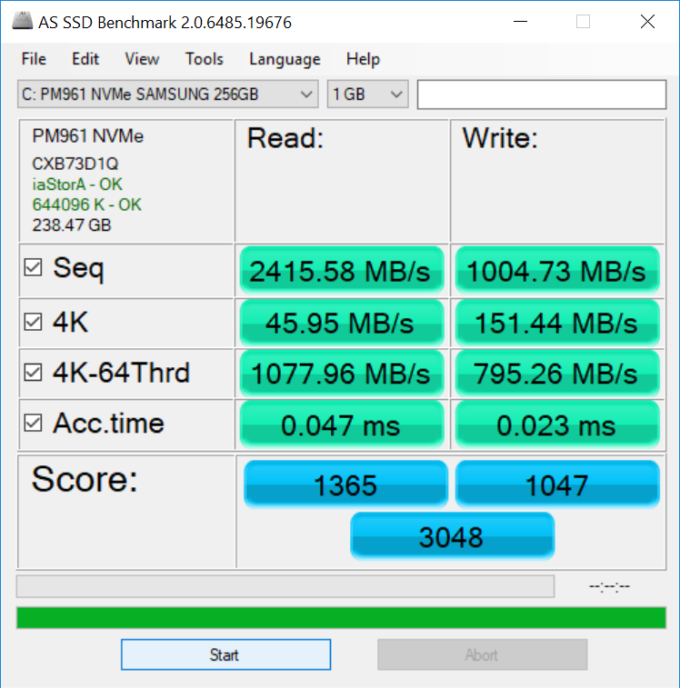
Gaming tests
Since we are talking about a low-voltage built-in graphics solution, we should not expect too much. If you decide to play games on this device, you have to settle for the lowest possible settings, although at Full HD resolution which is a small win by itself. It’s worth noting that Dell XPS 13 (9370) is doing a hair better job at 3D rendering than some of its competitors like Acer Swift 5 (SF514-52), for example.

| CS:GO | Full HD, Low (Check settings) | Full HD, Medium (Check settings) | Full HD, MAX (Check settings) |
|---|---|---|---|
| Average FPS | 72 fps | 39 fps | 18 fps |
| Min FPS | 7 fps | 4 fps | 1 fps |

| DOTA 2 | Full HD, Low (Check settings) | Full HD, Normal (Check settings) | Full HD, High (Check settings) |
|---|---|---|---|
| Average FPS | 87 fps | 40 fps | 19 fps |

| Grand Theft Auto V (GTA 5) | HD, Low (Check settings) | HD, Medium (Check settings) | HD, Very High (Check settings) |
|---|---|---|---|
| Average FPS | 36 fps | – | – |
| Min FPS | 20 fps | – | – |
Temperatures
The temperature tests go this way. We use Prime95 and FurMark to torture the CPU and the GPU respectively. This won’t give real-life representation but with our methodology, we try to give you the most optimal results.
The first values from the test are from the 30th second of running the Prime95 stress test which simulates a heavy task run on your computer (usually lighter tasks take from a part of the second up to a couple of seconds). Next, we take the ones from the 2nd-minute mark, which imitates a very heavy task, run on the CPU. The last values we give you are the ones at the end of the test, which is 15 minutes, simulating the CPU load when it renders a video, for example.
0-15 min. CPU torture test
Тhe Intel Core i7-8550U, found on the XPS 13 9370 maintains idle temperatures of around 38°C. In the first part of the test, the device sustained an oven toasty temperature of 98°C, and an average for the 30 second period of 96°C! This Dell is running hot! The good news, though is that the CPU ran at 3.2 GHz for 6-7 seconds which means that in everyday work you won’t notice any sluggishness. We can definitely confirm that given the measurements Dell XPS 13 9370 is one of the most responsive devices we have ever tested.
Our next stop is at the 2-minute mark. For the next couple of minutes, the frequency managed to level itself in between 2.5 GHz – 2.6 GHz, resulting in an average of 2.66 GHz for all cores. After around 40 seconds of torture the thermal throttling obviously kicked in harder which resulted in a temperature drop from the 98°C to 85°C, and then it slowly reached the 90°C point. All this gave us an average of 90°C for the first 2 minutes.
Up until the end of the test, the frequency of the cores gradually dropped to fluctuating between 2.2 GHz and 2.4 GHz. The thermal throttling, of course, resulted in a slight drop in temperatures for a total average of 85.6°C, and 2.46 GHz. Despite the high temperatures, this result is impressive, given the small form factor of the device which is a prerequisite for aggressive thermal throttling.
As you can tell from the IR readings below, the surface temperatures of the XPS 13 9370 are a little bit high. Moreover, they are high along the whole surface of the device, with the top left corner being the hottest spot. It also tends to get a bit warm on your hands, but that will never happen in real life since we simulate extreme conditions that stress the CPU at maximum levels.

Verdict
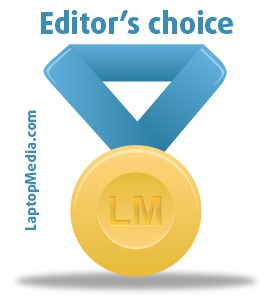 There is a sole leader in the business devices segment and that’s Apple. A lot of manufacturers are trying to copy its design. Yes – some of them have achieved minor success, offering similar specs (and design) for a far lower price. The notebook we talked about today is a successor to the original “MacBook killer” – XPS 13 (9360). Dell channeled their effort and resources at something new – something that’s going to stand out. And they clearly made it. The neat and stylish design hides a device of impressive performance and beautiful screen.
There is a sole leader in the business devices segment and that’s Apple. A lot of manufacturers are trying to copy its design. Yes – some of them have achieved minor success, offering similar specs (and design) for a far lower price. The notebook we talked about today is a successor to the original “MacBook killer” – XPS 13 (9360). Dell channeled their effort and resources at something new – something that’s going to stand out. And they clearly made it. The neat and stylish design hides a device of impressive performance and beautiful screen.
The Full HD IPS display found in the XPS 13 (9370) is clearly one of the major strong points of the device. Besides being one of the brightest out there at 459 cd/m2, it has an excellent contrast (1680:1), an optimal color temperature for the sRGB standard, and in this line of thinking – it covers 96% of the sRGB gamut. Also by means of the “Gaming and Web design” profile, the screen becomes truly suitable for color sensitive work.
Another impressive feature is the battery life of the XPS 13 – with more than 11 hours of video playback and web browsing time, it will surely make it to the end of the day and still have some more juice left. In addition to the that, we are surprised by the super high benchmark results, that we got from such a small device. Dell definitely did some magic here, keeping in mind that the XPS 13 (9370) beat devices with the same CPU such as the Acer Spin 5 (SP512-52) and Swift 5 (SW514-52) by more than 20% in some of the tests. Probably a part of Dell’s magic is the higher temperature thresholds, which leads us to the drawbacks of this laptop.
Pushing the CPU to the limit comes at the expense of high internal temperatures. The processor got an average of 85°C for 15 minutes of the stress test, and on some occasions, it reached around 98°C! Of course, if you stick to the daily work habits it won’t go even close to that number but if you push it to the limit, it will definitely get hot in your hands – literally. Another drawback, albeit virtually eliminated via the dongle included in the package, is the lack of a USB Type-A port. Let’s be honest, all of us prefer the good old method of… not using dongles.
Anyhow, this is still one fascinating, reliable and amazing product. In addition to all of the above, the device is equipped with a super fast fingerprint reader, and face recognition system.
Pros
- Sturdy design with aluminum and fiber composite materials
- Blazing performance for a low-voltage CPU
- Good display quality
- Thunderbolt 3.0 support
- Adequate touchpad
- More than 11 hours of video and web surfing on battery
- Use of recycled materials (respect our planet)
- Blazing fast security enhancements (fingerprint reader and face recognition)
Cons
- Hardware tends to get hot
- Lack of a USB Type-A port, forcing you to use dongles

















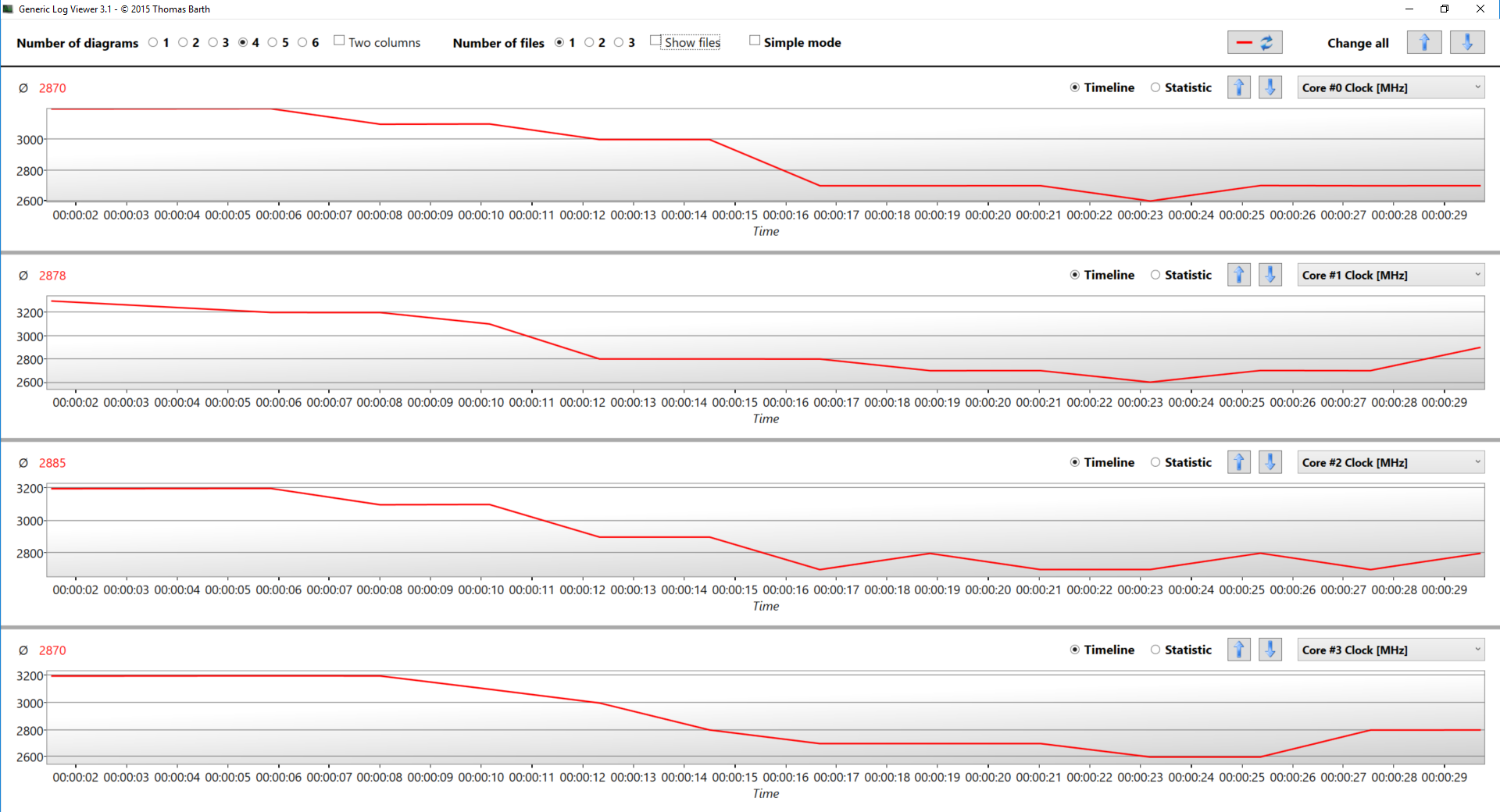
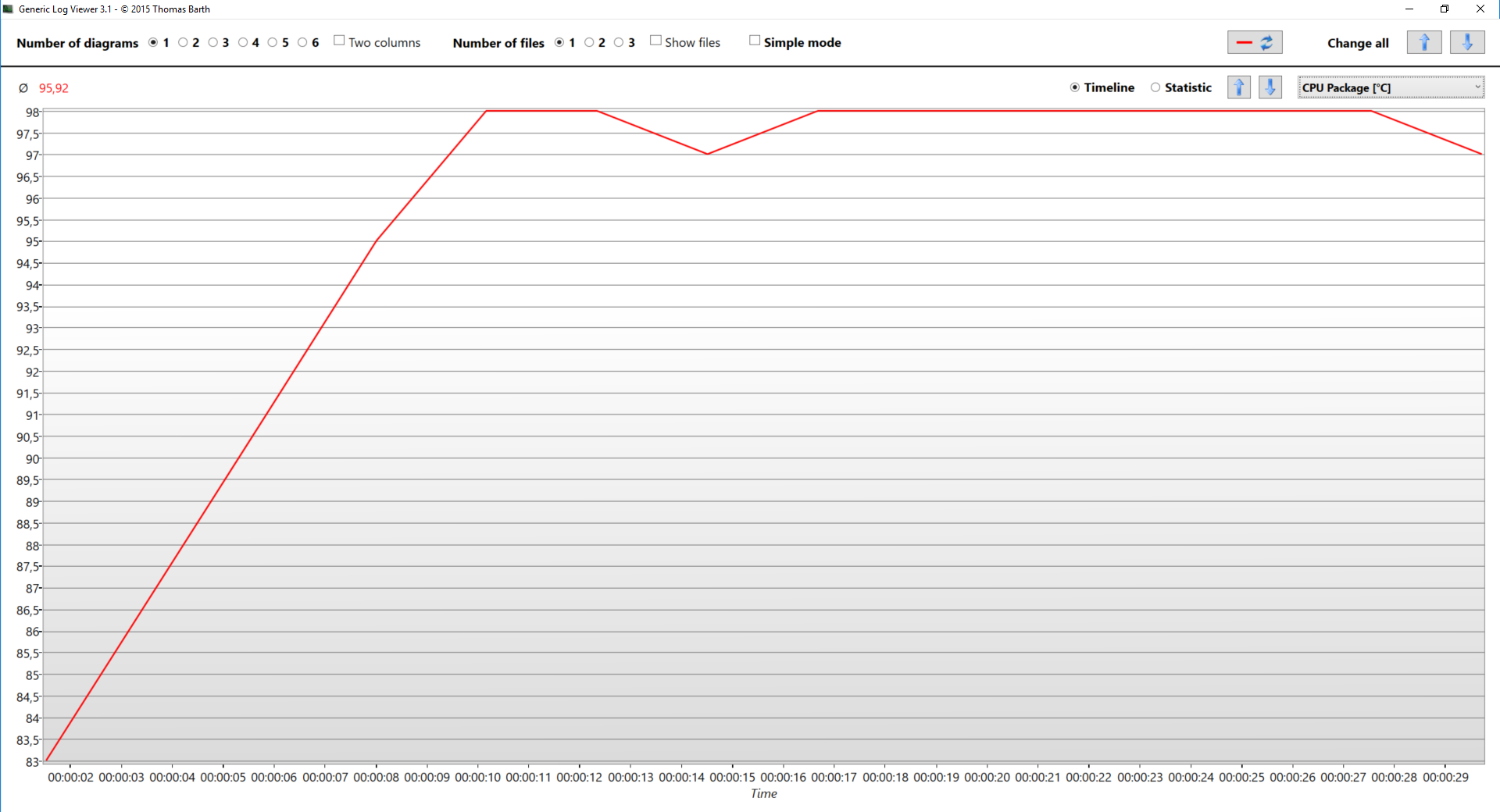
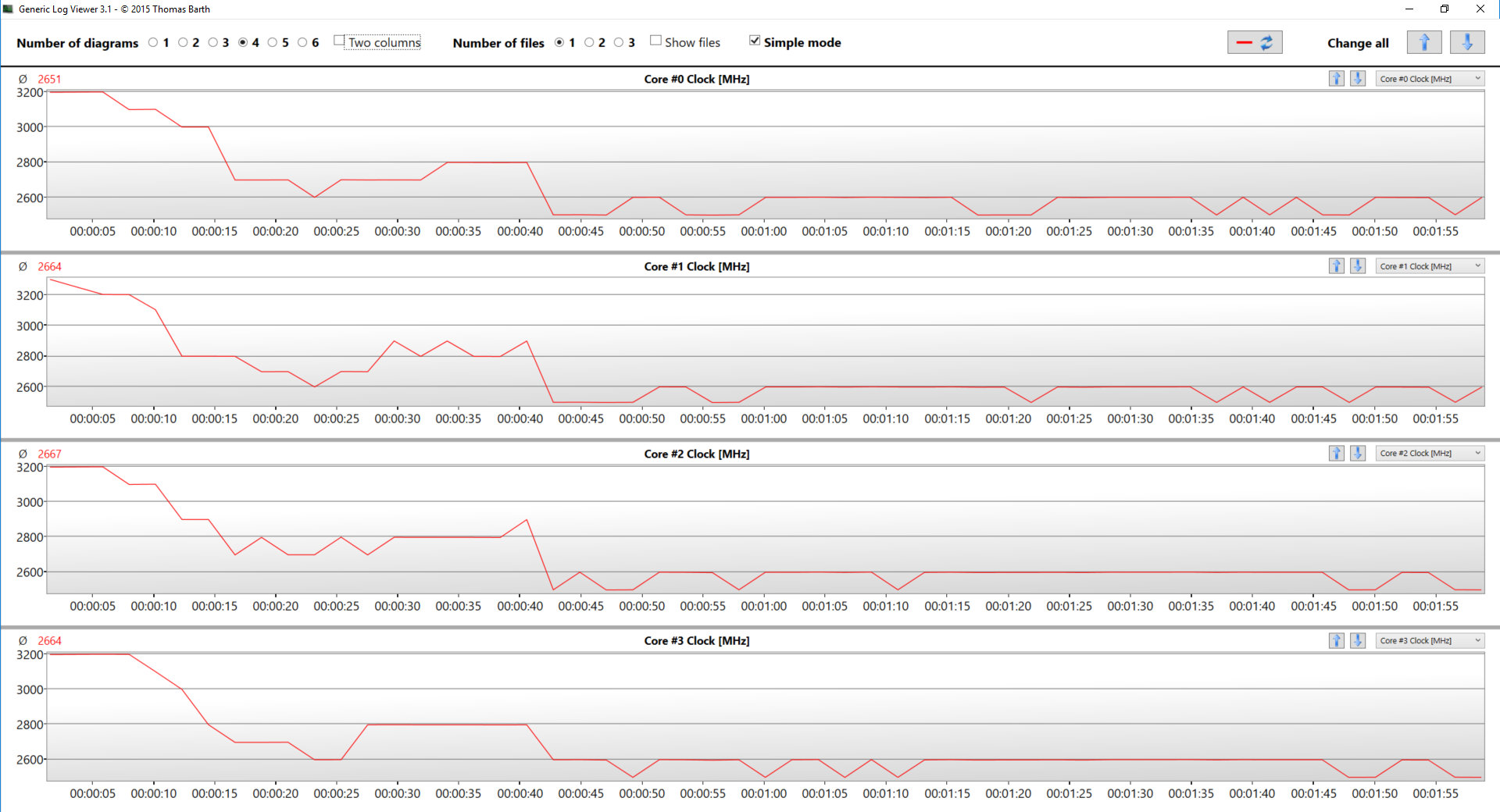

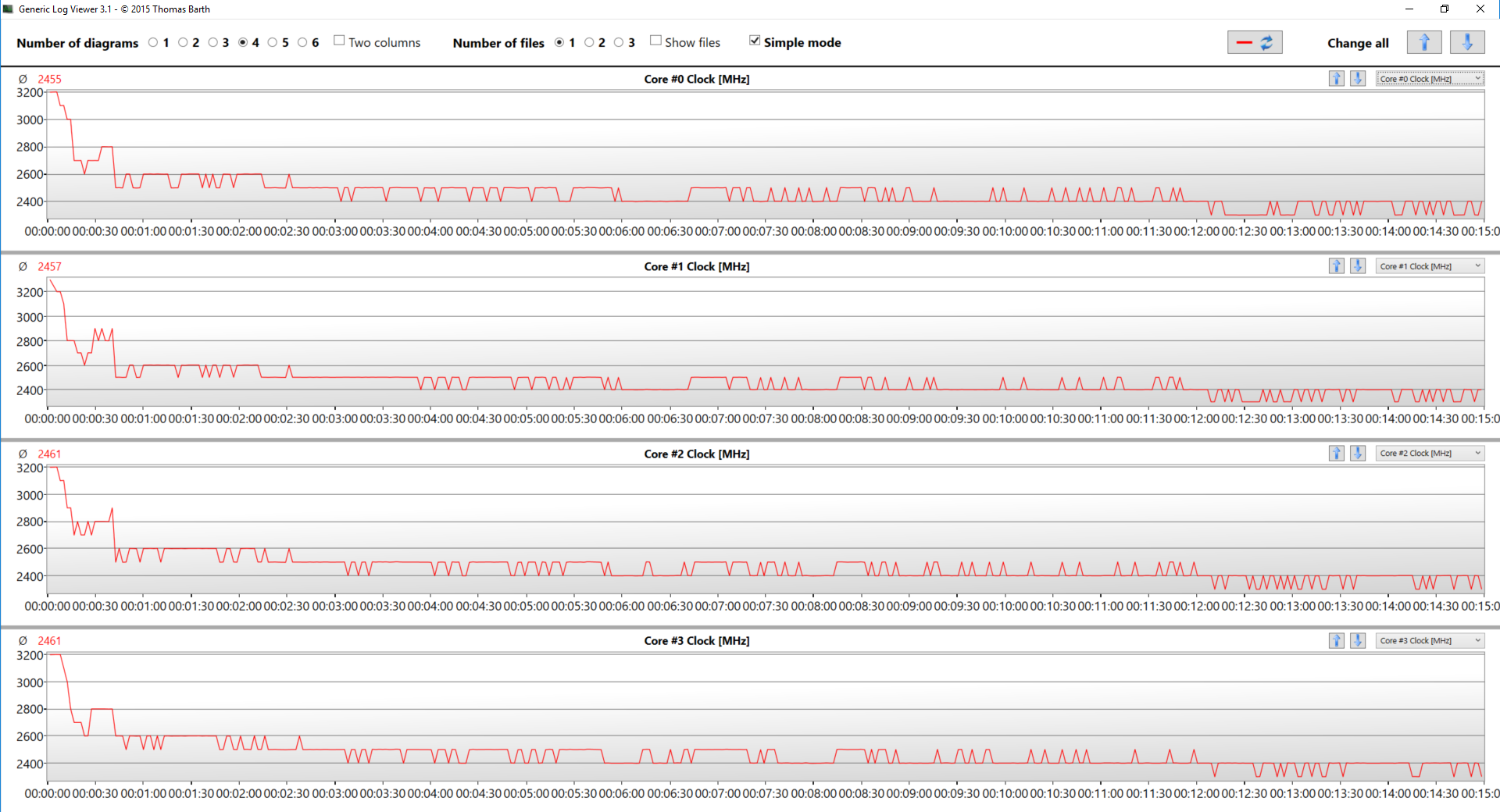
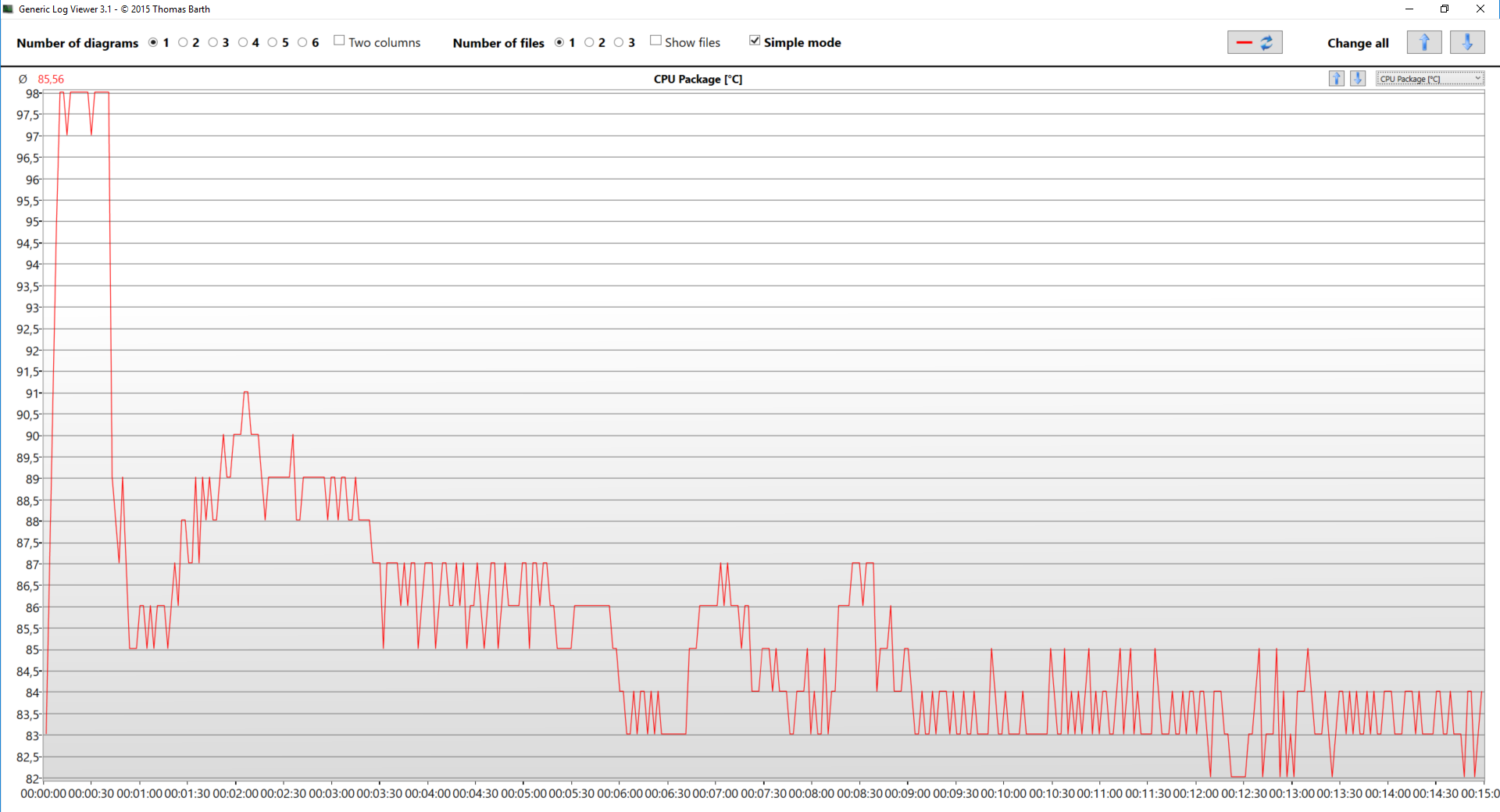








What about the coil whine problem, did you noticed it in the review unit?
Hey, Heraldo, thank you for the suggestion. Our review unit in particular did not suffer from coil whine, but we’d love to know if any of our readers and owners of this device has experienced the problem.
Yes, would love to know because it was one of my first choices to buy, but now I’m regreting it after reading so many issues. I haven’t read where does it come from (the coil whine) and any fix in Dell’s forum (just bios upgrades which help to “reduce” it), but also read others brands have the same problem and it came from the pcie ssd.