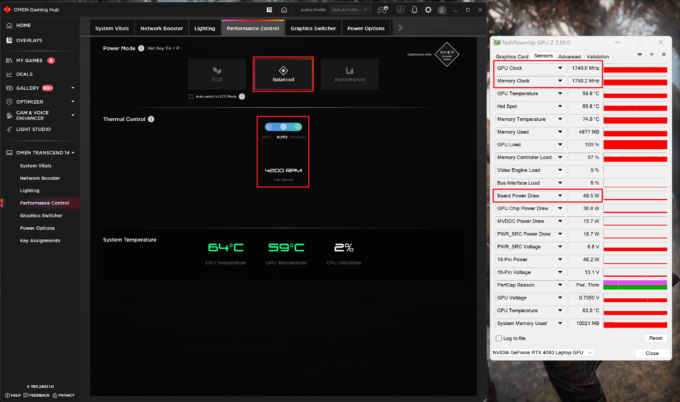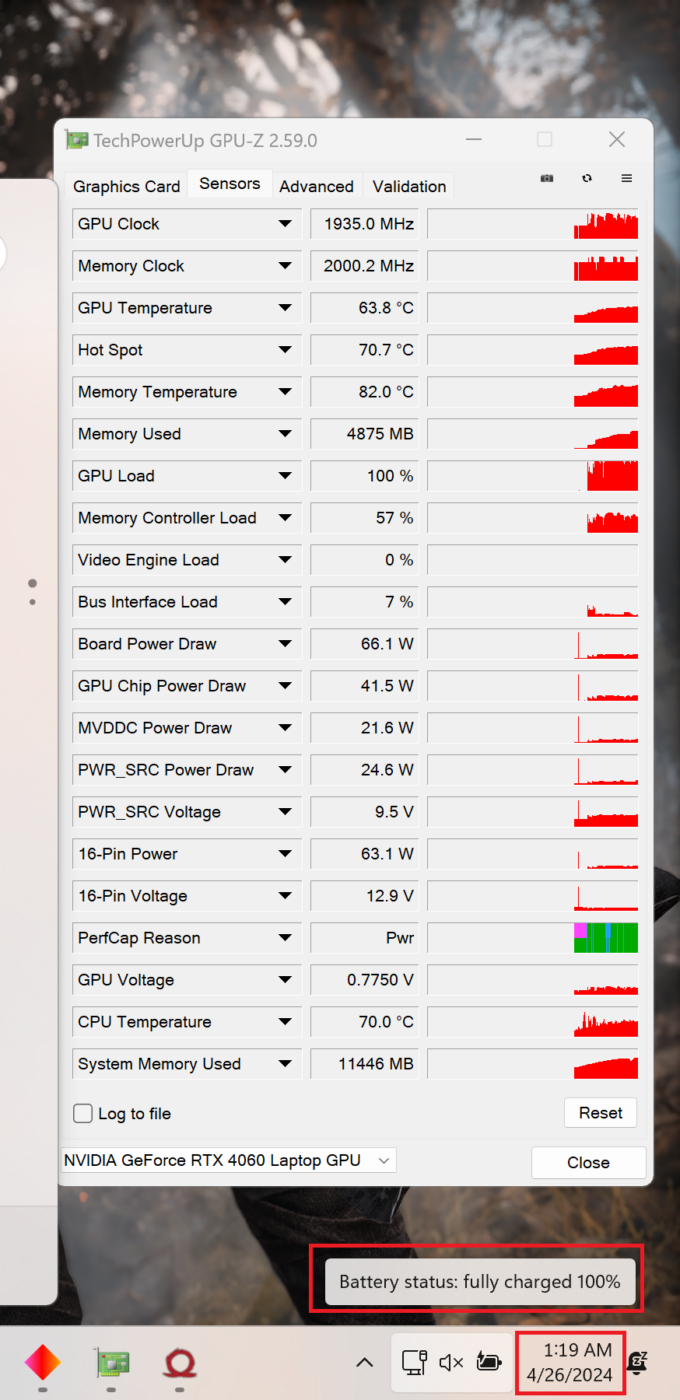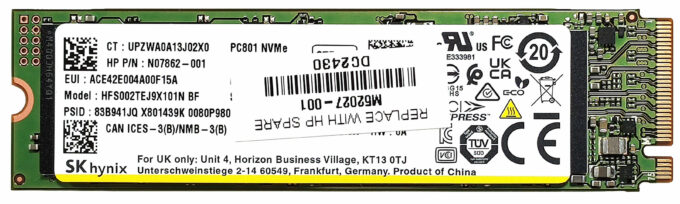HP OMEN Transcend 14 (14-fb0000) review – this Mini-Gaming Beast Packs a Punch
 The modern and thin gaming laptop can be also impressively powerful or at least HP tries to prove that with the OMEN Transcend 14 (14-fb0000). The manufacturer was able to fit a lot of up-to-date hardware inside the compact chassis. This includes 28W Meteor Lake processors and NVIDIA RTX 4000 graphics cards with modest TGPs. Unfortunately, the least powerful GPU for the series (the GeForce RTX 4050) is tied with the base CPU (the Intel Core Ultra 7 155H). Also, if you want to get a device with the most high-powered video card (the RTX 4070) you are also forced to get the top-end processor – Intel Core Ultra 9 185H. We bought a laptop with the Core Ultra 7 155H combined with the mid-tier RTX 4060.
The modern and thin gaming laptop can be also impressively powerful or at least HP tries to prove that with the OMEN Transcend 14 (14-fb0000). The manufacturer was able to fit a lot of up-to-date hardware inside the compact chassis. This includes 28W Meteor Lake processors and NVIDIA RTX 4000 graphics cards with modest TGPs. Unfortunately, the least powerful GPU for the series (the GeForce RTX 4050) is tied with the base CPU (the Intel Core Ultra 7 155H). Also, if you want to get a device with the most high-powered video card (the RTX 4070) you are also forced to get the top-end processor – Intel Core Ultra 9 185H. We bought a laptop with the Core Ultra 7 155H combined with the mid-tier RTX 4060.
There is just one display option but this one is a great 2.8K OLED panel with a 120Hz refresh rate, Variable Refresh Rate support, and an infinite contrast ratio. Whoa, not bad! The notebook seems to be as fancy as possible thanks to the Type-C charging, the modern port selection, the optional Wi-Fi 7 + Bluetooth 5.4 for connectivity, and audio by HyperX. Below the keyboard is hidden is huge vapor chamber cooling that has to tame the thirsty internals.
You can check the prices and configurations in our Specs System: https://laptopmedia.com/series/hp-omen-transcend-14-14t-fb0000-2024/
Contents
Specs, Drivers, What’s in the box
- HDD/SSD
- up to 2000GB SSD
- M.2 Slot
- 1x 2280 PCIe NVMe 4.0 x4 See photo
- RAM
- up to 32GB
- OS
- No OS, Windows 11 Pro, Windows 11 Home
- Battery
- 71Wh, 6-cell
- Body material
- Aluminum
- Dimensions
- 312.92 x 233.42 x 16.9 mm (12.32" x 9.19" x 0.67")
- Weight
- 1.75 kg (3.9 lbs)
- Ports and connectivity
- 1x USB Type-A
- 3.2 Gen 2 (10 Gbps)
- 1x USB Type-A
- 3.2 Gen 2 (10 Gbps), Sleep and Charge
- 1x USB Type-C
- 3.2 Gen 2 (10 Gbps), Power Delivery (PD), DisplayPort, Sleep and Charge
- 1x USB Type-C
- 4.0, Thunderbolt 4, Power Delivery (PD), DisplayPort, Sleep and Charge
- HDMI
- 2.1
- Card reader
- Ethernet LAN
- Wi-Fi
- 802.11be
- Bluetooth
- 5.4
- Audio jack
- 3.5mm Combo Jack
- Features
- Fingerprint reader
- Web camera
- FHD IR with temporal noise reduction
- Backlit keyboard
- Microphone
- Dual Array Digital Microphones
- Speakers
- Dual Speakers, HP Audio Boost, DTS:X Ultra, HyperX
- Optical drive
- Security Lock slot
All HP OMEN Transcend 14 (14t-fb0000, 2024) configurations
Drivers
All drivers and utilities for this notebook can be found here: https://support.hp.com/ie-en/drivers/omen-transcend-14-inch-gaming-laptop-pc-14-fb0000/2101946354
What’s in the box?
Inside the box, we found a bit of manuals and the machine itself. The AC adapter here is a 140W Type-C unit. Some devices are bundled with an optional HyperX Cloud III Core Wireless Gaming Headset.
Design and construction
Despite being a small notebook, HP OMEN Transcend 14 (14-fb0000) brings the typical clean design for its lineup with rounded corners and just one “OMEN” logo at the center of the lid. The all-metal build is sturdy. You can press down the lid in the middle but in an opened position, the unit is surprisingly stable especially given how thin this thing is. The base is solid – the zone above the touchpad can be bent a bit if you apply more pressure on purpose but that’s not an issue during normal usage.
The lid opens effortlessly with one hand. The laptop weighs 1.75 kilos and the profile thickness is 16.9 mm. That’s fine considering the powerful hardware and the hefty cooling.
The bezels around the OLED panel are thin except for the “chin”.
Above the screen is positioned a 1080p IR camera with temporal noise reduction. There is no privacy shutter for this unit.
The HyperX keyboard with translucent keys is definitely a looker even when the backlight is turned off. Speaking of which, if the base 4-zone RGB backlit keyboard isn’t enough for your gaming needs, you can opt for a per-key RGB backlit variant. Both models support 26-Key anti-ghosting key technology which is good news for all gamers. The keys are grippy and they provide long travel and clicky feedback – it’s hard to ask for more here.
The touchpad is well-sized. It’s not super smooth but the accuracy is very good.
Expectedly, the backlight can be tuned via the HP software.
The bottom of the laptop is home to a big ventilation grill that almost reveals the whole cooling system, two long rubber feet, and a pair of speaker cutouts. The hot air is guided via two vents on the rear.
Ports
On the left side, you can spot Thunderbolt 4 / USB4 40 Gbps ports (that support 100W USB Power Delivery, DisplayPort 1.4, and HP Sleep and Charge) and an Audio combo jack. The rear houses a USB Type-C 3.2 (Gen. 2) port with 140W USB Power Delivery, DisplayPort 1.4, and HP Sleep and Charge function followed by an HDMI 2.1. On the right, we can spot two USB Type-A 3.2 (Gen. 2) ports – the latter has an HP Sleep and Charge function.
Display and Sound Quality, Get our Profiles
HP OMEN Transcend 14 (14-fb0000) is equipped with an OLED panel, model number Samsung SDC4197. It comes with a 120Hz refresh rate. Its diagonal is 14.0″ (35.5 cm), and the resolution – 2880 x 1800p. Additionally, the screen ratio is 16:10, the pixel density – 243 ppi, and their pitch – 0.1 x 0.1 mm. The screen can be considered Retina when viewed from at least 36 cm, which is excellent for a laptop (from this distance, the average human eye can’t see the individual pixels).
Viewing angles are good. We offer images at different angles to evaluate the quality.
Also, a video with locked focus and exposure.
The maximum measured brightness is 403 nits (cd/m2) in the middle of the screen (HDR Off) and 400 nits (cd/m2) average across the surface with a maximum deviation of 3%. The Correlated Color Temperature on a white screen and at maximum brightness is 6620K.
In the illustration below you can see how the display performs from a uniformity perspective. The illustration below shows how matters are for operational brightness levels (approximately 140 nits) – in this particular case at 51% Brightness (White level = 143 cd/m2, Black level = 0.13 cd/m2).
Values of dE2000 over 4.0 should not occur, and this parameter is one of the first you should check if you intend to use the laptop for color-sensitive work (a maximum tolerance of 2.0 ). The contrast ratio of OLED panels is practically infinite, due to their ability to turn off black pixels entirely.
To make sure we are on the same page, we would like to give you a little introduction to the sRGB color gamut and the Adobe RGB. To start, there’s the CIE 1976 Uniform Chromaticity Diagram that represents the visible specter of colors by the human eye, giving you a better perception of the color gamut coverage and the color accuracy.
Inside the black triangle, you will see the standard color gamut (sRGB) that is being used by millions of people on HDTV and on the web. As for the Adobe RGB, this is used in professional cameras, monitors, etc for printing. Basically, colors inside the black triangle are used by everyone and this is the essential part of the color quality and color accuracy of a mainstream notebook.
Still, we’ve included other color spaces like the famous DCI-P3 standard used by movie studios, as well as the digital UHD Rec.2020 standard. Rec.2020, however, is still a thing of the future and it’s difficult for today’s displays to cover that well. We’ve also included the so-called Michael Pointer gamut, or Pointer’s gamut, which represents the colors that naturally occur around us every day.
The yellow dotted line shows HP OMEN Transcend 14 (14-fb0000)’s color gamut coverage.
Its display covers 100% of the sRGB/ITU-R BT.709 (web/HDTV standard) in CIE1976 and 100% of DCI-P3, ensuring a super vibrant and attractive picture.
Our “Design and Gaming” profile delivers optimal color temperature (6500K) at 140 cd/m2 luminance and sRGB gamma mode.
We tested the accuracy of the display with 24 commonly used colors like light and dark human skin, blue sky, green grass, orange, etc. You can check out the results at factory condition and also, with the “Design and Gaming” profile.
Below you can compare the scores of the HP OMEN Transcend 14 (14-fb0000) with the default settings (HDR off), and with the “Gaming and Web design” profile (right). The default settings are adequate.
The next figure shows how well the display is able to reproduce really dark parts of an image, which is essential when watching movies or playing games in low ambient light (HDR off).
The left side of the image represents the display with stock settings, while the right one is with the “Gaming and Web Design” profile activated. On the horizontal axis, you will find the grayscale, and on the vertical axis – the luminance of the display. On the two graphs below you can easily check for yourself how your display handles the darkest nuances but keep in mind that this also depends on the settings of your current display, the calibration, the viewing angle, and the surrounding light conditions.
Health Impact: PWM (Screen flickering)
Pulse-width modulation (PWM) is an easy way to control monitor brightness. When you lower the brightness, the light intensity of the backlight is not lowered, but instead turned off and on by the electronics with a frequency indistinguishable to the human eye. In these light impulses, the light/no-light time ratio varies, while brightness remains unchanged, which is harmful to your eyes. You can read more about that in our dedicated article on PWM.
HP OMEN Transcend 14 (14-fb0000)’s display pulses with a not-so-high amplitude for the entire brightness range (with a frequency of 480 Hz). This makes the panel relatively comfortable to use in this aspect.
Health Impact: Blue light emissions
Installing our Health-Guard profile not only eliminates PWM but also reduces the harmful Blue Light emissions while keeping the colors of the screen perceptually accurate. If you’re not familiar with the Blue light, the TL;DR version is – emissions that negatively affect your eyes, skin, and your whole body. You can find more information about that in our dedicated article on Blue Light.
Health Impact: Gloss-level measurement
Glossy-coated displays are sometimes inconvenient in high ambient light conditions. We show the level of reflection on the screen for the respective laptop when the display is turned off and the measurement angle is 60° (in this case, the result is 152 GU).
Sound
HP OMEN Transcend 14 (14-fb0000)’s speakers produce a sound of very good quality. Its low, mid, and high tones are clear of deviations.
Buy our profiles
Since our profiles are tailored for each individual display model, this article and its respective profile package are meant for HP OMEN Transcend 14 (14-fb0000) configurations with 14.0″ (Samsung SDC4197) (2880 x 1800) OLED.
*Should you have problems with downloading the purchased file, try using a different browser to open the link you’ll receive via e-mail. If the download target is a .php file instead of an archive, change the file extension to .zip or contact us at [email protected].
Read more about the profiles HERE.
In addition to receiving efficient and health-friendly profiles, by buying LaptopMedia's products you also support the development of our labs, where we test devices in order to produce the most objective reviews possible.

Office Work
Office Work should be used mostly by users who spend most of the time looking at pieces of text, tables or just surfing. This profile aims to deliver better distinctness and clarity by keeping a flat gamma curve (2.20), native color temperature and perceptually accurate colors.

Design and Gaming
This profile is aimed at designers who work with colors professionally, and for games and movies as well. Design and Gaming takes display panels to their limits, making them as accurate as possible in the sRGB IEC61966-2-1 standard for Web and HDTV, at white point D65.

Health-Guard
Health-Guard eliminates the harmful Pulse-Width Modulation (PWM) and reduces the negative Blue Light which affects our eyes and body. Since it’s custom tailored for every panel, it manages to keep the colors perceptually accurate. Health-Guard simulates paper so the pressure on the eyes is greatly reduced.
Get all 3 profiles with 33% discount
Performance: CPU, GPU, Storage
All GPU benchmarks and tests were conducted with the “Performance” profile activated in the OMEN Gaming Hub. Also, the “Hybrid” mode is selected as well as the “Fan always on” function in the BIOS. The “Best performance” preset is applied in the Windows “Power & Battery” menu.
Also, from the “Advanced Settings,” the “Smart Performance Gain” for the GPU is set to 15W, and the “Max battery drain” is set to 40%.
For the CPU tests, the “Smart Performance Gain” is left on 0W so the processor clocks can boost as high as possible.
CPU options
These are the CPU options – Intel Core Ultra 7 155H and Core Ultra 9 185H.
Results are from the Cinebench R23 CPU test (the higher the score, the better)
Results are from our Photoshop benchmark test (the lower the score, the better)
GPU options
This device can be found with GeForce RTX 4050 (Laptop), GeForce RTX 4060 (Laptop, 65W), and GeForce RTX 4070 (Laptop).
Results are from the 3DMark: Time Spy (Graphics) benchmark (higher the score, the better)
Results are from the 3DMark: Fire Strike (Graphics) benchmark (higher the score, the better)
Results are from the 3DMark: Wild Life benchmark (higher the score, the better)
Results are from the Unigine Superposition benchmark (higher the score, the better)
Gaming tests
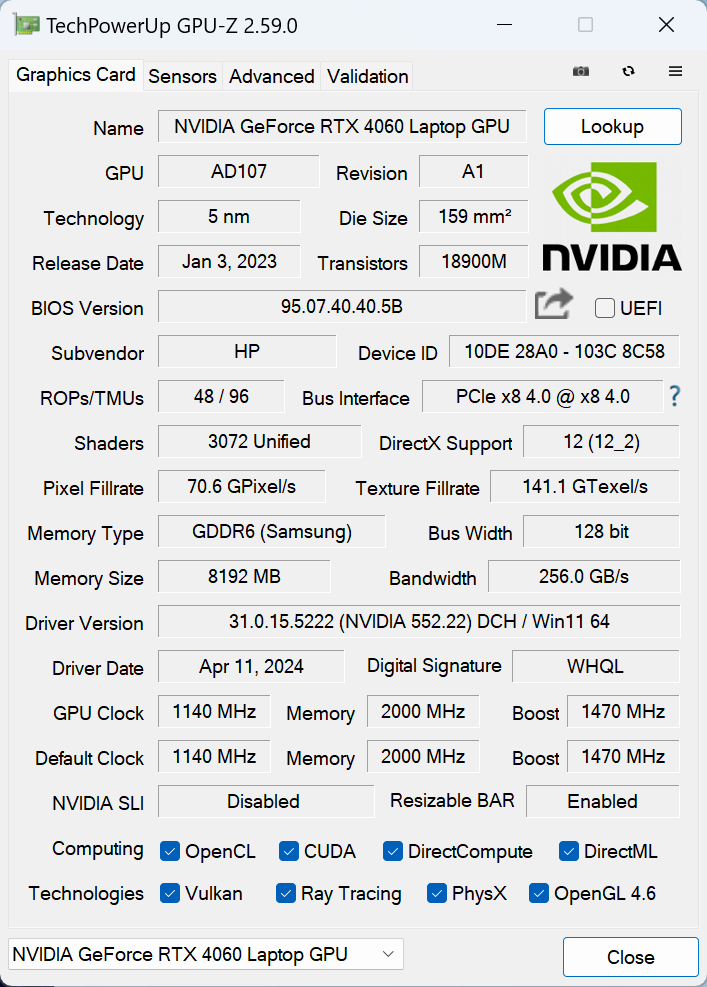
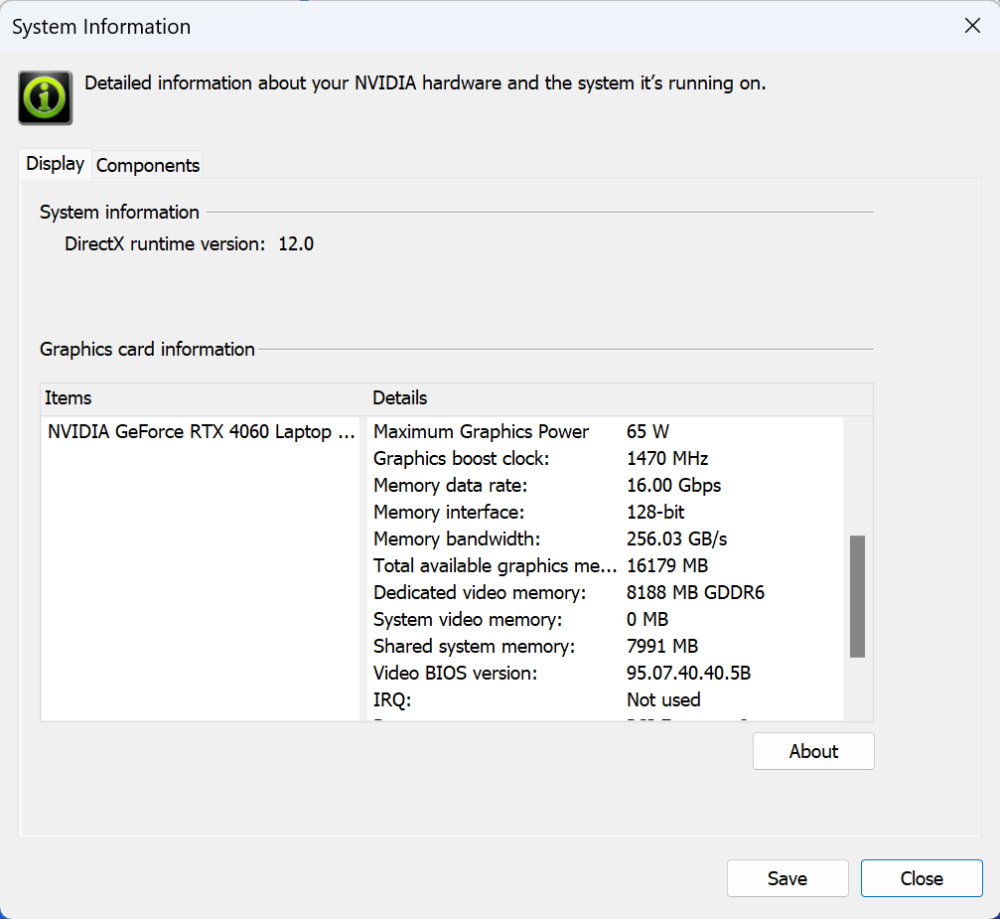
| Metro Exodus | Full HD, Low (Check settings) | Full HD, High (Check settings) | Full HD, Extreme (Check settings) |
|---|---|---|---|
| Average FPS | 152 fps | 78 fps | 37 fps |
| Far Cry 6 | Full HD, Low (Check settings) | Full HD, High (Check settings) | Full HD, Ultra (Check settings) |
|---|---|---|---|
| Average FPS | 129 fps | 105 fps | 96 fps |
| Borderlands 3 | Full HD, V.Low (Check settings) | Full HD, Medium (Check settings) | Full HD, High (Check settings) | Full HD, Badass (Check settings) |
|---|---|---|---|---|
| Average FPS | 162 fps | 134 fps | 97 fps | 75 fps |
| Gears 5 | Full HD, Low (Check settings) | Full HD, Medium (Check settings) | Full HD, High (Check settings) | Full HD, Ultra (Check settings) |
|---|---|---|---|---|
| Average FPS | 208 fps | 156 fps | 136 fps | 109 fps |
Despite its modest TGP of just 65W, the GeForce RTX 4060 here still packs plenty of power even for gaming on Ultra details (or at least in most cases).
Storage performance
Our laptop is equipped with an SK Hynix PC801 HFS002TEJ9X101N. Below you can see some benchmarks of this snappy Gen 4 NVMe that reached 69°C during our testing but we didn’t observe thermal throttling.
Temperatures and comfort, Battery Life
Max CPU load
In this test we use 100% on the CPU cores, monitoring their frequencies and chip temperature. The first column shows a computer’s reaction to a short load (2-10 seconds), the second column simulates a serious task (between 15 and 30 seconds), and the third column is a good indicator of how good the laptop is for long loads such as video rendering.
Average P-core frequency; Average E-core frequency; Average LP E-core frequency; CPU temp.; Package Power
| Intel Core Ultra 7 155H (28W Base Power) | 0:02 – 0:10 sec | 0:15 – 0:30 sec | 10:00 – 15:00 min |
|---|---|---|---|
| HP OMEN Transcend 14 (14-fb0000) | 3.38 GHz @ 2.65 GHz @ 2.29 GHz @ 65°C @ 85W | 3.22 GHz @ 2.67 GHz @ 2.43 GHz @ 73°C @ 80W | 2.87 GHz @ 2.45 GHz @ 1.68 GHz @ 76°C @ 61W |
| Dell XPS 16 9640 | 3.58 GHz @ 2.72 GHz @ 2.27 GHz @ 86°C @ 97W | 3.39 GHz @ 2.73 GHz @ 1.92 GHz @ 90°C @ 80W | 3.02 GHz @ 2.37 GHz @ 1.70 GHz @ 84°C @ 60W |
| Dell XPS 14 9440 | 3.01 GHz @ 2.55 GHz @ 1.81 GHz @ 88°C @ 64W | 1.96 GHz @ 2.53 GHz @ 2.22 GHz @ 96°C @ 58W | 2.17 GHz @ 1.88 GHz @ 1.33 GHz @ 83°C @ 38W |
| Dell XPS 13 9340 | 2.26 GHz @ 2.43 GHz @ 2.19 GHz @ 100°C @ 59W | 1.21 GHz @ 1.34 GHz @ 2.48 GHz @ 96°C @ 38W | 1.52 GHz @ 1.25 GHz @ 1.67 GHz @ 96°C @ 32W |
| HP Spectre x360 16 (16-aa0000) | 3.02 GHz @ 2.41 GHz @ 1.70 GHz @ 72°C @ 64W | 2.93 GHz @ 2.41 GHz @ 1.93 GHz @ 85°C @ 64W | 2.39 GHz @ 1.98 GHz @ 1.40 GHz @ 80°C @ 45W |
| Lenovo Yoga 9i (14, Gen 9) | 2.95 GHz @ 2.46 GHz @ 1.63 GHz @ 61°C @ 68W | 2.59 GHz @ 2.23 GHz @ 1.47 GHz @ 83°C @ 52W | 2.31 GHz @ 1.98 GHz @ 1.32 GHz @ 75°C @ 37W |
| ASUS Zenbook 14 OLED (UX3405) | 2.91 GHz @ 2.40 GHz @ 1.60 GHz @ 86°C @ 64W | 2.20 GHz @ 2.00 GHz @ 1.69 GHz @ 102°C @ 60W | 1.12 GHz @ 1.52 GHz @ 0.84 GHz @ 78°C @ 28W |
The Core Ultra 7 155H inside this HP device can maintain almost the same high clock as the Dell XPS 16 9640. Wait a minute, we are comparing a 14-inher with a 16-incher? This means that the vapor chamber thermal system of the OMEN Transcend 14 is doing its job well.
Real-life gaming
| NVIDIA GeForce RTX 4060 | GPU frequency/ Core temp (after 2 min) | GPU frequency/ Core temp (after 30 min) |
|---|---|---|
| HP OMEN Transcend 14 (14-fb0000) | 2148 MHz @ 66°C @ 65W | 2160 MHz @ 65°C @ 65W |
| Dell XPS 16 9640 | 1726 MHz @ 70°C @ 50W | 1739 MHz @ 68°C @ 50W |
| ASUS TUF Gaming F16 FX607 (2024) | 2533 MHz @ 76°C @ 105W | 2545 MHz @ 75°C @ 105W |
| MSI Cyborg 15 A13V | 1520 MHz @ 62°C @ 45W | 1507 MHz @ 65°C @ 45W |
| ASUS TUF Gaming A16 FA607 (2024) | 2610 MHz @ 76°C @ 111W | 2610 MHz @ 80°C @ 113W |
| HP OMEN Transcend 16 (u1000) | 2625 MHz @ 75°C @ 113W | 2625 MHz @ 76°C @ 114W |
| ASUS Vivobook Pro 15 OLED (N6506) “Full-speed fan mode” | 2540 MHz @ 84°C @ 109W | 2564 MHz @ 82°C @ 108W |
| ASUS Vivobook Pro 15 OLED (N6506) “Performance fan mode” | 2247 MHz @ 76°C @ 85W | 2306 MHz @ 76°C @ 89W |
| Lenovo Legion 5i (16, Gen 9) | 2715 MHz @ 73°C @ 111W | 2715 MHz @ 71°C @ 110W |
| Acer Nitro 16 (AN16-41) | 2580 MHz @ 68°C @ 102W | 2595 MHz @ 66°C @ 102W |
| Acer Nitro 17 (AN17-51) “Turbo” preset | 2520 MHz @ 78°C @ 112W | 2520 MHz @ 81°C @ 111W |
| Acer Nitro 17 (AN17-51) “Performance” preset | 2490 MHz @ 73°C @ 108W | 2490 MHz @ 73°C @ 108W |
| ASUS TUF Gaming A15 (FA507, 2023) | 2520 MHz @ 78°C @ 112W | 2520 MHz @ 81°C @ 111W |
| Lenovo ThinkBook 16p Gen 4 | 2475 MHz @ 76°C @ 107W | 2475 MHz @ 77°C @ 108W |
| HP Victus 16 (16-r0000) | 2520 MHz @ 77°C @ 107W | 2520 MHz @ 76°C @ 107W |
No matter the 65W TGP, the GPU can sustain a pleasantly high clock of 2160 MHz after half an hour of gaming.
Gaming comfort
The power presets are available in the OMEN Gaming Hub app. Even in “Performance” mode, the fans don’t spin if the CPU temperature isn’t above the 39°C-40°C mark (when the “Fan always on” function in the BIOS is unchecked). If the temperature is a bit higher, the fans start to rotate at around 2300 RPM and it’s hard to hear them which is good.
During heavy CPU loads in “Performance” mode, the fans are audible but not noisy despite the 4900 RPM rotating speed, which speaks of good fan quality. In “Balanced” mode, the noise is lower because of the 3500 RPM but the processor clocks are reduced to ~ 2.30 GHz for the P cores and ~ 1.70 GHz for the E cores.
For a full GPU TGP of 65W, you have to set the “Smart Performance Gain” to 15W, and the “Max battery drain” to 40%. As you can see from the screenshots below when we turned off the “Smart Performance Gain” this immediately resulted in a reduced GPU power limit to just 50W. Since the fans aren’t noisy, the additional 15 watts for the graphics card are a welcomed bonus.
Interestingly, during gaming in “Balanced” mode, the GPU power limit is 50W. So, if you don’t activate the 15W “Smart Performance Gain” in “Performance” mode, you get the same video card power for both presets. HP, that’s a bit of a strange decision!
Speaking of which, despite the activated “Max battery drain” of 40% option, after more than 30 minutes of gaming, the battery was still in fully charged 100% mode. So at least in our case, there is zero additional battery drain while playing games.
You can manually ramp the fan speed to 5900 RPM or you can set a custom fan curve.
Battery
Now, we conduct the battery tests with the Windows Balanced setting turned on, screen brightness adjusted to 120 nits and all other programs turned off except for the one we are testing the notebook with. This laptop’s 71Wh battery pack lasts for around 8 hours of Web browsing or 11 hours of video playback. Not bad given the high-res OLED display and the powerful hardware. To achieve that, you have to turn on the “Balanced” preset, the iGPU-only mode, and the “Dynamic Refresh Rate” function in the OMEN Gaming Hub app and turn off the “Fan always on” mode in the BIOS.
Also, you have to select the “Balanced” preset in the Windows “Power & Battery” menu
In order to simulate real-life conditions, we used our own script for automatic web browsing through over 70 websites.




For every test like this, we use the same video in HD.




Disassembly, Upgrade options, and Maintenance
To open the laptop, you have to undo just 4 Phillips-head screws. After that, pop the backside in the middle with a thin plastic tool. Then, fully pry the rear, the sides, and the front.
Here’s how the bottom plate looks on the inside.
This machine relies on a 71Wh battery. To take it out, unplug the connector from the motherboard, and undo the 5 Phillips-head screws that keep the unit in place. The capacity is enough for around 8 hours of Web browsing or 11 hours of video playback.
Unfortunately, the RAM is soldered. Still, you get up to 32GB of LPDDR5x in dual-channel mode that is rated at 7467 MHz frequency. For storage, there is just a single M.2 slot for 2280 Gen 4 SSDs. The NVMe is covered by a metal shroud that is fixed to the base with one Phillips-head screw. The small plate has a long thermal pad on the inside.
This vapor chamber thermal system here has a fancy name – OMEN Tempest Cooling GO! Considering the small chassis, the cooling is huge and it almost fully covers the small motherboard. The two fans and the pair of heat sinks are visible.
Verdict
 The HP OMEN Transcend 14 (14-fb0000) is a capable mini-gaming beast. Want to go on vacation but also need to progress through the Call Of Duty: Warzone Season Pass? Sure, this device is compact, it fits in most backpacks with ease, and it has enough power to play a lot of new gaming titles with pleasantly bumped visuals. This reminds us that the cooling is capable and that’s why the CPU can offer a high P-core clock of almost 2.90 GHz in long loads and the GPU can maintain 2160 MHz core frequency in long gaming sessions. These are great results for a 14-incher. Also, the SSD is snappy and the fans aren’t loud even in “Performance” mode.
The HP OMEN Transcend 14 (14-fb0000) is a capable mini-gaming beast. Want to go on vacation but also need to progress through the Call Of Duty: Warzone Season Pass? Sure, this device is compact, it fits in most backpacks with ease, and it has enough power to play a lot of new gaming titles with pleasantly bumped visuals. This reminds us that the cooling is capable and that’s why the CPU can offer a high P-core clock of almost 2.90 GHz in long loads and the GPU can maintain 2160 MHz core frequency in long gaming sessions. These are great results for a 14-incher. Also, the SSD is snappy and the fans aren’t loud even in “Performance” mode.
The 2.8K OLED display is great thanks to its 120Hz refresh rate and infinite contrast ratio. The full sRGB and DCI-P3 coverage combined with the very good color accuracy (thanks to our “Design and Gaming” profile) transform the laptop into a universal machine for gaming and content creation. Just like most displays of this kind, the typical OLED flicker is here but at least the pulsation frequency is pretty high (480 Hz) which is good.
Now, the upgradability is nothing to write home about – you can just change the NVMe if you need a bigger SSD drive. The memory is soldered but at least the max amount of 32GB LPDDR5x seems enough for the modern games. The port selection is definitely up to date and we are happy to see that HP has included two Type-A ports as well for better compatibility with older peripherals.
The input devices are comfortable which is very important for such a laptop. The audio quality is on point and it’s clear of deviations. The battery life is fine given the high-resolution display and the thirsty CPU and GPU – almost 8 hours of Web browsing on a single charge.
The HP OMEN Transcend 14 (14-fb0000) surprises us with its amazing OLED display, capable vapor chamber cooling, good comfort under load, and great overall performance.
You can check the prices and configurations in our Specs System: https://laptopmedia.com/series/hp-omen-transcend-14-14t-fb0000-2024/
Pros
- Strong metal chassis
- Compact
- Capable vapor chamber thermal system
- Impressively high CPU and GPU frequencies (for a 14-incher) under any kind of stress
- Wide viewing angles and good contrast ratio (Samsung SDC4197)
- Infinite contrast ratio and high max brightness (Samsung SDC4197)
- 100% DCI-P3 coverage + accurate colors with our “Design and Gaming” profile (Samsung SDC4197)
- Up to 32GB LPDDR5x
- Comfortable input devices
- Modern I/O + Type-C charging
- The fans aren’t spinning in idle
- The fans aren’t noisy even in “Performance” mode
- Good battery life given the powerful hardware
- The Omen Gaming Hub app is full of useful extras
- Offers an iGPU-only mode for a better autonomous life
Cons
- High price
- PWM usage (Samsung SDC4197)
- Just one M.2 slot + soldered RAM






















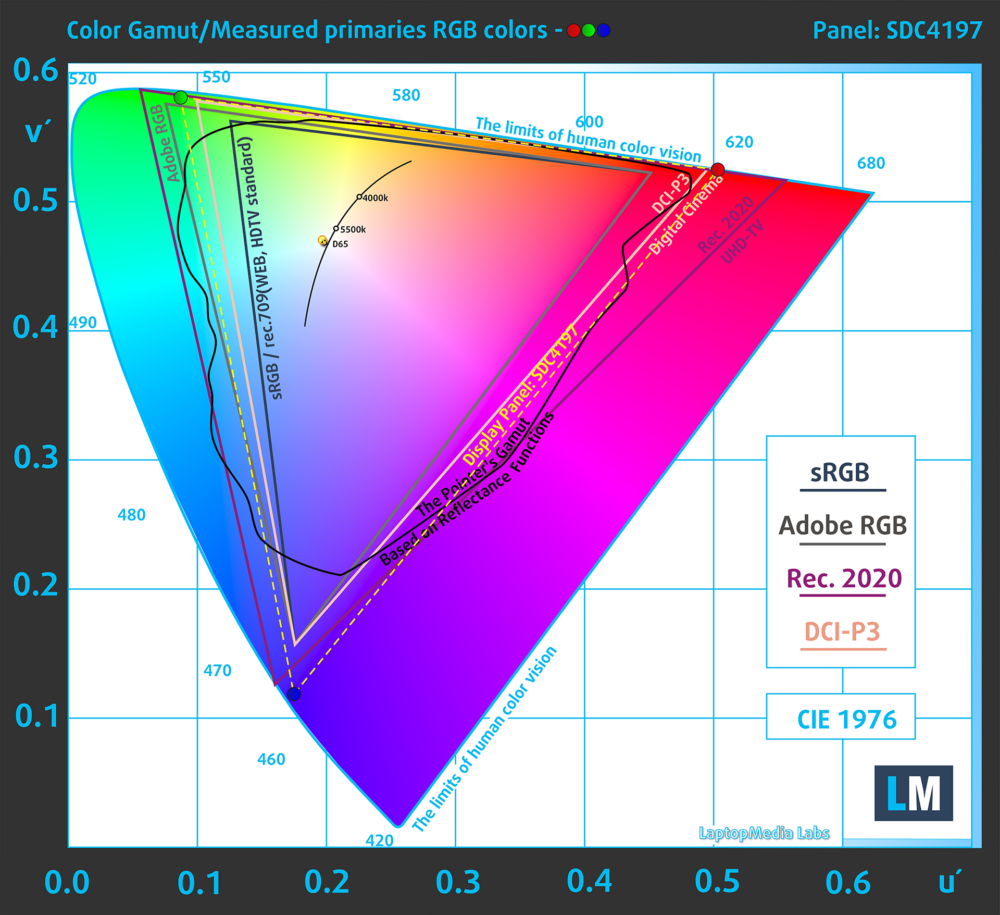

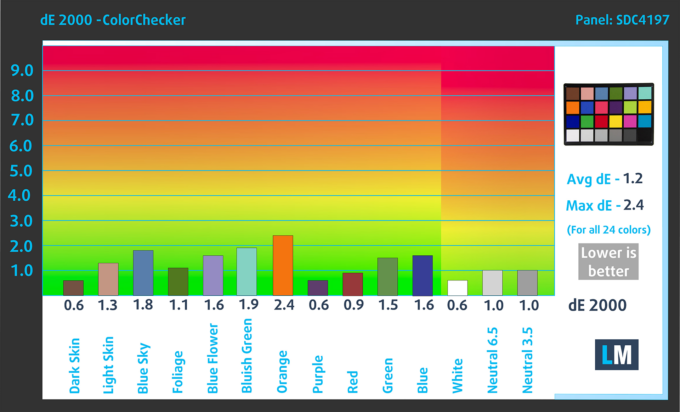
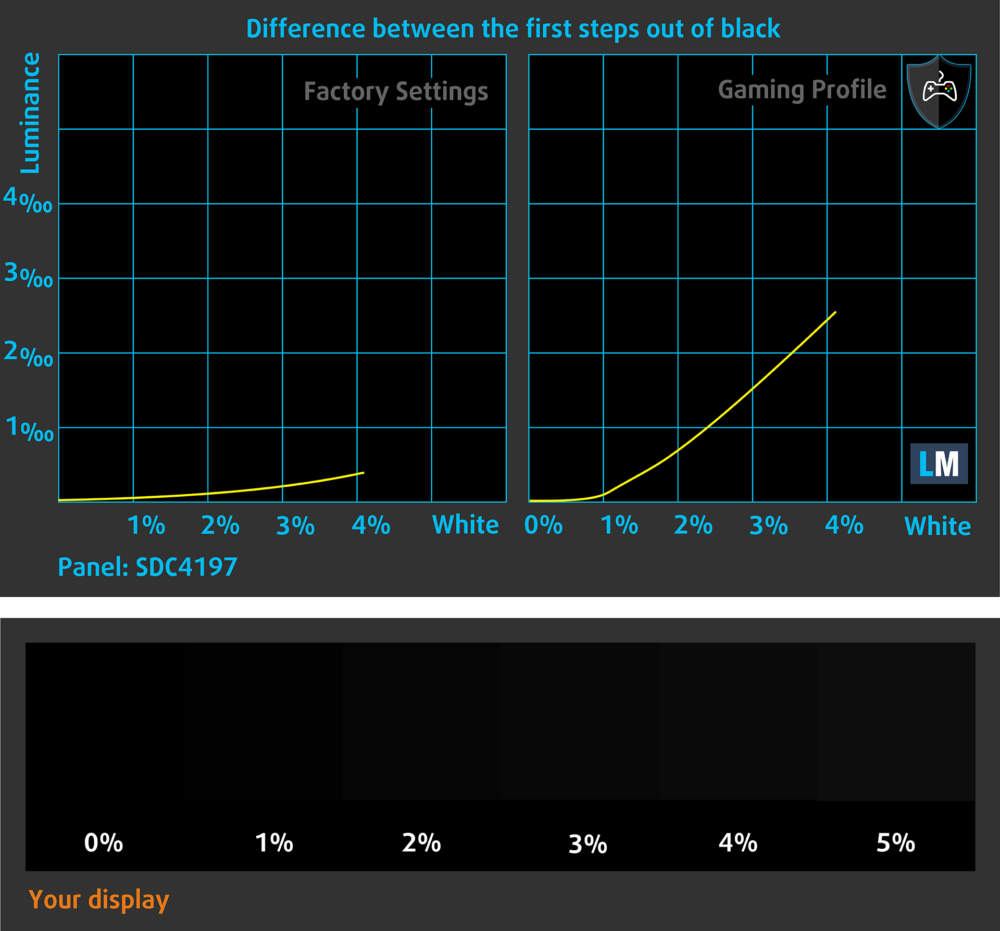


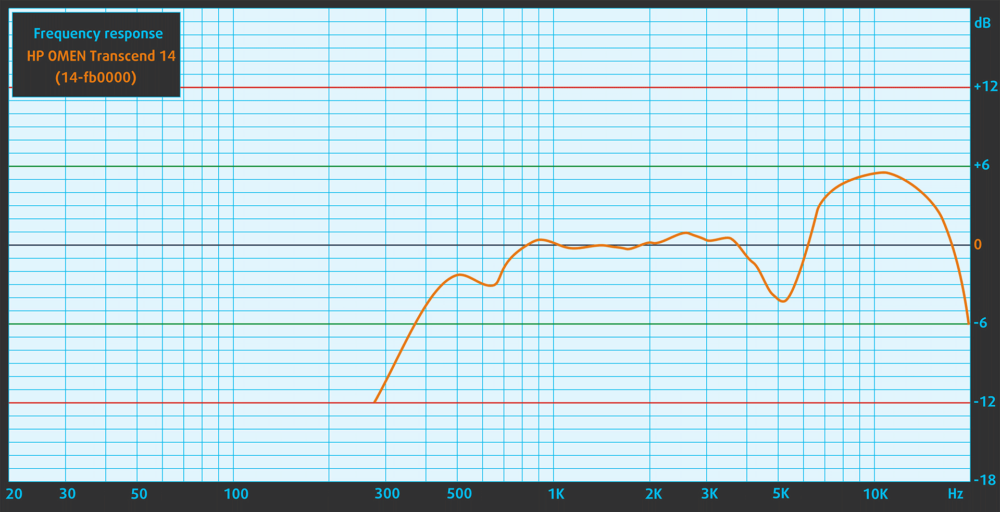


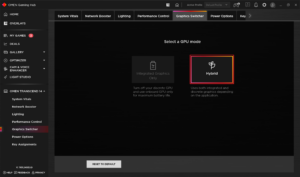



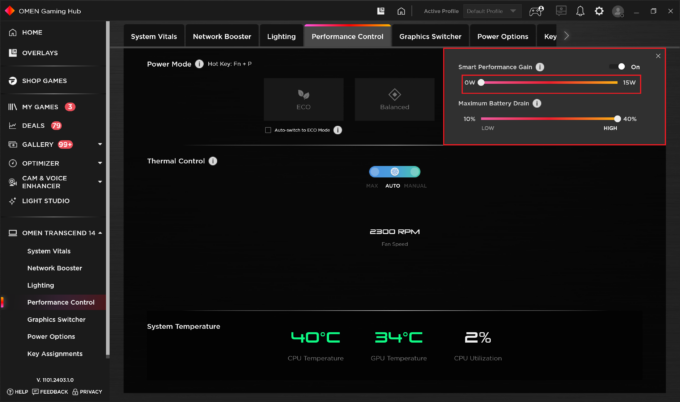





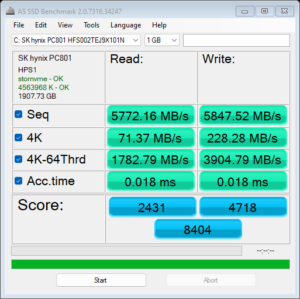

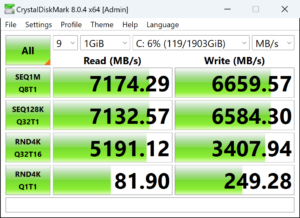





 Max CPU Load “Performance”
Max CPU Load “Performance” Max CPU Load “Balanced”
Max CPU Load “Balanced” Gaming “Performance”
Gaming “Performance” “Smart Performance Gain” On
“Smart Performance Gain” On “Smart Performance Gain” Off
“Smart Performance Gain” Off