Acer Predator Helios 3D 15 SpatialLabs Edition (PH3D15-71) review – it’s a powerhouse but the stereoscopic 3D effect isn’t perfect
Temperatures and comfort, Battery Life
Max CPU load
In this test we use 100% on the CPU cores, monitoring their frequencies and chip temperature. The first column shows a computer’s reaction to a short load (2-10 seconds), the second column simulates a serious task (between 15 and 30 seconds), and the third column is a good indicator of how good the laptop is for long loads such as video rendering.
Average P-core frequency; Average E-core frequency; CPU temp.; Package Power
| Intel Core i9-13900HX (55W TDP) | 0:02 – 0:10 sec | 0:15 – 0:30 sec | 10:00 – 15:00 min |
|---|---|---|---|
| Acer Predator Helios 3D 15 SpartialLabs Edition (PH3D15-71) “Turbo” preset | 3.55 GHz @ 2.99 GHz @ 69°C @ 150W | 3.54 GHz @ 2.99 GHz @ 81°C @ 147W | 3.31 GHz @ 2.75 GHz @ 92°C @ 131W |
| Acer Predator Helios 3D 15 SpartialLabs Edition (PH3D15-71) “Performance” preset | 3.53 GHz @ 2.97 GHz @ 73°C @ 148W | 3.52 GHz @ 2.98 GHz @ 83°C @ 147W | 2.98 GHz @ 2.47 GHz @ 87°C @ 95W |
| Acer Predator Triton 17X (PTX17-71) | 1.31 GHz @ 3.53 GHz @ 81°C @ 157W | 1.55 GHz @ 3.48 GHz @ 90°C @ 157W | 2.55 GHz @ 3.12 GHz @ 96°C @ 140W |
| Lenovo Legion Pro 7 (16″, 2023) | 3.61 GHz @ 3.05 GHz @ 84°C @ 171W | 3.42 GHz @ 2.88 GHz @ 86°C @ 148W | 3.29 GHz @ 2.81 GHz @ 87°C @ 137W |
This device definitely can keep up with the “big guys” when it comes to clocks under heavy stress. The Core i9-13900HX can maintain almost the same high frequencies and power limits in short and medium stress in “Turbo” or “Performance” mode. The former has the upper hand in long periods of stress while the latter offers a lower noise while the P cores are boosting close to the 3.00 GHz mark.
Real-life gaming
| NVIDIA GeForce RTX 4080 | GPU frequency/ Core temp (after 2 min) | GPU frequency/ Core temp (after 30 min) |
|---|---|---|
| Acer Predator Helios 3D 15 SpartialLabs Edition (PH3D15-71) “Turbo” preset | 2227 MHz @ 79°C @ 173W | 2208 MHz @ 83°C @ 174W |
| Acer Predator Helios 3D 15 SpartialLabs Edition (PH3D15-71) “Performance” preset | 1886 MHz @ 73°C @ 139W | 1868 MHz @ 77°C @ 140W |
The 175W GeForce RTX 4080 can sustain 174W and ~2200MHz clock after half an hour of gaming with the “Turbo” preset turned on. The “Performance” mode isn’t a bad choice either – 1868 MHz and 140W TGP.
Gaming comfort
So, if you want to see a 3.30 GHz P core clock and a maxed-out TGP during heavy CPU workloads or long gaming sessions, you have to use the “Turbo” preset. Get ready to hear a lot of noise. At least the keyboard and the whole base are staying comfortably cool for usage. During heavy processor stress, the CPU and GPU fans are spinning at around 3750 – 3500 RPM in “Performance” mode (which is comfortable enough for work), and at ~6250 – 5660 RPM in “Turbo”. That’s super noisy and the rotation speed is close to the maximum possible one of 6520 – 6250 RPM.
The situation is almost the same during gaming. We got a bit above 4000 RPM for both fans in “Performance” and 6250 – 5660 RPM in “Turbo”. The former is the right choice for gaming (if you don’t mind the 140W GPU TGP) because the fan noise isn’t too intrusive.
Battery
Now, we conduct the battery tests with the Windows Better performance setting turned on, screen brightness adjusted to 120 nits and all other programs turned off except for the one we are testing the notebook with. This laptop features a 90.61Wh battery pack. It lasts for
3 hours and 8 minutes of Web browsing or 2 hours and 56 minutes of video playback.
In order to simulate real-life conditions, we used our own script for automatic web browsing through over 70 websites.






For every test like this, we use the same video in HD.







 Performance
Performance Turbo
Turbo Max fan
Max fan Performance
Performance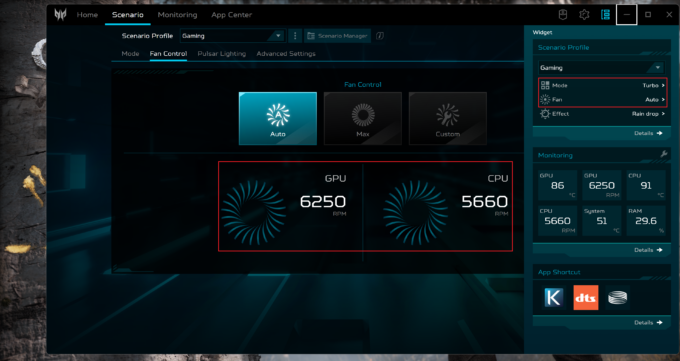 Turbo
Turbo







