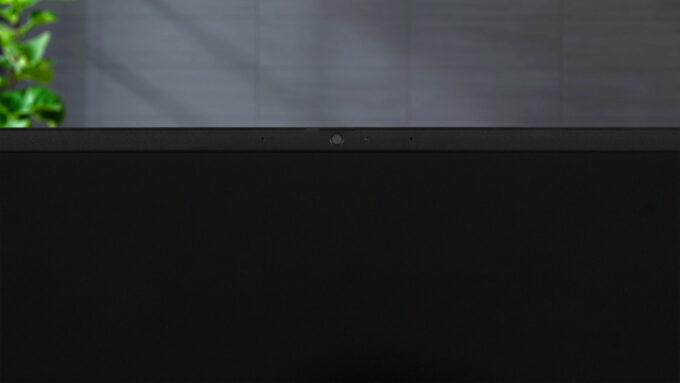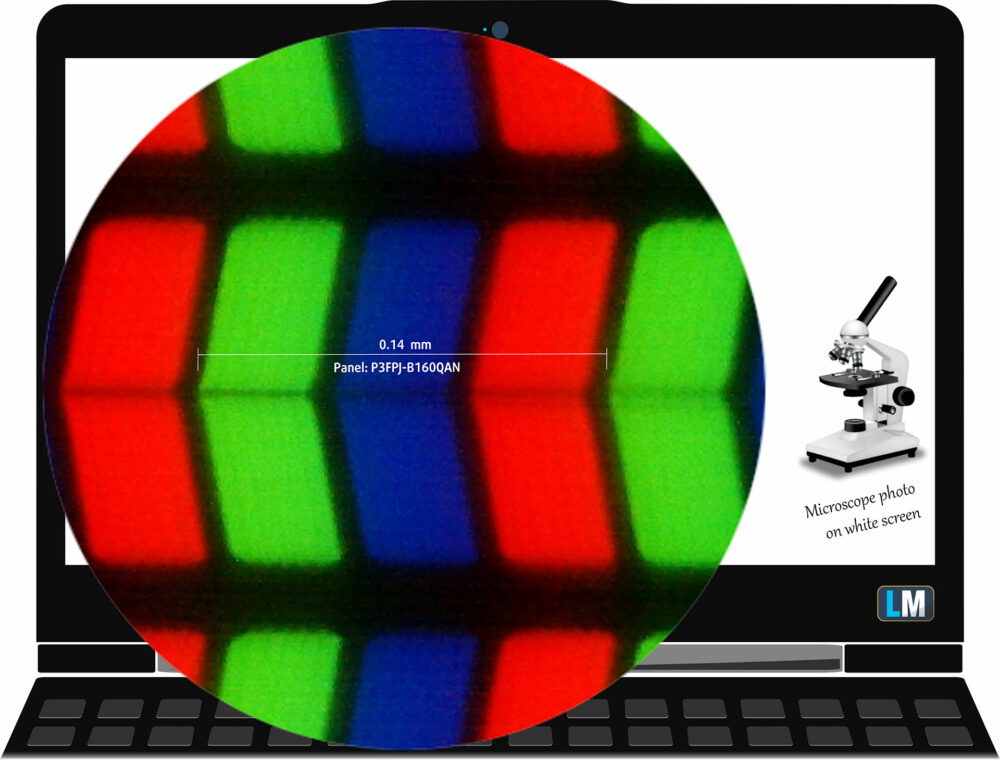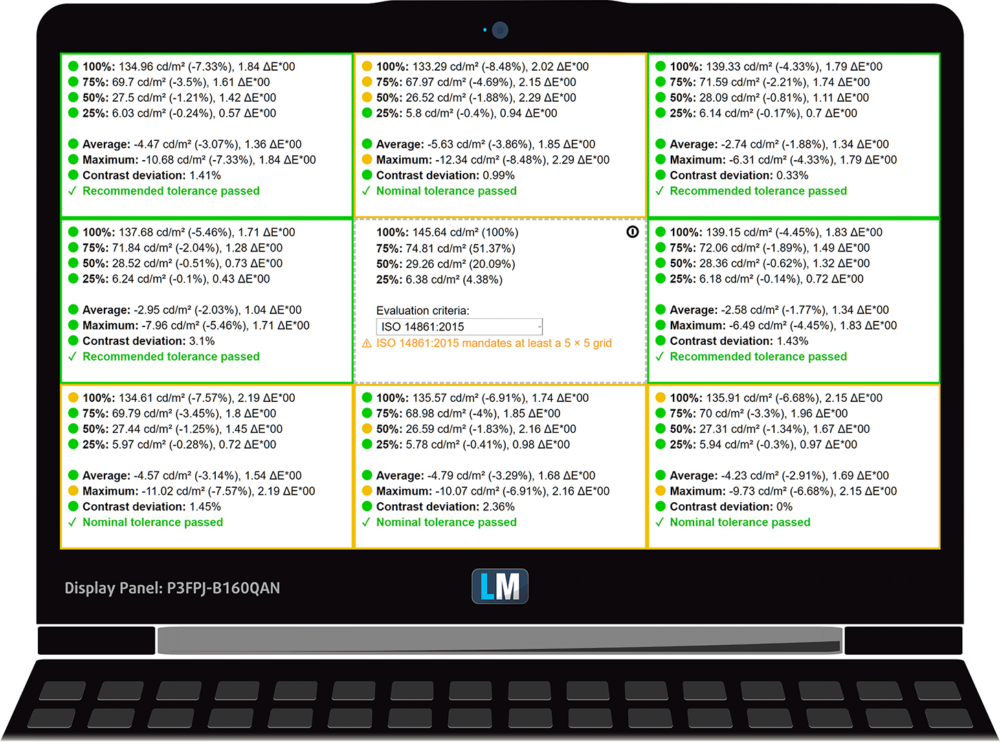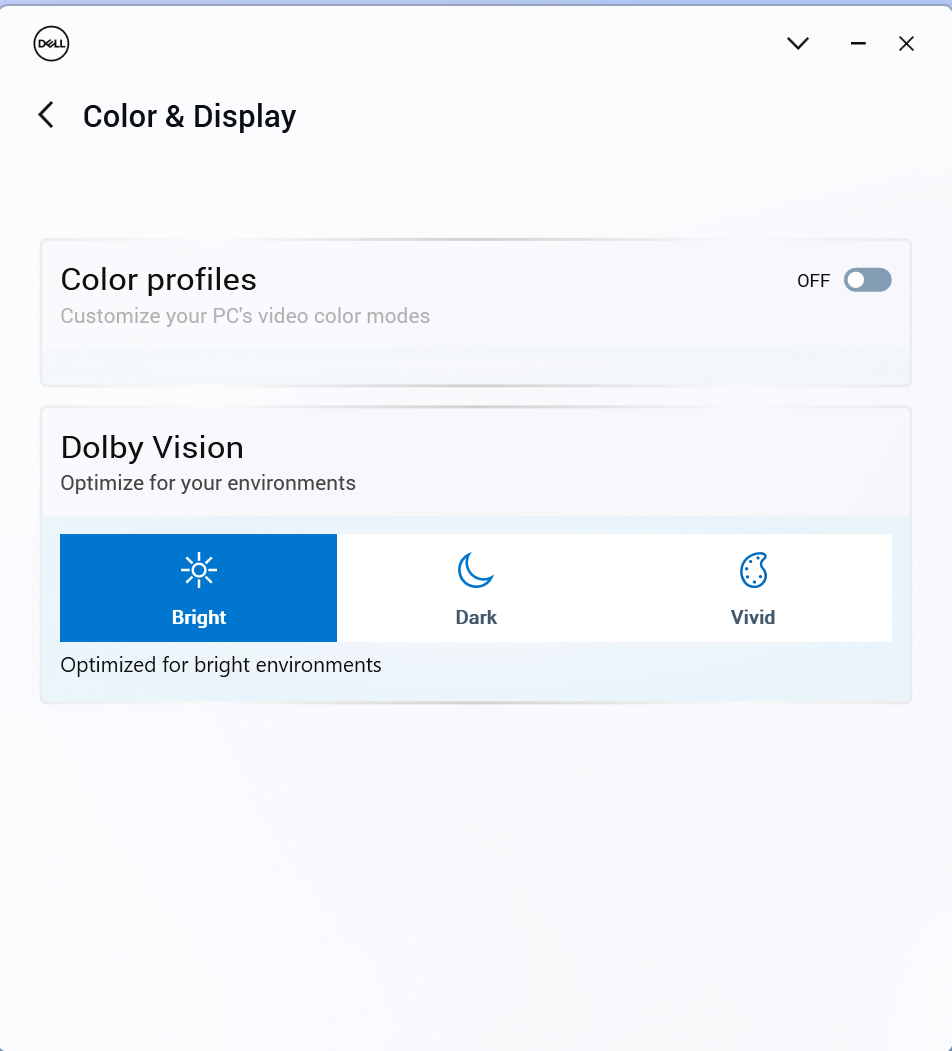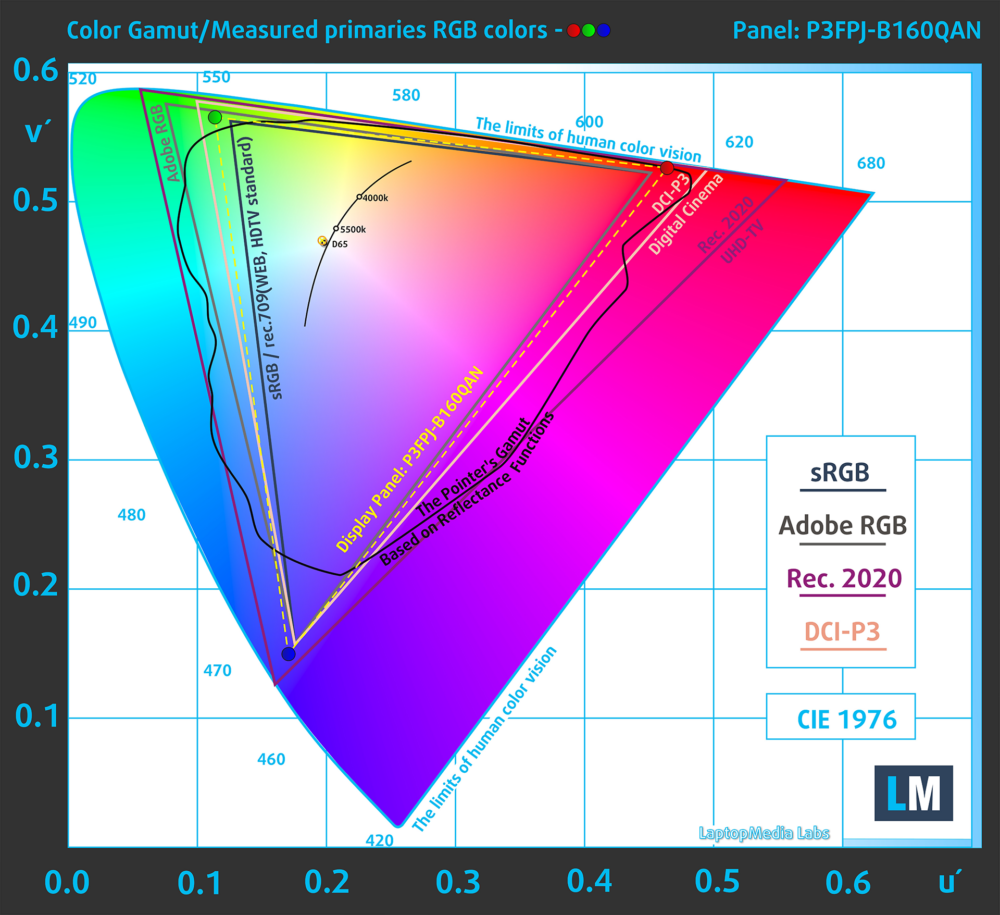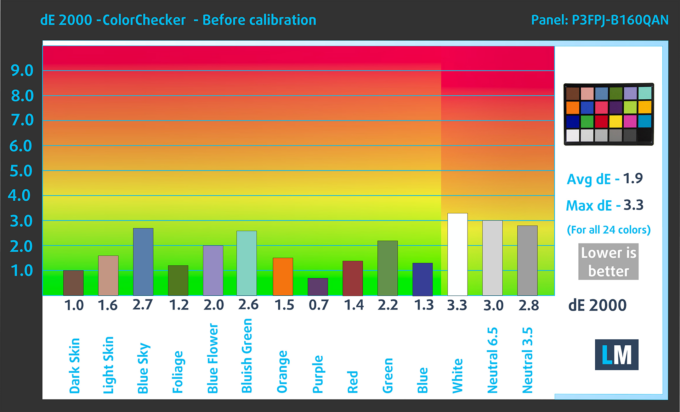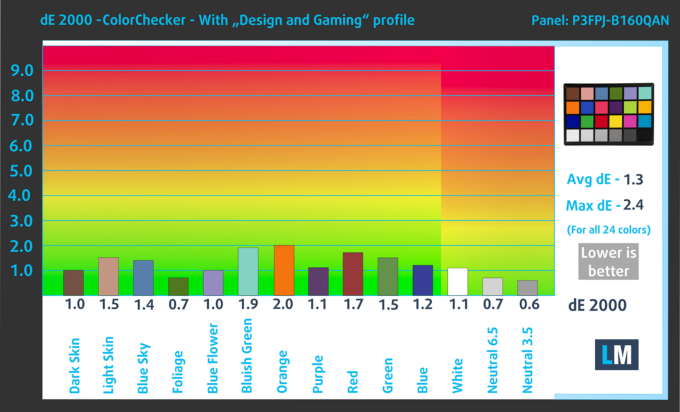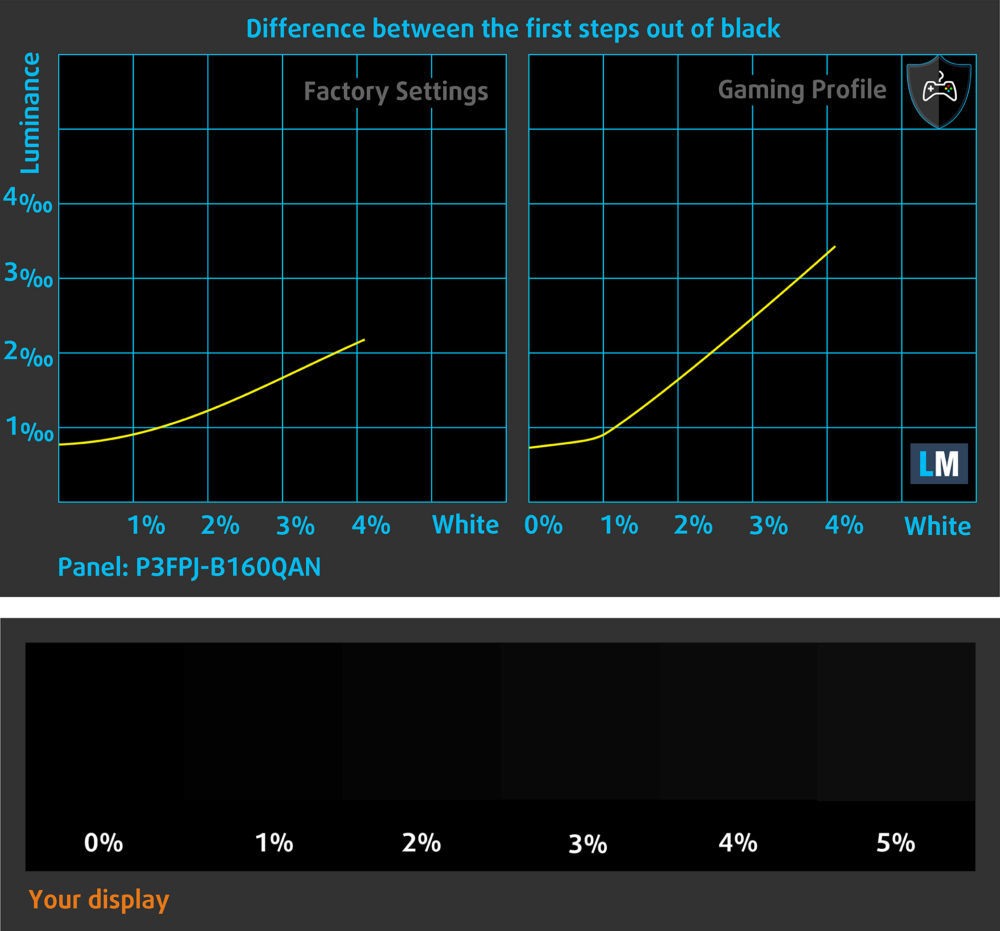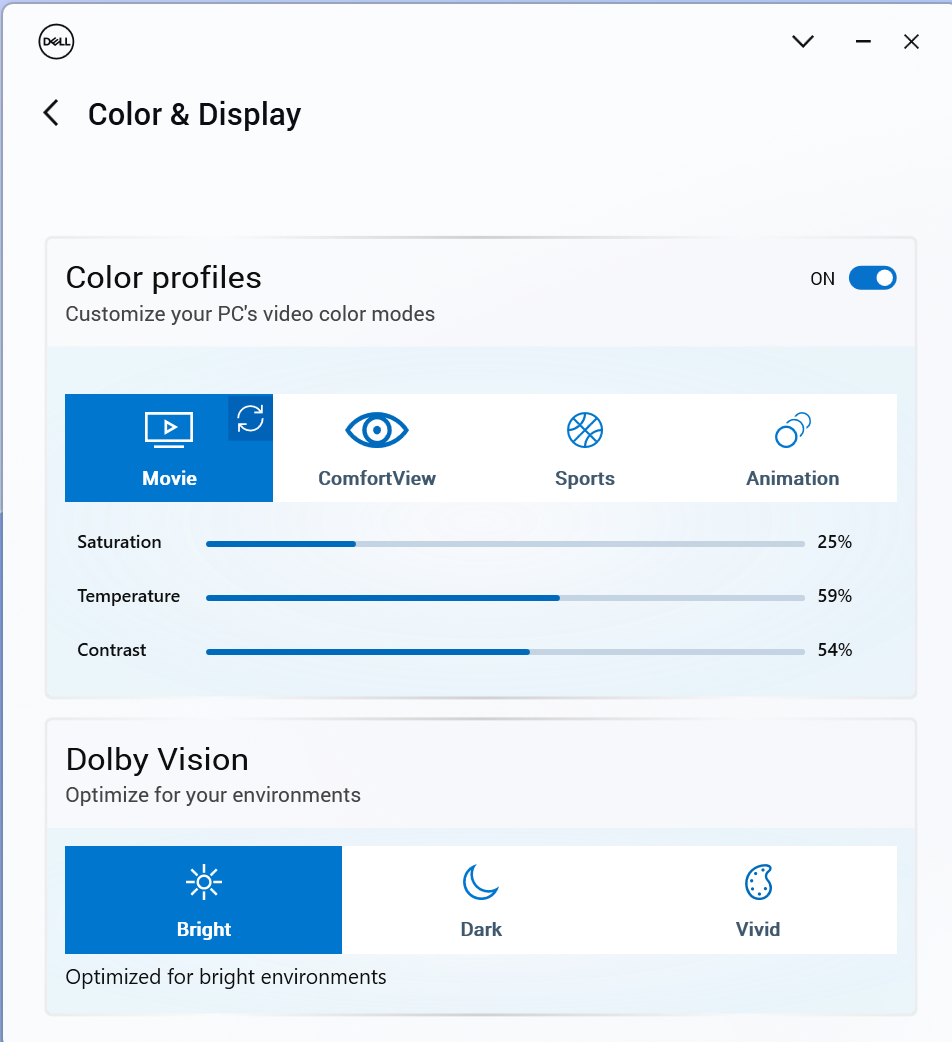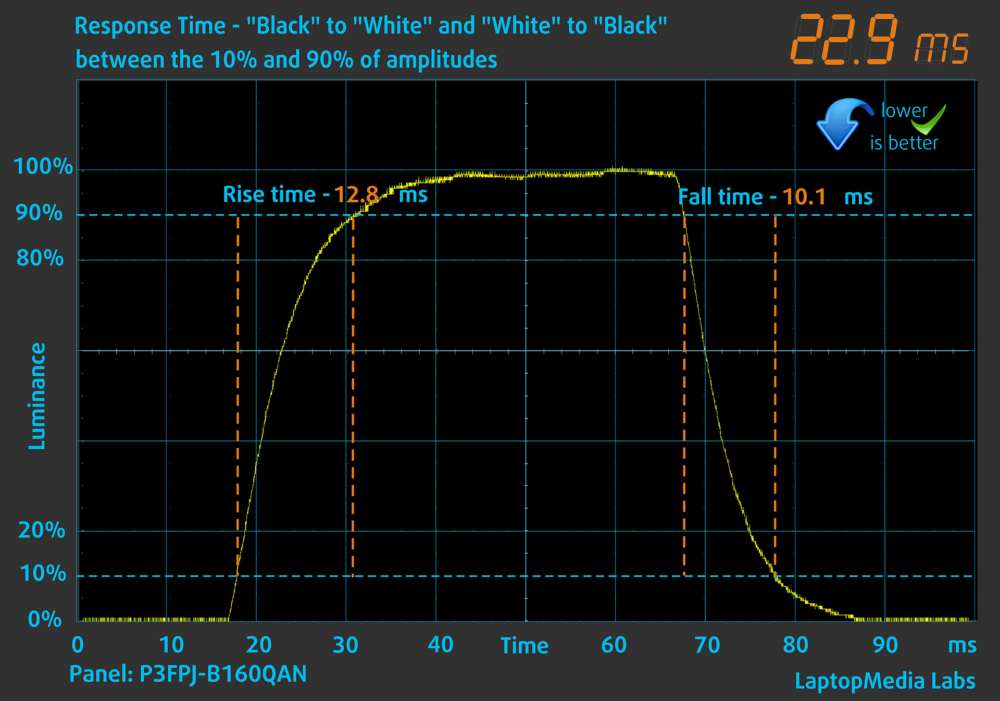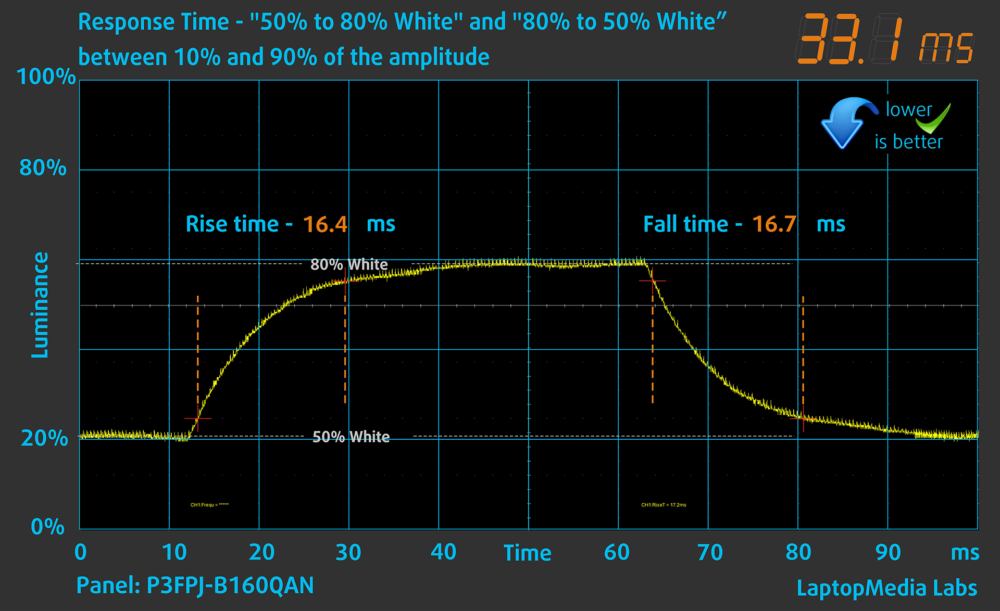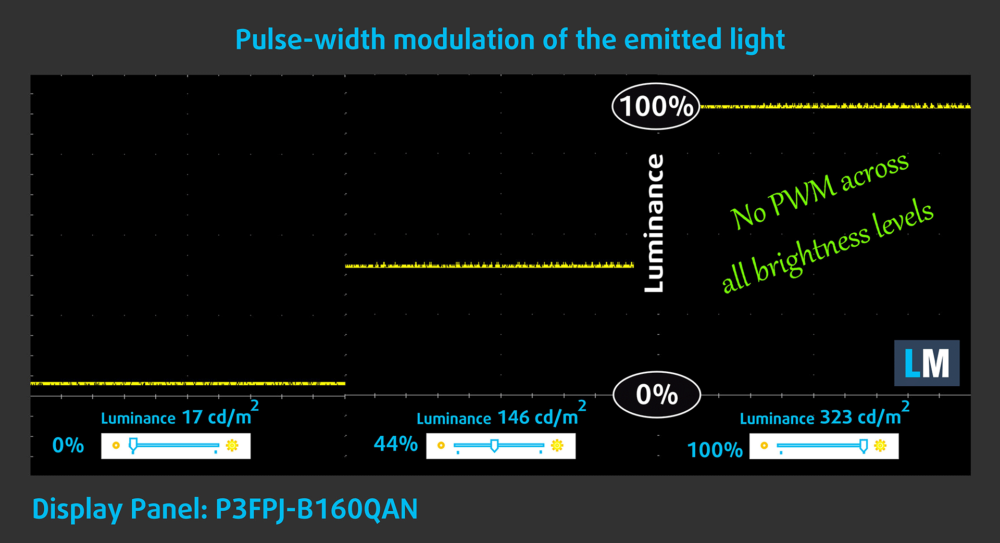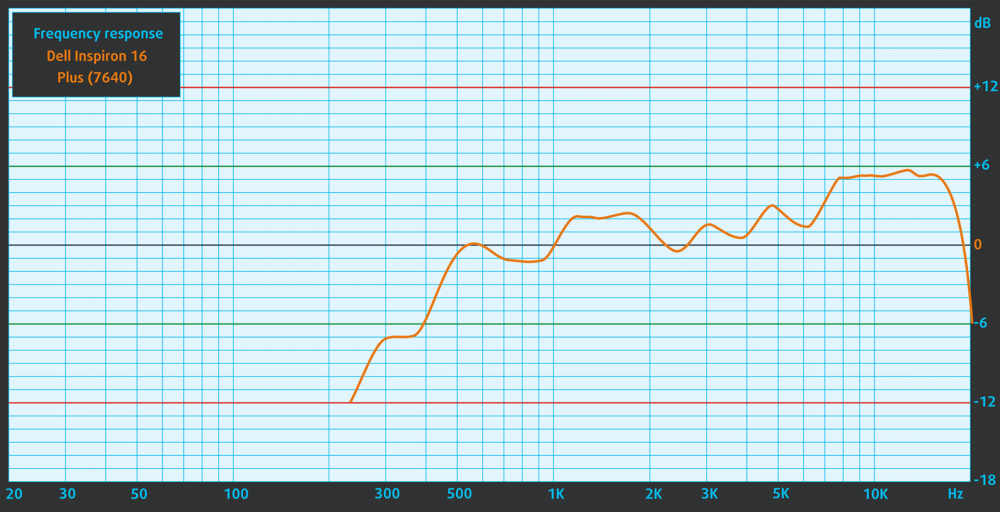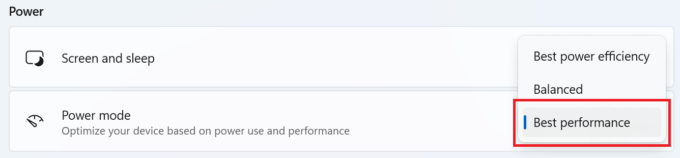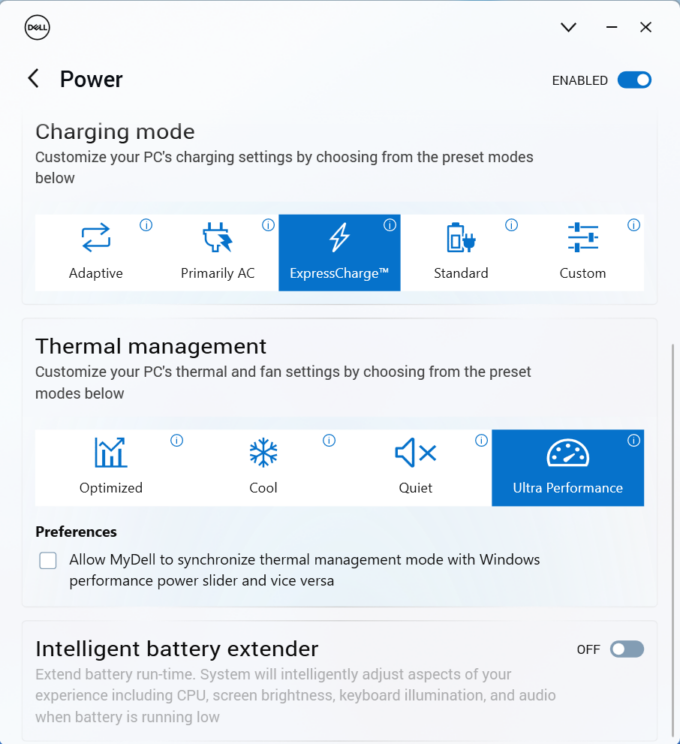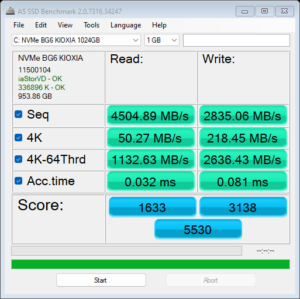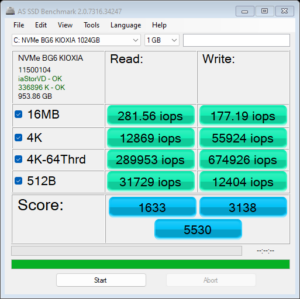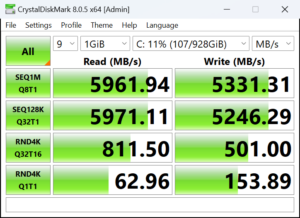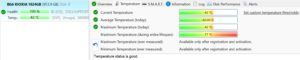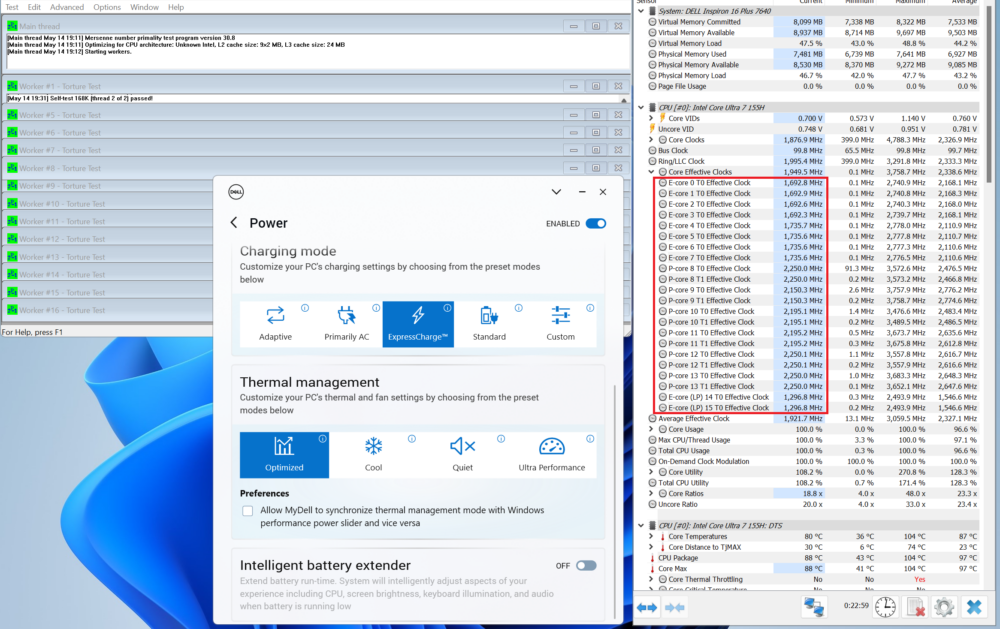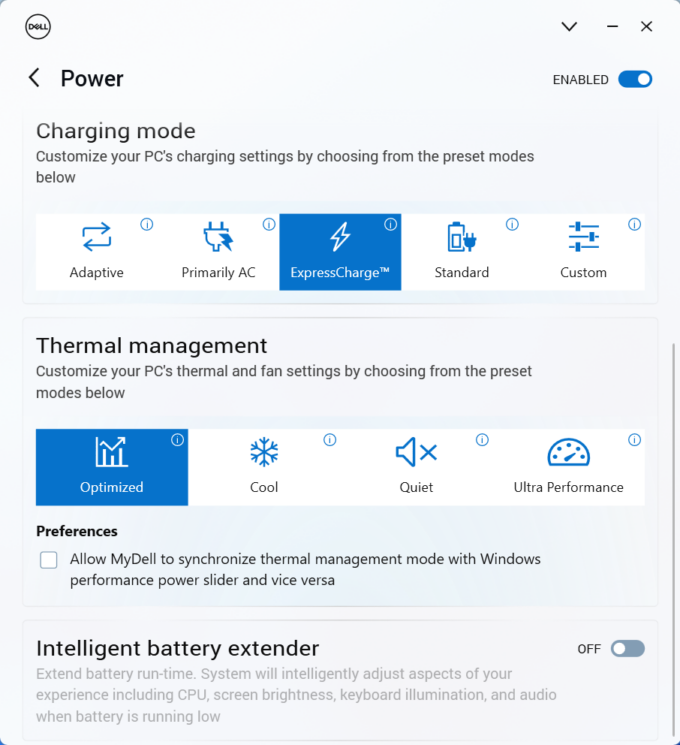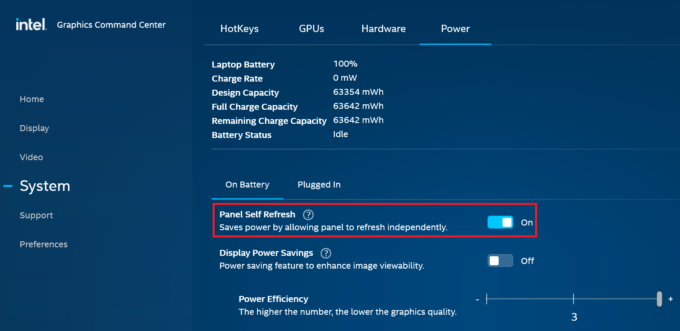Dell Inspiron 16 Plus 7640 review – Power and Portability with Some Compromises
 The Dell Inspiron 16 Plus 7640 shares a lot of similarities with its smaller 7440 sibling, which we also have reviewed. This includes the large variety of CPU options of Core Ultra as well as Alder and Raptor Lake chips. Curiously, the bigger 7640 iteration can be found as an iGPU-only model (with soldered memory) or with a dGPU as well. The laptops with GeForce RTX 4050 and RTX 4060 have two SODIMMs which makes them future-proof.
The Dell Inspiron 16 Plus 7640 shares a lot of similarities with its smaller 7440 sibling, which we also have reviewed. This includes the large variety of CPU options of Core Ultra as well as Alder and Raptor Lake chips. Curiously, the bigger 7640 iteration can be found as an iGPU-only model (with soldered memory) or with a dGPU as well. The laptops with GeForce RTX 4050 and RTX 4060 have two SODIMMs which makes them future-proof.
The port selection is decent – the machine with an iGPU boasts an SD card reader while the other devices lack this extra. The backlight and the fingerprint reader are optional. The Alder Lake-based notebooks have a 1200p 60Hz display but you can also opt for the top-end 1600p 120Hz unit that is also available for all devices no matter the CPU version. The gadgets with Meteor Lake chips rely on a 1400p glossy or anti-glare base display.
If you want your notebook to have the latest and greatest Wi-Fi 7 + Bluetooth 5.4 connectivity alongside Intel Evo certification, you have to pay more for these goodies.
You can check the prices and configurations in our Specs System: https://laptopmedia.com/series/dell-inspiron-16-plus-7640/
Contents
Specs, Drivers, What’s in the box
- HDD/SSD
- up to 2000GB SSD
- RAM
- up to 32GB
- OS
- Windows 11 Home, Windows 11 Pro
- Battery
- 90Wh, 6-cell, 90Wh, 6-cell, 64Wh, 4-cell
- Dimensions
- 356.78 x 250.60 x 16.70 - 18.20 mm (14.05" x 9.87" x 0.66")
- Weight
- 2.16 kg (4.8 lbs)
- Ports and connectivity
- 2x USB Type-A
- 3.2 Gen 1 (5 Gbps)
- 1x USB Type-C
- Thunderbolt 4, Power Delivery (PD), DisplayPort
- HDMI
- 1.4
- Card reader
- SD (SD, SDHC, SDXC)
- Ethernet LAN
- Wi-Fi
- 802.11be
- Bluetooth
- 5.4
- Audio jack
- 3.5mm Combo Jack
- Features
- Fingerprint reader
- optional
- Web camera
- FHD
- Backlit keyboard
- optional
- Microphone
- Digital Array Microphones
- Speakers
- 2x 2.5W Stereo Speakers
- Optical drive
- Security Lock slot
All Dell Inspiron 16 Plus 7640 configurations
Drivers
All drivers and utilities for this notebook can be found here: https://www.dell.com/support/home/en-us/product-support/product/inspiron-16-7640-laptop/drivers
What’s in the box?
Inside the package, we found the laptop itself and a bit of paperwork. Depending on the CPU and iGPU / dGPU configuration, you get a 65W, 90W, or 130W barrel plug charger or a 100W / 130W Type-C adapter.
Design and construction
As you can see, the Dell Inspiron 16 Plus 7640 design is close to the one of the 14-ich model. However, the latter is more stable. Here, the aluminum build has some weaknesses. The lid is averagely flexible in the middle or when it’s opened. The base rigidity is acceptable. The section below the keyboard can press down slightly which isn’t a big deal. However, the mid and left part of the keyboard deck feels a bit bendy while typing which isn’t good considering the price tag of the laptop.
The lid can be opened with one hand. The iGPU-only machines are thinner (16.70 – 18.20 mm vs 17.40 – 18.30 mm) and lighter (1.90 – 2.16 kg vs 2.24 – 2.30 kg) than the models with dedicated graphics.
The bezels around the 16:10 display are thin.
The dual-mic 1080p Web camera with a privacy shutter and Temporal Noise Reduction is positioned above the screen.
The lid has a lever design so its bottom part with rubber feet raises the back of the laptop when the angle of opening is a bit bigger than 90 degrees. In theory, this should enhance the cooling capabilities of the laptop. We tested the device’s performance with and without a lifted chassis and the Cinebench 2024 multi core score was around 940 points in both cases.
The keyboard with an optional backlight is surrounded by two tall speaker grills on the sides. The power button in the far right corner has a built-in fingerprint reader (option). Aside from the small “Up” and “Down” Arrow keys, the board is suitable for long hours of work thanks to the long key travel and the clicky feedback.
The touchpad with a Mylar surface seems too small (115 mm x 80 mm) for such a big body. The unit is averagely smooth but the tracking feels great.
On the bottom of the laptop, we can see two long ventilation grills and three rubber feet. The heat is being exhausted through a vent on the back. A bit of hot air makes its way to the display during long processor stress.
Ports
On the left, there is a power jack for a barrel plug adapter, an HDMI 1.4 for up to 1080p@60Hz external displays, a USB Type-A 3.2 (Gen. 1) port, and a 40 Gbps Thunderbolt 4 port with Power Delivery and DisplayPort 2.1 capabilities (the devices with 12th and 13th Gen CPUs get the 1.4 DP version). On the right, you get one more USB Type-A 3.2 (Gen. 1) port, an Audio combo jack, and an SD card slot.
Display and Sound Quality, Get our Profiles
Dell Inspiron 16 Plus (7640) is equipped with a WQXGA (Wide Quad Extended Graphics Array) panel, model number AUO P3FPJ-B160QAN (AUO30A5). It comes with a 120Hz refresh rate. Its diagonal is 16.0″ (40.6 cm), and the resolution – 2560 х 1600p. Additionally, the screen ratio is 16:10, the pixel density – 189 ppi, and their pitch – 0.13 x 0.13 mm. The screen can be considered Retina when viewed from at least 46 cm (this is based on the pixel density and the typical viewing distance at which individual pixels cannot be distinguished by the human eye).
Viewing angles are good. We offer images at different angles to evaluate the quality.
Also, a video with locked focus and exposure.
The maximum measured brightness is 323 nits (cd/m2) in the middle of the screen and 304 nits (cd/m2) average across the surface with a maximum deviation of 9%. The Correlated Color Temperature on a white screen and at maximum brightness is 6410К (the „Color Profiles“ option is turned off in the “MyDell” app).
In the illustration below you can see how the display performs from a uniformity perspective. The illustration below shows how matters are for operational brightness levels (approximately 140 nits) – in this particular case at 44% Brightness (White level = 146 cd/m2, Black level = 0.11 cd/m2).
Values of dE2000 over 4.0 should not occur, and this parameter is one of the first you should check if you intend to use the laptop for color-sensitive work (a maximum tolerance of 2.0). We measured a good contrast ratio – 1340:1.
To make sure we are on the same page, we would like to give you a little introduction to the sRGB color gamut and the Adobe RGB. To start, there’s the CIE 1976 Uniform Chromaticity Diagram that represents the visible specter of colors by the human eye, giving you a better perception of the color gamut coverage and the color accuracy.
Inside the black triangle, you will see the standard color gamut (sRGB) that is being used by millions of people on HDTV and on the web. As for the Adobe RGB, this is used in professional cameras, monitors, etc for printing. Basically, colors inside the black triangle are used by everyone and this is the essential part of the color quality and color accuracy of a mainstream notebook.
Still, we’ve included other color spaces like the famous DCI-P3 standard used by movie studios, as well as the digital UHD Rec.2020 standard. Rec.2020, however, is still a thing of the future and it’s difficult for today’s displays to cover that well. We’ve also included the so-called Michael Pointer gamut, or Pointer’s gamut, which represents the colors that naturally occur around us every day.
The yellow dotted line shows Dell Inspiron 16 Plus (7640)’s color gamut coverage.
Its display covers 100% of the sRGB/ITU-R BT.709 (web/HDTV standard) in CIE1976, and 81% of DCI-P3.
We tested the accuracy of the display with 24 commonly used colors like light and dark human skin, blue sky, green grass, orange, etc.
Below you can compare the scores of the Dell Inspiron 16 Plus (7640) with the default settings („the „Color Profiles“ option is turned off in the “MyDell” app), and with the “Gaming and Web design” profile (right).
The next figure shows how well the display is able to reproduce really dark parts of an image, which is essential when watching movies or playing games in low ambient light.
The left side of the image represents the display with stock settings, while the right one is with the “Gaming and Web Design” profile activated (and with „Color Profiles – Movie“ turned on in the “MyDell” app). On the horizontal axis, you will find the grayscale, and on the vertical axis – the luminance of the display. On the two graphs below you can easily check for yourself how your display handles the darkest nuances but keep in mind that this also depends on the settings of your current display, the calibration, the viewing angle, and the surrounding light conditions. In this case, the default settings are excellent.
Response time (Gaming capabilities)
We test the reaction time of the pixels with the usual “black-to-white” and “white-to-black” method from 10% to 90% and vice versa.
We recorded Fall Time + Rise Time = 23 ms.
After that, we test the reaction time of the pixels with the usual “Gray-to-Gray” method from 50% White to 80% White and vice versa between 10% and 90% of the amplitude.
Health Impact: PWM (Screen flickering)
Pulse-width modulation (PWM) is an easy way to control monitor brightness. When you lower the brightness, the light intensity of the display is not lowered, but instead turned off and on by the electronics with a frequency indistinguishable to the human eye. In these light impulses, the light/no-light time ratio varies, while brightness remains unchanged, which is harmful to your eyes. You can read more about that in our dedicated article on PWM.
Dell Inspiron 16 Plus (7640)’s display doesn’t use PWM for brightness adjustment. This makes the screen pretty comfortable for long periods of use.
Health Impact: Blue light emissions
Installing our Health-Guard profile not only eliminates PWM but also reduces the harmful Blue Light emissions while keeping the colors of the screen perceptually accurate. If you’re not familiar with the Blue light, the TL;DR version is – emissions that negatively affect your eyes, skin, and your whole body. You can find more information about that in our dedicated article on Blue Light.
Health Impact: Gloss-level measurement
Glossy-coated displays are sometimes inconvenient in high ambient light conditions. We show the level of reflection on the screen for the respective laptop when the display is turned off and the measurement angle is 60° (in this case, the result is 71.1 GU).
Sound
Dell Inspiron 16 Plus (7640)’s Dolby Atmos speakers produce a sound of very good quality. Its low, mid, and high tones are clear of deviations.
Buy our profiles
Since our profiles are tailored for each individual display model, this article and its respective profile package are meant for Dell Inspiron 16 Plus (7640) configuration with 16.0″ AUO P3FPJ-B160QAN (AUO30A5) (2560 × 1600) WVA.
*Should you have problems with downloading the purchased file, try using a different browser to open the link you’ll receive via e-mail. If the download target is a .php file instead of an archive, change the file extension to .zip or contact us at [email protected].
Read more about the profiles HERE.
In addition to receiving efficient and health-friendly profiles, by buying LaptopMedia's products you also support the development of our labs, where we test devices in order to produce the most objective reviews possible.

Office Work
Office Work should be used mostly by users who spend most of the time looking at pieces of text, tables or just surfing. This profile aims to deliver better distinctness and clarity by keeping a flat gamma curve (2.20), native color temperature and perceptually accurate colors.

Design and Gaming
This profile is aimed at designers who work with colors professionally, and for games and movies as well. Design and Gaming takes display panels to their limits, making them as accurate as possible in the sRGB IEC61966-2-1 standard for Web and HDTV, at white point D65.

Health-Guard
Health-Guard eliminates the harmful Pulse-Width Modulation (PWM) and reduces the negative Blue Light which affects our eyes and body. Since it’s custom tailored for every panel, it manages to keep the colors perceptually accurate. Health-Guard simulates paper so the pressure on the eyes is greatly reduced.
Get all 3 profiles with 33% discount
Performance: CPU, GPU, Storage
All benchmarks and tests were conducted with the “Best performance” preset activated in the Windows “Power & Battery” menu. Also, the “Ultra Performance” mode is enabled in the MyDell app.
CPU options
The laptop can be found with Intel Core i5-12450H, Core i5-13420H, Core i7-13620H, Core Ultra 5 125H, Core Ultra 7 155H, or Core Ultra 9 185H.
Our notebook is with Intel Core Ultra 7 155H.
Results are from the Cinebench R23 CPU test (the higher the score, the better)
Results are from our Photoshop benchmark test (the lower the score, the better)
GPU options
Not all devices are iGPU-only machines. Some models have dGPUs – NVIDIA GeForce RTX 4050 or GeForce RTX 4060.
The device that we bought relies on the Intel Arc (8-Cores).
Results are from the 3DMark: Time Spy (Graphics) benchmark (higher the score, the better)
Results are from the 3DMark: Fire Strike (Graphics) benchmark (higher the score, the better)
Results are from the 3DMark: Wild Life benchmark (higher the score, the better)
Results are from the Unigine Superposition benchmark (higher the score, the better)
Gaming tests
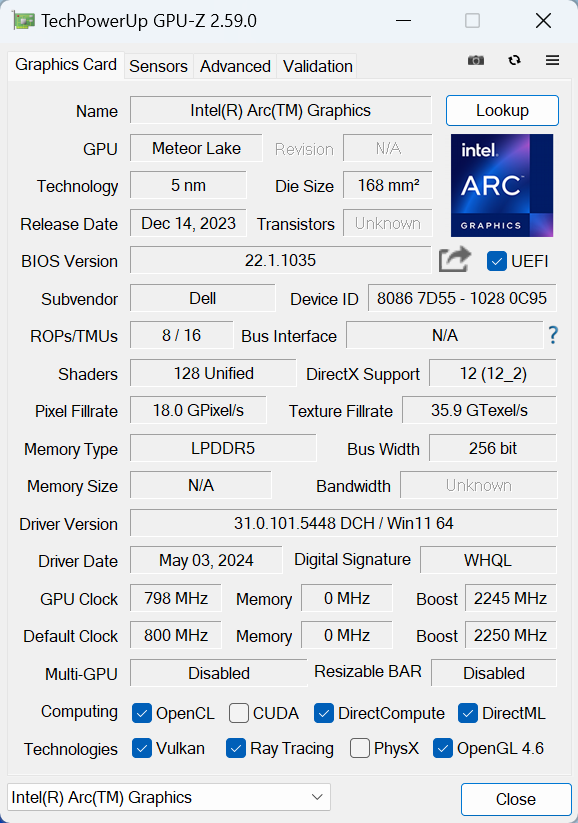

| CS:GO | HD 1080p, Low (Check settings) | HD 1080p, Medium (Check settings) | HD 1080p, MAX (Check settings) |
|---|---|---|---|
| Average FPS | 324 fps | 196 fps | 108 fps |

| DOTA 2 | HD 1080p, Low (Check settings) | HD 1080p, Normal (Check settings) | HD 1080p, High (Check settings) |
|---|---|---|---|
| Average FPS | 180 fps | 131 fps | 81 fps |
Storage performance
Our laptop has a 1TB KIOXIA BG6. This 2230 Gen 4 NVMe also gets toasty during benchmarking.
Temperatures and comfort, Battery Life
Max CPU load
In this test we use 100% on the CPU cores, monitoring their frequencies and chip temperature. The first column shows a computer’s reaction to a short load (2-10 seconds), the second column simulates a serious task (between 15 and 30 seconds), and the third column is a good indicator of how good the laptop is for long loads such as video rendering.
Average P-core frequency; Average E-core frequency; Average LP E-core frequency; CPU temp.; Package Power
| Intel Core Ultra 7 155H (28W Base Power) | 0:02 – 0:10 sec | 0:15 – 0:30 sec | 10:00 – 15:00 min |
|---|---|---|---|
| Dell Inspiron 16 Plus 7640 | 3.50 GHz @ 2.70 GHz @ 1.90 GHz @ 80°C @ 80W | 2.82 GHz @ 2.65 GHz @ 2.42 GHz @ 99°C @ 77W | 2.74 GHz @ 2.28 GHz @ 1.69 GHz @ 90°C @ 55W |
| Dell Inspiron 14 Plus 7440 | 3.22 GHz @ 2.62 GHz @ 1.74 GHz @ 89°C @ 80W | 2.64 GHz @ 2.61 GHz @ 2.49 GHz @ 100°C @ 73W | 2.50 GHz @ 1.99 GHz @ 1.40 GHz @ 83°C @ 45W |
| HP OMEN Transcend 14 (14-fb0000) | 3.38 GHz @ 2.65 GHz @ 2.29 GHz @ 65°C @ 85W | 3.22 GHz @ 2.67 GHz @ 2.43 GHz @ 73°C @ 80W | 2.87 GHz @ 2.45 GHz @ 1.68 GHz @ 76°C @ 61W |
| Dell XPS 16 9640 | 3.58 GHz @ 2.72 GHz @ 2.27 GHz @ 86°C @ 97W | 3.39 GHz @ 2.73 GHz @ 1.92 GHz @ 90°C @ 80W | 3.02 GHz @ 2.37 GHz @ 1.70 GHz @ 84°C @ 60W |
| Dell XPS 14 9440 | 3.01 GHz @ 2.55 GHz @ 1.81 GHz @ 88°C @ 64W | 1.96 GHz @ 2.53 GHz @ 2.22 GHz @ 96°C @ 58W | 2.17 GHz @ 1.88 GHz @ 1.33 GHz @ 83°C @ 38W |
| Dell XPS 13 9340 | 2.26 GHz @ 2.43 GHz @ 2.19 GHz @ 100°C @ 59W | 1.21 GHz @ 1.34 GHz @ 2.48 GHz @ 96°C @ 38W | 1.52 GHz @ 1.25 GHz @ 1.67 GHz @ 96°C @ 32W |
| HP Spectre x360 16 (16-aa0000) | 3.02 GHz @ 2.41 GHz @ 1.70 GHz @ 72°C @ 64W | 2.93 GHz @ 2.41 GHz @ 1.93 GHz @ 85°C @ 64W | 2.39 GHz @ 1.98 GHz @ 1.40 GHz @ 80°C @ 45W |
| Lenovo Yoga 9i (14, Gen 9) | 2.95 GHz @ 2.46 GHz @ 1.63 GHz @ 61°C @ 68W | 2.59 GHz @ 2.23 GHz @ 1.47 GHz @ 83°C @ 52W | 2.31 GHz @ 1.98 GHz @ 1.32 GHz @ 75°C @ 37W |
| ASUS Zenbook 14 OLED (UX3405) | 2.91 GHz @ 2.40 GHz @ 1.60 GHz @ 86°C @ 64W | 2.20 GHz @ 2.00 GHz @ 1.69 GHz @ 102°C @ 60W | 1.12 GHz @ 1.52 GHz @ 0.84 GHz @ 78°C @ 28W |
The Core Ultra 7 155H here can maintain high clocks under any kind of stress which is good news for all users.
If you switch to the “Optimized” mode, you can expect around 2.20 GHz @ 1.70 GHz @ 1.30 GHz when the CPU is doing the heavy lifting for a long time.
Comfort during full load
The four power presets can be found in the MyDell app. The fan isn’t too noisy during full CPU loads in “Ultra Performance” mode. In this scenario, the keyboard feels a bit hot in the middle but not much which allows you to work normally even when the processor is loaded at max.
Battery
Now, we conduct the battery tests with the Windows Balanced setting turned on, screen brightness adjusted to 120 nits and all other programs turned off except for the one we are testing the notebook with. The 90Wh battery unit lasts for almost 20 hours of either Web browsing or video playback. The result is great! To achieve that, you have to apply the “Balanced” preset in the Windows “Power & Battery” menu, select the “Optimized” power plan in the MyDell app, and turn on the “Panel Self Refresh” function in the Intel Graphics Command Center.
In order to simulate real-life conditions, we used our own script for automatic web browsing through over 70 websites.
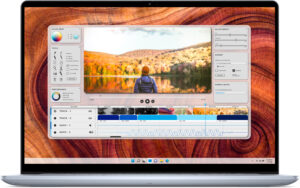


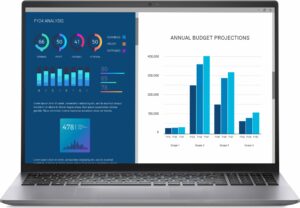

For every test like this, we use the same video in HD.
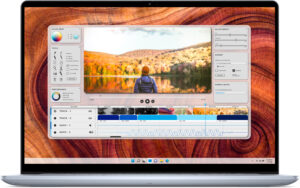


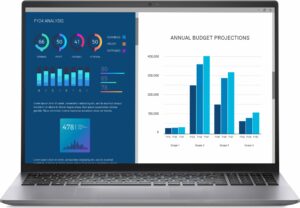

Disassembly, Upgrade options, and Maintenance
To have a sneak peek at the internals, you need to undo 8 Phillips-head screws. The captive ones in the top two corners will slightly lift the panel up. Raise the areas behind the hinges with a lever tool and pop the midsection of the rear. Pry the sides by inserting a thin plastic tool in between the plate and the base and pop the panel by lifting the tool up. After that, pry the front as usual.
Here’s how the bottom plate looks on the inside.
Our machine with Core Ultra CPU has the optional 90Wh battery which is also standard for all dGPU notebooks of this series. The base unit for the Meteor Lake-based devices has a 64Wh capacity. The laptops with 12th and 13th gen CPUs rely on a smaller 54Wh variant. To take it out, detach the connector from the motherboard and undo the 6 Phillips-head screws that secure the battery to the chassis. The capacity is enough for around 20 hours of either Web browsing or video playback.
The iGPU-only machines rely on soldered memory. The iterations with 12th and 13th Gen processors are configured with just 16GB of LPDDR5x-4800MHz memory in dual-channel mode. The devices with Core Ultra chips get 16GB or 32GB of LPDDR5x-6400MHz RAM. Interestingly, the notebooks with a dGPU have two SODIMMs for DDR5-5600MHz modules. For storage, you get only one M.2 slot for 2230 or 2280 Gen 4 NVMe drives. The SSD is protected by a metal shroud that is fixed to the chassis with one Phillips-head screw. The metal plate has a thermal pad on the inside. The Wi-Fi card is placed on the right of the cooling fan.
The thermal system seems normal for a laptop with an integrated video card. It has one sizable fan, one relatively thick heat pipe, a long top-mounted heat sink, and a heat spreader.
Verdict
 The Dell Inspiron 16 Plus 7640 could be a great companion for people who are often on the go and need a big-screen laptop. In this scenario, if you choose an iGPU-only machine with a smaller battery, you’ll get a sub-2.0 kg notebook with a thin profile. If you prefer a long-lasting battery, look for an Intel Evo-certified device combined with the optional 90Wh unit (just like we did). The keyboard is comfortable for work but the left and the center areas are a bit flexy during harsh typing which isn’t a pleasant experience. The touchpad is also decent.
The Dell Inspiron 16 Plus 7640 could be a great companion for people who are often on the go and need a big-screen laptop. In this scenario, if you choose an iGPU-only machine with a smaller battery, you’ll get a sub-2.0 kg notebook with a thin profile. If you prefer a long-lasting battery, look for an Intel Evo-certified device combined with the optional 90Wh unit (just like we did). The keyboard is comfortable for work but the left and the center areas are a bit flexy during harsh typing which isn’t a pleasant experience. The touchpad is also decent.
Despite the modest-looking thermal system with just one fan, the optional Core Ultra 7 155H can maintain a 2.74 GHz P-core clock and a 55W power limit in longer CPU loads which is a pretty respectable result for such a thin laptop. Also, the keyboard doesn’t become scorching hot and the fan isn’t crazy loud.
Our laptop is configured with the top display for the series – a 1600p 120Hz panel (AUO P3FPJ-B160QAN (AUO30A5)). The PWM-free unit is suitable even for color-sensitive tasks because of the full sRGB coverage and the very good color accuracy that can reach an average dE score of 1.3 when our “Design and Gaming” profile is applied. If you need a dGPU for content creation you can get the GeForce RTX 4050 or RTX 4060 if you don’t mind the few extra added grams and the slightly thicker laptop profile. Still, the notebooks with dedicated graphics have two SODIMMs slots while the machines with integrated graphics rely on soldered RAM.
The Dell Inspiron 16 Plus 7640 impresses us with its very long battery life, good performance, and great 2.5K color-accurate display.
You can check the prices and configurations in our Specs System: https://laptopmedia.com/series/dell-inspiron-16-plus-7640/
Pros
- Modern design
- Compact and light for a 16-incher
- High P and E core clocks during full CPU loads (2.74 GHz / 2.28 GHz)
- The fan isn’t too noisy
- Metal chassis
- PWM-free (AUO73AB)
- Adequate max brightness (323 cd/m2) + 100% sRGB coverage (AUO73AB)
- Very good color accuracy with our “Design and Gaming” profile (AUO73AB)
- Thunderbolt 4 port
- Great battery life
- Comfortable keyboard with optional backlight
- Optional fingerprint reader
- Snappy performance
- 1080p Web camera with a privacy shutter
- Optional RTX GPUs that come with a bonus – 2x SODIMMs
- Wi-Fi 7 + Bluetooth 5.4 (option)
Cons
- Soldered memory for the iGPU-only devices
- Only one M.2 slot
- High CPU temperatures in medium and long loads (99°C – 90°C)
- The NVMe gets hot during benchmarking (77°C)
- The port selection is a bit limited
- The lid and the base could be more stable