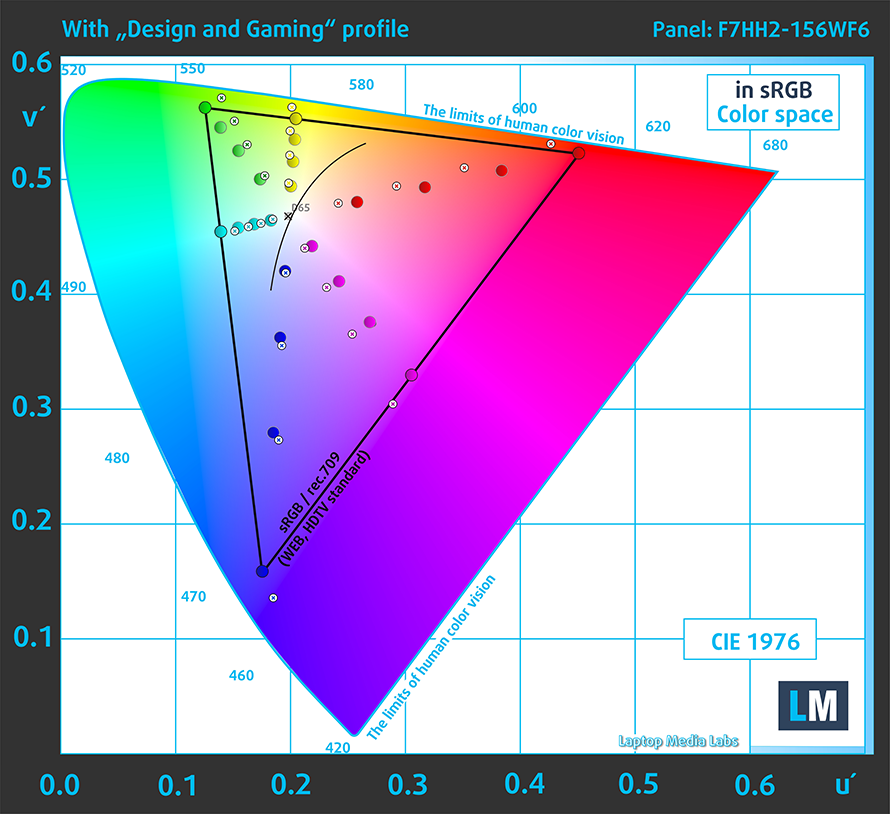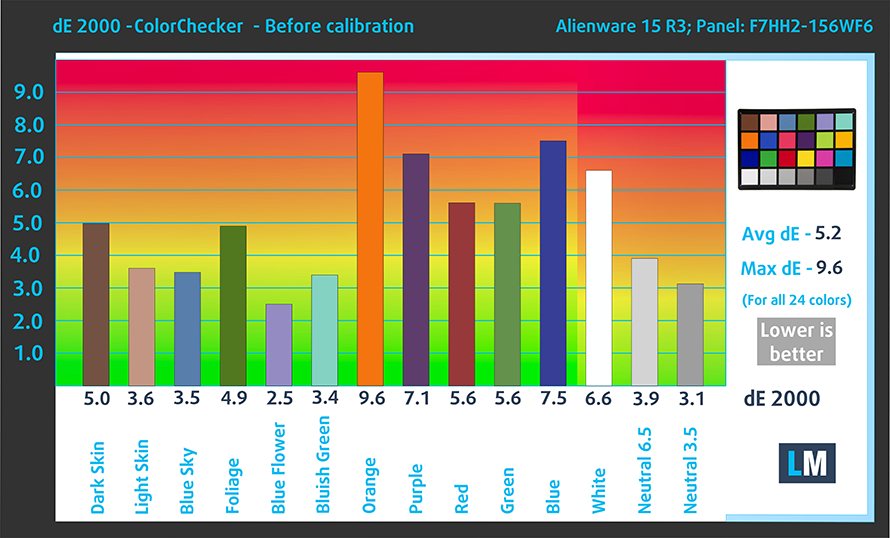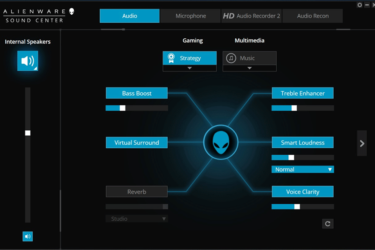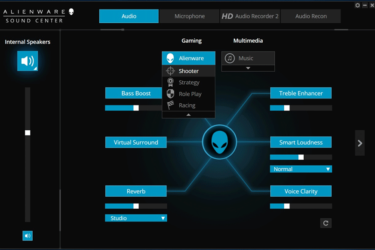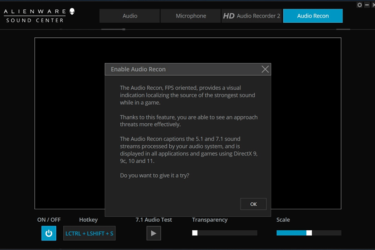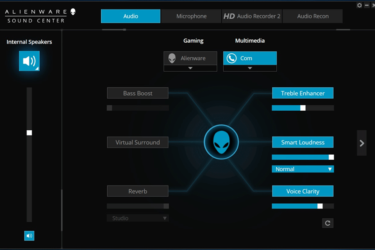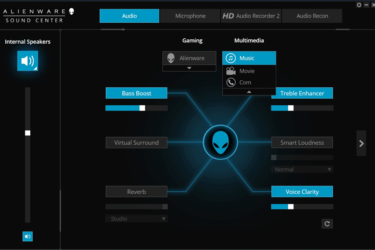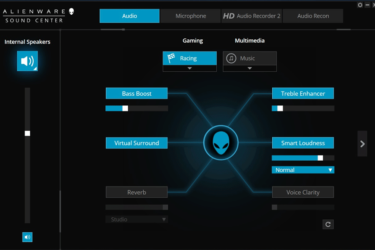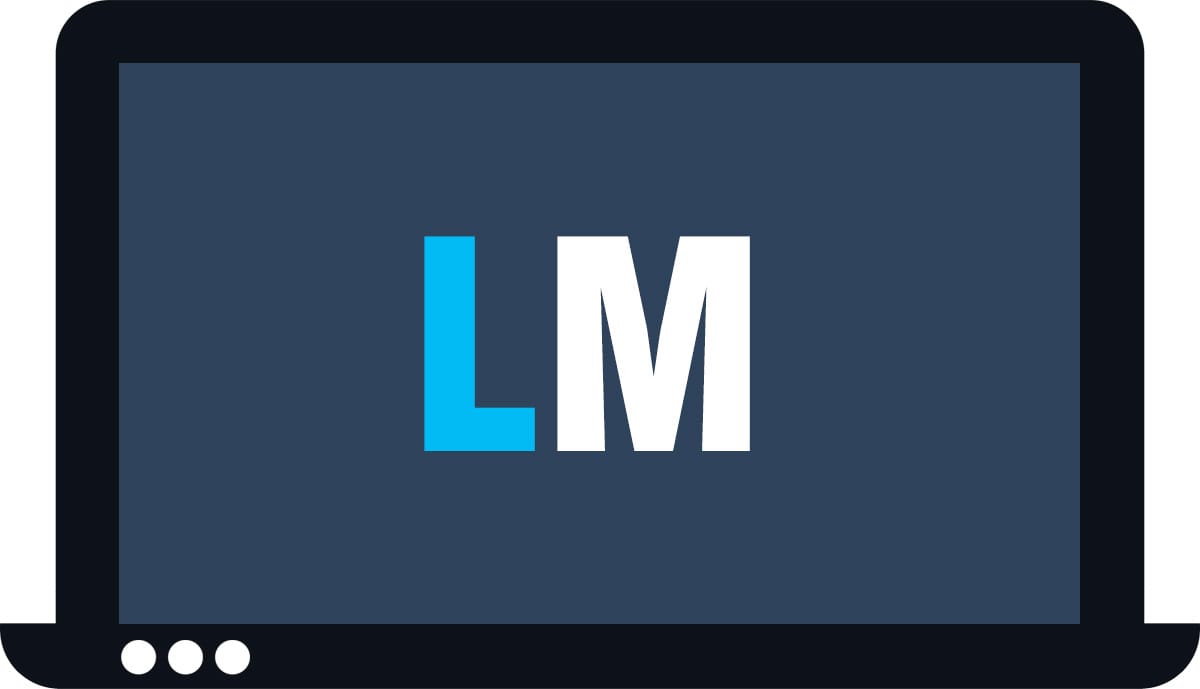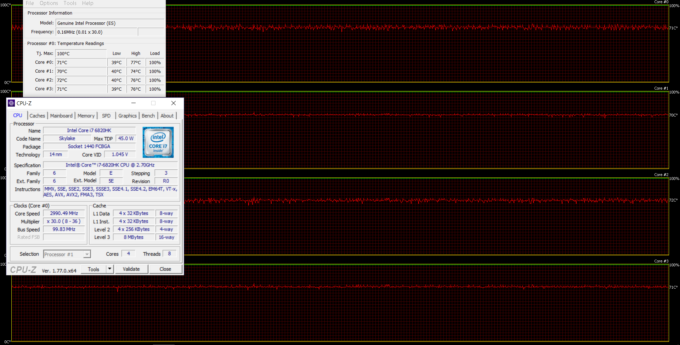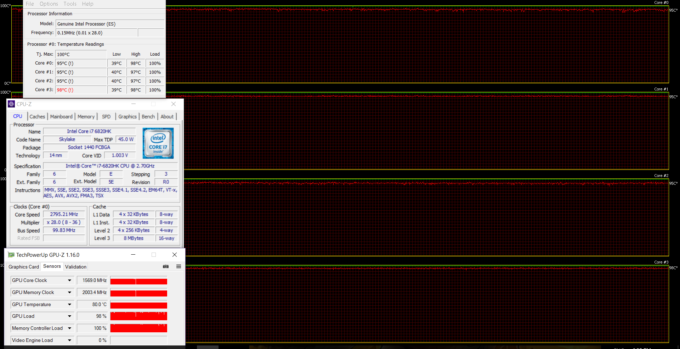Alienware 15 R3 review – borderline 15-inch gaming system

Alienware is back with the latest and craziest 15-inch gaming laptop – the Alienware 15 R3. It sports all the hardware you’d expect from a high-end gaming laptop and even surprises with exceptional performance for a 15-inch machine. But aside from the crammed up hardware inside, the laptop will please even users with a more sophisticated taste for design, build quality and overall user experience. Spoiler alert: the Alienware 15 R3 is just as impressive as the 17-inch Alienware 17 R4 that we reviewed a few weeks back, or in other words – the 15-inch model is just a smaller variant of the Alienware 17 R4 while still punching hard.
Still, there are some features you won’t be able to find on the 15-inch version and there are some hardware changes that need to be noted. For starters, the Alienware 15 R3 can be configured with up to GTX 1070 – on contrary to the GTX 1080 configurations of the 17-inch model – and the screen variants are limited to Full HD IPS and Full HD TN with 120Hz refresh rate. This means no QHD or UHD panels available. To be honest, we understand this approach since the screen size is 15.6″ and the 1080p resolution is enough for a crisp image quality. And if the TN version of the panel is just as good as the QHD TN display on the Alienware 17 R4, we see nothing wrong with it. But what about heat management, battery life and the performance of the GTX 1070? Is it somehow hindered like in the ASUS ROG GL502VS or it is able to utilize the full performance of the chip. We find out in the review below.
You can find the available configurations here: http://amzn.to/2wIYkAo
Contents
- Retail package
- Design and construction
- Disassembly, maintenance and upgrade options
- Display quality
- PWM (Screen flickering)
- Buy our display profiles
- Sound
- Specs sheet
- Alienware 15 R3 configurations
- Software
- Battery
- CPU – Intel Core i7-6820HK
- GPU – NVIDIA GeForce GTX 1070 (8GB GDDR5)
- Gaming tests
- Temperatures
- Verdict
Retail package
The Alienware 15 R3 comes in the same black, good-looking box like the Alienware 17 R4 containing all the usual user manuals, AC adapter and power cord.
Design and construction
The Alienware 15 R3 continues with a more simplistic and sophisticated design approach using anodized aluminum, soft-touch matte plastic and magnesium alloy for the base. However, the thin LED strips along with the keyboard, touchpad and logo suggest of a gaming-centric laptop. In any case, the Alienware 15 R3 is identical to the Alienware 17 R4 – it’s just smaller in size.
As we already pointed out before, the lid features anodized aluminum silver-colored plate with small strips and an illuminated Alienware logo in the middle. Oily fingers remain fairly visible on the surface but compensates with extra stiffness – the lid bends only under great pressure and still doesn’t cause ripples to appear on the LCD screen. Flexing the whole lid is also a challenge due to the wide and stable hinge design. Speaking of which, they appear to be well-balanced allowing the laptop to be opened easily with one hand and keep the laptop closed with something quite similar to a magnetic snap. The screen also remains firmly in place in an unstable environment. The bottom piece is again made of anodized aluminum along with a generous vent opening for good airflow.
The sides might come pretty thick to some users at 25 mm but to be fair, it’s a big step forward compared to the last generation and it beats its direct competitor the Acer Predator 15 (G9-593) in this regard, which is around 38 mm thick. We hope this won’t cause any issues with the cooling of the GTX 1070, though. In any case, the 15-inch version of this year’s Alienware gaming laptop offers the same amount of ports as its 17-inch sibling, which is great. That includes the RJ-45 port, the USB-C 3.1 (Gen 2 with Thunderbolt 3 support), HDMI, Alienware Graphics Amplifier connector, and the DC charging port on the back. The left side offers another USB-C 3.0, a standard USB-A 3.0, and two 3.5 mm jacks for an external microphone and headphones. The right side is equipped only with the standard USB 3.0 connector. Along with all the ports, as you may have noticed, the sides accommodate the heat dispersing vents and radiators. The big bulge on the back is for blowing the hot air out of the chassis thanks to the cooling fans. The vents on the sides also play a big role in the cooling process – the right one intakes cool air and while the left pushes the hot air out.
The interior is absolutely identical to the one of the 17-inch version – soft-touch matte plastic finish with magnesium alloy reinforced base adding to the overall rigidity. No twisting or bending is observed when pressing the wrist rest area or the keyboard tray. The keyboard is, of course, gaming-centric and misses the Numpad area. Anything other than that suggests of a standard keyboard layout with five macro keys on the left. The arrow keys are fairly isolated while the touchpad is centered for better comfort while gaming. Unfortunately, there are no media control buttons but you can always assign these to the macro buttons. What about the keyboard itself? Well, the key travel is okay, the clicky, tactile feedback feels nice and the keycaps are slightly concaved and feel excellent. Whereas the touchpad is responsive, accurate and the mouse buttons are well-positioned and great to use.


All of the LED elements on the chassis make up for great and stylish appearance and when turned off, you get a simplistic and more serious look and feel. The chassis is super robust but the weight is sacrificed along the way (3.5 kg) – usually 17-inch laptops are in the same ballpark. Thickness, on the other hand, is surprisingly low, especially for a GTX 1070-powered laptop.
Disassembly, maintenance and upgrade options
Just like the 17-inch model, there are no service lids but the bottom plate comes off really easy and gives access to all of the internals available for upgrade. Just a few screws need to be removed before trying to pry it up.
Storage upgrades – 2.5-inch HDD/SSD, M.2 SSD
Storage options are plenty and there are no differences between that one and the 17-inch model. Once you open up the lid, you will find the 2.5-inch HDD bay, which in our case is taken by HGST 1TB spinning at 7200 rpm. A little on the left, you can see one of the M.2 SSD slots taken by the Samsung PM961 PCIe NVMe SSD with 512GB capacity coming in 2280 flavor. There are two more M.2 SSD slots all supporting the PCIe NVMe standard but one of them needs a 2260 stick, which is harder to find than the standard 2280.
| Slot | Unit | Upgrade price |
|---|---|---|
| M.2 slot 1 | 512GB PCIe NVMe Samsung PM961 (2280) | Upgrade options |
| M.2 slot 2 | Free | Upgrade options |
| M.2 slot 3 | Free | Upgrade options |
| 2.5-inch HDD/SSD | HGST 1TB HDD @7200 rpm | Upgrade options |
RAM
The laptop supports only two RAM chips each can go up to 16GB of DDR4-2400 memory. Our unit came with both occupied by 2x 8GB DDR4-2400 chips by SK Hynix.
| Slot | Unit | Upgrade price |
|---|---|---|
| Slot 1 | 8GB SK Hynix DDR4-2400 | Upgrade options |
| Slot 2 | 8GB SK Hynix DDR4-2400 | Upgrade options |
Other components
The Wi-Fi can be found next to one of the cooling fans and it’s Killer 1435.
Interestingly, the 15-inch model sports the same battery as its larger sibling and it’s rated at 99Wh – the largest possible battery allowed on an airplane. But if you want to access it, you will have to go through all the trouble of disassembling the whole notebook. All the steps can be found in the same section of the Alienware 17 R4 review.
Cooling system
The cooling design is identical to the 17-inch system with a total of three large heat pipes connecting the CPU and GPU heat sinks to the cooling fans. On the right, the fan draws hot air and pushes it out from the back and on the left side. As we said – identical cooling solution to the 17-inch configuration. If you want to learn more about the disassembly process and cooling system’s design, we suggest you visit the disassembly section of the 17-inch Alienware review.
Display quality
As with the 17-inch model, there are several variations of the Alienware 15 R3 as far as the display is concerned. There’s a 120Hz TN panel and a 60Hz IPS version. Our unit has the latter. The panel is made by LG but the model number is listed as F7HH2-156WF6 with Full HD (1920×1080) resolution, 142 ppi and 0.18 x 0.18 mm pixel pitch. It can be considered as “Retina” when viewed from a distance equal or greater than 60 cm.
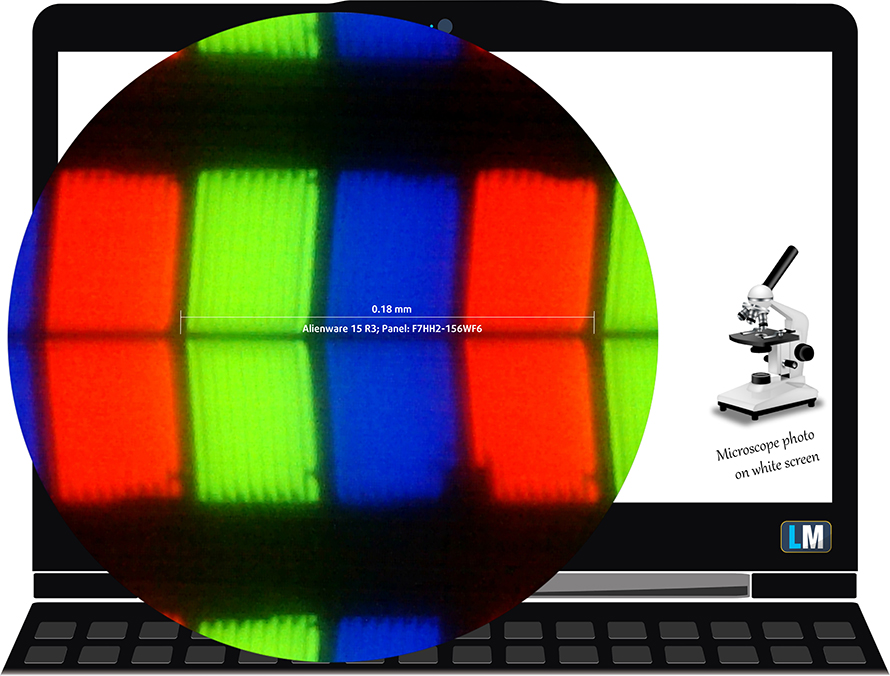
The screen provides excellent viewing angles.

The maximum recorded brightness was 315 cd/m2 in the middle of the screen and 318 cd/m2 as average across the surface with just 4% deviation. The color temperature on white screen with brightness cranked up to maximum is 6880K, which is slightly colder than the standard 6500K. As we go along the grayscale is 6980K and it’s easily fixed with out custom profiles. You can see how the values change at 140 cd/m2 (45%) brightness.
The maximum color deviation dE2000 is just 1.7, which is an excellent result as values above 4.0 are usually unwanted especially when color sensitive work is involved.
The contrast ratio is good – 950:1.
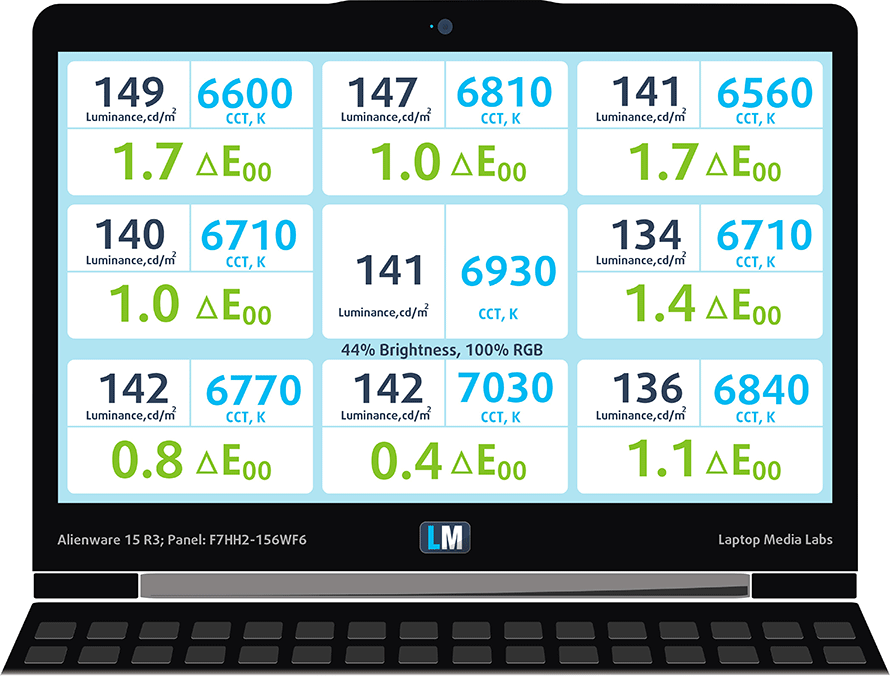
Color reproduction
To make sure we are on the same page, we would like to give you a little introduction of the sRGB color gamut and the Adobe RGB. To start, there’s the CIE 1976 Uniform Chromaticity Diagram that represents the visible specter of colors by the human eye, giving you a better perception of the color gamut coverage and the color accuracy.
Inside the black triangle, you will see the standard color gamut (sRGB) that is being used by millions of people in HDTV and on the web. As for the Adobe RGB, this is used in professional cameras, monitors etc for printing. Basically, colors inside the black triangle are used by everyone and this is the essential part of the color quality and color accuracy of a mainstream notebook.
Still, we’ve included other color spaces like the famous DCI-P3 standard used by movie studios, as well as the digital UHD Rec.2020 standard. Rec.2020, however, is still a thing of the future and it’s difficult for today’s displays to cover that well. We’ve also included the so-called Michael Pointer gamut, or Pointer’s gamut, which represents the colors that naturally occur around us every day.
The display covers 88% of the sRGB color gamut – enough for a pleasant multimedia and gaming experience.
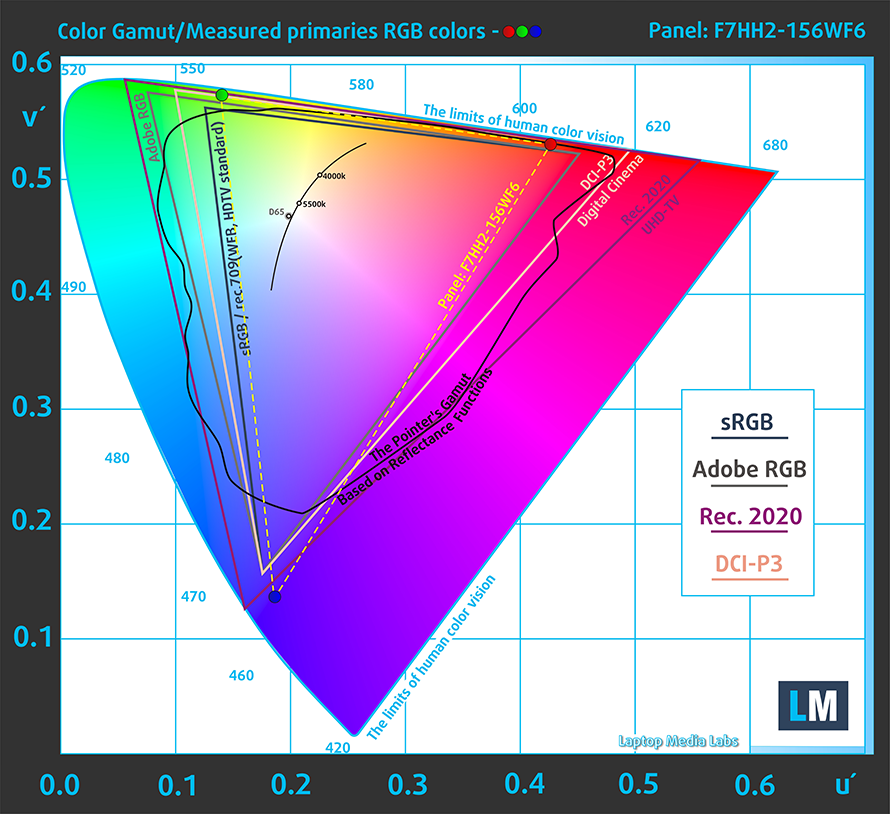
Below you will see practically the same image but with the color circles representing the reference colors and the white circles being the result. You can see main and additional colors with 25%, 50%, 75% and 100% saturation inside the sRGB gamut pre and post calibration.
The “Design and Gaming” profile is created at 140 cd/m2 brightness, D65 (6500K) white point and optimal gamma in sRGB mode.
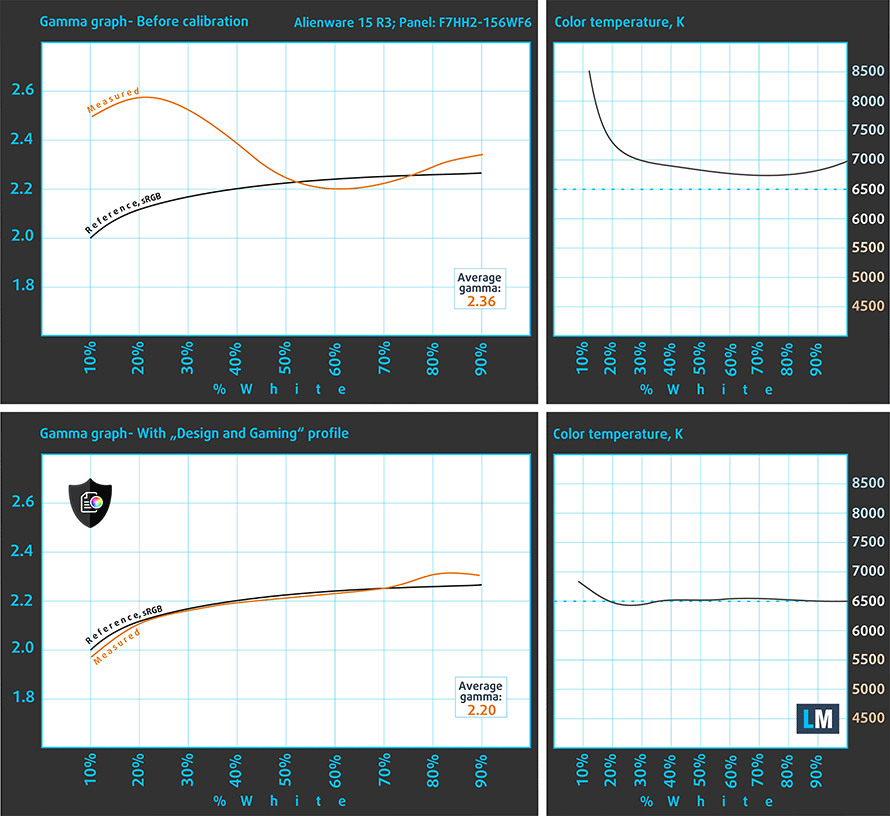
We tested the accuracy of the display with 24 commonly used colors like light and dark human skin, blue sky, green grass, orange etc. You can check out the results at factory condition and also, with the “Design and Gaming” profile.
The next figure shows how well the display is able to reproduce really dark parts of an image, which is essential when watching movies or playing games in low ambient light.
The left side of the image represents the display with stock settings, while the right one is with the “Gaming and Web Design” profile activated. On the horizontal axis, you will find the grayscale and on the vertical axis – the luminance of the display. On the two graphs below you can easily check for yourself how your display handles the darkest nuances but keep in mind that this also depends on the settings of your current display, the calibration, the viewing angle and the surrounding light conditions.
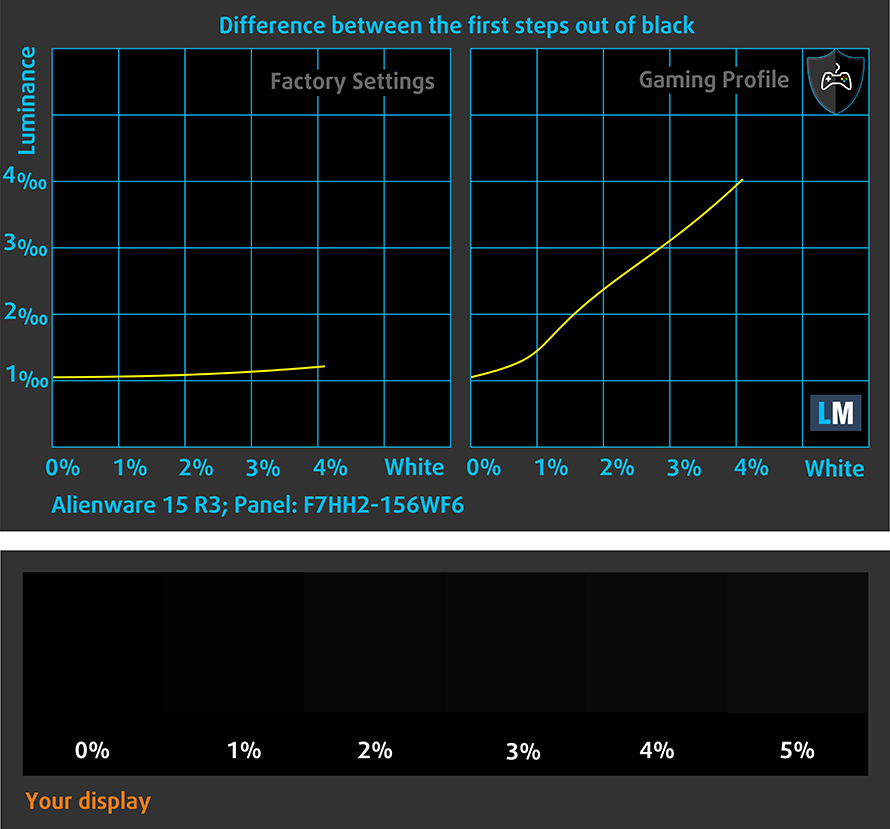
Gaming capabilities (Response time)
We test the reaction time of the pixels with the usual “black-to-white” and “white-to-black” method from 10% to 90% and reverse.
We recorded Fall Time + Rise Time = 18 ms. That’s a fairly fast response time for an IPS panel.

PWM (Screen flickering)
Pulse-width modulation (PWM) is an easy way to control monitor brightness. When you lower the brightness, the light intensity of the backlight is not lowered, but instead turned off and on by the electronics with a frequency indistinguishable to the human eye. In these light impulses the light/no-light time ratio varies, while brightness remains unchanged, which is harmful to your eyes. You can read more about that in our dedicated article on PWM.
It appears that the versions of the notebook with 60Hz IPS panels without G-Sync suffer from the so-called screen flickering. The panel we’ve tested uses PWM for regulating screen dimming from 0 to 99% brightness. At least the frequency of the emitted light is really high (21 kHz) so it might not affect all users – only those with extra sensitive eyes.
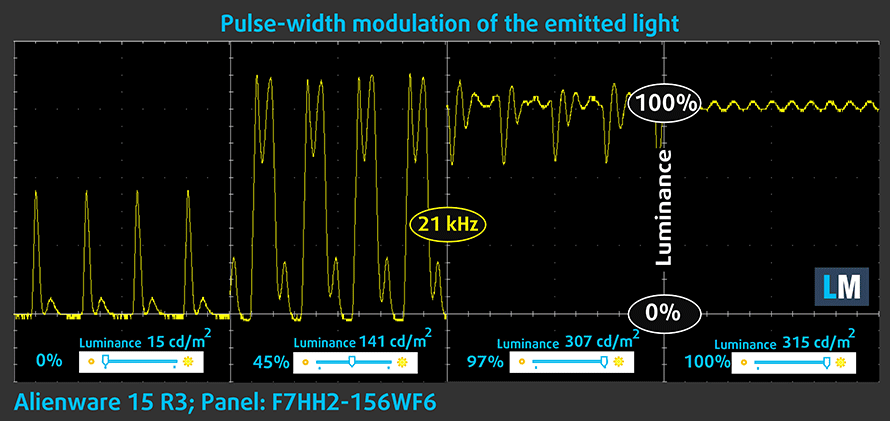
Blue light emissions
Installing of our Health-Guard profile not only eliminates PWM but also reduces the harmful Blue Light emissions while keeping the colors of the screen perceptually accurate. If you’re not familiar with the Blue light, the TL;DR version is – emissions that negatively affect your eyes, skin and your whole body. You can find more information about that in our dedicated article on Blue Light.
You can see the levels of emitted blue light on the spectral power distribution (SDP) graph.
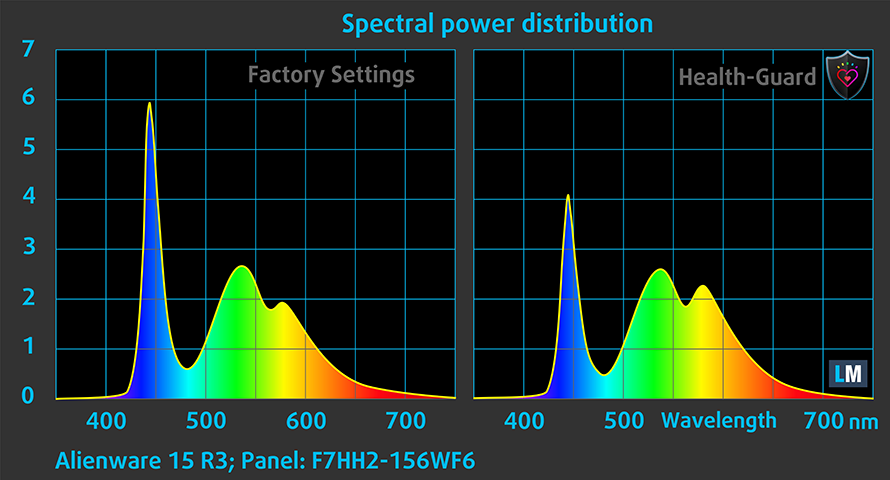
Conclusion
The panel we’ve tested is generally fine – wide sRGB coverage, good viewing angles due to the IPS matrix, good contrast and high maximum brightness. But for a notebook at this price range, we really want the much-needed G-Sync option to be available on all models, not just selected ones. So our suggestion is – when you look for a 15-inch Alienware 15 R3, keep an eye on the screen’s specifications and definitely opt for the G-Sync-enabled one.
Also, the presence of PWM from 0 to 99% brightness is a bit of a let-down here but there are two ways to get rid of this – go for the G-Sync-enabled variant, which will most probably lack PWM or get our Health-Guard profile that eliminates screen flickering.
Buy our display profiles
Since our profiles are tailored for each individual display model, this article and its respective profile package is meant for Alienware 15 R3 configurations with 15.6″ LG F7HH2-156WF6 (FHD, 1920 × 1080) IPS screen and the laptop can be found at Amazon: http://amzn.to/2vx0nJl
*Should you have problems with downloading the purchased file, try using a different browser to open the link you’ll receive via e-mail. If the download target is a .php file instead of an archive, change the file extension to .zip or contact us at [email protected].
Read more about the profiles HERE.
In addition to receiving efficient and health-friendly profiles, by buying LaptopMedia's products you also support the development of our labs, where we test devices in order to produce the most objective reviews possible.

Office Work
Office Work should be used mostly by users who spend most of the time looking at pieces of text, tables or just surfing. This profile aims to deliver better distinctness and clarity by keeping a flat gamma curve (2.20), native color temperature and perceptually accurate colors.

Design and Gaming
This profile is aimed at designers who work with colors professionally, and for games and movies as well. Design and Gaming takes display panels to their limits, making them as accurate as possible in the sRGB IEC61966-2-1 standard for Web and HDTV, at white point D65.

Health-Guard
Health-Guard eliminates the harmful Pulse-Width Modulation (PWM) and reduces the negative Blue Light which affects our eyes and body. Since it’s custom tailored for every panel, it manages to keep the colors perceptually accurate. Health-Guard simulates paper so the pressure on the eyes is greatly reduced.
Get all 3 profiles with 33% discount
Sound
The sound quality is good – there’s enough clarity in the low, mid and high frequencies. And thanks to the Alienware Sound Center, you can personalize the equalizer of the loudspeakers.
Specs sheet
The current specs sheet refers to this particular model – configurations may differ depending on your region.
| CPU | Intel Core i7-6820HK (4-core, 2.70-3.60 GHz, 6MB cache) |
|---|---|
| RAM | 16GB (2x 8192MB) – DDR4, 2400MHz |
| GPU | NVIDIA GeForce GTX 1070 (8GB GDDR5) |
| HDD/SSD | 1TB HDD + 512GB M.2 PCIe NVMe SSD |
| Display | 15.6-inch – 1920×1080 (Full HD) IPS, matte |
| Optical drive | – |
| Connectivity | LAN 10/100/1000 Mbps, Wi-Fi 802.11agn, Bluetooth 4.1 |
| Other features |
|
| Battery | 99Wh |
| Thickness | 25 mm (0.98″) |
| Weight | 3.5 kg (7.72 lbs) |
Alienware 15 R3 configurations
Software
We used the pre-installed Windows 10 Pro (64-bit) for the writing of this review so if you want to perform a clean install of the OS, we suggest that you download all of the latest drivers from Dell’s official support page.
Battery
We were delightfully surprised by the good battery runtimes considering that this is a very powerful gaming laptop with energy-sipping components under the hood. However, we suspect that two major factors play role in these readings, one of which might not be present in most Alienware 15 R3 configurations. First of all, the notebook sports a huge battery rated at 99Wh, which is the maximum allowed capacity that can be boarded on a plane. And secondly, the unit we reviewed lacks native G-Sync support on the built-in display, which means support for NVIDIA’s Optimus feature for switchable graphics so the integrated Intel HD Graphics 530 takes care of the undemanding tasks like web browsing and video playback instead of relying on the power-hungry GTX 1070. So be aware that if your system supports G-Sync, expect considerably lower results.
All tests were performed using the same conditions as always – Wi-Fi turned on, Windows battery saving feature turned on and screen brightness set to 120 cd/m2.
Web browsing
In order to simulate real-life conditions, we used our own script for automatic web browsing through over 70 websites.
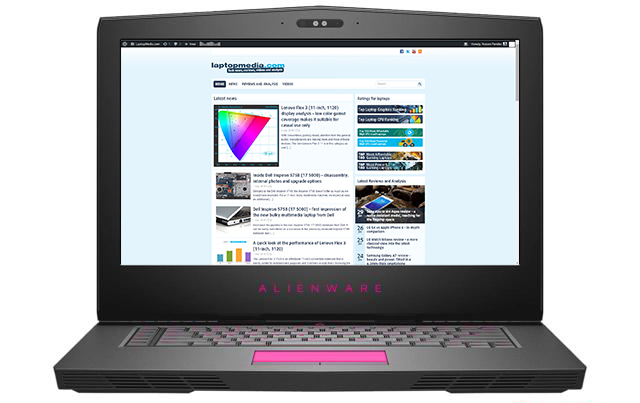
Surprisingly good result for a 15-inch gaming system – 450 minutes (7 hours and 30 minutes).
Video playback
For every test like this, we use the same video in HD.

Slightly lower but still an excellent score – 425 minutes (7 hours and 5 minutes).
Gaming
We recently started using F1 2015’s built-in benchmark on loop in order to simulate real-life gaming.

Of course, the laptop isn’t made for gaming away from the plug but it kept on running for almost three hours – 153 minutes (2 hours and 33 minutes).
CPU – Intel Core i7-6820HK
 Intel Core i7-6820HK represents the Skylake H family and it’s considered a high-performance chip with relatively high consumption – 45W TDP, which matches its little sibling i7-6700HQ. The Core i7-6820HK has four cores ticking at 2.7GHz and can go up to 3.6 GHz for one active core, 3.4GHz for two active cores and 3.2 GHz for four active cores. It has 8 MB Intel Smart Cache, which is the other notable difference when compared to 6700HQ (with 6MB Smart Cache). The silicon supports the so-called Hyper-Threading technology that emulates one virtual core for each physical, thus establishing a total of 8 threads.
Intel Core i7-6820HK represents the Skylake H family and it’s considered a high-performance chip with relatively high consumption – 45W TDP, which matches its little sibling i7-6700HQ. The Core i7-6820HK has four cores ticking at 2.7GHz and can go up to 3.6 GHz for one active core, 3.4GHz for two active cores and 3.2 GHz for four active cores. It has 8 MB Intel Smart Cache, which is the other notable difference when compared to 6700HQ (with 6MB Smart Cache). The silicon supports the so-called Hyper-Threading technology that emulates one virtual core for each physical, thus establishing a total of 8 threads.
Furthermore, the chip is manufactured using a 14nm FinFET process and integrates Intel HD Graphics 530 GPU with 24 EU (Executable Units) clocked at 350 – 1050 MHz. The memory controller supports up to 64GB of DDR3 or DDR4 RAM at 1600 or 2133 MHz respectively. The CPU is suitable for heavy applications and gaming.
You can browse through our top CPUs ranking: http://laptopmedia.com/top-laptop-cpu-ranking/
Here you will find other useful information and every notebook we’ve tested with this processor: http://laptopmedia.com/processor/intel-core-i7-6820hk/
Results are from our Photoshop benchmark test (the lower the score, the better)
Results are from the Fritz chess benchmark (the higher the score, the better)
Fritz
Fritz is a chess benchmark that tests the computing capabilities of the CPU with various chess moves. The Intel Core i7-6820HK managed to get 11.762 million moves per second. In comparison, one of the most powerful chess computers, Deep(er) Blue, was able to squeeze out 200 million moves per second. In 1997 Deep(er) Blue even beat the famous Garry Kasparov with 3.5 to 2.5.
GPU – NVIDIA GeForce GTX 1070 (8GB GDDR5)
 The NVIDIA GeForce GTX 1070 is the second fastest mobile GPU after the GTX 1080. It’s part of NVIDIA’s Pascal generation of GPUs and unlike previous releases, the company finally closes the gap between mobile and desktop graphics processors and that’s why there’s no “M” in the branding of Pascal GPUs. All thanks to the 16nm TSMC manufacturing process of the GPU, which allows better thermals and overall performance in a smaller form factor. That’s a big technology jump compared to the 28nm Maxwell generation.
The NVIDIA GeForce GTX 1070 is the second fastest mobile GPU after the GTX 1080. It’s part of NVIDIA’s Pascal generation of GPUs and unlike previous releases, the company finally closes the gap between mobile and desktop graphics processors and that’s why there’s no “M” in the branding of Pascal GPUs. All thanks to the 16nm TSMC manufacturing process of the GPU, which allows better thermals and overall performance in a smaller form factor. That’s a big technology jump compared to the 28nm Maxwell generation.
Compared to its desktop counterpart, the GTX 1070 doesn’t differ too much. They share an identical number of ROPs (64) and identical memory – 8GB GDDR5 with 256-bit bus clocked at 8000 MHz. However, there’s a minor difference in clock speeds – the laptop GPU ticks at 1443 MHz and can go up to 1645 MHz while the desktop variant is running at 1506 MHz – 1683 MHz. To compensate to some extent, the laptop 1070 carries more CUDA cores (2048 vs 1920) and slightly more TMUs (170 vs 120).
Due to its performance, thermals and power consumption, which is believed to be 10W more than the GTX 980M, the GPU is suitable for large 17-inch laptops with the appropriate cooling solution.
You can browse through our top GPUs ranking: http://laptopmedia.com/top-laptop-graphics-ranking/
Here you will find other useful information and every notebook we’ve tested with this GPU: http://laptopmedia.com/video-card/nvidia-geforce-gtx-1070-8gb-gddr5/
Results are from the 3DMark: Fire Strike (Graphics) benchmark (higher the score, the better)
Results are from the Unigine Superposition benchmark (higher the score, the better)
Gaming tests

| Grand Theft Auto V (GTA 5) | Full HD, Medium (Check settings) | Full HD, Very High (Check settings) | Full HD, MAX (Check settings) |
|---|---|---|---|
| Average FPS | 97 fps | 60 fps | 53 fps |

| Far Cry Primal | Full HD, High (Check settings) | Full HD, Very High (Check settings) | Full HD, MAX (Check settings) |
|---|---|---|---|
| Average FPS | 63 fps | 55 fps | 50 fps |

| Rise of the Tomb Raider (2016) | Full HD, Medium (Check settings) | Full HD, Very High (Check settings) | Full HD, MAX (Check settings) |
|---|---|---|---|
| Average FPS | 111 fps | 68 fps | 47 fps |

| Tom Clancy’s The Division | Full HD, Medium (Check settings) | Full HD, Ultra (Check settings) | Full HD, MAX (Check settings) |
|---|---|---|---|
| Average FPS | 108 fps | 72 fps | 29 fps |
Temperatures
The extensive stress test that we perform isn’t a good representation of real-life use because when the user performs everyday normal tasks and gaming, the system can’t reach 100% CPU and 100% GPU load for such long periods of time. However, the stress tests are still the best way to determine the overall stability and effectiveness of the cooling system in the long run.
The results from the CPU stress test are pretty close to the ones we got from testing the 17-inch Alienware 17 R4. We see slightly above the base frequency during full load – 3.0 GHz but at the same time, lower than expected temperatures – around 70 °C. Apparently, the 15-inch model suffers from the same issue as the bigger version – the CPU is downclocked and doesn’t reach its full potential. That’s rather strange because, as you can see from the image below, there’s a lot more headroom for the chip considering the relatively low temperatures.
Turning on the GPU stress test revealed similar situation as before. The CPU slowly went down to 2.8 GHz, which is the base frequency of the chip, and the GPU didn’t even hit its maximum frequency of 1645 MHz but still above the base 1443 MHz. As far as temperatures are concerned, the GPU’s temperatures seem normal considering, of course, the nature of the test and the form factor while the CPU’s temperatures were pretty high despite the lower clock speeds.
We’ve also measured the temperatures on the surface so you will know what to expect during gaming. The upper part of the laptop became pretty hot (53.3 °C between the hinges) although normal considering the nature of the stress test while the center of the keyboard was slightly warmer than we expected (44.9 – 49.3 °C). Fortunately, the wrist rest area and the left side of the keyboard remained pretty cool so it shouldn’t cause any discomfort while gaming in most cases.

Verdict
 As always, the 15-inch Alienware 15 R3 is a well-built premium gaming system with some small issues along the way, which are usually intrinsic to lower-end gaming laptops. However, build quality and design isn’t one of them. The Alienware 15 R3 continues the legacy of incredibly rigid construction, fairly clean and simplistic design with some nice finishing touches here and there and, of course, good keyboard and touchpad for your work and gaming on the go. The only trade-off here is the surprisingly heavy chassis. Measuring at 3.5 kg, the Alienware 15 R3 can be easily mistaken for a 17-inch gaming notebook.
As always, the 15-inch Alienware 15 R3 is a well-built premium gaming system with some small issues along the way, which are usually intrinsic to lower-end gaming laptops. However, build quality and design isn’t one of them. The Alienware 15 R3 continues the legacy of incredibly rigid construction, fairly clean and simplistic design with some nice finishing touches here and there and, of course, good keyboard and touchpad for your work and gaming on the go. The only trade-off here is the surprisingly heavy chassis. Measuring at 3.5 kg, the Alienware 15 R3 can be easily mistaken for a 17-inch gaming notebook.
Anyway, the thickness isn’t an issue here and luckily, the cooling system appears to be sufficient for gaming. The intelligently designed cooling solution keeps the user’s hands cool and the internals running within reasonable temperatures. Still, our tests show that under continuous heavy workload, the notebook sweats a little bit.
Another thing that popped out was the utilization of the hardware. According to the synthetic benchmarks, gaming tests and the stress tests, the system isn’t utilizing the full performance of the CPU and GPU – both run at lower than usual clock speeds. In order to fix that, however, you will have to use third-party software to overclock both chips as Alienware didn’t provide an app for this.
But what about viewing experience? All that hardware without a good display is nothing, right? Well, it turns out that you really need to pay attention to which model you are going to buy. Different variations come with different screen configurations. As long as you get the 120 Hz TN (AHWA) display with G-Sync or the 60Hz G-Sync panel, you are probably going to be happy with it but spending so much hard-earned money on a high-end 15-inch gaming laptop doesn’t always get you the much-needed G-Sync feature, we consider this as a big downfall. But aside from the lacking G-Sync support, the IPS panel that we’ve tested is generally fine with excellent multimedia properties. The PWM might be an issue for some but our Health-Guard profile can take care of that.
The bottom line? Well, the privilege of owning an Alienware notebook comes at a big price and we mean that literally. To be honest, you won’t be getting better specs or performance compared to the much more affordable Acer Predator 15 or the ASUS ROG GL502VS but it will definitely reflect on the overall user experience. Build quality, the inclusion of 3x M.2 SSD slots and conditionally better cooling system are probably the things that stand out the most when someone brings up the Alienware 15 R3.
You can find the available configurations here: http://amzn.to/2wIYkAo
Pros
- Incredibly sturdy construction, clean and sophisticated design
- Fairly thin (just 25 mm)
- Good keyboard and touchpad
- Good IPS panel
- Supports up to 3 M.2 PCIe NVMe SSDs
- Not a bad cooling solution considering the form factor and the demanding hardware
- Surprisingly good battery life (for the no G-Sync model)
Cons
- CPU and GPU underclocked by default, third party software needs to be installed for overclocking
- A bit loud under load
- Heavy (3.5 kg)
- G-Sync is optional and most units come with only 60Hz displays
- The screen uses PWM from 0 to 99% brightness (our Health-Guard profile fixes that)