ASUS ROG Strix GL553VE review – do the extra features justify the higher price?

When the first ASUS ROG GL552 notebook came out, it took the market by a storm. The upgraded version was also highly praised by the users due to its affordability and powerful hardware. It also offered probably the best cooling solution among its competitors but lacked the premium feel and design we are used to seeing from a ROG machine.
Well, those days are gone because the newly released ASUS ROG Strix GL553 laptop is actually pricier than the Lenovo Legion Y520 and Acer’s Aspire VX 15 while offering mostly the same hardware. Then why would it cost so much? Maybe the panel is going to offer much better picture quality than its rivals or the RGB keyboard backlight is essential for nowadays gaming community? We found out in the extensive review below.
You can find some of the available configurations here: Buy from Amazon.com (#CommissionsEarned)
Contents
Retail package
The laptop comes in a fancy, Strix-branded black box containing all the usual user manuals, AC adapter, power cord and the laptop itself.
Design and construction
The refreshed chassis is more in line with the recently reviewed ASUS ROG Strix GL502 with brushed aluminum lid, bright orange accent and plastic interior but at the same time, it strongly reminds us of the previous ROG GL552VW. Also, the new model cuts down on weight with about 100 grams while the profile is noticeably slimmed-down from 34.75 mm to 30 mm. It falls behinds the Lenovo Legion Y520 in terms of dimensions but stays competitive against Acer’s VX 15.
Anyway, let’s start with the lid. As we already pointed out, it’s made of brushed aluminum plate with bright orange LED-illuminated ROG logo and two stripes in the middle. The plate itself is quite flexible, bends under small pressure even causing ripples to appear on the LCD screen and it’s susceptible to fingerprints and smudges. The hinges, however, seem to be extra sturdy, stealth and perfectly tightened. Opening the laptop with one hand is possible and makes a satisfying magnetic snap when closing it. It’s a big improvement compared to the previously reviewed models. The bottom is totally revamped now continuing the Strix design concept with orange radiator peeking from the main exhaust vent on the left, orange silicone legs and no service hatch. Luckily, the whole bottom piece is easy to remove for maintenance.
The sides haven’t changed much and some users might still find the port placement a bit awkward because all connectors are placed towards the front edge. However, almost all ports are positioned on the left so cables won’t get in the way while gaming with an external mouse. We are referring to the RJ-45 port, HDMI, two USB 3.0 connectors, one USB-C 3.1 (Gen 1) and a 3.5 mm audio jack. Whereas on the right, you will find just one USB 2.0 connector and an optical drive. Up front, you will notice the orange stereo loudspeakers.
The interior is a mixed bag. The keyboard tray is made of plastic imitating brushed aluminum, which means that fingerprints and smudges will be quite visible. Also, we are not happy with the overall stability of the material. There’s a bit of flexing in the middle of the keyboard and the corners around the wrist rest area. The touchpad design hasn’t changed at all and it’s just as bad as before. It’s extremely wobbly and mouse clicks feel a bit too stiff. Still, it offers good gliding surface while being quite responsive. All gestures and swipes are registered correctly. On the other hand, the keyboard seems to be slightly modified and feels much better now. The key travel is 2.5 mm and feels awesome. It’s excellent for gaming and typing and the clicky feedback feels oddly satisfying, but there’s still no media control. In addition, the boring old red LED backlight has been replaced with a highly-customizable RGB LEDs with different effects and zones. And as for the layout, it’s practically the same standard design with slightly smaller than we would prefer arrow keys but they are also isolated and easy to reach.
To be honest, we expected better build quality for the asking price. The brushed aluminum lid and RGB backlit keyboard just don’t cut it. Even the Aspire VX 15 from Acer feels sturdier at a lower price. Not to mention the impeccable build quality of the Legion Y520, which is also made entirely out of plastic. However, the latter has its own drawbacks so it boils down to personal preference here.
Disassembly, maintenance and upgrade options
Even though the laptop doesn’t have a dedicated maintenance lid, the bottom piece comes off easily so you can clean in, upgrade it or repair it. Be careful, though, it might be easy but a bit tricky to detach the bottom piece – you have to remove the silicone cap located in the center as shown in the photos below. Then, you can unscrew the bolt and proceed by prying up the plastic plate.
Storage upgrade options – 2.5-inch HDD, М.2 SSD
The laptop offers the standard 2.5-inch HDD in 1TB flavor spinning at 7200 rpm from HGST. There’s also the M.2 PCIe NVMe SSD slot, which in our case is taken by an SK Hynix chip with 256GB capacity but using the SATA interface, which is kind of disappointing given the price point of the product. The slot supports the standard 2280 size.
| Slot | Unit | Upgrade price |
|---|---|---|
| 2.5-inch HDD/SSD | HGST 1TB HDD @7200 rpm | Buy from Amazon.com (#CommissionsEarned) |
| M.2 slots | SK Hynix 256GB M.2 SATA SSD (2280) | Buy from Amazon.com (#CommissionsEarned) |
RAM
As usual, the motherboard holds two RAM slots, one of which is taken by an 8GB SK Hynix DDR4-2400 chip. The other slot remains free for upgrade.
| Slot | Unit | Upgrade price |
|---|---|---|
| Slot 1 | SK Hynix 8GB DDR4-2400 | Upgrade options |
| Slot 2 | Free | Upgrade options |
Other components
The Wi-Fi module can be found next to the battery and it’s from Intel with model number 7265NGW.
The battery is placed between the hinges and it’s rated at 48Wh.
Cooling system
The cooling system hasn’t changed over the last generation and still relies on just two heat pipes and a single cooling fan with a huge radiator. Still, the cooling system did surprisingly good but, on the other hand, it had some trouble during heavy load.
Display quality
Instead of the usual LG panels on its multimedia-based and ROG laptops, ASUS is now relying on BOE panels for the GL553. Its model number is NV156FHM-N43 and can also be found in Acer’s high-end business laptop the TravelMate P658. Nonetheless, we’ve noticed small differences in some of the tests but they are mostly negligible.
Anyway, the panel offers Full HD (1920×1080) resolution in a 15.6-inch diagonal leading to 0.18 x 0.18 mm pixel pitch and pixel density of 142 ppi. The screen can be considered as “Retina” when viewed from a distance equal or greater than 60 cm.

Since the notebook uses an IPS panel, viewing angles are excellent.

The maximum recorded brightness is 336 cd/m2 in the center of the screen and 316 cd/m2 is the average value. This means that the maximum deviation is 12% in the lower right corner. The color temperature (6400K) seems to be pretty close to the optimal 6500K. The contrast ratio is 1060:1.
We’ve also measured the color deviation in different sectors of the screen. The highest value is 2.7, again in the lower-right part of the screen. Values above 4.0 are usually unwanted.

Color reproduction
To make sure we are on the same page, we would like to give you a little introduction of the sRGB color gamut and the Adobe RGB. To start, there’s the CIE 1976 Uniform Chromaticity Diagram that represents the visible specter of colors by the human eye, giving you a better perception of the color gamut coverage and the color accuracy.
Inside the black triangle, you will see the standard color gamut (sRGB) that is being used by millions of people in HDTV and on the web. As for the Adobe RGB, this is used in professional cameras, monitors etc for printing. Basically, colors inside the black triangle are used by everyone and this is the essential part of the color quality and color accuracy of a mainstream notebook.
Still, we’ve included other color spaces like the famous DCI-P3 standard used by movie studios, as well as the digital UHD Rec.2020 standard. Rec.2020, however, is still a thing of the future and it’s difficult for today’s displays to cover that well. We’ve also included the so-called Michael Pointer gamut, or Pointer’s gamut, which represents the colors that naturally occur around us every day.
The sRGB coverage is 92% and it’s excellent for multimedia purposes and gaming. Colors will appear vibrant and punchy.
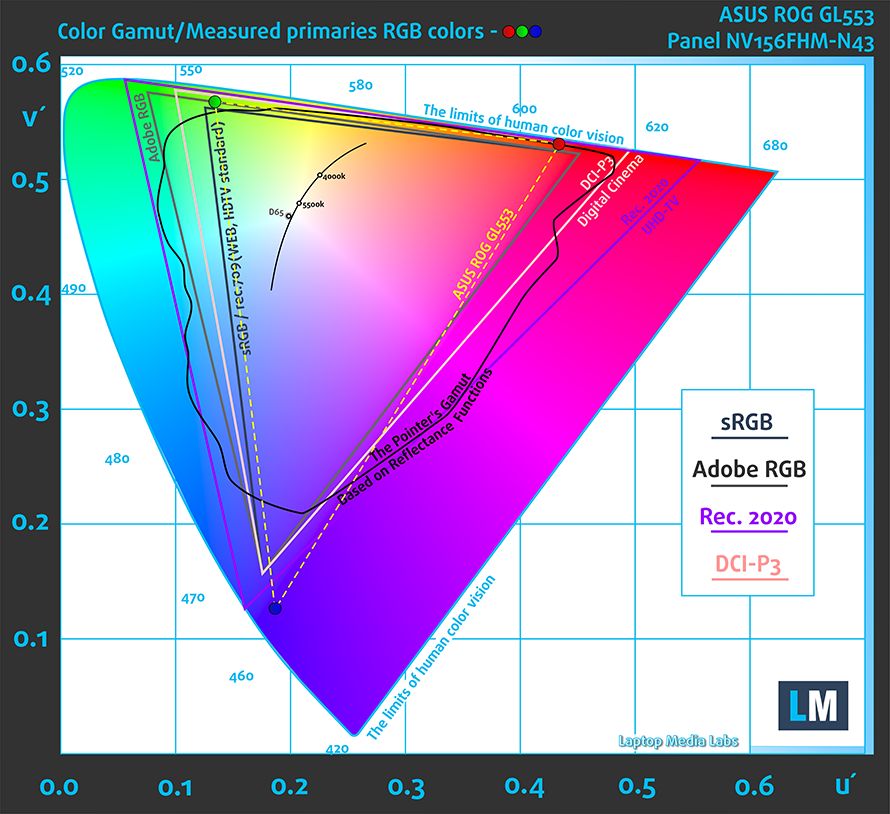
Below you will see practically the same image but with the color circles representing the reference colors and the white circles being the result. You can see main and additional colors with 25%, 50%, 75% and 100% saturation inside the sRGB gamut pre and post calibration.
We’ve created a profile with 140 cd/m2 luminance, D65(6500K) white point and 2.2 gamma.
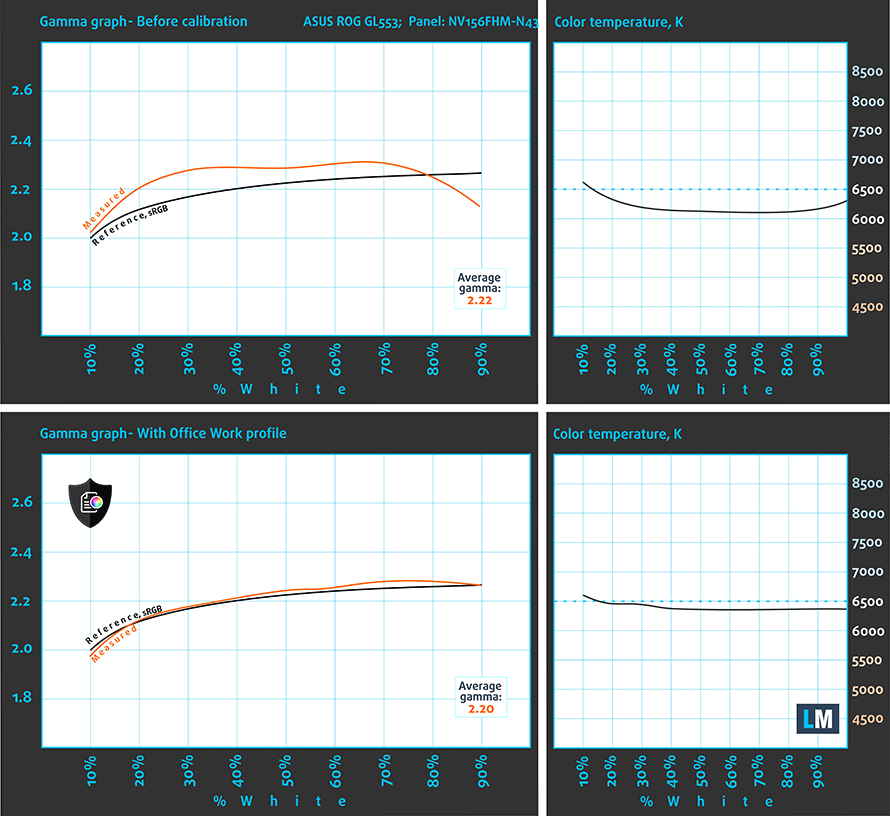
We tested the accuracy of the display with 24 commonly used colors like light and dark human skin, blue sky, green grass, orange etc. You can check out the results at factory condition and also, with the Office & Web Design profile.
The next figure shows how well the display is able to reproduce really dark parts of an image, which is essential when watching movies or playing games in low ambient light.
The left side of the image represents the display with stock settings, while the right one is with the Gaming & Movie Nights profile activated. On the horizontal axis, you will find the grayscale and on the vertical axis – the luminance of the display. On the two graphs below you can easily check for yourself how your display handles the darkest nuances but keep in mind that this also depends on the settings of your current display, the calibration, the viewing angle and the surrounding light conditions.
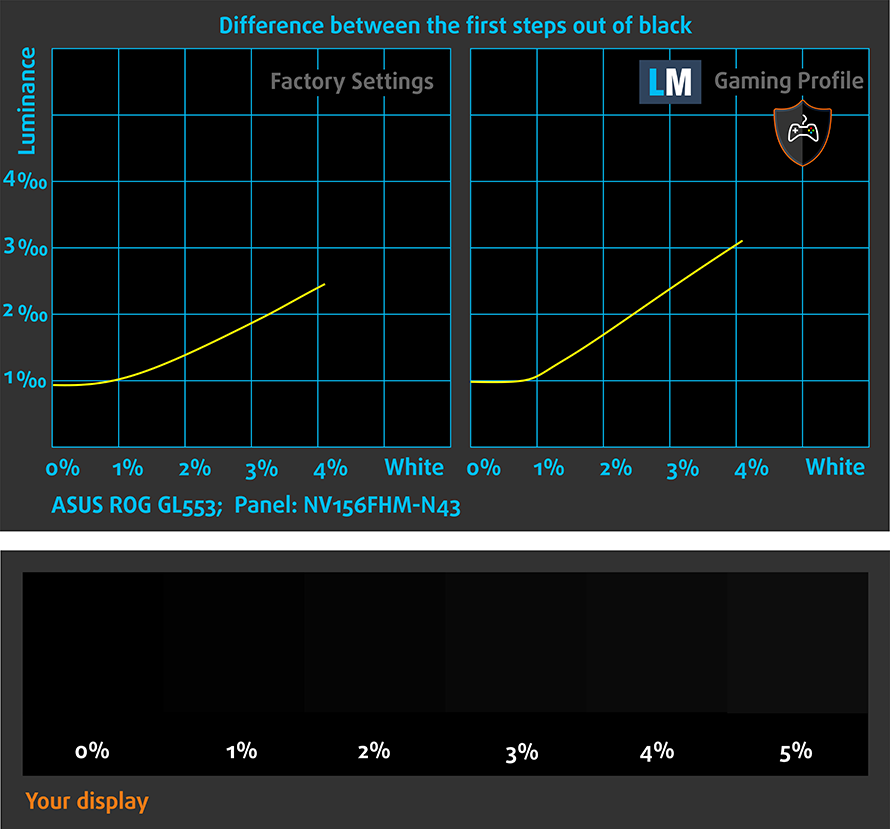
Gaming capabilities (Response time)
We test the reaction time of the pixels with the usual “black-to-white” and “white-to-black” method from 10% to 90% and reverse.
We recorded Fall Time + Rise Time = 36 ms. Demanding gamers will notice the so-called ghosting effect (blurred frames) during fast-paced racing games and first-person shooters.

PWM (Screen flickering)
Pulse Width modulation (PWM) is an easy way to control monitor brightness. When you lower the brightness, the light intensity of the backlight is not lowered, but instead turned off and on by the electronics with a frequency indistinguishable to the human eye. In these light impulses the light/no-light time ratio varies, while brightness remains unchanged, which is harmful to your eyes. You can read more about that in our dedicated article on PWM.
Unfortunately, the PWM is still present in this display but the good news is that the frequency is pretty high, which reduces the negative impact.
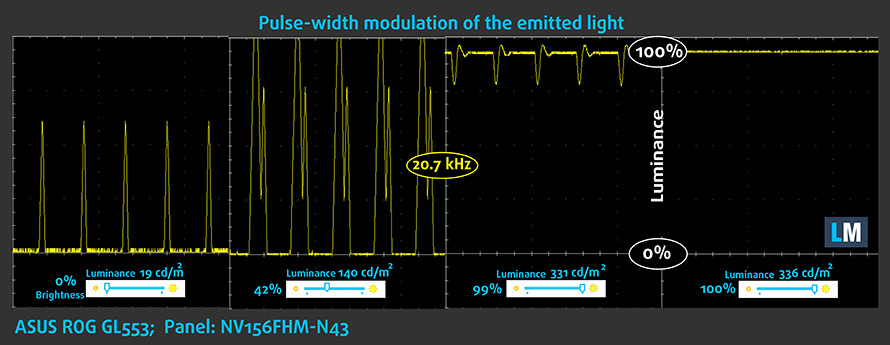
Blue light emissions
Installing of our Health-Guard profile not only eliminates PWM but also reduces the harmful Blue Light emissions while keeping the colors of the screen perceptually accurate. If you’re not familiar with the Blue light, the TL;DR version is – emissions that negatively affect your eyes, skin, and your whole body. You can find more information about that in our dedicated article on Blue Light.
You can see the levels of emitted blue light on the spectral power distribution (SDP) graph.
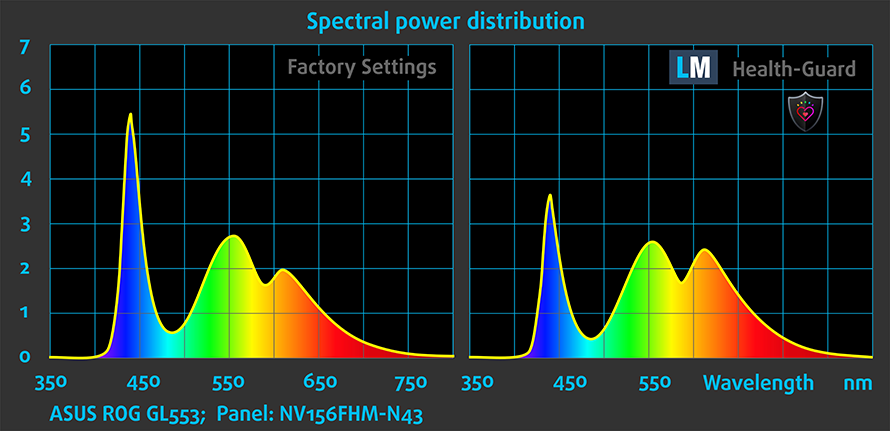
Conclusion
We are really happy with the display quality because, despite the shift from LG panels, ASUS managed to offer overall the same picture quality as before. We have high contrast ratio, high maximum brightness, wide sRGB coverage and relatively accurate color reproduction and color temperature. The only thing that needs fixing is the PWM, which is present from 0 to 99% brightness.
We suggest using our Health-Guard profile for eliminating PWM and reducing blue light emissions during long hours of gaming sessions during the night and our Office & Design Work and Gaming and Movie Nights profiles for better visibility in dark scenes and better color accuracy.
Buy our display profiles
Since our profiles are tailored for each individual display model, this article and its respective profile package is meant for ASUS ROG Strix GL553VE configurations with 15.6″ BOE NV156FHM-N43 (FHD, 1920 × 1080) IPS screen, which can be found at Amazon: Buy from Amazon.com (#CommissionsEarned)
*Should you have problems with downloading the purchased file, try using a different browser to open the link you’ll receive via e-mail. If the download target is a .php file instead of an archive, change the file extension to .zip or contact us at [email protected].
Read more about the profiles HERE.
[edd_item edd_id_1=’78703′ edd_id_2=’78706′ edd_id_3=’78709′ edd_id_4=’78712′]
Sound
The sound quality is good and there are not noticeable distortions in the low and high frequencies.
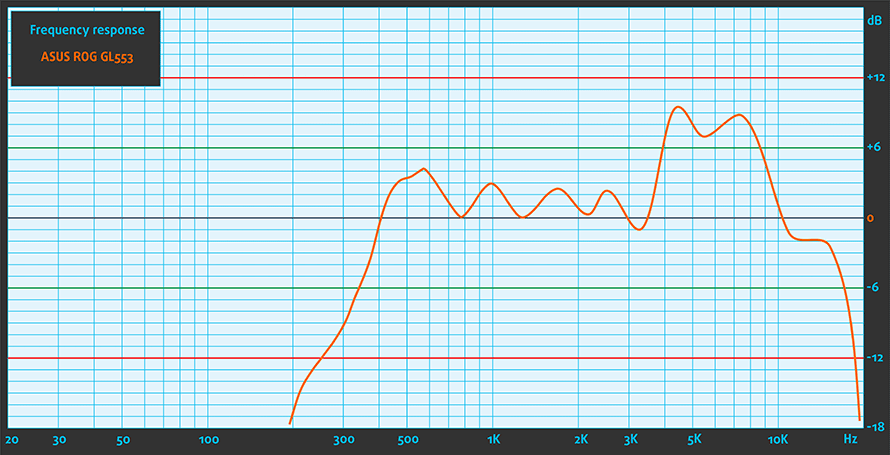
Specs sheet
The specs sheet provided below is for the model used in this review. Hardware specification may vary depending on your region.
| CPU | Intel Core i7-7700HQ (4-core, 2.80 -3.80 GHz, 6MB cache) |
|---|---|
| RAM | 8GB (1x 8192MB) – DDR4, 2400GHz |
| GPU | NVIDIA GeForce GTX 1050 Ti (4GB GDDR5) |
| HDD/SSD | 1TB HDD (7200 rpm) |
| Display | 15.6-inch (39.62 cm.) – 1920×1080 (Full HD) IPS, matte |
| Optical drive | DVD burner |
| Connectivity | LAN 10/100/1000 Mbps, Wi-Fi 802.11a/g/n, Bluetooth 4.0 |
| Other features |
|
| Battery | 4-cell 48Wh |
| Thickness | 30 mm (1.18″) |
| Weight | 2.5 kg (5.51 lbs) |
Software
The unit we received had Windows 10 (64-bit) already installed but if you wish to get rid of all the bloatware and perform a clean install, we suggest downloading all the of the latest drivers from ASUS’ official support page.
Battery
In the battery department, the notebook offers a marginal upgrade from 47Wh unit to a 48Wh battery pack. But combined with the arguably more efficient Core i7-7700HQ, we were able to get about 14% better battery runtimes on the web browsing test, compared to the previous GL552VW laptop. It’s a welcomed improvement, nonetheless. And, as before, all tests were performed using the usual settings – Wi-Fi constantly running, screen brightness set to 120 cd/m2 and Windows battery saving feature turned on.
Web browsing
In order to simulate real-life conditions, we used our own script for automatic web browsing through over 70 websites.
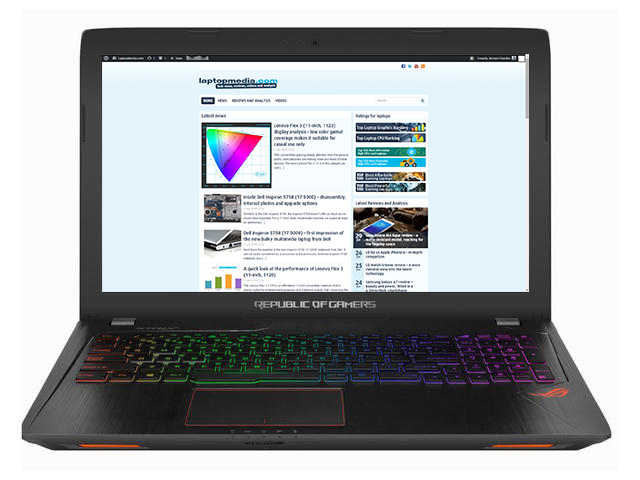
Pretty good result for a gaming laptop – 369 minutes (6 hours and 9 minutes).
Video playback
For every test like this, we use the same video in HD.

Slightly lower, but still a good result – 338 minutes (5 hours and 38 minutes).
Gaming
We recently started using F1 2015’s built-in benchmark on loop in order to simulate real-life gaming.

It’s quite unlikely that you will start a gaming session without being close to a power source, but it’s good to know that you can play for more an hour – 110 minutes (1 hour and 50 minutes).
CPU – Intel Core i7-7700HQ
 The Core i7-7700HQ is Kaby Lake’s top-shelf direct successor of the Skylake Core i7-6700HQ offering slightly higher clock speeds on the almost identical architecture and TDP. While Intel markets Kaby Lake’s architecture as “14nm+”, the Core i7-7700HQ is still on the same 14nm node with the only significant update being in the iGPU department. That’s why the slightly altered clock speeds (2.8 – 3.8 GHz vs 2.6 – 3.5 GHz) bring not more than 10% increase in performance compared to the Core i7-6700HQ. We still have the supported Hyper-Threading technology with 4/8 – core/thread design, the same 45W TDP and 6MB cache.
The Core i7-7700HQ is Kaby Lake’s top-shelf direct successor of the Skylake Core i7-6700HQ offering slightly higher clock speeds on the almost identical architecture and TDP. While Intel markets Kaby Lake’s architecture as “14nm+”, the Core i7-7700HQ is still on the same 14nm node with the only significant update being in the iGPU department. That’s why the slightly altered clock speeds (2.8 – 3.8 GHz vs 2.6 – 3.5 GHz) bring not more than 10% increase in performance compared to the Core i7-6700HQ. We still have the supported Hyper-Threading technology with 4/8 – core/thread design, the same 45W TDP and 6MB cache.
However, the Kaby Lake generation boasts an updated video engine for the iGPU, although, its performance is just about the same. Branded as Intel HD Graphics 630, the GPU offers slightly higher clock speeds (350 – 1100 MHz vs 350 – 1050 MHz) compared to the Intel HD Graphics 530 and support for H265/HEVC Main10 profile at 10-bit color depth and the VP9 codec for full hardware acceleration. In addition, the HDCP 2.2 is also supported allowing Netflix’s 4K video streaming.
You can browse through our top CPUs ranking: http://laptopmedia.com/top-laptop-cpu-ranking/
Here you will find other useful information and every notebook we’ve tested with this processor: http://laptopmedia.com/processor/intel-core-i7-7700hq/
Results are from the Cinebench 20 CPU test (the higher the score, the better)
Results are from our Photoshop benchmark test (the lower the score, the better)
Results are from the Fritz chess benchmark (the higher the score, the better)
Fritz
Fritz is a chess benchmark that tests the computing capabilities of the CPU with various chess moves. The Intel Core i7-7700HQ managed to get 13.335 million moves per second. For comparison, one of the most powerful PCs, Deep(er) Blue, was able to squeeze out 200 million moves per second. In 1997 Deep(er) Blue even beat the famous Garry Kasparov with 3.5 to 2.5.
GPU – NVIDIA GeForce GTX 1050 Ti (4GB GDDR5)
 NVIDIA’s GTX 1050 Ti for notebooks is almost identical to its desktop counterpart but offers different clock rates. What’s more, the Ti variant uses more CUDA cores than the standard GTX 1050 version – 768 vs 640 but both GPUs use the same GP107 chip, which differs from the other NVIDIA high-end solutions. The GP107 chip is manufactured by Samsung, not TSMC, and it’s built on the 14nm node on contrary to the 16nm from TSMC.
NVIDIA’s GTX 1050 Ti for notebooks is almost identical to its desktop counterpart but offers different clock rates. What’s more, the Ti variant uses more CUDA cores than the standard GTX 1050 version – 768 vs 640 but both GPUs use the same GP107 chip, which differs from the other NVIDIA high-end solutions. The GP107 chip is manufactured by Samsung, not TSMC, and it’s built on the 14nm node on contrary to the 16nm from TSMC.
Anyway, the GTX 1050 Ti also offers significantly higher clock rates than the normal GTX 1050 versions well 1493 – 1620 MHz vs 1364 – 1493 MHz. This contributes to a significant performance boost over the standard version but the rest of the specs remain the same. The GPU offers 4GB of GDDR5 memory connected via 128-bit interface and transfer rates as high as 112 GB/s.
You can browse through our top GPUs ranking: http://laptopmedia.com/top-laptop-graphics-ranking/
Here you will find other useful information and every notebook with this GPU that we’ve tested: http://laptopmedia.com/video-card/nvidia-geforce-gtx-1050-ti-4gb-gddr5/
Results are from the 3DMark: Fire Strike (Graphics) benchmark (higher the score, the better)
Results are from the Unigine Superposition benchmark (higher the score, the better)
Gaming tests

| Grand Theft Auto V (GTA 5) | Full HD, Medium (Check settings) | Full HD, Very High (Check settings) | Full HD, MAX (Check settings) |
|---|---|---|---|
| Average FPS | 72 fps | 38 fps | 23 fps |

| Rise of the Tomb Raider (2016) | Full HD, Medium (Check settings) | Full HD, Very High (Check settings) | Full HD, MAX (Check settings) |
|---|---|---|---|
| Average FPS | 62 fps | 30 fps | 21 fps |

| Tom Clancy’s The Division | Full HD, Medium (Check settings) | Full HD, Ultra (Check settings) | Full HD, MAX (Check settings) |
|---|---|---|---|
| Average FPS | 56 fps | 32 fps | – fps |
Temperatures
The usual stress tests that we perform take things to the extreme and thus we cannot compare it to real-life use. The average user won’t be able to reach 100% CPU load + 100% GPU load for such long periods of time, but it’s still a good way to assess the overall stability of the system and the effectiveness of the cooling design. In our previous reviews of the GL552, the laptop did great with virtually no heat on the surface of the keyboard and no thermal throttling. Let’s see how the successor will fare.
We started off with 100% CPU load for an hour and the notebook was able to utilize the full performance of the chip at 3.3 GHz and fairly low temperatures – around 79-80 °C.
However, after turning on the GPU stress test, things started to go south. At first, the GPU ran at over 1700 MHz and slowly clocked down to 1695 MHz while the temps were considerably higher than what we’ve expected them to be. For instance, the Legion Y520, which has a bad cooling design, didn’t allow temperatures of the GPU go above 74 °C while the GL553’s GTX 1050 Ti was running hot at 82 °C. Interestingly enough, the CPU’s temperatures were relatively low but the workload still caused the Core i7-7700HQ to throttle at 1.5-1.8 GHz. Quite similar to the Legion Y520 scenario.
We do have to note two things here. First, the previous versions of the GL552 didn’t break a sweat during this test, but with the new hardware, clearly the GL553 has some issues with the cooling performance. And secondly, the thermal throttling that occurred with the GL553 is far less severe compared to the Legion Y520, because the latter had to downclock its CPU at 800 MHz at times. The GL553, on the other hand, was still able to keep higher and more stable clock speeds of the CPU.
Quite surprisingly, despite the inner temperatures, the surface around the keyboard was absolutely cool. This is really good news for the general users because they don’t need to worry about overheating during long hours of gaming.
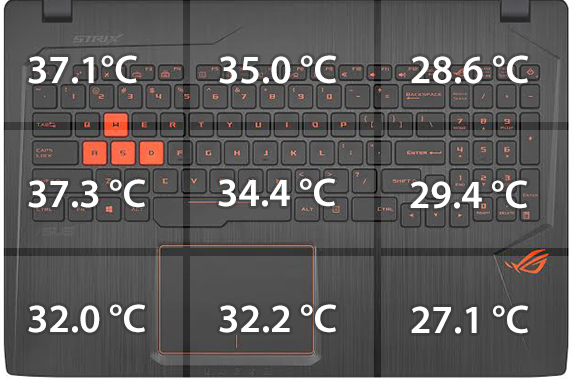
Verdict
Let us put it this way, if you have the extra cash, we strongly recommend going for the ASUS ROG GL553VE instead of the recently reviewed Lenovo Legion Y520 or Acer Aspire VX 15 (VX5-591G). We still have to do a review of the GTX 1050 Ti version of the VX 15 to be fair, but our opinion of the Legion Y520 remains – it’s still the best one considering the value. However, the GL553VE excels with a crisp IPS panel, far superior to the one we’ve tested on the Legion Y520 and offers a customizable RGB keyboard with overall better feel and comfort and more importantly – far better cooling solution.
However, there are some trade-offs that need to be considered. For example, the build quality is questionable, the touchpad is bad and the port placement might be considered slightly inconvenient for some. And even though the cooling design is more effective than the one on the Legion Y520 with absolutely no heat dispersed on the surface, we noticed some thermal throttling during heavy load. The issue will not be present during normal usage and gameplay but should be considered as a drawback in the long run.
Finally, we would like to address the battery. We doubt that the marginal increase in capacity has led to an approximately 14% improvement over the last generation but it’s definitely a step in the right direction. It’s not bad for a gaming laptop, at all.
All in all, the GL553VE is definitely an improvement over the last generation and it also holds an edge over the Lenovo Legion Y520 and the Aspire VX 15 with some of the features, but as usual, everything comes at a price. And the GL553VE costs more than we expected.
You can find some of the available configurations here: Buy from Amazon.com (#CommissionsEarned)
Pros
- Excellent keyboard
- Improved battery life over the last generation
- The cooling system keeps the surface temperatures extremely low during load
- Supports M.2 PCIe NVMe SSDs
- Bright IPS panel with wide sRGB coverage, optimal color temperature and high contrast
Cons
- The screen uses PWM from 0 to 99% screen brightness (the Health-Guard profile eliminates that)
- Questionable build quality
- Minor CPU throttling during heavy load
- Once again bad touchpad design












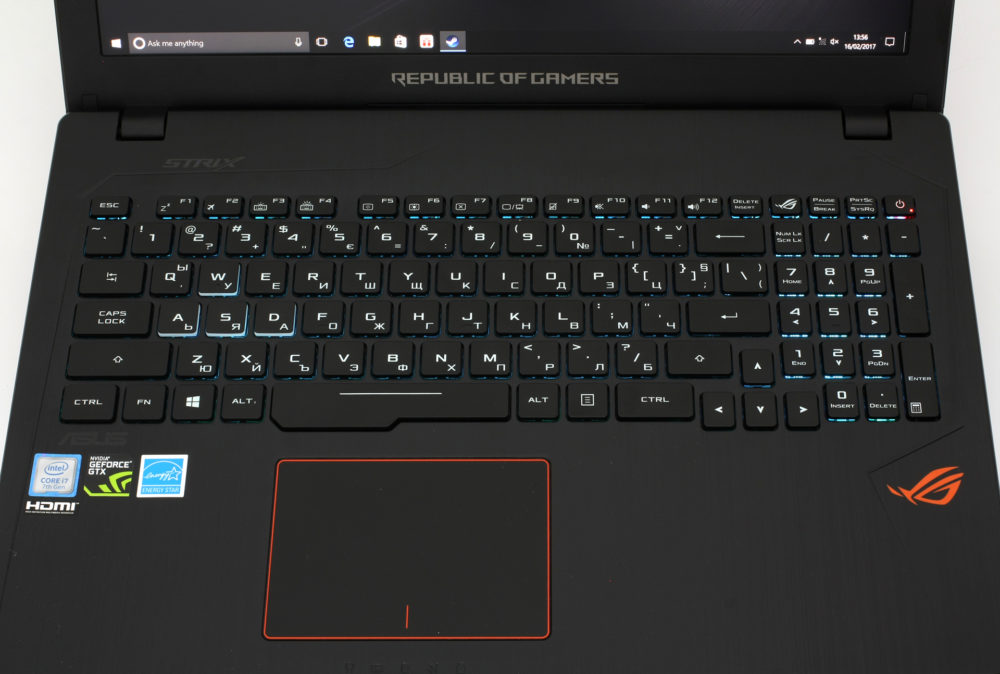



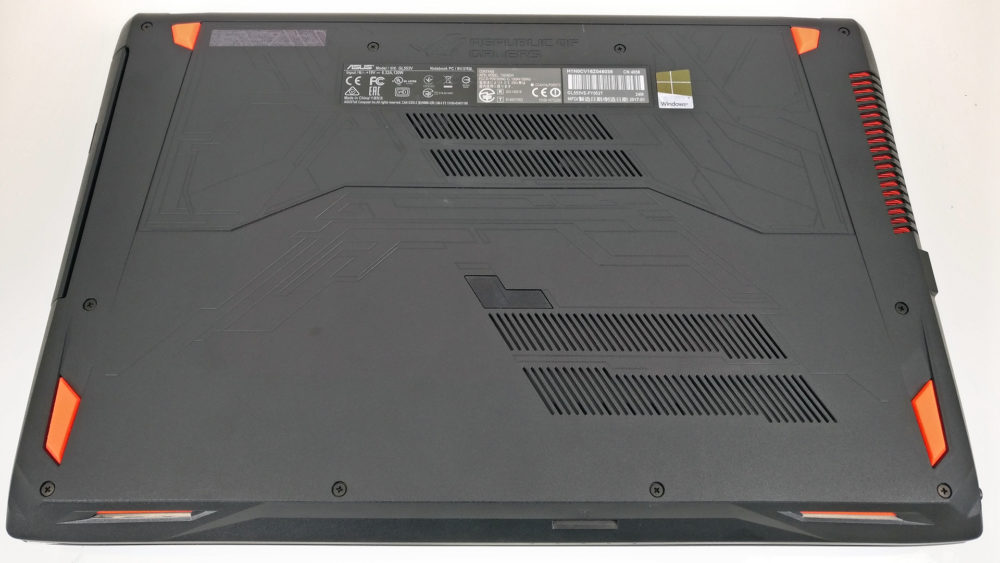
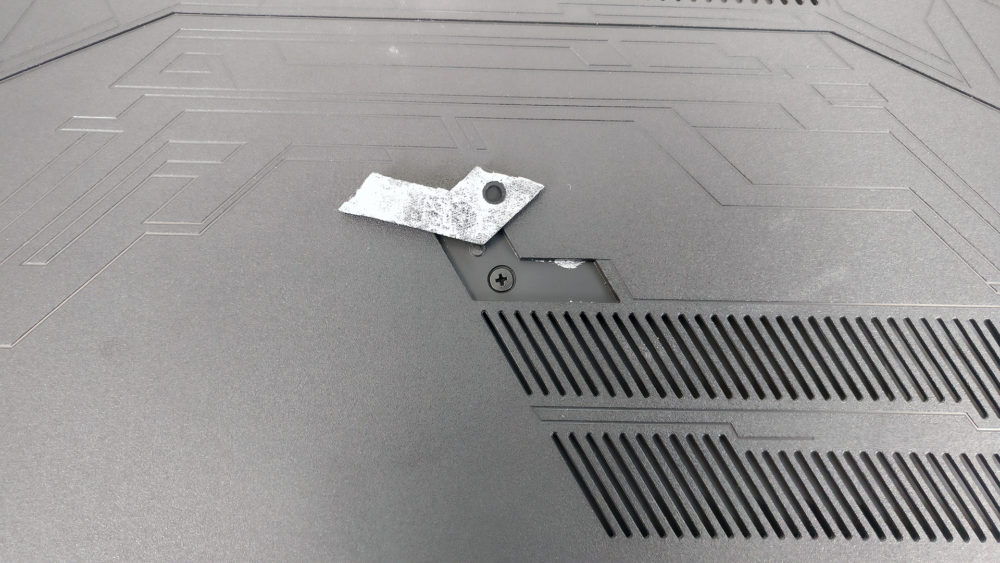

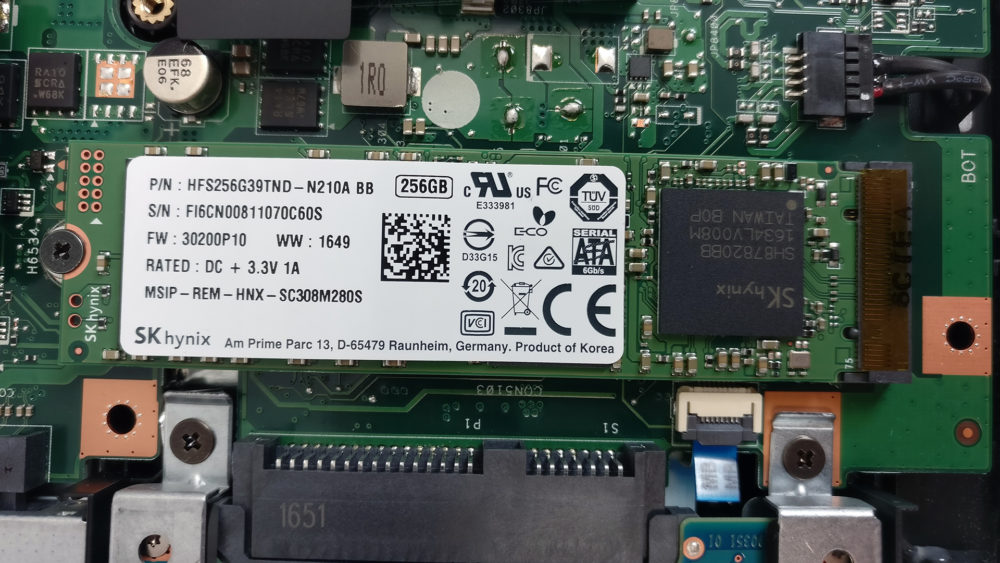





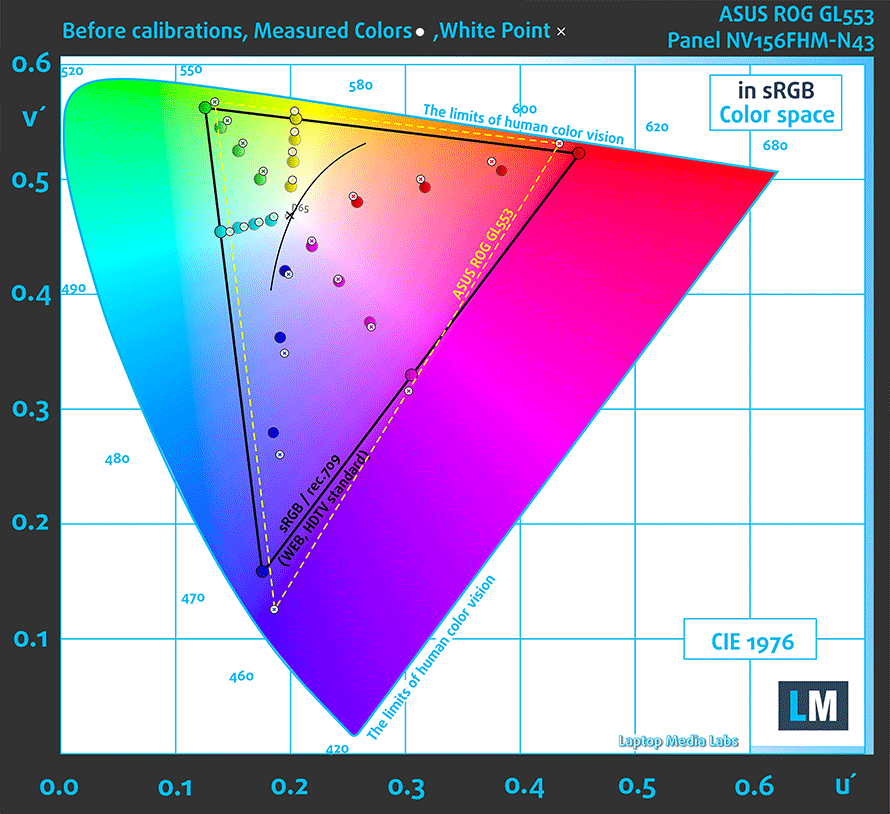
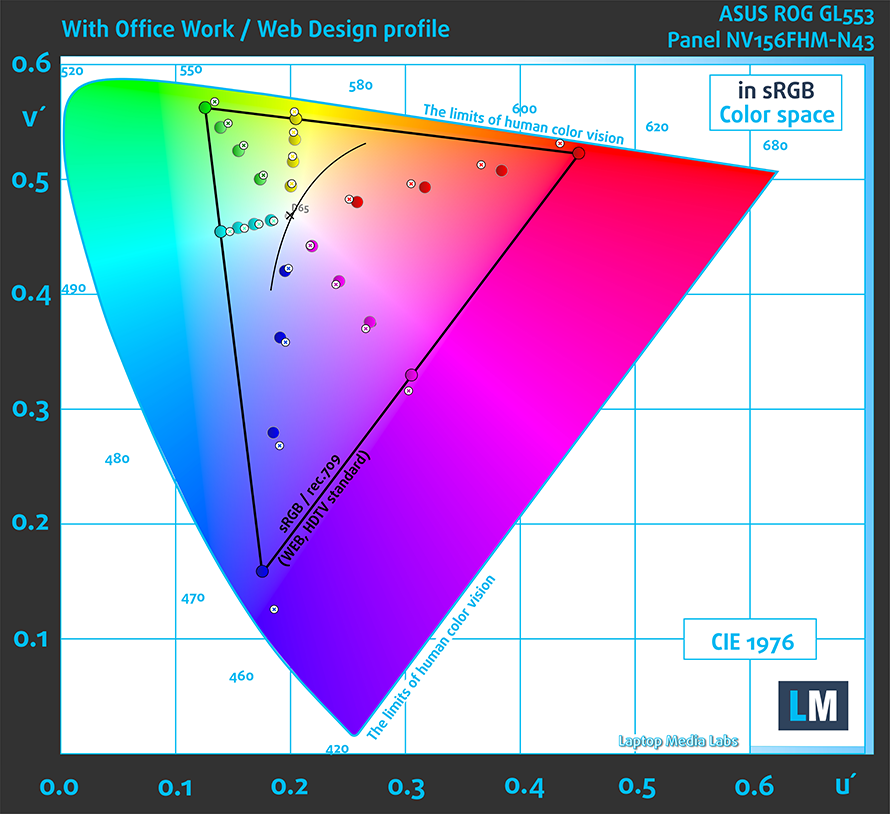
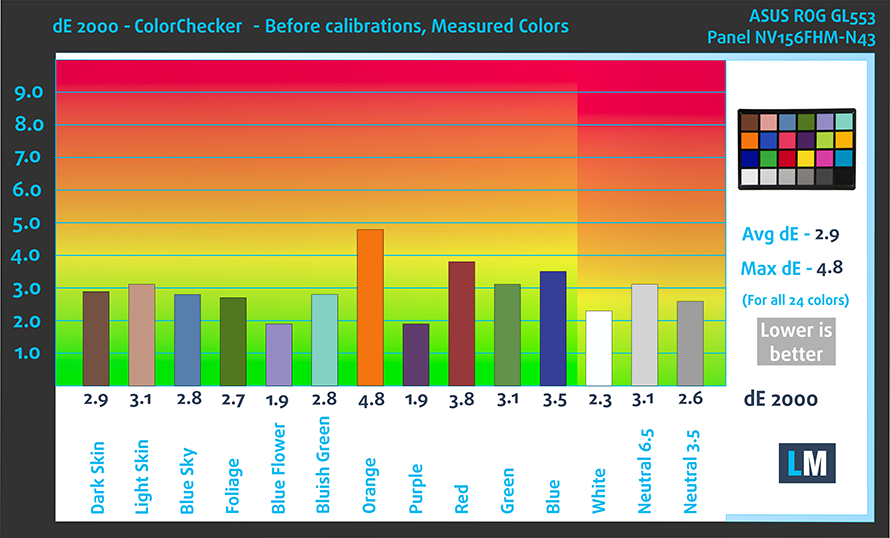






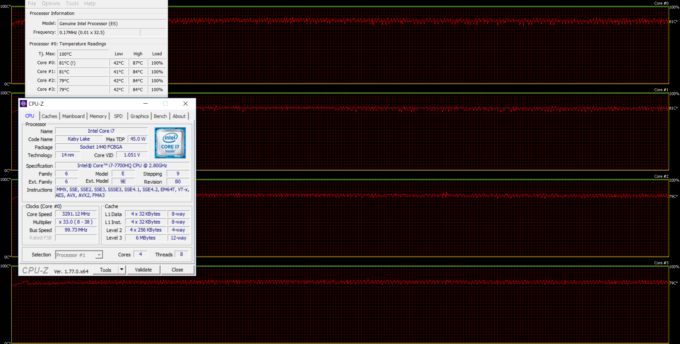









I was wondering if you set the fan speed to maximum since this one could adjust the fan speed. Or, if in auto mode, the system will adjust itself to the maximum?
Hi Jack, just thought i would answer this in case you were still wondering. I currently have this model and the fan does go close to max when i was playing a very demanding game. I don’t know if it was actually max, but you can also change it if you want
Hi, Im considering buying the Lenovo Legion Y520 or this unit. Aside from what you stated above. Why is the GL553VE strongly recommended over the Y520. I thoroughly read both reviews and aside from the screen difference and thermal issues that Y520 is lacking, all seem to point that Lenovo Y520 is a better deal/value. From construction, to price-point. BTW, I’m from the Philippines and I appreciate your thorough reviews greatly. Thanks! Btw here is the final specs for both systems that I am getting. ASUS GL553VE Processor Intel® Core™ i7 7700HQ 2.80GHz Operating System Windows 10 Chipset Intel® HM175… Read more »
Hi Ever. I’m also from the Philippines, and I’m also torn between the two. What did get and how was it?
Hey, i can’t quite decide between this thing or dell inspiron 7567 with similar configuration and ultra hd panel,
any help in making this decision is appreciated.
hi , i was wondering where to put 2 extra fan outside the laptop for improve the cooling system ,cause it goes up tu 86-87 [C]
or what to do in order to improve the cooling system, i want temperatures under 75