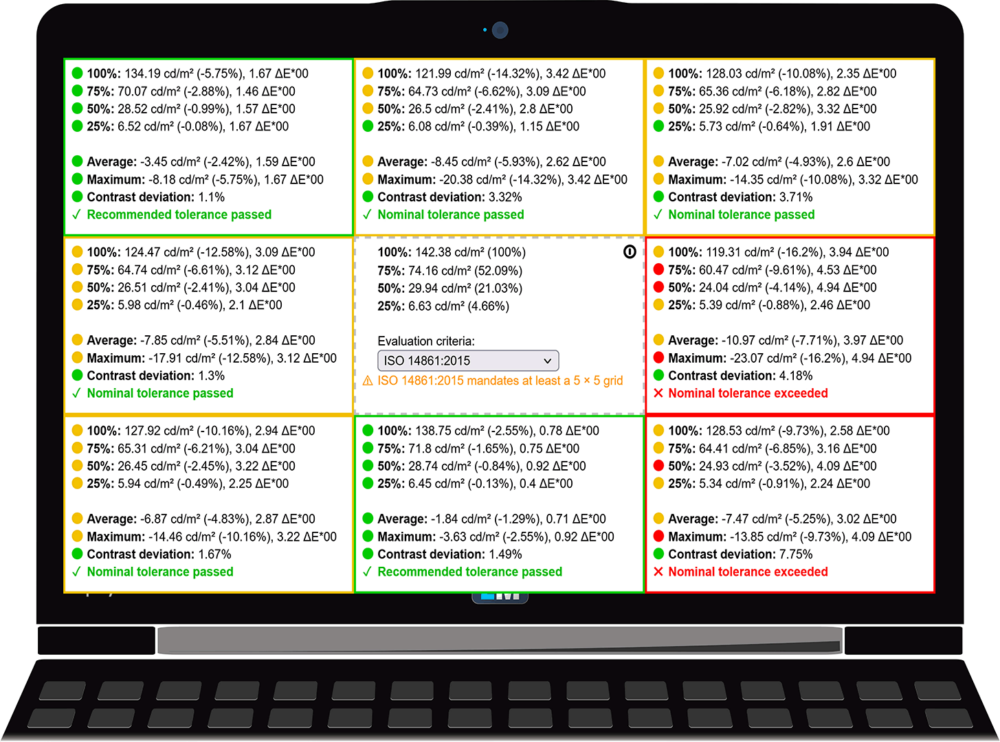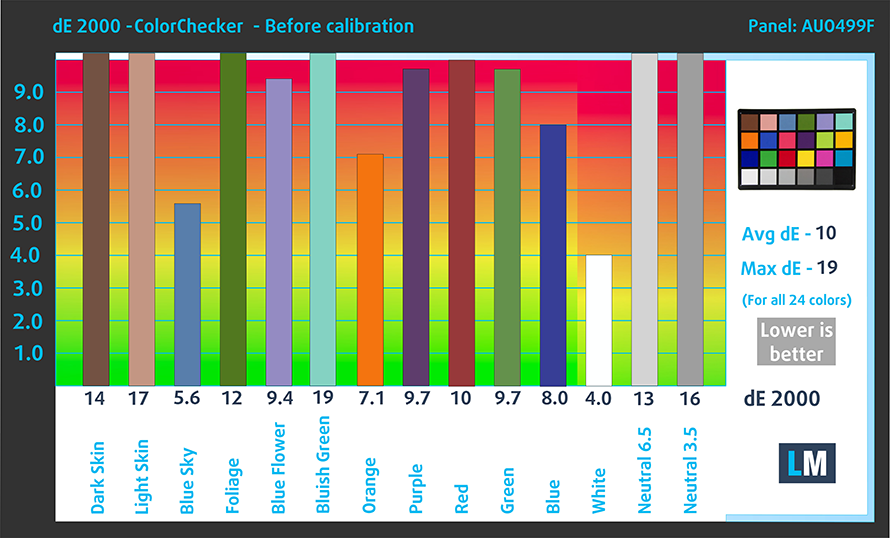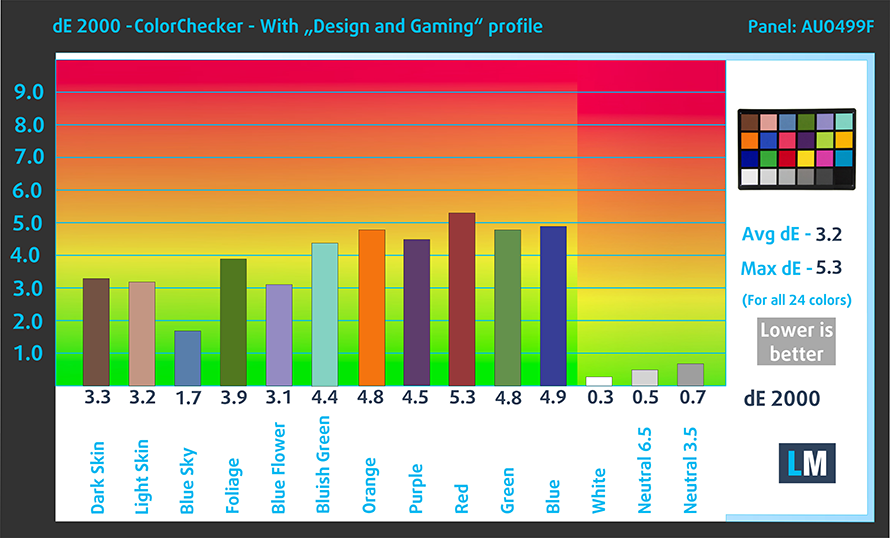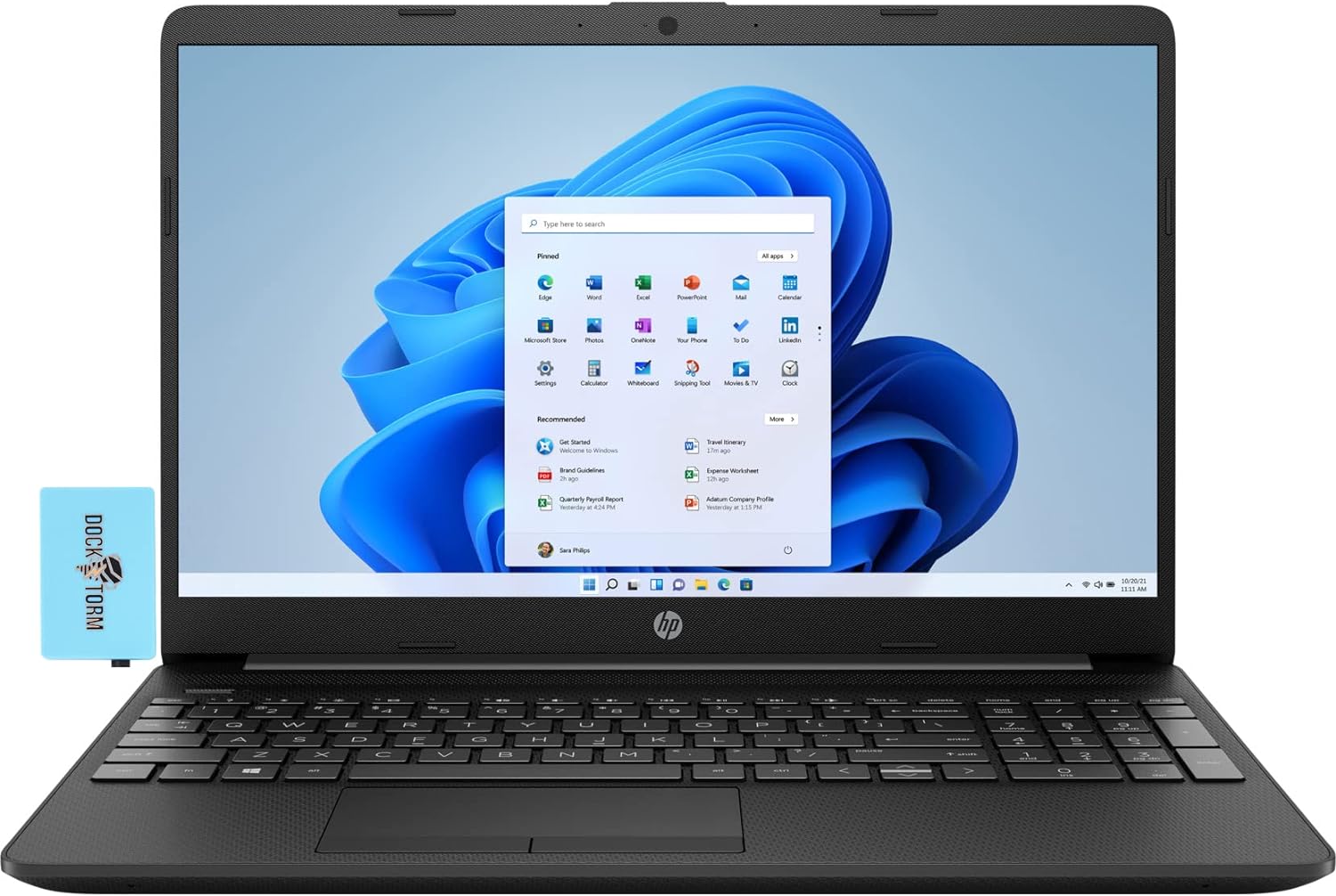Chances are high that the HP 15 is one of the first laptops to pop up when you search for an inexpensive notebook. Indeed, its price tag is very tempting for many, and of course, this is the reason for its popularity. On the other hand, HP has not done enough to make the device more visible to the public, and we feel that people are actually more acquainted with the Lenovo IdeaPads and Dell Inspirons out there.
Chances are high that the HP 15 is one of the first laptops to pop up when you search for an inexpensive notebook. Indeed, its price tag is very tempting for many, and of course, this is the reason for its popularity. On the other hand, HP has not done enough to make the device more visible to the public, and we feel that people are actually more acquainted with the Lenovo IdeaPads and Dell Inspirons out there.
Even the in-house HP 250 seems to be a better suit for some users, even though it offers practically the same. Well, today, we have a very weird device on our hands. We bought one of the highest spec models of the HP 15 (15-dw4000). It has a Core i7-1255U processor and an NVIDIA GeForce MX550 graphics card. On one hand, it makes no sense to pay the price for the max-out model, if you are still going to get the cost-cutting of the low-tier versions.
However, it is still going to be probably the most budget-friendly device with these specs. What is more important for us is how is the device going to take advantage of the great hardware it comes equipped with.
You can check the prices and configurations in our Specs System: https://laptopmedia.com/series/hp-15-15-dw4000/
Contents
Specs Sheet
- HDD/SSD
- up to 8000GB SSD
- M.2 Slot
- 1x 2280 M.2 NVMe slot See photo
- RAM
- up to 64GB
- OS
- Windows 11 Home, Windows 11 Pro, No OS
- Battery
- 41Wh, 3-cell, 41Wh, 3-cell
- Body material
- Plastic / Polycarbonate
- Dimensions
- 358 x 242 x 19 mm (14.09" x 9.53" x 0.75")
- Weight
- 1.70 kg (3.7 lbs)
- Ports and connectivity
- 2x USB Type-A
- 3.2 Gen 1 (5 Gbps)
- 1x USB Type-C
- 3.2 Gen 1 (5 Gbps)
- HDMI
- 1.4b
- Card reader
- SD, SDHC, SDXC
- Ethernet LAN
- 10, 100, 1000 Mbit/s
- Wi-Fi
- 802.11ax
- Bluetooth
- 5.2
- Audio jack
- 3.5mm Combo Jack
- Features
- Fingerprint reader
- optional
- Web camera
- HD TrueVision with temporal noise reduction
- Backlit keyboard
- optional
- Microphone
- Dual Array Digital Microphones
- Speakers
- Dual Speakers
- Optical drive
- Security Lock slot
All HP 15 (15-dw4000) configurations
What’s in the box?
Unsurprisingly, the packaging doesn’t contain more than some paper manuals and a 65W charger.
Design and construction
Once we took the laptop out of its box, we felt something really similar. It is largely the same as the HP 15 (15-dw1000), which we reviewed a couple of years back. Its body is entirely made out of plastic. With that said, the build quality is not stellar. We observed a lot of flex when the lid is twisted.
While the base is a bit more sturdy, it produces some scary noises when you try to give it the same treatment as the lid. On the bright side, the laptop is pretty light, standing at 1.70 kg, while the profile measures 19mm.
HP 15 (15-dw4000)’s lid cannot be opened with a single hand, but the hinges feel pretty smooth, to be honest. The bezels around the display are generally thin, with the top and bottom being a bit on the thick side. Above the matte panel, you will find a camera with an HD resolution.
Next, we have the base, which houses the speaker grill. Below it, you will find the keyboard, with the two separated by the Power button. Unfortunately, there is no backlight on our unit. It sports a pretty long key travel, but the feedback is a bit soft, and often times it produces a metallic noise like the keycaps are not securely attached to their respective mechanisms. On the bright side, you get a NumPad section.
Unfortunately, the touchpad is no better. It has a plastic surface, which leaves us with mixed feelings. Furthermore, the tracking is not the best, but it’s not bad either. What is bad, however, is the two dedicated buttons. They have short travel, weird feedback, and need a lot of force to even register a click.
Moving to the bottom panel, we see only the ventilation grill. The cool air is then heated by the heat sink and exhausted through a vent on the back of the laptop.
Ports
On the left side, you will find a LAN port, an HDMI 1.4b connector, as well as a USB Type-C 3.2 (Gen. 1) port, and an Audio jack. Then, on the right, you get the power plug, two USB Type-A 3.2 (Gen. 1) ports, and an SD card reader. Unfortunately, the USB Type-C port can only be used for data transfer.
Disassembly, upgrade options, and maintenance
To access this notebook’s internals, you need to remove the two rubber feet. Then, undo all 7 Phillips-head screws you see, and pry the bottom panel with a plastic tool. To do the last thing, you need to slightly open the lid of the laptop.
This device is equipped with a rather small 41Wh battery pack. It lasts for less than 7 hours of Web browsing, or about 5 hours and 30 minutes of video playback. You can remove it by undoing 4 Phillips-head screws.
Thankfully, you see two SODIMM slots, which work in dual-channel mode, and support up to 64GB of DDR4 RAM. Storage-wise, there is one M.2 PCIe x4 slot, which only supports Gen 3 drives. In addition, there is a 2.5-inch SATA drive bay without the necessary mounting accessories.
The cooling comprises a single chonky heat pipe, a long heat sink, and a fan. Additionally, the graphics memory and the VRMs have heat spreaders mounted on top of them.
Display quality
HP 15 (15-dw4000) is equipped with a Full HD TN panel with model number AUO AUO499F. Its diagonal is 15.6″ (39.62 cm), and the resolution is 1920 х 1080 pixels. The screen ratio is 16:9, and we are looking at a pixel density of – 142 ppi, and a pitch of 0.18 х 0.18 mm. The screen turns into Retina when viewed at distance equal to or greater than 60cm (24″) (from this distance one’s eye stops differentiating the separate pixels, and it is normal for looking at a laptop).
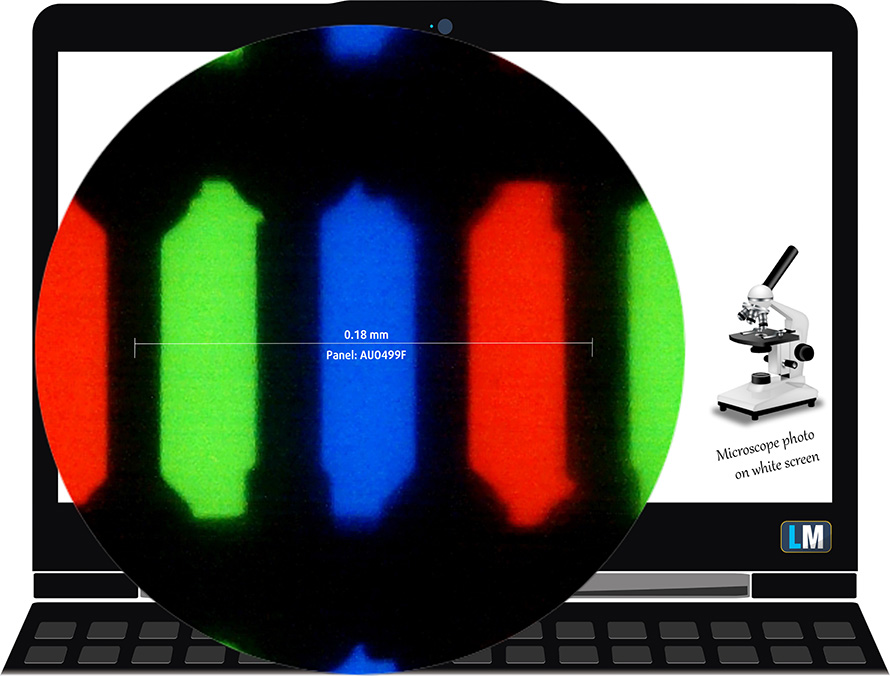
As expected from a TN panel – the viewing angles are terrible. We offer images at 45° to evaluate image quality.

Also, a video with locked focus and exposure.
The measured maximum brightness of 244 nits in the middle of the screen and 220 nits as an average for the whole area, with a maximum deviation of 16%. The Correlated Color Temperature on a white screen is 6760K – slightly colder than the optimal for the sRGB standard of 6500K.
In the illustration below you can see how the display performs from a uniformity perspective. In other words, the leakage of light from the light source.
Values of dE2000 over 4.0 should not occur, and this parameter is one of the first you should check if you intend to use the laptop for color-sensitive work. The contrast ratio is low – 450:1.
To make sure we are on the same page, we would like to give you a little introduction to the sRGB color gamut and the Adobe RGB. To start, there’s the CIE 1976 Uniform Chromaticity Diagram that represents the visible specter of colors by the human eye, giving you a better perception of the color gamut coverage and the color accuracy.
Inside the black triangle, you will see the standard color gamut (sRGB) that is being used by millions of people on HDTV and on the web. As for the Adobe RGB, this is used in professional cameras, monitors, etc for printing. Basically, colors inside the black triangle are used by everyone and this is the essential part of the color quality and color accuracy of a mainstream notebook.
Still, we’ve included other color spaces like the famous DCI-P3 standard used by movie studios, as well as the digital UHD Rec.2020 standard. Rec.2020, however, is still a thing of the future and it’s difficult for today’s displays to cover that well. We’ve also included the so-called Michael Pointer gamut, or Pointer’s gamut, which represents the colors that naturally occur around us every day.
The yellow dotted line shows HP 15 (15-dw4000)’s color gamut coverage.
Its display covers 50% of the sRGB/ITU-R BT.709 (web/HDTV standard) in CIE1976.
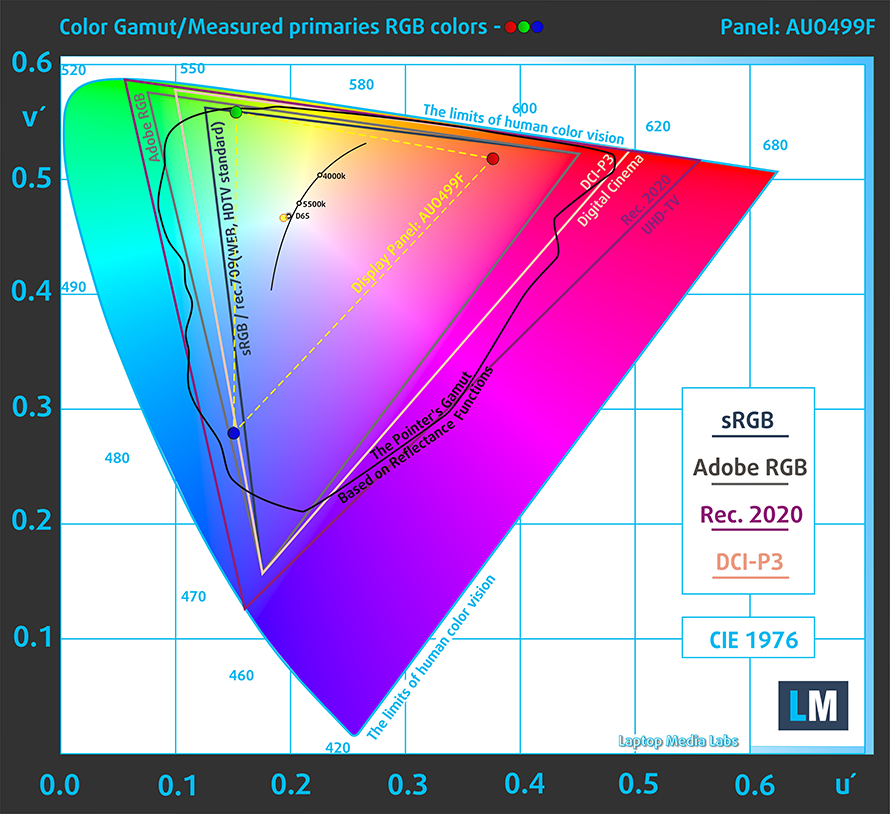
Our “Design and Gaming” profile delivers optimal color temperature (6500K) at 140 cd/m2 luminance and sRGB gamma mode.
We tested the accuracy of the display with 24 commonly used colors like light and dark human skin, blue sky, green grass, orange, etc. You can check out the results in factory condition and also, with the “Design and Gaming” profile.
Below you can compare the scores of HP 15 (15-dw4000) with the default settings (left), and with the “Gaming and Web design” profile (right).
The next figure shows how well the display is able to reproduce really dark parts of an image, which is essential when watching movies or playing games in low ambient light.
The left side of the image represents the display with stock settings, while the right one is with the “Gaming and Web Design” profile activated. On the horizontal axis, you will find the grayscale, and on the vertical axis – the luminance of the display. On the two graphs below you can easily check for yourself how your display handles the darkest nuances but keep in mind that this also depends on the settings of your current display, the calibration, the viewing angle, and the surrounding light conditions.
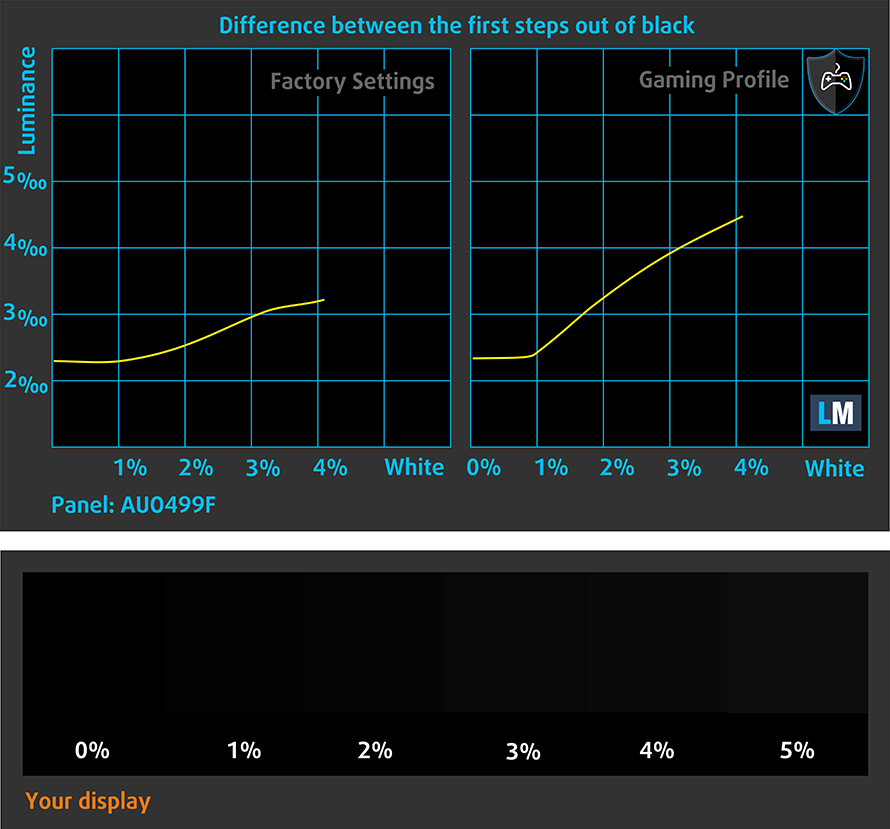
Response time (Gaming capabilities)
We test the reaction time of the pixels with the usual “black-to-white” and “white-to-black” method from 10% to 90% and vice versa.
We recorded Fall Time + Rise Time = 9 ms.
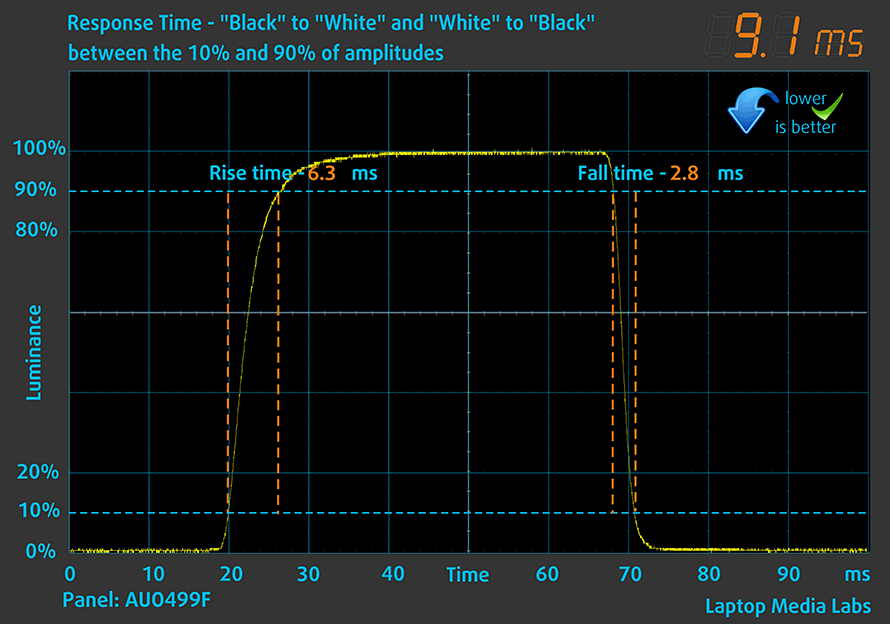
PWM (Screen flickering)
Pulse-width modulation (PWM) is an easy way to control monitor brightness. When you lower the brightness, the light intensity of the backlight is not lowered, but instead turned off and on by the electronics with a frequency indistinguishable to the human eye. In these light impulses, the light/no-light time ratio varies, while brightness remains unchanged, which is harmful to your eyes. You can read more about that in our dedicated article on PWM.
HP 15 (15-dw4000) doesn’t use PWM for brightness adjustment. This makes it comfortable for long periods of work in this aspect.

Blue light emissions
Installing our Health-Guard profile not only eliminates PWM but also reduces the harmful Blue Light emissions while keeping the colors of the screen perceptually accurate. If you’re not familiar with the Blue light, the TL;DR version is – emissions that negatively affect your eyes, skin, and your whole body. You can find more information about that in our dedicated article on Blue Light.
Gloss level measurement
Glossy-coated displays are sometimes inconvenient in high ambient light conditions. We show the level of reflection on the screen for the respective laptop when the display is turned off and the measurement angle is 60° (in this case, the result is 66.2 GU).

Buy our profiles
Since our profiles are tailored for each individual display model, this article and its respective profile package are meant for HP 15 (15-dw4000) configurations with 15.6″ FHD (TN, 1920 x 1080) AUO AUO499F.
*Should you have problems with downloading the purchased file, try using a different browser to open the link you’ll receive via e-mail. If the download target is a .php file instead of an archive, change the file extension to .zip or contact us at [email protected].
Read more about the profiles HERE.
In addition to receiving efficient and health-friendly profiles, by buying LaptopMedia's products you also support the development of our labs, where we test devices in order to produce the most objective reviews possible.

Office Work
Office Work should be used mostly by users who spend most of the time looking at pieces of text, tables or just surfing. This profile aims to deliver better distinctness and clarity by keeping a flat gamma curve (2.20), native color temperature and perceptually accurate colors.

Design and Gaming
This profile is aimed at designers who work with colors professionally, and for games and movies as well. Design and Gaming takes display panels to their limits, making them as accurate as possible in the sRGB IEC61966-2-1 standard for Web and HDTV, at white point D65.

Health-Guard
Health-Guard eliminates the harmful Pulse-Width Modulation (PWM) and reduces the negative Blue Light which affects our eyes and body. Since it’s custom tailored for every panel, it manages to keep the colors perceptually accurate. Health-Guard simulates paper so the pressure on the eyes is greatly reduced.
Get all 3 profiles with 33% discount
Sound
HP 15 (15-dw4000)’s speakers produce a sound with loud-enough volume, but not very deep sound. Nevertheless, the low, mid, and high tones are clear of deviations, which is good.
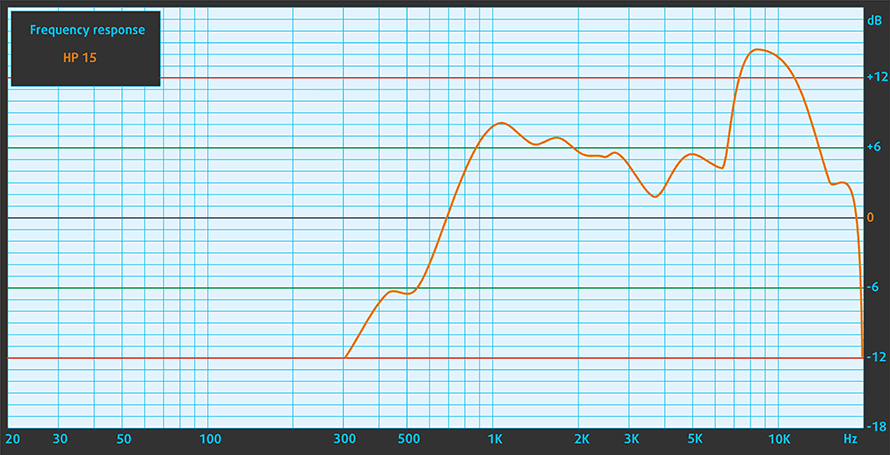
Drivers
All drivers and utilities for this notebook can be found here: https://support.hp.com/us-en/drivers/selfservice/hp-laptop-pc-15-dw4000/2101006256
Battery
Now, we conduct the battery tests with the Windows Better performance setting turned on, screen brightness adjusted to 120 nits, and all other programs turned off except for the one we are testing the notebook with. Here, the 41Wh battery pack lasted for 6 hours and 40 minutes of Web browsing, or 5 hours and 25 minutes of video playback.
In order to simulate real-life conditions, we used our own script for automatic web browsing through over 70 websites.



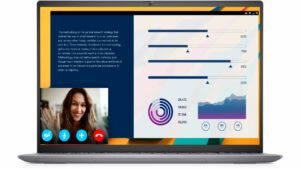


For every test like this, we use the same video in HD.



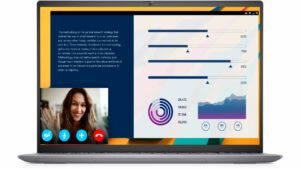


CPU options
This device can be found in configurations equipped with the Core i3-1215U, Core i5-1235U, or Core i7-1255U.
Results are from the Cinebench R23 CPU test (the higher the score, the better)
Results are from our Photoshop benchmark test (the lower the score, the better)
GPU options
In addition to the integrated graphics, you can choose the NVIDIA GeForce MX550 with 2GB of GDDR6 VRAM.
Results are from the 3DMark: Time Spy (Graphics) benchmark (higher the score, the better)
Results are from the 3DMark: Fire Strike (Graphics) benchmark (higher the score, the better)
Results are from the 3DMark: Wild Life benchmark (higher the score, the better)
Results are from the Unigine Superposition benchmark (higher the score, the better)
HP 15 (15-dw4000) GPU variants
Here you can see an approximate comparison between the GPUs that can be found in the HP 15 (15-dw4000) models on the market. This way you can decide for yourself which HP 15 (15-dw4000) model is the best bang for your buck.
Note: The chart shows the cheapest different GPU configurations so you should check what the other specifications of these laptops are by clicking on the laptop’s name / GPU.
Results are from the 3DMark: Time Spy (Graphics) benchmark (higher the score, the better)
Results are from the 3DMark: Fire Strike (Graphics) benchmark (higher the score, the better)
Results are from the 3DMark: Wild Life (Graphics) benchmark (higher the score, the better)
Results are from the Unigine Superposition benchmark (higher the score, the better)
Gaming tests
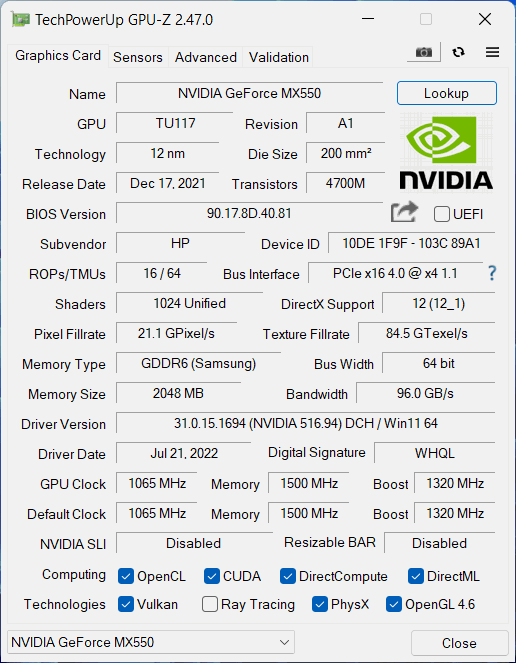

| CS:GO | HD 1080p, Low (Check settings) | HD 1080p, Medium (Check settings) | HD 1080p, MAX (Check settings) |
|---|---|---|---|
| Average FPS | 249 fps | 44 fps | 33 fps |

| DOTA 2 | HD 1080p, Low (Check settings) | HD 1080p, Normal (Check settings) | HD 1080p, High (Check settings) |
|---|---|---|---|
| Average FPS | 144 fps | 118 fps | 22 fps |
Temperatures and comfort
Max CPU load
In this test we use 100% on the CPU cores, monitoring their frequencies and chip temperature. The first column shows a computer’s reaction to a short load (2-10 seconds), the second column simulates a serious task (between 15 and 30 seconds), and the third column is a good indicator of how good the laptop is for long loads such as video rendering.
Average P-core frequency; Average E-core frequency; CPU temp.; Package Power
| Intel Core i7-1255U (15W TDP) | 0:02 – 0:10 sec | 0:15 – 0:30 sec | 10:00 – 15:00 min |
|---|---|---|---|
| HP 15 (15-dw4000) | 3.19 GHz @ 2.42 GHz @ 69°C @ 40W | 1.90 GHz @ 1.49 GHz @ 57°C @ 17W | 1.91 GHz @ 1.49 GHz @ 56°C @ 17W |
| Lenovo ThinkPad E15 Gen 4 | 3.44 GHz @ 2.63 GHz @ 78°C @ 43W | 2.98 GHz @ 2.24 GHz @ 75°C @ 36W | 2.15 GHz @ 1.57 GHz @ 70°C @ 23W |
| MSI Modern 15 (B12M) | 3.63 GHz @ 2.68 GHz @ 78°C @ 44W | 3.63 GHz @ 2.65 GHz @ 86°C @ 44W | 3.26 GHz @ 2.40 GHz @ 85°C @ 35W |
This device doesn’t particularly like to be bothered. Once you settle 10 seconds into the test, all frequencies drop to under 2.00 GHz and stay this way towards the end of the torture test. As you can see, the cooling wasn’t even near its maximum thermal capacity.
Real-life gaming
| NVIDIA GeForce MX550 | GPU frequency/ Core temp (after 2 min) | GPU frequency/ Core temp (after 30 min) | GPU frequency/ Core temp (Max fan) |
|---|---|---|---|
| HP 15 (15-dw4000) | 1309 MHz @ 73°C @ 30W | 300 MHz @ 55°C @ 16W | – |
| Lenovo ThinkPad T16 Gen 1 | 1245 MHz @ 73°C @ 30W | 1277 MHz @ 77°C @ 30W | – |
| Dell Latitude 15 5531 | 1517 MHz @ 74°C @ 35W | 1529 MHz @ 75°C @ 35W | – |
Unfortunately, the same can be said about the graphics card. Once the temperature reaches 73°C all life and soul leave the MX550, and it begins working at 300 MHz. This means you won’t be able to play games for long periods of time.
Gaming comfort
Given the aforementioned information, it is not surprising to learn that the laptop is pretty quiet during long “gaming” sessions, and the maximum temperature of the keyboard is barely 35.4°C.

Verdict
 Now, we have to say, that the situation with the thermals of this device should be easily fixable by a BIOS update. However, HP has not been notable for its frequent updates, as I (Alex here) can attest from my personal experience with an Omen laptop.
Now, we have to say, that the situation with the thermals of this device should be easily fixable by a BIOS update. However, HP has not been notable for its frequent updates, as I (Alex here) can attest from my personal experience with an Omen laptop.
One thing you shouldn’t do, though, is to get a product on the promise that an issue will be fixed or patched in the future. This is why we advise you to abstain from getting the HP 15 (15-dw4000). At least for now. A similarly priced device would be the MSI Modern 15 (B12M), and it will provide all of the performance you need, if not more.
Nevertheless, let’s summarize what else we learned about this laptop. One of the good things about it is the port selection. On the inside, this includes two SODIMM slots for memory, an M.2 PCIe x4 slot for storage, and a SATA drive bay, although the accessories needed to connect one are not included.
In addition, the ports on the outside make sense, with a total of three USB 3.2 (Gen. 1) ports – one Type-C and two Type-As. Also, you get an HDMI 1.4b connector, a LAN port, and an SD card reader.
HP 15 (15-dw4000)’s display in the configuration we tested has a TN panel with a 1080p resolution, quick pixel response times, and a non-flickering backlight. Unfortunately, it has narrow viewing angles, a low contrast ratio, and covers only 50% of the sRGB color gamut. Considering the low price of modern IPS panels these days, getting a device with a TN display is a big mistake in our opinion.
Other things we didn’t like include both input devices. The keyboard is a bit clacky, while the touchpad is average at best, with its dedicated buttons being a disgrace to the dedicated button community.
Well, today we learned that you shouldn’t always get a laptop based on its specs sheet. Manufacturers can be misleading, and honestly, being this far off what is expected is simply disappointing. We are pretty positive HP is already working on a solution to this issue, but the device shouldn’t have been released.
You can check the prices and configurations in our Specs System: https://laptopmedia.com/series/hp-15-15-dw4000/
Pros
- 2x SODIMM + 1x M.2 PCIe x4 + 1x 2.5-inch SATA drive bay
- SD card slot
- No PWM (AUO AUO499F)
Cons
- Covers only 52% of sRGB (AUO AUO499F)
- Narrow viewing angles and low contrast ratio (AUO AUO499F)
- USB Type-C is only used for data transfer
- Abysmal thermal management, leading to low performance
- Unsatisfactory build quality
- Touchpad buttons are uncomfortable