Lenovo Ideapad S340 (14) review – we wanted to love it
 Today, we were able to get our hands on a direct successor to the Lenovo Ideapad 330s (14). If you remember, it was one of the good budget 14-inchers on the market and offered an IPS panel and decent processors. However, the Ideapad S340 (14), which we got right now, has a TN panel, which is a bummer, although, there should be available options of this model that sport an IPS display.
Today, we were able to get our hands on a direct successor to the Lenovo Ideapad 330s (14). If you remember, it was one of the good budget 14-inchers on the market and offered an IPS panel and decent processors. However, the Ideapad S340 (14), which we got right now, has a TN panel, which is a bummer, although, there should be available options of this model that sport an IPS display.
Nevertheless, visually, the changes are ever so subtle and hard to notice for the naked eye. Some of them raise the value of the device immensely – they include a backlight for the keyboard and a rubberized finish on the base, which makes fingerprint harder to stick to the surface.
You can check the prices and configurations in our Specs System: https://laptopmedia.com/series/lenovo-ideapad-s340-14-14iwl-14api/
Contents
Specs Sheet
- GPU
- NVIDIA GeForce MX250 (25W) #235 in Top GPUs Intel UHD Graphics G1 #263 in Top GPUs Intel UHD Graphics #265 in Top GPUs AMD Radeon RX Vega 8 (R2000/3000, 15W) #254 in Top GPUs AMD Radeon RX Vega 3 #262 in Top GPUs AMD Radeon RX Vega 10 #250 in Top GPUsNVIDIA GeForce MX230 (2GB GDDR5) NVIDIA GeForce MX110 (2GB GDDR5) Intel UHD Graphics 620 Intel HD Graphics 610
- HDD/SSD
- up to 2000GB SSD + up to 2000GB HDD
- M.2 Slot
- 1x 2280 PCIe NVMe 3.0 x4 See photo
- RAM
- up to 20GB
- OS
- Windows 10 Home, Windows 10 Pro, No OS, Windows 10 S
- Battery
- 36Wh, 3-cell, 52.5Wh, 36Wh
- Body material
- Plastic / Polycarbonate, Aluminum
- Dimensions
- 323 x 231 x 17.9 mm (12.72" x 9.09" x 0.70")
- Weight
- 1.69 kg (3.7 lbs)
- Ports and connectivity
- 1x USB Type-C
- 3.2 Gen 1 (5 Gbps)
- 1x USB Type-A
- 3.2 Gen 1 (5 Gbps), Sleep and Charge
- 1x USB Type-A
- 3.2 Gen 1 (5 Gbps)
- HDMI
- 1.4b
- Card reader
- MMC, SD, SDHC, SDXC
- Ethernet LAN
- Wi-Fi
- 802.11ac
- Bluetooth
- 4.2
- Audio jack
- 3.5 mm combo
- Features
- Fingerprint reader
- Web camera
- HD
- Backlit keyboard
- optional
- Microphone
- Dual-Array Microphone
- Speakers
- 2x 2W, Dolby Audio
- Optical drive
- Security Lock slot
All Lenovo IdeaPad S340 14″ (14IWL, 14API, 14IML) configurations
What’s in the box?
Inside the box, we found some paper manuals, the laptop itself and a 65Wh power adapter – nothing fancy.
Design and construction
Now, this device features a combination of aluminum and plastic – the former goes on the lid, while the latter is found all around the laptop. In contrast to last year’s model, here we have that kind of a rubberized finish, as we mentioned in the intro. It helps to keep away the fingerprints, which usually attract glossy surfaces like magnets. Size-wise, the model has an 18 mm profile and weighs 1.60 kg.
Surprisingly, its lid can be opened with a single hand, although, the hinges are not very stiff in an upright position, which results in the lid being a little shaky if you accidentally bump something into the laptop. On the bright side, the lid itself is pretty strong, thanks to the aluminum on the top and as you can see, the camera has a hardware shutter.
Next, there is the base of the laptop, which houses a rather pleasing keyboard. It has decent key travel, clicky feedback and a backlight, which results in a great experience when typing. Furthermore, the touchpad feels fast and responsive. What is not great, though, is the structural integrity of the material, which bends under the slightest of presses.
Another thing we noticed is that the left side of the base can be lifted off the desk without any effort, whatsoever. At first, it was confusing, but after we disassembled the device, it all came together. Because our unit wasn’t equipped with a 2.5″ drive, there wasn’t enough weight on that side of the laptop to keep it down and counterweight the battery. However, we don’t find this as an eligible excuse, as this shouldn’t be a problem if the chassis of the notebook is strong enough.
Ports
On the left side, there is the power plug, an HDMI connector, a USB Type-C 3.1 (Gen. 1) port and an Audio Jack. On the right, you will find two USB Type-A 3.1 (Gen. 1) ports and an SD card reader.
Disassembly, upgrade options and maintenance
In order to take the Ideapad S340 (14) apart, you need to remove 10 Torx-headed screws. Then pop the clips with a plastic pry tool and you are ready.
Its cooling is nothing extraordinary – there is only a single heat pipe, that is average in size, as well as a fan to blow the heat away.
As you can see, there is a 2.5″ SATA slot on this device, as well as an M.2 slot that reaches PCIe x4 speeds. Additionally, there is one RAM DIMM that accompanies 4GB of soldered memory.
Battery-wise, this laptop features a bigger than average package – 52.5Wh.
Display quality
Lenovo Ideapad S340 (14) has a Full HD TN screen, model number BOE NT140FHM-N43 (BOE07D3). Its diagonal is 14″ (35.56 cm), and the resolution – 1920 х 1080. Additionally, the screen ratio is 16:9, the pixel density – 157 ppi, their pitch – 0.161 x 0.161 mm. The screen can be considered Retina when viewed from at least 56 cm (from this distance, the average human eye can’t see the individual pixels).
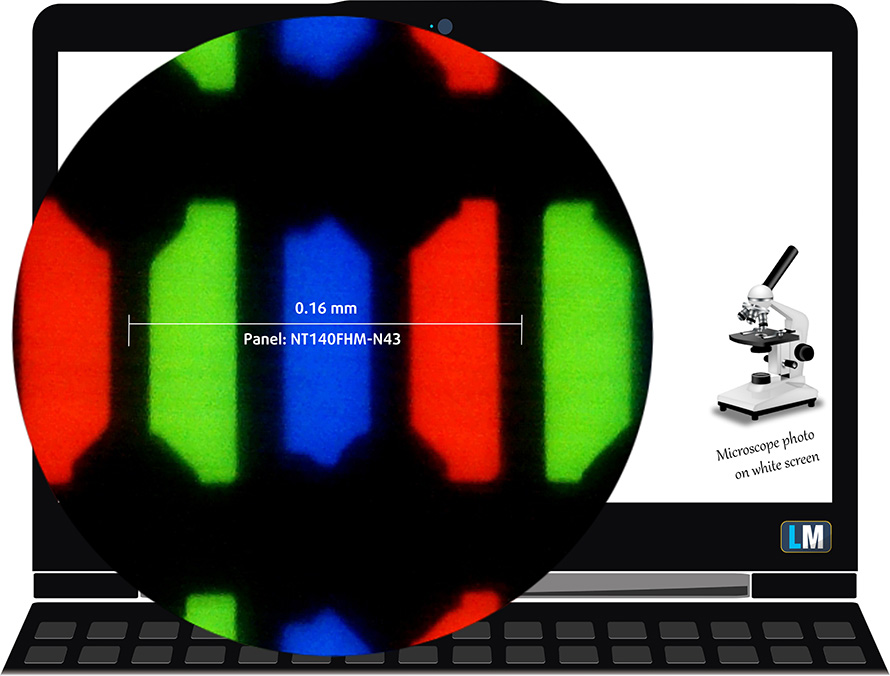
Viewing angles are terrible. We have provided images at 45 degrees to evaluate quality.

The maximum measured brightness is 258 nits (cd/m2) in the middle of the screen and 248 nits (cd/m2) average across the surface with a maximum deviation of 11%. The Correlated Color Temperature on a white screen and at maximum brightness is 7250K (average) – colder than the 6500K optimum for sRGB.
In the illustration below you can see how the display performs from a uniformity perspective. The illustration below shows how matters are for operational brightness levels (approximately 140 nits) – in this particular case at 70% Brightness (White level = 138 cd/m2, Black level = 0.46 cd/m2).
Values of dE2000 over 4.0 should not occur, and this parameter is one of the first you should check if you intend to use the laptop for color-sensitive work (a maximum tolerance of 2.0 ). The contrast ratio is mediocre – 310:1 (270:1 after profiling).
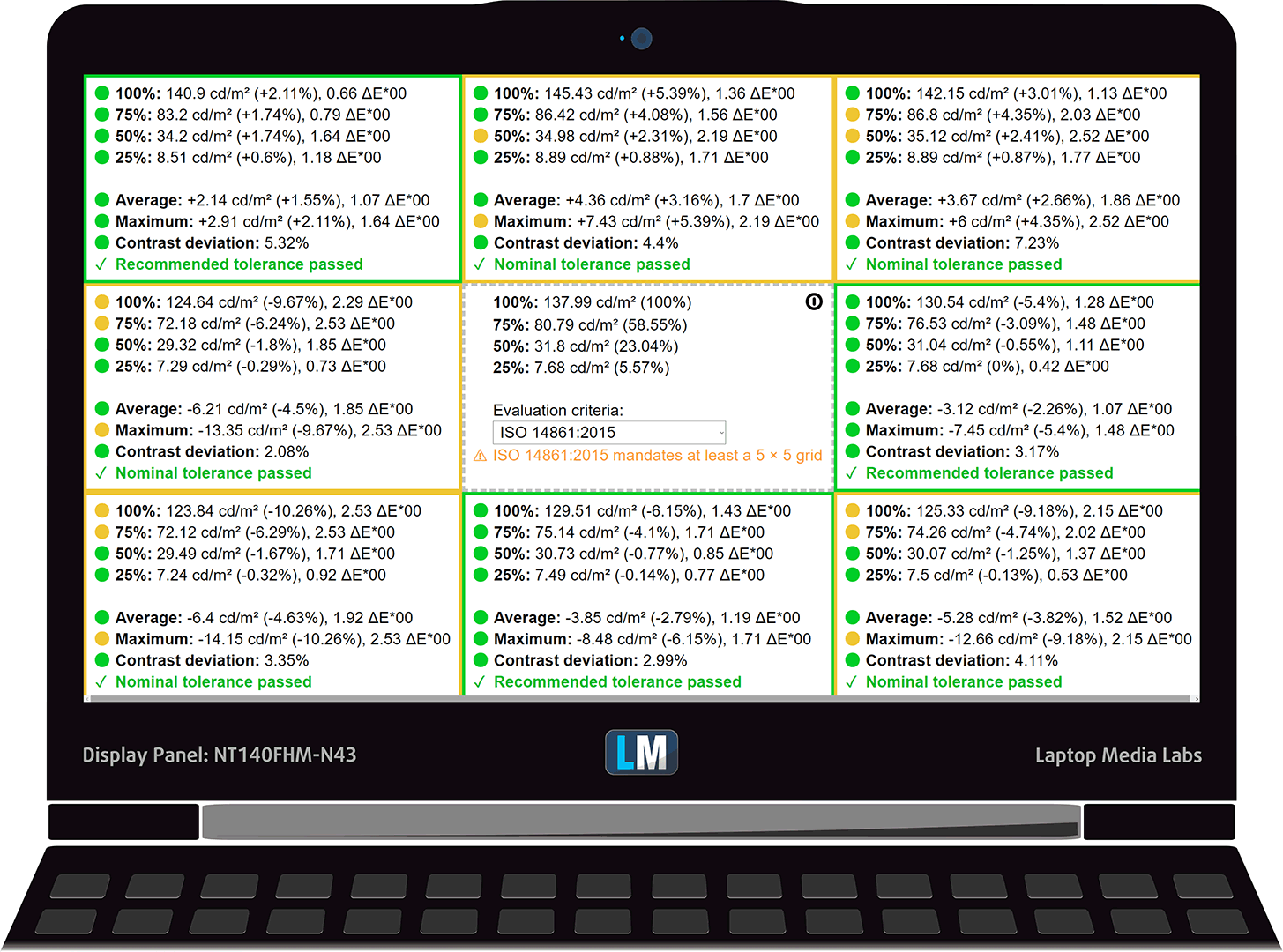
To make sure we are on the same page, we would like to give you a little introduction to the sRGB color gamut and the Adobe RGB. To start, there’s the CIE 1976 Uniform Chromaticity Diagram that represents the visible specter of colors by the human eye, giving you a better perception of the color gamut coverage and the color accuracy.
Inside the black triangle, you will see the standard color gamut (sRGB) that is being used by millions of people in HDTV and on the web. As for the Adobe RGB, this is used in professional cameras, monitors, etc for printing. Colors inside the black triangle are used by everyone and this is the essential part of the color quality and color accuracy of a mainstream notebook.
Still, we’ve included other color spaces like the famous DCI-P3 standard used by movie studios, as well as the digital UHD Rec.2020 standard. Rec.2020, however, is still a thing of the future and it’s difficult for today’s displays to cover that well. We’ve also included the so-called Michael Pointer gamut, or Pointer’s gamut, which represents the colors that naturally occur around us every day.
The yellow dotted line shows Lenovo Ideapad S340 (14)’s color gamut coverage.
Its display covers just 51% of the sRGB/ITU-R BT.709 (web/HDTV standard) in CIE1976.
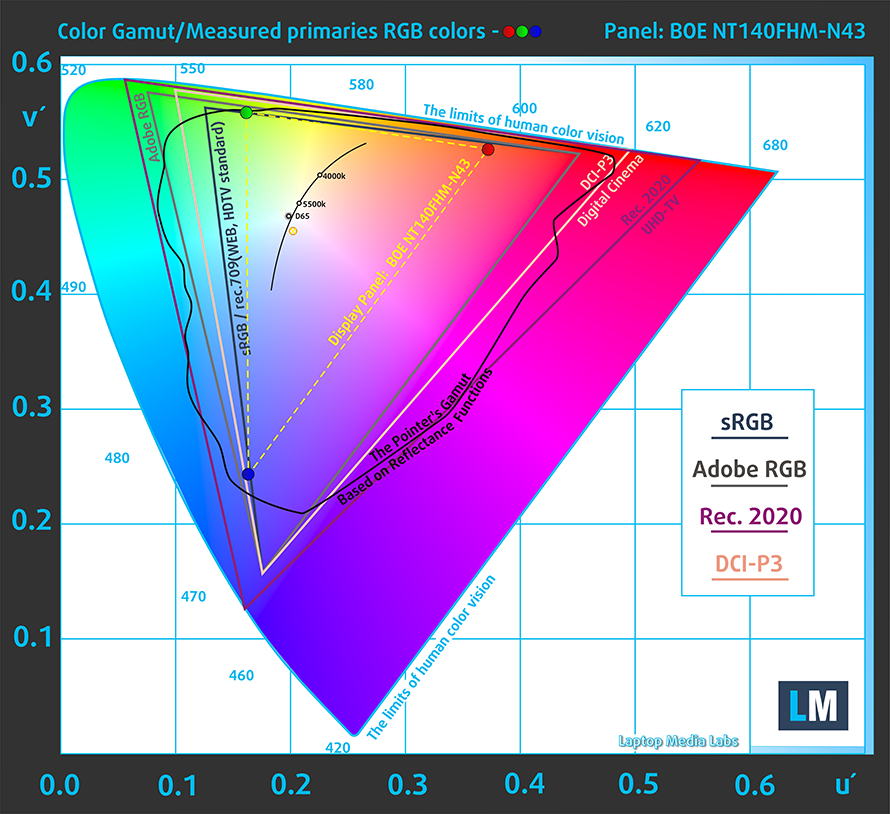
Our “Design and Gaming” profile delivers optimal color temperature (6500K) at 140 cd/m2 luminance and sRGB gamma mode.
We tested the accuracy of the display with 24 commonly used colors like light and dark human skin, blue sky, green grass, orange, etc. You can check out the results at factory condition and also, with the “Design and Gaming” profile.
Below you can compare the scores of Lenovo Ideapad S340 (14) with the default settings (left), and with the “Gaming and Web design” profile (right).
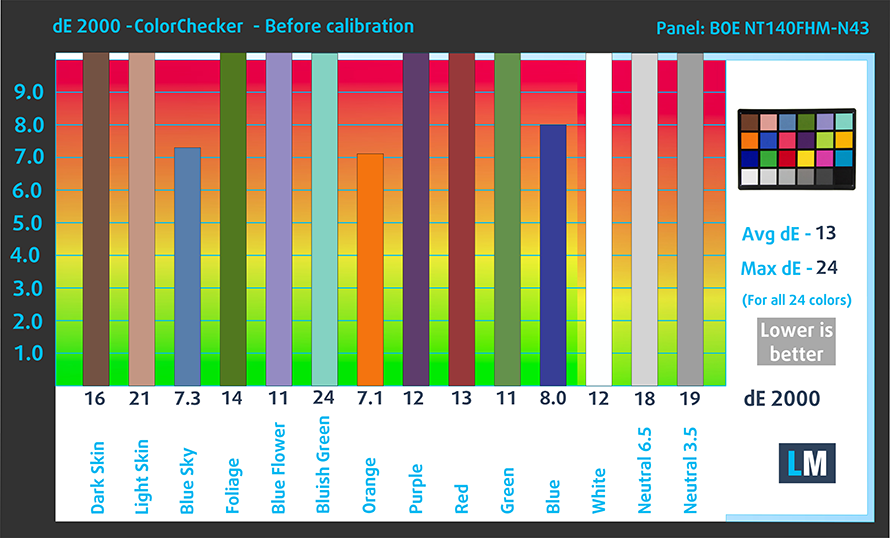
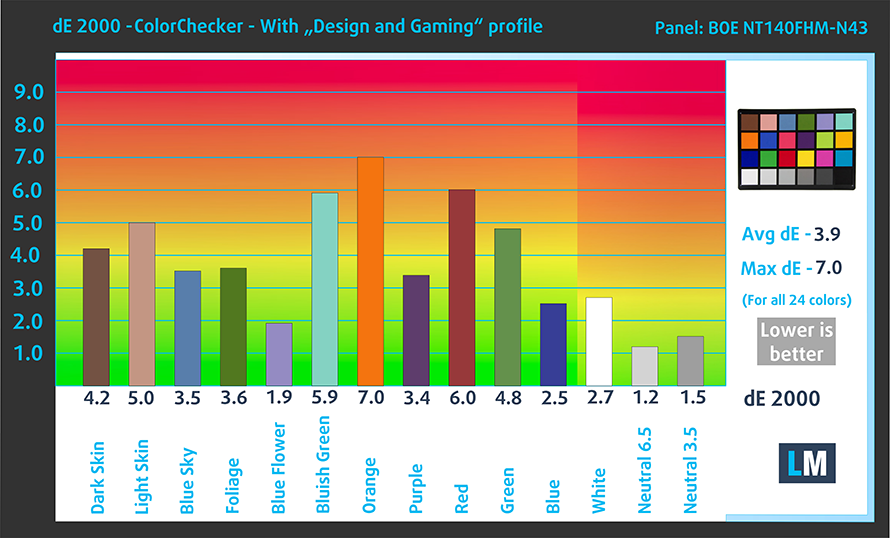
The next figure shows how well the display can reproduce dark parts of an image, which is essential when watching movies or playing games in low ambient light.
The left side of the image represents the display with stock settings, while the right one is with the “Gaming and Web Design” profile activated. On the horizontal axis, you will find the grayscale and on the vertical axis – the luminance of the display. On the two graphs below you can easily check for yourself how your display handles the darkest nuances but keep in mind that this also depends on the settings of your current display, the calibration, the viewing angle, and the surrounding light conditions.
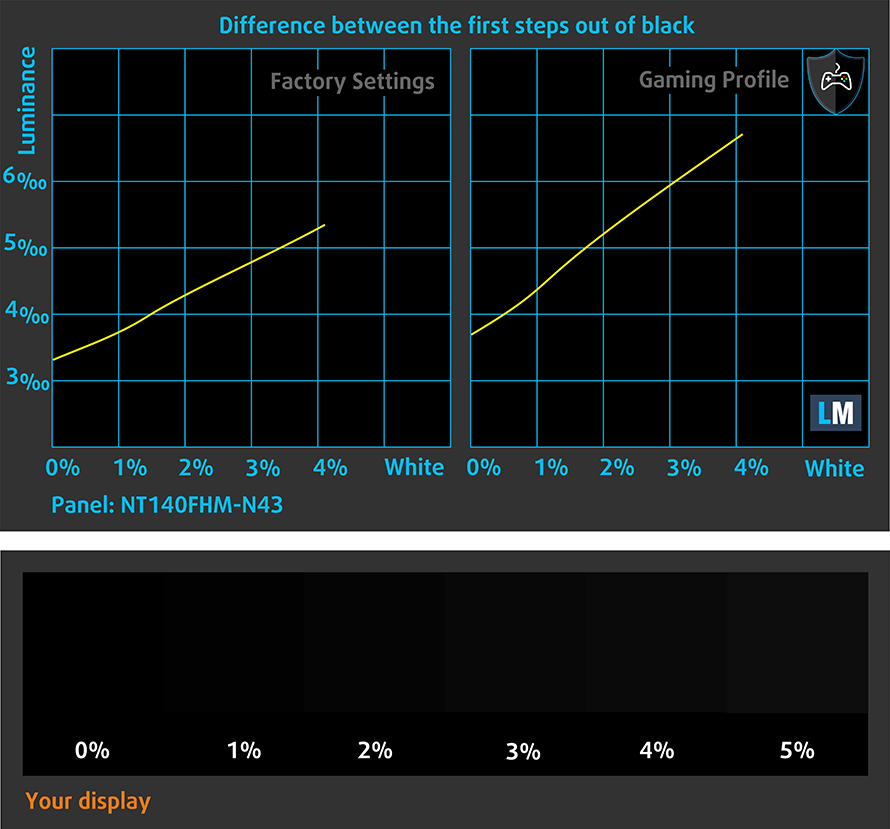
Response time (Gaming capabilities)
We test the reaction time of the pixels with the usual “black-to-white” and “white-to-black” method from 10% to 90% and vice versa.
We recorded Fall Time + Rise Time = 11 ms
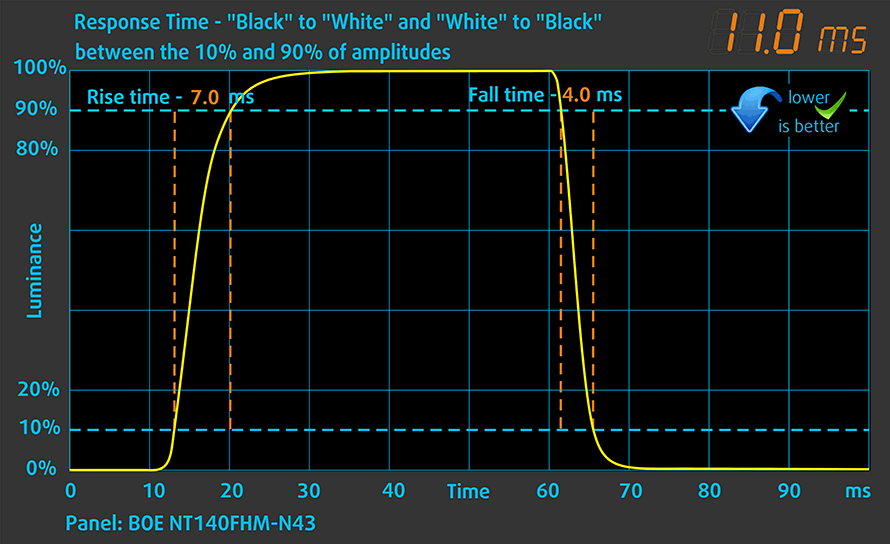
Health impact – PWM / Blue Light
PWM (Screen flickering)
Pulse-width modulation (PWM) is an easy way to control monitor brightness. When you lower the brightness, the light intensity of the backlight is not lowered, but instead turned off and on by the electronics with a frequency indistinguishable to the human eye. In these light impulses, the light/no-light time ratio varies, while brightness remains unchanged, which is harmful to your eyes. You can read more about that in our dedicated article on PWM.
Lenovo Ideapad S340 (14)’s display uses PWM for all levels, except for the maximum. Additionally, the frequency is very low. This is uncomfortable and is a significant downside.
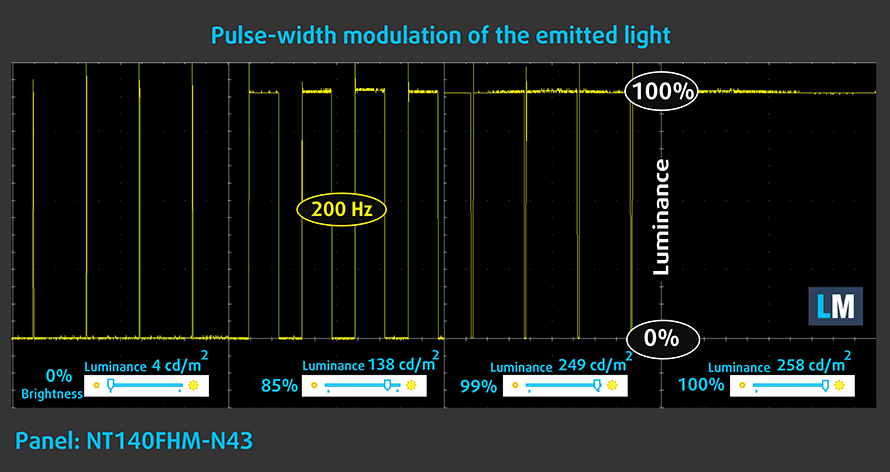
Blue light emissions
Installing our Health-Guard profile not only eliminates PWM but also reduces the harmful Blue Light emissions while keeping the colors of the screen perceptually accurate. If you’re not familiar with the Blue light, the TL;DR version is – emissions that negatively affect your eyes, skin and your whole body. You can find more information about that in our dedicated article on Blue Light.
Conclusions
Lenovo Ideapad S340 (14)’s display has a TN panel with a Full HD resolution and quick reaction time. However, there are a lot of downsides to it – poor viewing angles, mediocre contrast ratio, and limited color coverage. On top of that, the panel uses aggressive PWM to adjust its brightness (this is fixed by our profiles).
Buy our profiles
Since our profiles are tailored for each display model, this article and its respective profile package are meant for Lenovo Ideapad S340 (14) configurations with 14.0″ BOE NT140FHM-N43 (BOE07D3) (FHD, 1920 × 1080) TN panel.
*Should you have problems with downloading the purchased file, try using a different browser to open the link you’ll receive via e-mail. If the download target is a .php file instead of an archive, change the file extension to .zip or contact us at [email protected].
Read more about the profiles HERE.
In addition to receiving efficient and health-friendly profiles, by buying LaptopMedia's products you also support the development of our labs, where we test devices in order to produce the most objective reviews possible.

Office Work
Office Work should be used mostly by users who spend most of the time looking at pieces of text, tables or just surfing. This profile aims to deliver better distinctness and clarity by keeping a flat gamma curve (2.20), native color temperature and perceptually accurate colors.

Design and Gaming
This profile is aimed at designers who work with colors professionally, and for games and movies as well. Design and Gaming takes display panels to their limits, making them as accurate as possible in the sRGB IEC61966-2-1 standard for Web and HDTV, at white point D65.
Get all 3 profiles with 33% discount
Sound
Lenovo Ideapad S340 (14)’s speakers produce very good quality sound. Its tones are clear throughout the entire frequency range.
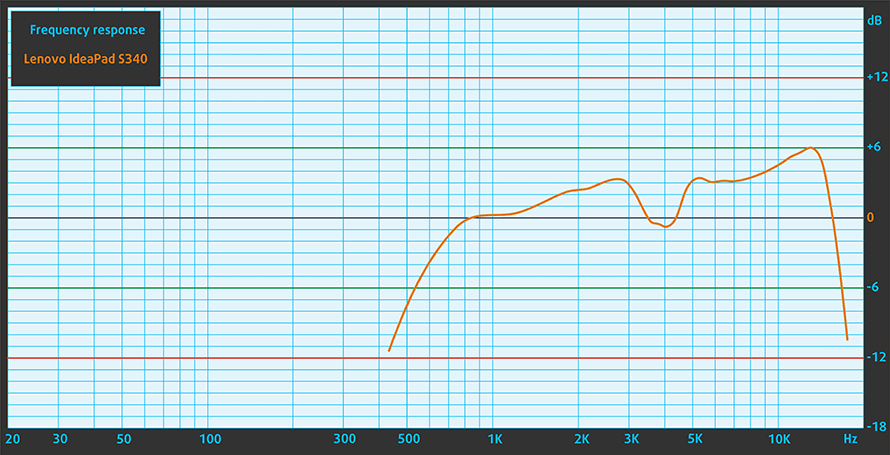
Drivers
All of the drivers and utilities for this laptop can be found here: https://pcsupport.lenovo.com/us/en/products/laptops-and-netbooks/ideapad-s-series-netbooks/s340-14iwl/downloads/driver-list
Battery
Now, we conduct the battery tests with Windows Better performance setting turned on, screen brightness adjusted to 120 nits and all other programs turned off except for the one we are testing the notebook with. This device has a rather big for its size 52.5Wh battery.
With it, the laptop was able to last for 10 minutes shy of 13 hours of Web browsing and 10 hours and a half of video playback.
In order to simulate real-life conditions, we used our own script for automatic web browsing through over 70 websites.



For every test like this, we use the same video in HD.



CPU options
The processor choices for the Ideapad S340 (14) include Intel Pentium Gold 5405U, Core i3-8145U – both of which are dual-core/quad-thread CPUs, and the Core i5-8265U and Core i7-8565U, which have four cores and eight threads.
Results are from the Cinebench 20 CPU test (the higher the score, the better)
Results are from our Photoshop benchmark test (the lower the score, the better)
Lenovo IdeaPad S340 14" (14IWL, 14API, 14IML) CPU variants
Here you can see an approximate comparison between the CPUs that can be found in the Lenovo IdeaPad S340 14" (14IWL, 14API, 14IML) models on the market. This way you can decide for yourself which Lenovo IdeaPad S340 14" (14IWL, 14API, 14IML) model is the best bang for your buck.
Note: The chart shows the cheapest different CPU configurations so you should check what the other specifications of these laptops are by clicking on the laptop’s name / CPU.
Results are from the Cinebench 20 CPU test (the higher the score, the better)
Results are from our Photoshop benchmark test (the lower the score, the better)
GPU options
There are two integrated GPU options – the UHD Graphics 610 and the 620, depending on the processor you get. Additionally, Lenovo offers the laptop with either the GeForce MX110 or the MX230 with 2GB of GDDR5 memory.
Results are from the 3DMark: Fire Strike (Graphics) benchmark (higher the score, the better)
Results are from the Unigine Superposition benchmark (higher the score, the better)
Lenovo IdeaPad S340 14" (14IWL, 14API, 14IML) GPU variants
Here you can see an approximate comparison between the GPUs that can be found in the Lenovo IdeaPad S340 14" (14IWL, 14API, 14IML) models on the market. This way you can decide for yourself which Lenovo IdeaPad S340 14" (14IWL, 14API, 14IML) model is the best bang for your buck.
Note: The chart shows the cheapest different GPU configurations so you should check what the other specifications of these laptops are by clicking on the laptop’s name / GPU.
Results are from the 3DMark: Fire Strike (Graphics) benchmark (higher the score, the better)
Results are from the Unigine Superposition benchmark (higher the score, the better)
Temperatures and comfort
Max CPU load
In this test we use 100% on the CPU cores, monitoring their frequencies and chip temperature. The first column shows a computer’s reaction to a short load (2-10 seconds), the second column simulates a serious task (between 15 and 30 seconds), and the third column is a good indicator of how good the laptop is for long loads such as video rendering.
Average core frequency (base frequency + X); CPU temp.
| Intel Core i3-8145U (15W TDP) | 0:02 – 0:10 sec | 0:15 – 0:30 sec | 10:00 – 15:00 min |
|---|---|---|---|
| Lenovo Ideapad S340 (14) | 3.60 GHz (B+71%)@ 84°C | 2.90 GHz (B+38%)@ 83°C | 2.64 GHz (B+26%)@ 69°C |
| Acer Aspire 3 (A315-55G) | 3.04 GHz (B+45%)@ 82°C | 2.71 GHz (B+29%)@ 80°C | 2.60 GHz (B+24%)@ 77°C |
| Dell Latitude 14 3400 | 3.42 GHz (B+63%)@ 83°C | 3.36 GHz (B+60%)@ 96°C | 2.82 GHz (B+34%)@ 81°C |
| ASUS VivoBook S14 S430 | 3.34 GHz (B+59%)@ 68°C | 3.24 GHz (B+54%)@ 83°C | 1.97 GHz @ 56°C |
| ASUS VivoBook S13 S330 | 3.58 GHz (B+70%)@ 68°C | 3.51 GHz (B+67%)@ 79°C | 2.77 GHz (B+32%)@ 72°C |
Lenovo Ideapad S340 (14)’s cooling can handle the Core i3-8145U. However, it doesn’t look that potent, and it could have some issues cooling down the Core i5-8265U or the more powerful Core i7-8565U.
Comfort during full load
On the outside, we measured a maximum temperature of only 34C.


Verdict
While Lenovo has tried to introduce some features to this notebook that will certainly make it feel more premium than its predecessor, there are some things that were just not made right. Frankly, the biggest issue we had with the Ideapad S340 (14) was its structural strength. It is the first device, that we’ve tested that feels imbalanced on the front side. This issue comes because our unit didn’t have a 2.5″ SATA drive, which makes it very light on the left side.
Respectively, this resulted in the left side being unacceptably easy to lift off the ground even if you just touch the laptop at the corner. Usually, manufacturers battle this with the internal shape of the chassis or the actual materials of use. This is clearly not the case with this one.
This device has a budget level TN panel (BOE NT140FHM-N43 (BOE07D3)). It has a quick reaction time, but the contrast ratio and the viewing angles are horrendous. Moreover, it covers only 51% of sRGB and uses aggressive PWM to adjust its brightness levels. However, this can be fixed by our profiles.
On the bright side, there is a great keyboard, which is both clicky and has a decent travel. Moreover, it has a backlight! Additionally, its touchpad is not bad and, while the I/O is nothing special, at least there is a USB Type-C port and an SD card reader. With that said, you shouldn’t expect Thunderbolt connection at this price point.
Another improved feature, compared to the Ideapad 330s (14) is the battery life. This unit can go for almost 13 hours of Web browsing away from the plug, and if you are movie maniac, you can go for 10 hours and a half, without connecting to the wall.
So, guys, at the end of the day, we wouldn’t recommend this device, especially given the weak chassis. However, if you really want it, make sure you go for the IPS version.
Pros
- Great input devices
- Cool on the outside
- Supports M.2 PCIe x4 drives
- Has a great battery life
Cons
- Weak chassis
- TN panel has naturally poor viewing angles
- Uses aggressive PWM to adjust its brightness (our Health-Guard profile fixes that) (BOE NT140FHM-N43 (BOE07D3))
- Covers only 51% of sRGB (BOE NT140FHM-N43 (BOE07D3))
You can check the prices and configurations in our Specs System: https://laptopmedia.com/series/lenovo-ideapad-s340-14-14iwl-14api/





































The S340 listed at Costco claims an IPS screen. Could they have updated the model after you reviewed it, or is it more likely that Costco is lying? If they did indeed update the model, is there any chance you could review the IPS display?
Once you update to 190-9 or 2004 you can say goodbye to the touchpad. Lenovo support is useless, their advice”Reset to factory settings” Really brilliant, so next time 1909 or 2004 is applied good bye touchpad again
What is 1909 or 2004 ??