Lenovo IdeaPad 330s (14″) review – contender for the budget 14-inch crown

Lenovo is one of the major players in the laptop domain. Today we are going to inspect one of the pillars in the budget notebook market – the Lenovo IdeaPad 330s (14″). This device is aimed straight at students and offers a wide variety of configurations. By having such a device, Lenovo satisfies the needs of pretty much every market share you can think of.
Basically, the Lenovo IdeaPad 330s (14″) is one of the cheapest notebooks that can offer relatively good CPU in combination with an IPS display. At the same time, the build quality is kept on point as well. However, without further ado, let’s check if the students are going to love this notebook.
You can check the prices and configurations in our Specs System: https://laptopmedia.com/series/lenovo-ideapad-330s-14/
Contents
Specs Sheet
Lenovo IdeaPad 330s (14") technical specifications table
What’s in the box?
Lenovo IdeaPad 330s (14″) comes with the usual packaging – a laptop, some manuals, other paper trash, and a 65W power brick. The latter is capable of, what Lenovo calls, a Rapid Charge – 15 minutes of charging is enough for 2 hours of use (Lenovo’s claims).
Design and construction
If you have already read our take on the Lenovo IdeaPad 330s (15″) you are pretty familiar with the design and build quality of the 14-inch version as well. Once again we see a plastic body and aluminum lid cover. Thanks to the narrow bezels of the screen the devices is pretty compact. It weighs 1.67 kg (3.7 lbs) and has a 19 mm (0.75″) profile.
The use of aluminum has definitely enhanced the strength of the lid itself. However, it still bends when axial pressure is applied.
Moving to the base of the IdeaPad 330s (14″), we see (once again) a similar situation to that of the 15-inch brother. Sadly, this means that its base cover and the area around the keyboard are still susceptible to bending. Although due to the smaller footprint, this bending is significantly reduced, it is still there.
On the contrary, the keyboard feels tactile and has a good travel considering the profile of the laptop. Moreover, there is a backlight illumination, which is always good to see at this price point. The touchpad is accurate enough and doesn’t suffer from oil and dirt deposits the same way its 15-inch brother does.
The “respiratory” system of the IdeaPad 330s (14″) is comprised of a long inhalation vent on the bottom and a narrow one at the joint section.
Ports
Connectivity-wise, Lenovo IdeaPad 330s (14″) has nothing too much on board. Looking on the left you can see the charging plug, an HDMI connector, one USB Type-A 3.0 port and one USB Type-C 3.1, as well as an audio jack. When we look to the right, there are just the other USB Type-A 3.0 port and an SD card reader.
Display quality
Lenovo IdeaPad 330s (14″) is equipped with a Full HD IPS display – BOE NV140FHM-N48 (BOE06F2). Its diagonal size is 14.0 inches (35.56 cm). The screen ratio is 16:9 and the resolution is 1920 x 1080p which translates into a pixel density of 157 PPI. The pixel pitch is – 0.161 х 0.161 mm. The screen can be considered Retina when viewed from further than 22 inches (55 cm). From this distance, the individual pixels become indistinguishable for the average human eye.
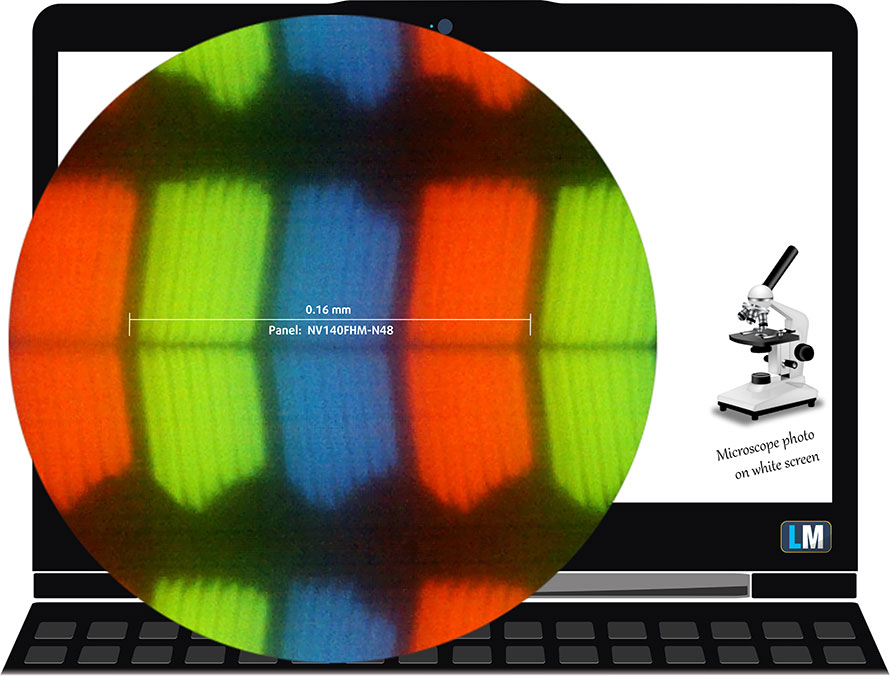
Viewing angles are comfortable. We offer images to evaluate the quality.

The maximum measured brightness is 279 nits (cd/m2) in the middle of the screen and 271 nits (cd/m2) average across the surface with a maximum deviation of 8%. The Correlated Color Temperature on a white screen and at maximum brightness is 6840K (average) – a little colder than the optimal 6500K for sRGB. The average color temperature through the grey scale before profiling is 6880K.
In the illustration below you can see how the display performs from uniformity perspective. In other words the leakage of light from the light source. The illustration below shows how matters are for operational brightness levels (approximately 140 nits) – in this particular case at 50% Brightness (White level = 140 cd/m2, Black level = 0.12 cd/m2).
Values of dE2000 over 4.0 should not occur, and this parameter is one of the first you should check if you intend to use the laptop for color sensitive work (a maximum tolerance of 2.0 ). The contrast ratio is good – 1180:1 (1140:1 after profiling).
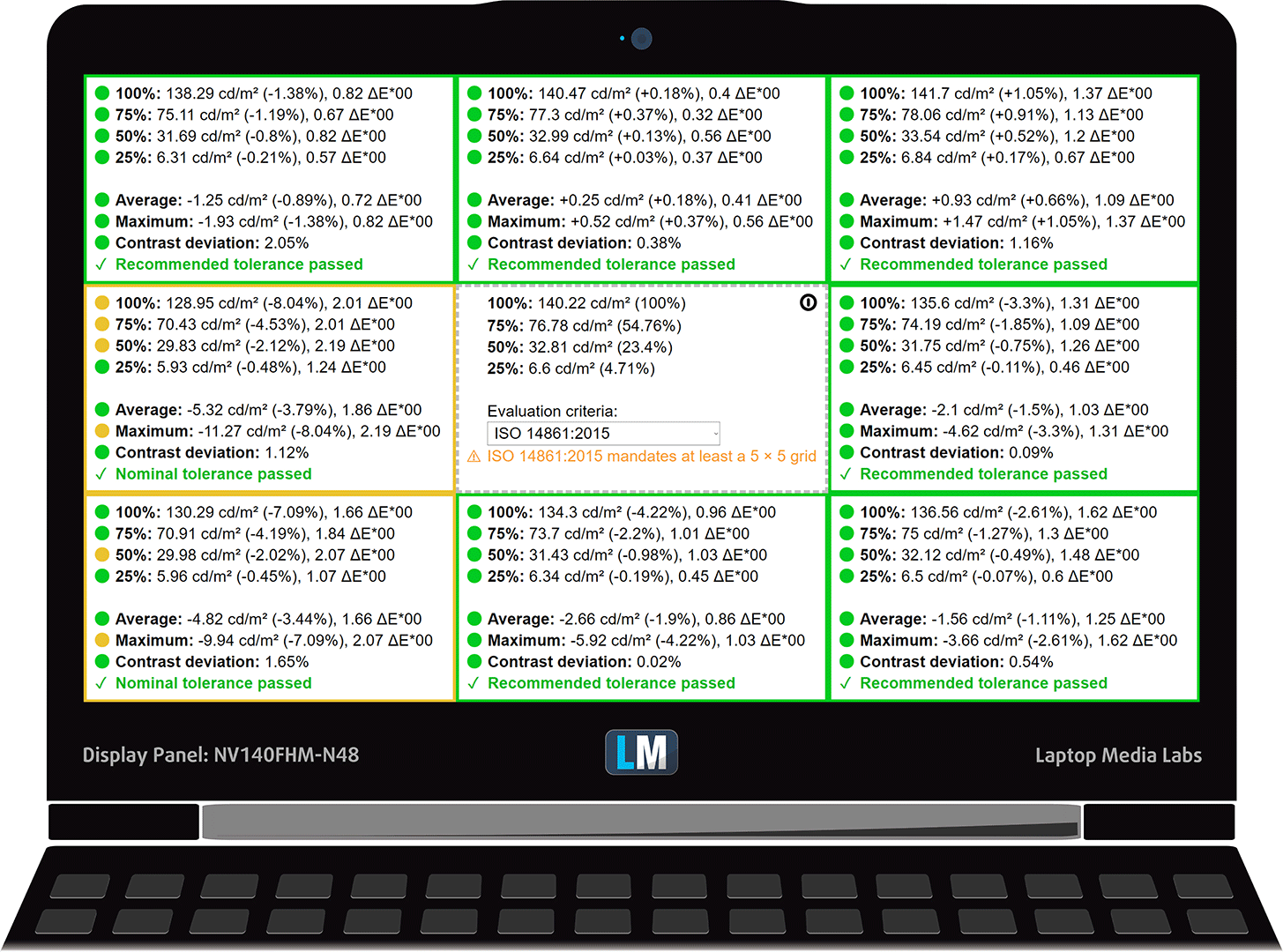
Color reproduction
To make sure we are on the same page, we would like to give you a little introduction to the sRGB color gamut and the Adobe RGB. To start, there’s the CIE 1976 Uniform Chromaticity Diagram that represents the visible specter of colors by the human eye, giving you a better perception of the color gamut coverage and the color accuracy.
Inside the black triangle, you will see the standard color gamut (sRGB) that is being used by millions of people in HDTV and on the web. As for the Adobe RGB, this is used in professional cameras, monitors etc for printing. Basically, colors inside the black triangle are used by everyone and this is the essential part of the color quality and color accuracy of a mainstream notebook.
Still, we’ve included other color spaces like the famous DCI-P3 standard used by movie studios, as well as the digital UHD Rec.2020 standard. Rec.2020, however, is still a thing of the future and it’s difficult for today’s displays to cover that well. We’ve also included the so-called Michael Pointer gamut, or Pointer’s gamut, which represents the colors that naturally occur around us every day.
The yellow dotted line shows Lenovo IdeaPad 330s (14″)’s color gamut coverage.
Its display covers just 54% of the sRGB/ITU-R BT.709 (web/HDTV standard) in CIE1976.
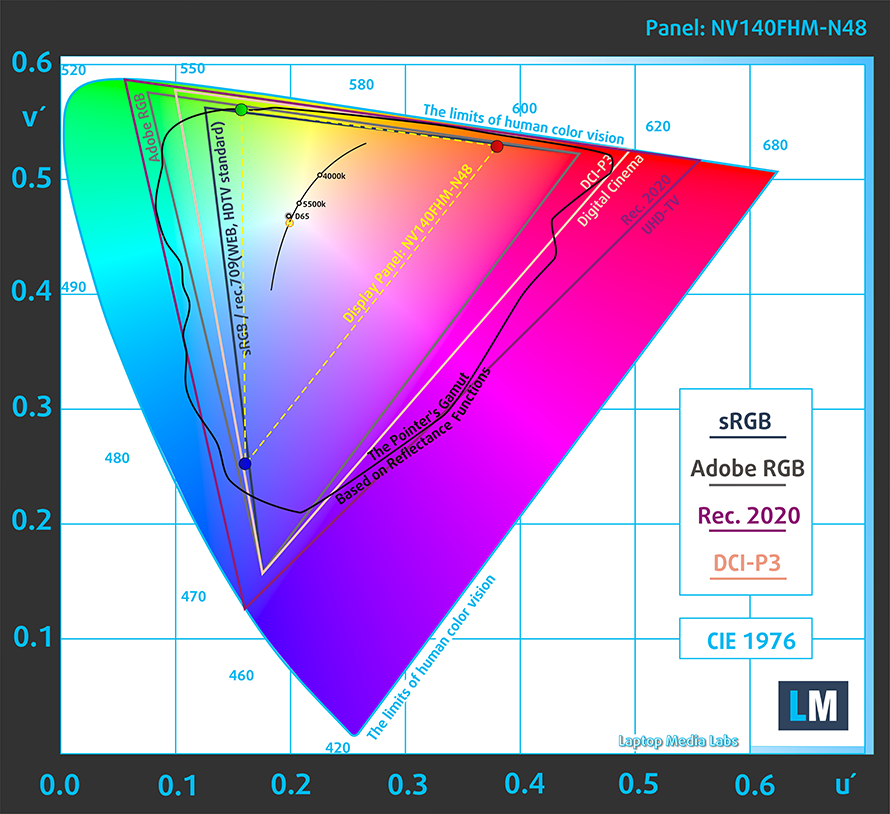
Our “Design and Gaming” profile delivers optimal color temperature (6500K) at 140 cd/m2 luminance and sRGB gamma mode.
We tested the accuracy of the display with 24 commonly used colors like light and dark human skin, blue sky, green grass, orange etc. You can check out the results at factory condition and also, with the “Design and Gaming” profile.
Below you can compare the scores of Lenovo IdeaPad 330s (14″) with the default settings (left), and with the “Gaming and Web design” profile (right).
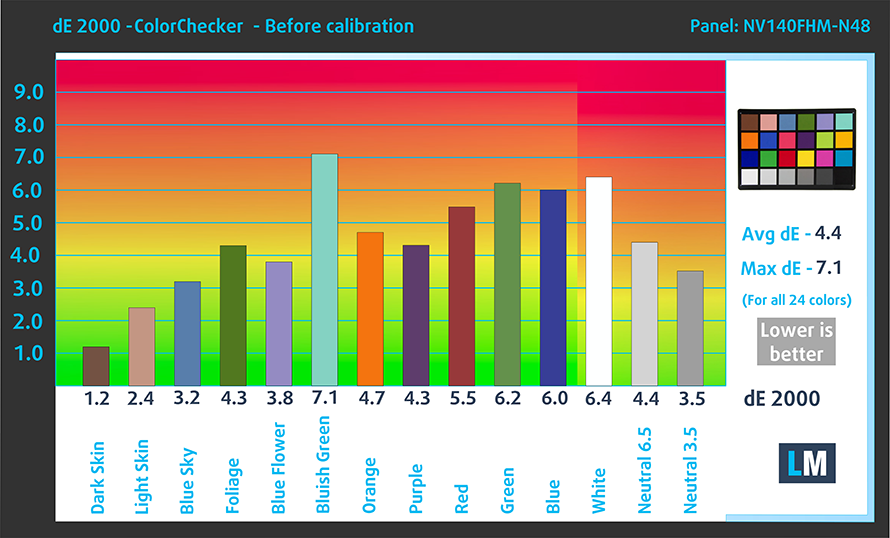
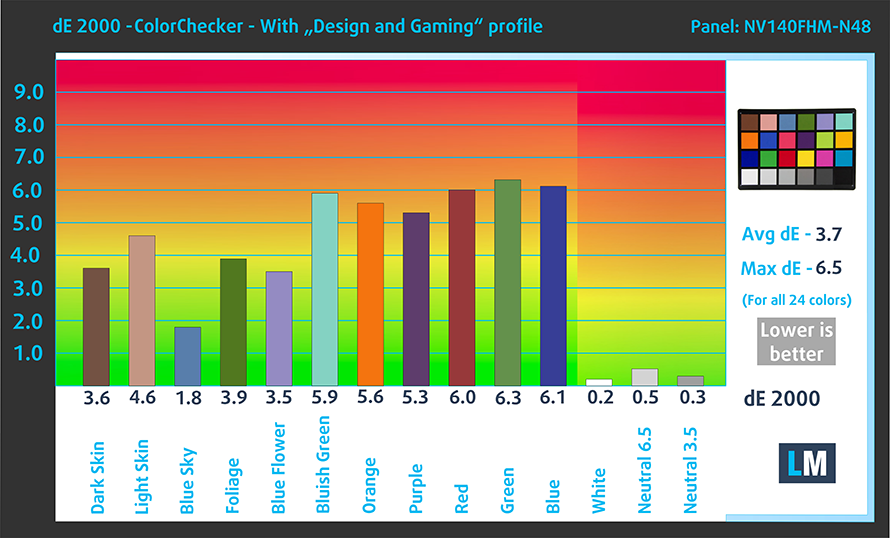
The next figure shows how well the display is able to reproduce really dark parts of an image, which is essential when watching movies or playing games in low ambient light.
The left side of the image represents the display with stock settings, while the right one is with the “Gaming and Web Design” profile activated. On the horizontal axis, you will find the grayscale and on the vertical axis – the luminance of the display. On the two graphs below you can easily check for yourself how your display handles the darkest nuances but keep in mind that this also depends on the settings of your current display, the calibration, the viewing angle, and the surrounding light conditions.
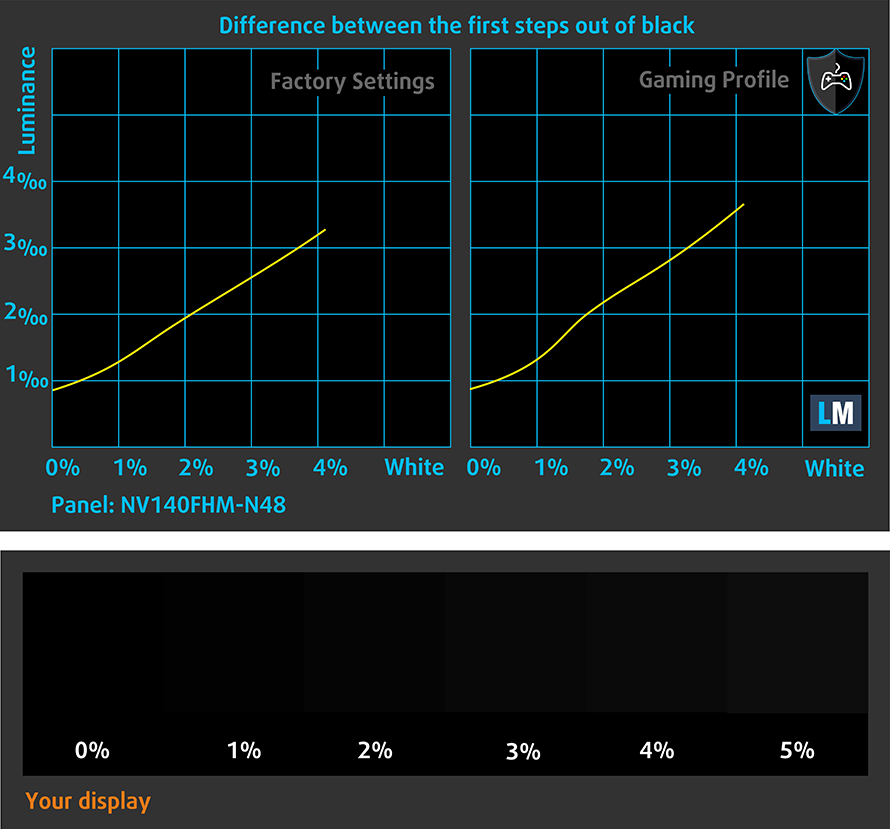
Response time (Gaming capabilities)
We test the reaction time of the pixels with the usual “black-to-white” and “white-to-black” method from 10% to 90% and vice versa.
We recorded Fall Time + Rise Time = 36 ms – pretty slow panel.
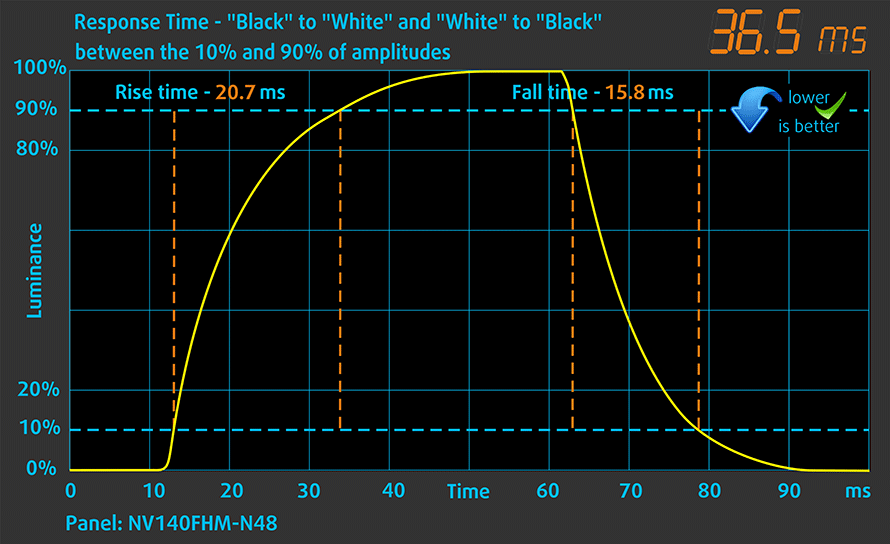
PWM (Screen flickering)
Pulse-width modulation (PWM) is an easy way to control monitor brightness. When you lower the brightness, the light intensity of the backlight is not lowered, but instead turned off and on by the electronics with a frequency indistinguishable to the human eye. In these light impulses, the light/no-light time ratio varies, while brightness remains unchanged, which is harmful to your eyes. You can read more about that in our dedicated article on PWM.
Sadly, Lenovo IdeaPad 330s (14″) is PWM-adjusted throughout all brightness levels. In addition to that, the flickerings are with a pretty low frequency, which is quite a disadvantage.
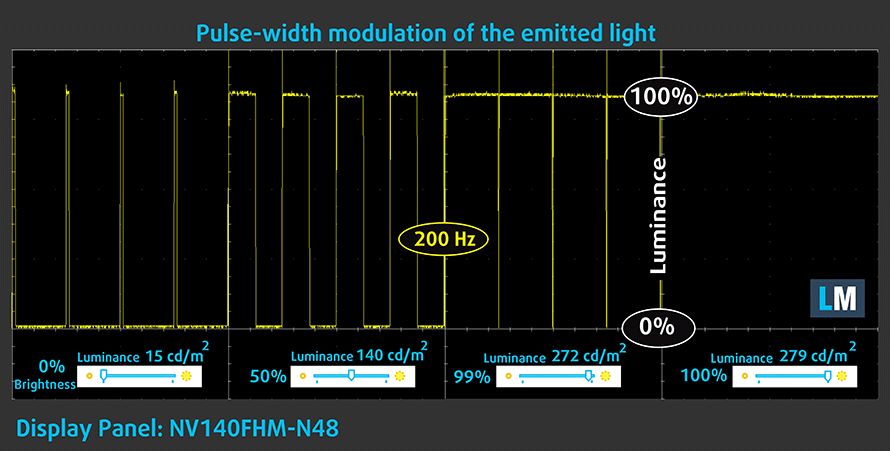
Blue light emissions
Installing our Health-Guard profile not only eliminates PWM but also reduces the harmful Blue Light emissions while keeping the colors of the screen perceptually accurate. If you’re not familiar with the Blue light, the TL;DR version is – emissions that negatively affect your eyes, skin and your whole body. You can find more information about that in our dedicated article on Blue Light.
Conclusion
Lenovo had used a pretty budget 14″ Full HD IPS panel for IdeaPad 330s (14″). While it has the main pros of an IPS display like comfortable viewing angles and good contrast ratio, all the other specs are mediocre. It covers just half of the sRGB colors and uses aggressive PWM for brightness adjustment. However, we have a fix for the latter in the form of our Health-Guard profile.
Buy our profiles
Since our profiles are tailored for each individual display model, this article and its respective profile package are meant for Lenovo IdeaPad 330s (14″) configurations with 14.0″ BOE NV140FHM-N48 (BOE06F2) (FHD, 1920 × 1080) IPS.
*Should you have problems with downloading the purchased file, try using a different browser to open the link you’ll receive via e-mail. If the download target is a .php file instead of an archive, change the file extension to .zip or contact us at [email protected].
Read more about the profiles HERE.
In addition to receiving efficient and health-friendly profiles, by buying LaptopMedia's products you also support the development of our labs, where we test devices in order to produce the most objective reviews possible.

Office Work
Office Work should be used mostly by users who spend most of the time looking at pieces of text, tables or just surfing. This profile aims to deliver better distinctness and clarity by keeping a flat gamma curve (2.20), native color temperature and perceptually accurate colors.

Design and Gaming
This profile is aimed at designers who work with colors professionally, and for games and movies as well. Design and Gaming takes display panels to their limits, making them as accurate as possible in the sRGB IEC61966-2-1 standard for Web and HDTV, at white point D65.

Health-Guard
Health-Guard eliminates the harmful Pulse-Width Modulation (PWM) and reduces the negative Blue Light which affects our eyes and body. Since it’s custom tailored for every panel, it manages to keep the colors perceptually accurate. Health-Guard simulates paper so the pressure on the eyes is greatly reduced.
Get all 3 profiles with 33% discount
Drivers
In case you need the drivers and utilities for the Lenovo IdeaPad 330s (14″) you can find them right here: https://pcsupport.lenovo.com/us/en/products/laptops-and-netbooks/300-series/330s-14ikb/downloads
Battery
Now, we conduct the battery tests with Windows Better performance setting turned on, screen brightness adjusted to 120 nits and all other programs turned off except for the one we are testing the notebook with. The 14-inch Lenovo IdeaPad 330s is equipped with a 52 Wh battery. With a battery of this size and energy efficient hardware onboard, we expected a decent result in this test.
And surely we got one – 10 hours and 20 minutes of web browsing, 8 hours and 45 minutes of video playback and a little bit more than 2 hours of gaming. Definitely capable of doing a whole day of work оn a single charge.
In order to simulate real-life conditions, we used our own script for automatic web browsing through over 70 websites.





For every test like this, we use the same video in HD.





We use F1 2017’s built-in benchmark on loop in order to simulate real-life gaming.





CPU options
Like its bigger 15-inch brother, the Lenovo IdeaPad 330s (14″) comes with a choice of Intel or AMD CPUs. The Intel line-up comprises of the ULV Kaby Lake R processors – dual core / four thread Intel Core i3-8130U, quad-core / eight-thread Intel Core i5-8250U and the slightly more powerful quad-core / eight-thread Intel Core i7-8550U.
On the AMD side, you can see the dual-core AMD A6-9225 and A6-9425. Both of them are built on a 28 nm manufacturing process, contrary to the 14 nm Kaby Lake R CPUs.
Results are from the Cinebench 20 CPU test (the higher the score, the better)
Results are from our Photoshop benchmark test (the lower the score, the better)
Results are from the Fritz chess benchmark (the higher the score, the better)
GPU options
Lenovo has provided the option of two dedicated GPUs – the AMD Radeon RX540 and AMD Radeon 530X both coming with 2GB GDDR5 memory. Otherwise, you can get the IdeaPad 330s (14″) with the integrated GPUs of the specific processor.
Results are from the 3DMark: Fire Strike (Graphics) benchmark (higher the score, the better)
Results are from the Unigine Superposition benchmark (higher the score, the better)
Gaming tests
Lenovo IdeaPad 330s (14″)’s integrated UHD620 GPU is by no means a gaming graphics card. However, it can still run titles like CS:GO and DOTA 2 with a reasonable frame rate at Full HD and lowest setting.

| CS:GO | HD 1080p, Low (Check settings) | HD 1080p, Medium (Check settings) | HD 1080p, MAX (Check settings) |
|---|---|---|---|
| Average FPS | 61 fps | 33 fps | 16 fps |

| DOTA 2 | HD 1080p, Low (Check settings) | HD 1080p, Normal (Check settings) | HD 1080p, High (Check settings) |
|---|---|---|---|
| Average FPS | 86 fps | 40 fps | 18 fps |

| Grand Theft Auto V (GTA 5) | HD 768p, Normal (Check settings) | HD 768p, High (Check settings) | HD 768p, Very High (Check settings) |
|---|---|---|---|
| Average FPS | 35 fps | – fps | – fps |
Temperatures and comfort
Max CPU load
In this test we use 100% on the CPU cores, monitoring their frequencies and chip temperature. The first column shows a computer’s reaction to a short load (2-10 seconds), the second column simulates a serious task (between 15 and 30 seconds), and the third column is a good indicator of how good the laptop is for long loads such as video rendering.
Average core temperature (base frequency + X); CPU temp.
| Intel Core i5 8250U (15W TDP) | 0:02 – 0:10 sec | 0:15 – 0:30 sec | 10:00 – 15:00 min |
|---|---|---|---|
| Lenovo IdeaPad 330s-14 | 2.32 GHz (B+31%) @ 57°C | 1.72 GHz (B+7%) @ 56°C | 1.68 GHz (B+5%) @ 57°C |
| Xiaomi Notebook Air 13 | 2.84 GHz (B+78%) @ 80°C | 2.16 GHz (B+35%) @ 71°C | 2.03 GHz (B+28%) @ 76°C |
In this test, we achieved some controversial results with the Lenovo IdeaPad 330s (14″). For some reason, we never even nearly got close to the potential of this CPU. In the table above you can see that it even stays miles away from one of the lowest performers in this test. However, weirdly enough, temperatures were super low, with the junction point appearing to be somewhere around 57C. It would be very cool of Lenovo to fix this problem soon enough. Especially since we are not talking about a brand new processor. Quite the contrary in fact – the Intel Core i5-8250U is one of the most stable CPUs one the market right now.
Verdict
Lenovo IdeaPad 330s (14″) is one of the more budget 14-inchers on the market. Obviously, you shouldn’t expect anything special from a notebook at this price. If you live by this philosophy, than IdeaPad 330s (14″) is a great device for you. It features an outstanding battery life – on average around 9 hours and a half of web browsing and video playback. We should note, though, that this result came with the 52Wh battery, as there is a smaller – 30Wh one, that most definitely would perform a lot worse.
In addition to the battery life, there is an IPS panel and an SSD on board. Yes, they are both relatively cheap models – the SSD is a SATA one, while the screen we tested (BOE NV140FHM-N48) covers only 54% of sRGB and uses a very aggressive PWM for brightness adjustment. However, the latter can be overwhelmed by installing our Health-Guard profile.
Last, but not least, is the way Lenovo IdeaPad 330s (14″) handles its thermals. It almost appears that it was running solely on battery power throughout this test… but it didn’t. The Core i5-8250U underscored pretty hard and maintained a temperature of 57C. Obviously, the cooling solution is not the problem here. We expect a future firmware update to fix this issue and let you use the full power of the Core i5-8250U. On the bright side, however, you can be sure that your notebook will never overheat.
Pros
- Adequately priced
- IPS option available, despite the very low price
- Exceptional battery life
- Aluminum lid cover
Cons
- Screen (BOE NV140FHM-N48) uses aggressive PWM for brightness adjustment (addressed by our Health-Guard profile)
- Only 54% coverage of sRGB (BOE NV140FHM-N48)
- Wobbly keyboard
You can check the prices and configurations in our Specs System: https://laptopmedia.com/series/lenovo-ideapad-330s-14/




















I returned a laptop with a similar PWM profile except at 1000Hz. My eyes would rapidly blur and not be able to focus without determined effort. The 200Hz PWM with this BOE looks much worse. This panel makes me not want a laptop with any BOE display.
And how could Lenovo allow this inferior BOE design? Do they test their laptops in a completely bright office?
Does this laptop support Windows hello like if I bought a finger print reader dongle
Why never go into upgrade options? RAM soldered? How many RAM slots? Open nVME/SATA for adding another drive?
test
Returning it after a week i cant see the screen its SO dark big problem with there laptops and its not going to go away!!! Also i have been trying to return this for over a month with lenovo dragging there feet and blaming ME for the screen to be dark!
This laptop is great if you do certain things. First, DO NOT USE AMD ADRENELINE SOFTWARE. DO NOT USE DRIVERS LISTED ON AMD WEBSITE. Simply go to Device Manager, right-click on display adapter (Vega 8), and upgrade driver from there. Also, download Razer Cortex, and use that for shutting down Windows processes while gaming.