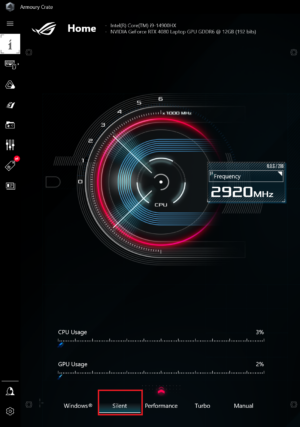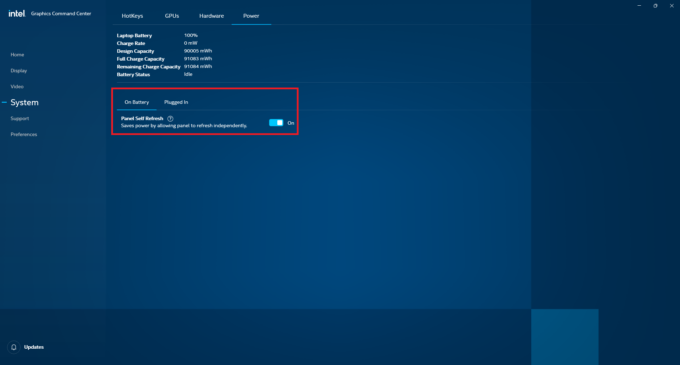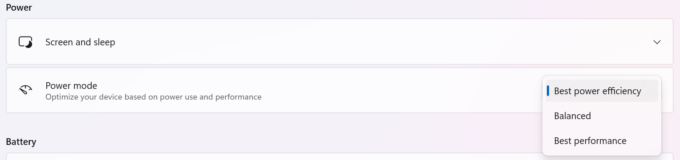ASUS ROG Strix SCAR 16 G634 (2024) review – Performs Like an 18-inch Laptop
 The ASUS ROG Strix SCAR 16 G634 (2024) is a powerful 16-incher that offers virtually the same hardware as its 18-inch sibling, the G834. This means a 32-thread Core i9-14900HX and the full-powered (175W) versions of the GeForce RTX 4080 or 4090. That sounds like a pretty potent combination, especially for such a form factor. Still, ASUS was able to fit an enormous cooling that looks practically identical to the one of the 18-inch “cousin”. Conductonaut Extreme liquid metal has been applied on both CPU and GPU dies.
The ASUS ROG Strix SCAR 16 G634 (2024) is a powerful 16-incher that offers virtually the same hardware as its 18-inch sibling, the G834. This means a 32-thread Core i9-14900HX and the full-powered (175W) versions of the GeForce RTX 4080 or 4090. That sounds like a pretty potent combination, especially for such a form factor. Still, ASUS was able to fit an enormous cooling that looks practically identical to the one of the 18-inch “cousin”. Conductonaut Extreme liquid metal has been applied on both CPU and GPU dies.
There is just one display variant for this Strix series and that’s the so-called ROG Nebula HDR Display. On paper, we have no complaints regarding this Mini LED HDR panel since it offers a 1600p resolution and a 240Hz refresh rate alongside G-SYNC and NVIDIA Advanced Optimus. It’s not a surprise that a MUX switch is also available to unleash the maximum GPU power when the huge charger is connected.
That’s a high-end gaming device and that’s why it offers good upgradability and port selection plus a per-key RGB keyboard, four speakers, and Wi-Fi 6E + Bluetooth 5.3.
You can check the prices and configurations in our Specs System: https://laptopmedia.com/series/asus-rog-strix-scar-16-g634-2024/
Contents
Specs, Drivers, What’s in the box
- HDD/SSD
- up to 8000GB SSD
- M.2 Slot
- 2x 2280 PCIe NVMe 4.0 x4 See photo
- RAM
- up to 96GB
- OS
- Windows 11 Pro, Windows 10 Pro
- Battery
- 90Wh, 4-cell
- Body material
- Plastic / Polycarbonate, Aluminum
- Dimensions
- 354 x 264 x 22.6 - 30.4 mm (13.94" x 10.39" x 0.89")
- Weight
- 2.65 kg (5.8 lbs)
- Ports and connectivity
- 2x USB Type-A
- 3.2 Gen 2 (10 Gbps)
- 1x USB Type-C
- 3.2 Gen 2 (10 Gbps), Power Delivery (PD), DisplayPort
- 1x USB Type-C
- Thunderbolt 4, DisplayPort
- HDMI
- 2.1
- Card reader
- Ethernet LAN
- 10, 100, 1000, 2500 Mbit/s
- Wi-Fi
- 802.11ax
- Bluetooth
- 5.3
- Audio jack
- 3.5mm Combo Jack
- Features
- Fingerprint reader
- Web camera
- HD
- Backlit keyboard
- optional
- Microphone
- Array Microphone with AI Noise Cancelling, support for Microsoft Cortana near field/Far Field
- Speakers
- 4x Stereo Speakers, Smart Amp, Dolby Atmos
- Optical drive
- Security Lock slot
All ASUS ROG Strix SCAR 16 (G634, 2024) configurations
Drivers
All drivers and utilities for this notebook can be found here: https://rog.asus.com/laptops/rog-strix/rog-strix-scar-16-2024/helpdesk_download/
What’s in the box?
The laptop that we have bought is fitted in a smaller box that is placed into a much bigger one. Yes, in this case, the machine is well-protected.
Inside the package, we found some manuals and a big 330W barrel-plug charger. In addition, our laptop is bundled with a ROG backpack and Armor Caps. Depending on your region, you can also find ROG Fusion II 300 headphones, ROG Gladius III P514 Mouse, or a 100W Type-C travel adapter in the box.
Design and construction
The ASUS ROG Strix SCAR 16 G634 (2024) looks like a smaller version of the G834 version. This translates into a gaming-looking laptop with an illuminated ROG logo and LED stripes on the base. Now, the metal lid is moderately flexible but the plastic base is very solid which is great.
The hinge stiffness is well-tuned and that’s why you can open the laptop effortlessly with one hand. The notebook is hefty for a 16-incher. It weighs 2.65 kilos and the profile thickness is 22.6 – 30.4 mm. This is due to the huge thermal system that cools down the thirsty internals.
On the back, there is a long glowing slash on top of the exhaust vent. Yep, no rear ports.
Except for the lower bezel, the other three around the superb Mini LED display are thin. The “hump” above the panel is for easier lid opening but it’s also home to a 720p Web camera.
The keyboard backlight can be tuned with the aid of the Armoury Crate software.
The keyboard deck is semi-translucent which is an unusual and cool-looking design approach. The status LEDs are integrated into the hinge cover under the display.
On the left of the base is positioned a row of hotkeys for faster multimedia control. You can assign a different function to each one of them via the ASUS app.
The Power button is on the right, separated from the main bunch of keys. The keyboard is a gem. The per-key RGB unit has n-key rollover technology which can be a lifesaver during gaming while pressing numerous keys at once. Speaking of which, the keycaps are quiet on the press, and they offer long travel and clicky feedback.
The touchpad doubles as a virtual NumberPad that can be activated with a press of a button. The pad itself is great – its clicks are near-silent. The smooth surface offers very good accuracy.
We can see a lot of rubberized grippy feet on the bottom plate, as well as two speaker cutouts, and numerous grills in different forms and sizes.
The heat is pushed through via three vents – two on the sides and a long one on the rear. For optimal cooling, the heatsinks are positioned very near the vents.
Ports
On the left, we can spot a power plug, 2.5G LAN, HDMI 2.1 FRL, a Thunderbolt 4 port with DisplayPort and G-SYNC functionality, a USB Type-C 3.2 (Gen. 2) port that supports DisplayPort, PowerDelivery (20V / 5A) + G-SYNC, and an Audio combo jack.
A duo of two USB Type-A 3.2 (Gen. 2) ports are placed on the right side.
Display and Sound Quality, Get our Profiles
ASUS ROG Strix SCAR 16 (G634, 2024) is equipped with a WQXGA (Wide Quad Extended Graphics Array) Mini LED panel, model number BOE NE160QDM-NM7 (BOE0C24). It comes with a 240Hz refresh rate and 10-bit color support.
The diagonal is 16.0″ (40.6 cm), and the resolution – 2560 x 1600p. Additionally, the screen ratio is 16:10, the pixel density – 189 ppi, and their pitch – 0.13 x 0.13 mm.
The screen can be considered Retina when viewed from at least 46 cm (this is based on the pixel density and the typical viewing distance at which individual pixels cannot be distinguished by the human eye).
Viewing angles are good. We offer images at different angles to evaluate the quality.
Also, a video with locked focus and exposure.
The maximum measured brightness is 546 nits (cd/m2) in the middle of the screen („GameVisual – Native – Default“, Backlight control „One zone“ in the Armoury Crate app) and 545 nits (cd/m2) average across the surface with a maximum deviation of only 3% (HDR Off). Under the same conditions, the correlated Color Temperature on a white screen and at maximum brightness is 6520К. The maximum measured brightness in „Backlight control – Multi zone“; HDR On mode is 1330 cd/m2.
In the illustration below you can see how the display performs from a uniformity perspective. The illustration below shows how matters are for operational brightness levels (approximately 180 nits) – in this particular case at 50% Brightness (White level = 183 cd/m2, Black level = 0.12 cd/m2) – „Backlight control – One zone“, HDR – Off.
Values of dE2000 over 4.0 should not occur, and this parameter is one of the first you should check if you intend to use the laptop for color-sensitive work (a maximum tolerance of 2.0 ). The measured contrast ratio in „Backlight control – One zone“ mode is good – 1140:1.
To make sure we are on the same page, we would like to give you a little introduction to the sRGB color gamut and the Adobe RGB. To start, there’s the CIE 1976 Uniform Chromaticity Diagram that represents the visible specter of colors by the human eye, giving you a better perception of the color gamut coverage and the color accuracy.
Inside the black triangle, you will see the standard color gamut (sRGB) that is being used by millions of people on HDTV and on the web. As for the Adobe RGB, this is used in professional cameras, monitors, etc for printing. Basically, colors inside the black triangle are used by everyone and this is the essential part of the color quality and color accuracy of a mainstream notebook.
Still, we’ve included other color spaces like the famous DCI-P3 standard used by movie studios, as well as the digital UHD Rec.2020 standard. Rec.2020, however, is still a thing of the future and it’s difficult for today’s displays to cover that well. We’ve also included the so-called Michael Pointer gamut, or Pointer’s gamut, which represents the colors that naturally occur around us every day.
The yellow dotted line shows ASUS ROG Strix SCAR 16 (G634, 2024)’s color gamut coverage.
The display covers 100% of the sRGB/ITU-R BT.709 (web/HDTV standard) in CIE1976, and 100% of DCI-P3, ensuring a super vibrant and attractive picture (HDR off, „GameVisual – Native“ in the Armoury Crate app).
The „Armoury Crate – GameVisual“ app emulates both the DCI-P3 and the sRGB color gamut.
We tested the accuracy of the display with 24 commonly used colors like light and dark human skin, blue sky, green grass, orange, etc.
Below you can compare the scores of the ASUS ROG Strix SCAR 16 (G634, 2024) with the default settings (Armoury Crate“ – „GameVisual – sRGB – Default“; HDR off), compared to the sRGB color space (Illuminant white point – D65, sRGB encoding curve). In this case, the factory settings are excellent.
In addition, here are the default settings („Armoury Crate“ – „GameVisual – Display P3 – Default“; HDR off) compared to the Display P3 color space.
The next graph shows the average dE score when our “Design and Gaming” profile is applied (against the Display P3 color space).
Health Impact: PWM (Screen flickering)
Pulse-width modulation (PWM) is an easy way to control monitor brightness. When you lower the brightness, the light intensity of the display is not lowered, but instead turned off and on by the electronics with a frequency indistinguishable to the human eye. In these light impulses, the light/no-light time ratio varies, while brightness remains unchanged, which is harmful to your eyes. You can read more about that in our dedicated article on PWM.
ASUS ROG Strix SCAR 16 (G634, 2024)’s backlight has significant pulsations. Their frequency is high, but the filling coefficient is very low. The last segment of the chart below is from another panel, which has a similar maximum brightness but does not use PWM. This display might not be very comfortable for more sensitive users.
Health Impact: Blue light emissions
Installing our Health-Guard profile reduces harmful Blue Light emissions while keeping the colors of the screen perceptually accurate. If you’re not familiar with the Blue light, the TL;DR version is – emissions that negatively affect your eyes, skin, and your whole body. You can find more information about that in our dedicated article on Blue Light.
Health Impact: Gloss-level measurement
Glossy-coated displays can be inconvenient in high ambient light conditions due to reflections. We measure the screen reflection level for each laptop when the display is turned off and the measurement angle is set at 60°.
The reflectance of the ASUS ROG Strix SCAR 16’s screen is 59.6 GU.
High Gloss: >70 GU
Medium Gloss: 30 – 70 GU
Low Gloss: <30 GU
Sound
ROG SCAR 16’s speakers produce very high-quality sound. Its low, mid, and high tones are clear of deviations.
Buy our profiles
Since our profiles are tailored for each individual display model, this article and its respective profile package are meant for ASUS ROG Strix SCAR 16 (G634, 2024) configuration with 16.0″ BOE NE160QDM-NM7 (BOE0C24) (2560×160) Mini LED IPS panel.
*Should you have problems with downloading the purchased file, try using a different browser to open the link you’ll receive via e-mail. If the download target is a .php file instead of an archive, change the file extension to .zip or contact us at [email protected].
Read more about the profiles HERE.
In addition to receiving efficient and health-friendly profiles, by buying LaptopMedia's products you also support the development of our labs, where we test devices in order to produce the most objective reviews possible.

Office Work
Office Work should be used mostly by users who spend most of the time looking at pieces of text, tables or just surfing. This profile aims to deliver better distinctness and clarity by keeping a flat gamma curve (2.20), native color temperature and perceptually accurate colors.

Design and Gaming
This profile is aimed at designers who work with colors professionally, and for games and movies as well. Design and Gaming takes display panels to their limits, making them as accurate as possible in the sRGB IEC61966-2-1 standard for Web and HDTV, at white point D65.

Health-Guard
Health-Guard eliminates the harmful Pulse-Width Modulation (PWM) and reduces the negative Blue Light which affects our eyes and body. Since it’s custom tailored for every panel, it manages to keep the colors perceptually accurate. Health-Guard simulates paper so the pressure on the eyes is greatly reduced.
Get all 3 profiles with 33% discount
Performance: CPU, GPU, Storage
All benchmarks and tests were conducted with the “Turbo” profile activated in the Armoury Crate app. Also, the “Ultimate” mode (dGPU-only) is turned on and the AC fan mode is set to “Turbo”. The “Best performance” preset is applied in the Windows “Power & Battery” menu.
CPU options
The mighty Intel Core i9-14900HX is the only CPU variant for this ROG series.
Results are from the Cinebench R23 CPU test (the higher the score, the better)
GPU options
When it comes to graphics cards, you can choose between 175W GeForce RTX 4080 or RTX 4090.
Our laptop has the RTX 4080.
Results are from the 3DMark: Time Spy (Graphics) benchmark (higher the score, the better)
Results are from the 3DMark: Wild Life benchmark (higher the score, the better)
ASUS ROG Strix SCAR 16 (G634, 2024) GPU variants
Here you can see an approximate comparison between the GPUs that can be found in the ASUS ROG Strix SCAR 16 (G634, 2024) models on the market. This way you can decide for yourself which ASUS ROG Strix SCAR 16 (G634, 2024) model is the best bang for your buck.
Note: The chart shows the cheapest different GPU configurations so you should check what the other specifications of these laptops are by clicking on the laptop’s name / GPU.
Results are from the 3DMark: Time Spy (Graphics) benchmark (higher the score, the better)
Results are from the 3DMark: Fire Strike (Graphics) benchmark (higher the score, the better)
Results are from the 3DMark: Wild Life (Graphics) benchmark (higher the score, the better)
Results are from the Unigine Superposition benchmark (higher the score, the better)
Gaming tests
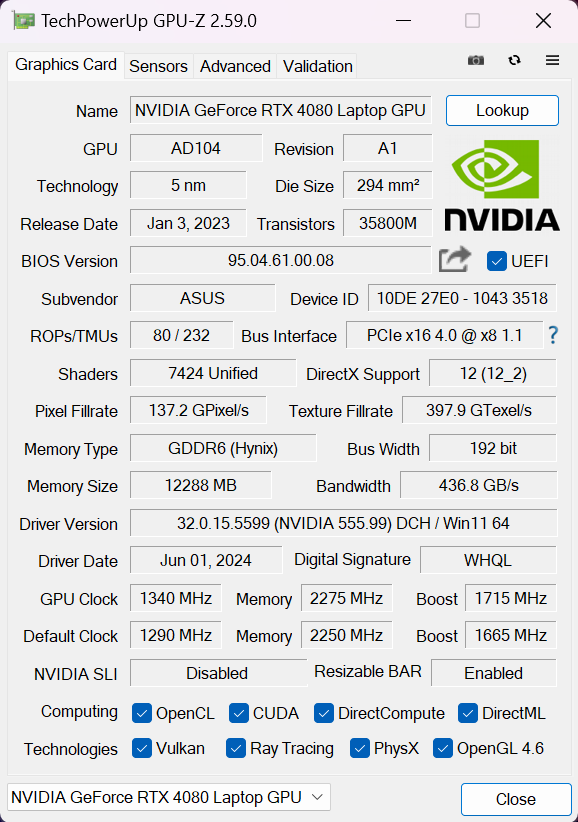
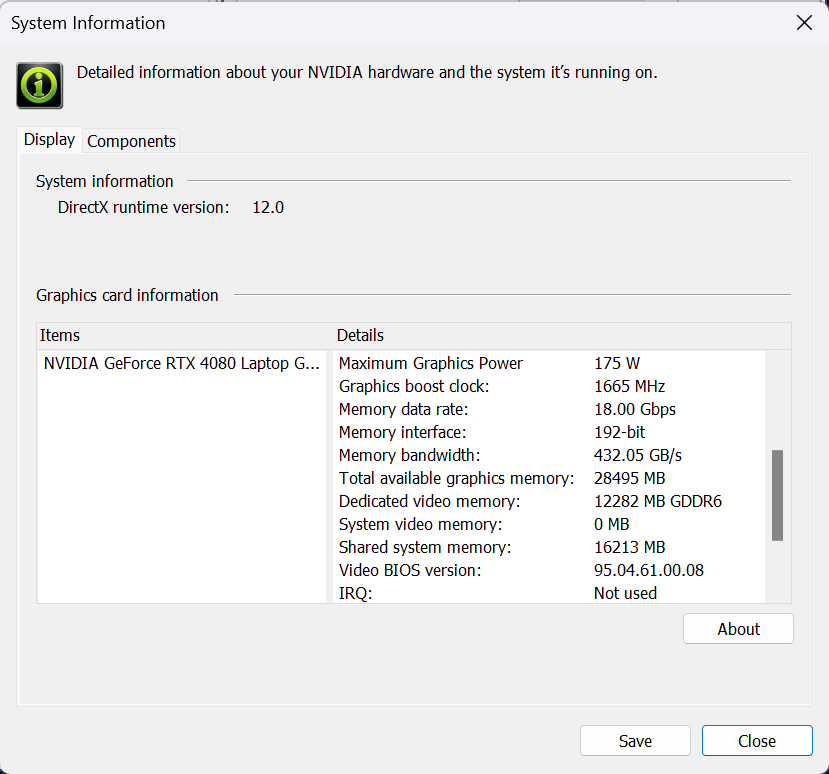
| Metro Exodus | Full HD, Low (Check settings) | Full HD, High (Check settings) | Full HD, Extreme (Check settings) |
|---|---|---|---|
| Average FPS | 271 fps | 156 fps | 76 fps |
| Borderlands 3 | Full HD, V.Low (Check settings) | Full HD, Medium (Check settings) | Full HD, High (Check settings) | Full HD, Badass (Check settings) |
|---|---|---|---|---|
| Average FPS | 237 fps | 208 fps | 179 fps | 154 fps |
| Far Cry 6 | Full HD, Low (Check settings) | Full HD, High (Check settings) | Full HD, Ultra (Check settings) |
|---|---|---|---|
| Average FPS | 200 fps | 162 fps | 152 fps |
| Gears 5 | Full HD, Low (Check settings) | Full HD, Medium (Check settings) | Full HD, High (Check settings) | Full HD, Ultra (Check settings) |
|---|---|---|---|---|
| Average FPS | 281 fps | 224 fps | 210 fps | 190 fps |
The 175W RTX 4080 is able to achieve similar FPS results compared to the 18-inch G834.
Storage performance
Our notebook has a 1TB SK Hynix HFS001TEJ9X101N. The Gen 4 SSD reached 69°C during benchmarking.
[eBook Guide + Tools] How to MAX OUT Your Laptop
You can make your laptop Faster. LaptopMedia has tested thousands of models in the last 15 years, and we have yet to see a notebook that couldn't be made more powerful through modifications.
That's why we decided to bundle everything we know about how to achieve this in an Easy-to-Follow, Step-by-Step, and Laboratory-Tested, all in one project.
Read more about it here:
[eBook Guide + Tools] How to MAX OUT Your Laptop

🛠️ GPU Modifications: vBIOS, Overclocking, Undervolting
⚙️ Building Fast/Reliable RAID configuration
💻 Hardware upgrade tips for best results
🖼 Display enhancing
💾 OS Optimization for best performance
Temperatures and comfort, Battery Life
Max CPU load
In this test we use 100% on the CPU cores, monitoring their frequencies and chip temperature. The first column shows a computer’s reaction to a short load (2-10 seconds), the second column simulates a serious task (between 15 and 30 seconds), and the third column is a good indicator of how good the laptop is for long loads such as video rendering.
Average P-core frequency; Average E-core frequency; CPU temp.; Package Power
| Intel Core i9-14900HX (55W Base Power) | 0:02 – 0:10 sec | 0:15 – 0:30 sec | 10:00 – 15:00 min |
|---|---|---|---|
| ASUS ROG Strix SCAR 16 (G634, 2024) | 3.82 GHz @ 3.13 GHz @ 81°C @ 175W | 3.64 GHz @ 2.98 GHz @ 87°C @ 169W | 3.38 GHz @ 2.75 GHz @ 86°C @ 141W |
| ASUS ROG Strix SCAR 18 (G834, 2024) | 3.71 GHz @ 3.06 GHz @ 77°C @ 175W | 3.61 GHz @ 3.01 GHz @ 88°C @ 169W | 3.34 GHz @ 2.74 GHz @ 87°C @ 141W |
| Acer Predator Helios Neo 16 (PHN16-72) | 3.34 GHz @ 2.76 GHz @ 69°C @ 144W | 3.40 GHz @ 2.86 GHz @ 76°C @ 143W | 3.19 GHz @ 2.69 GHz @ 84°C @ 113W |
| Lenovo Legion Pro 7i (16″, Gen 9) | 3.70 GHz @ 3.02 GHz @ 74°C @ 178W | 3.70 GHz @ 3.04 GHz @ 81°C @ 175W | 3.35 GHz @ 2.72 GHz @ 84°C @ 140W |
| Acer Predator Helios Neo 18 (PHN18-71) “Turbo” preset | 3.55 GHz @ 2.91 GHz @ 68°C @ 156W | 3.51 GHz @ 2.91 GHz @ 80°C @ 157W | 3.09 GHz @ 2.56 GHz @ 87°C @ 115W |
| Acer Predator Helios 18 (PH18-72) “Turbo” preset | 3.56 GHz @ 3.07 GHz @ 80°C @ 157W | 3.55 GHz @ 3.00 GHz @ 90°C @ 157W | 3.32 GHz @ 2.81 GHz @ 86°C @ 136W |
| Acer Predator Helios 18 (PH18-72) “Performance” preset | 3.22 GHz @ 3.04 GHz @ 76°C @ 157W | 3.17 GHz @ 3.02 GHz @ 88°C @ 157W | 2.59 GHz @ 2.47 GHz @ 81°C @ 95W |
Here, the 16-inch ROG Strix SCAR 16 is equipped with Core i9-14900HX and it can show almost the same clocks as its bigger sibling – the ROG Strix SCAR 18 (with identical CPU). The shown frequencies are very high and nearly on par with the ones of the Lenovo Legion Pro 7i (16″, Gen 9).
Real-life gaming
| NVIDIA GeForce RTX 4080 | GPU frequency/ Core temp (after 2 min) | GPU frequency/ Core temp (after 30 min) |
|---|---|---|
| ASUS ROG Strix SCAR 16 (G634, 2024) | 2217 MHz @ 80°C @ 174W | 2210 MHz @ 83°C @ 174W |
| ASUS ROG Strix SCAR 18 (G834, 2024) | 2222 MHz @ 77°C @ 175W | 2245 MHz @ 79°C @ 172W |
| Lenovo Legion Pro 7i (16″, Gen 9) | 2403 MHz @ 80°C @ 172W | 2406 MHz @ 80°C @ 172W |
| MSI Vector 16 HX A13V | 2400 MHz @ 78°C @ 174W | 2364 MHz @ 83°C @ 174W |
| Acer Predator Helios 3D 15 SpartialLabs Edition (PH3D15-71) “Turbo” preset | 2227 MHz @ 79°C @ 173W | 2208 MHz @ 83°C @ 174W |
| Acer Predator Helios 3D 15 SpartialLabs Edition (PH3D15-71) “Performance” preset | 1886 MHz @ 73°C @ 139W | 1868 MHz @ 77°C @ 140W |
The RTX 4080 inside the G634 can sustain a 2210 Mhz clock after half an hour of gaming. The result is just 35 MHz lower than the G834 device which is fine. Still, the Legion Pro 7i with its 2406 MHz is practically untouchable in this scenario.
Comfort during full load
The ASUS Armoury Crate offers three power presets. When the CPU and the GPU are heavily stressed in “Turbo” mode, the fans are audible but not too noisy. At the same time, you can feel that the fans are sucking air through the keyboard deck and that’s why the board feels just slightly warm to the touch. The comfort under full load is good, especially for such a powerful device.
You can also play with the CPU and GPU power limits and set a custom fan curve thanks to the “Manual” mode of the ASUS software.
When the notebook is in an idle state, the “Silent” mode offers a slightly lower fan speed (2200 – 2400 RPM) compared to the “Turbo” preset (2500 – 2800 RPM).
For CPU-intensive tasks, expectedly the “Turbo” preset is the way to go with its 3.40 GHz / 2.70 GHz for the P and E cores respectively. Despite the high fan rotating speed of 6000 – 7300 RPM the noise is average which speaks of good fan quality. The “Performance” preset boasts 2.9 GHz / 2.4 GHz P and E core frequency plus 4800 – 7200 RPM. The noise is notably lower but the overall power remains good. The clocks of the “Silent” mode are high enough for normal work or light gaming.
During gaming, you can expect ~175W in “Turbo”, 160W in “Performance”, and 55W in “Silent”. The “Performance” mode is the right choice between reasonable overall power and CPU and GPU clocks.
Battery
We conduct the battery tests with the Windows Power Efficiency setting turned on, screen brightness adjusted to 180 nits and all other programs turned off except for the one we are testing the notebook with.
This laptop’s 90Wh battery lasts for around 7 hours of video playback. To achieve that, you have to select the “Silent” preset in the Armoury Crate app and apply the “Best Power Efficiency” preset in the Windows “Power & Battery” menu. The “Panel Self Refresh” option is turned on in the Intel Graphics Command Center.
Time to Full Discharge: Lower is Better







Disassembly, Upgrade options, and Maintenance
To open this powerful notebook, you have to undo 11 Philips-head screws. The one in the front right corner is captive and it’ll slightly raise the panel up. Start prying the front with a thin plastic tool or a lever tool. Try to raise the two corners a bit higher – this will pop the sides a bit past the end of the LED stripe. The rest is easy, fully pry the sides and the back.
On the inside of the bottom panel, we can spot a lot of plastic elements for greater internal structural support and dust filters for the three fans.
The device has a 90Wh battery. The capacity is enough for around 7 hours of video playback.
Its connector is positioned below the lower fan and you must undo two Philips head screws to remove it. Wear gloves to avoid short circuits. When that is done, undo the 4 Philips head screws that secure the battery to the base.
The left SSD slot and the memory area are covered with foil.
According to ASUS, the two SODIMMs can handle up to 64GB of DDR5-5600MHz RAM in dual-channel mode. However, since the CPU can support up to 192GB, this laptop likely wouldn’t have issues running a larger amount of memory than the official manufacturer’s specified limit. Interestingly, there are no thermal pads for the memory modules. There is a tiny cooling pad below the preinstalled SSD. This is a bit of a strange decision given the end price of this laptop.
Storage-wise, you can rely on two M.2 slots compatible with Gen 4 SSDs. RAID 0 is also supported.
The Wi-Fi card is positioned in front of the left NVMe slot. This can cause potential connection problems when an SSD is installed.
The thermal system is huge! It has three fans, two of them are orthodoxly placed and the third one is on top of the chipset. Three heat pipes are shared between the processor and the graphics card, and we can spot one more for each chip. The smaller U-shaped pipe is placed on the metal plate above the GPU and it also cools its VRMs and the memory modules. We can see three top-mounted heat sinks and two on the sides of the fans. The small seventh heat pipe connects the metal plate for the GPU and the heat spreader for the GPU. ASUS has preapplied liquid metal on both CPU and GPU dies.
Verdict
 In short, the 16-inch ASUS ROG Strix SCAR 16 G634 offers the same performance as the big and heavy SCAR 18 G834. The CPU and the GPU can maintain the same clock as the bigger sibling, even the noise levels under load are similar to the 18-incher. This is great news because thanks to the large 3-fan cooling, the noise under full system loads in “Turbo” mode is more than acceptable considering the high-end internals. The “Performance” preset is the secret weapon of this ASUS gadget due to the 160W GPU TGP combined with tamed fan RPM levels. This leads to pleasant comfort during gaming while the overall performance remains snappy. The SSD (1TB SK Hynix HFS001TEJ9X101N) is also fast.
In short, the 16-inch ASUS ROG Strix SCAR 16 G634 offers the same performance as the big and heavy SCAR 18 G834. The CPU and the GPU can maintain the same clock as the bigger sibling, even the noise levels under load are similar to the 18-incher. This is great news because thanks to the large 3-fan cooling, the noise under full system loads in “Turbo” mode is more than acceptable considering the high-end internals. The “Performance” preset is the secret weapon of this ASUS gadget due to the 160W GPU TGP combined with tamed fan RPM levels. This leads to pleasant comfort during gaming while the overall performance remains snappy. The SSD (1TB SK Hynix HFS001TEJ9X101N) is also fast.
The 240Hz 1600p Mini LED IPS display (BOE NE160QDM-NM7 (BOE0C24)) impresses with its full sRGB and DCI-P3 coverage, great color accuracy, and a high max brightness of almost 550 nits in SDR mode. When viewing HDR content, this value can reach 1330 nits. The panel isn’t PWM-free and that’s its only downside.
The keyboard and the touchpad are silent during usage. The board is great for both typing and gaming. The port selection selection is fine – two Type-C plus a pair of Gen 2 Type-A connectors. The upgradability is up to the standards with two SODIMMs and two Gen 4 NVMe slots. The cons of this laptop are the same as the ones mentioned in the review of the 18-inch version – no thermal pads for the memory, lack of Gen 5 SSD slot, and no Wi-Fi 7 for connectivity. Still, the notebook’s bottom panel can be easily popped for servicing and there is a CPU undervolt option in the BIOS.
The SCAR 16 G634 can give some 18-inchers a run for their money. The device sports potent cooling, good comfort under load, an impressive Mini LED display, and quiet input devices.
You can check the prices and configurations in our Specs System: https://laptopmedia.com/series/asus-rog-strix-scar-16-g634-2024/
Pros
- Good upgrade options
- Performs at the levels of the 18-inch version
- High CPU frequencies and power limits during heavy loads in “Turbo” mode (3.40 GHz P-core clock + 141W)
- Great “Performance” preset – lower fan noise combined with 2.9 GHz P-core clock + 160W GPU TGP
- G-Sync + MUX Switch + NVIDIA Advanced Optimus
- Good port selection
- Full DCI-P3 coverage + accurate color with our “Design and Gaming” profile (BOE0C24)
- 240Hz refresh rate and 1600p resolution (BOE0C24)
- High max brightness of 546 nits in SDR and 1330 nits in HDR mode (BOE0C24)
- The Armoury crate app offers tons of customization options
- Comfortable and quiet RGB backlit keyboard + accurate touchpad
- Decent battery life given the powerful hardware (~7 hours of video playback)
- The fans aren’t too noisy even in “Turbo mode”
- Many customizable RGBs
- Metal lid + stable base
- Huge cooling solution with a third fan over the chipset
- CPU undervolt option in the BIOS
Cons
- Hefty (22.6 – 30.4 mm / 2.65 kg)
- Lacks Wi-Fi 7, Gen 5 SSD slot, thermals pad for the memory, and bigger pads for the NVMe
- The battery connector is placed below the third fan
- Plastic base
- PWM usage (BOE0C24)










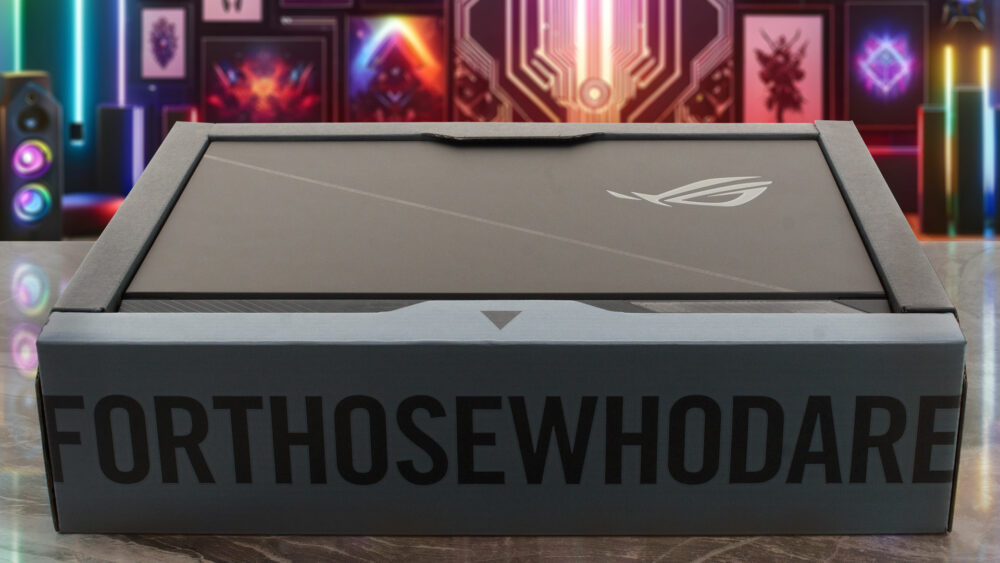








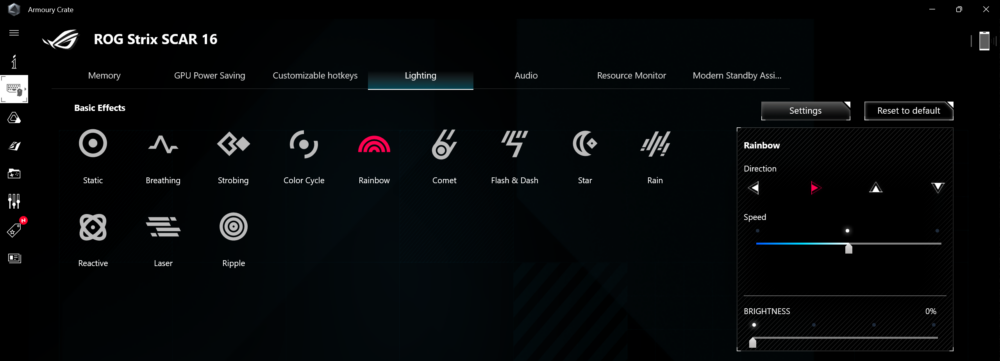
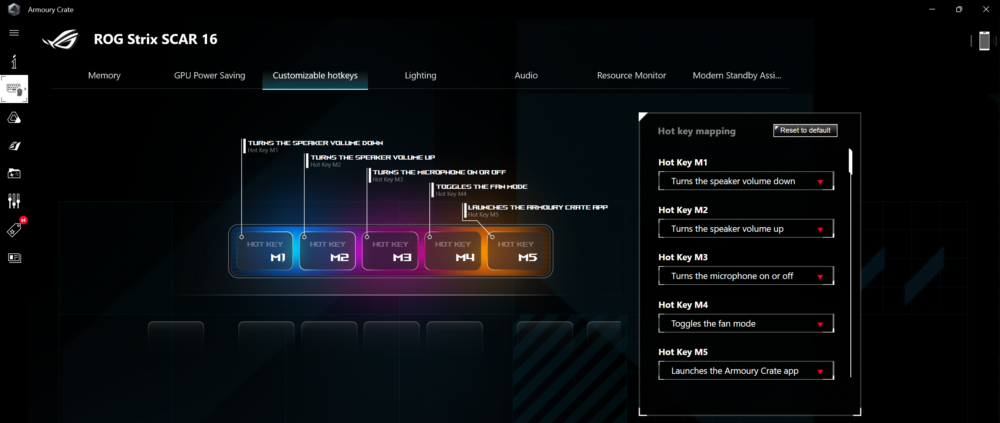








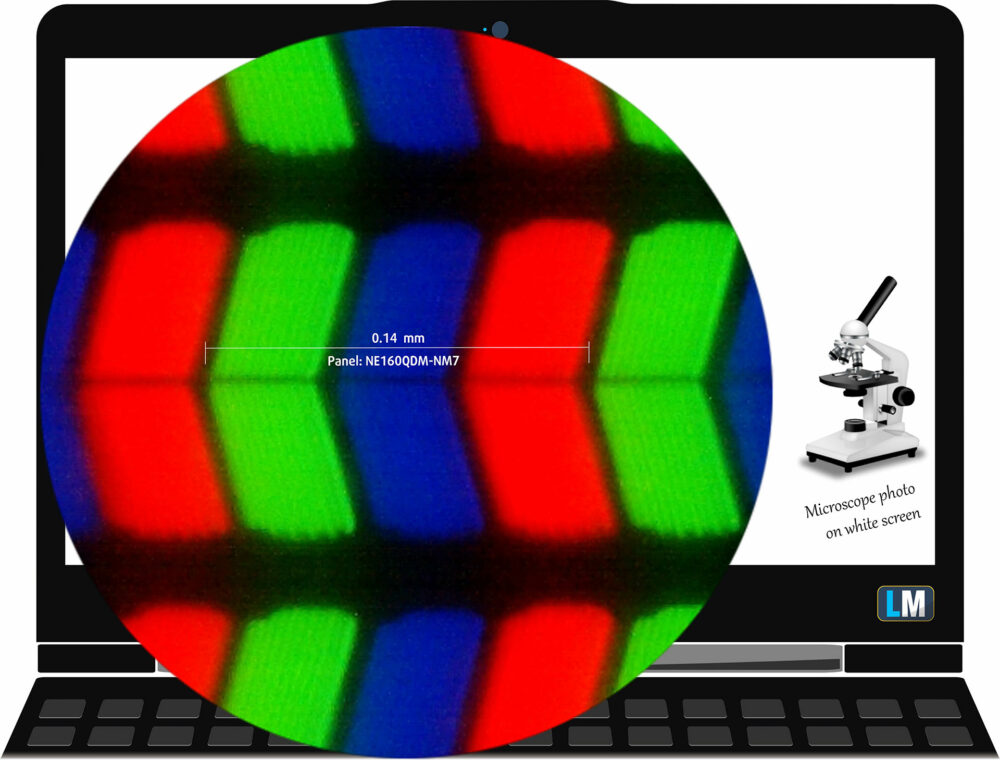

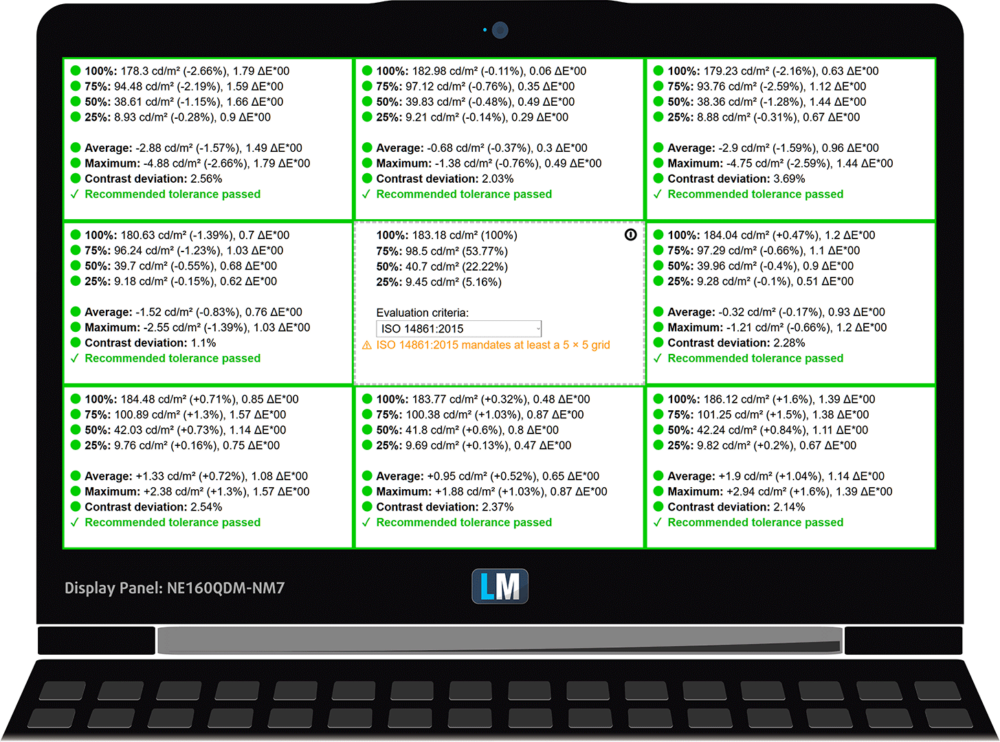
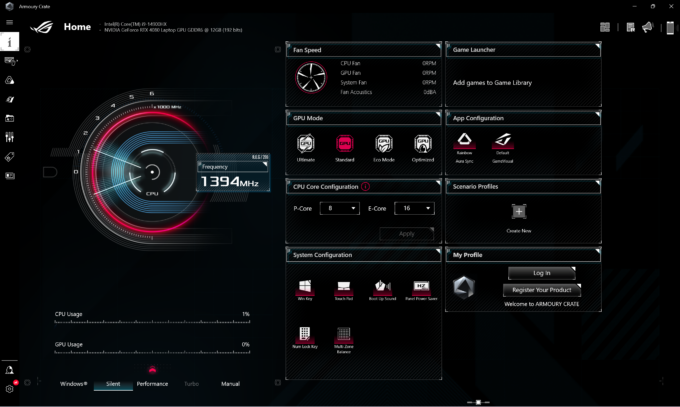
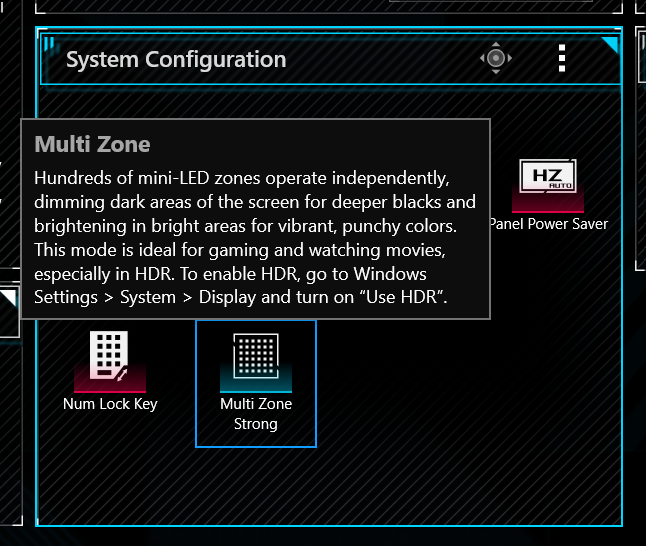
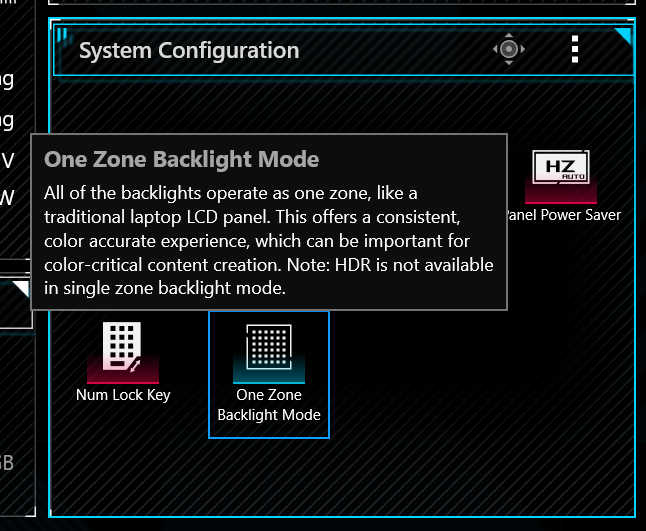

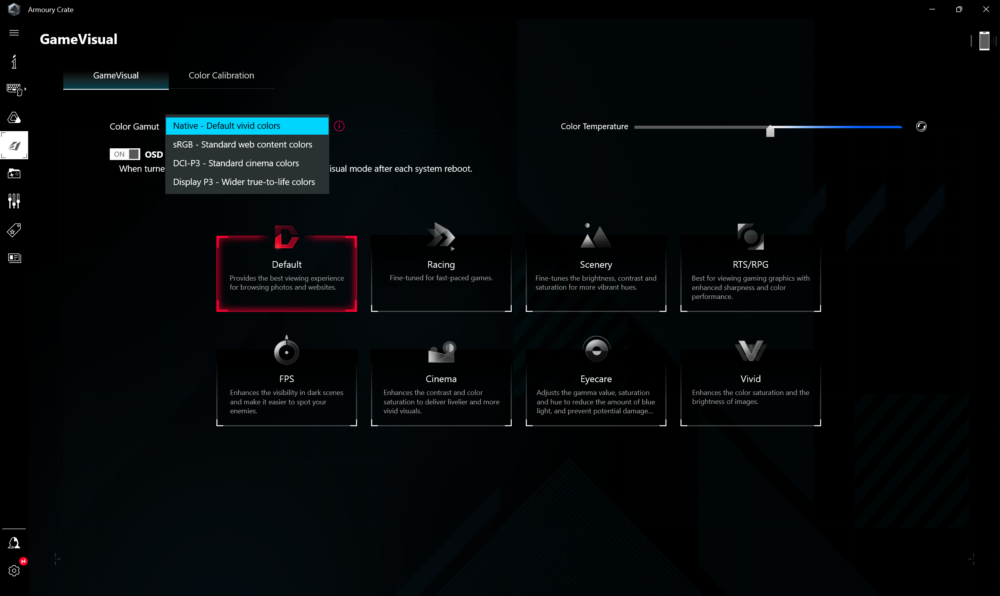
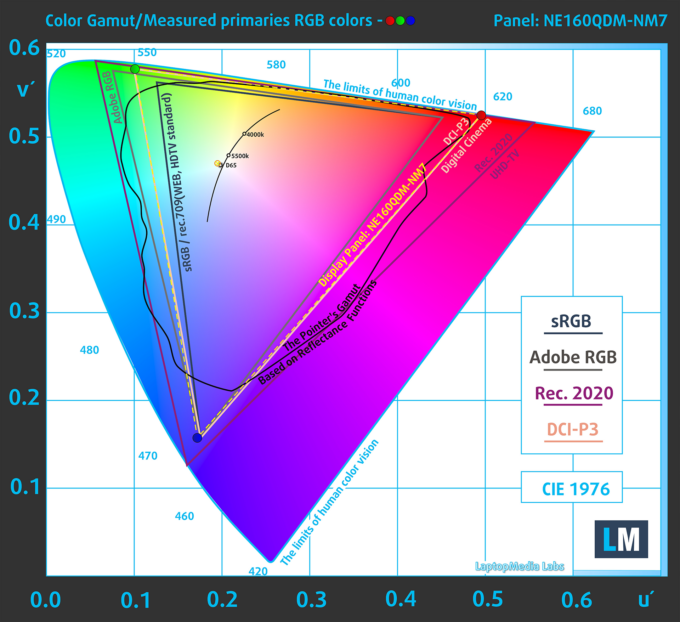
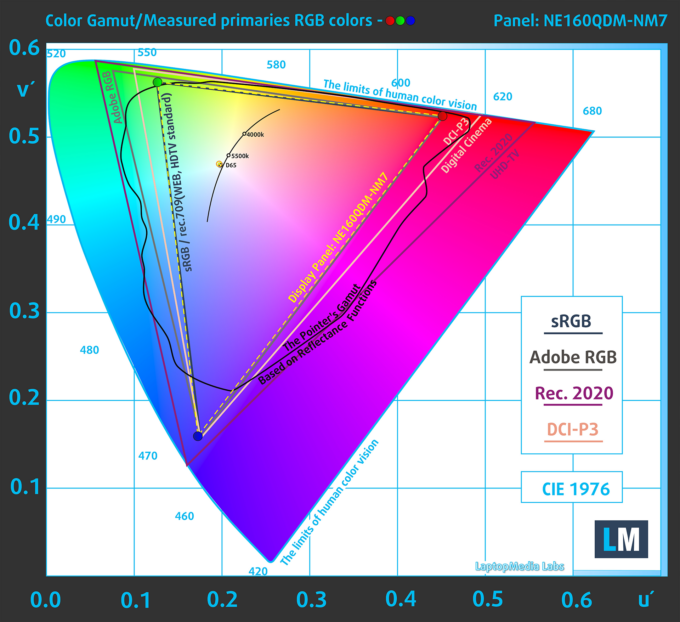
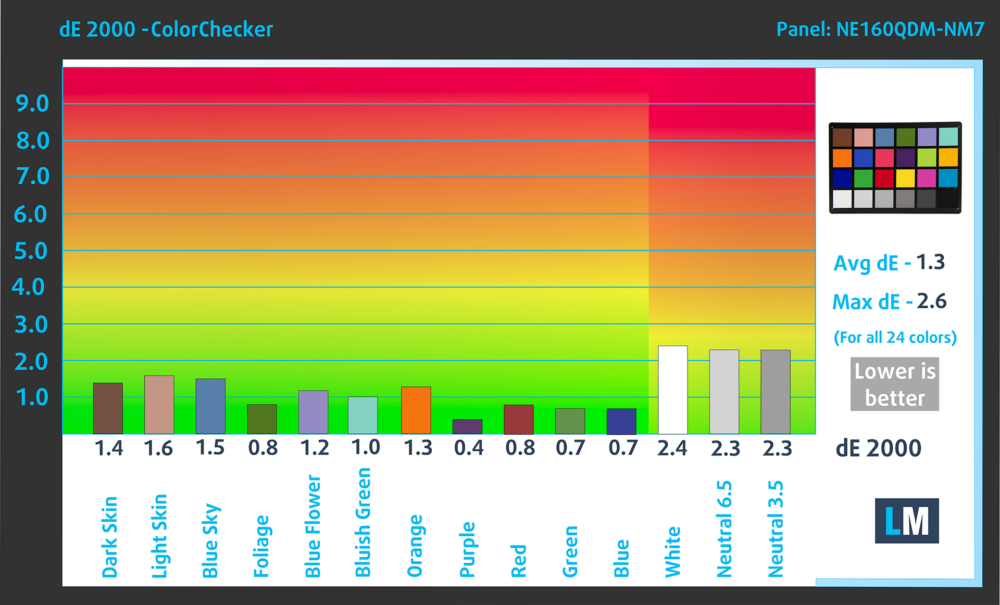
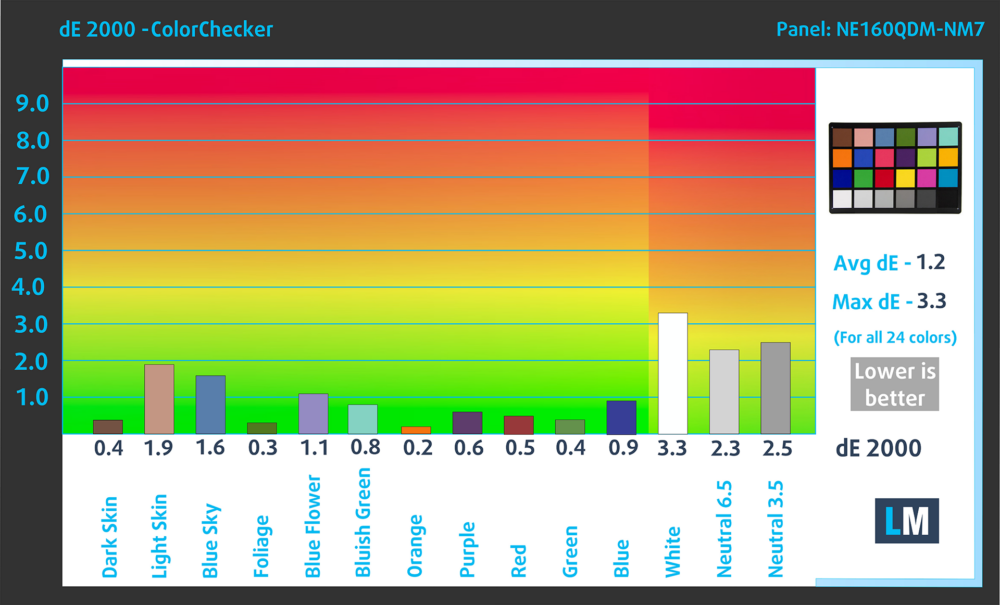
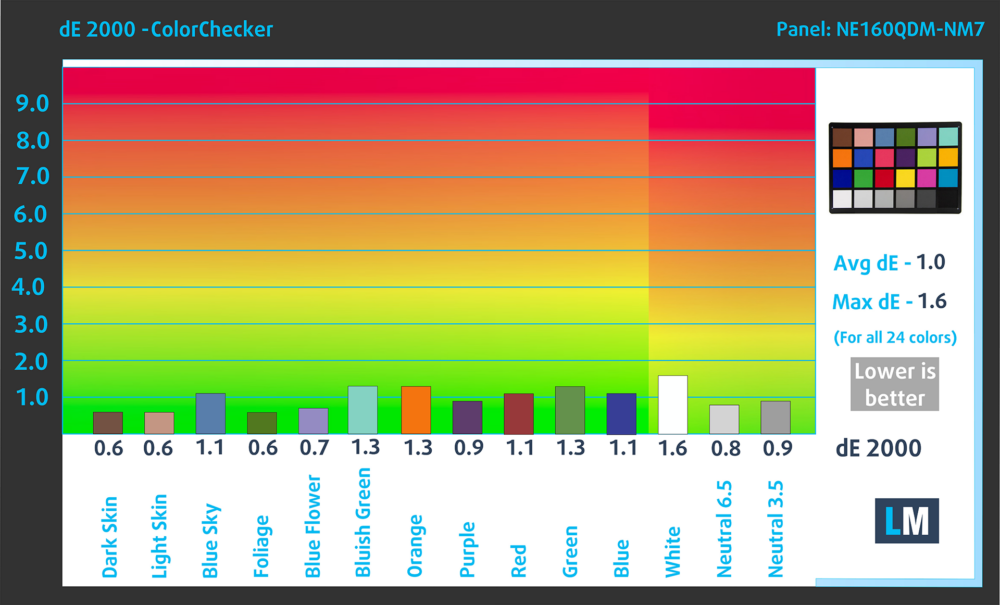
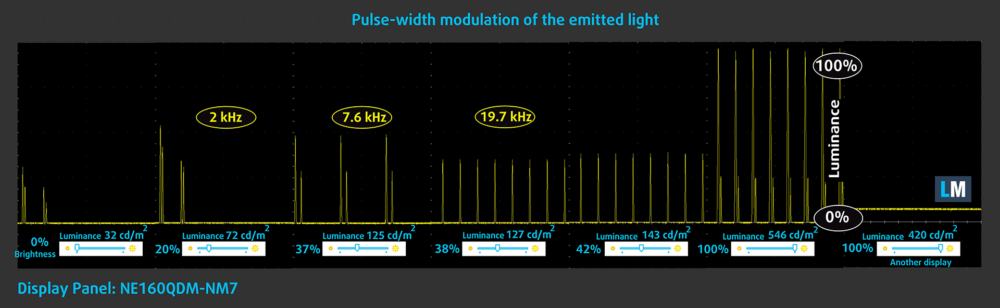

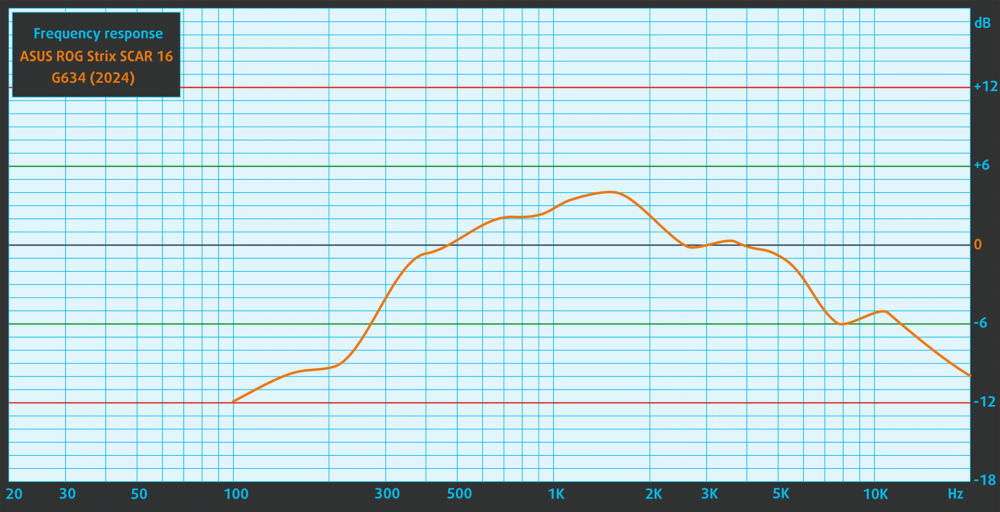

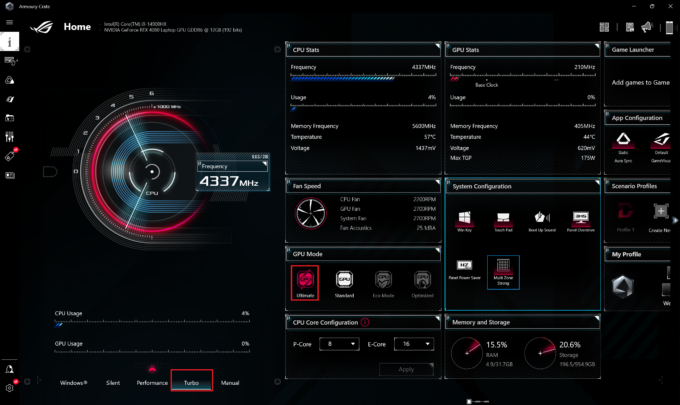







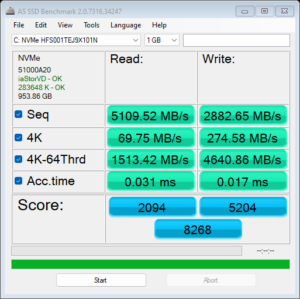

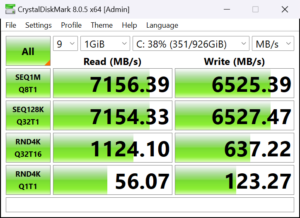


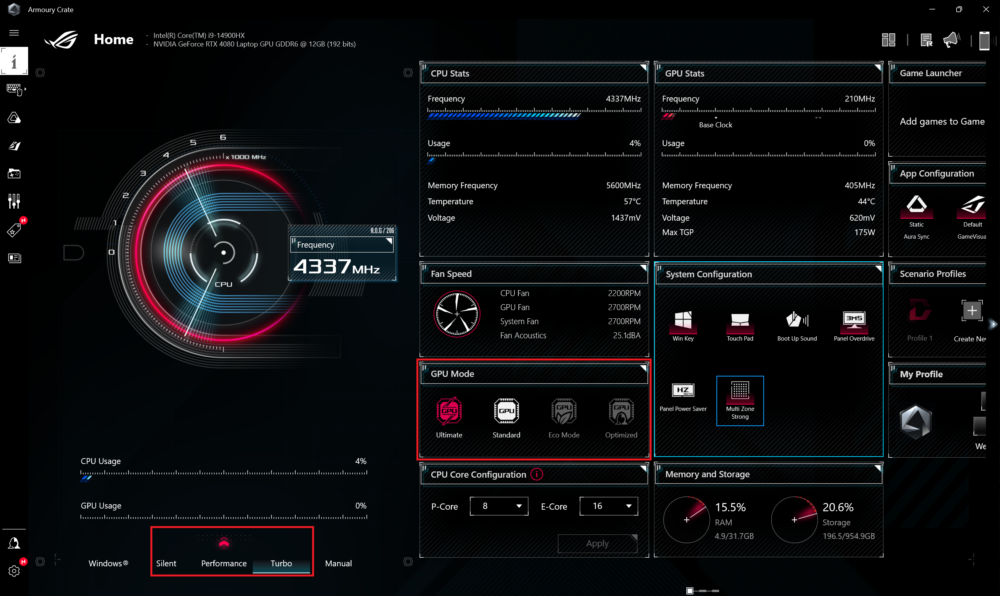
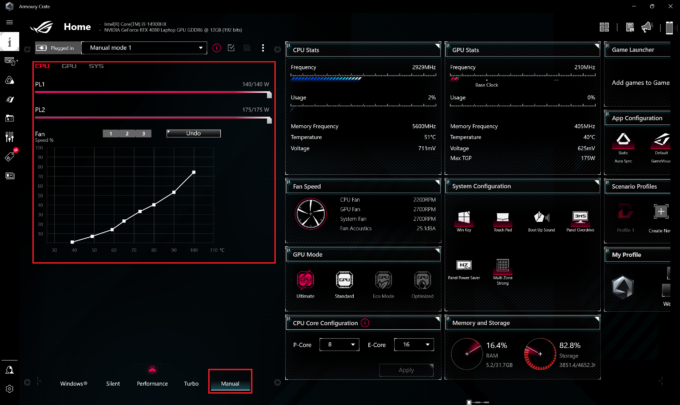
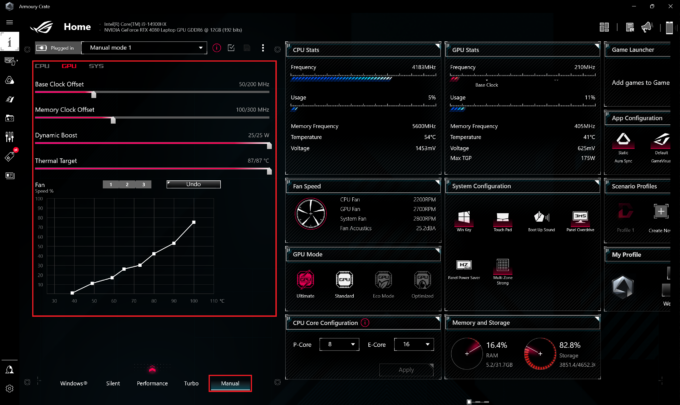
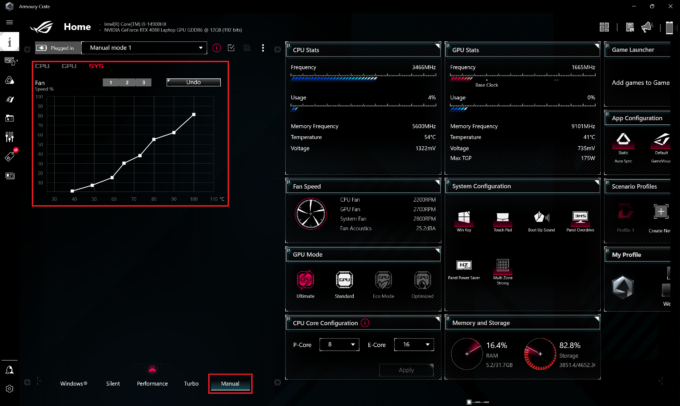
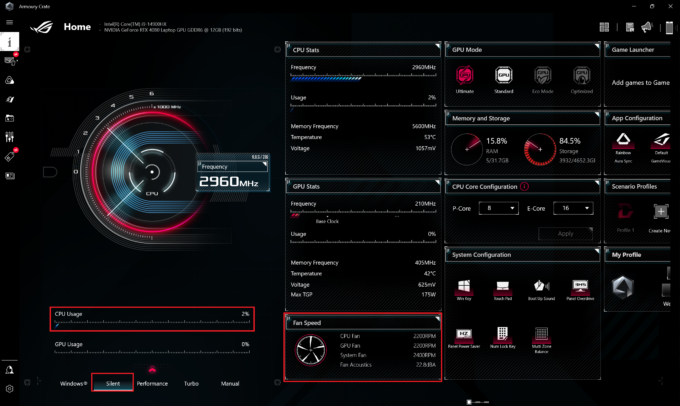 Idle “Silent”
Idle “Silent”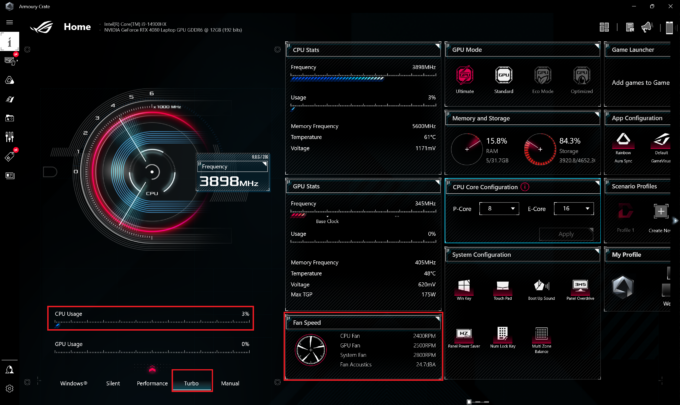 Idle “Turbo”
Idle “Turbo”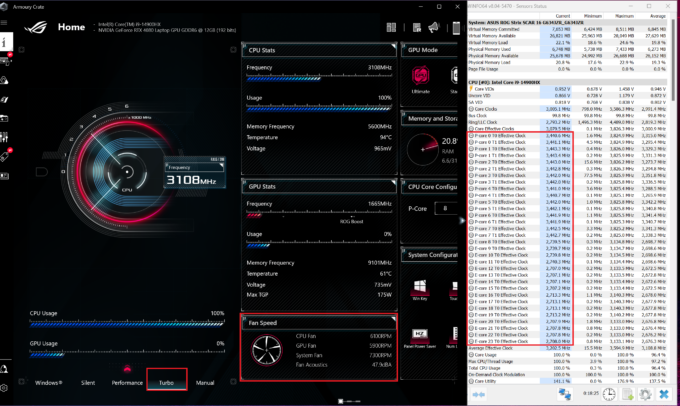 Max CPU Load “Turbo”
Max CPU Load “Turbo”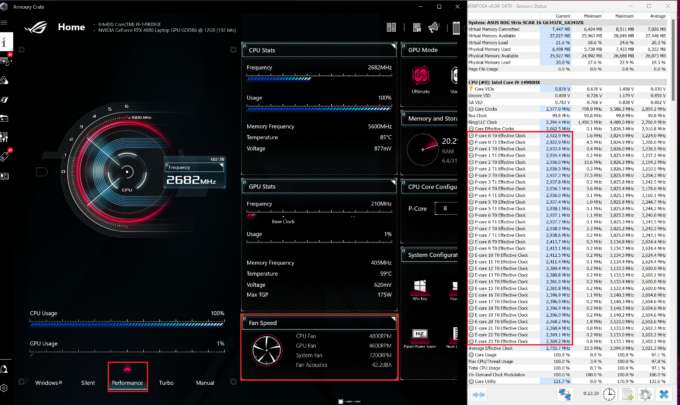 Max CPU Load “Performance”
Max CPU Load “Performance”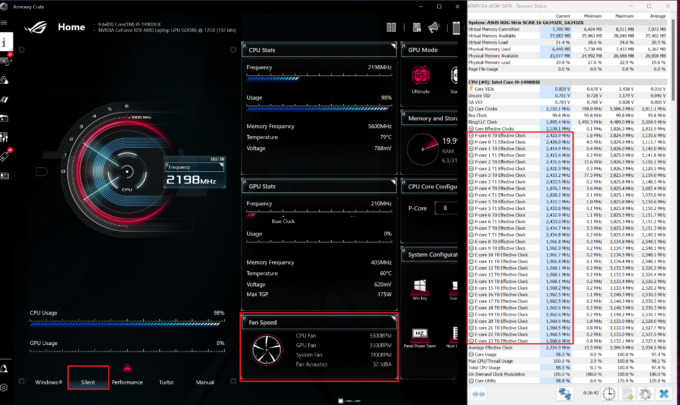 Max CPU Load “Silent”
Max CPU Load “Silent”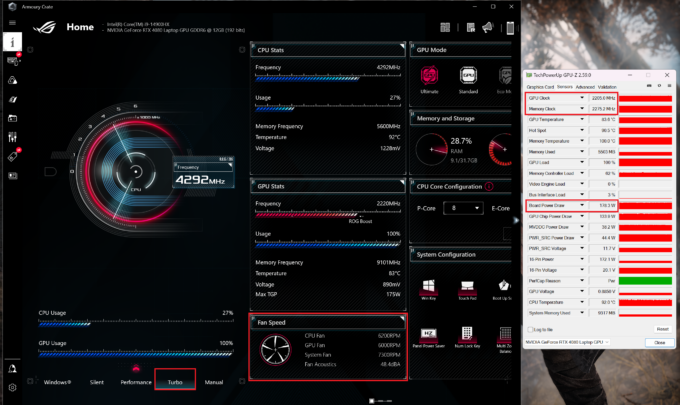 Gaming “Turbo”
Gaming “Turbo”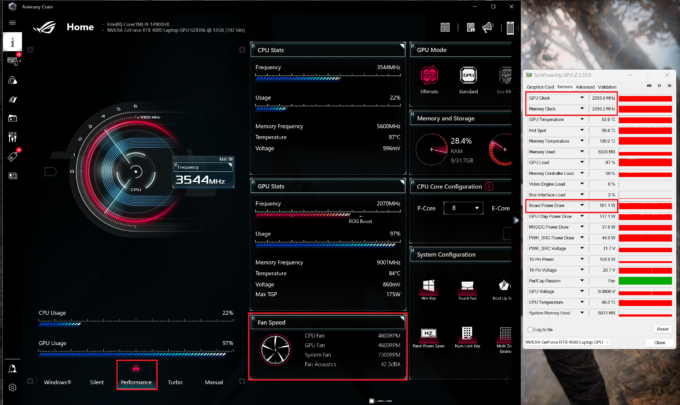 Gaming “Performance”
Gaming “Performance”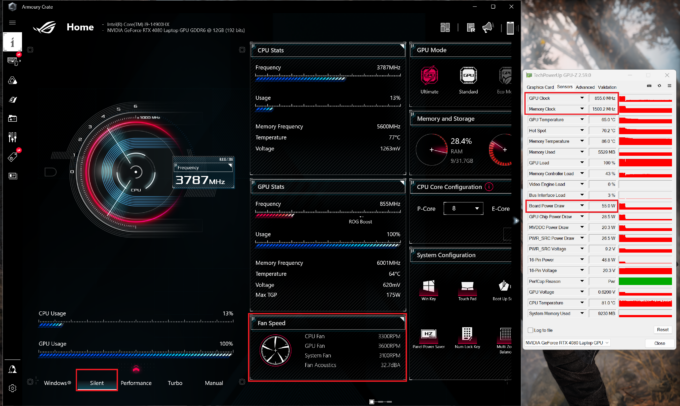 Gaming “Silent”
Gaming “Silent”