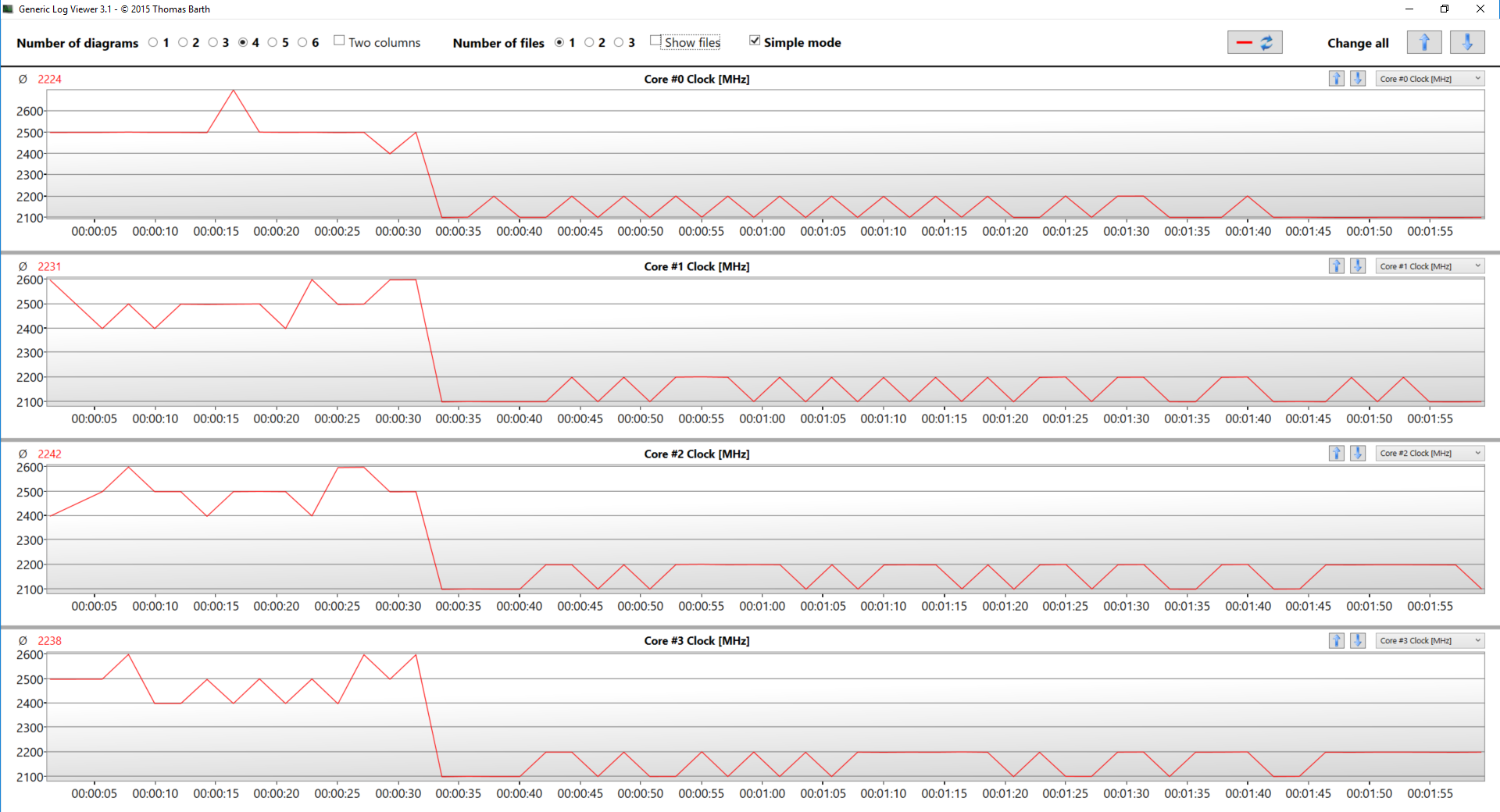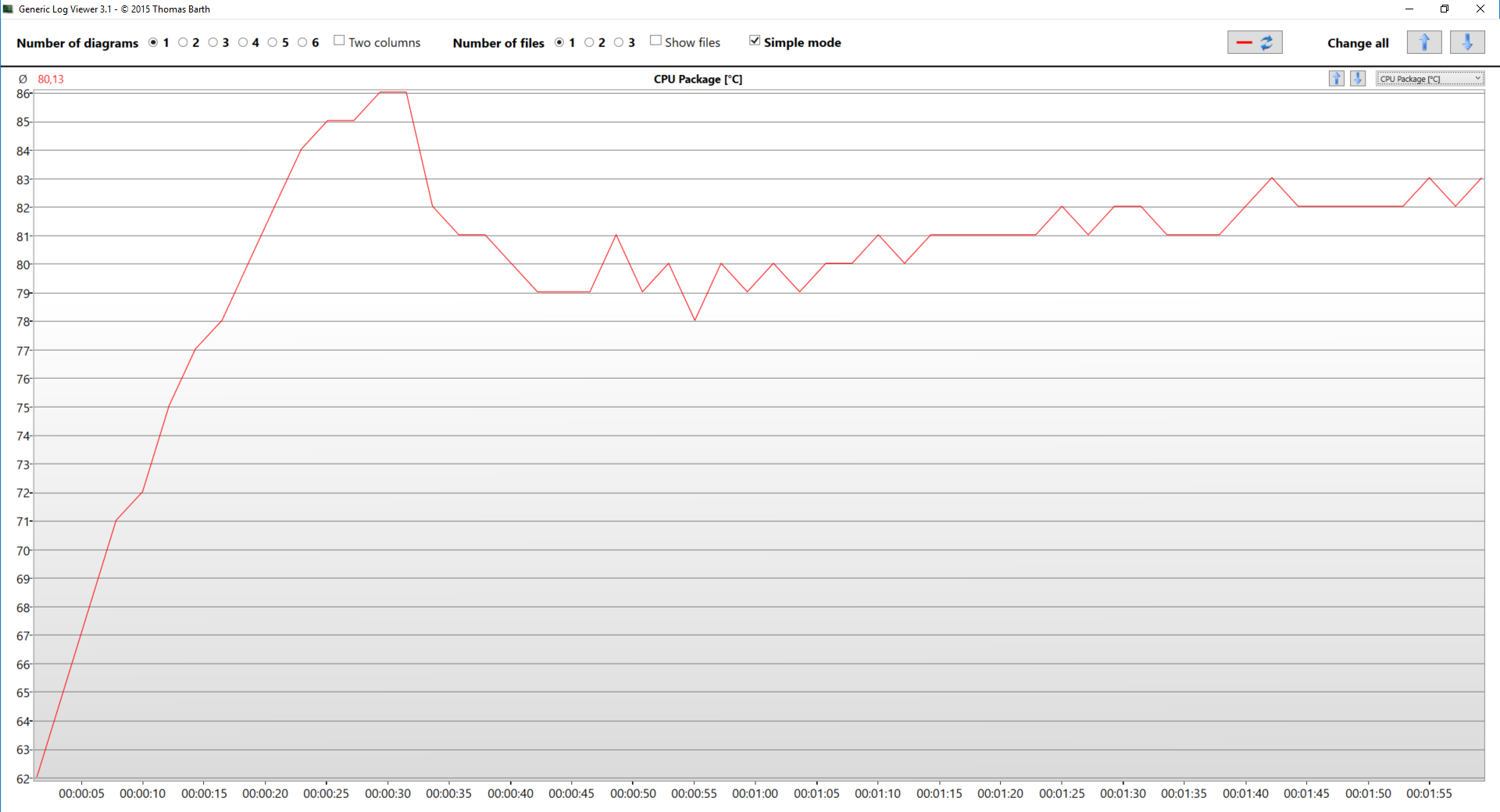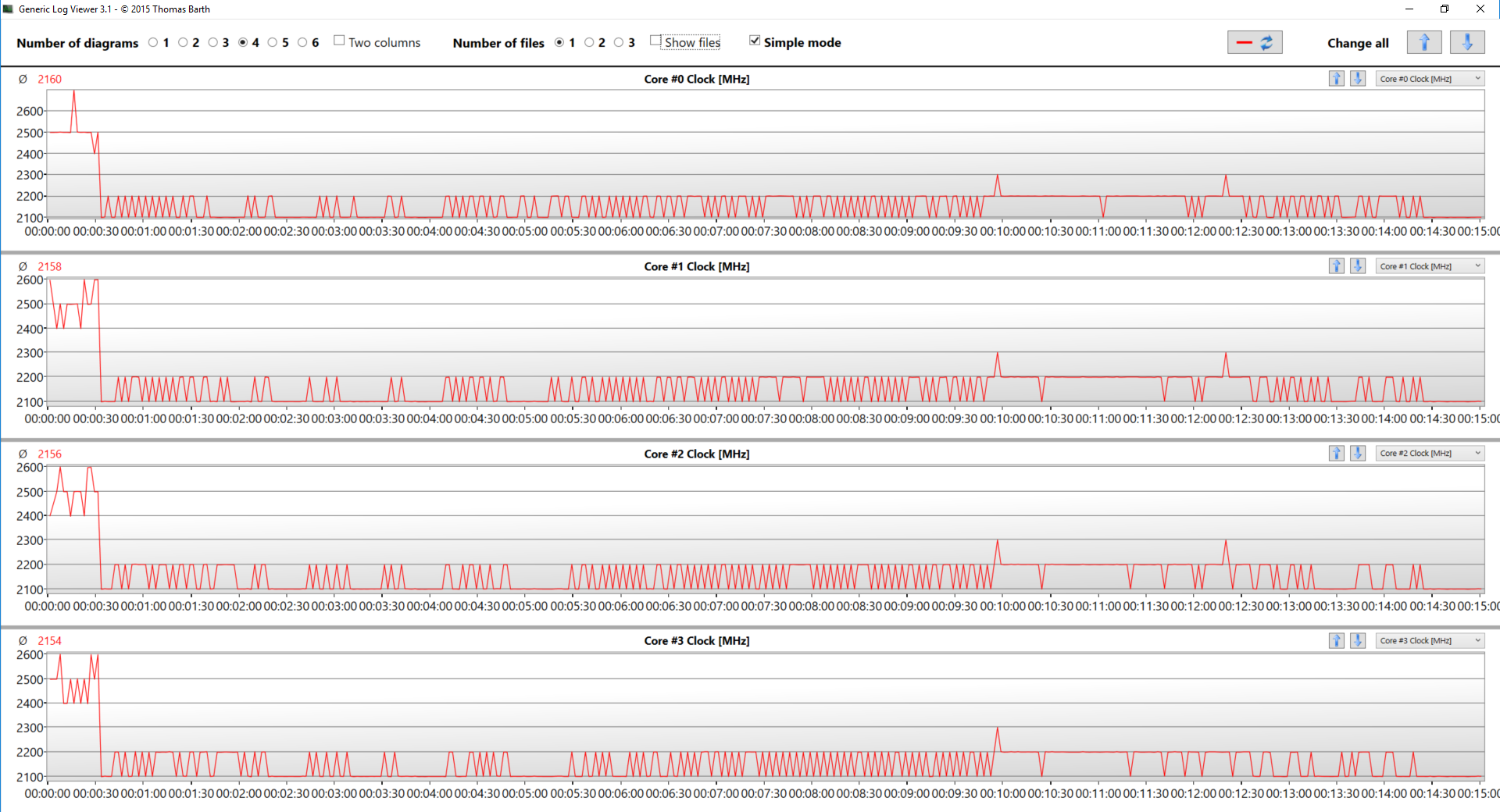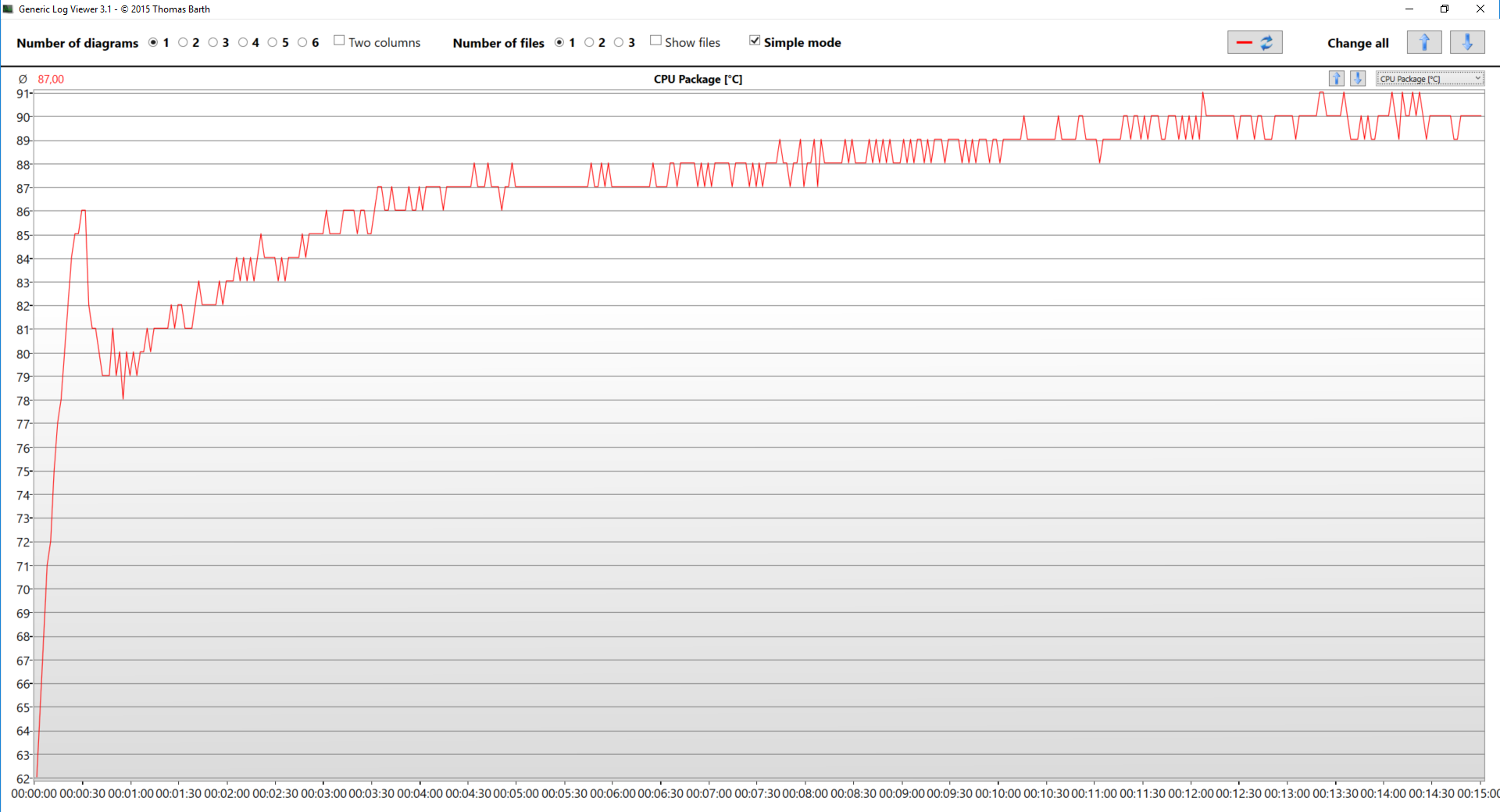Dell Latitude 7390 2-in-1 review – tiny performance beast with a brilliant touchscreen display
 Today you are going to meet another Latitude device from Dell. Design-wise, the Latitude 7390 comes in two iterations – a regular laptop computer, and a 2-in-1 convertible. We are going to shed some light on the convertible model, the one with Core i5-8250U Ultra-Low voltage processor by Intel and 8GB of LPDDR3 RAM in particular.
Today you are going to meet another Latitude device from Dell. Design-wise, the Latitude 7390 comes in two iterations – a regular laptop computer, and a 2-in-1 convertible. We are going to shed some light on the convertible model, the one with Core i5-8250U Ultra-Low voltage processor by Intel and 8GB of LPDDR3 RAM in particular.
This model is designed to enhance your working capabilities and make you more flexible, thanks to the touchscreen display and 2-in-1 nature. This can be super helpful if you work in a factory where you need to monitor the working process and walk around the equipment. You can just get the laptop from your desk and use it as a tablet on the go, while not losing any performance by doing so. We are going to see if it can get you through a whole working day, and if the IPS panel is will be comfortable for the eyes or cause strain at the end of the day.
You can check the prices and configurations in our Specs System: http://laptopmedia.com/series/dell-latitude-13-7390-2-in-1/
Contents
Specs Sheet
Dell Latitude 13 7390 2-in-1 技术规格表
What’s in the box?
Inside the package, Dell Latitude 7390 is accompanied by the 65W charging unit and some manuals and set-up guides.
Design and construction
The Latitude 7390, as a 2-in-1 device, has some differences from the casual notebook. The most notable, obviously, is the hinge design and the area around it. Its shell is made from hard plastic and has a rubberized coat, making for the premium feel of the notebook. Size-wise, the device is compact, but typical for a 13.3-inch convertible, as it measures 305 x 210 x 19 mm (12″ x 8.26″ x 0.75″) and it weighs 1.42 kg (3.12 lbs).
Latitude 7390 is equipped with an IPS touchscreen display, which is protected by Gorilla Glass 4 and according to Dell – anti-smudge coating. The screen itself is mounted to the body via the regular for a convertible hinge, which moves along the movement of the display. However, these ones have a two-way movement – first they stay motionless until the screen reaches 180 degrees when the display engages the hinges and turns to the back of the device with them.
The touch sensor of the device is not on par with a premium tablet like the iPad Pro, for example. Keep in mind, however, that this is a laptop first, and the touchscreen tablet feature should be considered as secondary. As most popular 2-in-1s, the Latitude 7390 2-in-1 is not the most comfortable device to use handheld in tablet mode due to its thickness, but is perfect in a “tent” mode and if placed flat on a surface.
Looking at the keyboard, you can tell that it is a bit shallower than its base, which is meant to help eliminate accidental pressing of the keyboard in one of the modes. Moreover, the base is equipped with tiny legs that lift up the Latitude 7390 and protect the material from scratches. Although it has such a small form factor, the keystrokes are not terribly short and give very fast feedback. The touchpad feels responsive and the two dedicated keys are a bonus. We also like the fact that the small keyboard is backlit. Dell offers an optional fingerprint reader, but our device is not equipped with such.
Port-wise, on the left we have two USB Type-C ports with optional Thunderbolt 3 support (our unit lacks the Thunderbolt standard), one of which is used to charge the device. Next, to them are located a full-size HDMI connector and a USB 3.0 Type-A port. On the opposite side, we have another USB 3.0 Type-A that features PowerShare. Next to it are a microSD card reader and an optional SIM card slot, which enables LTE connections. Beside them is the 3.5 mm jack. On this side, you can also find the power button and the volume rocker, placed here for convenience when using the device as a tablet.
Disassembly and maintenance
Accessing the internals of Latitude 7390 2-in-1 is as simple as a pie – unscrew 8 Phillips head screws and you’re inside. At first glance, one can tell how big the 45Wh battery is compared to the other components of the device.
As you can see the cooling of the Core i5-8250U is entrusted to a relatively short heat pipe, which leads to a super tiny heat spreader less than an inch away from the CPU, and is blown at by a cute little fan. On the left of it are located the Wi-Fi adapter, as well as the LTE board, and on the right, hidden beneath a plate are the RAM chips, which are soldered onto the motherboard.
In the following image, you can see that all of the excess area, not taken by the board, is dedicated to the battery itself, while right next to it is located the M.2 slot in our case occupied by a 256 GB SK Hynix SC311 SATA SSD. However, the model sports PCIe NVMe support.
Display quality
The 2-in-1 version of Latitude 7390 comes with a Full HD (1920×1080) touchscreen IPS display manufactured by LG (LGD0589) and offers 166 ppi, and a pixel pitch of 0.153 x 0.153 mm. It can be considered as “Retina” from at least 50 cm.

Viewing angles are on point, as it should be for a convertible device.

We’ve recorded a peak brightness 307 nits in the center of the screen and 285 nits as an average across the surface with 11% maximum deviation. The correlated color temperature at maximum brightness is edges the 6500K standard – 6530K, while it goes a shy warmer at 6380K along the grayscale. You can see how these values change at 140 nits (74% brightness) in the image below.
The maximum color deviation dE2000 compared to the center of the screen should be no more than 4.0 and if you are planning to do color-sensitive work, it should be lower than 2.0. In this occasion, the Luminance deviation is a bit higher than the preferable in the bottom left and right corners. The contrast ratio of this screen is high – 1160:1 before and 1130:1 after calibration.

Color reproduction
To make sure we are on the same page, we would like to give you a little introduction of the sRGB color gamut and the Adobe RGB. To start, there’s the CIE 1976 Uniform Chromaticity Diagram that represents the visible specter of colors by the human eye, giving you a better perception of the color gamut coverage and the color accuracy.
Inside the black triangle, you will see the standard color gamut (sRGB) that is being used by millions of people in HDTV and on the web. As for the Adobe RGB, this is used in professional cameras, monitors etc for printing. Basically, colors inside the black triangle are used by everyone and this is the essential part of the color quality and color accuracy of a mainstream notebook.
Still, we’ve included other color spaces like the famous DCI-P3 standard used by movie studios, as well as the digital UHD Rec.2020 standard. Rec.2020, however, is still a thing of the future and it’s difficult for today’s displays to cover that well. We’ve also included the so-called Michael Pointer gamut, or Pointer’s gamut, which represents the colors that naturally occur around us every day.
This screen covers 97% of the sRGB gamut in CIE1976. This means that it can display almost every color in the web space, and given the fact that after calibrating with our Gaming and Web design profile the colors have a dE of under 1.0, thus making it compliant with the work of web designers.

Our “Design and Gaming” profile delivers optimal color temperature (6500K) at 140 nits luminance and sRGB gamma mode.
We tested the accuracy of the display with 24 commonly used colors like light and dark human skin, blue sky, green grass, orange etc. You can check out the results at factory condition and also, with the “Design and Gaming” profile.
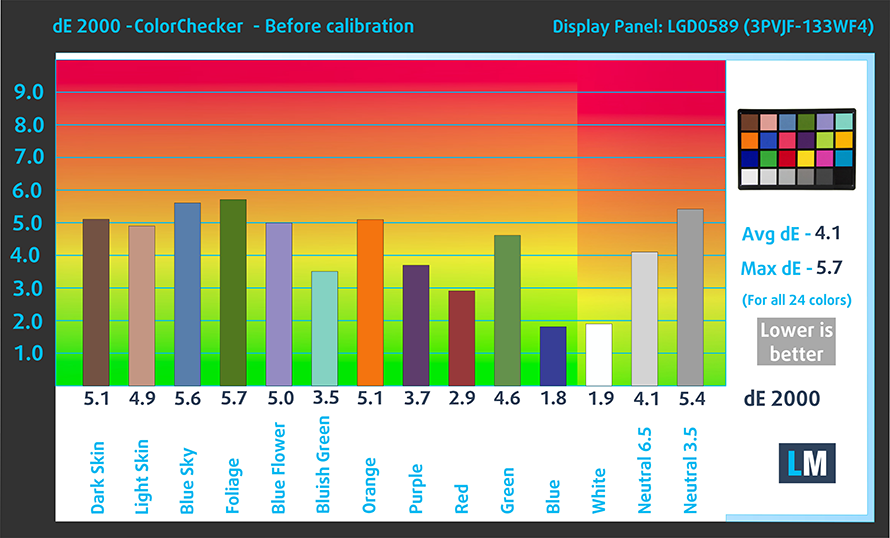
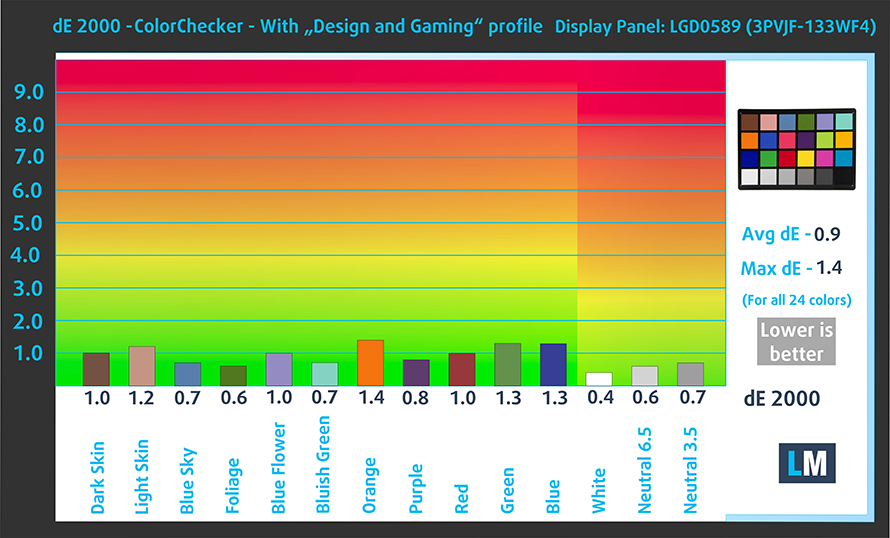
Next, we look at the capabilities of comfortable gaming experience in terms of the darkest parts of the image.
The left side shows us results of the screen at the default settings, and the right one shows us the results with “Gaming and Web design” profile installed. The horizontal axis gives us the levels of grey, and the vertical one – the screen brightness.
You can check how your device displays the first five levels of grey – 1% – 5% White – via the graphics below the charts. The image you see depends on several factors such as the panel of the display you’re currently reading this article on, its calibration, your eyesight, ambient light, viewing angle and more.

Response time (Gaming capabilities)
We test the reaction time of the pixels with the usual “black-to-white” and “white-to-black” method from 10% to 90% and vice versa. We measured Fall Time + Rise Time = 28 ms

PWM (Screen flickering)
Pulse-width modulation (PWM) is an easy way to control monitor brightness. When you lower the brightness, the light intensity of the backlight is not lowered, but instead turned off and on by the electronics with a frequency indistinguishable to the human eye. In these light impulses, the light/no-light time ratio varies, while brightness remains unchanged, which is harmful to your eyes. You can read more about that in our dedicated article on PWM.
The light emitted by Dell Latitude 7390 2-in-1’s screen is not PWM-adjusted at all levels, making it appropriate for long periods of use without harming your eyes in this aspect.
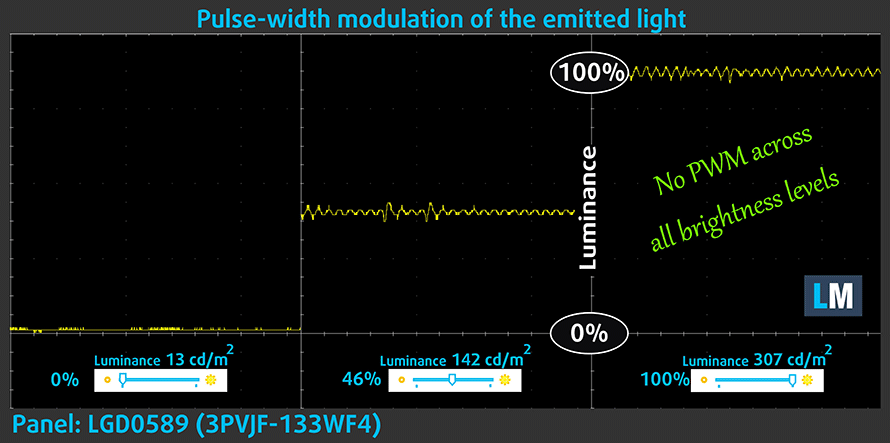
Blue light emissions
Installing of our Health-Guard profile not only eliminates PWM but also reduces the harmful Blue Light emissions while keeping the colors of the screen perceptually accurate. If you’re not familiar with the Blue light, the TL;DR version is – emissions that negatively affect your eyes, skin and your whole body. You can find more information about that in our dedicated article on Blue Light.
Conclusion
Dell has equipped the convertible version of Latitude 13 7390 with a very capable screen. It boasts practically full coverage of the colors in Web and HDTV standards, and also good color accuracy, further enhanced by our Gaming and Web design profile. Moreover, it lacks PWM-adjustment of the brightness, so the crisp Full HD screen is more comfortable for your eyes. As everything in this world, this display falls short of being flawless. It has some deviations of the Luminance in the bottom corners, although it won’t be a problem if you’re not doing particularly sensitive work on it.
Buy our profiles
Since our profiles are tailored for each individual display model, this article and its respective profile package is meant for Dell Latitude 13 7390 2-in-1 configurations with 13.3″ LG LGD0589 (Full HD, 1920 x 1080) IPS screen: Buy from Amazon.cn (#CommissionsEarned)
*Should you have problems with downloading the purchased file, try using a different browser to open the link you’ll receive via e-mail. If the download target is a .php file instead of an archive, change the file extension to .zip or contact us at [email protected].
Read more about the profiles HERE.
除了获得高效和健康友好的配置文件,购买LaptopMedia的产品,您还可以支持我们实验室的发展,我们在实验室测试设备,以产生最客观的评论。

办公室工作
Office Work应该主要由那些花大部分时间看文本、表格或仅仅是浏览的用户使用。该配置文件旨在通过保持平坦的伽玛曲线(2.20)、本机色温和精确的色彩来提供更好的清晰度。

设计与游戏
本资料针对专业处理色彩的设计师,以及游戏和电影。设计与游戏》将显示面板发挥到了极致,使其在白点D65的网页和高清电视的sRGB IEC61966-2-1标准中尽可能准确。

以33%的折扣获得所有3份资料
Sound
Dell Latitude 7390 has a crisp stereo sound with the low, mid and high frequencies being clear.

Software
Latitude 7390 2-in-1 comes with a pre-installed 64-bit Windows 10 and all drivers and Dell feature onboard. However, if you need to reinstall the system or you are searching for drivers for this machine, you can find them here: http://www.dell.com/support/home/us/en/04/product-support/product/latitude-13-7390-2-in-1-laptop/drivers
Battery
As always, the battery tests were run with Windows power saving setting and Wi-Fi turned on, and the screen brightness adjusted to 120 nits. The Latitude 7390 2-in-1 showed exceptional battery life when browsing the web. It got us through 11 hours and 48 minutes of browsing, although the numbers fell a little bit when video codecs kicked in – 7 hours and 13 minutes of video playback, which is still a good result. Finally, if you ever want to game on this laptop, and opt to do it away from the plug, the 45Wh battery will give you about an hour and 45 minutes of gaming.
为了模拟真实情况,我们使用自己的脚本自动浏览了70多个网站。


对于这样的每一次测试,我们都使用相同的高清视频。


我们循环使用F1 2017的内置基准,以模拟现实生活中的游戏。


CPU – Intel Core i5-8250U
The Core i5-8250U is one of the first (along with the Core i7-8550U from the same generation) ULV (ultra-low voltage) processors from Intel to feature not two but four cores. It’s part of the 8th Generation (Kaby Lake Refresh) and on contrary to the previous generations, the Turbo Boost range is pretty wide now.
The base frequency is 1.6 GHz and can go up to 3.4 GHz for a short period of time before stabilizing somewhere in between during continuous loads. This also means that the single-core performance is really good. The rest of the features and specs, however, remain mostly the same with support for dual-channel DDR4-2400/LPDDR3-2133 memory, 14nm FinFET manufacturing process and the same integrated graphics chip, although re-branded now as Intel UHD Graphics 620.
The whole SoC along with the dual-channel memory is rated at 15W TDP but depending on the usage scenario, cooling capabilities and the configured TDP from the OEM, the TDP can vary from 7.5W up to 25W.
You can browse through our top CPUs ranking: http://laptopmedia.com/top-laptop-cpu-ranking/
GPU – Intel UHD Graphics 620
Intel UHD Graphics 620 is a refresh of the HD Graphics 620 found as an integrated solution in many ULV Kaby Lake processors. UHD Graphics 620 is codenamed “Kaby Lake R U GT2” and it’s a part of the Gen 9.5 generation.
Intel UHD Graphics 620 has roughly the same performance as HD Graphics 620, depending on the other components in the system. UHD Graphics 620’s performance is similar to AMD Radeon R5 M420X and NVIDIA GeForce 910M/920M.
You can browse through our top GPUs ranking: http://laptopmedia.com/top-laptop-graphics-ranking/
Gaming tests
The Latitude 7390 is strictly a business device, but it can also offer some minor gaming capabilities with low-end titles like DOTA 2 for example. In games like GTA V you really need to put down every single setting of the graphics and sacrifice a lot of resolution to be able to run the title at semi-playable 30 fps.

| DOTA 2 | Full HD, Low (Check settings) | Full HD, Normal (Check settings) | Full HD, High (Check settings) |
|---|---|---|---|
| Average FPS | 60 fps | 36 fps | 16 fps |

| Grand Theft Auto V (GTA 5) | HD 768p, Low (Check settings) | HD 768p, Medium (Check settings) | HD 768p, Very High (Check settings) |
|---|---|---|---|
| Average FPS | 31 fps | – fps | – fps |
| Min FPS | 16 fps | – fps | – fps |
Storage performance
Keep in mind that the storage device choice is region dependent so it may not be the same as the one found in our unit. Our model had SK Hynix SC311 SATA SSD with 256 GB memory. Typically for a SATA device, it reached Read speeds of 561 MB/s and a bit slow Write speeds of 242.1 MB/s.
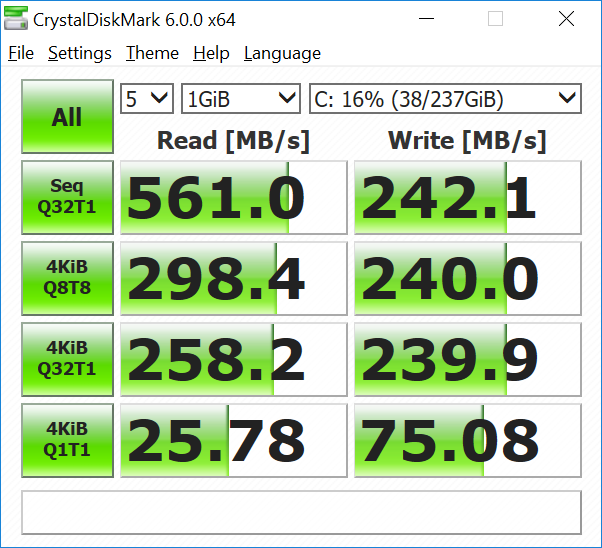
Temperatures
The temperature tests go this way. We use Prime95 and FurMark to torture the CPU and the GPU respectively. This won’t give real-life representation but with our methodology, we try to give you the most optimal results.
The first values from the test are from the 30th second of running the Prime95 stress test, which simulates a heavy task run on your computer (usually lighter tasks take from a part of the second up to a couple of seconds). Next, we take the ones from the 2nd-minute mark, which imitates a very heavy task, run on the CPU. The last values we give you are the ones at the end of the test, which is 15 minutes, simulating the CPU load when rendering a video, for example.
0-15 min. CPU torture test
To remind you before we dig into the test results, the Core i5-8250U has a base frequency of 1.6 GHz and goes up to 3.4 GHz in Turbo mode. The processor of our unit was idling at 36C. In the first 30 seconds of the torture, we noticed that the frequencies were far from the maximum 3.4 GHz that this CPU is capable of, as it held values of around 2.5 GHz. The temperature was gradually increased to a maximum of 86C.
After stabilizing for a couple of seconds at this temperature the core frequencies dropped to 2.1 GHz, resulting in a temperature drop of around 6C, although the decrease lasted for short, as the temps kept climbing.
At the end of this 15-minute stress test, we noticed that the frequencies were fluctuating between 2.1 and 2.2 GHz, while the temperatures topped at 91C, giving an average for the entire period of the test of 87C – the Core i5-8250U was sweating like hell in that tiny body. Anyhow, it will never reach temperatures this high with normal usage. Also, we want to note that despite failing to get to maximum operating frequencies the Latitude 7390 was super responsive and we can easily compare it to some Core i7-equipped laptops.
We found that the surface of the convertible was warm, but never too hot for a device of this size and given the high CPU measurements and extreme testing conditions.

Verdict
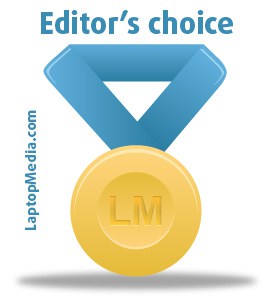 Although the Latitude 13 7390 2-in-1 is sold with the whole U series range, we are glad that we got our hands on a unit equipped with a Core i5-8250U processor. We found it to be the perfect business solution – being super responsive. Moreover, the CPU in this device performed better than some of its larger competitors, which can rely on bigger and more effective cooling solutions, like the Lenovo IdeaPad 520, for example.
Although the Latitude 13 7390 2-in-1 is sold with the whole U series range, we are glad that we got our hands on a unit equipped with a Core i5-8250U processor. We found it to be the perfect business solution – being super responsive. Moreover, the CPU in this device performed better than some of its larger competitors, which can rely on bigger and more effective cooling solutions, like the Lenovo IdeaPad 520, for example.
These notebooks, however, are not exactly comparable, as they are meant for a whole different target group. That’s why we need to put it side by side to, let’s say, its predecessor – the Latitude 13 7370. We like how Dell opted to upgrade from the mobile Core m SoCs to the far more capable, although still not very hungry for power, U series. It’s worth noting that despite the drastically increased performance, the Latitude 13 7390 2-in-1 has a lot more battery life. The increase from 34Wh to 45Wh resulted in more than 11 hours and 45 minutes of web browsing, compared to “only” 9 hours and 4 minutes, managed by the older, passively cooled unit.
Turning our heads to the screen, which is (obviously) a very important feature in a convertible notebook, we see another major step forward. As it covers almost fully the sRGB gamut and doesn’t use PWM for its brightness adjustment, we can surely recommend it. Web designers and artists, we are talking to you! With our Gaming and Web design profile, it represents most of the common colors found on the Internet super accurately – with a dE less than 1.0, although it lacks uniformity of the illumination.
In addition to the touchscreen, it has an adequate backlit keyboard and responsive touchpad, which features dedicated mouse buttons, making the input devices of the Dell Latitude 13 7390 2-in-1 on point. All that made this device one of our favorites but it’s worth noting that the product is pricey, and it has some good, cheaper alternatives in the face of Acer Spin 5, and ASUS VivoBook Flip 14 (TP410UR)
Pros
- Super sturdy build quality
- Blazing performance for a low-voltage CPU
- Covers 97% of colors in sRGB
- Accurate display colors (especially with Gaming and Web design profile)
- Great battery life
- Does not use PWM for brightness adjustment
Cons
- High internal temperatures during extreme load
- RAM chips are soldered, hence not upgradable