Lenovo ThinkPad L390 review – filling the gaps between budget and premium
 With the narrowing difference between Lenovo’s different ThinkPad series, it is getting ever so hard to find the point of certain laptops. This is one of them – the ThinkPad L390. From the first sight it looks…guess how – exactly! Like any other ThinkPad. This one is probably one of the most old-school ones of the bunch since the E and the T Series are set for a more modern design.
With the narrowing difference between Lenovo’s different ThinkPad series, it is getting ever so hard to find the point of certain laptops. This is one of them – the ThinkPad L390. From the first sight it looks…guess how – exactly! Like any other ThinkPad. This one is probably one of the most old-school ones of the bunch since the E and the T Series are set for a more modern design.
Don’t get us wrong, our rattle is not to dishonor the good hardware, decent display options (one of which a touchscreen), and the good connectivity of the laptop. It is just too similar to the ThinkPad E-series, while the price is getting closer to the ThinkPad T-series.
You can check the prices and configurations in our Specs System: https://laptopmedia.com/series/lenovo-thinkpad-l390/
Contents
Specs Sheet
- HDD/SSD
- 以至于 2000GB SSD
- 内存
- up to 32GB
- 操作系统
- Windows 10 Pro
- 蓄电池
- 45Wh, 3-cell, 45Wh, 45
- 车身材料
- Plastic / Polycarbonate
- 外形尺寸
- 322 x 224 x 18.8 mm (12.68" x 8.82" x 0.74")
- 重量
- 1.46 kg (3.2 lbs)
- 端口和连接性
- 2x USB Type-C
- 3.2 Gen 1 (5 Gbps), Power Delivery (PD), DisplayPort
- 1x USB Type-A
- 3.2 Gen 1 (5 Gbps)
- 1x USB Type-A
- 3.2 Gen 1 (5 Gbps), Sleep and Charge
- HDMI
- 1.4b
- 读卡器
- MicroSD
- Wi-Fi
- 802.11ac
- 蓝牙
- 5.0
- 音频插孔
- 3.5 Combo Jack
- 特点
- 指纹识别器
- optional
- 网络摄像机
- HD
- 背光键盘
- optional
- 麦克风
- Dual Array Microphone
- 扬声器
- 2x 2W, Dolby Audio
- 光驱
- 安全锁槽
全部 Lenovo ThinkPad L390 配置
What’s in the box?
So, first things first, let’s open up the box. What do we find there? 1x Lenovo ThinkPad L390, 1x 65W power brick with Type-C connection and n x paper manuals.
Design and construction
In terms of build quality and design, the ThinkPad L390 is almost irrecognisable when you put it side by side to its predecessor. No kidding, the measurements are confirming that as the devices are both 18.8 mm thick and weigh 1.46 kg (3.2 lbs). So, if you are still not convinced, they also have the same width and length.
Its lid is not suited for one-handed opening. Additionally, it has a large chin and forehead, whereas the side bezels are somewhat thin. However, its lid is still made out of aluminum, which gives it great structural resistance.
Despite we would describe the build quality of this laptop as above average, it still has some shortcomings. First, it is the area where the keyboard sits – if you are a more passionate and emotional typer, you will get some flex from the body. On the other hand, the keyboard is backlit and has a long travel with clicky feedback – ThinkPad keyboards never disappoint.
Its touchpad is also fast and accurate, and while its mouse buttons are embedded beneath it, there is also one pair above it to back up the Red Nipple.
On the bottom, the layout is not similar, but exactly the same as in yester-year’s model. Ventilation grill around the fan area, the hot air is exhausted from the back, while the speakers are placed on the bottom – perhaps not the best location for laptop speakers.
Ports
As we already mentioned, the laptop is equipped with a USB Type-C charging brick. Additionally, this port can be used as a DisplayPort. Next, following it on the left there is another USB Type-C 3.1 (Gen. 1) port, which can also be used to power the laptop, USB Type-A 3.1 (Gen. 1) port and an HDMI 1.4 connector. On the right side, you’ll see a Mini RJ-45 Ethernet port, the other USB Type-A 3.1 (Gen. 1) port, a MicroSD card slot, and an audio jack. Oh, we almost forgot, the power button for this laptop is placed on the side. We don’t know why Lenovo didn’t change this from last year, but it is on a very awkward location, that you can barely find without looking.
Display quality
Lenovo ThinkPad L390 is equipped with a Full HD IPS panel, LG LP133WF2-SPL8. Its diagonal is 13.3-inch (33.78 cm), and the resolution – 1920 х 1080p. Additionally, the screen ratio is 16:9, the pixel density – 166 ppi, their pitch – 0.153 х 0.153 mm. The screen can be considered Retina when viewed from at least 53 cm (from this distance, the average human eye can’t see the individual pixels).

Viewing angles are comfortable. We offer images at different angles to evaluate the quality.

The maximum measured brightness is 262 nits (cd/m2) in the middle of the screen and 258 nits (cd/m2) average across the surface with a maximum deviation of 14%. The Correlated Color Temperature on a white screen and at maximum brightness is 7300K – colder than the 6500K temperature for sRGB. The average color temperature through the grey scale before profiling is 7100K.
In the illustration below you can see how the display performs from uniformity perspective. The illustration below shows how matters are for operational brightness levels (approximately 140 nits) – in this particular case at 64% Brightness (White level = 140 cd/m2, Black level = 0.17 cd/m2).
Values of dE2000 over 4.0 should not occur, and this parameter is one of the first you should check if you intend to use the laptop for color-sensitive work (a maximum tolerance of 2.0 ). The contrast ratio is excellent – 840:1.

To make sure we are on the same page, we would like to give you a little introduction to the sRGB color gamut and the Adobe RGB. To start, there’s the CIE 1976 Uniform Chromaticity Diagram that represents the visible specter of colors by the human eye, giving you a better perception of the color gamut coverage and the color accuracy.
Inside the black triangle, you will see the standard color gamut (sRGB) that is being used by millions of people in HDTV and on the web. As for the Adobe RGB, this is used in professional cameras, monitors, etc for printing. Basically, colors inside the black triangle are used by everyone and this is the essential part of the color quality and color accuracy of a mainstream notebook.
Still, we’ve included other color spaces like the famous DCI-P3 standard used by movie studios, as well as the digital UHD Rec.2020 standard. Rec.2020, however, is still a thing of the future and it’s difficult for today’s displays to cover that well. We’ve also included the so-called Michael Pointer gamut, or Pointer’s gamut, which represents the colors that naturally occur around us every day.
The yellow dotted line shows Lenovo ThinkPad L390’s color gamut coverage.
Its display covers 53% of the sRGB/ITU-R BT.709 (web/HDTV standard) in CIE1976, providing a punchy and vibrant image.

Our “Design and Gaming” profile delivers optimal color temperature (6500K) at 140 cd/m2 luminance and sRGB gamma mode.
We tested the accuracy of the display with 24 commonly used colors like light and dark human skin, blue sky, green grass, orange, etc. You can check out the results at factory condition and also, with the “Design and Gaming” profile.
Below you can compare the scores of Lenovo ThinkPad L390 with the default settings (left), and with the “Gaming and Web design” profile (right).


The next figure shows how well the display is able to reproduce really dark parts of an image, which is essential when watching movies or playing games in low ambient light.
The left side of the image represents the display with stock settings, while the right one is with the “Gaming and Web Design” profile activated. On the horizontal axis, you will find the grayscale and on the vertical axis – the luminance of the display. On the two graphs below you can easily check for yourself how your display handles the darkest nuances but keep in mind that this also depends on the settings of your current display, the calibration, the viewing angle, and the surrounding light conditions.

Response time (Gaming capabilities)
We test the reaction time of the pixels with the usual “black-to-white” and “white-to-black” method from 10% to 90% and vice versa.
We recorded Fall Time + Rise Time = 28 ms.

Health impact – PWM / Blue Light
PWM (Screen flickering)
Pulse-width modulation (PWM) is an easy way to control monitor brightness. When you lower the brightness, the light intensity of the backlight is not lowered, but instead turned off and on by the electronics with a frequency indistinguishable to the human eye. In these light impulses, the light/no-light time ratio varies, while brightness remains unchanged, which is harmful to your eyes. You can read more about that in our dedicated article on PWM.
Lenovo ThinkPad L390’s display doesn’t flicker only at maximum brightness. On the bright side, the pulsations have a very high frequency, which makes them far less harmful.

Blue light emissions
Installing our Health-Guard profile not only eliminates PWM but also reduces the harmful Blue Light emissions while keeping the colors of the screen perceptually accurate. If you’re not familiar with the Blue light, the TL;DR version is – emissions that negatively affect your eyes, skin and your whole body. You can find more information about that in our dedicated article on Blue Light.
Conclusion
Lenovo ThinkPad L390’s display has an IPS panel with a Full HD resolution, not bad contrast ratio and comfortable viewing angles. Its main disadvantage is the narrow color coverage.
Buy our profiles
Since our profiles are tailored for each individual display model, this article and its respective profile package are meant for Lenovo ThinkPad L390 configurations with 13.3″ LG LP133WF2-SPL8 (FHD, 1920 × 1080) IPS panel.
*Should you have problems with downloading the purchased file, try using a different browser to open the link you’ll receive via e-mail. If the download target is a .php file instead of an archive, change the file extension to .zip or contact us at [email protected].
Read more about the profiles HERE.
除了获得高效和健康友好的配置文件,购买LaptopMedia的产品,您还可以支持我们实验室的发展,我们在实验室测试设备,以产生最客观的评论。

办公室工作
Office Work应该主要由那些花大部分时间看文本、表格或仅仅是浏览的用户使用。该配置文件旨在通过保持平坦的伽玛曲线(2.20)、本机色温和精确的色彩来提供更好的清晰度。

设计与游戏
本资料针对专业处理色彩的设计师,以及游戏和电影。设计与游戏》将显示面板发挥到了极致,使其在白点D65的网页和高清电视的sRGB IEC61966-2-1标准中尽可能准确。

以33%的折扣获得所有3份资料
Sound
Lenovo ThinkPad L390 produces a high-quality sound. Its low, mid and high tones are clear of deviations.
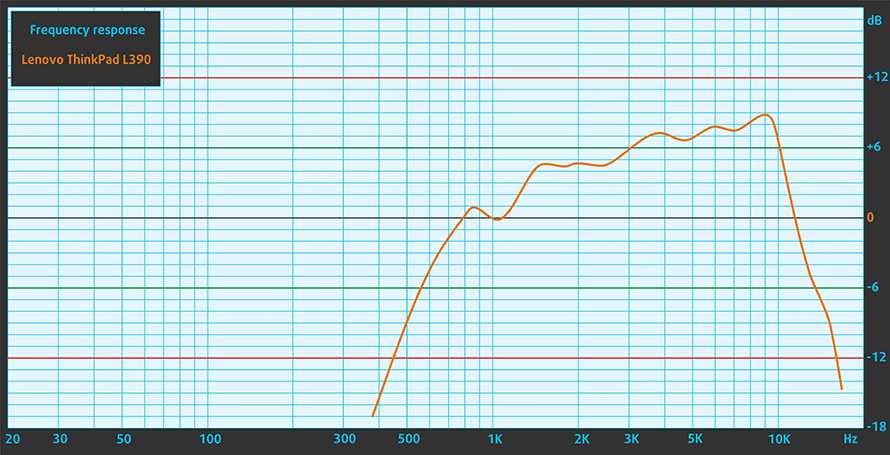
Drivers
You can download all of the drivers and features for the ThinkPad L390 here: https://pcsupport.lenovo.com/us/en/products/laptops-and-netbooks/thinkpad-l-series-laptops/thinkpad-l390-yoga-type-20nt-20nu/downloads
Battery
Now, we conduct the battery tests with Windows Better performance setting turned on, screen brightness adjusted to 120 nits and all other programs turned off except for the one we are testing the notebook with.
为了模拟真实情况,我们使用自己的脚本自动浏览了70多个网站。



CPU options
The processor alternatives for this laptop are pretty standard for 2019 – Core i3-8145U, Core i5-8265U, and Core i7-8565U, as well as their vPro versions.
GPU options
Intel UHD Graphics 620 is a refresh of the HD Graphics 620 found as an integrated solution in many ULV Kaby Lake processors. UHD Graphics 620 is codenamed “Kaby Lake R U GT2” and it’s a part of the Gen 9.5 generation.
Intel UHD Graphics 620 has roughly the same performance as HD Graphics 620, depending on the other components in the system. UHD Graphics 620’s performance is similar to AMD Radeon R5 M420X and NVIDIA GeForce 910M/920M.
You’ll find all available laptops with Intel UHD Graphics 620 on Amazon here: http://amzn.to/2fRoFbu
Temperatures and comfort
Max CPU load
In this test we use 100% on the CPU cores, monitoring their frequencies and chip temperature. The first column shows a computer’s reaction to a short load (2-10 seconds), the second column simulates a serious task (between 15 and 30 seconds), and the third column is a good indicator of how good the laptop is for long loads such as video rendering.
Average core frequency (base frequency + X); CPU temp.
| Intel Core i5-8265U (15W TDP) | 0:02 – 0:10 sec | 0:15 – 0:30 sec | 10:00 – 15:00 min |
|---|---|---|---|
| Lenovo ThinkPad L390 | 2.65 GHz (B+66%)@ 85°C | 2.10 GHz (B+31%)@ 90°C | 2.03 GHz (B+27%)@ 90°C |
| Lenovo ThinkPad T490s | 3.43 GHz (B+114%)@ 91°C | 2.69 GHz (B+68%)@ 91°C | 2.19 GHz (B+37%)@ 80°C |
| HP ProBook 450 G6 | 2.69 GHz (B+59%)@ 64°C | 2.53 GHz (B+60%)@ 68°C | 2.09 GHz (B+31%)@ 71°C |
| ASUS VivoBook S15 S530 | 2.99 GHz (B+87%) @ 77°C | 2.99 GHz (B+87%) @ 87°C | 2.29 GHz (B+62%) @ 71°C |
| Acer Swift 3 (SF314-56G) | 2.67 GHz (B+67%)@ 93°C | 2.16 GHz (B+35%)@ 86°C | 1.66 GHz (B+4%)@ 71°C |
Well, Lenovo has tried to give its best to make this laptop perform well. However, the ThinkPad L390 is not the strongest of performers out there. This is mainly because of the limited cooling capabilities of this laptop. Its cooling is just not sufficient enough to handle the Core i5-8265U (an efficient ULV processor). As you can see, when compared to the thinner and lighter ThinkPad T490s, the L390 achieves similar and even higher temperatures at a lot lower clock speeds. Moreover, at the end of our torture test, it was running at 90C, just above 2.03 GHz – that’s pathetic.
Comfort during full load
Expectedly, the temperatures on the outside were also high. This is an issue from the last-year model, where the temperatures on the outside were also very hot, and this is probably because of the way Lenovo has designed their cooling to be very close to the outer shell of the chassis. As you can see from the images below, the hottest spot was just above the “4” key and reached 56C.


Verdict
As we mentioned at the beginning of this review, it is hard to justify a device that fits an almost invisible gap. We are referring to the one between the E-series of Lenovo’s ThinkPads and their T-series. So, this time, to justify what we just said, let’s start with the drawbacks. First, this laptop is not very suitable for extreme workloads.
It gets pretty scorching around the core, which results in lower than average performance. At least from the Core i5-8265U. This means the Core i7-8565U version should get even hotter, hence giving you less bang for your buck.
Then, there is the ridiculously placed power button. It is located on the right side of the device with nothing spectacular, which indicates it is there. With that said we had to look at where we pressed at 100% of the moments, we wanted to turn the laptop on.
Additionally, for this price tag, we would have loved to see Thunderbolt connection and full-sized SD card reader, but it is what it is. We would like to rant a little bit more if you let us – the keyboard is of the laptop is susceptible to bends, especially if you write more passionately. On the bright side, however, the keys have decent travel and clicky feedback, which results in a pretty pleasant typing experience.
As far as the display goes, it features a budget 1080p IPS panel (LG LP133WF2-SPL8). It has comfortable viewing angles, not bad contrast ratio and slightly low maximum brightness level. Additionally, it doesn’t use aggressive PWM to adjust its brightness levels, but on the downside, its color coverage is only 53% of sRGB.
Moreover, the keyboard has its backlight and the laptop has a fingerprint reader on it. Lastly, we would like to mention the USB Type-C charging. This a feature that we would like to see on every device, but sadly, this is not the case yet. By the way, this laptop has two USB Type-C ports and it can charge through both of them.
As a bottom point we would say that for this money, we would recommend going for a ZenBook 13 UX333, or at least go for the ThinkPad E490.
Pros
- Pleasant keyboard with long travel and clicky feedback
- Great I/O selection
- Charges with USB Type-C
- Has a fingerprint reader
- Doesn’t use aggressive PWM for brightness adjustment (LG LP133WF2-SPL8)
Cons
- Gets pretty hot under heavy load
- Micro SD instead of a full-sized SD card reader
- Overshadowed by the “E” and “T” ThinkPad series
- Bends under the keyboard
- Covers only 53% of sRGB (LG LP133WF2-SPL8)
You can check the prices and configurations in our Specs System: https://laptopmedia.com/series/lenovo-thinkpad-l390/




























