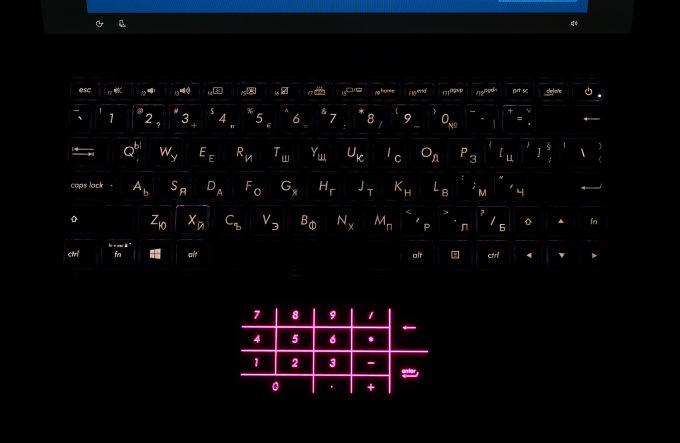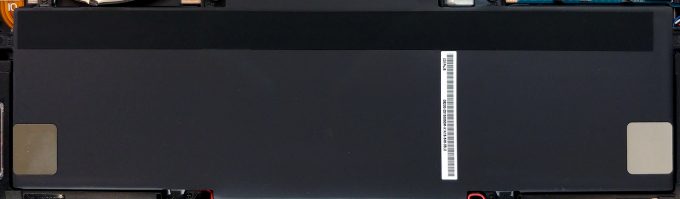ASUS ZenBook 13 UX333 – another high profile ZenBook
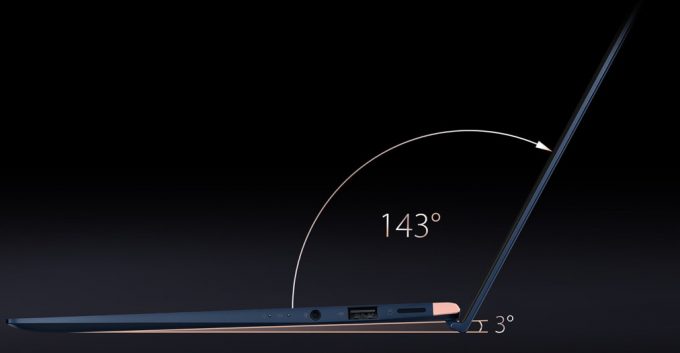 Lately, ASUS is producing one of the best ultraportable laptops on the market. Not long ago we tested their ZenBook 14 UX433 and it proved to be unprecedented in every single aspect. Today we have basically the same device – thus in an even smaller form factor. It logically is called ZenBook 13 UX333. One of the main differences between these two cousins is that the smaller one is only available with Intel Core i5-8265U.
Lately, ASUS is producing one of the best ultraportable laptops on the market. Not long ago we tested their ZenBook 14 UX433 and it proved to be unprecedented in every single aspect. Today we have basically the same device – thus in an even smaller form factor. It logically is called ZenBook 13 UX333. One of the main differences between these two cousins is that the smaller one is only available with Intel Core i5-8265U.
Nevertheless, as you may already know, the Core i5 of this generation is very, very close to the Core i7 counterpart. So close in fact, that in some cases is the better choice since it produces less heat and scores better results in benchmarks. By the way, if you think that this body can fit anything more powerful inside, think twice! ASUS has put an MX150 GPU as an option – not bad for a Peter Pan of a laptop.
So, expectations are high on this laptop and we will highlight every each wrong step that ZenBook 13 UX333 makes.
You can check the prices and configurations in our Specs System: https://laptopmedia.com/series/zenbook-13-ux333/
Contents
Specs Sheet
ASUS ZenBook 13 UX333 technical specifications table
What’s in the box?
So far, so good – a nice, colored box, containing all of the internals. Neatly, ASUS has included a Type-C to Ethernet adapter in the box. In addition to that, there is the ZenBook 13 UX333 itself, paired with a 45Wh charging brick.
Design and construction
ZenBook 13 UX333 follows the beautiful design pattern inherent to all of the newest ZenBook laptops. It features an all aluminum build, and their ErgoLift hinge, which provides a 3 degrees angle, improving cooling and ideally, typing position. Honestly, we didn’t find the typing position ever so different from a regular, non-lifted device. Anyway, the laptop weighs 1.09 kg and is 16.9 mm thick – a full 1mm thicker than its 14-inch sibling. Although weird, it actually makes sense, since they were already pushing the limits with the ZenBook 14 UX433, but what should we say – these are the sacrifices if you want to have a truly bezel-less display.
Speaking of the hinge, we are impressed by the way you can open and close the device using a single hand and without forcing the laptop out of position. Also, obviously there is the highest screen to body ration on a laptop here. Somehow, they’ve managed to integrate an (optional) IR camera for face recognition into the top bezel. We think that this should give no excuse to manufacturers who put their cameras beneath the screen.
ASUS ZenBook 13 UX333 is equipped with a regularly-sized keyboard, with the logical for 13-inch form factor lack of a NumPad area. It is easy to get used to and will appeal to fast typers. The touchpad itself has a glass cover and feels adequate enough. And by the way, it doubles as a NumPad keyboard, hence the name – NumberPad (also optional).
Similar to devices of this class, ZenBook 13 UX333 takes cool air from the bottom (enhanced by the angle on the bottom) and blows the hot air towards its display. In addition to that, there are speakers who are firing towards the table.
| Width | Length | Height | Weight | |
|---|---|---|---|---|
| ASUS ZenBook 13 UX333 | 302 mm (11.89″) | 189 mm (7.44″) | 16.9 mm (0.67″) | 1.09 kg (2.4 lbs) |
| Xiaomi Notebook Air 13 (2018) | 310 mm (12.20″) | 211 mm (8.31″) | 14.8 mm (0.58″) (-12%) | 1.30 kg (2.9 lbs) (+19%) |
| Apple MacBook Air 2018 | 304 mm (11.97″) | 212 mm (8.35″) | 15.6 mm (0.61″) (-8%) | 1.25 kg (2.8 lbs) (+15%) |
Ports
Looking at the I/O shows a bold approach from ASUS. Aiming at some devices of other brands (Apple, Dell), the manufacturer has included more than enough connectivity options. On the left side, you can find a charging plug, an HDMI connector, USB Type-A 3.1 (Gen. 1) and a USB Type-C 3.1 (Gen. 2). On the other side are located the MicroSD card reader, a USB Type-A 2.0 port and the beloved Audio jack. Despite the good choice of ports, there are a few let downs – we would love to see a full-sized SD card reader, and more importantly Thunderbolt support to fully exploit these Gigabits per second.
Disassembly, upgrade options and maintenance
Getting inside this machine is as easy as a pie. The only thing you have to remember is first to remove the back feet of the bottom plate as they are hiding two more screws. After that – remove the Torx-head screws, unpry the bottom plate and you are safely inside the ZenBook 13 UX333.
ITs cooling is comprised by a single heat pipe and a relatively large fan, blowing cold air to the heatsink. As you can clearly see from the image below, the cooling solution would be the same if you buy the configuration, featuring the MX150. This is because the travel of the route of the heat pipe goes exactly on top of the GPU mounting point prints.
Sadly, although not unexpected, the RAM chips are soldered onto the motherboard, hence cannot be upgraded. On the bright side, there is an M.2 slot, which gives the user at least some sort of personalization.
Finally, there is the 50Wh battery pack, which takes roughly half of the space inside this machine. By the way, we have to express our happiness that manufacturers are doing a great job in pumping their devices with huge batteries for their sizes.
Display quality
ASUS ZenBook 13 UX333 is equipped with a Full HD IPS panel, AUO B133HAN05.C (AUO5C2D). Its diagonal is 13.3-inch (33.78 cm), and the resolution – 1920 х 1080p. Additionally, the screen ratio is 16:9, the pixel density – 166 ppi, their pitch – 0.153 х 0.153 mm. The screen can be considered Retina when viewed from at least 53 cm (from this distance, the average human eye can’t see the individual pixels).
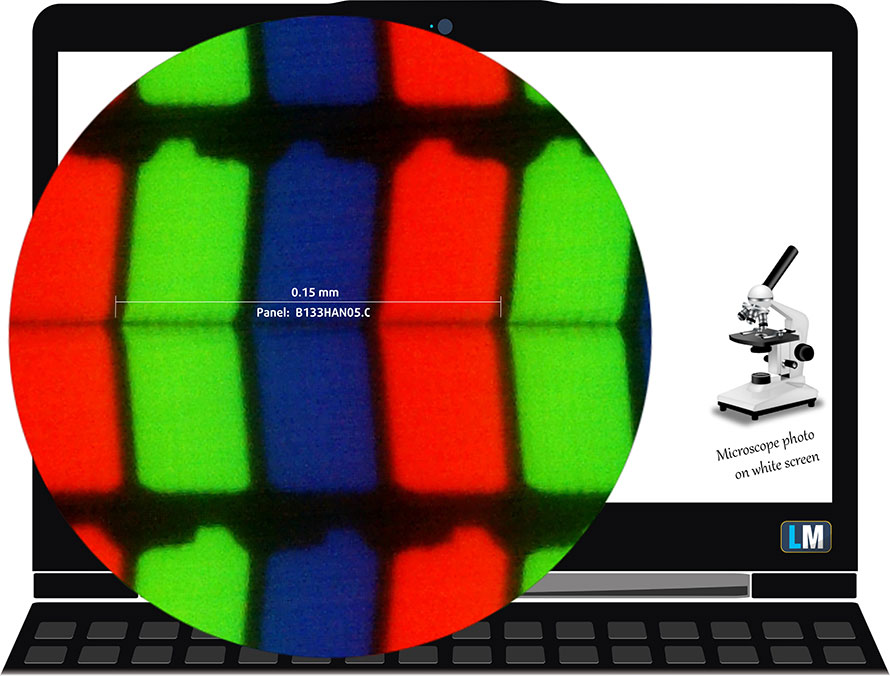
Viewing angles are excellent. We offer images at different angles to evaluate the quality.

The maximum measured brightness is 284 nits (cd/m2) in the middle of the screen and 268 nits (cd/m2) average across the surface with a maximum deviation of 12%. The Correlated Color Temperature on a white screen and at maximum brightness is 7130K – a little colder than the 6500K temperature for sRGB. The average color temperature through the grey scale before profiling is 7350K.
In the illustration below you can see how the display performs from uniformity perspective. The illustration below shows how matters are for operational brightness levels (approximately 140 nits) – in this particular case at 68% Brightness (White level = 138 cd/m2, Black level = 0.08 cd/m2).
Values of dE2000 over 4.0 should not occur, and this parameter is one of the first you should check if you intend to use the laptop for color sensitive work (a maximum tolerance of 2.0 ). The contrast ratio is excellent – 1720:1 (1460:1 after profiling).

To make sure we are on the same page, we would like to give you a little introduction of the sRGB color gamut and the Adobe RGB. To start, there’s the CIE 1976 Uniform Chromaticity Diagram that represents the visible specter of colors by the human eye, giving you a better perception of the color gamut coverage and the color accuracy.
Inside the black triangle, you will see the standard color gamut (sRGB) that is being used by millions of people in HDTV and on the web. As for the Adobe RGB, this is used in professional cameras, monitors etc for printing. Basically, colors inside the black triangle are used by everyone and this is the essential part of the color quality and color accuracy of a mainstream notebook.
Still, we’ve included other color spaces like the famous DCI-P3 standard used by movie studios, as well as the digital UHD Rec.2020 standard. Rec.2020, however, is still a thing of the future and it’s difficult for today’s displays to cover that well. We’ve also included the so-called Michael Pointer gamut, or Pointer’s gamut, which represents the colors that naturally occur around us every day.
The yellow dotted line shows ASUS ZenBook 13 UX333’s color gamut coverage.
Its display covers 98% of the sRGB/ITU-R BT.709 (web/HDTV standard) in CIE1976, which is a prerequisite for a punchy image.
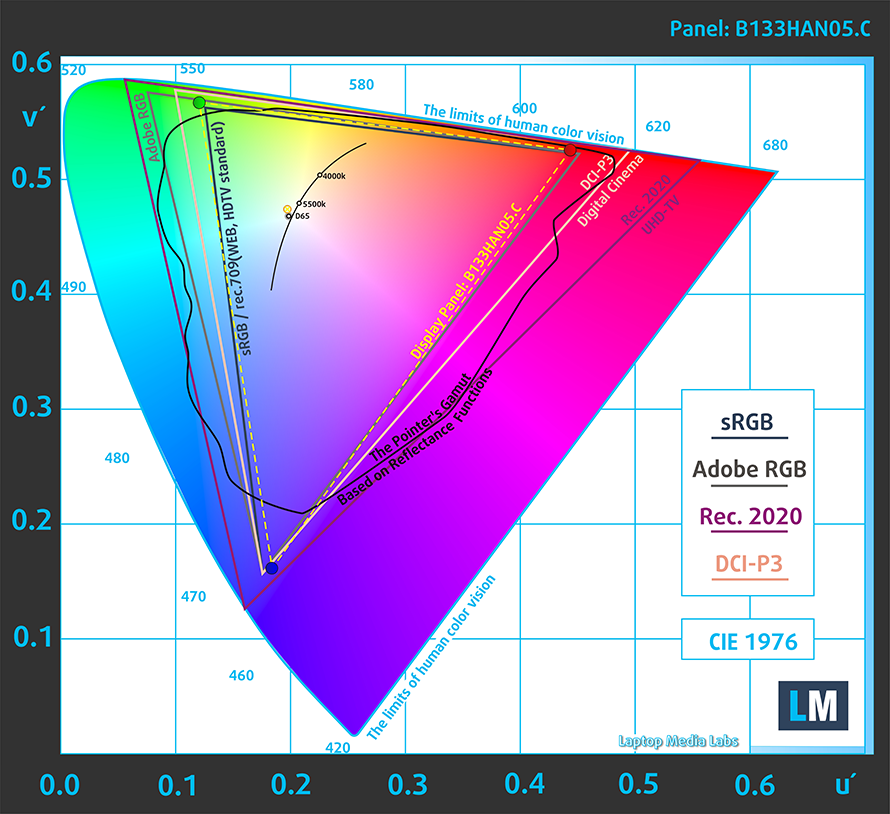
Our “Design and Gaming” profile delivers optimal color temperature (6500K) at 140 cd/m2 luminance and sRGB gamma mode.
We tested the accuracy of the display with 24 commonly used colors like light and dark human skin, blue sky, green grass, orange etc. You can check out the results at factory condition and also, with the “Design and Gaming” profile.
Below you can compare the scores of ASUS ZenBook 13 UX333 with the default settings (left), and with the “Gaming and Web design” profile (right).
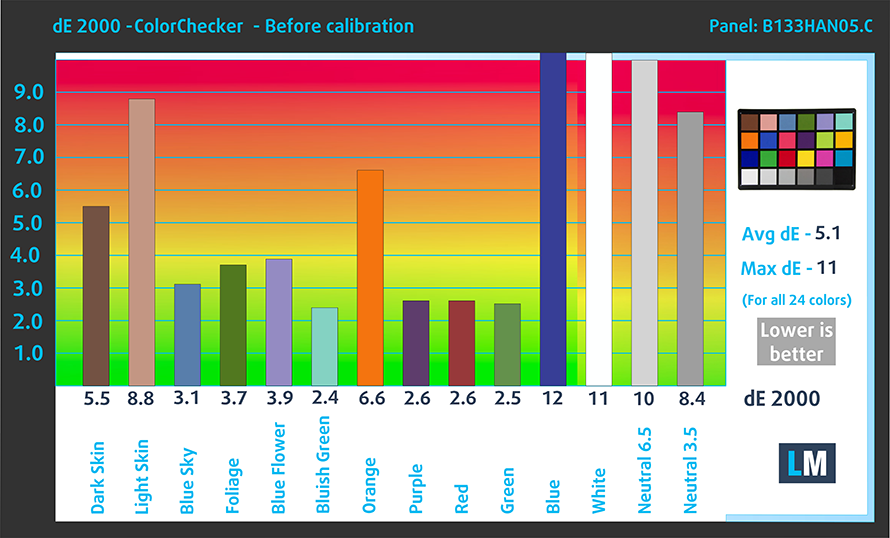
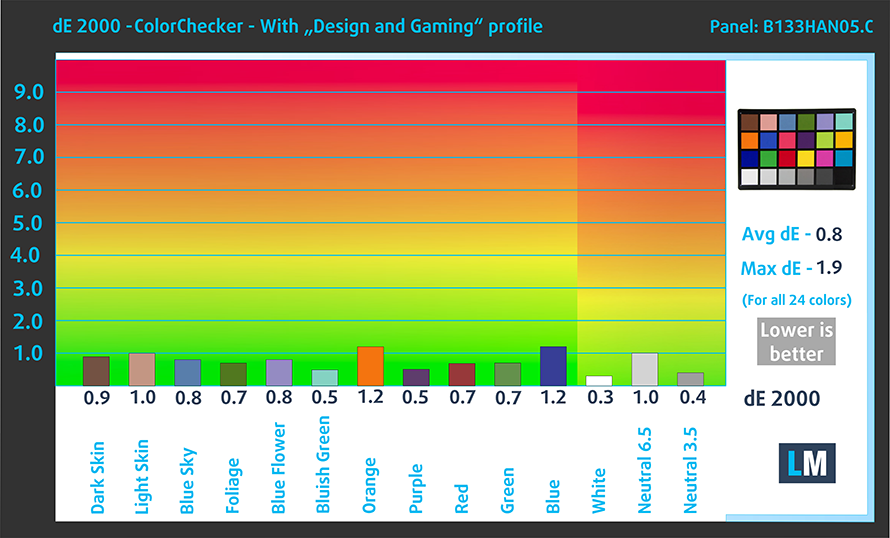
The next figure shows how well the display is able to reproduce really dark parts of an image, which is essential when watching movies or playing games in low ambient light.
The left side of the image represents the display with stock settings, while the right one is with the “Gaming and Web Design” profile activated. On the horizontal axis, you will find the grayscale and on the vertical axis – the luminance of the display. On the two graphs below you can easily check for yourself how your display handles the darkest nuances but keep in mind that this also depends on the settings of your current display, the calibration, the viewing angle, and the surrounding light conditions.

Response time (Gaming capabilities)
We test the reaction time of the pixels with the usual “black-to-white” and “white-to-black” method from 10% to 90% and vice versa.
We recorded Fall Time + Rise Time = 36 ms – one of the slow ones out there.
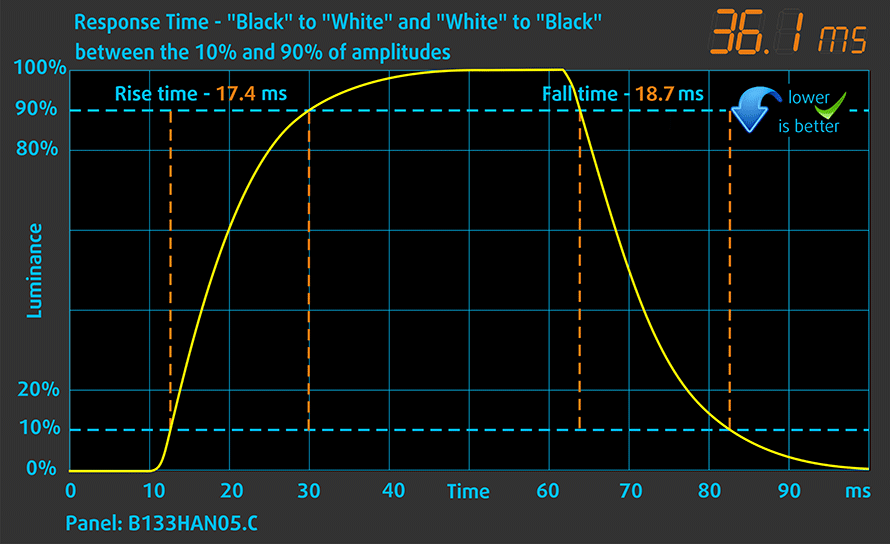
Health impact – PWM / Blue Light
PWM (Screen flickering)
Pulse-width modulation (PWM) is an easy way to control monitor brightness. When you lower the brightness, the light intensity of the backlight is not lowered, but instead turned off and on by the electronics with a frequency indistinguishable to the human eye. In these light impulses, the light/no-light time ratio varies, while brightness remains unchanged, which is harmful to your eyes. You can read more about that in our dedicated article on PWM.
Thankfully, the screen of this cute midget doesn’t use PWM to adjust its brightness levels. This fact makes it comfortable to use even for a full workday, without excessively harming your eyes.
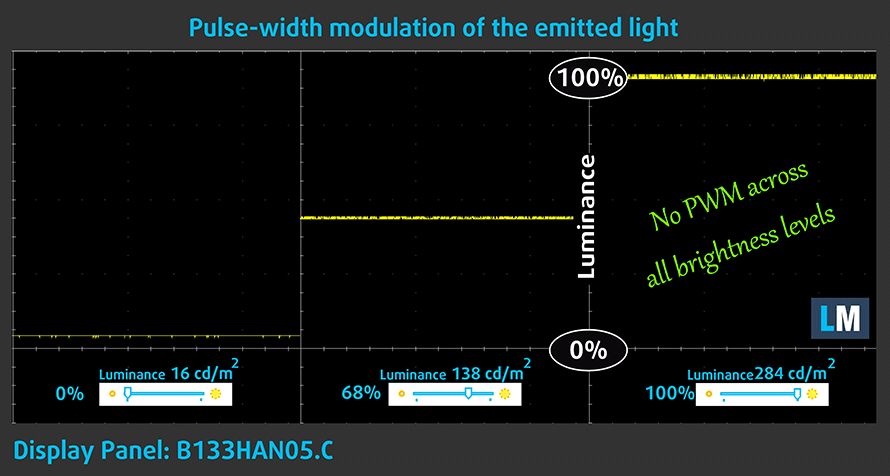
Blue light emissions
Installing our Health-Guard profile not only eliminates PWM but also reduces the harmful Blue Light emissions while keeping the colors of the screen perceptually accurate. If you’re not familiar with the Blue light, the TL;DR version is – emissions that negatively affect your eyes, skin and your whole body. You can find more information about that in our dedicated article on Blue Light.
You can see the levels of emitted blue light on the spectral power distribution (SPD) graph.
Conclusion
ASUS ZenBook 13 UX333 is equipped with a competitive IPS panel with Full HD resolution and comfortable viewing angles. It covers a good 98% of the sRGB gamut and it doesn’t use PWM for brightness adjustment. Not only that but with the help of our Gaming and Web design profile, colors almost fully match the standard, which will be greatly appreciated by web designers.
Buy our profiles
Since our profiles are tailored for each individual display model, this article and its respective profile package are meant for ASUS ZenBook 13 UX333 configurations with 13.3″ AUO B133HAN05.C (AUO5C2D) (FHD, 1920 × 1080) IPS panel.
*Should you have problems with downloading the purchased file, try using a different browser to open the link you’ll receive via e-mail. If the download target is a .php file instead of an archive, change the file extension to .zip or contact us at [email protected].
Read more about the profiles HERE.
In addition to receiving efficient and health-friendly profiles, by buying LaptopMedia's products you also support the development of our labs, where we test devices in order to produce the most objective reviews possible.

Office Work
Office Work should be used mostly by users who spend most of the time looking at pieces of text, tables or just surfing. This profile aims to deliver better distinctness and clarity by keeping a flat gamma curve (2.20), native color temperature and perceptually accurate colors.

Design and Gaming
This profile is aimed at designers who work with colors professionally, and for games and movies as well. Design and Gaming takes display panels to their limits, making them as accurate as possible in the sRGB IEC61966-2-1 standard for Web and HDTV, at white point D65.

Health-Guard
Health-Guard eliminates the harmful Pulse-Width Modulation (PWM) and reduces the negative Blue Light which affects our eyes and body. Since it’s custom tailored for every panel, it manages to keep the colors perceptually accurate. Health-Guard simulates paper so the pressure on the eyes is greatly reduced.
Get all 3 profiles with 33% discount
Sound
Although a little quiet, ASUS ZenBook 13 UX333’s sound has a very good quality. It is also clear throughout the entire frequency range.
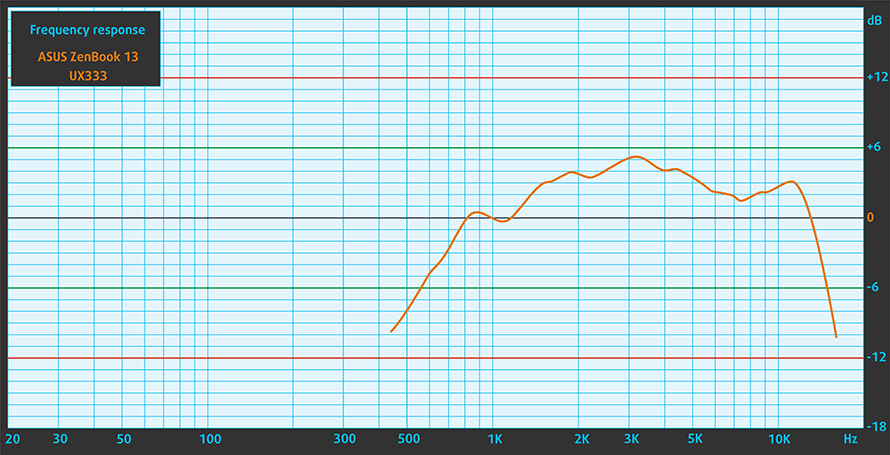
Drivers
ASUS ZenBook 13 UX333 comes with a preinstalled version of Windows 10. This means you’ll be able to easily update your drivers from the update manager or the proprietary ASUS app. However, if you need to reinstall your device, you can download all of the necessary drivers and utilities from ASUS’ official web page: https://www.asus.com/us/Laptops/ASUS-ZenBook-13-UX333FN/HelpDesk_Download/
Storage performance
| SSD model (240-256GB variants) | Max.Seq.Read (GB/s) | Max.Seq.Write (GB/s) | IOPS 4K Read | IOPS 4K Write | Latency Read (ms) | Latency Write (ms) |
| WDC PC SN520 NVMe | 1.75 | 1.30 | 11116 | 33886 | 0.136 | 0.028 |
| Toshiba KXG50ZMV256G NVMe | 1.53 | 0.79 | 12187 | 28625 | 0.053 | 0.243 |
| Toshiba KBG30ZMS256G | 1.48 | 0.24 | 8091 | 19820 | 1.564 | 0.309 |
| LITE-ON CA3-8D512-Q11 | 3.18 | 1.66 | 9864 | 25136 | 0.171 | 0.041 |
| Intel Pro 6000p Series | 1.83 | 0.59 | 7792 | 28266 | 0.075 | 0.033 |
Battery
Now, we conduct the battery tests with Windows Better performance setting turned on, screen brightness adjusted to 120 nits and all other programs turned off except for the one we are testing the notebook with. ZenBook 13 UX333 is equipped with a hefty for the size 50Wh battery unit.
This translates in great endurance times – 13 hours and 30 minutes of web browsing and 10 and a half of video playback. Although it is not a gaming device, playing games away from the wall is an option but will settle you with no more than two hours of screen on time.
In order to simulate real-life conditions, we used our own script for automatic web browsing through over 70 websites.



For every test like this, we use the same video in HD.



We use F1 2017’s built-in benchmark on loop in order to simulate real-life gaming.



CPU options
ASUS ZenBook 13 UX333 is currently only available with the Intel Core i5-8265U ULV processor of the Whiskey Lake line-up. It has four cores which work at a base frequency of 1.60 GHz and can reach 3.90 GHz one at the time. It is built on a 14 nm Lithography has the Intel UHD Graphics 620 as an integrated GPU.
Results are from the Cinebench 20 CPU test (the higher the score, the better)
Results are from our Photoshop benchmark test (the lower the score, the better)
GPU options
If you don’t want to stick with the boring Intel UHD Graphics 620, you can get the ZenBook 13 UX333 with the low-voltage NVIDIA GeForce MX150. Although it most probably is going to feel a little claustrophobic.
Results are from the 3DMark: Fire Strike (Graphics) benchmark (higher the score, the better)
Results are from the Unigine Superposition benchmark (higher the score, the better)
Gaming tests
Nothing unexpected from the integrated Intel UHD Graphics 620.

| CS:GO | HD 1080p, Low (Check settings) | HD 1080p, Medium (Check settings) | HD 1080p, MAX (Check settings) |
|---|---|---|---|
| Average FPS | 59 fps | 36 fps | 18 fps |

| DOTA 2 | HD 1080p, Low (Check settings) | HD 1080p, Normal (Check settings) | HD 1080p, High (Check settings) |
|---|---|---|---|
| Average FPS | 80 fps | 39 fps | 18 fps |

| Grand Theft Auto V (GTA 5) | HD 768p, Normal (Check settings) | HD 768p, High (Check settings) | HD 768p, Very High (Check settings) |
|---|---|---|---|
| Average FPS | 36 fps | – fps | – fps |
Temperatures and comfort
Max CPU load
In this test we use 100% on the CPU cores, monitoring their frequencies and chip temperature. The first column shows a computer’s reaction to a short load (2-10 seconds), the second column simulates a serious task (between 15 and 30 seconds), and the third column is a good indicator of how good the laptop is for long loads such as video rendering.

Average core temperature (base frequency + X); CPU temp.
| Intel Core i5-8265U (15W TDP) | 0:02 – 0:10 sec | 0:15 – 0:30 sec | 10:00 – 15:00 min |
|---|---|---|---|
| ASUS ZenBook 13 UX333 | 3.12 GHz (B+95%)@ 89°C | 2.50 GHz (B+56%)@ 95°C | 2.27 GHz (B+42%)@ 83°C |
| HP ProBook 440 G6 | 2.55 GHz (B+59%)@ 59°C | 2.56 GHz (B+60%)@ 67°C | 2.09 GHz (B+31%)@ 67°C |
| Acer Swift 3 (SF314-56G) | 2.67 GHz (B+67%)@ 93°C | 2.16 GHz (B+35%)@ 86°C | 1.66 GHz (B+4%)@ 71°C |
Oh my, oh my. Not that’s a high frequency for a ULV Core i5 we see here. 3.12 GHz is a strong start, that justifies the high benchmark scores of this laptop. Expectedly, down the road, the frequencies slumped. However, they still manage a decent level, especially compared to the Swift 3 (SF314-56G). In order to achieve such clock speeds, ASUS has implemented a more aggressive approach. If we take a look at the temperatures of the HP ProBook 440 G6, which has a significantly larger body with more space inside, in the second phase of our test there is a huge difference (28C) in temperature, while the clock speed is more or less the same. On the bright side, ZenBook 13 UX333’s fans are pretty quiet even at high RPM, so you are barely going to notice them.
Gaming comfort
ZenBook 13 UX333 truly has a tight body. While it definitely looks beautiful, it is the biggest enemy to good thermals. This pretty much resulted in a relatively warm outer body. We measured a maximum temperature of 43C just beneath the “4” key. However, thanks to the battery, which takes the whole bottom half of the internals, the palm rest area remained cool enough.


Verdict
 Yet another strong ZenBook device. ASUS has made two out of two with the 14-inch and now the 13-inch version of this laptop. It brings extreme versatility with a very good build quality basically at a fraction of the price of comparable Apple MacBook Pro 13 (2018) and even the MacBook Air (2018). Of course, ZenBook 13 UX333 is competing with some Windows laptops as well – the XPS 13 9370 for example, as well as HP’s EliteBook 830 G5.
Yet another strong ZenBook device. ASUS has made two out of two with the 14-inch and now the 13-inch version of this laptop. It brings extreme versatility with a very good build quality basically at a fraction of the price of comparable Apple MacBook Pro 13 (2018) and even the MacBook Air (2018). Of course, ZenBook 13 UX333 is competing with some Windows laptops as well – the XPS 13 9370 for example, as well as HP’s EliteBook 830 G5.
Before praising the laptop for what it is, we should first talk about what it is not. Well, some of the shortcomings of this device lay in the tiny details. For example – it has a card reader but it is a MicroSD instead of a full-blown SD slot. Next, we have the Type-C connection which, quite disappointingly, lacks Thunderbolt support. Another possible set back might be the heat output from an MX150 (if there is one present). Since the performance it achieved comes at the expense of heat, we think that it can start being a problem when you add a GPU to the mix.
Enough bashing for this laptop, now it’s time to tell you why you should get this laptop. As we mentioned, the build quality is excelling its price tag if we have to compare it to more expensive laptops. In addition to that, the panel of choice (AUO B133HAN05.C (AUO5C2D)) is vibrant, relatively bright, and covers around 98% of sRGB. Moreover, it is PWM-free at all brightness levels. While the color accuracy at default settings is not very good (average dE of 5.1) when our Gaming and Web design profile is applied, things drastically change their direction – the dE drops down to 0.8 which is more than perfect for Graphics and Web designers.
It feels like we didn’t stress out how good actually is the Core i5-8265U, found inside this machine. It is a true beast. ASUS has definitely upped their game in order to extract that much performance from this processor. Not only it beats most of the Core i7-8550Us and 8565Us on the market, but it stacks next to the last generation 45W flagship – the Core i7-7700HQ.
Last but not least, there is the battery life. One of the strongest points of the ZenBook line-up from ages. It provides even better battery times than its bigger brother – probably because it incorporates the same 50Wh unit. So, the times are – 13 hours and a half of web browsing, 10 hours and a half of video playback and up to two hours of gaming.
With that, we’ll have to end this review. We are looking forward to the laptops yet to come in 2019 but for now, there is very little competition for the ZenBook 13 UX333. Especially at that price.
Pros
- Huge battery life
- Thin and light bezel-less design
- GeForce MX150 option (although it is going to produce some heat)
- Very high contrast and 98% sRGB coverage (AUO B133HAN05.C (AUO5C2D))
- It doesn’t use PWM to adjust screen brightness (AUO B133HAN05.C (AUO5C2D))
- Super accurate colors with the help of our Gaming and Web design profile – average dE=0.8
- Pleasant keyboard and NumberPad option
Cons
- No Thunderbolt support
- MicroSD slot, instead of a full-sized one
You can check the prices and configurations in our Specs System: https://laptopmedia.com/series/zenbook-13-ux333/