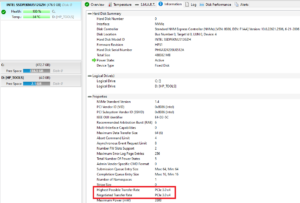How to open HP 470 G10 – disassembly and upgrade options
Step 1: Accessing the Internal Components
- Power off the HP 470 G10 and place it on a soft, clean surface to prevent scratches or damage.
- Remove the four Phillips-head screws visible on the bottom of the laptop.
- Peel off the two rubber feet to reveal six additional hidden screws and remove them.
- Flip the laptop to its normal position and start prying the front edge with a thin plastic tool, then proceed to work your way around the sides and finally the backside.
- Once all sides are loose, lift the panel away from the chassis to expose the internals.
Hint: Proceed with caution when peeling the rubber feet and prying the panel to avoid damaging any internal components or the casing.
Step 2: Removing the Battery
- Locate the built-in battery connector and disconnect it.
- Remove the four Phillips-head screws fixing the battery to the laptop’s chassis.
- Lift and remove the 41Wh battery from the laptop.
Caution: Handle the battery carefully to avoid puncturing or damaging it.
More info: The 41Wh battery offers up to 7 hours and 9 minutes of web browsing or 6 hours and 40 minutes of video playback.
Memory Upgrade
- Identify the two SODIMM slots available for memory upgrades.
- Install up to 32GB of DDR4-3200 MHz RAM in dual-channel mode for enhanced performance.
You can buy DDR4 RAM modules here: Buy from Amazon.com (#CommissionsEarned)
Storage Upgrade
- Locate the single M.2 slot on the motherboard compatible with 2280 Gen 3 SSDs for a primary storage upgrade.
- Additionally, find the 2.5-inch drive bay for installing an HDD or SATA SSD for extra storage space.
You can buy Gen 3 M.2 SSD modules here: Buy from Amazon.com (#CommissionsEarned)
Step 3: Examining the Cooling System
- Inspect the cooling system, which consists of a single fan, a long heat pipe, one large top-mounted heat sink, and a heat spreader, designed to manage the thermal output efficiently.
More info: Despite having a single fan, the cooling system is engineered to keep the laptop cool under various workloads, ensuring stable performance.