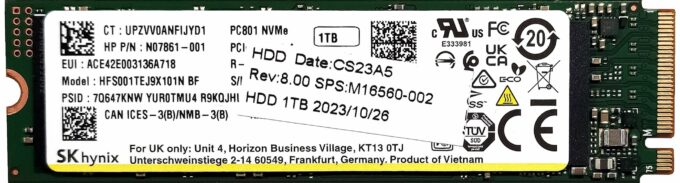How to open HP ZBook Firefly 14 G10 – disassembly and upgrade options
Step 1: Accessing the Internal Components
- Ensure the HP ZBook Firefly 14 G10 is powered off and placed on a soft, clean surface to prevent scratches or damage.
- Remove the 5 captive Phillips-head screws from the laptop’s bottom panel.
- Use a pry tool to gently lift the bottom panel off, starting from the back.
Hint: Be gentle when prying to avoid damaging the internal clips or the laptop casing.
Step 2: Removing the Battery
- Disconnect the battery by unplugging its connector from the motherboard.
- Remove the four Phillips-head screws securing the battery to the laptop’s chassis, then remove the 51Wh battery from the device.
Caution: Handle the battery and its connector with care to avoid any damage.
More info: The 51Wh battery offers up to 16 hours and 40 minutes of web browsing or 10 hours of video playback, providing excellent battery life for extended use.
Memory Upgrade
- Locate the metal shroud covering the SODIMM slots.
- Upgrade or install up to 64GB of DDR5-5200MHz or 4800MHz RAM in dual-channel mode to enhance the laptop’s multitasking and processing capabilities.
Note: While the RAM sticks are rated at 5600MHz, they operate at a 5200MHz clock due to system limitations.
You can buy DDR5 RAM modules here: Buy from Amazon.com (#CommissionsEarned)
Storage Upgrade
- Identify the single M.2 slot that supports 2280 Gen 4 SSDs for high-speed storage solutions.
- Consider upgrading the storage with a Gen 4 NVMe SSD to increase storage capacity or improve system responsiveness and load times.
More info: A small thermal pad beneath the preinstalled NVMe helps to manage heat, ensuring sustained performance.
You can buy Gen 4 M.2 SSD modules here: Buy from Amazon.com (#CommissionsEarned)
Step 3: Examining the Cooling System
- Review the cooling system, which includes a single fan, a duo of heat pipes, one heat sink, and two heat spreaders, designed to efficiently manage the thermal output of the laptop.
More info: Despite its unassuming appearance, this cooling solution is effectively configured to ensure the laptop maintains optimal performance levels during extensive usage, crucial for professional workloads.