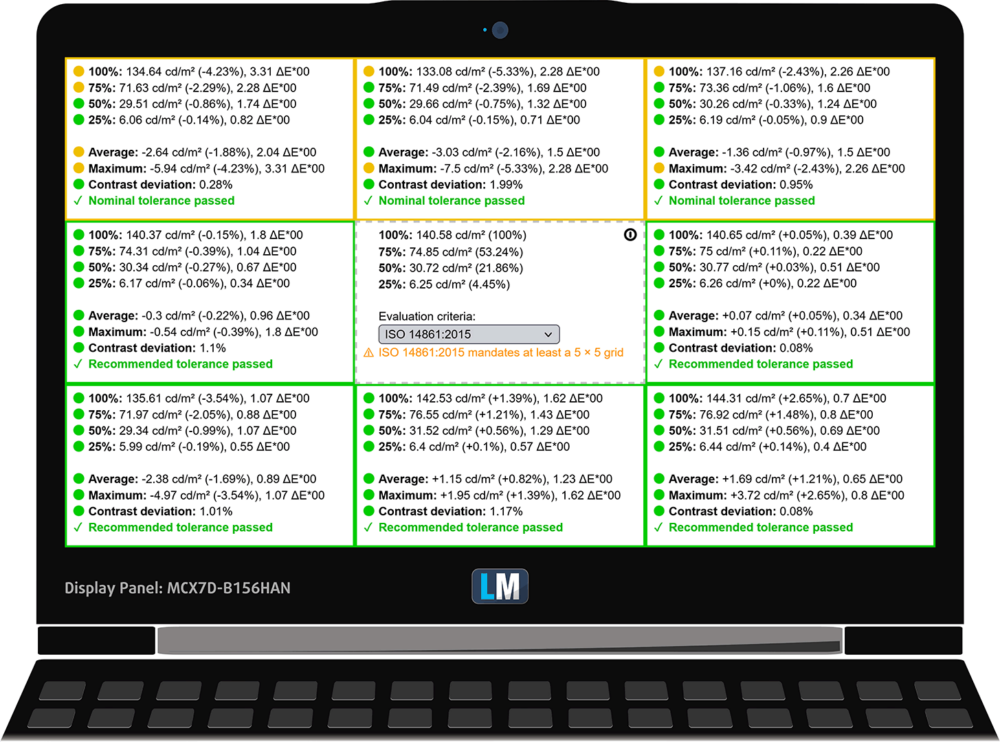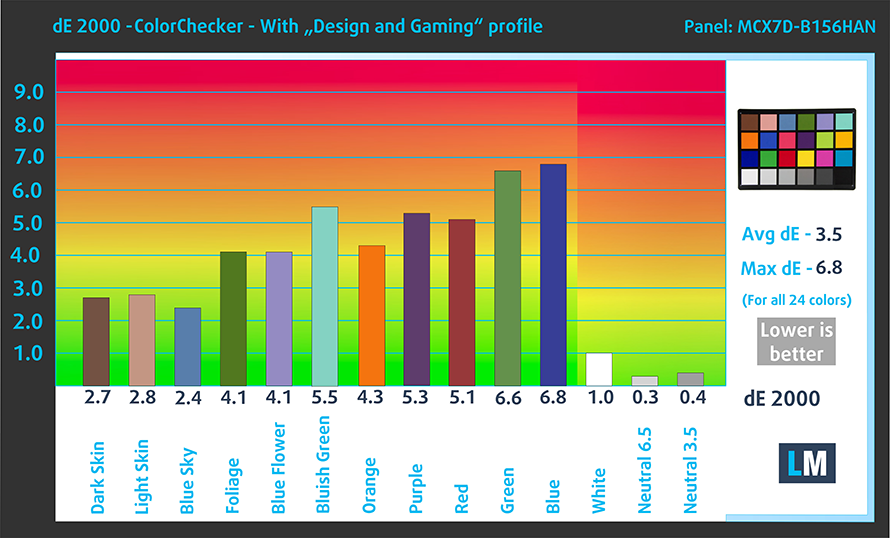Dell makes so many laptops that it’s sometimes hard to keep track of them. Well, the Latitude 15 7000 lineup is a rare exclusion from the rulebook. It offers you a surprisingly big customization choice, while still remaining largely dull in terms of other features (more on that later).
Dell makes so many laptops that it’s sometimes hard to keep track of them. Well, the Latitude 15 7000 lineup is a rare exclusion from the rulebook. It offers you a surprisingly big customization choice, while still remaining largely dull in terms of other features (more on that later).
So what can you choose from? Well, you can pick between the 15W and 28W processors from Intel’s almighty Alder Lake architecture. What is more interesting is that Dell actually offers different series for either option. Even the measurements of the laptops are different.
Good news! There is no TN option on this laptop. Hallelujah! Anyways, you can pick between a 1080p panel or a UHD one. However, keep in mind that the 1080p option can be a rather unimpressive unit with half the sRGB covered or a 100% sRGB creator device.
We’ll leave this for a later part of the review. First, let’s take the laptop out of its box, and see which unit we bought.
You can check the prices and configurations in our Specs System: https://laptopmedia.com/series/dell-latitude-15-7530-u15/
Contents
Specs Sheet
- HDD/SSD
- up to 1000GB SSD
- M.2 Slot
- 1x 2280 M.2 PCIe 4.0 x4 See photo
- RAM
- up to 32GB
- OS
- Windows 11 Pro, Windows 10 Pro, Windows 11 Home
- Battery
- 58Wh, 4-cell, 41Wh, 3-cell, 58Wh
- Body material
- Aluminum, Carbon
- Dimensions
- 357.70 x 229.75 x 17.73 - 18.90 mm (14.08" x 9.05" x 0.70")
- Weight
- 1.54 kg (3.4 lbs)
- Ports and connectivity
- 2x USB Type-A
- 3.2 Gen 1 (5 Gbps), Sleep and Charge
- 2x USB Type-C
- Thunderbolt 4, Power Delivery (PD), DisplayPort
- HDMI
- 2.0
- Wi-Fi
- 802.11ax
- Bluetooth
- 5.2
- Audio jack
- 3.5mm Combo Jack
- Features
- Fingerprint reader
- optional
- Web camera
- HD / FHD
- Backlit keyboard
- optional
- Microphone
- Dual Array Microphones
- Speakers
- 4x 2.5W Stereo Speakers
- Optical drive
- Security Lock slot
- Wedge Lock
All Dell Latitude 15 7530 (U15) configurations
What’s in the box?
Inside the package, we found some paperwork and a 65W USB Type-C charger.
Design and construction
As you can see from the images below, the laptop we got ourselves is made out of carbon fiber. Since we got the U15 version, it measures 17.7-18.9mm in thickness and 1.54 kg in weight. The P28 model, however, will be a bit thicker – 18.2-19.4mm and 10 grams heavier – 1.55 kg.
And you can throw all of the aforementioned information in the bin if you opt for the aluminum device. It is 17.5-18.4mm thick and weighs 1.76 kg, which is significantly heavier than the other options. Weird!
As we said, we have the carbon option and it is pretty sturdy. The material is very soft to the touch, which is great for two things – it is resistant to fingerprints and feels very comfy for your wrists.
The lid here can be opened with a single hand. Its matte screen is paired with thin bezels around it. Interestingly, there is a whole array of sensors up top, including an HD (or Full HD) Web camera, IR face recognition scanner, proximity sensor, and a privacy shutter. By the way, the lid acts as a lever for the base, but only begins rising it after you’re way past the 90-degree angle.
In addition to face recognition, you get to use your fingerprint as well. The power button doubles as a sensor. Despite its location, it is very different from the other keys. Contrary, the key travel of the rest of the keyboard is rather long, while the feedback is fantastic.
Now, the touchpad may not be the biggest one out there. However, it is covered by glass. Interestingly, you get the NFC coil beneath it.
If you turn the laptop upside down, you will find the two speaker cutouts. In addition, there is a ventilation grill, while the hot air gets exhausted through the left side of the laptop.
Ports
On the left side, you will find a Thunderbolt 4 connector, a USB Type-A 3.2 (Gen. 1) port, an audio jack, and an optional Smart Card reader. Switch sides, and you will see a security lock slot, an HDMI 2.0 port, another USB Type-A 3.2 (Gen. 1) port, followed by another Thunderbolt 4 connector, and a SIM card tray.
Disassembly, upgrade options, and maintenance
To access this notebook’s internals, you need to undo 8 captive Phillips-head screws. Then, pry the bottom panel with a plastic tool and lift it away from the chassis.
Battery-wise, there are two options. We got the bigger one, which has a capacity of 58Wh. It lasts for 10 hours and 30 minutes of Web browsing, or more than 7 hours of video playback. To take it out, just unplug the connector from the motherboard, and undo the three Phillips-head screws securing it in place.
Interestingly, the U15 version of the laptop comes with DDR4 RAM, while the P28 model features LPDDR5 memory. Nevertheless, both options can be configured with a maximum of 32GB. Storage-wise, there is one M.2 PCIe x4 slot, which supports Gen 4 drives.
The cooling here features a single heat pipe, which has an incredibly slim profile. It connects to a side-mounted heat sink, where the fan blows the heat away from the device.
Display quality
Dell Latitude 15 7530 is equipped with an IPS panel, model number AUO MCX7D-B156HAN (AUO4599). Its diagonal is 15.6″ (39.6 cm), and the resolution is 1920 х 1080 pixels. The screen ratio is 16:9, and we are looking at a pixel density of – 142 ppi, and a pitch of 0.18 х 0.18 mm. The screen turns into Retina when viewed at distance equal to or greater than 60cm (24″) (from this distance one’s eye stops differentiating the separate pixels, and it is normal for looking at a laptop).

Viewing angles are excellent. We offer images at 45° to evaluate image quality.

Also, a video with locked focus and exposure.
The measured maximum brightness of 265 nits in the middle of the screen and 260 nits as an average for the whole area, with a maximum deviation of 5%. The Correlated Color Temperature on a white screen is 6000K – warmer than the optimal for the sRGB standard of 6500K.
In the illustration below you can see how the display performs from a uniformity perspective. In other words, the leakage of light from the light source.
Values of dE2000 over 4.0 should not occur, and this parameter is one of the first you should check if you intend to use the laptop for color-sensitive work. The contrast ratio is good – 1430:1.
To make sure we are on the same page, we would like to give you a little introduction to the sRGB color gamut and the Adobe RGB. To start, there’s the CIE 1976 Uniform Chromaticity Diagram that represents the visible specter of colors by the human eye, giving you a better perception of the color gamut coverage and the color accuracy.
Inside the black triangle, you will see the standard color gamut (sRGB) that is being used by millions of people on HDTV and on the web. As for the Adobe RGB, this is used in professional cameras, monitors, etc for printing. Colors inside the black triangle are used by everyone and this is the essential part of the color quality and color accuracy of a mainstream notebook.
Still, we’ve included other color spaces like the famous DCI-P3 standard used by movie studios, as well as the digital UHD Rec.2020 standard. Rec.2020, however, is still a thing of the future and it’s difficult for today’s displays to cover that well. We’ve also included the so-called Michael Pointer gamut, or Pointer’s gamut, which represents the colors that naturally occur around us every day.
The yellow dotted line shows Dell Latitude 15 7530’s color gamut coverage.
Its display covers only 54% of the sRGB/ITU-R BT.709 (web/HDTV standard) in CIE1976.
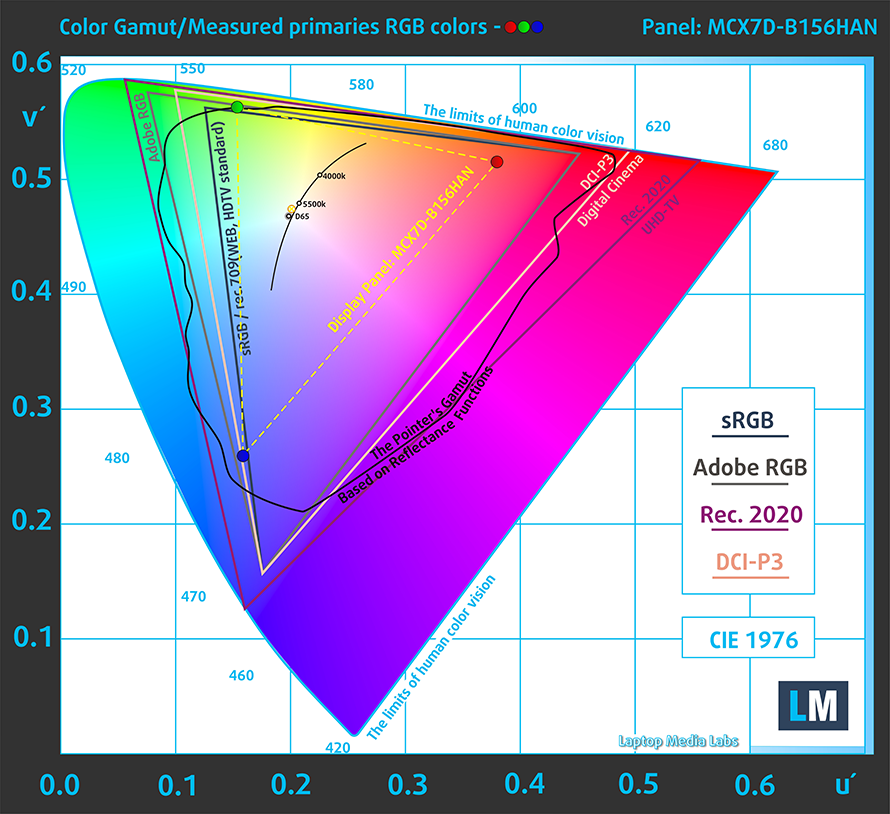
Our “Design and Gaming” profile delivers optimal color temperature (6500K) at 140 cd/m2 luminance and sRGB gamma mode.
We tested the accuracy of the display with 24 commonly used colors like light and dark human skin, blue sky, green grass, orange, etc. You can check out the results at factory condition and also, with the “Design and Gaming” profile.
Below you can compare the scores of Dell Latitude 15 7530 with the default settings (left), and with the “Gaming and Web design” profile (right).
The next figure shows how well the display is able to reproduce really dark parts of an image, which is essential when watching movies or playing games in low ambient light.
The left side of the image represents the display with stock settings, while the right one is with the “Gaming and Web Design” profile activated. On the horizontal axis, you will find the grayscale, and on the vertical axis – the luminance of the display. On the two graphs below you can easily check for yourself how your display handles the darkest nuances but keep in mind that this also depends on the settings of your current display, the calibration, the viewing angle, and the surrounding light conditions.
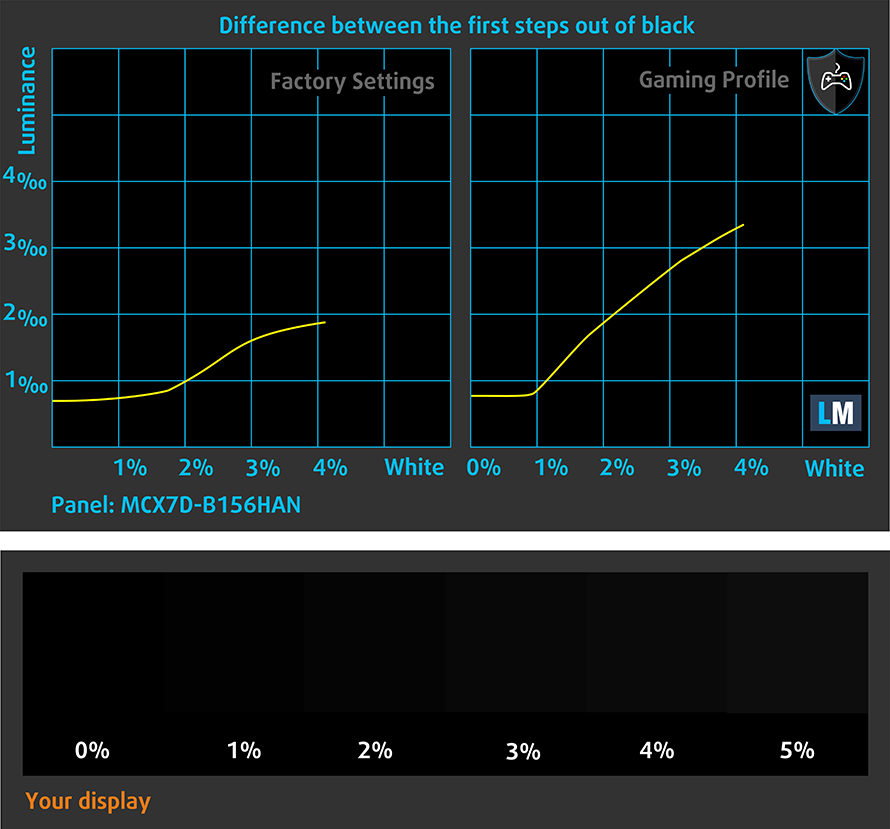
Response time (Gaming capabilities)
We test the reaction time of the pixels with the usual “black-to-white” and “white-to-black” method from 10% to 90% and vice versa.
We recorded Fall Time + Rise Time = 23 ms.
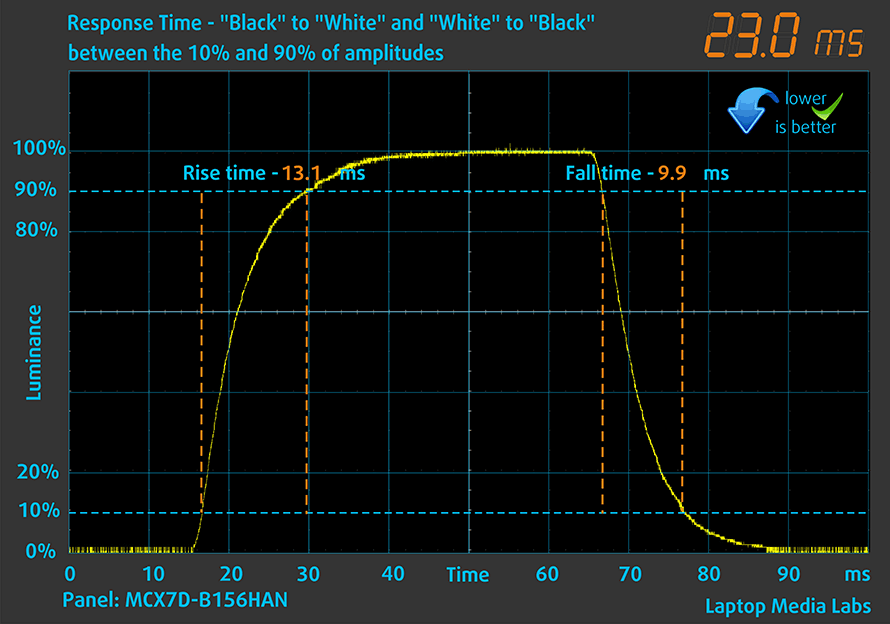
After that, we test the reaction time of the pixels with the usual “Gray-to-Gray” method from 50% White to 80% White and vice versa between 10% and 90% of the amplitude.
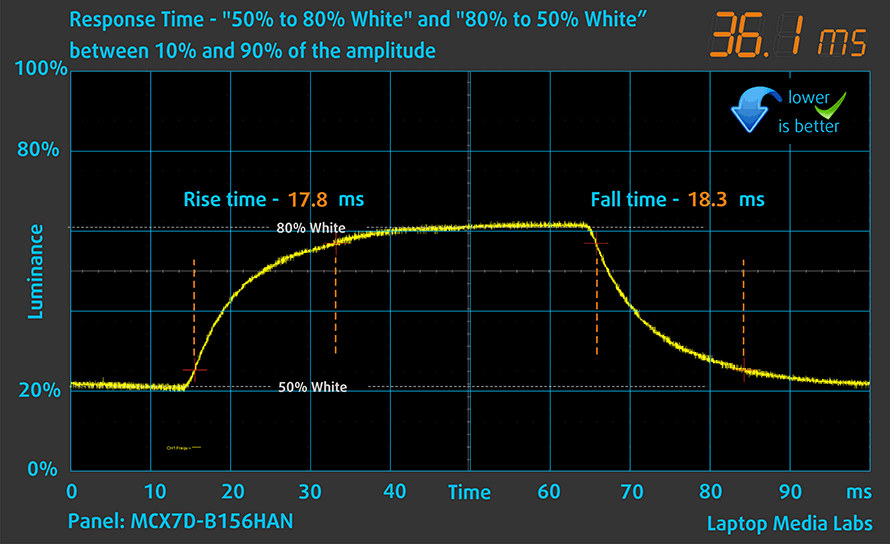
Health impact – PWM / Blue Light
PWM (Screen flickering)
Pulse-width modulation (PWM) is an easy way to control monitor brightness. When you lower the brightness, the light intensity of the backlight is not lowered, but instead turned off and on by the electronics with a frequency indistinguishable to the human eye. In these light impulses, the light/no-light time ratio varies, while brightness remains unchanged, which is harmful to your eyes. You can read more about that in our dedicated article on PWM.
Dell Latitude 15 7530’s display doesn’t use PWM to adjust its brightness levels at any point. This makes it comfortable for long work periods, without harming your eyes in this aspect.
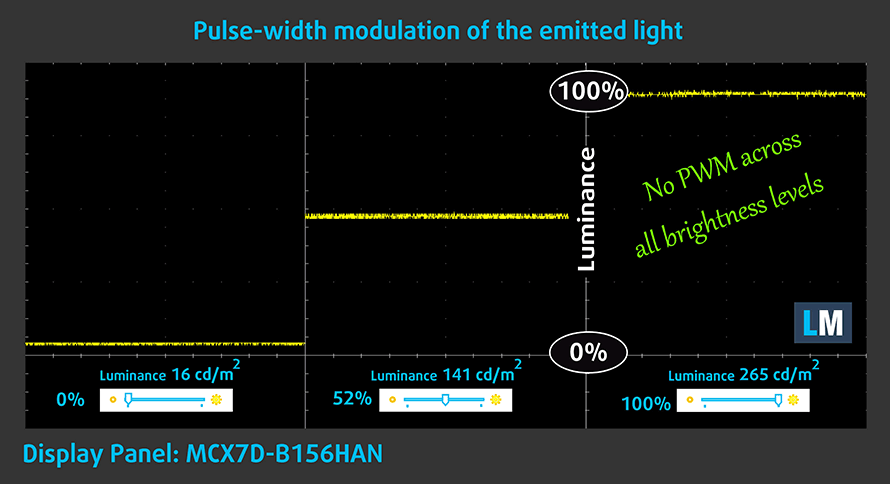
Blue light emissions
Installing our Health-Guard profile not only eliminates PWM but also reduces the harmful Blue Light emissions while keeping the colors of the screen perceptually accurate. If you’re not familiar with the Blue light, the TL;DR version is – emissions that negatively affect your eyes, skin, and your whole body. You can find more information about that in our dedicated article on Blue Light.
Gloss level measurement
Glossy-coated displays are sometimes inconvenient in high ambient light conditions. We show the level of reflection on the screen for the respective laptop when the display is turned off and the measurement angle is 60° (in this case, the result is 50.2 GU).

Buy our profiles
Since our profiles are tailored for each individual display model, this article and its respective profile package are meant for Dell Latitude 15 7530 configurations with 15.6″ FHD IPS AUO MCX7D-B156HAN (AUO4599).
*Should you have problems with downloading the purchased file, try using a different browser to open the link you’ll receive via e-mail. If the download target is a .php file instead of an archive, change the file extension to .zip or contact us at [email protected].
Read more about the profiles HERE.
In addition to receiving efficient and health-friendly profiles, by buying LaptopMedia's products you also support the development of our labs, where we test devices in order to produce the most objective reviews possible.

Office Work
Office Work should be used mostly by users who spend most of the time looking at pieces of text, tables or just surfing. This profile aims to deliver better distinctness and clarity by keeping a flat gamma curve (2.20), native color temperature and perceptually accurate colors.

Design and Gaming
This profile is aimed at designers who work with colors professionally, and for games and movies as well. Design and Gaming takes display panels to their limits, making them as accurate as possible in the sRGB IEC61966-2-1 standard for Web and HDTV, at white point D65.

Health-Guard
Health-Guard eliminates the harmful Pulse-Width Modulation (PWM) and reduces the negative Blue Light which affects our eyes and body. Since it’s custom tailored for every panel, it manages to keep the colors perceptually accurate. Health-Guard simulates paper so the pressure on the eyes is greatly reduced.
Get all 3 profiles with 33% discount
Drivers
All drivers and utilities for this notebook can be found here: https://www.dell.com/support/home/en-us/product-support/product/latitude-15-7530-laptop/drivers
<hBattery
Now, we conduct the battery tests with the Windows Better performance setting turned on, screen brightness adjusted to 120 nits, and all other programs turned off except for the one we are testing the notebook with. This device features a 58Wh battery pack, which lasts for 10 hours and 36 minutes of Web browsing, or 7 hours and 13 minutes of video playback.
In order to simulate real-life conditions, we used our own script for automatic web browsing through over 70 websites.







For every test like this, we use the same video in HD.







CPU options
So, this device comes in two configurations – U15 or P28. Naturally, this means that the first one sports the Alder Lake-U series, while the latter features Alder Lake-P CPUs. The former group can be found with Core i5-1235U, Core i5-1245U, Core i7-1255U, or Core i7-1265U. Respectively, the other options include Core i5-1240P, Core i5-1250P, or Core i7-1270P.
Results are from the Cinebench R23 CPU test (the higher the score, the better)
Results are from our Photoshop benchmark test (the lower the score, the better)
GPU options
For better or for worse, you don’t have any options regarding the graphics card. Since there is no dedicated GPUs, you are left with the integrated Intel Iris XE Graphics.
Results are from the 3DMark: Time Spy (Graphics) benchmark (higher the score, the better)
Results are from the 3DMark: Fire Strike (Graphics) benchmark (higher the score, the better)
Results are from the 3DMark: Wild Life benchmark (higher the score, the better)
Results are from the Unigine Superposition benchmark (higher the score, the better)
Gaming tests

| CS:GO | HD 1080p, Low (Check settings) | HD 1080p, Medium (Check settings) | HD 1080p, MAX (Check settings) |
|---|---|---|---|
| Average FPS | 97 fps | 67 fps | 40 fps |

| DOTA 2 | HD 1080p, Low (Check settings) | HD 1080p, Normal (Check settings) | HD 1080p, High (Check settings) |
|---|---|---|---|
| Average FPS | 111 fps | 65 fps | 38 fps |
Temperatures and comfort
Max CPU load
In this test we use 100% on the CPU cores, monitoring their frequencies and chip temperature. The first column shows a computer’s reaction to a short load (2-10 seconds), the second column simulates a serious task (between 15 and 30 seconds), and the third column is a good indicator of how good the laptop is for long loads such as video rendering.
Average P-core frequency; Average E-core frequency; CPU temp.; Package Power
| Intel Core i5-1245U (15W TDP) | 0:02 – 0:10 sec | 0:15 – 0:30 sec | 10:00 – 15:00 min |
|---|---|---|---|
| Dell Latitude 15 7530 | 3.07 GHz @ 2.68 GHz @ 96°C @ 40W | 2.45 GHz @ 2.39 GHz @ 96°C @ 30W | 2.09 GHz @ 2.09 GHz @ 97°C @ 23W |
| Dell Latitude 14 5430 | 3.10 GHz @ 2.67 GHz @ 89°C @ 45W | 2.62 GHz @ 2.42 GHz @ 94°C @ 35W | 2.03 GHz @ 1.93 GHz @ 72°C @ 22W |
Expectedly, the cooling setup of the Latitude 15 7530 proves to be struggling to maintain a high power limit of the Core i5-1245U. Even though it is slightly faster than the Latitude 14 5430 in terms of clock speed, the temperature at the end of the test is 25°C higher. The thin heat pipe just doesn’t have the volume, which makes the vapor inside a lot less, which results in a lower thermal capacity.
Comfort during full load
All of this, combined with the thin profile of the laptop, results in a rather high temperature in the middle of the keyboard. Actually, one would argue that the laptop actually has decent insulation, as the difference between the inside and the outside temperature is about 50°C. The fan on the other hand is pretty quiet during extreme workload, and almost always silent during regular use.

Verdict
 So, if you happen to look for a premium business notebook, the Latitude 15 7530 is definitely an option. It is really slim, pretty light for a 15-incher, and has a stunning design. You have a choice to get a carbon fiber or an aluminum device. If you want the cold feel, get the latter, if you want the surface to be soft, and gentle to your wrists, you can rely on the carbon unit.
So, if you happen to look for a premium business notebook, the Latitude 15 7530 is definitely an option. It is really slim, pretty light for a 15-incher, and has a stunning design. You have a choice to get a carbon fiber or an aluminum device. If you want the cold feel, get the latter, if you want the surface to be soft, and gentle to your wrists, you can rely on the carbon unit.
Before we start sounding like a shampoo commercial, let’s talk about the port situation. On the outside, there are two Thunderbolt 4 connectors, two USB Type-A ports, an optional SIM card support, an HDMI 2.0 connector, and an optional Smart card reader. By the way, let’s diverge for a bit because the laptop can be found with two WWAN cards. Both have the Qualcomm Snapdragon X20 chip, but one of them (DW5821e) is Cat 16 and supports speeds up to 1 Gbps download, and 150 Mbps upload. Respectively, the other (DW5829e) is “limited” to 450 Mbps download, and 50 Mbps upload.
Anyway, contrary to the outside port selection, the situation on the inside is a bit unimpressive. There is only one M.2 PCIe x4 slot. Thankfully, it supports Gen 4 drives. However, the memory is soldered to the motherboard. The maximum amount is 32GB, but the type depends on the processor – the U15 version works with DDR4, while the P28 model comes with LPDDR5 RAM.
Dell Latitude 15 7530’s IPS panel has a Full HD resolution, comfortable viewing angles, good contrast ratio, and a non-flickering backlight. Unfortunately, it is not really useful for color-related work, as it covers only 54% of the sRGB gamut, which inherently leads to mediocre color accuracy.
Even though we were able to get a laptop that has the larger battery pack – 58Wh vs 41Wh, we were surprised to find out that the battery life is not super impressive. Yes, the laptop will get you through 10 hours and 30 minutes of very light Web browsing, but local video playback will drain it for a bit over 7 hours. You’ll most probably need a charger by the end of the workday. On the bright side, the 65W USB Type-C charger supports the ExpressCharge technology.
As we found out in the temperature test, the Latitude 15 7530 is not really a champ in terms of cooling. When we took it apart, we saw a very slim heat pipe. It is the culprit of the very high temperatures of the CPU. To be frank, the ASUS ExpertBook B9 B9400 can offer you significantly better cooling. And if we were you, we would wait for the 12th Gen Intel model to release (although it comes with a slightly smaller screen).
You can check the prices and configurations in our Specs System: https://laptopmedia.com/series/dell-latitude-15-7530-u15/
Pros
- Thin and light design
- A bunch of privacy and security features
- Dual Thunderbolt 4 support
- Optional LTE card
- No PWM (AUO MCX7D-B156HAN (AUO4599))
- Choice between aluminum and carbon for the body
- Abundance of ports
Cons
- Quite expensive
- Soldered memory
- 54% of sRGB coverage (AUO MCX7D-B156HAN (AUO4599))
- Gets pretty warm during extreme workload