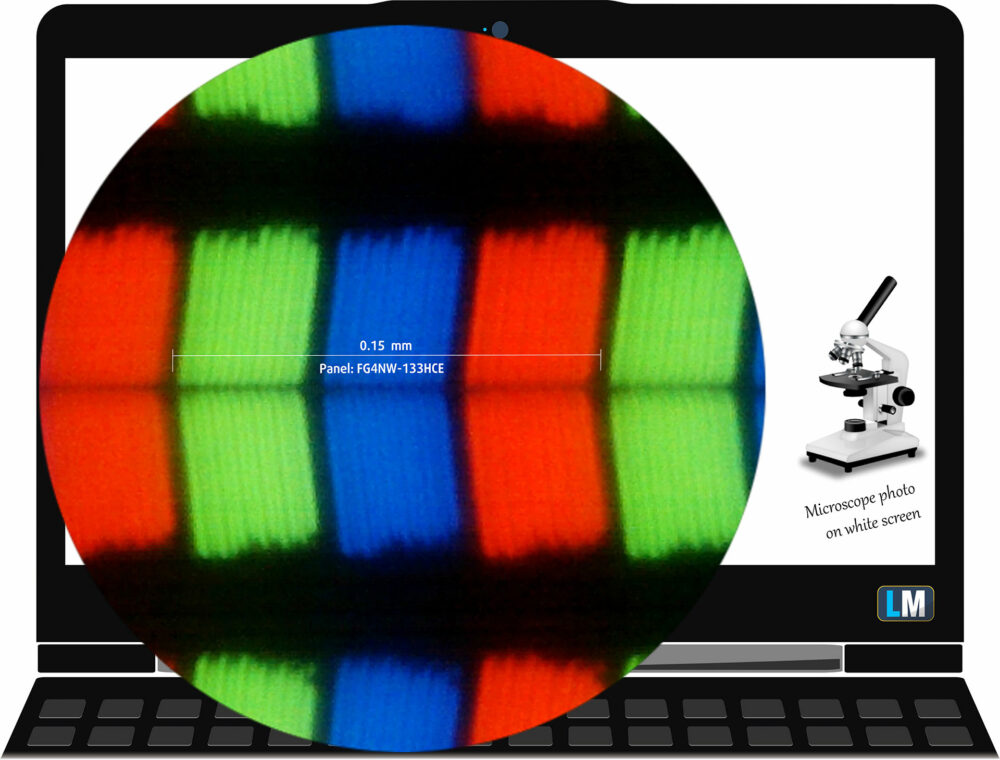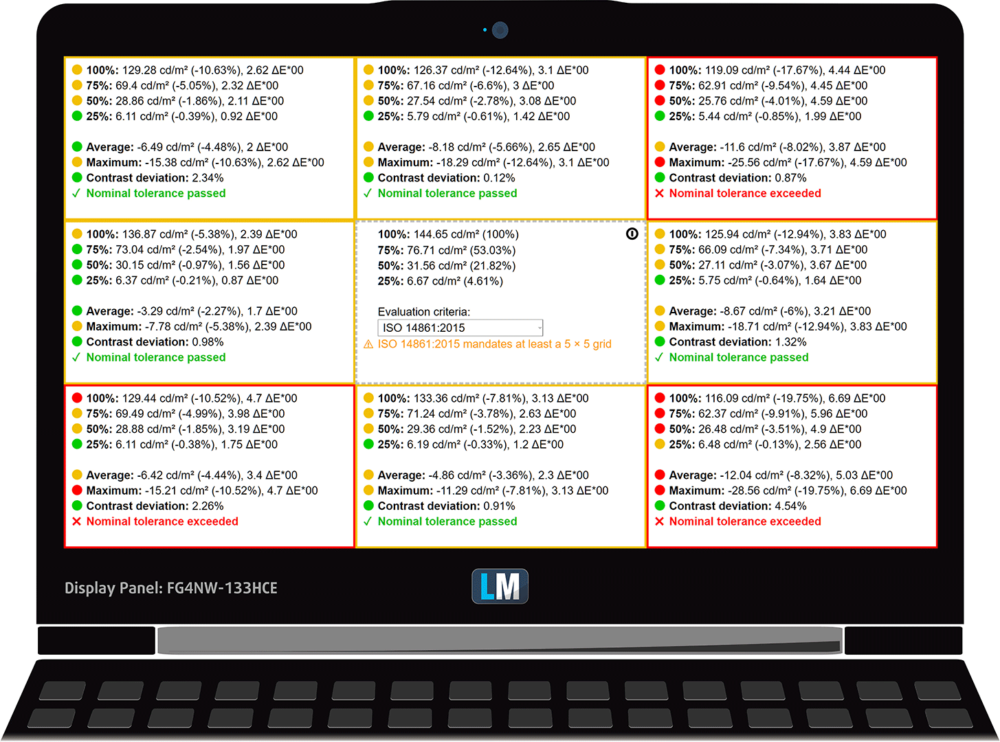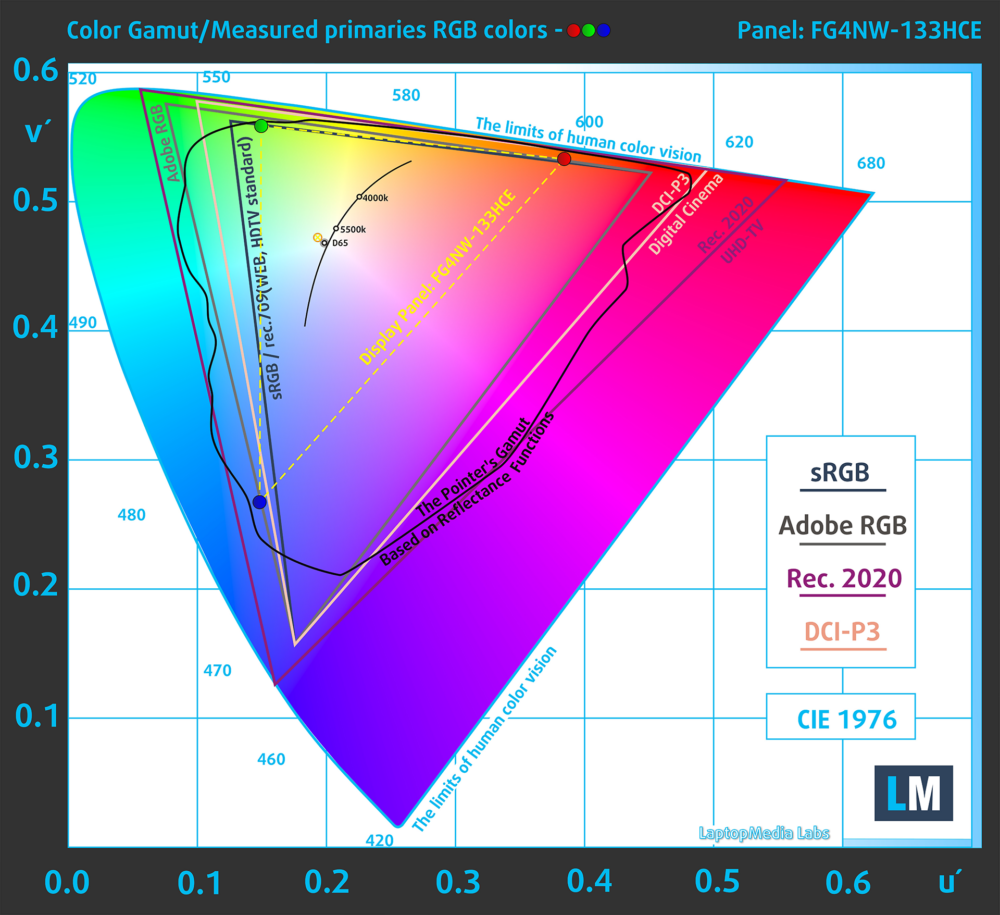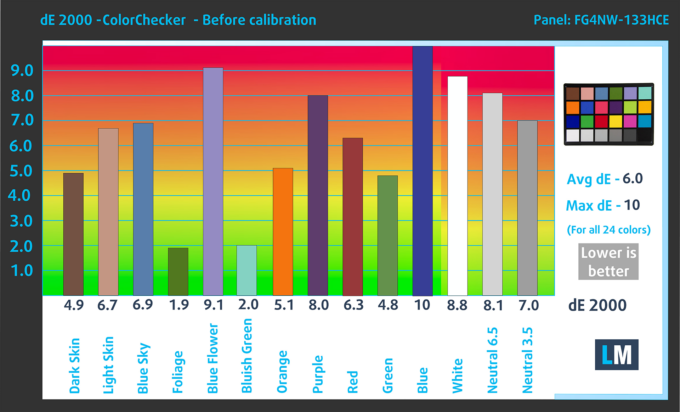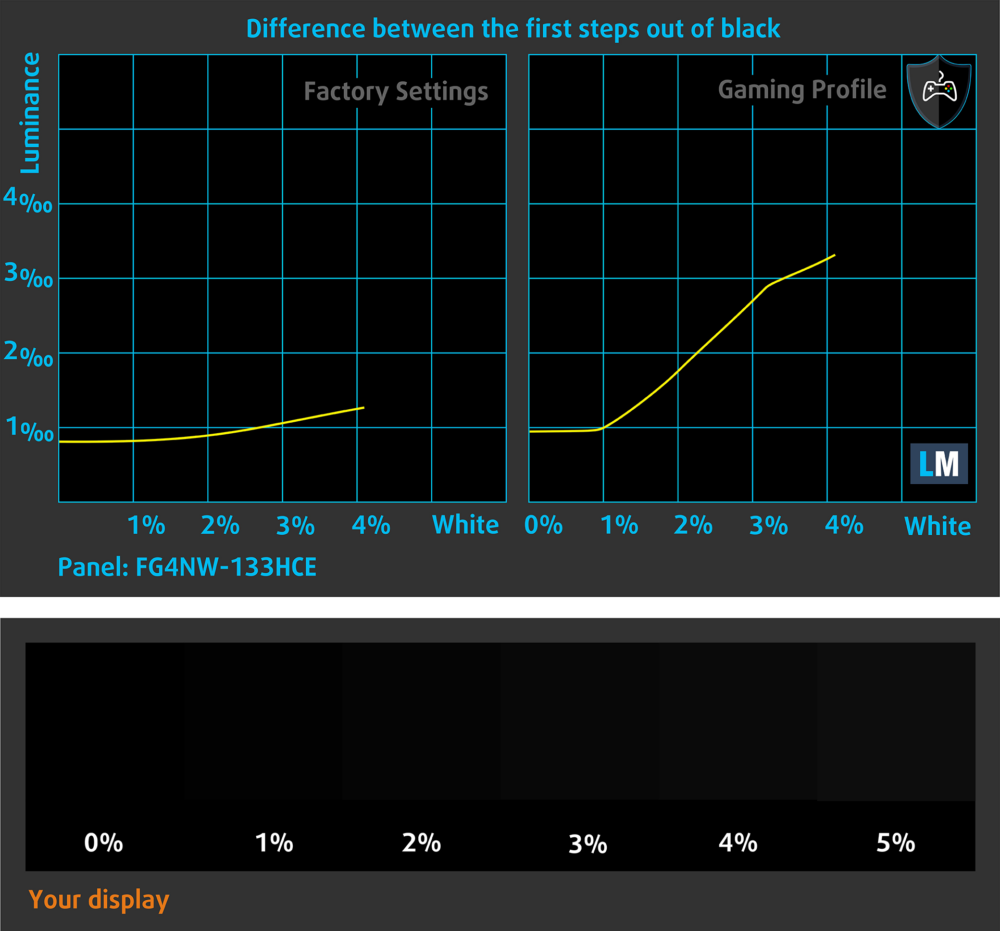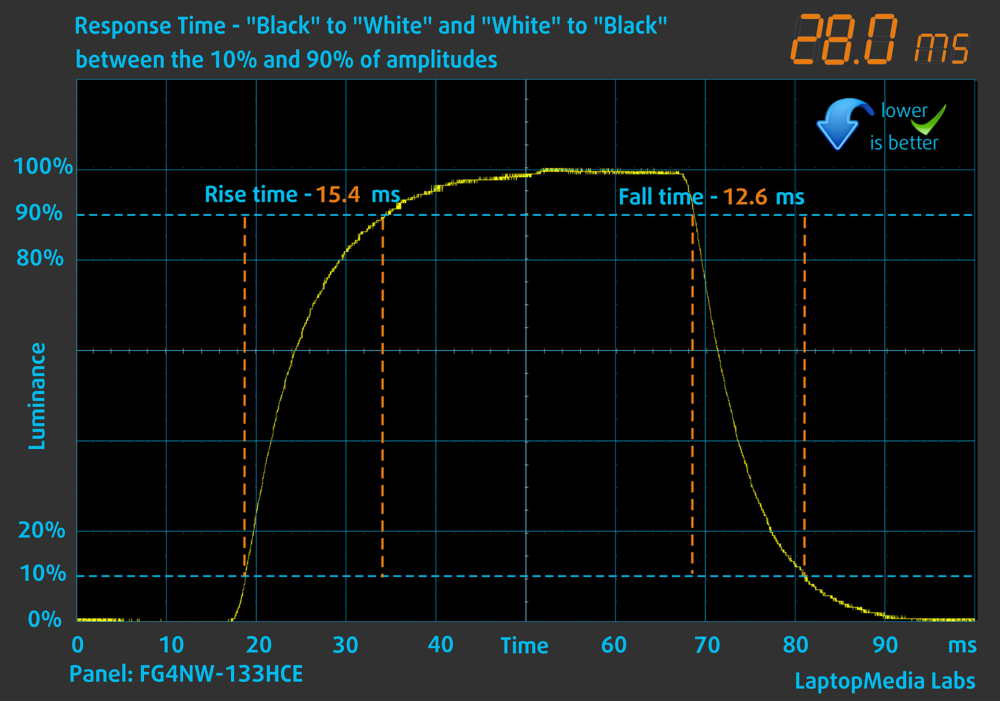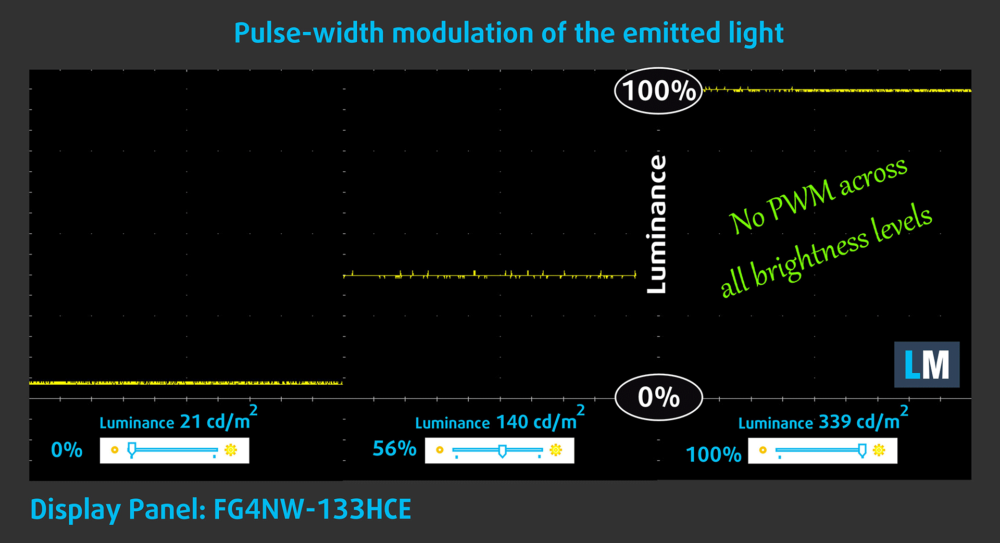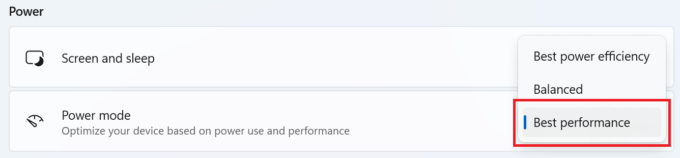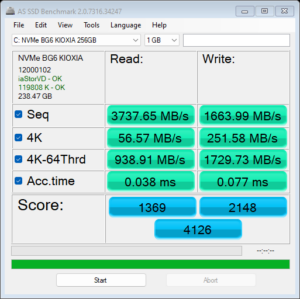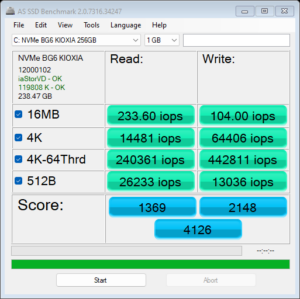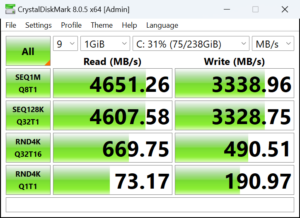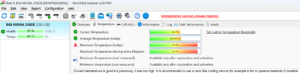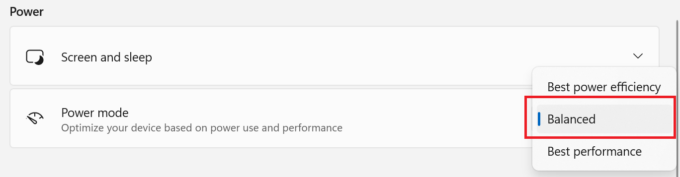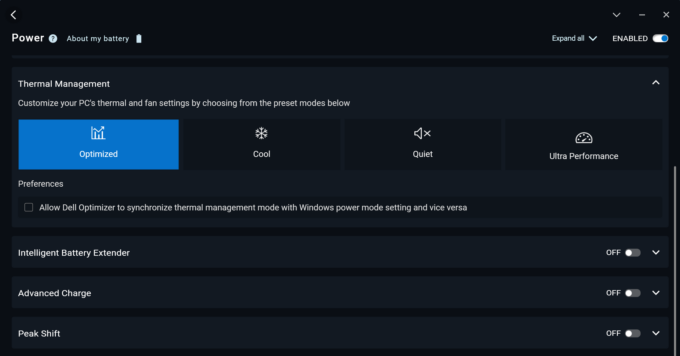Dell Latitude 5340 review – Travel-Ready Snappy Device
 When it comes to business devices, the things that matter the most are the security features, the battery life, and the power. The Dell Latitude 13 5340 can be turned into a well-secured fortress if you tick all the security goodies before buying the device. This includes a fingerprint reader, an IR Web camera, NFC functionality, and a SED SSD (Opal 2.0). The lock slot, the dTPM 2.0 module, and the privacy shutter are available for all machines.
When it comes to business devices, the things that matter the most are the security features, the battery life, and the power. The Dell Latitude 13 5340 can be turned into a well-secured fortress if you tick all the security goodies before buying the device. This includes a fingerprint reader, an IR Web camera, NFC functionality, and a SED SSD (Opal 2.0). The lock slot, the dTPM 2.0 module, and the privacy shutter are available for all machines.
You don’t need tons of power for an office machine (or at least in most cases) and that’s why, here, you can rely on 15W Intel Raptor Lake CPUs – two vPro chips are also available. The device is super compact and that’s why the upgradability is almost non-existent. Well, you can change the SSD or the optional WWAN module but that’s all. Still, the port selection is modern and it includes two Thunderbolt 4 ports alongside Type-C charging.
Under the hood, there isn’t too much space for a huge cooling. That’s why the lid has a lever design which enhances the capabilities of the thermal system. You can choose between three 1080p IPS displays with a 60hz refresh rate – one of them is a touchscreen. You also get Wi-Fi 6E + Bluetooth 5.3 for connectivity, a keyboard with an optional backlight, and two 2W speakers.
You can check the prices and configurations in our Specs System: https://laptopmedia.com/series/dell-latitude-13-5340/
Contents
Specs, Drivers, What’s in the box
- HDD/SSD
- up to 2000GB SSD
- M.2 Slot
- 1x 2230 PCIe NVMe 4.0 x4 See photo
- RAM
- up to 32GB
- OS
- Linux, Windows 11 Pro, Windows 11 Home
- Battery
- 54Wh
- Dimensions
- 305.70 x 207.50 x 16.79 - 18.44 mm (12.04" x 8.17" x 0.66")
- Weight
- 1.23 kg (2.7 lbs)
- Ports and connectivity
- 1x USB Type-A
- 3.2 Gen 1 (5 Gbps)
- 1x USB Type-A
- 3.2 Gen 1 (5 Gbps), Sleep and Charge
- 2x USB Type-C
- 4.0, Thunderbolt 4, Power Delivery (PD), DisplayPort
- HDMI
- 2.0
- Card reader
- Wi-Fi
- Wi-Fi 6E
- Bluetooth
- 5.3
- Audio jack
- 3.5mm Combo Jack
- Features
- Fingerprint reader
- optional
- Web camera
- FHD
- Backlit keyboard
- optional
- Microphone
- Dual Array Microphones
- Speakers
- 2x 2W Stereo Speakers
- Optical drive
- Security Lock slot
- Wedge Lock
All Dell Latitude 13 5340 configurations
Drivers
All drivers and utilities for this notebook can be found here: https://www.dell.com/support/home/en-my/product-support/product/latitude-13-5340-2-in-1-laptop/drivers
What’s in the box?
Inside the small box, you will find a couple of manuals and the laptop itself. Depending on the CPU model, you get a 60W, 65W, or 100W Type-C charger.
Design and construction
The Dell Latitude 13 5340 design is normal for a business machine. It’s clean and non-intrusive, with rounded edges and minimal branding on the lid. The latter can be flexed a bit but nothing too serious. The base is solid which is great. The laptop is light – 1.23 kg. The profile thickness is okay – 16.79 – 18.44 mm.
You’re going to need two hands to open the lid because the hinges are too stiff. The matte finish attracts a minimal amount of smudges.
The side bezels are very thin but the others aren’t.
The top bezel houses a 1080p or 1080p IR Web camera. The latter supports Windows Hello login, and tech such as Onlooker detection (you’ll be notified when someone is having a sneak peek at the info on your screen) and Look Away Detect (the display becomes dimmed when you don’t look directly at it – this saves battery power and protect your personal information).
As you can see, the device can lay fully flat on your desk. The lid has two decently sized rubber feet where the hinges are. When the angle of the opening is bigger than 90 degrees, the bottom of the lid lifts the back of the chassis. Thanks to that, more fresh air makes its way to the thermal system of the laptop.
The keyboard with an optional backlight is very comfortable for long hours of work since it offers large keycaps with long travel and clicky feedback. The power button doubles as an optional fingerprint reader. Well, the “Up” and “Down” Arrow keys are too small but hey, that’s a 13-incher! The touchpad is decently big for such a compact base. The pad boasts quiet operation, a super smooth surface, and superb accuracy.
The two speaker cutouts, the ventilation grill, and the three rubber feet are placed on the bottom plate. The heat is pushed through four vents on the back. Some amount of heat reaches the lower side of the display during full CPU loads.
Ports
On the left, there is a USB Type-A 3.2 (Gen. 1) port, followed by two 40 Gbps Thunderbolt 4 / USB4 ports with DisplayPort and Power Delivery capabilities, and a Smart card reader (optional). On the right, you get a lock slot, an HDMI 2.0, a USB Type-A 3.2 (Gen. 1) port with Power Share function, an Audio combo jack, and an optional Nano-SIM card slot.
Display and Sound Quality, Get our Profiles
Dell Latitude 13 5340 is equipped with a Full HD IPS panel, model number Innolux FG4NW-133HCE (CMN1386). It comes with a 60Hz refresh rate. Its diagonal is 13.3″ (33.8 cm), and the resolution – 1920 x 1080p. Additionally, the screen ratio is 16:9, the pixel density – 166 ppi, and their pitch – 0.15 x 0.15 mm. The screen can be considered Retina when viewed from at least 53 cm (this is based on the pixel density and the typical viewing distance at which individual pixels cannot be distinguished by the human eye).
Viewing angles are good. We offer images at different angles to evaluate the quality.
Also, a video with locked focus and exposure.
The maximum measured brightness is 339 nits (cd/m2) in the middle of the screen and 307 nits (cd/m2) average across the surface with a maximum deviation of 16% (which is above the acceptable levels). The Correlated Color Temperature on a white screen and at maximum brightness is 7290К.
In the illustration below you can see how the display performs from a uniformity perspective. The illustration below shows how matters are for operational brightness levels (approximately 140 nits) – in this particular case at 56% Brightness (White level = 140 cd/m2, Black level = 0.11 cd/m2).
Values of dE2000 over 4.0 should not occur, and this parameter is one of the first you should check if you intend to use the laptop for color-sensitive work (a maximum tolerance of 2.0). We measured a good contrast ratio – 1240:1.
To make sure we are on the same page, we would like to give you a little introduction to the sRGB color gamut and the Adobe RGB. To start, there’s the CIE 1976 Uniform Chromaticity Diagram that represents the visible specter of colors by the human eye, giving you a better perception of the color gamut coverage and the color accuracy.
Inside the black triangle, you will see the standard color gamut (sRGB) that is being used by millions of people on HDTV and on the web. As for the Adobe RGB, this is used in professional cameras, monitors, etc for printing. Basically, colors inside the black triangle are used by everyone and this is the essential part of the color quality and color accuracy of a mainstream notebook.
Still, we’ve included other color spaces like the famous DCI-P3 standard used by movie studios, as well as the digital UHD Rec.2020 standard. Rec.2020, however, is still a thing of the future and it’s difficult for today’s displays to cover that well. We’ve also included the so-called Michael Pointer gamut, or Pointer’s gamut, which represents the colors that naturally occur around us every day.
The yellow dotted line shows Dell Latitude 13 5340’s color gamut coverage.
Its display covers 52% of the sRGB/ITU-R BT.709 (web/HDTV standard) in CIE1976, and 42% of DCI-P3.
We tested the accuracy of the display with 24 commonly used colors like light and dark human skin, blue sky, green grass, orange, etc.
Below you can compare the scores of the Dell Latitude 13 5340 with the default settings sRGB.
The next figure shows how well the display is able to reproduce really dark parts of an image, which is essential when watching movies or playing games in low ambient light.
The left side of the image represents the display with stock settings, while the right one is with the “Gaming and Web Design” profile activated. On the horizontal axis, you will find the grayscale, and on the vertical axis – the luminance of the display. On the two graphs below you can easily check for yourself how your display handles the darkest nuances but keep in mind that this also depends on the settings of your current display, the calibration, the viewing angle, and the surrounding light conditions.
Response time (Gaming capabilities)
We test the reaction time of the pixels with the usual “black-to-white” and “white-to-black” method from 10% to 90% and vice versa.
We recorded Fall Time + Rise Time = 28 ms.
After that, we test the reaction time of the pixels with the usual “Gray-to-Gray” method from 50% White to 80% White and vice versa between 10% and 90% of the amplitude.
Health Impact: PWM (Screen flickering)
Pulse-width modulation (PWM) is an easy way to control monitor brightness. When you lower the brightness, the light intensity of the display is not lowered, but instead turned off and on by the electronics with a frequency indistinguishable to the human eye. In these light impulses, the light/no-light time ratio varies, while brightness remains unchanged, which is harmful to your eyes. You can read more about that in our dedicated article on PWM.
Dell Latitude 13 5340’s display doesn’t use PWM for brightness adjustment.
Health Impact: Blue light emissions
Installing our Health-Guard profile not only eliminates PWM but also reduces the harmful Blue Light emissions while keeping the colors of the screen perceptually accurate. If you’re not familiar with the Blue light, the TL;DR version is – emissions that negatively affect your eyes, skin, and your whole body. You can find more information about that in our dedicated article on Blue Light.
Health Impact: Gloss-level measurement
Glossy-coated displays are sometimes inconvenient in high ambient light conditions. We show the level of reflection on the screen for the respective laptop when the display is turned off and the measurement angle is 60° (in this case, the result is 56.8 GU).
Sound
Dell Latitude 13 5340’s speakers produce a sound of very good quality. Its low, mid, and high tones are clear of deviations.
Buy our profiles
Since our profiles are tailored for each individual display model, this article and its respective profile package are meant for Dell Latitude 13 5340 configuration with 13.3″ Innolux FG4NW-133HCE (CMN1386) (1920×1080) IPS.
*Should you have problems with downloading the purchased file, try using a different browser to open the link you’ll receive via e-mail. If the download target is a .php file instead of an archive, change the file extension to .zip or contact us at [email protected].
Read more about the profiles HERE.
In addition to receiving efficient and health-friendly profiles, by buying LaptopMedia's products you also support the development of our labs, where we test devices in order to produce the most objective reviews possible.

Office Work
Office Work should be used mostly by users who spend most of the time looking at pieces of text, tables or just surfing. This profile aims to deliver better distinctness and clarity by keeping a flat gamma curve (2.20), native color temperature and perceptually accurate colors.

Design and Gaming
This profile is aimed at designers who work with colors professionally, and for games and movies as well. Design and Gaming takes display panels to their limits, making them as accurate as possible in the sRGB IEC61966-2-1 standard for Web and HDTV, at white point D65.

Health-Guard
Health-Guard eliminates the harmful Pulse-Width Modulation (PWM) and reduces the negative Blue Light which affects our eyes and body. Since it’s custom tailored for every panel, it manages to keep the colors perceptually accurate. Health-Guard simulates paper so the pressure on the eyes is greatly reduced.
Get all 3 profiles with 33% discount
Performance: CPU, GPU, Storage
All benchmarks and tests were conducted with the “Best performance” preset activated in the Windows “Power & Battery” menu. Also, the “Ultra Performance” mode is enabled in the Dell Optimizer app.
CPU options
These are the processor options – Intel Core i3-1315U, Core i5-1335U, Core i5-1345U vPro, and Core i7-1365U vPro.
We bought a machine with a 1335U.
Results are from the Cinebench R23 CPU test (the higher the score, the better)
Results are from our Photoshop benchmark test (the lower the score, the better)
GPU options
There are no dGPUs for this series. You can rely on the iGPU inside the CPU.
In our case, that’s the Intel Iris Xe Graphics G7 (96EU).
Results are from the 3DMark: Time Spy (Graphics) benchmark (higher the score, the better)
Results are from the 3DMark: Fire Strike (Graphics) benchmark (higher the score, the better)
Results are from the 3DMark: Wild Life benchmark (higher the score, the better)
Results are from the Unigine Superposition benchmark (higher the score, the better)
Gaming tests
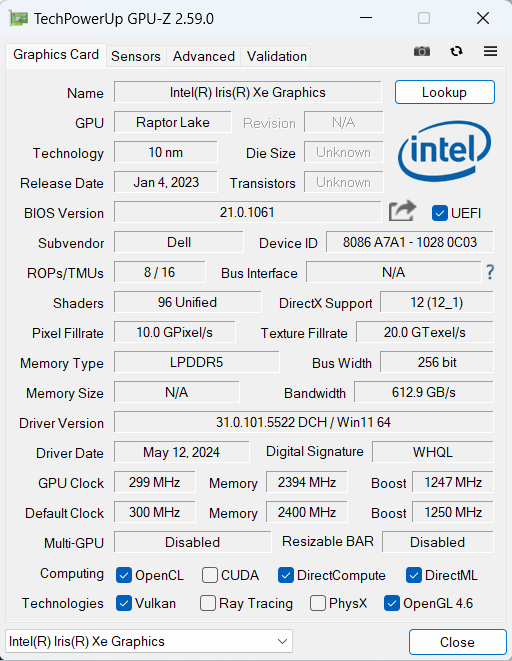

| CS:GO | HD 1080p, Low (Check settings) | HD 1080p, Medium (Check settings) | HD 1080p, MAX (Check settings) |
|---|---|---|---|
| Average FPS | 139 fps | 104 fps | 72 fps |

| DOTA 2 | HD 1080p, Low (Check settings) | HD 1080p, Normal (Check settings) | HD 1080p, High (Check settings) |
|---|---|---|---|
| Average FPS | 108 fps | 77 fps | 45 fps |
Storage performance
Our laptop has a 256GB KIOXIA BG6. This Gen 4 SSD gets toasty during benchmarking – 70°C.
[eBook Guide + Tools] How to MAX OUT Your Laptop
You can make your laptop Faster. LaptopMedia has tested thousands of models in the last 15 years, and we have yet to see a notebook that couldn't be made more powerful through modifications.
That's why we decided to bundle everything we know about how to achieve this in an Easy-to-Follow, Step-by-Step, and Laboratory-Tested, all in one project.
Read more about it here:
[eBook Guide + Tools] How to MAX OUT Your Laptop

🛠️ GPU Modifications: vBIOS, Overclocking, Undervolting
⚙️ Building Fast/Reliable RAID configuration
💻 Hardware upgrade tips for best results
🖼 Display enhancing
💾 OS Optimization for best performance
Temperatures and comfort, Battery Life
Max CPU load
In this test we use 100% on the CPU cores, monitoring their frequencies and chip temperature. The first column shows a computer’s reaction to a short load (2-10 seconds), the second column simulates a serious task (between 15 and 30 seconds), and the third column is a good indicator of how good the laptop is for long loads such as video rendering.
<Average P-core frequency; Average E-core frequency; CPU temp.; Package Power
| Intel Core i5-1335U (15W TDP) | 0:02 – 0:10 sec | 0:15 – 0:30 sec | 10:00 – 15:00 min |
|---|---|---|---|
| Dell Latitude 13 5340 | 3.85 GHz @ 2.88 GHz @ 94°C @ 52W | 3.07 GHz @ 2.24 GHz @ 88°C @ 32W | 1.86 GHz @ 1.53 GHz @ 58°C @ 16W |
| Lenovo ThinkBook 16 Gen 6 (Intel) | 3.18 GHz @ 2.60 GHz @ 73°C @ 44W | 0.90 GHz @ 1.35 GHz @ 55°C @ 13W | 0.97 GHz @ 1.35 GHz @ 55°C @ 13W |
| Lenovo ThinkPad T16 Gen 2 | 3.77 GHz @ 2.92 GHz @ 74°C @ 49W | 3.64 GHz @ 2.86 GHz @ 88°C @ 48W | 2.13 GHz @ 1.66 GHz @ 69°C @ 21W |
| HP 470 G10 | 2.14 GHz @ 1.62 GHz @ 55°C @ 19W | 1.87 GHz @ 1.51 GHz @ 59°C @ 16W | 1.91 GHz @ 1.57 GHz @ 69°C @ 17W |
| Acer Aspire Vero 15 (AV15-53P) | 3.45 GHz @ 2.55 GHz @ 65°C @ 45W | 3.08 GHz @ 2.33 GHz @ 67°C @ 38W | 2.50 GHz @ 1.94 GHz @ 59°C @ 28W |
| Lenovo ThinkPad L13 Gen 4 (Intel) | 3.24 GHz @ 2.34 GHz @ 79°C @ 33W | 3.12 GHz @ 2.29 GHz @ 89°C @ 32W | 1.72 GHz @ 1.39 GHz @ 65°C @ 15W |
| HP EliteBook 640 G10 | 3.78 GHz @ 2.88 GHz @ 83°C @ 50W | 2.75 GHz @ 1.96 GHz @ 77°C @ 26W | 2.35 GHz @ 1.77 GHz @ 76°C @ 23W |
| Acer TravelMate P4 (TMP413-51) | 3.52 GHz @ 2.67 GHz @ 77°C @ 44W | 3.27 GHz @ 2.45 GHz @ 82°C @ 41W | 2.16 GHz @ 1.67 GHz @ 64°C @ 22W |
| HP EliteBook 650 G10 | 3.73 GHz @ 2.87 GHz @ 88°C @ 49W | 2.81 GHz @ 2.09 GHz @ 90°C @ 29W | 2.50 GHz @ 1.88 GHz @ 81°C @ 24W |
| HP 250 G10 | 3.33 GHz @ 2.46 GHz @ 73°C @ 40W | 3.08 GHz @ 2.23 GHz @ 85°C @ 35W | 2.11 GHz @ 1.76 GHz @ 76°C @ 22W |
| ASUS Vivobook 17 F1704 (X1704) | 3.10 GHz @ 2.14 GHz @ 71°C @ 30W | 3.09 GHz @ 2.16 GHz @ 89°C @ 30W | 1.97 GHz @ 1.67 GHz @ 70°C @ 18W |
| ASUS Vivobook 15 F1504 (X1504) | 2.99 GHz @ 2.07 GHz @ 66°C @ 28W | 2.94 GHz @ 2.07 GHz @ 81°C @ 28W | 2.02 GHz @ 1.68 GHz @ 75°C @ 18W |
| Acer Aspire 5 (A515-58M) | 2.05 GHz @ 2.74 GHz @ 61°C @ 47W | 1.81 GHz @ 2.54 GHz @ 64°C @ 40W | 1.22 GHz @ 2.23 GHz @ 61°C @ 28W |
| HP ProBook 440 G10 | 2.39 GHz @ 2.93 GHz @ 93°C @ 50W | 1.51 GHz @ 2.29 GHz @ 92°C @ 30W | 0.94 GHz @ 1.87 GHz @ 72°C @ 19W |
| HP ProBook 450 G10 | 3.41 GHz @ 2.79 GHz @ 94°C @ 48W | 2.80 GHz @ 2.17 GHz @ 94°C @ 31W | 1.87 GHz @ 2.04 GHz @ 81°C @ 23W |
| Acer Swift Go 16 (SFG16-71) | 3.29 GHz @ 2.46 GHz @ 65°C @ 45W | 3.06 GHz @ 2.37 GHz @ 71°C @ 42W | 1.80 GHz @ 1.98 GHz @ 61°C @ 28W |
| Lenovo ThinkBook 14s Yoga Gen 3 | 1.91 GHz @ 1.20 GHz @ 63°C @ 19W | 1.86 GHz @ 0.90 GHz @ 74°C @ 14W | 1.83 GHz @ 0.90 GHz @ 60°C @ 13W |
The optional Core i5-1335U inside this Dell laptop can sustain impressively high clocks in short loads and medium loads. That comes at a price – high CPU temperatures. The chip thermals aren’t a problem in full long loads because the power limit is reduced to 16W. The frequencies are decent and they are for sure higher than the official base values.
Comfort during full load
The four performance presets can be accessed via the Dell Optimizer app or the BIOS. During prolonged 100% CPU loads in “Ultra Performance” mode, the single fan is almost quiet and the keyboard feels slightly warm but not too hot for normal usage.
Battery
Now, we conduct the battery tests with the Windows Balanced setting turned on, screen brightness adjusted to 120 nits and all other programs turned off except for the one we are testing the notebook with. The 54Wh battery pack lasts for almost 11 hours of video playback. To achieve that, you have to apply the “Balanced” preset in the Windows “Power & Battery” menu and select the “Optimized” power plan in the Dell Optimizer app.
For every test like this, we use the same video in HD.




Disassembly, Upgrade options, and Maintenance
To see the internals, you have to undo 8 captive Phillips-head screws. Then, pop the top two corners with a thin plastic tool. Fully pry the rear and work your way around the sides and the front.
Here’s how the bottom plate looks on the inside.
Our device is equipped with the optional 54Wh battery, the base variant is a 42Wh variant. To remove it, pull out the connector from the motherboard and undo the 5 Phillips-head screws that fix the unit to the chassis. The optional capacity is enough for almost 11 hours of video playback.
Just like most compact devices, the memory here is soldered. On the bright side, you get up to 32GB of LPDDR5-4800MHz RAM that works in dual-channel mode which should be enough for most people. In terms of storage, there is just one M.2 slot for the shorter 2230 Gen 4 SSDs. The preinstalled NVMe is protected by a shroud that is held in place by 2 Phillips-head screws. The plate has a thermal pad on the inside. You have to remove the plastic element in front of the SSD before pulling it out.
The WWAN slot for optional 4G or 5G connectivity is placed on the left of the cooling fan. It’s covered with a metal plate that can be lifted with a lever tool. There are a lot of metal caps that cover some elements of the mainboard. You can pop the plate easily with a plastic tool.
The cooling is modest but it seems enough for a laptop with an iGPU. It has a single fan, one heat pipe, a heat sink, and a heat spreader.
Verdict
 The Dell Latitude 13 5340 has the potential to be a great office machine thanks to its good comfort under load. Also, this device is a fine choice for hybrid workers or people who are on the go often because of its low weight and compact dimensions. The overall body rigidity is on point. All that is complemented by the great keyboard and the smooth and accurate touchpad.
The Dell Latitude 13 5340 has the potential to be a great office machine thanks to its good comfort under load. Also, this device is a fine choice for hybrid workers or people who are on the go often because of its low weight and compact dimensions. The overall body rigidity is on point. All that is complemented by the great keyboard and the smooth and accurate touchpad.
Short and medium loads, the playground of most office machines – this is the area where this laptop shines bright with its high clocks. The frequencies in long stress are decent which is a good result considering the unpretentious-looking cooling system. The upgradability is expectedly limited – soldered RAM and just one M.2 slot. Not only that, but the slot is compatible with the short 2230 SSDs. In our case, the KIOXIA BG6 NVMe also gets hot under stress.
The IPS display (Innolux FG4NW-133HCE (CMN1386)) is capable enough for normal work. The PWM-free unit offers a high max brightness of 339 nits and good viewing angles. The color coverage is low but since this notebook isn’t meant for professional color-sensitive work, it’s okay.
Chin up, the port selection is looking great with the two Thunderbolt 4 / USB 4 connectors! You also get a big amount of security features alongside other goodies but most of them are optional. All in all, the Dell Latitude 13 5340 impresses with its adequate performance, bright PWM-free IPS display, nice input devices, and long battery life.
You can check the prices and configurations in our Specs System: https://laptopmedia.com/series/dell-latitude-13-5340/
Pros
- Capable cooling system
- Good P and E core clocks during short (3.85 GHz / 2.88 GHz) and medium loads (3.07 GHz / 2.24 GHz)
- The fan is quiet
- Solid build
- PWM-free (CMN1386)
- Wide viewing angles and a good max brightness of 339 nits (CMN1386)
- Modern I/O with two Thunderbolt 4 ports
- Long battery life
- Comfortable input devices
- Optional privacy shutter
- NFC, fingerprint reader, IR camera, e-SIM functionality, and a Smart card reader (all are optional)
- Lid with a lever design
Cons
- Soldered memory and just one M.2 slot for 2230 SSDs
- Low sRGB coverage (CMN1386)
- Tons of optional features