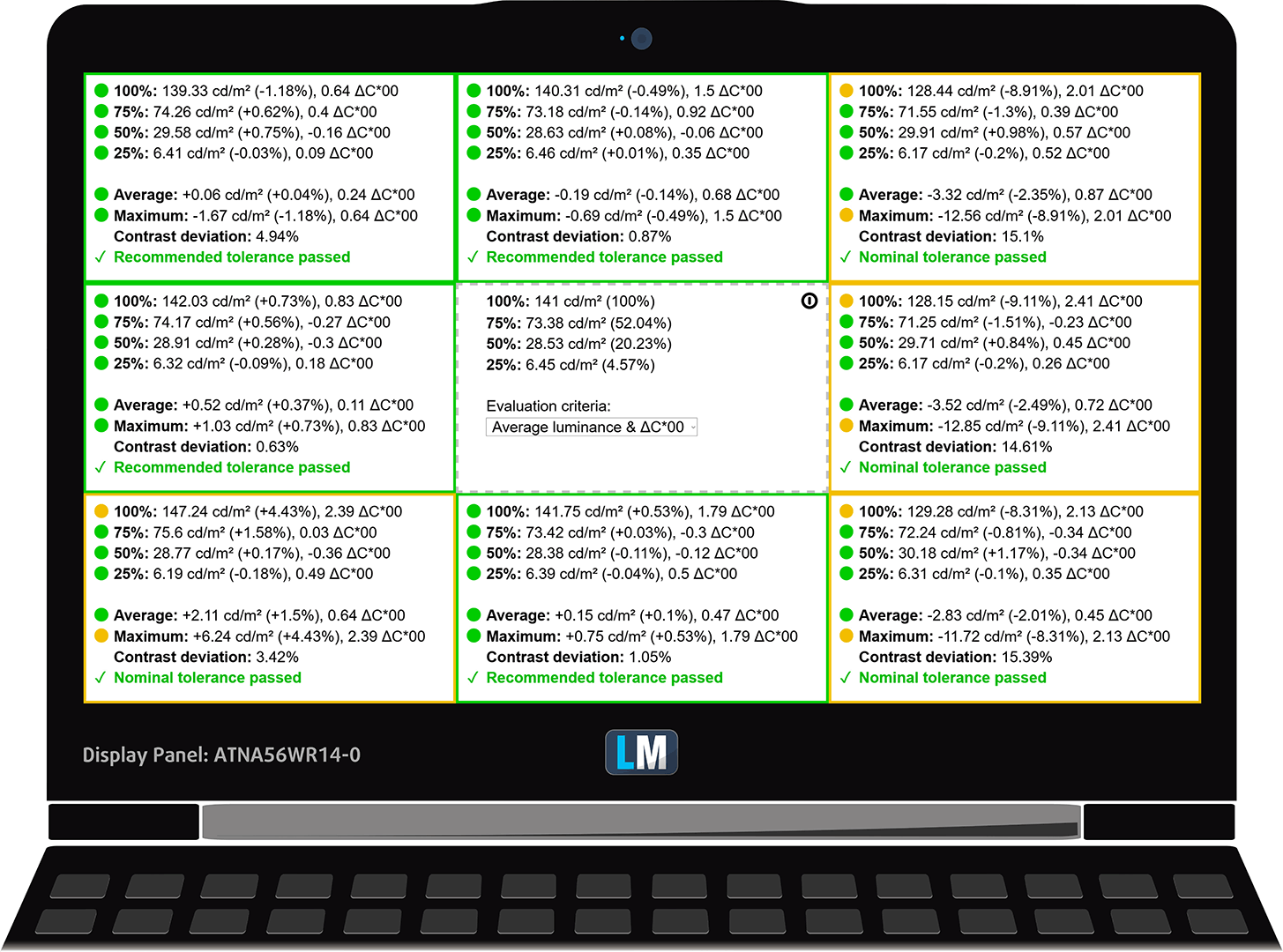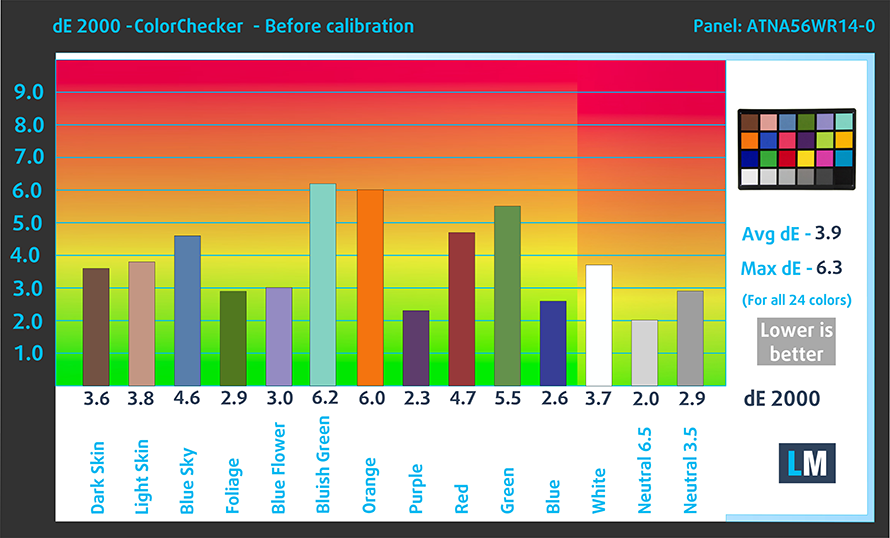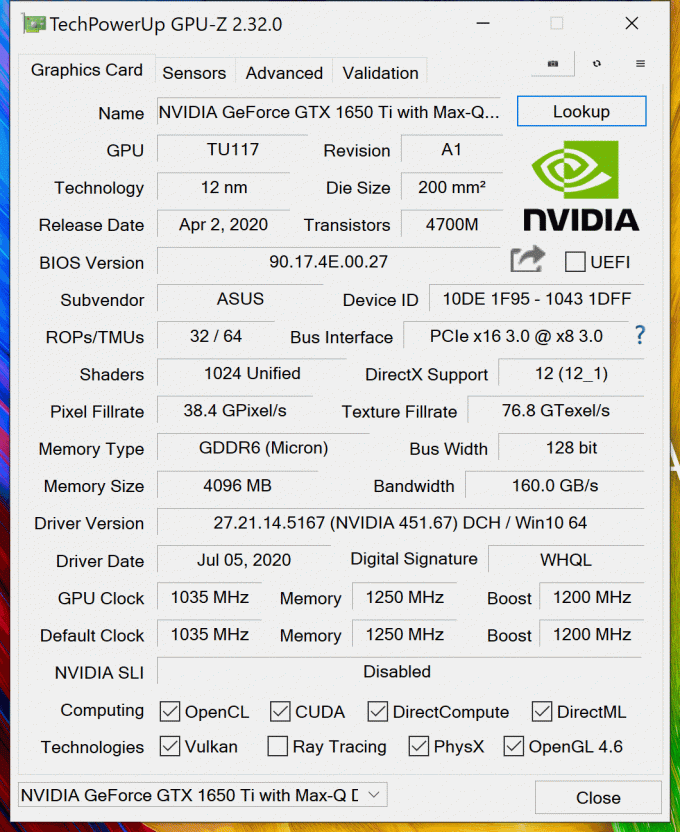ASUS ZenBook Pro 15 UX535 review – a brand new device from the innovators
 The entire purpose of the ZenBook Pro series is to satisfy the needs of a specific market, often referred to as the “Creator segment”. It doesn’t matter if we’re talking about video creators, graphics designers, or just artists in general. Today, we have the ASUS ZenBook Pro 15 UX535.
The entire purpose of the ZenBook Pro series is to satisfy the needs of a specific market, often referred to as the “Creator segment”. It doesn’t matter if we’re talking about video creators, graphics designers, or just artists in general. Today, we have the ASUS ZenBook Pro 15 UX535.
Looking at the specs we see a real competitor to the HP Envy 15 (15-ep0000). And while HP tried to perfect everything possible – from performance, to display quality, and battery life, ASUS has a bit different approach. Often seen as the most innovative laptop producer lately, the company employs pretty much everything it has with this notebook.
Starting from the ErgoLift hinge that lifts the bottom of the notebook to allow more breathing space and better ergonomics. Then going to the ScreenPad, which is now one of the prime features of the creative devices from the brand.
By the way, we shouldn’t ignore the fact that it can be specced up with up to the Core i7-10870H processor, and the GeForce GTX 1650 Ti Max-Q. However, this is where the Envy 15 (15-ep0000) is expected to shine, as it can go all the way up to the RTX 2060 Max-Q.
But then, you look at the display options and see the 4K OLED panel. We won’t say anything else about it until we get to the display quality evaluation, but you should be excited for real.
You can check the prices and configurations in our Specs System: https://laptopmedia.com/series/asus-zenbook-pro-15-ux535/
Contents
Specs Sheet
- HDD/SSD
- fino a 8000GB SSD + fino a 1000GB HDD
- Slot M.2
- 1x M.2 NVMe slot
- RAM
- up to 16GB
- OS
- Windows 10 Home, Windows 10 Pro, Windows 11 Pro, No OS
- Batteria
- 96Wh, 6-cell, 64Wh, 4-cell
- Materiale del corpo
- Aluminum
- Dimensioni
- 354 x 233 x 17.8 mm (13.94" x 9.17" x 0.70")
- Peso
- 1.80 kg (4 lbs)
- Porte e connettività
- 1x USB Type-A
- 3.2 Gen 2 (10 Gbps)
- 1x USB Type-C
- 3.2 Gen 2 (10 Gbps), Thunderbolt 3
- HDMI
- 2.0
- Lettore di schede
- SD
- Wi-Fi
- 802.11ax
- Bluetooth
- 5.0
- Jack audio
- 3.5 Combo Jack
- Caratteristiche
- Lettore di impronte digitali
- Telecamera web
- IR Camera
- Tastiera retroilluminata
- Microfono
- Array Microphone w/ Cortana Voice Rec.
- Altoparlanti
- ASUS SonicMaster Stereo Audio System
- Unità ottica
Tutti ASUS ZenBook Pro 15 UX535 configurazioni
What’s in the box?
Inside the package of this device, you will find a 150W power brick and some paper manuals. Also, some units will receive a leather sleeve.
Design and construction
Unsurprisingly, we are met by superb build quality. This notebook’s chassis is entirely made out of aluminum, and it is as sturdy as it can get. Interestingly, even the lid has very good rigidity. This laptop’s weight starts from 1.80 kilos, while the profile measures at 17.8-18.0mm.
As we said, this device is equipped with the ErgoLift hinge. By ASUS’s data, this lifts the base by a 3° angle. In plain words – you can stick a finger underneath it. Indeed, this makes the device more comfortable. As for the display, it has narrow bezels surrounding it from all sides. Additionally, the top one hides an HD camera, paired with an IR face recognition sensor.
Thankfully, the keyboard here feels comfortable. Its key travel is decent (1.35mm to be precise), while the feedback is clicky. In addition, ASUS has supplied a NumberPad section to the keyboard, with the Power button placed on its top right corner. Unfortunately, the device lacks a fingerprint reader.
On the other hand, its touchpad is unlike any other. In fact, it is so advanced, that it’s not even called a touchpad. Instead, ASUS has given it the name – ScreenPad. Appropriately, it resembles a 5.6-inch display (relatively the same size as that of a smartphone). With it, the manufacturer aims to boost productivity by offering a better multitasking experience. In addition to using the ScreenPad for shortcuts, and as a tool for certain apps, it can be utilized as a secondary display. This means, you can watch a video there, while you are working, or you can research something, without closing your main tab. Also, it is protected by a glass cover which provides a smooth gliding experience.
Enough for the touchpad, now, let’s turn the laptop upside down, and take a look at the bottom panel. There, we find the speaker cutouts and the ventilation grills. Similarly to the ZenBook Pro Duo 15 OLED UX582, this notebook has its heat exhausts on both sides.
Ports
On the left side of the notebook, you can find a USB Type-A 3.2 (Gen. 1) port, an HDMI 2.0 connector, as well as an SD card reader. Turn the device around to see the power plug, an audio jack, and a Thunderbolt 3 connector.
Disassembly, upgrade options, and maintenance
To take this laptop apart, you need to undo 11 Torx-head screws. Then, remove the back rubber feet and undo the two hidden Phillips-head screws. After that, pry the bottom panel, and remove it from the chassis.
Thankfully, ASUS has provided the largest battery available. It has a capacity of 96Wh.
Unfortunately, there are no memory upgrade options. The manufacturer supplies the device with either 8 or 16GB of dual-channel memory. Storage-wise, there’s one M.2 PCIe x4 slot.
Looking at the cooling solution, we see two heat pipes cooling the CPU and the GPU. Also, there is a third one, which is taking the heat away from the graphics memory and the VRMs.
Display quality
ASUS ZenBook Pro 15 UX535’s main display has a touchscreen UHD OLED panel, model number Samsung ATNA56WR14-0 (SDC4143). Its diagonal is 15.6″ (39.6 cm), and the resolution – 3840 x 2160p. Additionally, the screen ratio is 16:9, the pixel density – 282 ppi, their pitch – 0.09 x 0.09 mm. The screen can be considered Retina when viewed from at least 30 cm (from this distance, the average human eye can’t see the individual pixels).

The second display (ScreenPad) comes with an IPS panel, model number Toshiba TSB8888. Its diagonal is 5.6″ (14.2 cm), and the resolution – 2160 x 1080p. Additionally, the pixel density is 431 ppi, and their pitch – 0.06 x 0.06 mm.
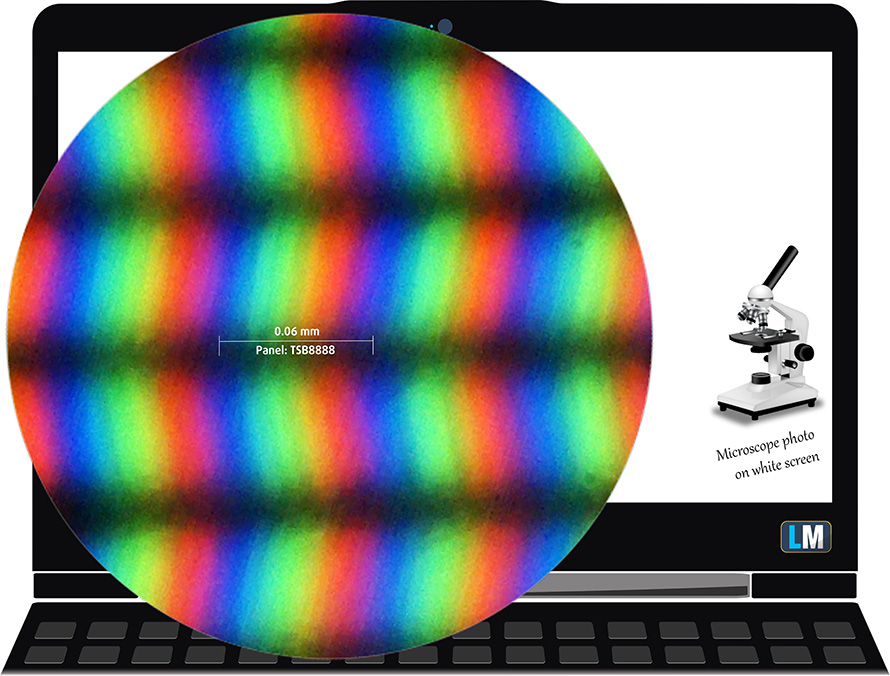
Both of its displays have comfortable viewing angles. We have provided images at 45 degrees of the main panel to evaluate quality.

The maximum measured brightness of the main display is 435 nits (cd/m2), but it depends on the content shown on the screen. When the entire area of the panel is white, the maximum brightness drops to 337 nits (cd/m2). The Correlated Color Temperature on a white screen and at maximum brightness is 6530K (average) – matching the 6500K optimum for sRGB.
In the illustration below you can see how the display performs from a uniformity perspective. The nature of the OLED panels makes their contrast ratio practically equal to infinity.
To make sure we are on the same page, we would like to give you a little introduction to the sRGB color gamut and the Adobe RGB. To start, there’s the CIE 1976 Uniform Chromaticity Diagram that represents the visible specter of colors by the human eye, giving you a better perception of the color gamut coverage and the color accuracy.
Inside the black triangle, you will see the standard color gamut (sRGB) that is being used by millions of people on HDTV and on the web. As for the Adobe RGB, this is used in professional cameras, monitors, etc for printing. Colors inside the black triangle are used by everyone and this is the essential part of the color quality and color accuracy of a mainstream notebook.
Still, we’ve included other color spaces like the famous DCI-P3 standard used by movie studios, as well as the digital UHD Rec.2020 standard. Rec.2020, however, is still a thing of the future and it’s difficult for today’s displays to cover that well. We’ve also included the so-called Michael Pointer gamut, or Pointer’s gamut, which represents the colors that naturally occur around us every day.
The yellow dotted line shows ASUS ZenBook Pro 15 UX535’s color gamut coverage.
Its display covers 100% of the sRGB/ITU-R BT.709 (web/HDTV standard) in CIE1976, as well as 100% of the DCI-P3 gamut, which results in a vibrant and punchy image.
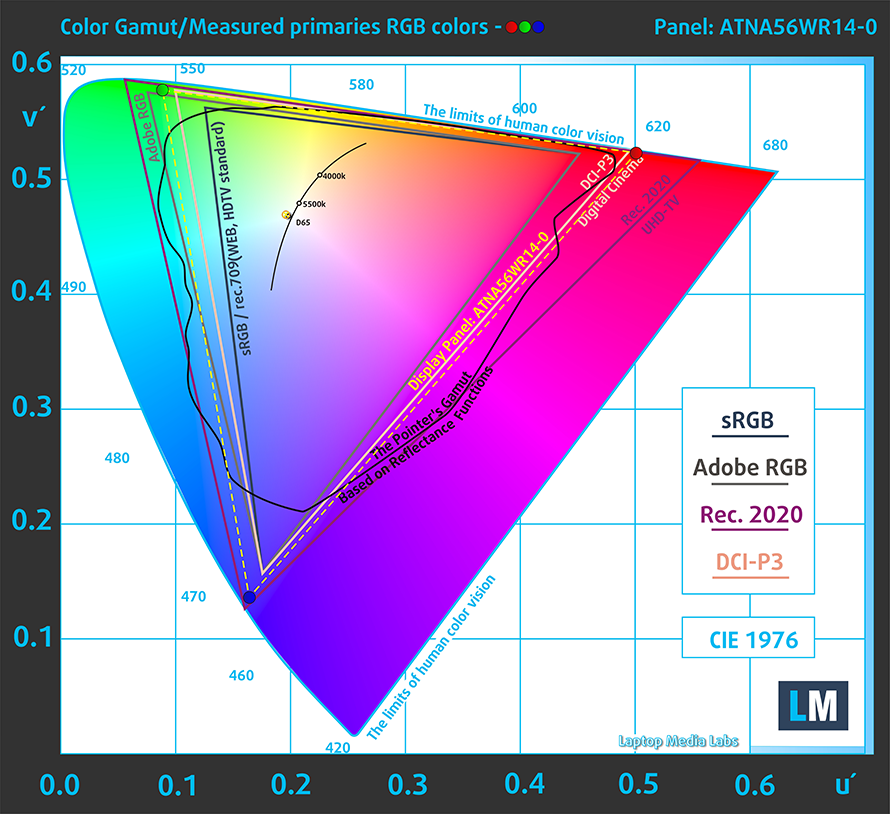
The rest of the results refer to the main panel.
Our “Design and Gaming” profile delivers optimal color temperature (6500K) at 140 cd/m2 luminance and sRGB gamma mode.
We tested the accuracy of the display with 24 commonly used colors like light and dark human skin, blue sky, green grass, orange, etc. You can check out the results at factory condition and also, with the “Design and Gaming” profile.
Below you can compare the scores of ASUS ZenBook Pro 15 UX535 with the default settings (left), and with the “Gaming and Web design” profile (right).
The next figure shows how well the display can reproduce dark parts of an image, which is essential when watching movies or playing games in low ambient light.
The left side of the image represents the display with stock settings, while the right one is with the “Gaming and Web Design” profile activated. On the horizontal axis, you will find the grayscale, and on the vertical axis – the luminance of the display. On the two graphs below you can easily check for yourself how your display handles the darkest nuances but keep in mind that this also depends on the settings of your current display, the calibration, the viewing angle, and the surrounding light conditions.

Health impact – PWM / Blue Light
PWM (Screen flickering)
Pulse-width modulation (PWM) is an easy way to control monitor brightness. When you lower the brightness, the light intensity of the backlight is not lowered, but instead turned off and on by the electronics with a frequency indistinguishable to the human eye. In these light impulses, the light/no-light time ratio varies, while brightness remains unchanged, which is harmful to your eyes. You can read more about that in our dedicated article on PWM.
ASUS ZenBook Pro 15 UX535’s main display flickers with a very low frequency up to 90 nits, after which we detected minor pulsations. This makes it comfortable for use in bright environments, and less so when it’s dark.
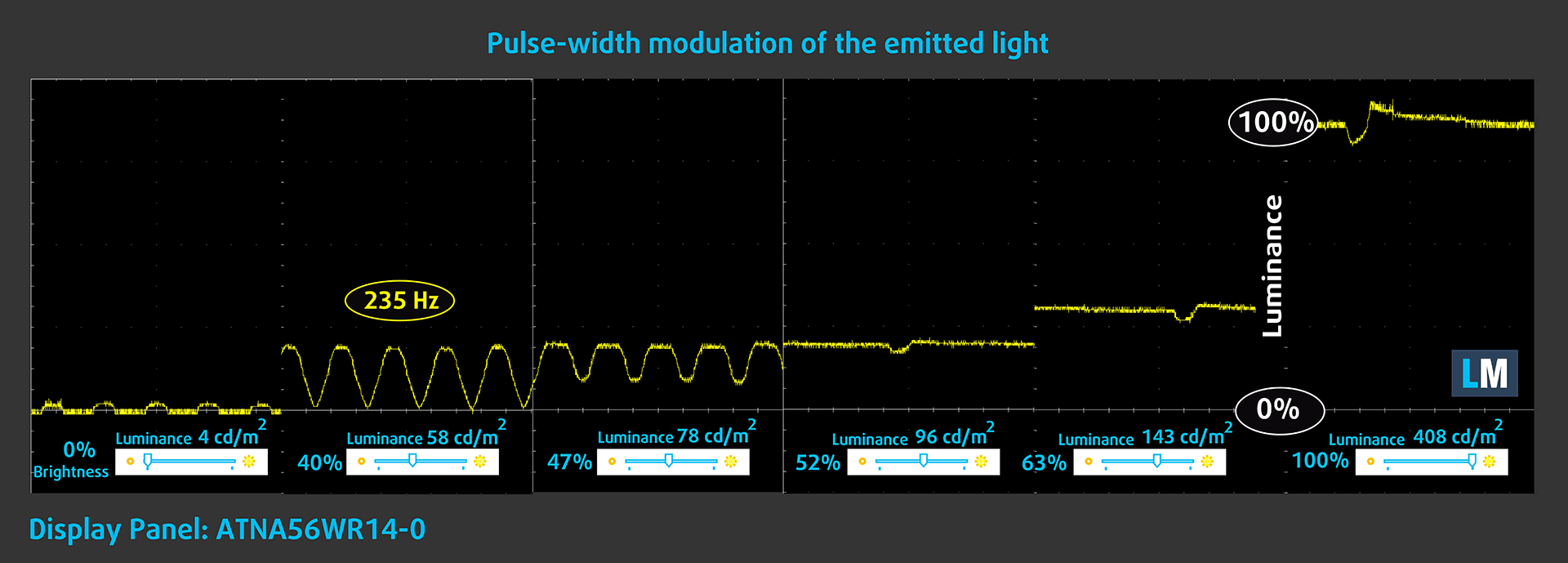
Blue light emissions
Installing our Health-Guard profile not only eliminates PWM but also reduces the harmful Blue Light emissions while keeping the colors of the screen perceptually accurate. If you’re not familiar with the Blue light, the TL;DR version is – emissions that negatively affect your eyes, skin, and your whole body. You can find more information about that in our dedicated article on Blue Light.
Conclusions
ASUS ZenBook Pro 15 UX535’s main panel is touch-sensitive. It has a UHD resolution, reasonably high maximum brightness, comfortable viewing angles, and an exceptional contrast ratio. Additionally, we were impressed by its full sRGB and DCI-P3 coverage. As you can imagine, this makes the picture extremely vibrant and subjectively good-looking.
Buy our profiles
Since our profiles are tailored for each display model, this article and its respective profile package are meant for ASUS ZenBook Pro 15 UX535 configurations with 15.6″ Samsung ATNA56WR14-0 (SDC4143) (UHD, 3840 x 2160) OLED panel.
*Should you have problems with downloading the purchased file, try using a different browser to open the link you’ll receive via e-mail. If the download target is a .php file instead of an archive, change the file extension to .zip or contact us at [email protected].
Read more about the profiles HERE.
Oltre a ricevere profili efficienti e rispettosi della salute, comprando i prodotti di LaptopMedia sostenete anche lo sviluppo dei nostri laboratori, dove testiamo i dispositivi per produrre le recensioni più obiettive possibili.

Lavoro in ufficio
Lavoro in ufficio dovrebbe essere usato soprattutto dagli utenti che passano la maggior parte del tempo a guardare pezzi di testo, tabelle o semplicemente a navigare. Questo profilo mira a fornire una migliore distinzione e chiarezza mantenendo una curva gamma piatta (2.20), una temperatura di colore nativa e colori percettivamente accurati.

Design e gioco
Questo profilo è rivolto ai designer che lavorano professionalmente con i colori, e anche per giochi e film. Design and Gaming porta i pannelli di visualizzazione ai loro limiti, rendendoli il più accurati possibile nello standard sRGB IEC61966-2-1 per Web e HDTV, al punto di bianco D65.

Salute-Guardia
Salute-Guardia elimina la nociva Pulse-Width Modulation (PWM) e riduce la luce blu negativa che colpisce i nostri occhi e il nostro corpo. Essendo personalizzato per ogni pannello, riesce a mantenere i colori percettivamente accurati. Salute-Guardia simula la carta, quindi la pressione sugli occhi è notevolmente ridotta.
Ottenete tutti e 3 i profili con il 33% di sconto
Sound
ASUS ZenBook Pro 15 UX535’s speakers produce a sound of very good quality. The entire frequency spectrum is clear of deviations.
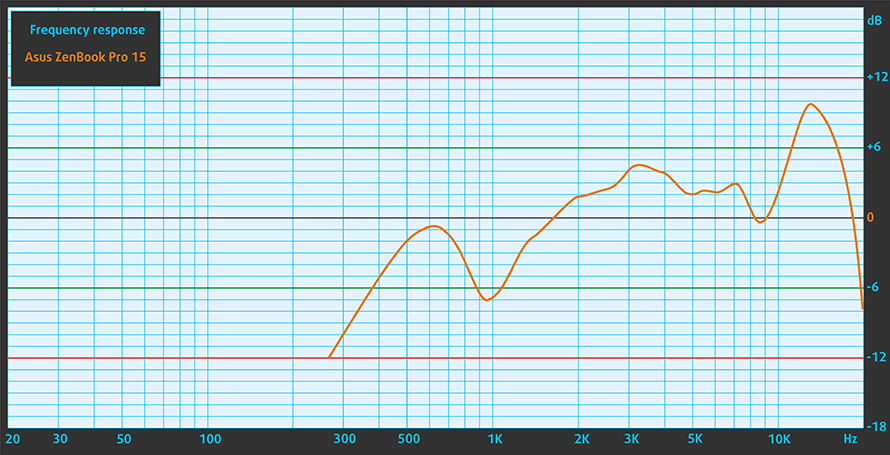
Drivers
All of the drivers and utilities for this notebook can be found here: https://www.asus.com/Laptops/For-Home/ZenBook/ZenBook-Pro-15-UX535/HelpDesk_Download/?model2Name=ZenBook-Pro-15-UX535
Battery
Now, we conduct the battery tests with Windows Better performance setting turned on, screen brightness adjusted to 120 nits, and all other programs turned off except for the one we are testing the notebook with. This notebook’s 96Wh battery pack delivers 9 hours and a half of Web browsing, and 8 hours and 57 minutes of video playback.
Per simulare le condizioni reali, abbiamo utilizzato un nostro script per la navigazione automatica su oltre 70 siti web.



Per ogni test come questo, utilizziamo lo stesso video in HD.



CPU options
The processor of choice here is well thought out. You get three options, mainly differing in their core count – Core i5-10300H (4c/8t), Core i7-10750H (6c/12t), and Core i7-10870H (8c/16t).
I risultati provengono dal test CPU Cinebench R23 (più alto è il punteggio, meglio è)
I risultati provengono dal nostro test di Photoshop (più basso è il punteggio, meglio è)
GPU options
On the other hand, the graphics cards you can pick from including the GeForce GTX 1650 Max-Q, and the GTX 1650 Ti Max-Q.
I risultati provengono dal benchmark 3DMark: Time Spy (Graphics) (più alto è il punteggio, migliore è il risultato).
I risultati provengono dal benchmark 3DMark: Fire Strike (Grafica) (più alto è il punteggio, meglio è)
I risultati provengono dal benchmark Unigine Superposition (più alto è il punteggio, migliore è il risultato)
Gaming tests

| Far Cry 5 | Full HD, Normal (Check settings) | Full HD, High (Check settings) | Full HD, Ultra (Check settings) |
|---|---|---|---|
| Average fps | 60 fps | 56 fps | 52 fps |

| Rise of the Tomb Raider (2016) | Full HD, Lowest (Check settings) | Full HD, Medium (Check settings) | Full HD, Very High (Check settings) |
|---|---|---|---|
| Average fps | 110 fps | 75 fps | 37 fps |

| Shadow of the Tomb Raider (2018) | Full HD, Lowest (Check settings) | Full HD, Medium (Check settings) | Full HD, High (Check settings) |
|---|---|---|---|
| Average fps | 91 fps | 51 fps | 46 fps |

| Tom Clancy’s Ghost Recon Wildlands | Full HD, Medium (Check settings) | Full HD, High (Check settings) | Full HD, Very High (Check settings) |
|---|---|---|---|
| Average fps | 53 fps | 49 fps | 44 fps |
Temperatures and comfort
Max CPU load
In this test we use 100% on the CPU cores, monitoring their frequencies and chip temperature. The first column shows a computer’s reaction to a short load (2-10 seconds), the second column simulates a serious task (between 15 and 30 seconds), and the third column is a good indicator of how good the laptop is for long loads such as video rendering.
Average core frequency (base frequency + X); CPU temp.
| Intel Core i5-10300H (45W TDP) | 0:02 – 0:10 sec | 0:15 – 0:30 sec | 10:00 – 15:00 min |
|---|---|---|---|
| ASUS ZenBook Pro 15 UX535 | 3.80 GHz (B+52%) @ 83°C | 3.18 GHz (B+27%) @ 75°C | 3.06 GHz (B+22%) @ 78°C |
| HP Envy 15 (15-ep0000) | 4.02 GHz (B+61%) @ 87°C | 3.52 GHz (B+41%) @ 76°C | 3.56 GHz (B+42%) @ 82°C |
| Lenovo Ideapad Creator 5 (15) | 4.11 GHz (B+64%) @ 91°C | 3.99 GHz (B+60%) @ 94°C | 3.67 GHz (B+45%) @ 94°C |
| Dell XPS 17 9700 | 3.83 GHz (B+53%) @ 94°C | 3.59 GHz (B+44%) @ 95°C | 3.31 GHz (B+32%) @ 89°C |
| Dell XPS 15 9500 | 3.43 GHz (B+38%) @ 85°C | 3.34 GHz (B+34%) @ 97°C | 3.34 GHz (B+34%) @ 99°C |
| Dell G3 15 3500 | 3.70 GHz (B+48%) @ 97°C | 3.53 GHz (B+41%) @ 97°C | 3.32 GHz (B+33%) @ 95°C |
| Lenovo Ideapad Gaming 3i (15) | 4.00 GHz (B+60%) @ 94°C | 3.76 GHz (B+50%) @ 94°C | 3.57 GHz (B+43%) @ 94°C |
| Acer Predator Triton 300 (PT315-52) | 3.35 GHz (B+34%) @ 72°C | 3.33 GHz (B+33%) @ 79°C | 3.31 GHz (B+32%) @ 84°C |
Despite its low temperatures, the ZenBook Pro 15 UX535 works at quite low frequency. On the other hand, the fan speed was pretty low, which results in quiet operation.
Real-life gaming
| NVIDIA GeForce GTX 1650 Ti Max-Q | GPU frequency/ Core temp (after 2 min) | GPU frequency/ Core temp (after 30 min) |
|---|---|---|
| ASUS ZenBook Pro 15 UX535 | 1350 MHz @ 63°C @ 35W | 1345 MHz @ 64°C @ 35W |
| Lenovo ThinkBook 15p | 1594 MHz @ 64°C @ 50W | 1581 MHz @ 68°C @ 50W |
Well, the low-temperature policy is transferred to the GPU, as we never saw it rise above 64°C. However, as you can see it falls short of the clock speed achieved by the ThinkBook 15p.
Comfort during combined load
Interestingly, the entire keyboard was pretty warm with the hottest spot measuring at about 41°C. The fan noise, respectively, wasn’t too high, but it was clearly audible under combined load.

Verdict
 A laptop made for creators. “Express your creativity, anywhere” – this is what ASUS says about their ZenBook Pro 15 UX535 on their official Web page. This is pretty self-explanatory. Your tools can’t make you more creative, but they can allow you to express yourself more easily. And to a bigger extent. The ZenBook Pro 15 is definitely such a device. It offers a wide range of performance. If you are not that much of a power user, then the Core i5-10300H is a decent choice. However, if you need the most performance, then the Core i7-10870H with twice the amount of cores will be pretty useful.
A laptop made for creators. “Express your creativity, anywhere” – this is what ASUS says about their ZenBook Pro 15 UX535 on their official Web page. This is pretty self-explanatory. Your tools can’t make you more creative, but they can allow you to express yourself more easily. And to a bigger extent. The ZenBook Pro 15 is definitely such a device. It offers a wide range of performance. If you are not that much of a power user, then the Core i5-10300H is a decent choice. However, if you need the most performance, then the Core i7-10870H with twice the amount of cores will be pretty useful.
What is more important, however, is what else do you get. Because these days, even gaming laptops can be used for work. In fact, series such as the ROG Zephyrus G15 GA503 from ASUS, and the GS66 Stealth from MSI are meant to be low-profile devices with a crazy amount of power. And they are indeed superior to the ZenBook Pro 15 UX535 with its harmless GTX 1650 Ti Max-Q. However, what they don’t have is a ScreenPad and a 4K OLED display.
ASUS ZenBook Pro 15 UX535’s main panel is touch-sensitive. It has a UHD resolution, reasonably high maximum brightness, comfortable viewing angles, and an exceptional contrast ratio. Additionally, we were impressed by its full sRGB and DCI-P3 coverage. As you can imagine, this makes the picture extremely vibrant and subjectively good-looking.
What we found weird is the lack of memory upgrades, which is a huge disadvantage, compared to the HP Envy 15 (15-ep0000). On the bright side, the ZenBook Pro packs a Thunderbolt 4 connector, and an SD card slot.
Also, the battery life is on point. We have to say, though, that our unit came with the largest pack available. It has a capacity of 96Wh and lasts for 9 hours and a half of Web browsing, and about 8 hours of video playback. This, of course, is impressive because of the UHD display, which is a nightmare for the battery.
So, while the ScreenPad is working precisely as intended, we are pretty doubtful that it will become a major advantage for the users. It requires a lot of time to get used to it, and the learning curve is pretty steep.
At the end of the day, the ZenBook Pro 15 UX535 is more about a statement, than being the best choice for content creation. It is a pretty device, that is built like a tank, and will impress your friends and colleagues. In fact, there is a laptop that might be the perfect tool for your artistic work, and it is the Lenovo Legion 5 Pro (16″) but we are still to make a full review, so stay tuned for that.
You can check the prices and configurations in our Specs System: https://laptopmedia.com/series/asus-zenbook-pro-15-ux535/
Pros
- Deep blacks and infinite contrast ratio
- 100% DCI-P3 coverage from the main panel (Samsung ATNA56WR14-0 (SDC4143))
- ScreenPad
- Decent battery life
- Rigid build quality
- Thunderbolt 3, SD card slot
- IR face recognition
Cons
- Soldered memory
- Main panel uses PWM until 90 nits (Samsung ATNA56WR14-0 (SDC4143))