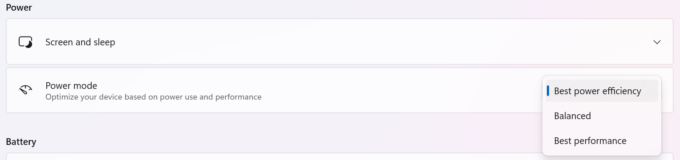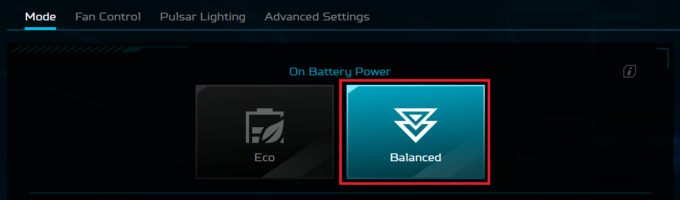Acer Predator Helios Neo 16 (PHN16-72) review – A Powerful Gaming Laptop with a Stunning Display
 In terms of specs and design, the Predator Helios Neo 16 (PHN16-72) is almost the same as the 18-inch PHN18-71 sibling. You get identical CPU and GPU options fitted in a smaller chassis. This includes 14th gen Intel Raptor Lake HX processors and GeForce RTX 4000 graphics cards. The top-end configuration is with Core i9-14900HX and the 140W RTX 4070 – just like the laptop we bought.
In terms of specs and design, the Predator Helios Neo 16 (PHN16-72) is almost the same as the 18-inch PHN18-71 sibling. You get identical CPU and GPU options fitted in a smaller chassis. This includes 14th gen Intel Raptor Lake HX processors and GeForce RTX 4000 graphics cards. The top-end configuration is with Core i9-14900HX and the 140W RTX 4070 – just like the laptop we bought.
Display-wise, you can choose among four IPS panels – two 1200p units with 165Hz or 180Hz refresh rates or a 165Hz / 240Hz 1600p variant. Our notebook is equipped with the latter. Nvidia Advanced Optimus and a MUX switch are available for all machines.
Just like the 18-incher, here, you can rely on good upgradability and modern port selection with two Thunderbolt 4 ports. The other specs seem standard for a gaming device with high-end hardware – a big cooling solution, an RGB keyboard, a hefty battery, and Wi-Fi 6E + Bluetooth 5.3 for connectivity.
You can check the prices and configurations in our Specs System: https://laptopmedia.com/series/acer-predator-helios-neo-16-phn16-72/
Contents
- Specs, Drivers, What’s in the box
- Design and construction
- Display and Sound Quality, Get our Profiles
- Performance: CPU, GPU, Storage
- Storage performance
- [eBook Guide + Tools] How to MAX OUT Your Laptop
- Temperatures and comfort, Battery Life, Performance presets comparison
- Disassembly, Upgrade options, and Maintenance
- Verdict
Specs, Drivers, What’s in the box
- HDD/SSD
- up to 2000GB SSD
- M.2 Slot
- 2x 2280 PCIe NVMe 4.0 x4 See photo
- RAM
- up to 64GB
- OS
- Windows 11 Pro, Windows 11 Home
- Battery
- 90Wh
- Body material
- Plastic / Polycarbonate, Aluminum
- Dimensions
- 357.78 x 278.63 x 25.95 - 27.85 mm (14.09" x 10.97" x 1.02")
- Weight
- 2.80 kg (6.2 lbs)
- Ports and connectivity
- 1x USB Type-A
- 3.2 Gen 1 (5 Gbps)
- 1x USB Type-A
- 3.2 Gen 2 (10 Gbps)
- 1x USB Type-A
- 3.2 Gen 2 (10 Gbps), Sleep and Charge
- 2x USB Type-C
- 3.2 Gen 2 (10 Gbps), Thunderbolt 4, Power Delivery (PD), DisplayPort
- HDMI
- 2.1
- Card reader
- microSD (microSD, microSDHC, microSDXC)
- Ethernet LAN
- 10, 100, 1000, 2500 Mbit/s
- Wi-Fi
- Wi-Fi 6E
- Bluetooth
- 5.3
- Audio jack
- 3.5mm Combo Jack
- Features
- Fingerprint reader
- Web camera
- FHD with Temporal Noise Reduction
- Backlit keyboard
- Microphone
- 3x Microphone Array with Acer Purified Voice, AI noise-canceling
- Speakers
- Stereo Speakers, DTS X: Ultra
- Optical drive
- Security Lock slot
- Kensington Lock
All Acer Predator Helios Neo 16 (PHN16-72) configurations
Drivers
All drivers and utilities for this notebook can be found here: https://www.acer.com/us-en/support/product-support/Predator_PHN16-72/downloads?suggest=PHN16-72;1
What’s in the box?
Inside the package, you’ll find a 230W or a 330W barrel plug adapter (depending on the CPU and GPU power) and a bit of paperwork.
Design and construction
The Acer Predator Helios Neo 16 (PHN16-72) looks like a smaller version of the Helios Neo 18 (PHN18-71). The aluminum lid with an anodized finish boasts a single-color RGB Lighting Logo and laser-etched encrypted codes. The unit can be flexed but not too much. The plastic base is solid. You can slightly bend the zone between the touchpad and the Space key but that happens only when you apply more pressure on purpose. Overall, the build quality is on point. The gadget weighs 2.8 kilos and the profile is 25.95 – 27.85 mm. All that sounds normal for a gaming notebook of this caliber.
The hinges feel smooth and you can open the lid with one hand.
The lower bezel that houses the Predator logo is a bit thick while the other three aren’t. The dual-mic Web camera with Temporal Noise Reduction is orthodoxly placed above the display. The base model is a 720p@30FPS variant but you can opt for a 1080p@60FPS unit.
Below the display “chin”, we can spot the “Mode” key for quick cycling between the power modes or bumping the fans to their max speed.
There is a long ventilation grill above the keyboard. The latter is a 4-zone RGB unit with generously spaced big keycaps with great travel and clicky feedback. The NumberPad has a dedicated PredatorSense shortcut in the top left corner for faster access to the Acer app. Perhaps the racing fans could like the big Arrow keys. The touchpad is decently sized, it has a smooth surface that allows good accuracy. Also, the clicks sound quiet which is good news for all users.
As always, the logo on the lid and the keyboard backlight illumination can be fine-tuned with the PredatorSense app.
The rubber feet on the bottom plate provide a good amount of grip. The panel also houses four ventilation grills and two speaker cutouts. The hot air is pushed through two vents on the rear and two on the sides.
Ports
On the left, there is a 2.5Gbps LAN, a USB Type-A 3.2 (Gen. 1) port, a MicroSD card reader, and an Audio combo jack. On the back, you get a power plug, an HDMI 2.1 connector, and two Thunderbolt 4 ports with DisplayPort, charging capabilities (65W), and G-Sync output. On the right, we can spot a Kensington lock slot and two USB Type-A 3.2 (Gen. 2) ports (the latter supports the power-off charging extra).
Display and Sound Quality, Get our Profiles
Acer Predator Helios Neo 16 (PHN16-72) is equipped with a WQXGA (Wide Quad Extended Graphics Array) IPS panel, model number Innolux N160GME-GTB (CMN162F). It comes with a 240Hz refresh rate. Its diagonal is 16.0″ (40.6 cm), and the resolution – 2560 x 1600p. Additionally, the screen ratio is 16:10, the pixel density – 189 ppi, and their pitch – 0.13 x 0.13 mm. The screen can be considered Retina when viewed from at least 46 cm (this is based on the pixel density and the typical viewing distance at which individual pixels cannot be distinguished by the human eye).
Viewing angles are good. We offer images at different angles to evaluate the quality.
Also, a video with locked focus and exposure.
The maximum measured brightness is 526 nits (cd/m2) in the middle of the screen and 517 nits (cd/m2) average across the surface with a maximum deviation of 6%. The Correlated Color Temperature on a white screen and at maximum brightness is 7060K (average).
In the illustration below you can see how the display performs from a uniformity perspective. The illustration below shows how matters are for operational brightness levels (approximately 140 nits) – in this particular case at 43% Brightness (White level = 145 cd/m2, Black level = 0.12 cd/m2).
Values of dE2000 over 4.0 should not occur, and this parameter is one of the first you should check if you intend to use the laptop for color-sensitive work (a maximum tolerance of 2.0 ). The contrast ratio is good – 1170:1.
To make sure we are on the same page, we would like to give you a little introduction to the sRGB color gamut and the Adobe RGB. To start, there’s the CIE 1976 Uniform Chromaticity Diagram that represents the visible specter of colors by the human eye, giving you a better perception of the color gamut coverage and the color accuracy.
Inside the black triangle, you will see the standard color gamut (sRGB) that is being used by millions of people on HDTV and on the web. As for the Adobe RGB, this is used in professional cameras, monitors, etc for printing. Basically, colors inside the black triangle are used by everyone and this is the essential part of the color quality and color accuracy of a mainstream notebook.
Still, we’ve included other color spaces like the famous DCI-P3 standard used by movie studios, as well as the digital UHD Rec.2020 standard. Rec.2020, however, is still a thing of the future and it’s difficult for today’s displays to cover that well. We’ve also included the so-called Michael Pointer gamut, or Pointer’s gamut, which represents the colors that naturally occur around us every day.
The yellow dotted line shows Acer Predator Helios Neo 16 (PHN16-72)’s color gamut coverage.
Its display covers 100% of the sRGB/ITU-R BT.709 (web/HDTV standard) in CIE1976 and 98% of DCI-P3, ensuring a super vibrant and attractive picture.
Our “Design and Gaming” profile delivers optimal color temperature (6500K) at 140 cd/m2 luminance and sRGB gamma mode.
We tested the accuracy of the display with 24 commonly used colors like light and dark human skin, blue sky, green grass, orange, etc. You can check out the results at factory condition and also, with the “Design and Gaming” profile.
Below you can compare the scores of the Acer Predator Helios Neo 16 (PHN16-72) with the default settings (left), and with the “Gaming and Web design” profile (right) compared to Display P3 color space.
The next figure shows how well the display is able to reproduce really dark parts of an image, which is essential when watching movies or playing games in low ambient light.
The left side of the image represents the display with stock settings, while the right one is with the “Gaming and Web Design” profile activated. On the horizontal axis, you will find the grayscale, and on the vertical axis – the luminance of the display. On the two graphs below you can easily check for yourself how your display handles the darkest nuances but keep in mind that this also depends on the settings of your current display, the calibration, the viewing angle, and the surrounding light conditions. The default settings are decent.
Response time (Gaming capabilities)
We test the reaction time of the pixels with the usual “black-to-white” and “white-to-black” method from 10% to 90% and vice versa обратно (these terms refer to the time it takes for pixels to change from one color to another (black to white and back to black in this case), a shorter time reduces picture blur with fast moving images).
We recorded Fall Time + Rise Time = 8 ms. Short pixel response time is a prerequisite for a smooth picture in dynamic scenes. Gamers should be happy.
After that, we test the reaction time of the pixels with the usual “Gray-to-Gray” method from 50% White to 80% White and vice versa between 10% and 90% of the amplitude.
Health Impact: PWM (Screen flickering)
Pulse-width modulation (PWM) is an easy way to control monitor brightness. When you lower the brightness, the light intensity of the backlight is not lowered, but instead turned off and on by the electronics with a frequency indistinguishable to the human eye. In these light impulses, the light/no-light time ratio varies, while brightness remains unchanged, which is harmful to your eyes. You can read more about that in our dedicated article on PWM.
Acer Predator Helios Neo 16 (PHN16-72)’s display doesn’t flicker at any brightness level. This makes the screen pretty comfortable for long periods of use.
Health Impact: Blue light emissions
Installing our Health-Guard profile not only eliminates PWM but also reduces the harmful Blue Light emissions while keeping the colors of the screen perceptually accurate. If you’re not familiar with the Blue light, the TL;DR version is – emissions that negatively affect your eyes, skin, and your whole body. You can find more information about that in our dedicated article on Blue Light.
Health Impact: Gloss-level measurement
Glossy-coated displays are sometimes inconvenient in high ambient light conditions. We show the level of reflection on the screen for the respective laptop when the display is turned off and the measurement angle is 60° (in this case, the result is 65.1 GU).
Sound
Acer Predator Helios Neo 16 (PHN16-72)’s speakers produce a sound of relatively good quality. However, the low, mid, and high tones all have some slight deviations from clarity.
Buy our profiles
Since our profiles are tailored for each individual display model, this article and its respective profile package are meant for Acer Predator Helios Neo 16 (PHN16-72) configurations with 16.0″ Innolux N160GME-GTB (CMN162F) (2560 x 1600) IPS.
*Should you have problems with downloading the purchased file, try using a different browser to open the link you’ll receive via e-mail. If the download target is a .php file instead of an archive, change the file extension to .zip or contact us at [email protected].
Read more about the profiles HERE.
In addition to receiving efficient and health-friendly profiles, by buying LaptopMedia's products you also support the development of our labs, where we test devices in order to produce the most objective reviews possible.

Office Work
Office Work should be used mostly by users who spend most of the time looking at pieces of text, tables or just surfing. This profile aims to deliver better distinctness and clarity by keeping a flat gamma curve (2.20), native color temperature and perceptually accurate colors.

Design and Gaming
This profile is aimed at designers who work with colors professionally, and for games and movies as well. Design and Gaming takes display panels to their limits, making them as accurate as possible in the sRGB IEC61966-2-1 standard for Web and HDTV, at white point D65.

Health-Guard
Health-Guard eliminates the harmful Pulse-Width Modulation (PWM) and reduces the negative Blue Light which affects our eyes and body. Since it’s custom tailored for every panel, it manages to keep the colors perceptually accurate. Health-Guard simulates paper so the pressure on the eyes is greatly reduced.
Get all 3 profiles with 33% discount
Performance: CPU, GPU, Storage
All benchmarks and tests were conducted with the “Turbo” and “NVIDIA GPU-only” modes activated in the PredatorSense app. Also, the “Best Performance” mode is applied in the Windows “Power & Battery” menu.
CPU options
This laptop is offered with Intel Core i5-14450HX, Core i5-14500HX, Core i7-14650HX, Core i7-14700HX, or Core i9-14900HX.
Results are from the Cinebench R23 CPU test (the higher the score, the better)
Results are from our Photoshop benchmark test (the lower the score, the better)
GPU options
These are the GPU options – NVIDIA GPUs – GeForce RTX 4050 (Laptop), GeForce RTX 4060 (Laptop), and GeForce RTX 4070 (Laptop, 140W).
Results are from the 3DMark: Time Spy (Graphics) benchmark (higher the score, the better)
Results are from the 3DMark: Fire Strike (Graphics) benchmark (higher the score, the better)
Results are from the Unigine Superposition benchmark (higher the score, the better)
Gaming tests
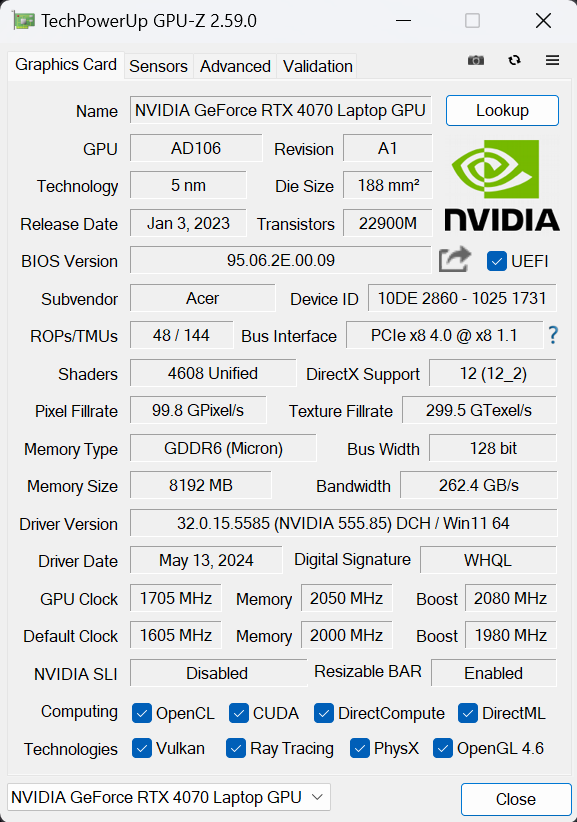
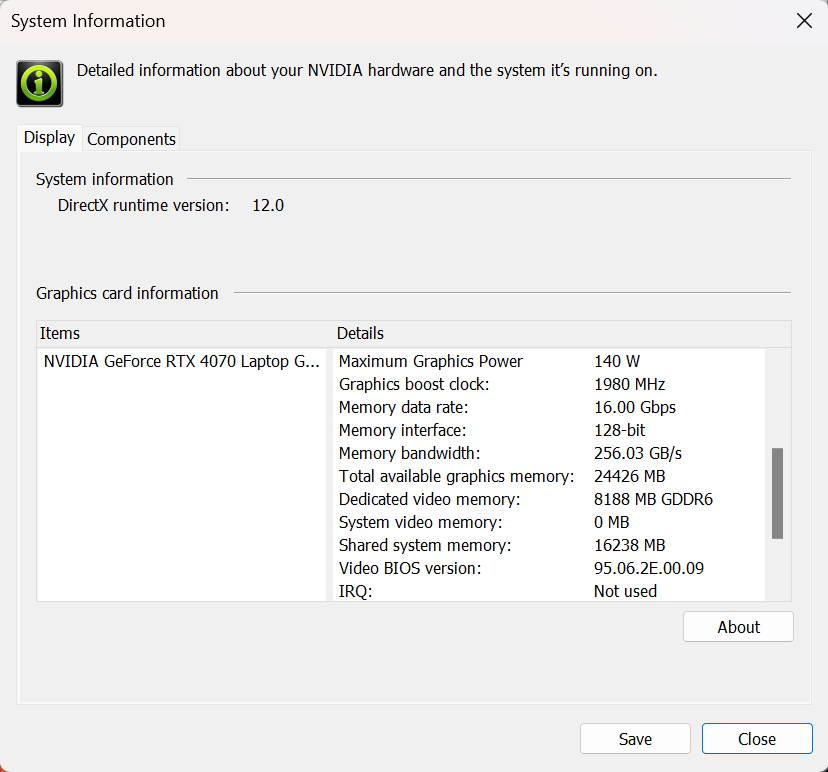
| Metro Exodus | Full HD, Low (Check settings) | Full HD, High (Check settings) | Full HD, Extreme (Check settings) |
|---|---|---|---|
| Average FPS | 223 fps | 113 fps | 53 fps |
| Borderlands 3 | Full HD, V.Low (Check settings) | Full HD, Medium (Check settings) | Full HD, High (Check settings) | Full HD, Badass (Check settings) |
|---|---|---|---|---|
| Average FPS | 244 fps | 199 fps | 146 fps | 115 fps |
| Far Cry 6 | Full HD, Low (Check settings) | Full HD, High (Check settings) | Full HD, Ultra (Check settings) |
|---|---|---|---|
| Average FPS | 193 fps | 150 fps | 133 fps |
| Gears 5 | Full HD, Low (Check settings) | Full HD, Medium (Check settings) | Full HD, High (Check settings) | Full HD, Ultra (Check settings) |
|---|---|---|---|---|
| Average FPS | 286 fps | 212 fps | 185 fps | 152 fps |
Here, the GeForce RTX 4070 can offer a 140W TGP which leads to high FPS in heavy games even at Ultra details.
Storage performance
This device has two 1TB Samsung P99A1a in RAID 0 mode. Below you can see some benchmarks of these Gen 4 SSDs.
The temperature of the first drive reached 72°C during benchmarking but we didn’t observe thermal throttling.
[eBook Guide + Tools] How to MAX OUT Your Laptop
You can make your laptop Faster. LaptopMedia has tested thousands of models in the last 15 years, and we have yet to see a notebook that couldn't be made more powerful through modifications.
That's why we decided to bundle everything we know about how to achieve this in an Easy-to-Follow, Step-by-Step, and Laboratory-Tested, all in one project.
Read more about it here:
[eBook Guide + Tools] How to MAX OUT Your Laptop

🛠️ GPU Modifications: vBIOS, Overclocking, Undervolting
⚙️ Building Fast/Reliable RAID configuration
💻 Hardware upgrade tips for best results
🖼 Display enhancing
💾 OS Optimization for best performance
Temperatures and comfort, Battery Life, Performance presets comparison
Max CPU load
In this test we use 100% on the CPU cores, monitoring their frequencies and chip temperature. The first column shows a computer’s reaction to a short load (2-10 seconds), the second column simulates a serious task (between 15 and 30 seconds), and the third column is a good indicator of how good the laptop is for long loads such as video rendering.
Average P-core frequency; Average E-core frequency; CPU temp.; Package Power
| Intel Core i9-14900HX (55W Base Power) | 0:02 – 0:10 sec | 0:15 – 0:30 sec | 10:00 – 15:00 min |
|---|---|---|---|
| Acer Predator Helios Neo 16 (PHN16-72) | 3.34 GHz @ 2.76 GHz @ 69°C @ 144W | 3.40 GHz @ 2.86 GHz @ 76°C @ 143W | 3.19 GHz @ 2.69 GHz @ 84°C @ 113W |
| ASUS ROG Strix SCAR 18 (G834, 2024) | 3.71 GHz @ 3.06 GHz @ 77°C @ 175W | 3.61 GHz @ 3.01 GHz @ 88°C @ 169W | 3.34 GHz @ 2.74 GHz @ 87°C @ 141W |
| Lenovo Legion Pro 7i (16″, Gen 9) | 3.70 GHz @ 3.02 GHz @ 74°C @ 178W | 3.70 GHz @ 3.04 GHz @ 81°C @ 175W | 3.35 GHz @ 2.72 GHz @ 84°C @ 140W |
| Acer Predator Helios Neo 18 (PHN18-71) “Turbo” preset | 3.55 GHz @ 2.91 GHz @ 68°C @ 156W | 3.51 GHz @ 2.91 GHz @ 80°C @ 157W | 3.09 GHz @ 2.56 GHz @ 87°C @ 115W |
| Acer Predator Helios 18 (PH18-72) “Turbo” preset | 3.56 GHz @ 3.07 GHz @ 80°C @ 157W | 3.55 GHz @ 3.00 GHz @ 90°C @ 157W | 3.32 GHz @ 2.81 GHz @ 86°C @ 136W |
| Acer Predator Helios 18 (PH18-72) “Performance” preset | 3.22 GHz @ 3.04 GHz @ 76°C @ 157W | 3.17 GHz @ 3.02 GHz @ 88°C @ 157W | 2.59 GHz @ 2.47 GHz @ 81°C @ 95W |
Our laptop has the optional Core i9-14900HX, the most powerful chip for this Acer series. The CPU here can maintain ~3.40 GHz P-core clocks in short and medium loads which is a good result but still a bit lower compared to the Legion Pro 7i with its 3.70 GHz. The frequencies remain fairly high in longer loads where the 16-inch Predator Helios Neo 16 has the upper hand against its 18-inch sibling – the Predator Helios Neo 18.
Real-life gaming
| NVIDIA GeForce RTX 4070 | GPU frequency/ Core temp (after 2 min) | GPU frequency/ Core temp (after 30 min) |
|---|---|---|
| Acer Predator Helios Neo 16 (PHN16-72) | 2535 MHz @ 80°C @ 139W | 2503 MHz @ 86°C @ 139W |
| MSI Sword 16 HX B14V | 2373 MHz @ 73°C @ 115W | 2372 MHz @ 73°C @ 115W |
| MSI Sword 17 HX B14V | 2395 MHz @ 73°C @ 114W | 2388 MHz @ 75°C @ 114W |
| Alienware m18 R2 | 2550 MHz @ 68°C @ 132W | 2550 MHz @ 72°C @ 133W |
| Lenovo Legion Slim 5 (16″, Gen 9) | 2580 MHz @ 81°C @ 130W | 2580 MHz @ 86°C @ 132W |
| Acer Predator Helios Neo 18 (PHN18-71) | 2610 MHz @ 77°C @ 131W | 2610 MHz @ 82°C @ 134W |
| Lenovo Legion Pro 5i (16″, Gen 9) | 2535 MHz @ 74°C @ 129W | 2535 MHz @ 75°C @ 130W |
| Acer Nitro 17 (AN17-41) “Turbo” preset | 2535 MHz @ 66°C @ 121W | 2535 MHz @ 67°C @ 122W |
| Acer Nitro 17 (AN17-41) “Performance” preset | 2475 MHz @ 72°C @ 123W | 2475 MHz @ 73°C @ 123W |
The RTX 4070 impresses with ~140W TGP and 2500 MHz core clock in long gaming sessions. In this case, the GPU gets a bit toasty – 86°C.
Gaming comfort
The Predator Sence app can control the device’s performance thanks to the four power modes. You can also set the fans to their maximum speed of ~6700 RPM which is super loud. In idle in “Turbo” mode, the fans rotate with 4200 – 4600 RPM which is too high for normal work. The “Quiet” mode is the way to go for normal tasks thanks to way lower noise levels (~1600 RPM).
The fan speed during long max CPU loads in “Turbo” mode is ~ 5000 RPM which is still bearable but it’s on the limit. Switching to the “Performance” preset results in lower noise (3800 – 4100 RPM) and lower but still acceptable processor frequencies (2.8 GHz / 2.4 GHz P and E-core clock). In “Balanced”, the fans are even more tamed, as well as the clocks.
The “Turbo” preset is tied with the max 140W GPU TGP and high fan noise. The “Performance” preset is the sweet spot for gaming – the fan speed is decreased to ~4000 RPM and the graphics card power limit is 120W which is great! The performance hit isn’t big but the comfort is way better. Interestingly, even the “Quiet” mode can offer an 85W TGP which is definitely a rare find, especially considering the low RPM.
Battery
Now, we conduct the battery tests with the Windows Best Power Efficiency setting turned on, screen brightness adjusted to 140 nits and all other programs turned off except for the one we are testing the notebook with. This notebook’s 90Wh battery lasts for 5 hours and 14 minutes of video playback. To achieve that, you have to apply the “Best Power Efficiency” preset in the Windows “Power & Battery” menu and select the “Balanced” and “Optimus” modes in the Acer PredatorSense app.
For every test like this, we use the same video in HD.






Disassembly, Upgrade options, and Maintenance
To open this machine, you have to undo 10 Torx-head screws. Lift the rear side by carefully raising it while holding firmly the two plastic exhausts on the back. You can also lift the two areas one by one. Don’t push too hard. The panel has to be fully popped to the level of the LAN port. Use a thin plastic tool to pry the rest of the sides and the front.
Here’s how the bottom panel looks on the inside.
On the inside of the bottom plate, there are two metal plates with thermal pads for the SSDs.
The device has a 90 Wh battery. To take it out, pull out the connector from the motherboard and undo the 2 Phillips-head screws that fix the unit to the base. The capacity is enough for 5 hours and 14 minutes of video playback.
The memory section is protected by a metal plate that is secured to the mainboard with a single Phillips-head screw. You can pop the cap with a lever tool. On the inside of the shroud, we can spot two thermal pads for the RAM sticks. We found another pair of pads below the modules.
According to ACER, the two SODIMMs can handle up to 64GB of DDR5-5600MHz memory in dual-channel mode. However, since the CPU can support up to 192GB, this laptop likely wouldn’t have issues running a larger amount of memory than the official manufacturer’s specified limit.
For storage upgrades, you can rely on two M.2 slots for 2280 Gen 4 SSDs. RAID 0 is also supported.
The thermal system has two fans. The plastic one on the right is for the CPU while the metal Aeroblade 3D fan on the left is dedicated to the GPU. Liquid metal has been applied on the CPU die. The cooling performance is enhanced by rectangular vector heat pipes with wider contact surfaces for greater heat transfer. Two heat pipes are shared between the processor and the graphics card. There is one additional pipe for the CPU and two more for the graphics card. The system offers four heat sinks and two large metal plates – the bigger one on the left is for the GPU and its memory and VRMs. The lower heat pipe cools the chipset.
Verdict
 The Acer Predator Helios Neo 16 (PHN16-72) is a capable gaming laptop that impresses with its good overall performance and 1600p IPS display. The cooling is hefty and it’s also potent since the Core i9-14900HX can maintain a bit higher clocks in longer loads than the 18-inch PH18-71 with the same chip. The GeForce RTX 4070 can offer ~140W TGP and 2500 MHz core clock during gaming. The only downside in this section is the high temperature of 86°C. The “Performance” mode is the sweet spot for all kinds of tasks because of the 2.8GHz P core frequency and the 120W GPU power limit. In this case, the laptop power is still enough for gaming or 3D rendering but the noise is lower which leads to better comfort.
The Acer Predator Helios Neo 16 (PHN16-72) is a capable gaming laptop that impresses with its good overall performance and 1600p IPS display. The cooling is hefty and it’s also potent since the Core i9-14900HX can maintain a bit higher clocks in longer loads than the 18-inch PH18-71 with the same chip. The GeForce RTX 4070 can offer ~140W TGP and 2500 MHz core clock during gaming. The only downside in this section is the high temperature of 86°C. The “Performance” mode is the sweet spot for all kinds of tasks because of the 2.8GHz P core frequency and the 120W GPU power limit. In this case, the laptop power is still enough for gaming or 3D rendering but the noise is lower which leads to better comfort.
Our notebook has the optional 160op IPS display (Innolux N160GME-GTB (CMN162F)). This one is suitable for both content creation and gaming thanks to the 8 ms pixel response times, the 240 Hz refresh rate, and the 526 cd/m2 max brightness. The notebook can be used for color-sensitive tasks because of the 100% sRGB coverage and the great color accuracy (average dE 1.0) that is achieved thanks to our “Design and Gaming” profile.
No complaints regarding the upgradability – two SODIMMs and a pair of M.2 Gen 4 slots. The SSDs and the RAM stick are additionally cooled by thermal pads. The port selection is full of modern connectors – two Thunderbolt 4s and two Gen 2 Type-As alongside an HMDI 2.1. One of the few disadvantages of the laptop is the short battery life given the 90Wh capacity (5 hours of videos).
The Acer Predator Helios Neo 16 (PHN16-72) is a competent gaming device that offers comfortable input devices, a color-accurate PWM-free display, and good gaming performance.
You can check the prices and configurations in our Specs System: https://laptopmedia.com/series/acer-predator-helios-neo-16-phn16-72/
Pros
- 2x SODIMMs + 2x M.2 Gen 4 slots
- Big thermal pads for all memory and SSD slots
- 100% sRGB and 98% DCI-P3 coverage + accurate colors with our “Design and Gaming” profile (CMN162F)
- 240Hz 1600p IPS display with snappy pixel response times of 8 ms (CMN162F)
- PWM-free + high max brightness of 526 nits and wide viewing angles (CMN162F)
- MUX switch + NVIDIA Advanced Optimus
- Modern selection with two Thunderbolt 4 connectors + two Type-A Gen 2 ports
- Comfortable input devices
- Rigid chassis with a metal lid
- High GPU clocks during max load (~3.20 GHz for the P cores) + around 140W GPU for the RTX 4070
- The fans aren’t extremely noisy in “Turbo” mode
- The bottom plate can be easily opened
- Great overall performance
- Comfortable input devices
- The PredatorSense app offers many useful extras
- The “Performance” mode has a lot of potential – 2.8GHz P-core clock and ~120W GPU TGP
Cons
- Short battery life for a 90Wh capacity
- High GPU temperature of 86°C during gaming












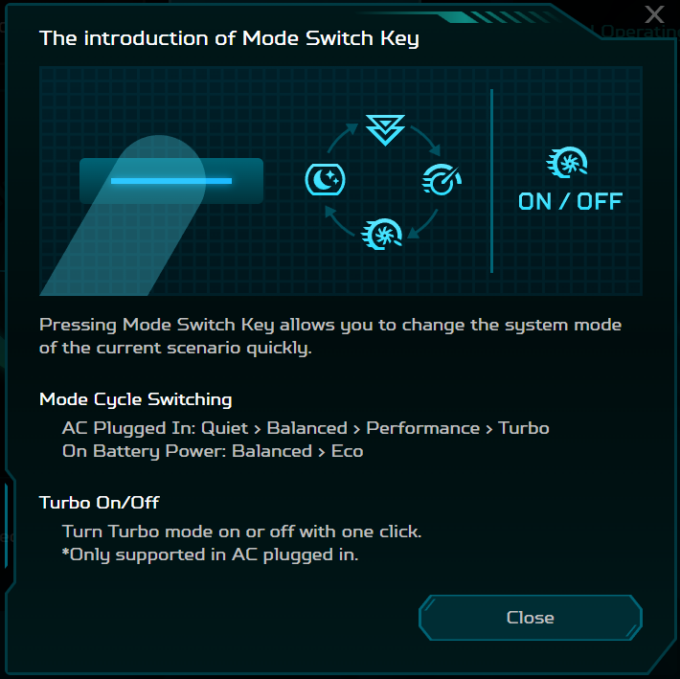

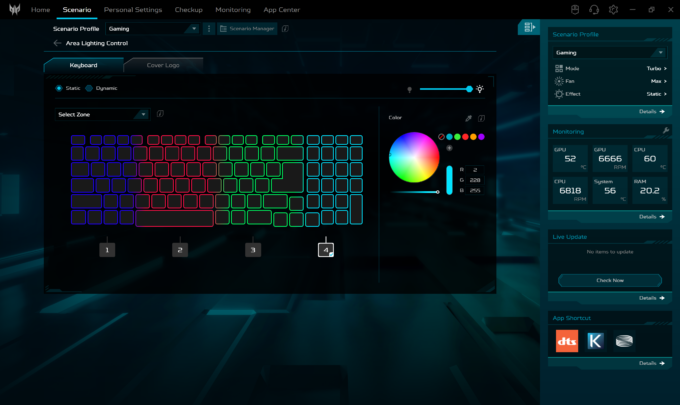
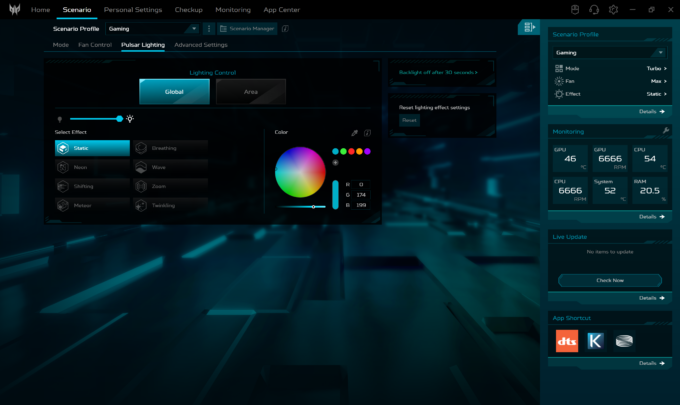





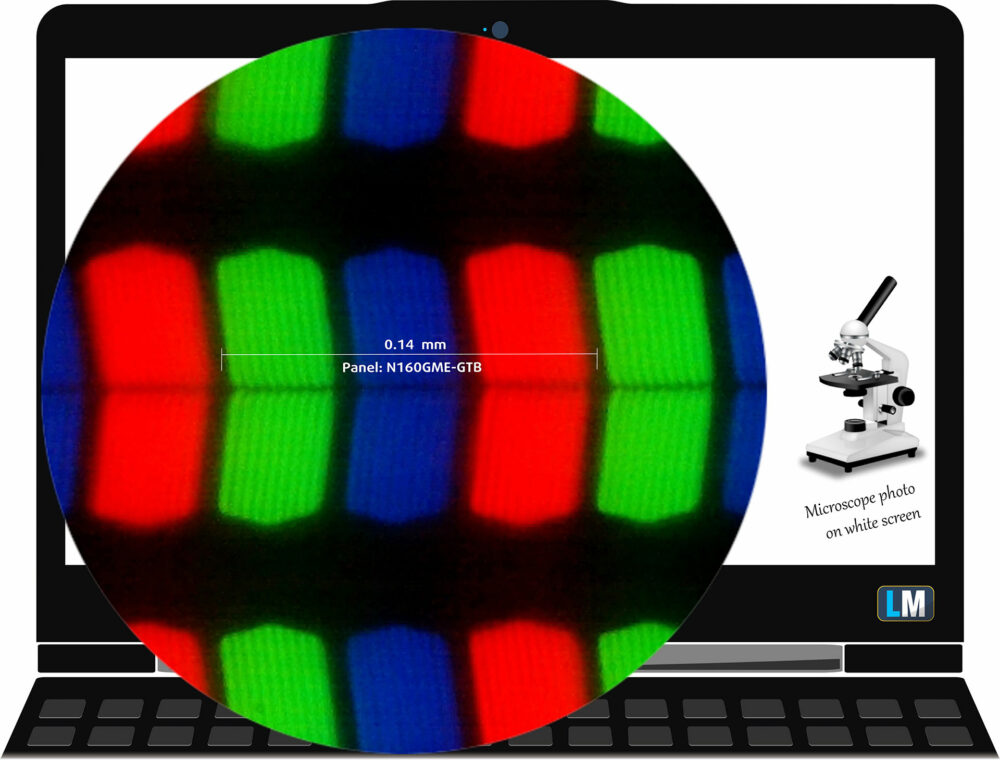

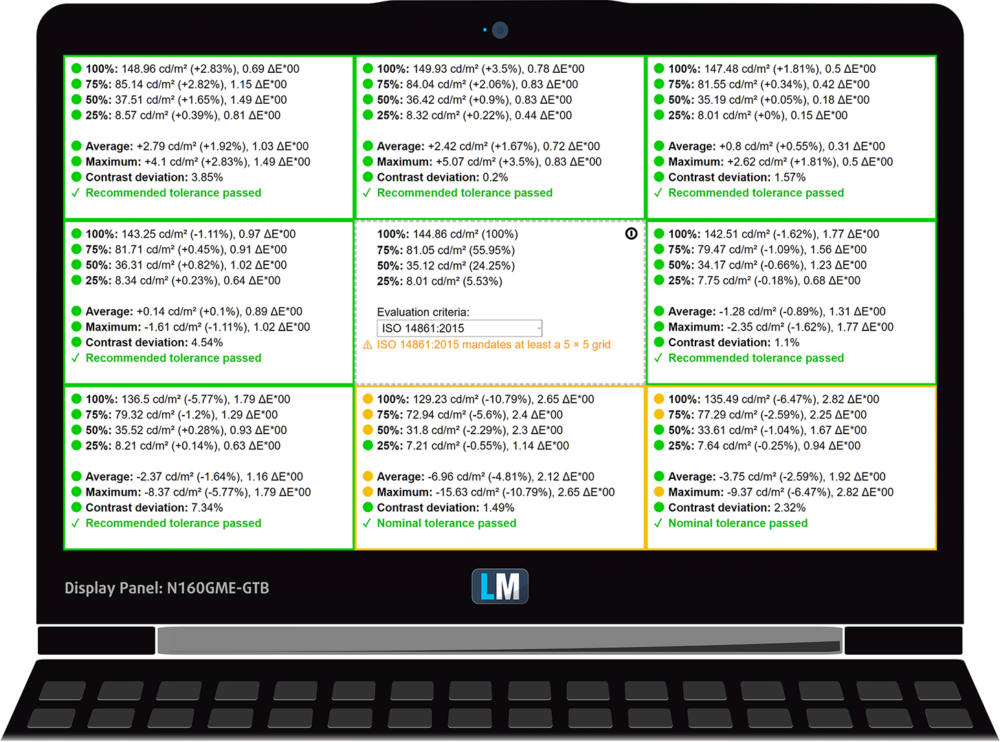
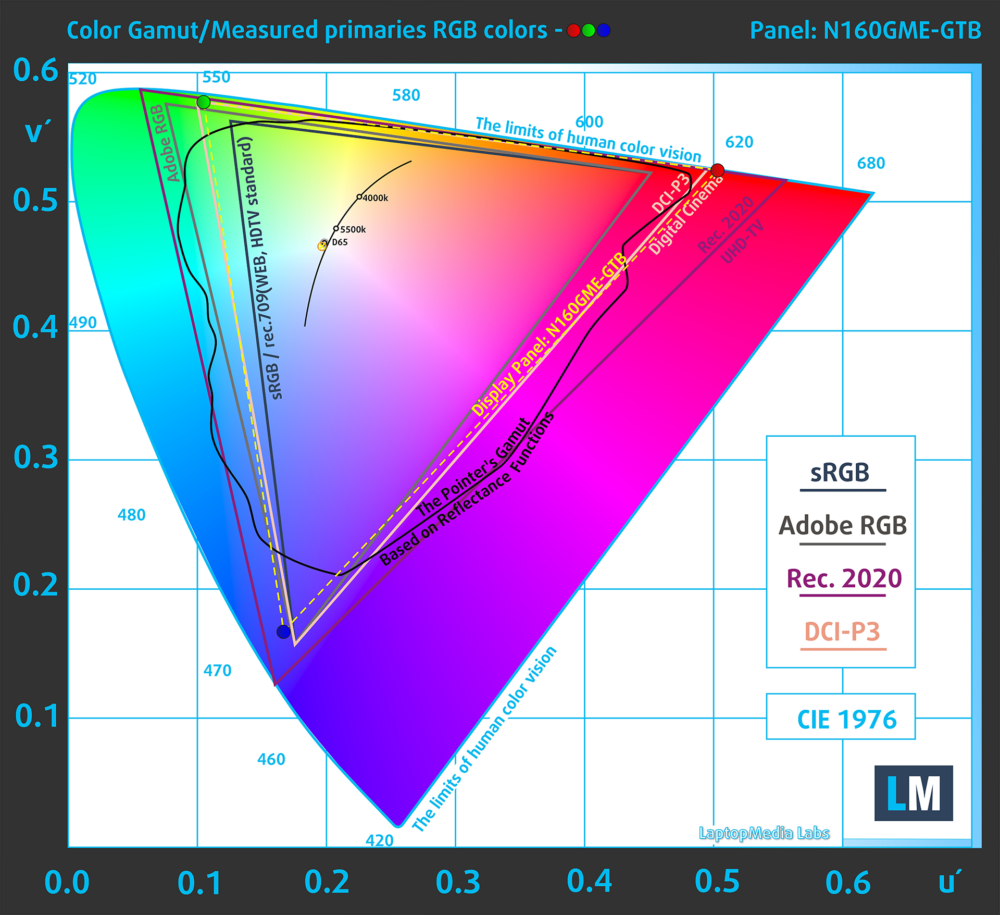
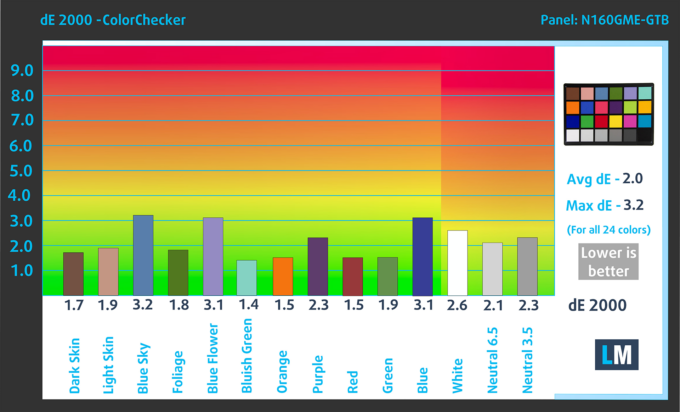
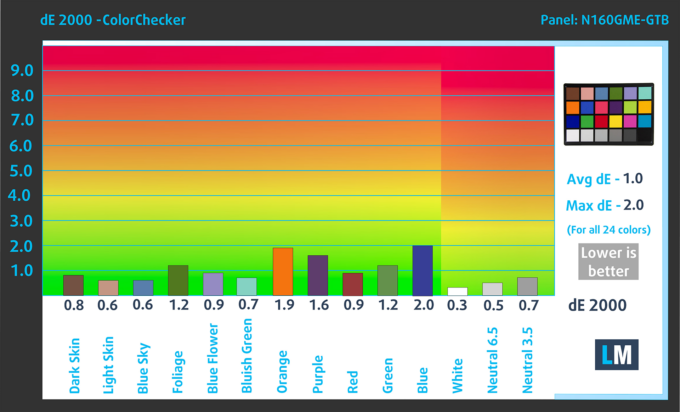
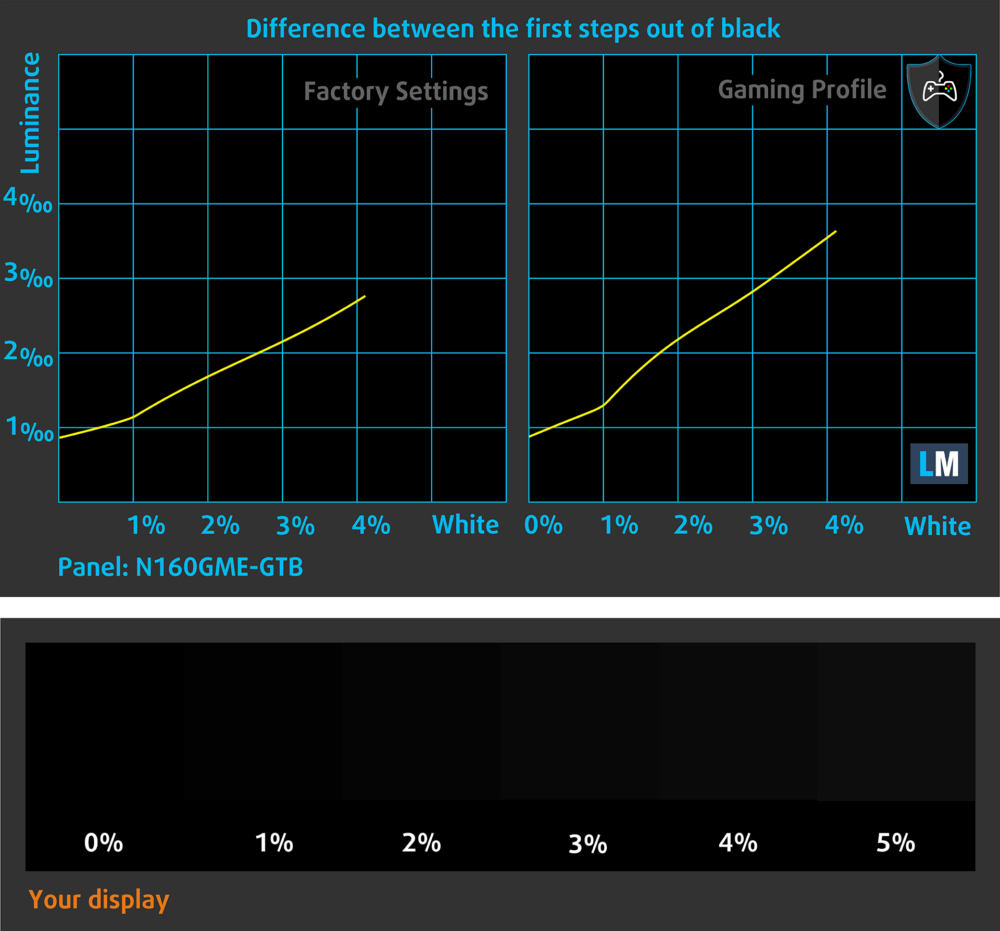
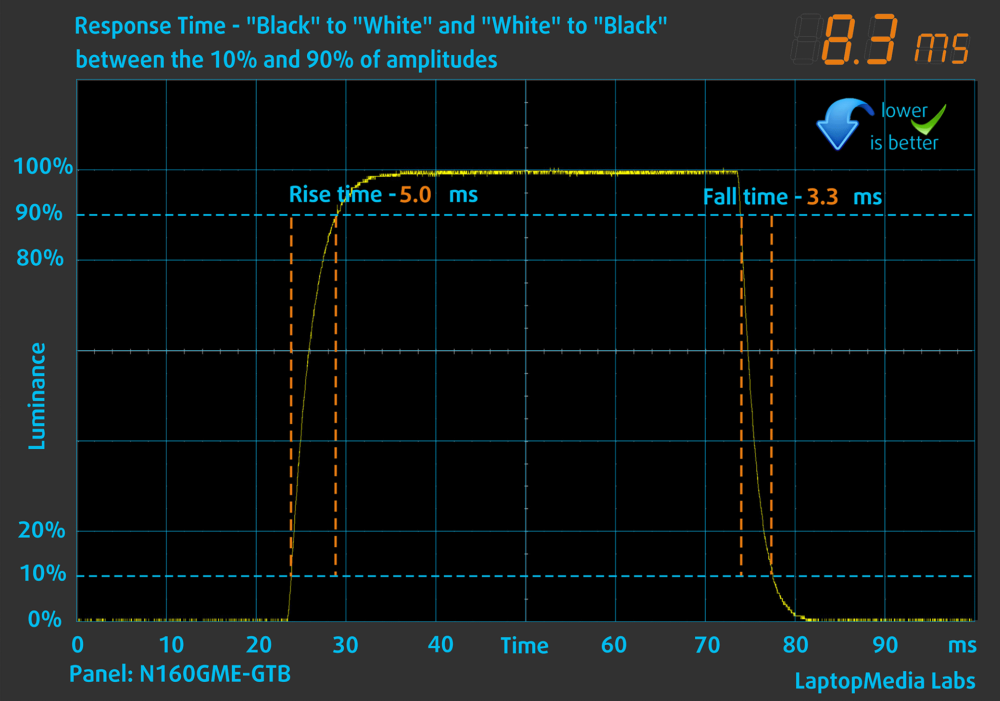
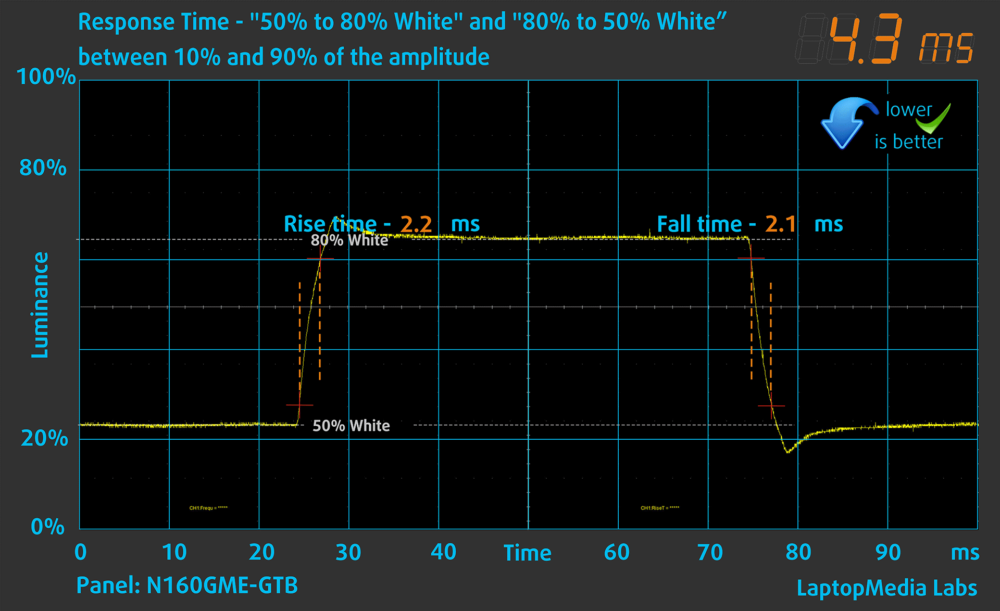
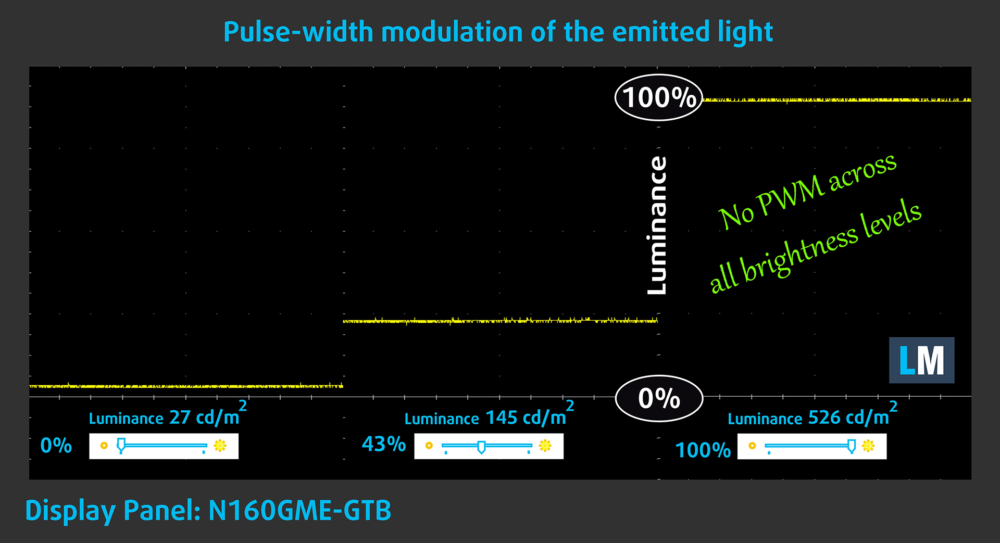

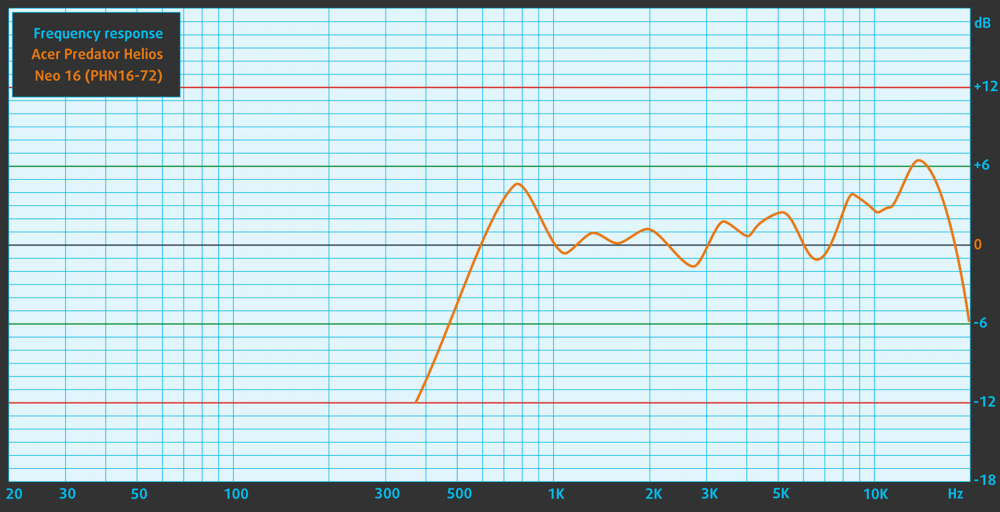

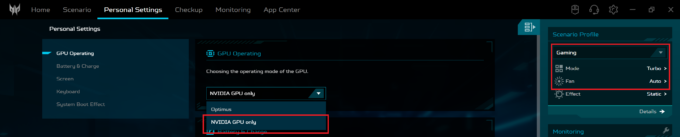





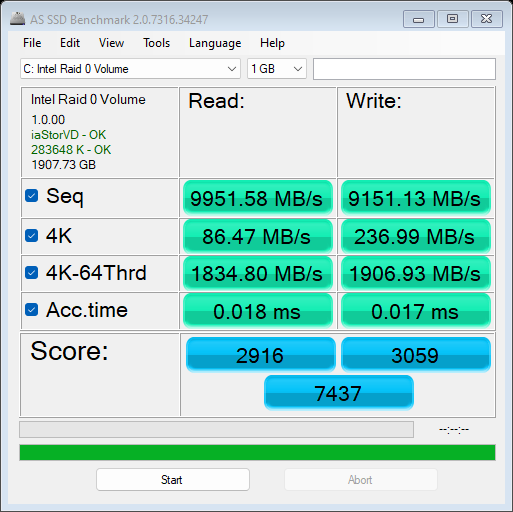
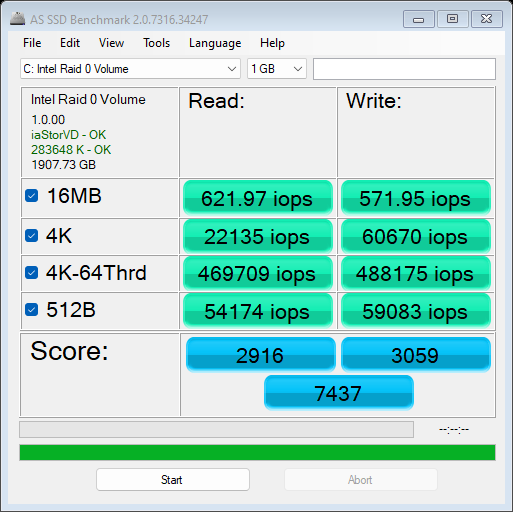
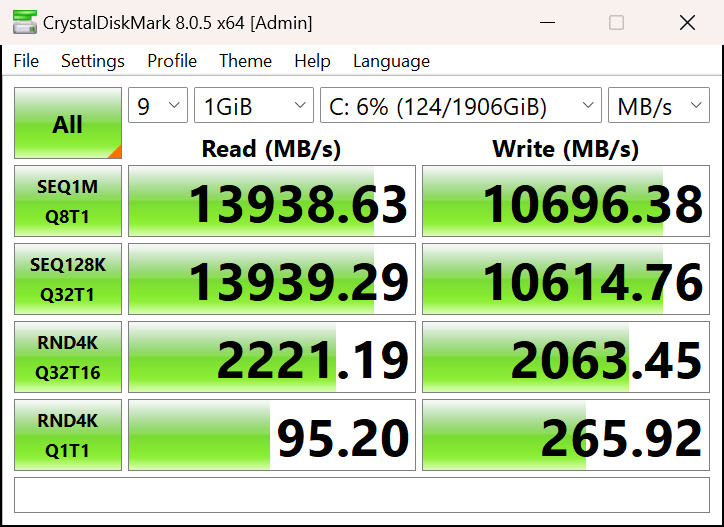



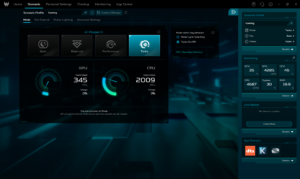 Presets
Presets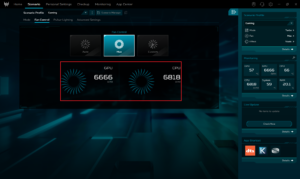 Max fan speed
Max fan speed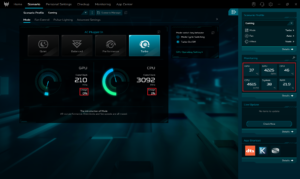 Idle “Turbo”
Idle “Turbo”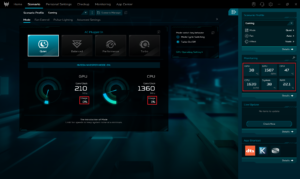 Idle “Quiet”
Idle “Quiet”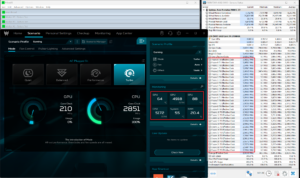 Max CPU load “Turbo”
Max CPU load “Turbo”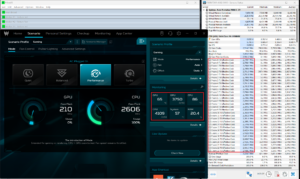 Max CPU load “Performance”
Max CPU load “Performance”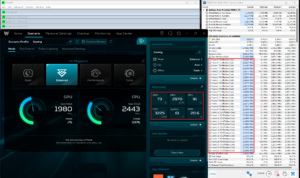 Max CPU load “Balanced”
Max CPU load “Balanced”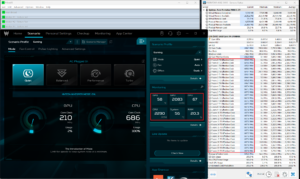 Max CPU load “Quiet”
Max CPU load “Quiet”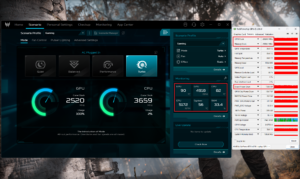 Gaming “Turbo”
Gaming “Turbo”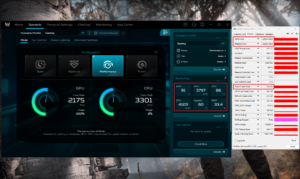 Gaming “Performance”
Gaming “Performance”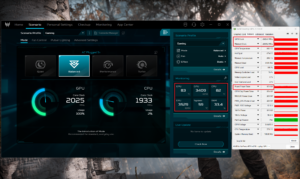 Gaming “Balanced”
Gaming “Balanced”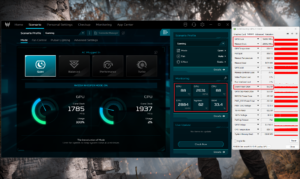 Gaming “Quiet”
Gaming “Quiet”