ASUS W202 review – affordable entry-level device for students
 Have you ever wondered if you utilize the full potential of your PC when you’re just using it for Web browsing, watching videos, and other light daily tasks? In this scenario, a modern entry-level CPU with 8GB RAM and a SATA SSD should be okay for a normal experience.
Have you ever wondered if you utilize the full potential of your PC when you’re just using it for Web browsing, watching videos, and other light daily tasks? In this scenario, a modern entry-level CPU with 8GB RAM and a SATA SSD should be okay for a normal experience.
Sometimes people are willing to sacrifice some performance when they need a laptop for specific needs – if you want to buy a notebook for a kid, a gaming device is an overkill if it’s going to be used in school. If your budget is super low and you have to get an inexpensive device for your children, in most cases a laptop with the lowest possible price tag is a good idea.
A notebook for a child means that accidental drops can happen on a daily basis and some amount of money can be easily trashed. It seems that ASUS is aiming in the right direction with their W202 offer – it’s a small and light laptop with entry-level characteristics (literally) that will not force you to rob a bank before buying it. It comes with modest hardware – an Intel Celeron N3350 CPU, 4GB LPDDR3 RAM, and eMMC 5.1 storage. We think that most of you already got the point – this is a tiny laptop for basic usage and multitasking is almost impossible when the CPU got just 2 cores and no Hyper-Threading.
But hey – this fella can be your kid’s best friend – this laptop is one of the devices that are suitable for the first steps in the computer world. In addition, kids don’t need 10 browser tabs opened at the same time.
You can check the prices and configurations in our Specs System: https://laptopmedia.com/series/asus-vivobook-w202/
Contents
Specs Sheet
- Display
- 11.6”, HD (1366 x 768), TN
- HDD/SSD
- up to 128GB SSD
- RAM
- up to 4GB
- OS
- Windows 10 Pro, Windows 10 S, Windows 10 Home
- Battery
- 38Wh, 2-cell, 2-Cell, 38 Wh, Li-Polymer
- Body material
- Plastic / Polycarbonate
- Dimensions
- 294 x 200 x 23 mm (11.57" x 7.87" x 0.91")
- Weight
- 1.18 kg (2.6 lbs)
- Ports and connectivity
- 2x USB Type-A
- 3.2 Gen 1 (5 Gbps)
- HDMI
- 1
- VGA
- DVI
- Card reader
- Ethernet LAN
- Wi-Fi
- 802.11ac
- Bluetooth
- 4.1
- Audio jack
- combo audio/microphone jack
- Features
- Fingerprint reader
- Web camera
- VGA
- Backlit keyboard
- Microphone
- Digital array microphone
- Speakers
- Stereo 2W
- Optical drive
- Security Lock slot
- spill-resistant keyboard
All ASUS VivoBook W202 configurations
What’s in the box?
Inside the small box, you can find the laptop itself, a 33W charger, and some manuals. That’s all.
Design and construction
No surprises here, the laptop is entirely made of plastic and that’s normal for this price category. On the bright side, when the notebook is closed it’s very rigid and its surface provides a lot of grip while you’re carrying it around. Additionally, this is a compact and light machine – it weighs 1.2 kilos, the profile thickness is 23mm, and when you add an 11.6″ screen to the mix, it looks like this small notebook can fit in most bags with ease.
The lid cannot be opened with a single hand but at least it is made of strong enough plastic and it’ll not bend if you place a book on it. At least the device has a 180-degree hinge which can be useful in some situations. Also, there is a Web camera, so you can use it for online tuition.
A look at the base and we can spot the decent chiclet keyboard that offers good key travel. The feedback isn’t the clickiest but it’s fine. We observed some bends while typing but nothing too serious except for the area between the keyboard and the touchpad – this section can bend badly if you type harshly. The keyboard is spill-resistant and accidental spills aren’t a problem. The touchpad looks big for such a small machine and it has a good gliding surface so you can slide your fingers with ease while using it but unfortunately it isn’t the most accurate unit that we have tested so far.
The bottom plate isn’t interesting at all. It houses two big rubber feet and that’s all. Again, just like the lid, the plastic here looks like a sturdy one. The speakers are placed on either side of the device.
Ports
On the left side of this laptop, you can find an HDMI port, a USB Type-A 3.2 (Gen. 1) port, and an SD card reader. The right side isn’t that populated – it houses the power plug and another USB Type-A 3.2 (Gen. 1) port.
Disassembly, upgrade options and maintenance
To disassemble the device, you have to undo 10 Phillips-head screws that are placed on the backplate and after that, you can pop the upper plate of the laptop with a plastic pry tool. Then, you can easily remove it, but don’t forget to unplug the ribbon cable of the keyboard from the motherboard.
Actually, a 38Wh battery unit doesn’t sound bad at all for such a small and inexpensive device.
Unfortunately, the laptop comes with soldered 4GB of RAM and that’s all – there isn’t another offer with a bigger RAM capacity and you’ll be stuck with this amount of memory forever. As you may already guess, an additional SODIMM slot is a mirage and there isn’t an M.2 port or even a regular SATA port. At least you have some “freedom” here – the device can be picked with either 64GB or 128GB of eMMC 5.1 storage. If you need more, you can use an SD card (wow) or you can hook up an external HDD or SSD to one of the USB ports.
In terms of cooling, ASUS uses a simple passive solution which is really modest but it’s fine for a machine with a dual-core CPU.
Display quality
ASUS W202 is equipped with a WXGA TN panel with a model number Innolux N116BGE-EA2 (CMN1132). Its diagonal is 11.6″ (29.5 cm), and the resolution is 1366 х 768 pixels. The screen ratio is 16:9, and we are looking at a pixel density of – 135 ppi, and a pitch of 0.19 х 0.19 mm. The screen turns into Retina when viewed at distance equal to or greater than 64cm (from this distance one’s eye stops differentiating the separate pixels, and it is normal for looking at a laptop).
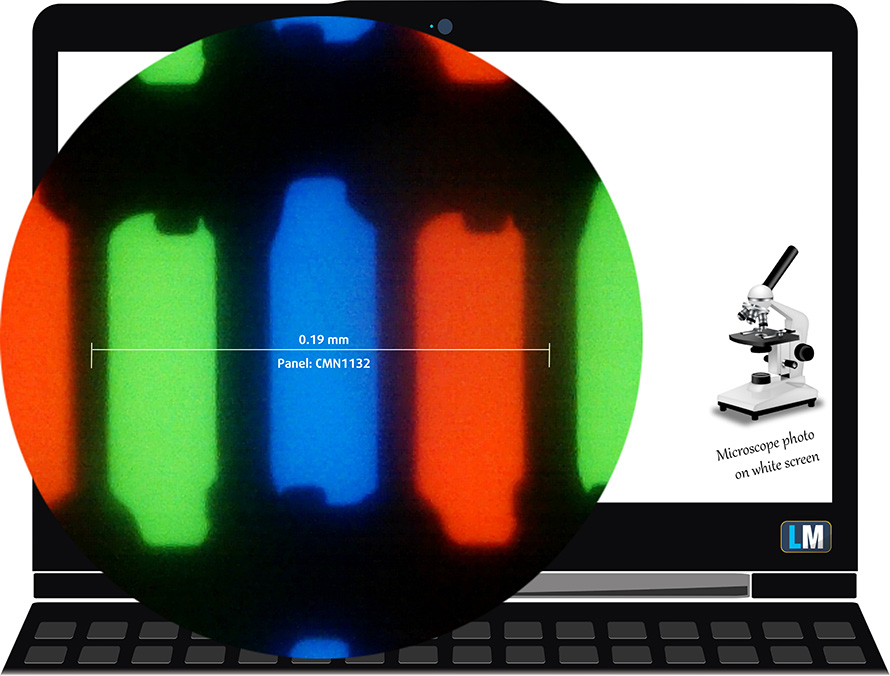
We’ve seen better TN panels, and this one has terrible viewing angles. We offer images at 45° to evaluate image quality.

The measured maximum brightness of 250 nits in the middle of the screen and 240 nits as an average for the whole area, with a maximum deviation of 8%. The Correlated Color Temperature on a white screen is 8000K – considerably colder than the optimal for the sRGB standard of 6500K – our profiles fix that.
In the illustration below you can see how the display performs from a uniformity perspective. In other words, the leakage of light from the light source.
Values of dE2000 over 4.0 should not occur, and this parameter is one of the first you should check if you intend to use the laptop for color-sensitive work. The contrast ratio is mediocre – 370:1.
To make sure we are on the same page, we would like to give you a little introduction to the sRGB color gamut and the Adobe RGB. To start, there’s the CIE 1976 Uniform Chromaticity Diagram that represents the visible specter of colors by the human eye, giving you a better perception of the color gamut coverage and the color accuracy.
Inside the black triangle, you will see the standard color gamut (sRGB) that is being used by millions of people in HDTV and on the web. As for the Adobe RGB, this is used in professional cameras, monitors, etc for printing. Basically, colors inside the black triangle are used by everyone and this is the essential part of the color quality and color accuracy of a mainstream notebook.
Still, we’ve included other color spaces like the famous DCI-P3 standard used by movie studios, as well as the digital UHD Rec.2020 standard. Rec.2020, however, is still a thing of the future and it’s difficult for today’s displays to cover that well. We’ve also included the so-called Michael Pointer gamut, or Pointer’s gamut, which represents the colors that naturally occur around us every day.
The yellow dotted line shows ASUS W202’s color gamut coverage.
Its display covers 51% of the sRGB/ITU-R BT.709 (web/HDTV standard) in CIE1976.
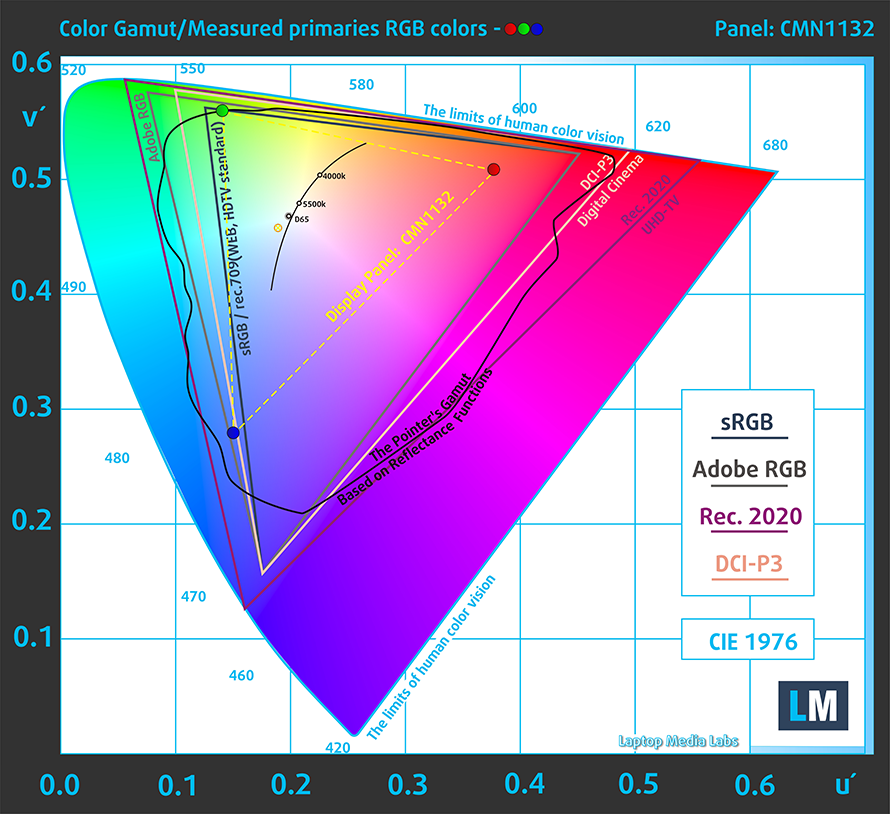
Our “Design and Gaming” profile delivers optimal color temperature (6500K) at 140 cd/m2 luminance and sRGB gamma mode.
We tested the accuracy of the display with 24 commonly used colors like light and dark human skin, blue sky, green grass, orange, etc. You can check out the results at factory condition and also, with the “Design and Gaming” profile.
Below you can compare the scores of ASUS W202 with the default settings (left), and with the “Gaming and Web design” profile (right).
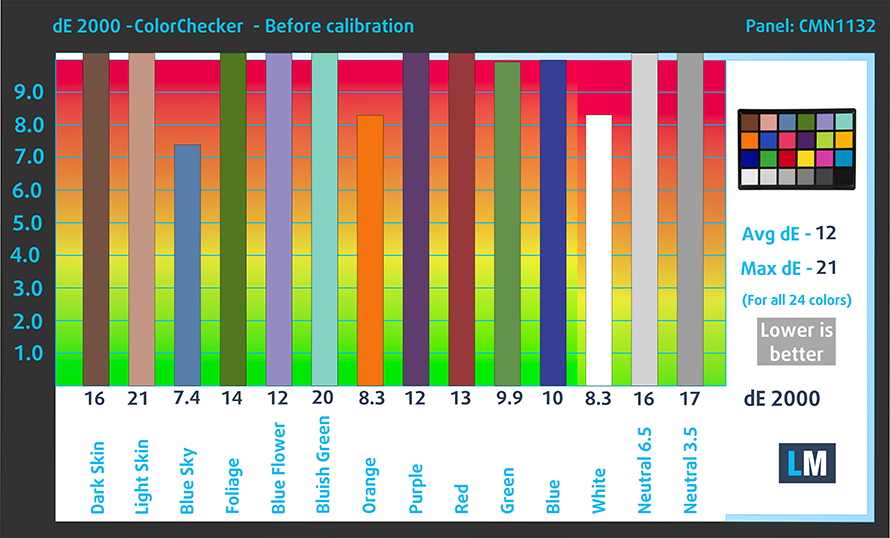
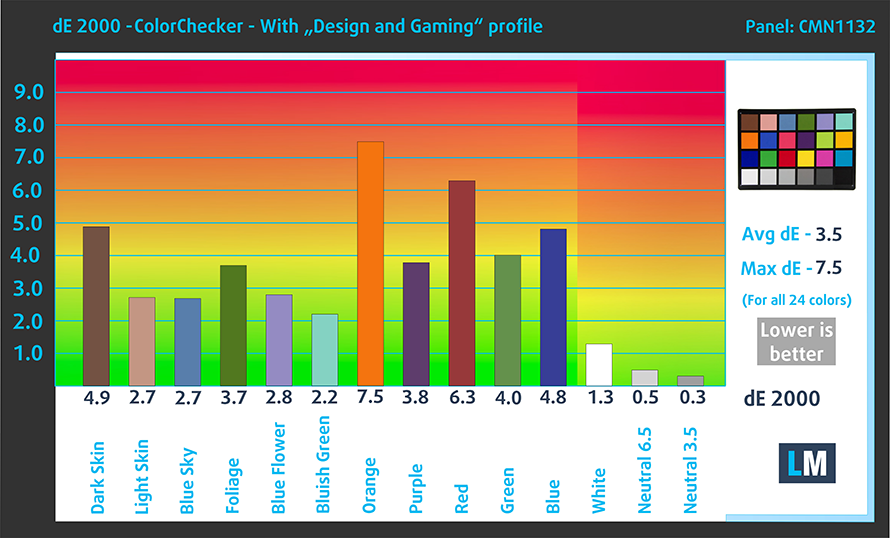
The next figure shows how well the display is able to reproduce really dark parts of an image, which is essential when watching movies or playing games in low ambient light.
The left side of the image represents the display with stock settings, while the right one is with the “Gaming and Web Design” profile activated. On the horizontal axis, you will find the grayscale, and on the vertical axis – the luminance of the display. On the two graphs below you can easily check for yourself how your display handles the darkest nuances but keep in mind that this also depends on the settings of your current display, the calibration, the viewing angle, and the surrounding light conditions.
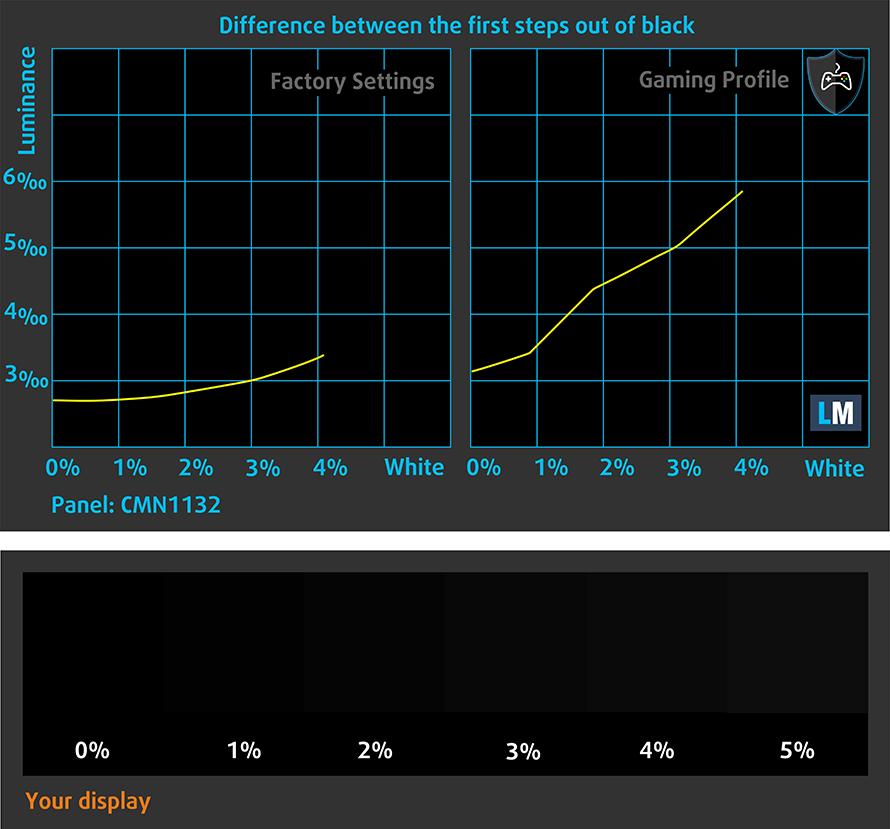
Response time (Gaming capabilities)
We test the reaction time of the pixels with the usual “black-to-white” and “white-to-black” method from 10% to 90% and vice versa.
We recorded Fall Time + Rise Time = 17 ms.

PWM (Screen flickering)
Pulse-width modulation (PWM) is an easy way to control monitor brightness. When you lower the brightness, the light intensity of the backlight is not lowered, but instead turned off and on by the electronics with a frequency indistinguishable to the human eye. In these light impulses, the light/no-light time ratio varies, while brightness remains unchanged, which is harmful to your eyes. You can read more about that in our dedicated article on PWM.
ASUS W202’s panel uses PWM for brightness adjustment up until 66 nits. However, this kind of frequency is high enough and it should be fine for long working sessions.

Blue light emissions
Installing our Health-Guard profile not only eliminates PWM but also reduces the harmful Blue Light emissions while keeping the colors of the screen perceptually accurate. If you’re not familiar with the Blue light, the TL;DR version is – emissions that negatively affect your eyes, skin, and your whole body. You can find more information about that in our dedicated article on Blue Light.
Buy our profiles
Since our profiles are tailored for each individual display model, this article and its respective profile package are meant for ASUS W202 configurations with 11.6″ WXGA TN Innolux N116BGE-EA2 (CMN1132).
*Should you have problems with downloading the purchased file, try using a different browser to open the link you’ll receive via e-mail. If the download target is a .php file instead of an archive, change the file extension to .zip or contact us at [email protected].
Read more about the profiles HERE.
In addition to receiving efficient and health-friendly profiles, by buying LaptopMedia's products you also support the development of our labs, where we test devices in order to produce the most objective reviews possible.

Office Work
Office Work should be used mostly by users who spend most of the time looking at pieces of text, tables or just surfing. This profile aims to deliver better distinctness and clarity by keeping a flat gamma curve (2.20), native color temperature and perceptually accurate colors.

Design and Gaming
This profile is aimed at designers who work with colors professionally, and for games and movies as well. Design and Gaming takes display panels to their limits, making them as accurate as possible in the sRGB IEC61966-2-1 standard for Web and HDTV, at white point D65.

Health-Guard
Health-Guard eliminates the harmful Pulse-Width Modulation (PWM) and reduces the negative Blue Light which affects our eyes and body. Since it’s custom tailored for every panel, it manages to keep the colors perceptually accurate. Health-Guard simulates paper so the pressure on the eyes is greatly reduced.
Get all 3 profiles with 33% discount
Drivers
All of the drivers and utilities for this notebook can be found here: https://www.asus.com/Laptops/For-Home/Everyday-use/ASUS-W202/HelpDesk_Download/?model2Name=ASUS-W202
Battery
Now, we conduct the battery tests with Windows Better performance setting turned on, screen brightness adjusted to 120 nits, and all other programs turned off except for the one we are testing the notebook with. The results are very good – we got 7 hours and 9 minutes of Web browsing and 10 hours of video playback.
In order to simulate real-life conditions, we used our own script for automatic web browsing through over 70 websites.


For every test like this, we use the same video in HD.


CPU options
Not much to say here – the notebook relies on an Intel Celeron N3350 processor. This is a simple Apollo Lake CPU with just 2 cores and 2MB of cache.
Results are from the Cinebench R23 CPU test (the higher the score, the better)
Results are from our Photoshop benchmark test (the lower the score, the better)
GPU options
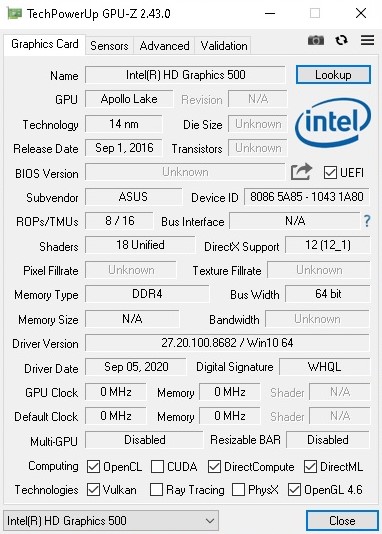
Expectedly, the only GPU option (ergo, iGPU) is the Intel HD Graphics 500.
Results are from the 3DMark: Fire Strike (Graphics) benchmark (higher the score, the better)
Temperatures and comfort
Max CPU load
In this test we use 100% on the CPU cores, monitoring their frequencies and chip temperature. The first column shows a computer’s reaction to a short load (2-10 seconds), the second column simulates a serious task (between 15 and 30 seconds), and the third column is a good indicator of how good the laptop is for long loads such as video rendering.
Average core frequency (base frequency + X); CPU temp.
| Intel Celeron N3350 (6W TDP) | 0:02 – 0:10 sec | 0:15 – 0:30 sec | 10:00 – 15:00 min |
|---|---|---|---|
| ASUS W202 (11.6″) | 2.3 GHz @ 50°C @ 6W | 2.3 GHz @ 54°C @ 6W | 1.56 GHz @ 59°C @ 4W |
Well, this CPU doesn’t require a lot of juice to run. In short to medium loads it almost reaches its max boost clock (2.4 GHz) while the temperatures are super-low. In longer loads, the CPU clock drops down to just 1.56 GHz but that is higher compared to the base clock of just 1.1 GHz.
Comfort during full load
A CPU / iGPU combo like the one in this machine doesn’t dissipate a lot of heat. While we stressed the device, its left side was a bit warm but nothing serious. During normal usage, the keyboard feels cool almost all the time.
Verdict
Don’t forget the fact that this is a super low-budget offer that isn’t meant to be a daily driver. Even ASUS are describing this device as “best learning companion” so, this fella is created with a purpose – in most cases, it’ll be used in elementary schools or parents will buy this laptop for their kids for online tuition, homework, and occasionally – entertainment.
ASUS W202 has its pros – it’s light, compact, and again – it’s a great notebook for kids because it’ll fit (probably) in their backpacks. Or if not so, it’ll be light enough to be carried around.
On the positive side, the keyboard/touchpad combo is okay, especially for this kind of price tag. Sure, the touchpad can be a bit more accurate but there is always something more to be desired.
When the lid is closed, the ASUS W202 feels like a small tank – even if you intentionally apply some squeeze or twist on it, it’ll bend just a little bit. As we said earlier, you can put heavy books on the lid without worrying about any damages. The edges of the devices are made out of rubber which will definitely help to keep it whole for a longer time.
The device provides enough ports given its low price tag – an HDMI port, two USB’s 3.2 Type-A (Gen 1), and an SD card reader should be enough for a normal daily experience. For connectivity, it has Wi-Fi 5 and Bluetooth 4.2 which aren’t top-notch specs but that’s fine for school usage and for sharing some photos from your phone to the laptop.
Now it’s time for some cons. The most noticeable one is the performance of this thing. The dual-core Intel Celeron N3350 has just 2 cores and 2MB of cache. This processor is just slow by today’s standards. Moreover, it’s “complimented” with just 4GB of LPDDR3 RAM and a slow eMMC 5.1 storage.
In 2021, 4GB of RAM isn’t enough even for smooth browsing through Windows 10 – yes, there are some noticeable lags while checking some Windows settings. If the device is downloading or installing updates just leave it until the whole process is done – it’ll be almost unusable if the installation of the updates isn’t finished yet.
 Unfortunately, the system lags are part of the “whole package”. The eMMC 5.1 storage isn’t helping at all because it’s slow. When the RAM is full it’ll fill the page file which is located on the storage and sometimes the laptop is taking a break – it just freezes for a couple of seconds. We think that this kind of hardware package (ergo, CPU, GPU, and storage drive) is much more suitable for other operating systems like Linux or Android.
Unfortunately, the system lags are part of the “whole package”. The eMMC 5.1 storage isn’t helping at all because it’s slow. When the RAM is full it’ll fill the page file which is located on the storage and sometimes the laptop is taking a break – it just freezes for a couple of seconds. We think that this kind of hardware package (ergo, CPU, GPU, and storage drive) is much more suitable for other operating systems like Linux or Android.
In this situation, minimalism is king – one or two browser tabs are fine but don’t be too greedy because the RAM is always full. Of course, text editing isn’t a problem if there aren’t any other memory-hungry tasks in the background. We tried a bunch of 1080p movies and everything was fine except the fact that the TN screen has a low sRGB coverage, bad viewing angles, and it offers just a 768p resolution. Thankfully, the backlight doesn’t use aggressive PWM for brightness adjustment, though.
Pros
- Low price
- Small, compact, and light
- SD card slot
- Spill-resistant keyboard
- Rubberized edges
- Feels super sturdy when the lid is closed
- No aggressive PWM
Cons
- Bad performance
- Soldered memory
- The area around the keyboard is a bit bendable
- Narrow viewing angles and low contrast ratio
- Low sRGB coverage
- The eMMC 5.1 storage is too slow for a Windows laptop
You can check the prices and configurations in our Specs System: https://laptopmedia.com/series/asus-vivobook-w202/












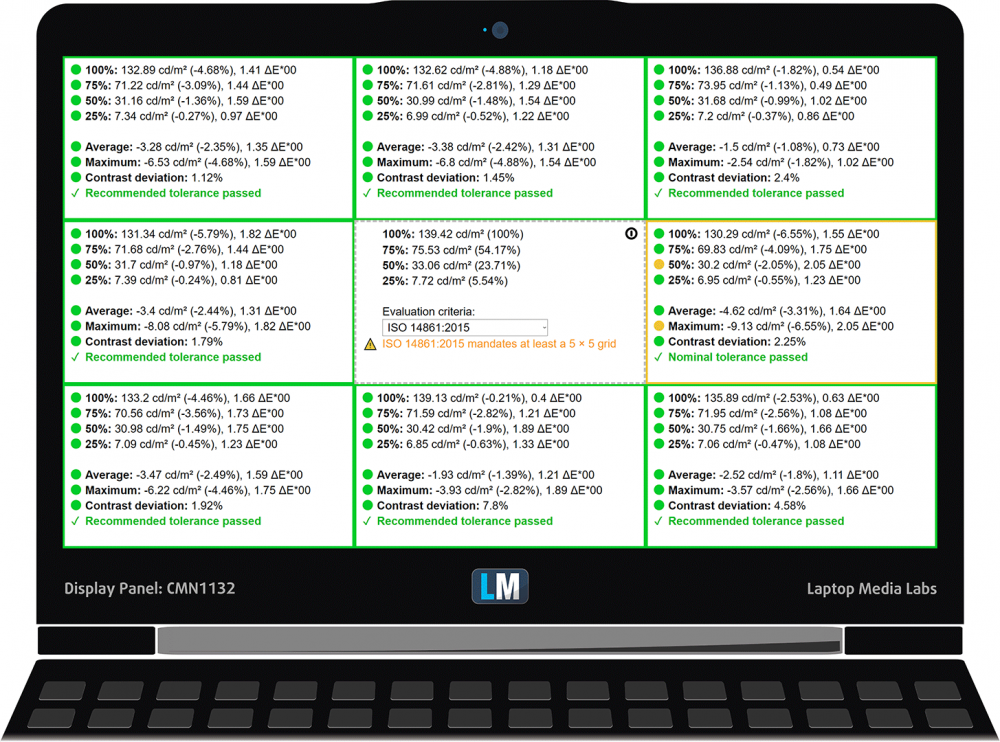











This list is very nice. I visit Asus best budget laptop on this page. You can visit and check or build your new list also.