ASUS Zenbook DUO (UX8406) review – Dual OLED Multitasking Masterpiece for Creators
Temperatures and comfort, Battery Life
Max CPU load
In this test we use 100% on the CPU cores, monitoring their frequencies and chip temperature. The first column shows a computer’s reaction to a short load (2-10 seconds), the second column simulates a serious task (between 15 and 30 seconds), and the third column is a good indicator of how good the laptop is for long loads such as video rendering.
Average P-core frequency; Average E-core frequency; Average LP E-core frequency; CPU temp.; Package Power
| Intel Core Ultra 9 185H (28W Base Power) | 0:02 – 0:10 sec | 0:15 – 0:30 sec | 10:00 – 15:00 min |
|---|---|---|---|
| ASUS Zenbook DUO (UX8406) | 3.13 GHz @ 2.54 GHz @ 1.68 GHz @ 78°C @ 64W | 2.55 GHz @ 2.25 GHz @ 1.39 GHz @ 90°C @ 53W | 2.09 GHz @ 1.88 GHz @ 1.00 GHz @ 78°C @ 35W |
The Intel Core Ultra 9 185H is a 16-core beast with 6 P cores. Here, the CPU can maintain high clocks and power limits in short and medium loads. In longer stress, the LP / E cores can sustain a higher clock than the official base values while the P-core slock is ~ 2.10 GHz (200MHz less than the default frequency of 2.30 GHz). On the other hand, the 78°C temperature and the 35W power limit are a respectable achievement for a laptop with two displays.
Gaming comfort
During 100% CPU load in “Performance mode”, the two fans are audible but not noisy at all. At the same time, the second screen or the keyboard that is attached on top of it doesn’t feel unpleasantly hot to the touch. This allows you to use the device comfortably even when the processor is doing the heavy lifting. The “Whisper mode” offers near-silent fan noise for light tasks such as Web browsing.
Battery
Now, we conduct the battery tests with the Windows Better performance setting turned on, screen brightness adjusted to 120 nits and all other programs turned off except for the one we are testing the notebook with. This notebook’s 75Wh battery pack lasts for 16 hours and 40 minutes of Web browsing or 10 hours of video playback. The result is very good! To achieve that, you have to apply the “Balanced” preset in the Windows “Power & Battery” menu, select the “Standard fan mode, turn off Noise Cancelling completely, and use the “Dynamic refresh rate” option in the My ASUS app.
In order to simulate real-life conditions, we used our own script for automatic web browsing through over 70 websites.

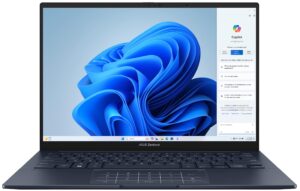





For every test like this, we use the same video in HD.

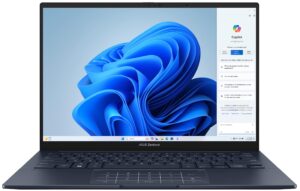






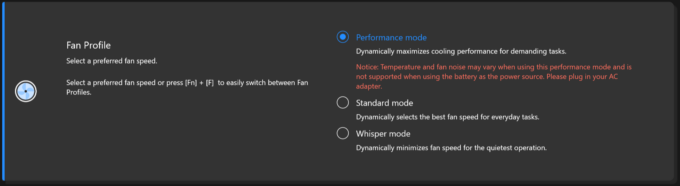

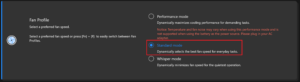
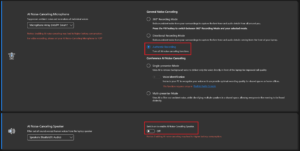










I am planning to upgrade SSD. Is it possible to replace that SSD with a double-sided m2 ssd such as 4TB?
Yes it is possible thanks to the SSD slot (storage module is not solderen on MB).