Dell Inspiron 14 5490 review – two workdays on a single battery charge?
 Dell is one of the manufacturers that updated their devices with the new Comet Lake processors from Intel. In addition to that, they have presented a slight design refresh to their Inspiron 14 5000 series. The new model is called the Inspiron 14 5490 and can now be maxed out with the Core i7-10510U and a GeForce MX250 graphics card.
Dell is one of the manufacturers that updated their devices with the new Comet Lake processors from Intel. In addition to that, they have presented a slight design refresh to their Inspiron 14 5000 series. The new model is called the Inspiron 14 5490 and can now be maxed out with the Core i7-10510U and a GeForce MX250 graphics card.
Let’s not forget to say that it also features a 1080p IPS panel and a redesigned fingerprint reader. Similar to last year – it is embedded into the power button, but instead of being separated from the keyboard deck, it is now standing in its top-right corner. Enough details, let’s get right onto it!
You can check the prices and configurations in our Specs System: https://laptopmedia.com/series/dell-inspiron-14-5490/
Contents
Specs Sheet
- HDD/SSD
- up to 1000GB SSD
- M.2 Slot
- 1x 2230/2242/2280 PCIe NVMe 3.0 x4 See photo
- RAM
- up to 12GB
- OS
- Windows 10 Pro, Windows 10 Home, No OS
- Battery
- 51Wh, 3-cell
- Body material
- Plastic / Polycarbonate, Aluminum
- Dimensions
- 321.7 x 217 x 19.3 mm (12.67" x 8.54" x 0.76")
- Weight
- 1.50 kg (3.3 lbs)
- Ports and connectivity
- 2x USB Type-A
- 3.2 Gen 1 (5 Gbps)
- 1x USB Type-A
- 2.0
- 1x USB Type-C
- 3.2 Gen 1 (5 Gbps), Power Delivery (PD), DisplayPort
- HDMI
- 1.4b
- Card reader
- mSD, mSDHC, mSDXC
- Wi-Fi
- 802.11ac
- Bluetooth
- 5.0
- Audio jack
- 3.5 mm combo
- Features
- Fingerprint reader
- optional
- Web camera
- HD RGB
- Backlit keyboard
- optional
- Microphone
- Dual-Array Microphones
- Speakers
- 2x 2.5W
- Optical drive
- Security Lock slot
All Dell Inspiron 14 5490 configurations
What’s in the box?
This device comes with a 65W power adapter inside the box.
Design and construction
This notebook is mostly made out of plastic. So, keep in mind that its body is extremely scratchable, so you might want to keep sharp objects away from it. On the bright side, the lid is aluminum and kudos to Dell for shaving off a couple of millimeters and some 130 grams of the overall weight of the device.
The Inspiron 14 5490 happens to be another notebook whose lid can not be opened with a single hand. However, we can find a mild change around the display. Instead of putting a couple of rubber feet to prevent it from slapping flat on the base and eventually scratching the display, Dell has made an entire plastic rim around it. This should provide more stability… we guess. Another thing that is introduced is the mechanism that a lot of manufacturers implement nowadays – the lid is used as a lever that lifts the base to increase the breathing space for the fan.
Let’s swiftly move to the aforementioned base. It is traditionally home to the keyboard, which is more or less the same as last year. Our unit lacks a backlight, but according to Dell’s official web page, you can get it as an optional extra. The board, itself, has a decent key travel and somewhat clicky feedback. A thing we don’t really like is that its deck is prone to bends even when you are not typing that aggressively.
By the way, the “Arrow key” layout is still terrible, as is the location of the “Page Up” and “Page Down” keys, which are awkwardly placed just above the left and right “Arrows”. Additionally, you get a fingerprint reader optionally embedded into the power button. It is crazy fast and will unlock your device as soon as you put your finger on it. Lastly, there is the touchpad, which is not the fastest out there, but it will seem fine if you haven’t tried a MacBook in your life.
We also have to mention that we also had problems with making the touchpad work, but as one of our readers (02nz) suggested on our Dell Vostro 5590 review – as soon as you install the Intel Serial I/O driver from Dell’s official download page, it starts working.
When you turn the laptop upside down, you are going to see the ventilation grill, as well as the speaker cut-outs. Sadly, the hot air is being blown towards the bottom part of the display. We are about to check if this makes the display warm up, or it just dissipates by itself.
Ports
On the left side, you will find the power plug, an HDMI connector, as well as two USB Type-A 3.1 (Gen. 1) ports and one USB Type-C 3.1 (Gen. 1) port with Power Delivery and DisplayPort capabilities. Switch sides, and you’ll see an archaic USB Type-A 2.0 port, a headphone jack, and a MicroSD card slot.
Disassembly, upgrade options and maintenance
There are 9 Phillips-head screws you need to remove before you can remove the bottom plate. Interestingly, two of them stay attached to the panel, and as you unscrew them, they lift it up, so you can start your prying and picking from there.
So, the cooling solution is nothing special – basically, there is a single (yet bulky) heat pipe that cools down both the CPU and the GPU via a single fan – something very common with these notebooks.
There are 4GB soldered to the motherboard, and you can upgrade with up to 16GB for a total of 20GB of DDR4 memory, that works at 2666 MHz. As of the storage – it supports PCIe x4 drives via its M.2 slot.
Battery-wise there is a 51Wh unit.
Display quality
Dell Inspiron 14 5490 features a Full HD IPS screen, model number BOE NV14N4H-2X30K (BOE082E). Its diagonal is 14″ (35.56 cm), and the resolution – 1920 х 1080. Additionally, the screen ratio is 16:9, the pixel density – 157 ppi, their pitch – 0.161 x 0.161 mm. The screen can be considered Retina when viewed from at least 55 cm (from this distance, the average human eye can’t see the individual pixels).
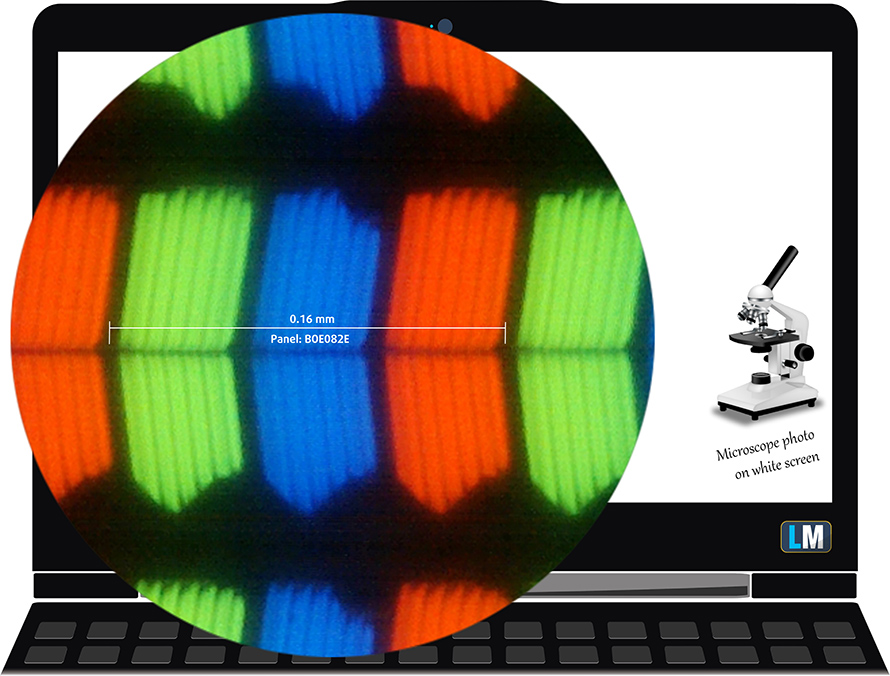
It has comfortable viewing angles. We have provided images at 45 degrees to evaluate quality.

The maximum measured brightness is 238 nits (cd/m2) in the middle of the screen and 230 nits (cd/m2) average across the surface with a maximum deviation of 11%. The Correlated Color Temperature on a white screen and at maximum brightness is 6450K (average) – almost matching the 6500K optimum for sRGB. The average color temperature through the grey scale before profiling is 6320K.
In the illustration below you can see how the display performs from a uniformity perspective. The illustration below shows how matters are for operational brightness levels (approximately 140 nits) – in this particular case at 59% Brightness (White level = 141 cd/m2, Black level = 0.16 cd/m2).
Values of dE2000 over 4.0 should not occur, and this parameter is one of the first you should check if you intend to use the laptop for color-sensitive work (a maximum tolerance of 2.0 ). The contrast ratio is acceptable – 890:1.

To make sure we are on the same page, we would like to give you a little introduction to the sRGB color gamut and the Adobe RGB. To start, there’s the CIE 1976 Uniform Chromaticity Diagram that represents the visible specter of colors by the human eye, giving you a better perception of the color gamut coverage and the color accuracy.
Inside the black triangle, you will see the standard color gamut (sRGB) that is being used by millions of people in HDTV and on the web. As for the Adobe RGB, this is used in professional cameras, monitors, etc for printing. Basically, colors inside the black triangle are used by everyone and this is the essential part of the color quality and color accuracy of a mainstream notebook.
Still, we’ve included other color spaces like the famous DCI-P3 standard used by movie studios, as well as the digital UHD Rec.2020 standard. Rec.2020, however, is still a thing of the future and it’s difficult for today’s displays to cover that well. We’ve also included the so-called Michael Pointer gamut, or Pointer’s gamut, which represents the colors that naturally occur around us every day.
The yellow dotted line shows Dell Inspiron 14 5490’s color gamut coverage.
Its display covers only 51% of the sRGB/ITU-R BT.709 (web/HDTV standard) in CIE1976.
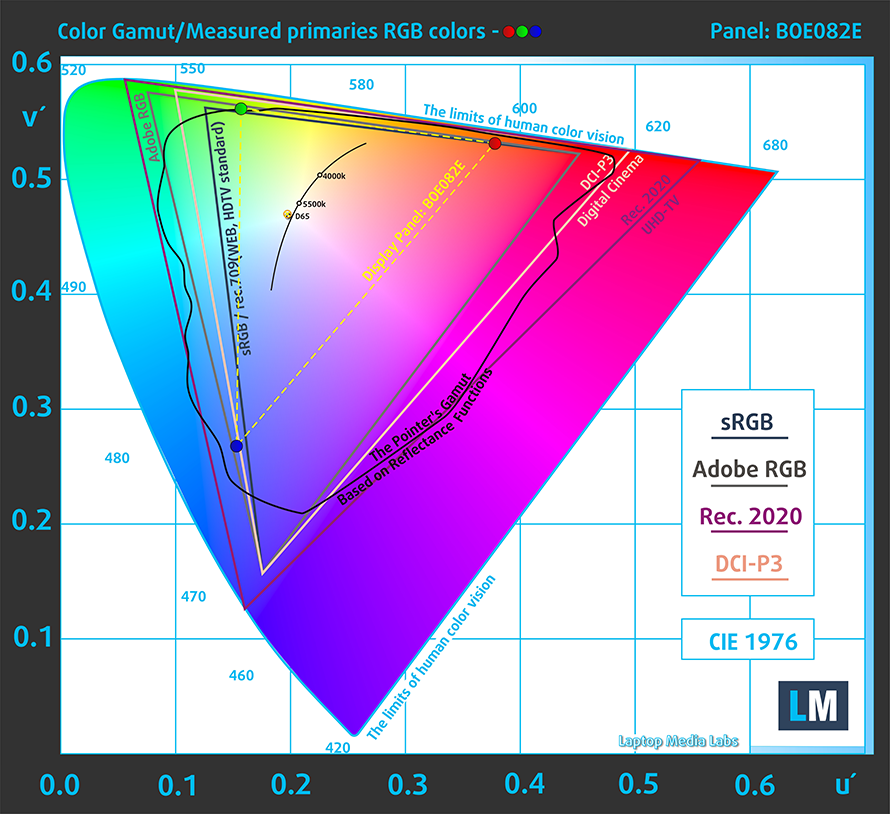
Our “Design and Gaming” profile delivers optimal color temperature (6500K) at 140 cd/m2 luminance and sRGB gamma mode.
We tested the accuracy of the display with 24 commonly used colors like light and dark human skin, blue sky, green grass, orange, etc. You can check out the results at factory condition and also, with the “Design and Gaming” profile.
Below you can compare the scores of Dell Inspiron 14 5490 with the default settings (left), and with the “Gaming and Web design” profile (right).
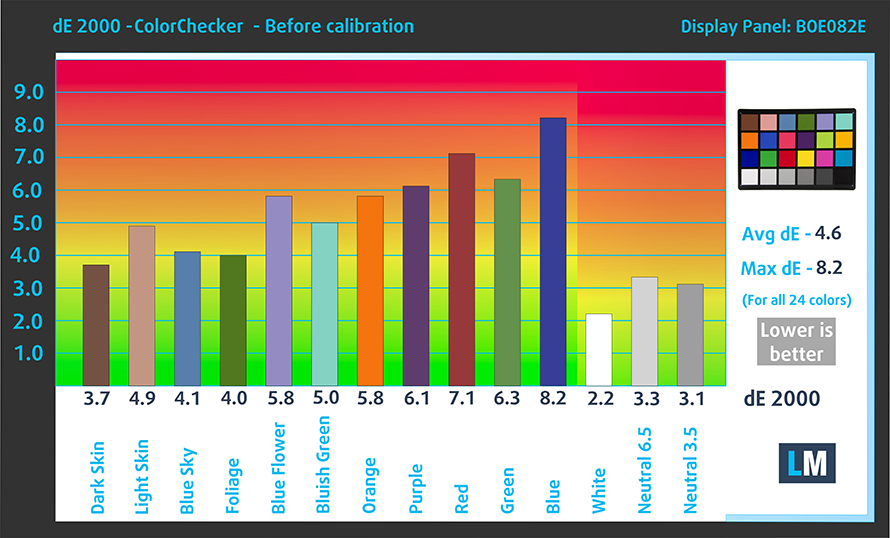
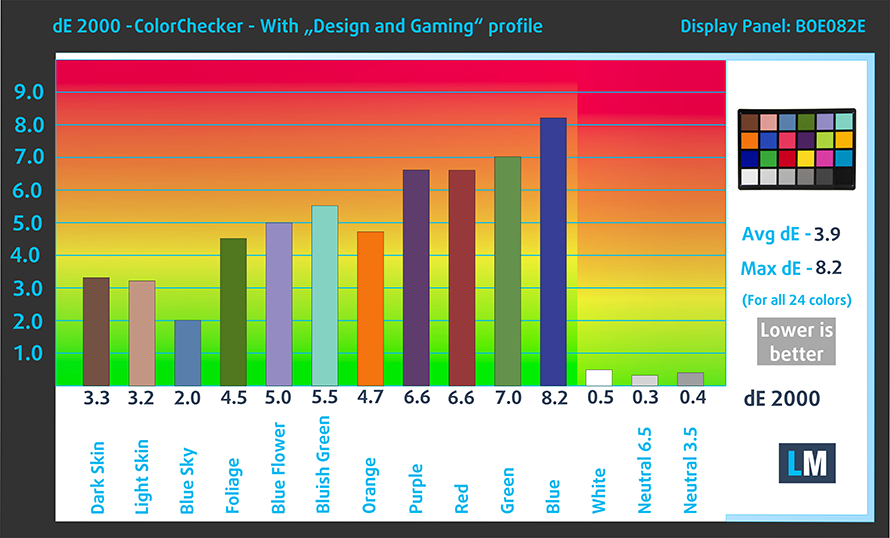
The next figure shows how well the display is able to reproduce really dark parts of an image, which is essential when watching movies or playing games in low ambient light.
The left side of the image represents the display with stock settings, while the right one is with the “Gaming and Web Design” profile activated. On the horizontal axis, you will find the grayscale and on the vertical axis – the luminance of the display. On the two graphs below you can easily check for yourself how your display handles the darkest nuances but keep in mind that this also depends on the settings of your current display, the calibration, the viewing angle, and the surrounding light conditions.
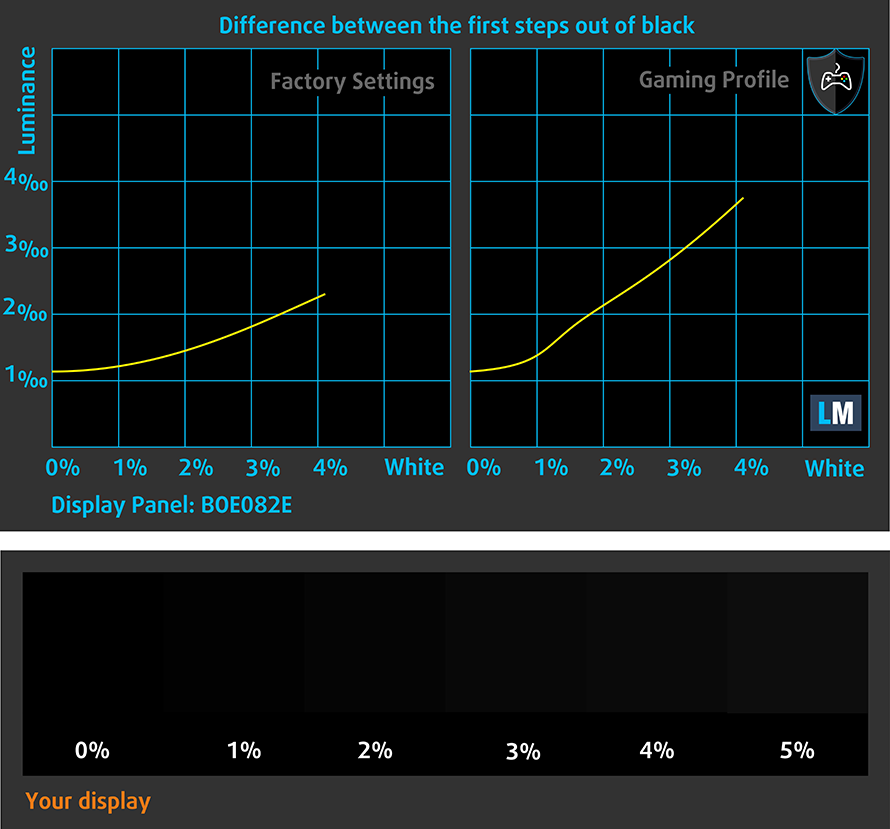
Response time (Gaming capabilities)
We test the reaction time of the pixels with the usual “black-to-white” and “white-to-black” method from 10% to 90% and vice versa.
We recorded Fall Time + Rise Time = 35 ms. The panel is not one of the fastest on the market.
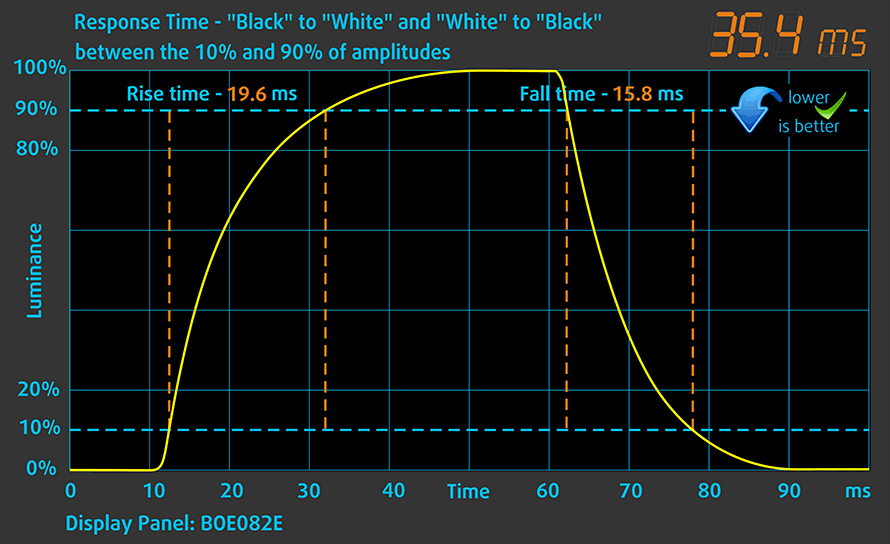
Health impact – PWM / Blue Light
PWM (Screen flickering)
Pulse-width modulation (PWM) is an easy way to control monitor brightness. When you lower the brightness, the light intensity of the backlight is not lowered, but instead turned off and on by the electronics with a frequency indistinguishable to the human eye. In these light impulses, the light/no-light time ratio varies, while brightness remains unchanged, which is harmful to your eyes. You can read more about that in our dedicated article on PWM.
Dell Inspiron 14 5490’s display doesn’t use PWM to adjust its brightness only at the maximum level. Not only that, but the flickerings have a relatively low frequency, which is a disadvantage.

Blue light emissions
Installing our Health-Guard profile not only eliminates PWM but also reduces the harmful Blue Light emissions while keeping the colors of the screen perceptually accurate. If you’re not familiar with the Blue light, the TL;DR version is – emissions that negatively affect your eyes, skin and your whole body. You can find more information about that in our dedicated article on Blue Light.
Conclusions
Dell Inspiron 14 5490’s display is equipped with an IPS panel with Full HD resolution, decent contrast ratio, comfortable viewing angles, and adequate default settings. However, its backlight flickers at every brightness level, except for the maximum and its color coverage is pretty modest.
Buy our profiles
Since our profiles are tailored for each individual display model, this article and its respective profile package are meant for Dell Inspiron 14 5490 configurations with 14.0″ BOE NV14N4H-2X30K (BOE082E) (FHD, 1920 × 1080) IPS.
*Should you have problems with downloading the purchased file, try using a different browser to open the link you’ll receive via e-mail. If the download target is a .php file instead of an archive, change the file extension to .zip or contact us at [email protected].
Read more about the profiles HERE.
In addition to receiving efficient and health-friendly profiles, by buying LaptopMedia's products you also support the development of our labs, where we test devices in order to produce the most objective reviews possible.

Office Work
Office Work should be used mostly by users who spend most of the time looking at pieces of text, tables or just surfing. This profile aims to deliver better distinctness and clarity by keeping a flat gamma curve (2.20), native color temperature and perceptually accurate colors.

Design and Gaming
This profile is aimed at designers who work with colors professionally, and for games and movies as well. Design and Gaming takes display panels to their limits, making them as accurate as possible in the sRGB IEC61966-2-1 standard for Web and HDTV, at white point D65.

Health-Guard
Health-Guard eliminates the harmful Pulse-Width Modulation (PWM) and reduces the negative Blue Light which affects our eyes and body. Since it’s custom tailored for every panel, it manages to keep the colors perceptually accurate. Health-Guard simulates paper so the pressure on the eyes is greatly reduced.
Get all 3 profiles with 33% discount
Sound
Dell Inspiron 14 5490 produces a crisp sound with good quality. Its low, mid and high tones are clear of deviations.
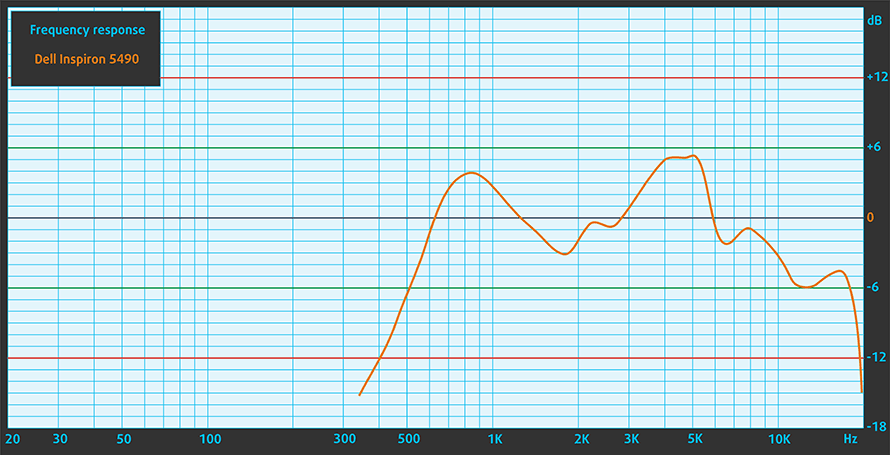
Drivers
All of the drivers and utilities for the Inspiron 14 5490 can be downloaded from here: https://www.dell.com/support/home/us/en/19/product-support/product/inspiron-14-5490-laptop/drivers
Battery
Now, we conduct the battery tests with Windows Better performance setting turned on, screen brightness adjusted to 120 nits and all other programs turned off except for the one we are testing the notebook with.
This device’s 51Wh battery seems to provide quite a lot of screen on time – 16 hours and 20 minutes of Web browsing and 15 hours and a half of video playback.
In order to simulate real-life conditions, we used our own script for automatic web browsing through over 70 websites.



For every test like this, we use the same video in HD.



CPU options
You can pick the notebook with one of the following processors – Core i3-10110U, Core i5-10210U, and Core i7-10510U.
Results are from the Cinebench 20 CPU test (the higher the score, the better)
Results are from our Photoshop benchmark test (the lower the score, the better)
GPU options
Its graphics options comprise the integrated Intel UHD Graphics, as well as the dedicated GeForce MX230 equipped with 2GB of GDDR5 memory.
Results are from the 3DMark: Fire Strike (Graphics) benchmark (higher the score, the better)
Results are from the Unigine Superposition benchmark (higher the score, the better)
Gaming tests
These tests were performed with the 441.66 drivers from NVIDIA.

| CS:GO | HD 1080p, Low (Check settings) | HD 1080p, Medium (Check settings) | HD 1080p, MAX (Check settings) |
|---|---|---|---|
| NVIDIA GeForce MX230 | 82 fps | 61 fps | 47 fps |

| DOTA 2 | HD 1080p, Low (Check settings) | HD 1080p, Normal (Check settings) | HD 1080p, High (Check settings) |
|---|---|---|---|
| NVIDIA GeForce MX230 | 73 fps | 59 fps | 36 fps |
Temperatures and comfort
Max CPU load
In this test we use 100% on the CPU cores, monitoring their frequencies and chip temperature. The first column shows a computer’s reaction to a short load (2-10 seconds), the second column simulates a serious task (between 15 and 30 seconds), and the third column is a good indicator of how good the laptop is for long loads such as video rendering.

Average core frequency (base frequency + X); CPU temp.
| Intel Core i7-10510U (15W TDP) | 0:02 – 0:10 sec | 0:15 – 0:30 sec | 10:00 – 15:00 min |
|---|---|---|---|
| Dell Inspiron 14 5490 | 3.62 GHz (B+101%) @ 80°C | 2.39 GHz (B+37%) @ 74°C | 1.92 GHz (B+7%) @ 65°C |
| Dell Inspiron 13 7391 2-in-1 | 3.50 GHz (B+94%) @ 98°C | 2.27 GHz (B+26%) @ 82°C | 2.09 GHz (B+16%) @ 79°C |
| Dell XPS 13 7390 | 3.62 GHz (B+101%) @ 89°C | 3.16 GHz (B+76%) @ 99°C | 2.70 GHz (B+50%) @ 85°C |
| Dell Vostro 5490 | 3.57 GHz (B+98%) @ 90°C | 2.51 GHz (B+39%) @ 87°C | 2.10 GHz (B+17%) @ 66°C |
In terms of temperature, this device proves to be quite cool. It has a similar cooling solution to the Vostro 5490, and despite it works quite cooler in the beginning, up to the end, things go even, and the Vostro actually works at a similar temperature, while its clock speeds are 180 MHz higher.
Real-life gameplay
| NVIDIA GeForce MX230 | GPU frequency/ Core temp (after 2 min) | GPU frequency/ Core temp (after 30 min) |
|---|---|---|
| Dell Inspiron 14 5490 | 1387 MHz @ 67°C | 1305 MHz @ 67°C |
| Dell Inspiron 5593 | 1318 MHz @ 74°C | 1251 MHz @ 74°C |
| Acer Aspire 3 (A315-55G) | 1692 MHz @ 74°C | 1612 MHz @ 74°C |
| Lenovo Ideapad L340 (15″) | 1632 MHz @ 69°C | 1532 MHz @ 69°C |
| Lenovo Ideapad C340 (15″) | 1658 MHz @ 74°C | 1300 MHz @ 64°C |
On the downside, as soon as you get to the GPU-intensive tasks, the cooling starts to suffer. If we compare it directly with the Ideapad L340 (15) or the Aspire 3 (A315-55G), we see that the frequency of the core is some good 300 MHz lower, with the temperature only marginally cooler.
Comfort during full load
While the laptop is pretty quiet, its base can become quite warm. As we feared, the bottom right part of the screen is absorbing a decent amount of the heat coming from the fans.



Verdict
As we already said, the Inspiron 14 5490 doesn’t really inspire with a ridiculous innovation in terms of design. However, it is good to see that Dell has accepted and implemented the lifted base system that was massively pushed out by ASUS last year.
With that said, we still think that they have more stuff to do before they perfect it, as the “lifting” begins only when you are way beyond 90-degrees and ultimately – when you place the device in an uncomfortable position.
Another not very viable aspect of its design is the flimsy base, which tends to bend as soon as you hit the keyboard. Indeed, it is nothing too dramatic, but they could have put more effort into the quality of the build.
Dell Inspiron 14 5490’s display is equipped with an IPS panel (BOE NV14N4H-2X30K (BOE082E)) with Full HD resolution, decent contrast ratio, comfortable viewing angles, and adequate default settings. However, its backlight flickers at every brightness level, except for the maximum and its color coverage is pretty modest.
With that said, we cannot miss praising Dell for leaving at least one RAM SODIMM on the motherboard, as well as supporting PCIe x4 drives via their PCIe x4 slot. However, what gave us the biggest enjoyment was the battery life of this sucker. With its larger than average 51Wh battery pack, we were able to get more than 16 hours of Web browsing and around 15 hours and a half of video playback. This is a huge improvement over its predecessor, despite the latter got pretty decent results, as well.
Then, on the downside, its keyboard backlight is only optional, while the absent RJ-45 connector is kind of disappointing. We clearly didn’t expect to see fewer features on the new device, but obviously, Dell thinks otherwise.
Nevertheless, as a daily driver, the Inspiron 14 5490 can be a real deal for the money. However, if you want something different, you can check out Acer and their Swift 3 (SF314-57) or Lenovo Ideapad S540 (14).
Pros
- Tremendous battery life
- Upgradable memory and storage that supports PCIe x4 SSDs
- Very fast fingerprint reader
- Equipped with a MicroSD card slot
- Its display has comfortable viewing angles and good contrast ratio (BOE NV14N4H-2X30K (BOE082E))
Cons
- Its base bends upon the slightest of touches
- Lacks an RJ-45 connector, unlike its predecessor
- Covers only 51% of sRGB (BOE NV14N4H-2X30K (BOE082E))
- Uses aggressive PWM for brightness adjustment (BOE NV14N4H-2X30K (BOE082E)) (our Health-Guard profile deals with this issue)
You can check the prices and configurations in our Specs System: https://laptopmedia.com/series/dell-inspiron-14-5490/






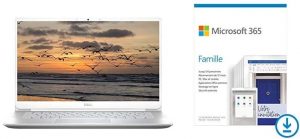












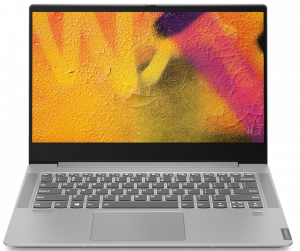









” As we feared, the bottom right part of the screen is absorbing a decent amount of the heat coming from the fans.”
what effect this flaw will have on laptop for a long term ??? will it make the screen dead?
When can the display section will be updated? Interested in known the full characteristics specially sRGB % and flickering
Not a single photo of the touchpad and keyboard – the most important part of a laptop. ??♂️
This appears to be the exact same chassis/design as the Vostro 5490, minus the Ethernet jack
Headphone jack isn’t working or won’t detect inserted headphones. Drivers (Realtek) are already up-to-date. How to fix this?
Did you get it fixed by now? I had the same issue at the moment. It’s doing well during the first few days but eventually (after some updates I guess) it doesn’t automatically detect my earphones anymore when plugged unless I plug it before turning it on. I need help please.
Anyone having the same problem of the laptop not automatically detecting headset once plugged? Mine’s doing well during the first few days but eventually (after some updates I guess) it doesn’t detect my earphones anymore when I plug them unless I plug it before turning the laptop on. I’ve tried updating the Realtek audio but it didn’t fix the issue of the laptop being unable to spontaneously detect headset as I plug them. I really need help please. Many thanks!
First up, great review. Kudos. One question, but really critical in the long run for the laptop and mentioned by you is this. When you turn the laptop upside down, you are going to see the ventilation grill, as well as the speaker cut-outs. Sadly, the hot air is being blown towards the bottom part of the display. We are about to check if this makes the display warm up, or it just dissipates by itself. Did you check what happens in the long run. I would be more than thankful if you could answer this for me. Can you… Read more »
I recently bought the i5 base version. I see there is light bleeding issues from the top right corner. Can you confirm if the review model too had slight light bleeding issues ? I know there might be some bleeding but I feel the one on my model is more than the acceptable levels.
Does MS office come installed for lifetime with this model?
Great detailed write up. Need help, I am trying to open up the back cover to add more ram. Following the given instructions, I am able to unscrew and remove hinges. After this while trying to separate the back cover from the rest, I see the back cover is attached to the rest of the laptop by some means at the left bottom part. Please help me if there is any specific thing I am missing.
Just a guess, as I don’t have that laptop: Maybe there is an SD card slot at the left bottom part? In that case, maybe you have to get out the “sledge” there first, by pushing with a pin needle into the small “keyhole”.