Dell Inspiron 15 7580 review – simple yet powerful
Dell certainly creates very beautiful laptops. Moreover, it has a vast variety of models on the market that even compete with one another. However, on some occasions, one can see the influence of other manufacturers on their products. The Inspiron 15 7580 is clearly an example of copy-paste model. Even though the device feels unique and solid in person, wе can’t unsee the similarity to the 15-inch MacBook Pro. More accurately, the ones before the touch bar era.
As we have mentioned previously, we care more about the quality of the device, rather than similarities in design. Stick with us to see, whether the Inspiron 15 7580 is going to satisfy even the most pretentious students or it will be just the next 15-inch fish in the wide ocean of mobile assistants.
You can check the prices and configurations in our Specs System: https://laptopmedia.com/series/dell-inspiron-15-7580/
Contents
Specs Sheet
Dell Inspiron 15 7580 technical specifications table
What’s in the box?
One of the advantages of having a low-voltage CPU and GPU is that you don’t need a lot of energy to power them. Thus, Dell has equipped the Inspiron 15 7580 with a 65Wh power adapter.
Design and construction
As we mentioned above, there is some resemblance of certain products from the Apple brand. However, Dell has thoughtfully put a large sticker next to thе touchpad, reminding you of the true identity of this laptop. Aside from that, we are pleased to see a full-metal design, with the only plastic component being the frame around the screen. In addition tо that, the Inspiron 15 7580 has an 18.8 mm profile and weighs 1.87 kg (4.1 lbs).
Opening the lid is surprisingly hard for a non-convertible laptop. Although, this comes with the positive of a less shaky screen. As with most 2018 laptops, the Dell Inspiron 15 7580 has narrow bezels. In addition to that, there is pretty little flex under pressure, thanks to the aluminum cover.
Turning our heads straight downwards like a dog that was just caught chewing your favorite book, we see the keyboard. Ah, why do they have to act like not including the NumPad keys (#savethenumpad) is an achievement? This is by far the most striking similarity between the Inspiron 15 7580 and a 2015 MacBook Pro. Moving on, however, we see that this keyboard is actually not too bad. It is fast and clicky, while the touchpad is fairly adequate and responsive.
When we turn the notebook upside down, we reveal a long but narrow grill, which is solely meant for breathing purposes. There is also a single small opening on both ends, which let the sound from the speakers flawlessly go to your ears. Looking at the back of the laptop shows us two grills, one of which is completely useless, while the other is for the exhausted air.
Ports
Dell Inspiron 15 7580 is gifted with the most important connectivity options that a student may ever need (photographers also). Ladies and gentleman, on the left side, placed in the following order, you can find a charging port, a single USB Type-C 3.1 (Gen. 1) port with DP and Power Delivery support, an HDMI connector, two USB Type-A 3.1 (Gen.1)s, one of which features the PowerShare technology, and a combo audio jack.
On the right side, looking a little bit like a Morse code combination, you can see an Ethernet connector, another USB Type-A 3.1 (Gen. 1) port, and an SD card reader.
Disassembly, upgrade options, and maintenance
We found the opening of Dell Inspiron 15 7580 to be pretty simple. There are 10 screws to be removed from the bottom panel. Keep in mind, however, that four of them (the one furthest away from the hinges) have to be taken off, while the rest of them are designed to stay on the bottom plate forever. Unscrewing all of them results in the bottom plate lifting itself so shy, leaving space for our little plastic tool to penetrate and separate it from the main body.
Our first look inside reveals something disappointing. It is as disappointing as it is frequently seen on other low voltage notebooks – single heat pipe running from the CPU to the GPU and then to the single heatsink. Sadly, this can result in a deficiency, when both CPU and GPU stress is applied to the machine.
Moving away from this, we are pleased to see two RAM DIMMs, which can fit up to 32GB of memory.
Beneath it is located the 42Wh battery which, as you can see from the following photo, could have been extended a little to the left in order to give some more juice.
Moving to the left side we are greeted by the storage compartment. We like how this device is modulated from the inside. From the brain to the heart, and then the storage. There are one M.2 NVMe slot and one SATA slot for 2.5-inch devices.
Display quality
Dell Inspiron 15 7580 has a Full HD IPS panel, with a model number Innolux N156HCA-EAA (CMN15E5). Its diagonal is 15.6″ (39.62 cm), and the resolution – 1920 х 1080. Additionally, the screen ratio is 16:9, the pixel density – 142 ppi, their pitch – 0.18 x 0.18 mm. The screen can be considered Retina when viewed from at least 60 cm (from this distance, the average human eye can’t see the individual pixels).
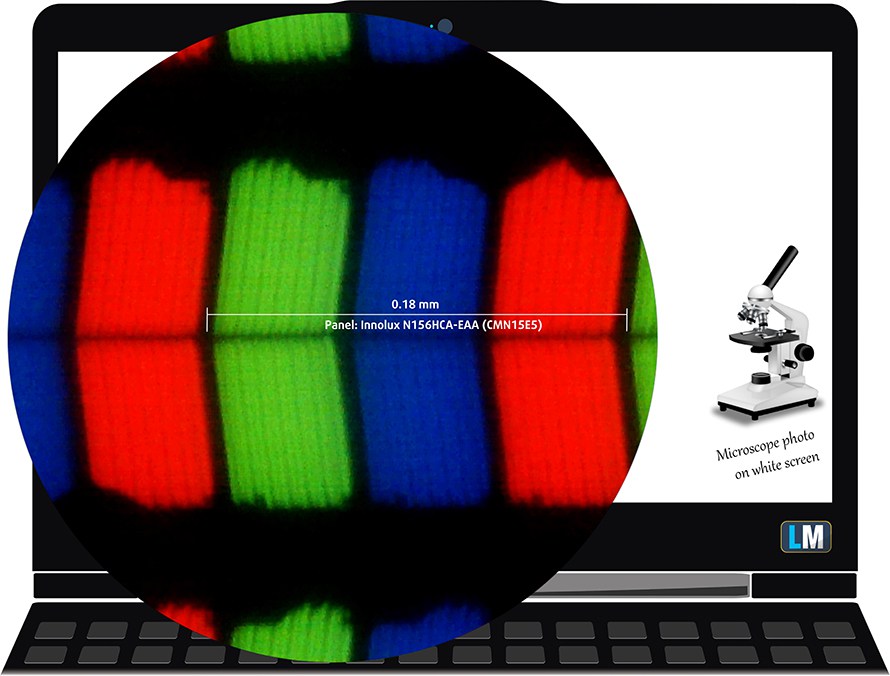
Viewing angles are excellent. We provide images at different angles.

The maximum measured brightness is 237 nits (cd/m2) in the middle of the screen and 220 nits (cd/m2) average across the surface with a maximum deviation of 13%. The Correlated Color Temperature on a white screen and at maximum brightness is 6400K (average) – slightly warmer than the 6500K optimum for sRGB. The average color temperature through the grey scale before profiling is 6370K.
In the illustration below you can see how the display performs from uniformity perspective. The illustration below shows how matters are for operational brightness levels (approximately 140 nits) – in this particular case at 58% Brightness (White level = 144 cd/m2, Black level = 0.10 cd/m2).
Values of dE2000 over 4.0 should not occur, and this parameter is one of the first you should check if you intend to use the laptop for color sensitive work (a maximum tolerance of 2.0 ). The contrast ratio is impressive – 1450:1.
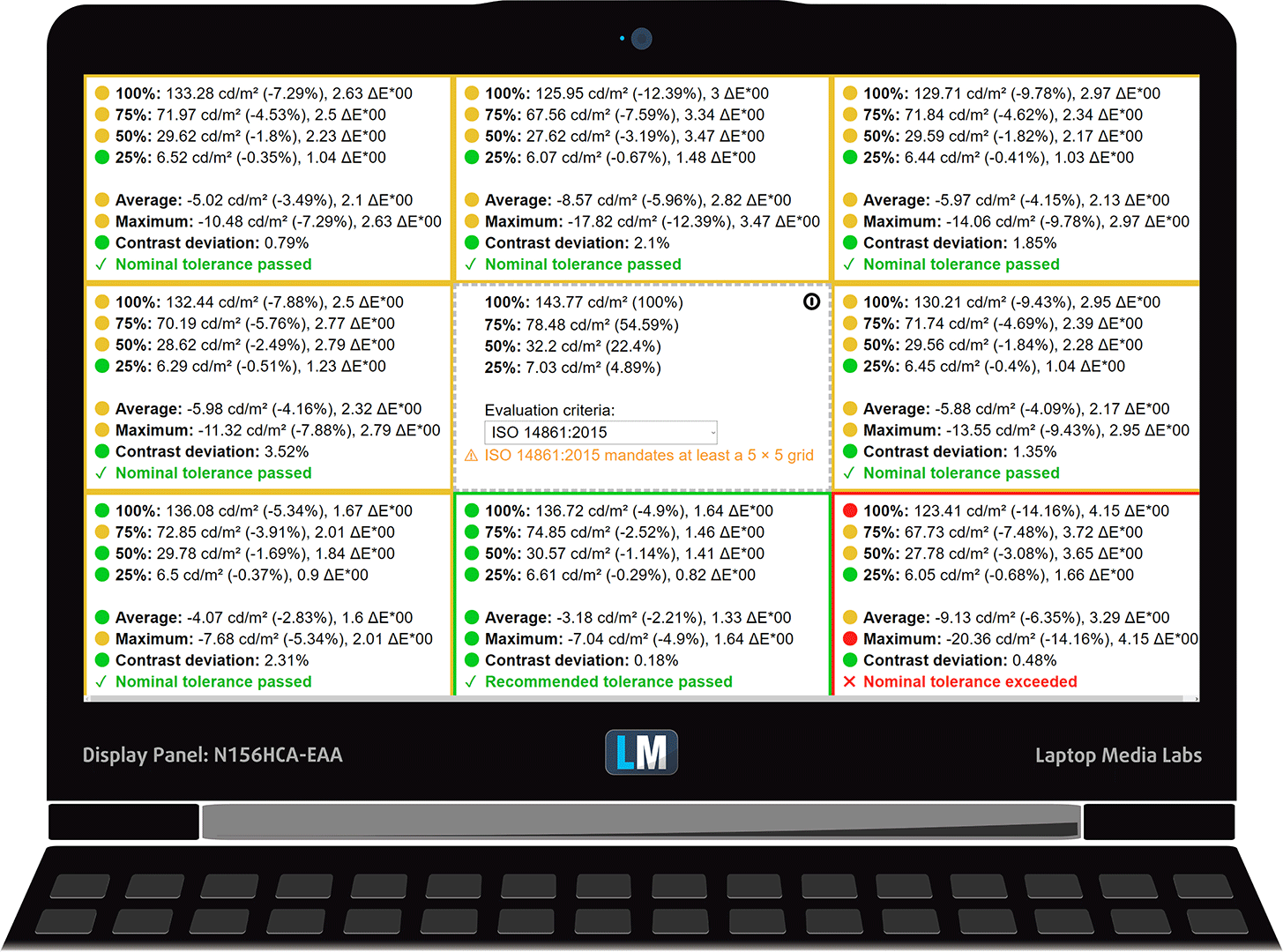
To make sure we are on the same page, we would like to give you a little introduction to the sRGB color gamut and the Adobe RGB. To start, there’s the CIE 1976 Uniform Chromaticity Diagram that represents the visible specter of colors by the human eye, giving you a better perception of the color gamut coverage and the color accuracy.
Inside the black triangle, you will see the standard color gamut (sRGB) that is being used by millions of people in HDTV and on the web. As for the Adobe RGB, this is used in professional cameras, monitors etc for printing. Basically, colors inside the black triangle are used by everyone and this is the essential part of the color quality and color accuracy of a mainstream notebook.
Still, we’ve included other color spaces like the famous DCI-P3 standard used by movie studios, as well as the digital UHD Rec.2020 standard. Rec.2020, however, is still a thing of the future and it’s difficult for today’s displays to cover that well. We’ve also included the so-called Michael Pointer gamut, or Pointer’s gamut, which represents the colors that naturally occur around us every day.
The yellow dotted line shows Dell Inspiron 15 7580’s color gamut coverage.
Sadly, its display covers just 53% of the sRGB/ITU-R BT.709 (web/HDTV standard) in CIE1976.
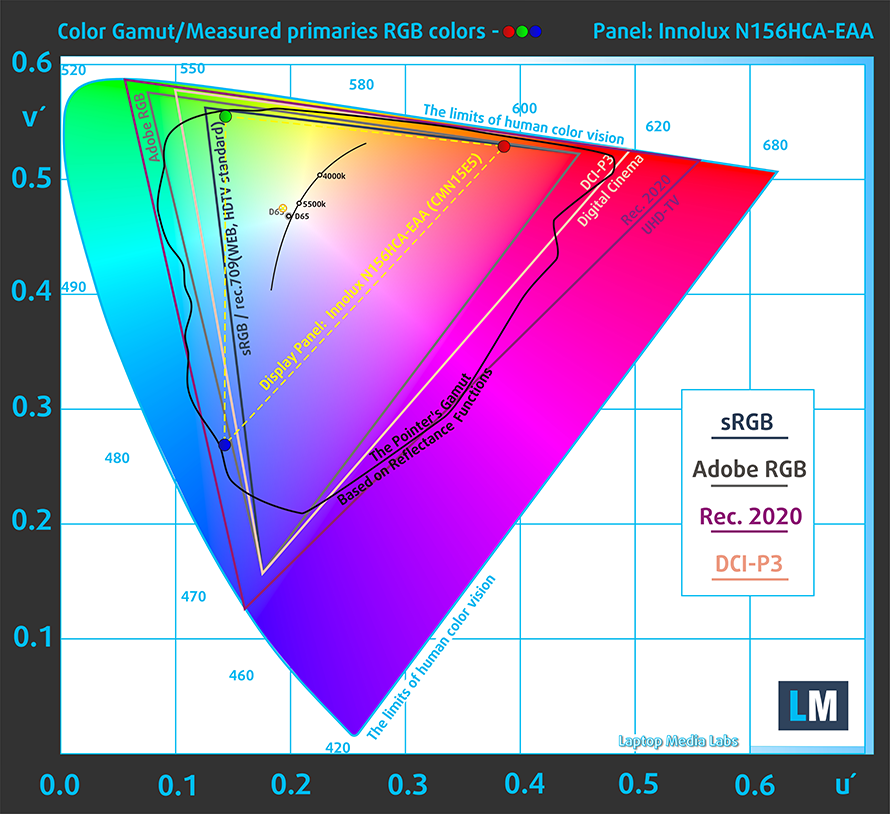
Our “Design and Gaming” profile delivers optimal color temperature (6500K) at 140 cd/m2 luminance and sRGB gamma mode.
We tested the accuracy of the display with 24 commonly used colors like light and dark human skin, blue sky, green grass, orange etc. You can check out the results at factory condition and also, with the “Design and Gaming” profile.
Below you can compare the scores of Dell Inspiron 15 7580 with the default settings (left), and with the “Gaming and Web design” profile (right).
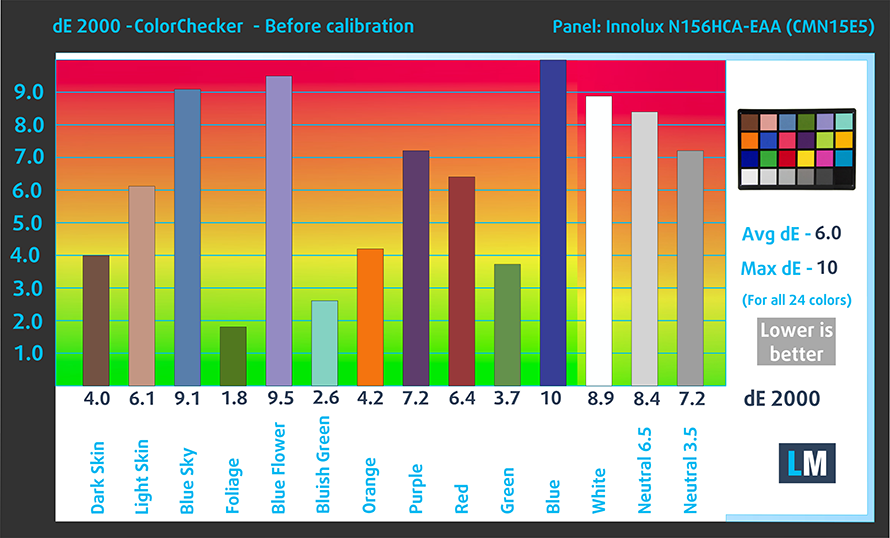
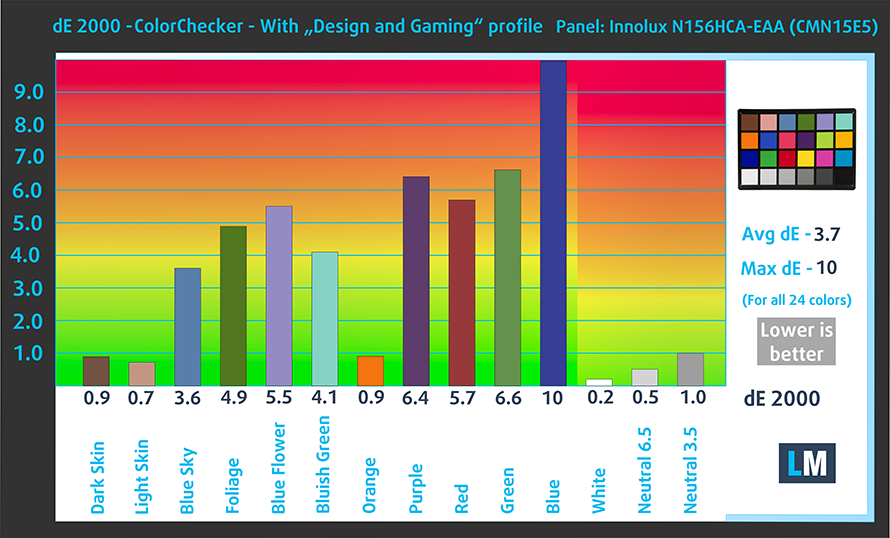
The next figure shows how well the display is able to reproduce really dark parts of an image, which is essential when watching movies or playing games in low ambient light.
The left side of the image represents the display with stock settings, while the right one is with the “Gaming and Web Design” profile activated. On the horizontal axis, you will find the grayscale and on the vertical axis – the luminance of the display. On the two graphs below you can easily check for yourself how your display handles the darkest nuances but keep in mind that this also depends on the settings of your current display, the calibration, the viewing angle, and the surrounding light conditions.
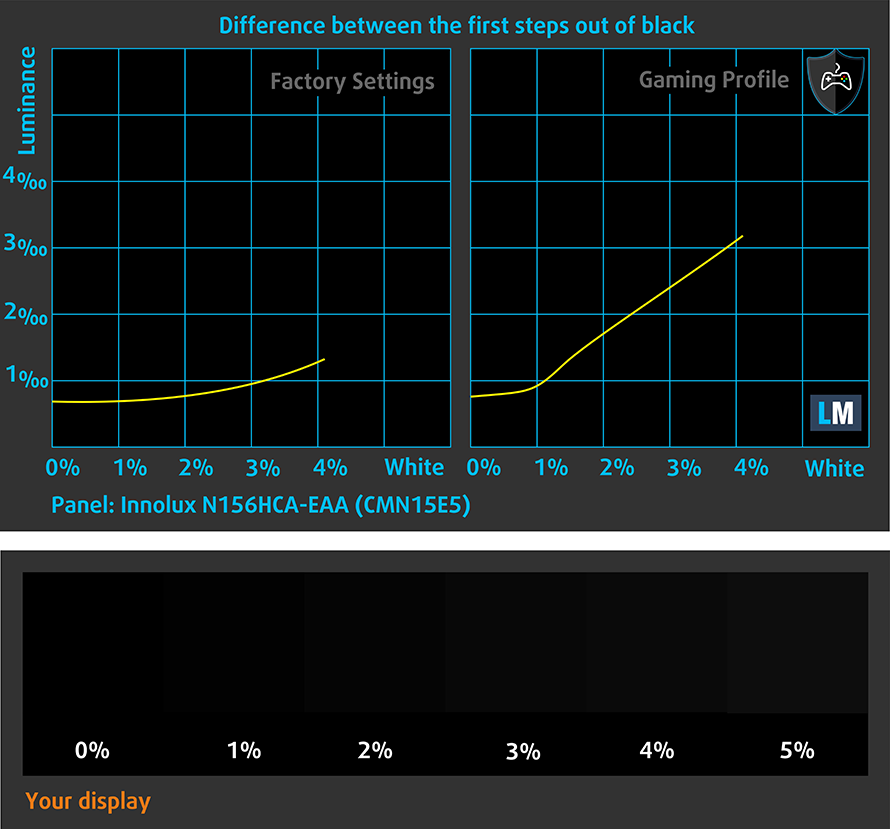
Response time (Gaming capabilities)
We test the reaction time of the pixels with the usual “black-to-white” and “white-to-black” method from 10% to 90% and vice versa.
We recorded Fall Time + Rise Time = 29 ms.
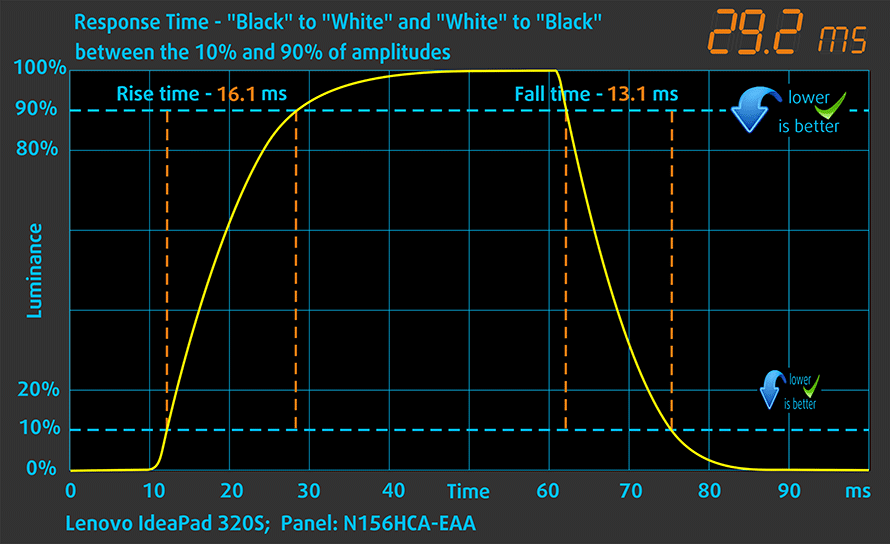
Health impact – PWM / Blue Light
PWM (Screen flickering)
Pulse-width modulation (PWM) is an easy way to control monitor brightness. When you lower the brightness, the light intensity of the backlight is not lowered, but instead turned off and on by the electronics with a frequency indistinguishable to the human eye. In these light impulses, the light/no-light time ratio varies, while brightness remains unchanged, which is harmful to your eyes. You can read more about that in our dedicated article on PWM.
Dell Inspiron 15 7580’s display is not free of PWM. However, it flickers up until 65 nits plus it does that with a very high frequency. This renders it safe for long periods of usage in this aspect.
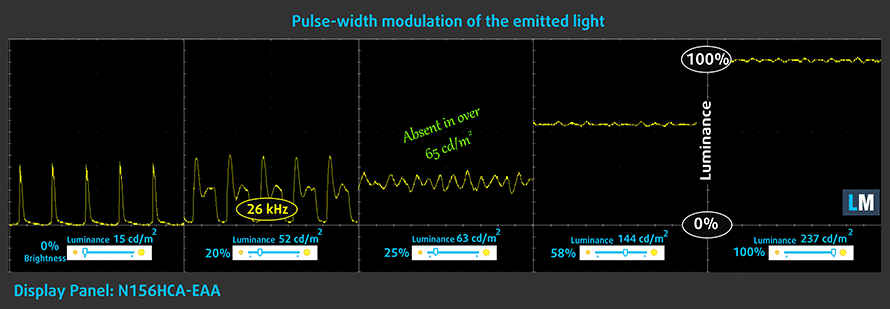
Blue light emissions
Installing our Health-Guard profile not only eliminates PWM but also reduces the harmful Blue Light emissions while keeping the colors of the screen perceptually accurate. If you’re not familiar with the Blue light, the TL;DR version is – emissions that negatively affect your eyes, skin and your whole body. You can find more information about that in our dedicated article on Blue Light.
You can see the levels of emitted blue light on the spectral power distribution (SPD) graph.
Conclusions
Dell Inspiron 15 7580’s screen has comfortable viewing angles and excellent contrast ratio. In addition to that, it doesn’t use aggressive PWM for adjusting its brightness. This makes the screen ideal for media consumption and office work. However, its shallow color coverage, as well as the not so accurate colors, result in illegibility for design purposes.
Buy our profiles
Since our profiles are tailored for each individual display model, this article and its respective profile package are meant for Dell Inspiron 15 7580 configurations with 15.6″ Innolux N156HCA-EAA (CMN15E5) (FHD, 1920 × 1080) IPS.
*Should you have problems with downloading the purchased file, try using a different browser to open the link you’ll receive via e-mail. If the download target is a .php file instead of an archive, change the file extension to .zip or contact us at [email protected].
Read more about the profiles HERE.
In addition to receiving efficient and health-friendly profiles, by buying LaptopMedia's products you also support the development of our labs, where we test devices in order to produce the most objective reviews possible.

Office Work
Office Work should be used mostly by users who spend most of the time looking at pieces of text, tables or just surfing. This profile aims to deliver better distinctness and clarity by keeping a flat gamma curve (2.20), native color temperature and perceptually accurate colors.

Design and Gaming
This profile is aimed at designers who work with colors professionally, and for games and movies as well. Design and Gaming takes display panels to their limits, making them as accurate as possible in the sRGB IEC61966-2-1 standard for Web and HDTV, at white point D65.

Health-Guard
Health-Guard eliminates the harmful Pulse-Width Modulation (PWM) and reduces the negative Blue Light which affects our eyes and body. Since it’s custom tailored for every panel, it manages to keep the colors perceptually accurate. Health-Guard simulates paper so the pressure on the eyes is greatly reduced.
Get all 3 profiles with 33% discount
Sound
Dell Inspiron 15 7580 is equipped with relatively good speakers. However, the low and mid tones have some deviations, while the highs are clear.
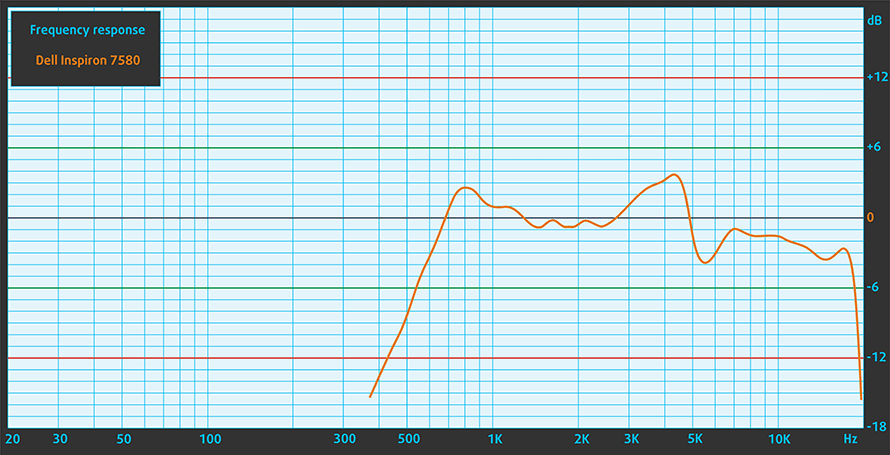
Drivers
If you ever need Dell Inspiron 15 7580’s drivers and utilities, you can find them here: https://www.dell.com/support/home/us/en/04/product-support/product/inspiron-15-7580-laptop/drivers
Storage performance
Our configuration came with a 512GB SK Hynix BC501 HVMe drive. It is somewhere in the middle of the SSDs we’ve tested with 1.64 GB/s Read and 0.87 GB/s Write speeds. However, the chances of receiving an Inspiron 15 7580 with the same SSD are pretty small, since they are region dependent.
| SSD model (480-512GB variants) | Max.Seq.Read (GB/s) | Max.Seq.Write (GB/s) | IOPS 4K Read | IOPS 4K Write | Latency Read (ms) | Latency Write (ms) |
| SK Hynix BC501 NVMe 512 GB | 1.64 | 0.87 | 10170 | 27922 | 0.035 | 0.031 |
| Samsung PM981 | 3.41 | 1.88 | 12199 | 27961 | 0.040 | 0.035 |
| LITE-ON CA3-8D512-Q11 | 3.18 | 1.66 | 9864 | 25136 | 0.171 | 0.041 |
| Intel Pro 6000p Series | 1.83 | 0.59 | 7792 | 28266 | 0.075 | 0.033 |
Battery
Now, we conduct the battery tests with Windows Better performance setting turned on, screen brightness adjusted to 120 nits and all other programs turned off except for the one we are testing the notebook with.
The 42Wh battery unit, found inside of this device, is capable of pretty good results – almost 9 hours of web browsing and around 6 hours and a half of video playback. Certainly, it is on par with the competition. Meanwhile, if you decide to play some games away from the plug, you have to be pretty quick because the times seem to drastically drop down to 51 minutes.
In order to simulate real-life conditions, we used our own script for automatic web browsing through over 70 websites.


For every test like this, we use the same video in HD.


We use F1 2017’s built-in benchmark on loop in order to simulate real-life gaming.


CPU options
You can get the Inspiron 15 7580 with Intel’s Coffee Lake Core i5-8250U and Core i7-8750U or you can opt for the newer Whiskey Lake CPUs. They come with the same base clock speed but offer a higher boost clock.
Results are from the Cinebench 20 CPU test (the higher the score, the better)
Results are from our Photoshop benchmark test (the lower the score, the better)
GPU options
GPU-wise there are two options and both of them are from NVIDIA – GeFоrce 940MX аnd GеForce MX150. Thе GеForce MX150 is an entry-level mobile card that is part of the latеst NVIDIA Pascal linеup of GPUs, based оn the GP108 chip paired with 2GB of GDDR5 memory via a 64-bit interface. The GPU is the successor to GeForce 940MX and it was announced in Q2 of 2017.
Results are from the 3DMark: Fire Strike (Graphics) benchmark (higher the score, the better)
Results are from the Unigine Superposition benchmark (higher the score, the better)
Gaming tests
We have got pretty adequate fps in most of the titles we tested. Obviously the GeForce MX150 is not one of the fastest ones on the market, however, it can easily play eSport titles at good framerate at high details and resolution. In the meantime, you can certainly feel comfortable when playing games like GTA V, since the machine sounds pretty much the same as when you ride an airplane.

| CS:GO | Full HD, Low (Check settings) | Full HD, Medium (Check settings) | Full HD, MAX (Check settings) |
|---|---|---|---|
| Average FPS | 128 fps | 99 fps | 73 fps |

| DOTA 2 | Full HD, Normal (Check settings) | Full HD, High (Check settings) | Full HD, MAX (Check settings) |
|---|---|---|---|
| Average FPS | 69 fps | 51 fps | 41 fps |

| TC Rainbow Six Siege | HD 768p, Medium (Check settings) | HD 768p, High (Check settings) | HD 768p, Very High (Check settings) |
|---|---|---|---|
| Average FPS | 79 fps | 65 fps | 60 fps |

| Far Cry Primal | HD 768p, Normal (Check settings) | HD 768p, High (Check settings) | HD 768p, Very High (Check settings) |
|---|---|---|---|
| Average FPS | 46 fps | 38 fps | 30 fps |

| Rise of the Tomb Raider (2016) | HD 768p, Lowest (Check settings) | HD 768p, Medium (Check settings) | HD 768p, Very High (Check settings) |
|---|---|---|---|
| Average FPS | 61 fps | 32 fps | 18 fps |

| Grand Theft Auto V (GTA 5) | HD 768p, Low (Check settings) | HD 768p, Medium (Check settings) | HD 768p, Very High (Check settings) |
|---|---|---|---|
| Average FPS | 108 fps | 55 fps | 32 fps |
Temperatures and comfort
Max CPU load
In this test we use 100% on the CPU cores, monitoring their frequencies and chip temperature. The first column shows a computer’s reaction to a short load (2-10 seconds), the second column simulates a serious task (between 15 and 30 seconds), and the third column is a good indicator of how good the laptop is for long loads such as video rendering.

Average core temperature (base frequency + X); CPU temp.
| Intel Core i7-8565U (15W TDP) | 0:02 – 0:10 sec | 0:15 – 0:30 sec | 10:00 – 15:00 min |
|---|---|---|---|
| Dell Inspiron 15 7580 | 2.23 GHz (B+23%)@ 72°C | 2.22 GHz (B+22%)@ 73°C | 2.24 GHz (B+24%)@ 73°C |
| Dell Inspiron 14 5482 2-in-1 | 3.12 GHz (B+73%)@ 96°C | 2.56 GHz (B+42%)@ 94°C | 2.01 GHz (B+12%)@ 76°C |
Dell Inspiron 15 7580 is only the second device with the new Whiskey Lake Core i7 CPU we’ve tested yet. Moreover, it throws even more controversy in the actual benefits the higher maximum boost speed can offer. In the temperature test, we achieved pretty consistent 2.23 GHz throughout the whole period. Plus we got a stable 72-73C. This means the device is more aimed at longer, more “exhausting” tasks and at the same time it is designed to maintain a relatively low temperature. However, it’s worth noting that the Inspiron 15 7580 sounded like it was heading on a mission to the Moon. Man, that was noisy…
Real gameplay
| NVIDIA GeForce MX150 | GPU frequency/ Core temp (after 2 min) | GPU frequency/ Core temp (after 30 min) |
|---|---|---|
| ASUS VivoBook S15 S530 | 1591 MHz @ 74°C | 1475 MHz @ 74°C |
| Dell Inspiron 15 7580 | 1507 MHz (-5%) @ 66°C (-11%) | 1446 MHz (-2%) @ 67°C (-9%) |
Here we compared the frequency and the temperatures of the MX150 with the one found on one of the most successful models featuring this GPU – the ASUS VivoBook S15 S530. As you can see the GPU frequency was actually pretty close. What impressed us the most, however, was the temperature, which never exceeded 67C – solid 7C less than its competitor.
Gaming comfort
As you can see from the IR image, the keyboard area of the Inspiron 15 7580 is pretty evenly heated. In addition to that, the hottest place we recorded was 48C, which is far from uncomfortable.


Verdict
 Dell Inspiron 15 7580 is an impressive piece of hardware. We should start by saying that it completely meets the needs of a busy student. By offering supreme performance on the go, a good battery, and pleasing input devices, it provides the perfect experience. Moreover, it can be compared to many premium devices – ASUS’s ZenBook, HP’s EliteBook and more, and it fits well among them. All of this comes with one significant thing – it looks ordinary.
Dell Inspiron 15 7580 is an impressive piece of hardware. We should start by saying that it completely meets the needs of a busy student. By offering supreme performance on the go, a good battery, and pleasing input devices, it provides the perfect experience. Moreover, it can be compared to many premium devices – ASUS’s ZenBook, HP’s EliteBook and more, and it fits well among them. All of this comes with one significant thing – it looks ordinary.
Exactly this is what makes the Inspiron 15 7580 as charming as it is. Speaking of battery life, we were able to go through 9 hours of web browsing and around 6 hours and a half worth of videos. This is a couple of hours lower than what we got on the HP EliteBook 850 G5 and the ASUS ZenBook UX430 or even the cheaper alternative – ASUS VivoBook S15 S530. However, keep in mind that the ZenBook’s screen is smaller, hence it needs less energy to power it.
Speaking of which, all three devices have IPS panels but the one in the ZenBook UX430 is miles away in terms of outdoor usage, color coverage, and color accuracy. However, it is the priciest of the bunch and is the smallest as well.
We could easily say that Dell Inspiron 15 7580 is beaten in this aspect, or beats other devices in that aspect. Ultimately, all these laptops are amazing. The difference in performance is so little that it really is a matter of taste. And the fact here is that the Inspiron 15 7580 has only a few drawbacks. One is the lack of a fingerprint reader and Thunderbolt connection, and the other one is the keyboard layout, which is a joke for a 15-inch model.
Pros
- Built like a tank
- Simplistic design
- Offers upgradability
- Good battery life
- The screen doesn’t use aggressive PWM to adjust its brightness (Innolux N156HCA-EAA (CMN15E5))
- Impressive contrast ratio (Innolux N156HCA-EAA (CMN15E5))
Cons
- The panel (Innolux N156HCA-EAA (CMN15E5)) displays only half of the sRGB gamut
- Lacks NumPad keys
- No fingerprint sensor
- Tends to get pretty loud under load
You can check the prices and configurations in our Specs System: https://laptopmedia.com/series/dell-inspiron-15-7580/














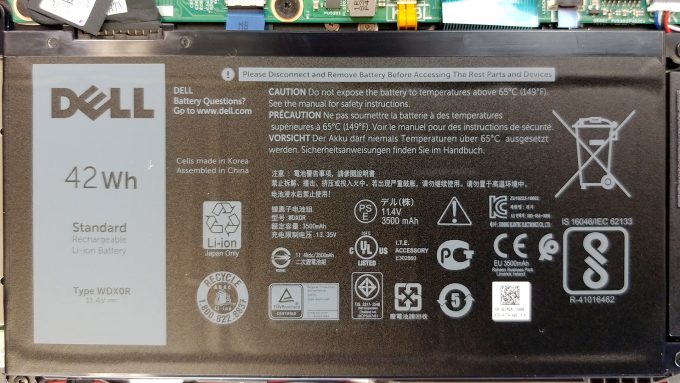













All metal? Looks like plastic where visible around the battery and the hinges. A tiny scratch would confirm. Keyboard a joke? This is one of the few 15″ without the numeric pad and so very desireable for my preferences. Is there another reason for the dislike? Is key travel a problem? I would prefer larger cursor keys with a smaller shift key like my 7 year old Inspiron. I hope they offer a model without the GPU to lower the finger temps like the 7572 because I am not a gamer and don’t use a GPU anyway. Kudos to the… Read more »
Hey. Can you tell me which one I should buy between this Dell Inspiron 7580 and the Lenovo Ideapad 530s.
Same specs for both (i5 8265 v. 8250 for the Lenovo, 8Gb RAM, 256 SSD, Nvidia GeForce MX150).
So it’s more about the screen, sounds, heath, build, portativity, etc.
Thanks.
The 7000 Series has a known left hinge problem which Dell refuses to acknowledge, despite SEVERAL THOUSAND complaints seen through a Google search.
Attention Dell! want to lose customers?
A computer purchased in December 2019 and now in September 2021 stops working (by error 4511) battery. Even if the battery is removed, the notebook doesn’t work and the price of a battery is almost half the amount I paid for this product (consider the delivery time is long)
Good battery? I think not …or the computer
same brah