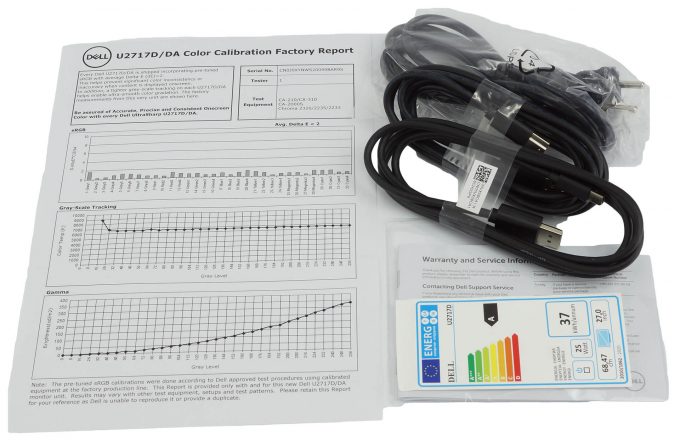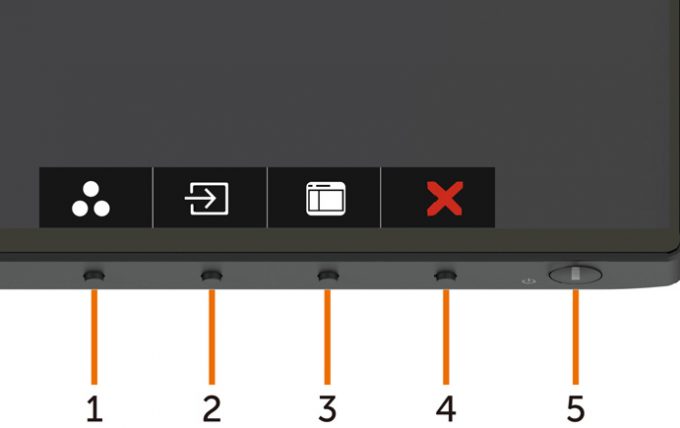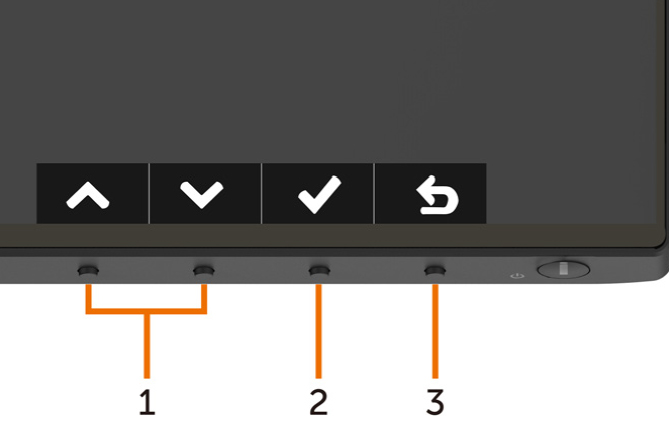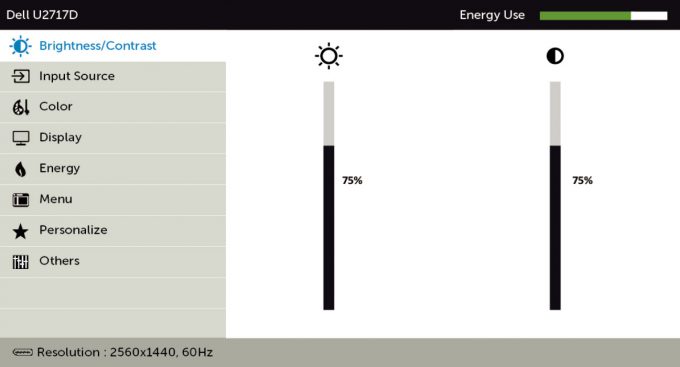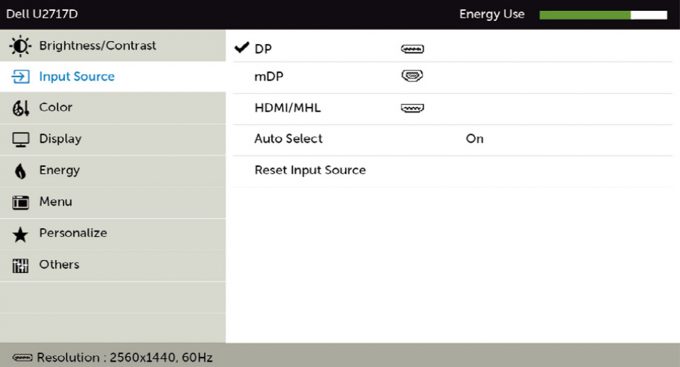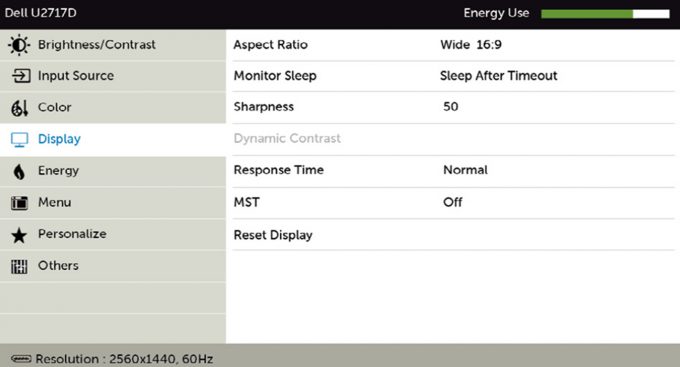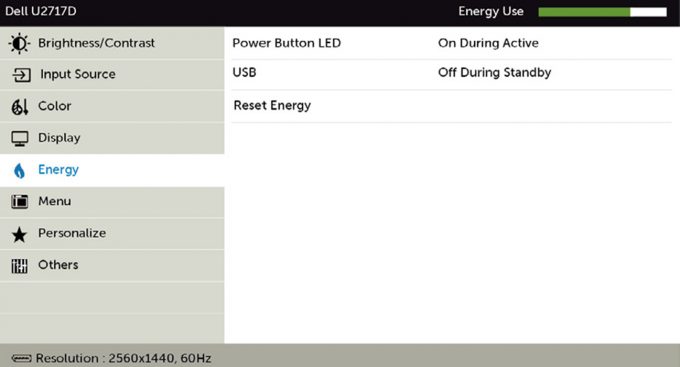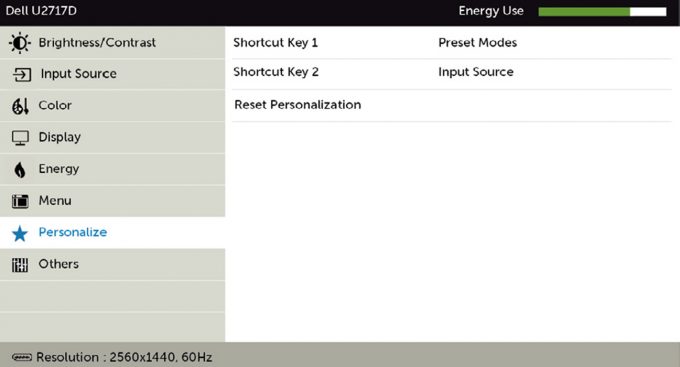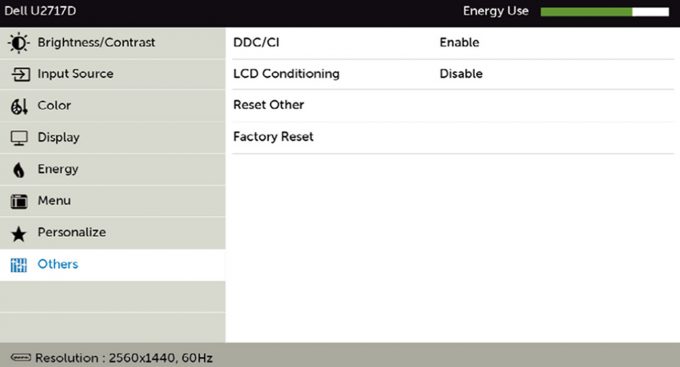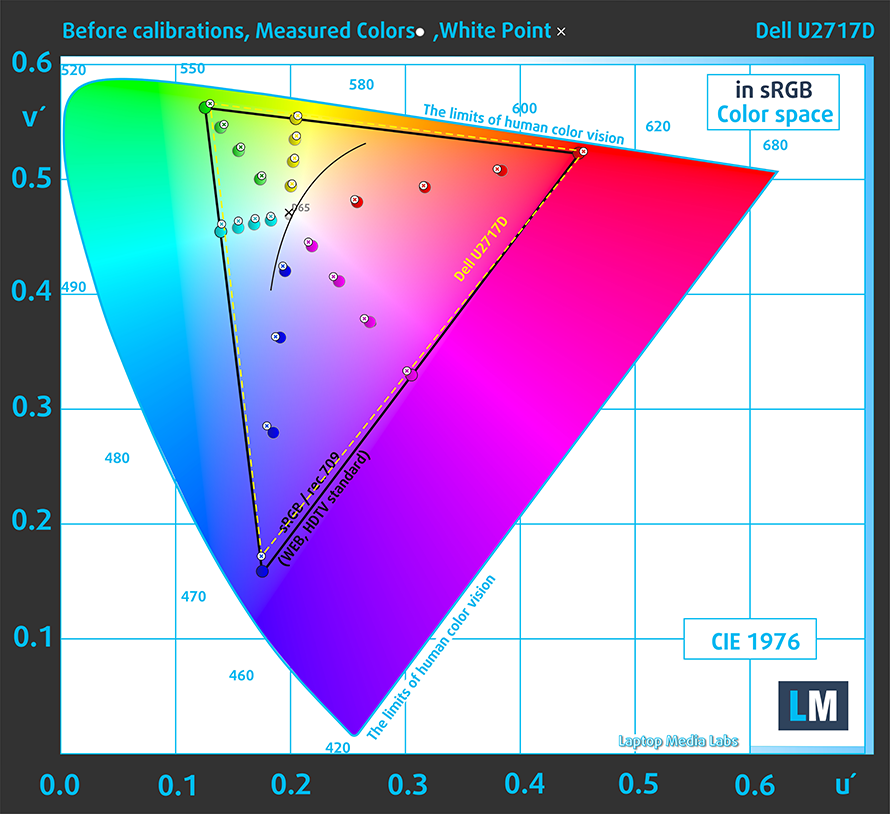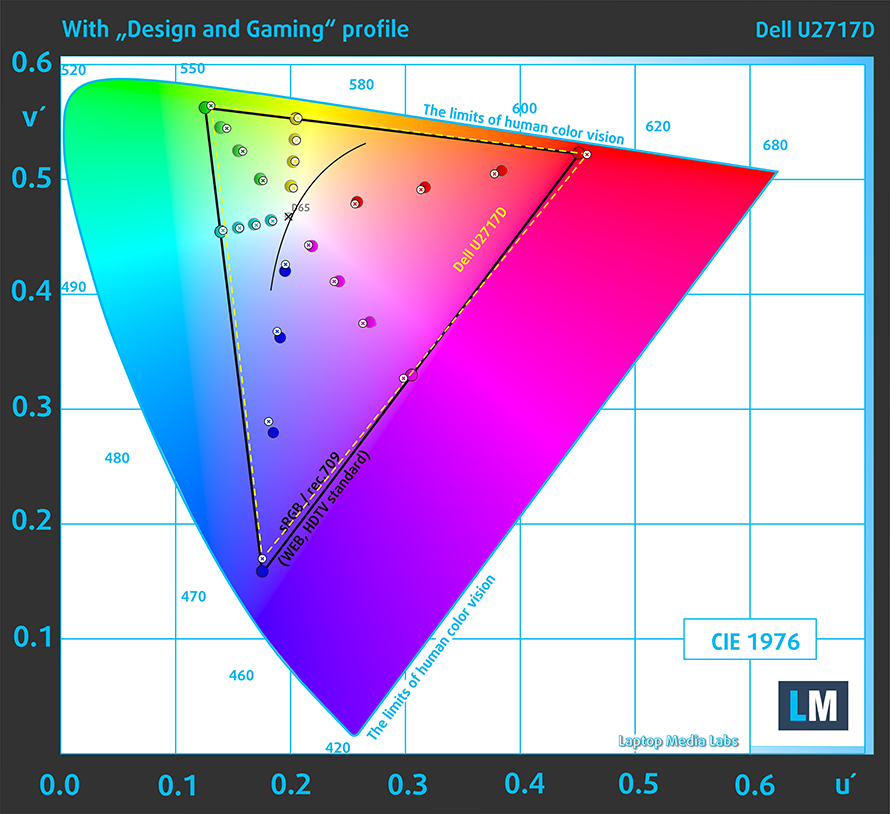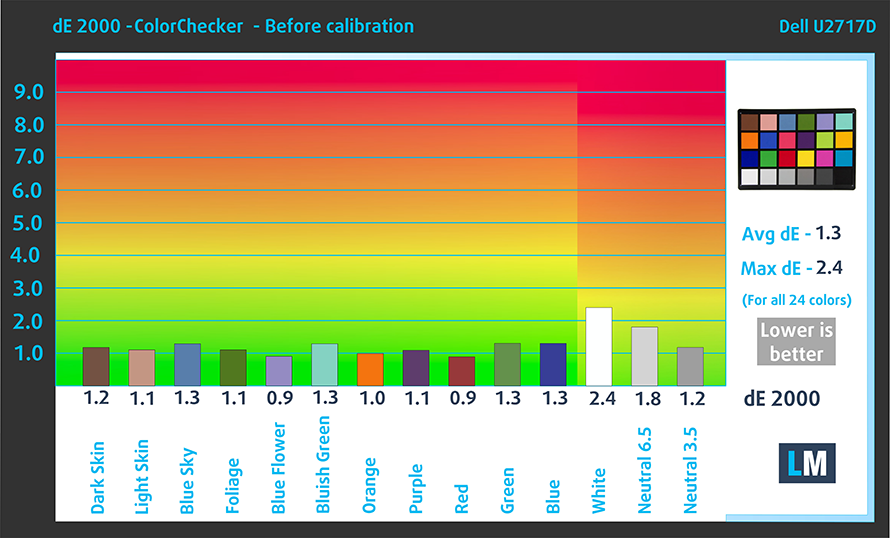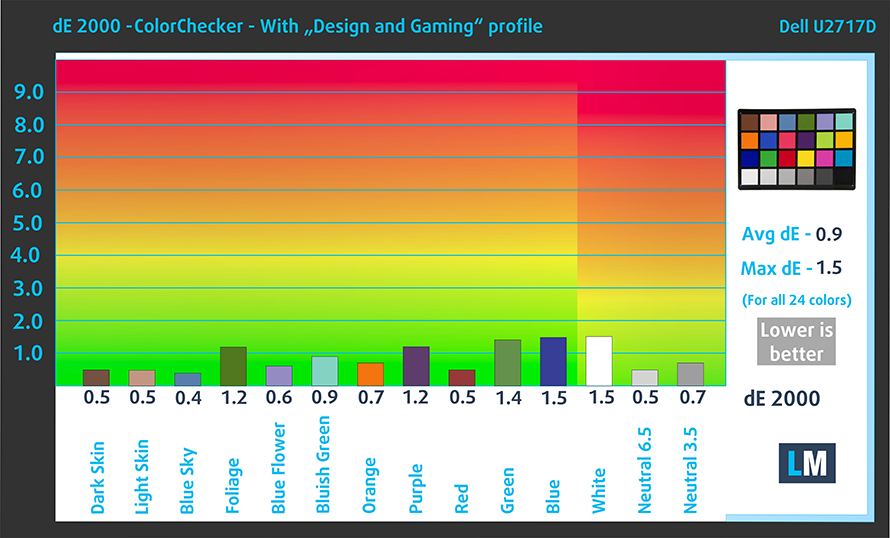Dell UltraSharp U2717D review – almost full sRGB coverage and accurate colors
 UtraSharp. InfinityEdge. These are terms used by manufacturers to sell their products. However, they have another purpose, as well – to differentiate. So if you have Dell P2719H and Dell U2717D side by side in your Web page listing, you can’t really tell why the latter is 50-100 bucks more expensive than the former. Now if you add the full name – Dell UltraSharp U2717D InfinityEgde display, things look far more representable.
UtraSharp. InfinityEdge. These are terms used by manufacturers to sell their products. However, they have another purpose, as well – to differentiate. So if you have Dell P2719H and Dell U2717D side by side in your Web page listing, you can’t really tell why the latter is 50-100 bucks more expensive than the former. Now if you add the full name – Dell UltraSharp U2717D InfinityEgde display, things look far more representable.
And it is not just marketing – the U2717D features a 60Hz 1440p panel with extremely thin bezels all around the display. Another selling point of the laptop is its supposed 99% of sRGB coverage and average dE of below 2.0, which should be mouthwatering for Web designers.
Not only that, but the tiny bezels allow you to set up a multi-monitor rig with minimum interference in the image – perfect for data centers, programmers, and especially stock brokers. Now, let’s take the UltraSharp U2717D out of the box, assemble it and check how accurate are those colors, shall we?
You can check the current price of Dell UltraSharp U2717D here: Buy from Amazon.com (#CommissionsEarned)
Contents
Unboxing and set up
Instead of a blank cardboard box, the U2717D comes in a white package that shows you a picture of the display and some information on the back. Inside, you’ll find a set of cables that include the power cable (no adapter, so the voltage regulation is happening inside the monitor, itself), a DisplayPort to Mini DisplayPort cable, and a USB Type-A to Type-B cable. Additionally, Dell provides an interesting sheet of paper, which represents the “Color Calibration Factory Report”.
Monitor parts – assemble! Take the stand-riser and attach it to the display starting from the top-first. Then, just drop the bottom and it will clack in place. After that, attach the base, screwing the bolt with your hand and take the assembly outside of the box. That’s it.
Design and construction
As we mentioned, the InfinityEdge part of the name refers to the slim bezels all around the screen. They measure 7.3 mm around the top and the sides, while the bottom is 8.4mm. The build, itself, is all-plastic with the back panel being grey and the rest painted in black. Once again, one of the most interesting parts of this monitor’s design is the stand.
It features all kinds of movement, including height adjustment, tilt, pivot, and swivel. Similarly to the Dell P2719H, the lifting mechanism goes has an amplitude of 130mm and it is extremely easy to adjust with a single hand.
While the swivel and the tilt are the same as the aforementioned monitor – 45-degrees for the former, and from -5-degrees to 21-degrees on the latter, here the pivot movement doesn’t require any additional thought process. Just raise the display to its maximum position and then turn it – it does not interfere with the stand, nor the ground, since there is enough headroom from the ground – 184.6 mm.
In terms of weight, the panel, itself, tops the scales at 4.5 kg (if you are going to use it with a VESA mount), while the combined weight,
including the stand measures at 7.3 kg. It may seem heavy, but don’t worry, your desk will handle it.
By the way, there are two neet parts of the assembly. First, if you want to remove the display from its stand, it can happen as fast as you can press the release switch on the back. And for the second one – it has a decently-sized hole inside the stand, that you can use for routing the cables connected to the monitor. This is a nice touch, preventing a mess on your desk, isn’t it?
Ports
In terms of I/O, most of it is located at the back panel and is facing downwards. On the left-most part of the image, you’ll see the power plug, followed by an HDMI connector, a DisplayPort and a Mini DisplayPort (both of them for input) and one DisplayPort output, that can be used to configure multiple monitors, via the integrated MST hub. Then, there is an audio jack output, followed by a USB Type-B upstream port and two USB Type-A 3.0 downstream ports. Furthermore, there are two USB Type-A 3.0 ports located on the left side, when you are viewing the monitor.
OSD menu
As every other monitor out there, the UltraSharp U2717D gives you the opportunity to tweak the image. For that, there are four buttons on the bottom right side of the panel, plus one for powering on and off the display. So if you press one of the formers, quick-selection icons will pop up. On the left-most side, there is the preset quick menu, followed by the input source one, then the full-fledged menu and a cancel button. After you make your choice, these icons will magically transform into a navigation tool.
After you get into the OSD menu, you will see 8 subdivisions, as well as the monitor name and model in the top left corner (of the menu), and the current input port and resolution in the bottom left.
Inside the options, you can find the brightness adjustment, color preset adjustment, sharpness and response time, and more. By the way, the response time option refers to the Overdrive – more on that later.
Display quality
Dell UltraSharp U2717D is equipped with a 60Hz Full HD panel. Its diagonal is 27″ (68.58 cm), and the resolution 2560 x 1440 pixels. The screen ratio is 16:9, and we are looking at a pixel density of – 109 ppi, and a pitch of 0.23 х 0.23 mm. The screen turns into Retina when viewed at distance equal to or greater than 80cm (31.5″) (from this distance one’s eye stops differentiating the separate pixels).

It has comfortable viewing angles. We offer images at 45° to evaluate image quality.

As we mentioned the OSD menu gives you a choice from “Standard”, “Multimedia”, “Movie”, “Game”, “Paper”, “Color Temperature”, “sRGB” and “Custom Color”.
The following evaluations are made for the sRGB mode.
We measured a maximum brightness of 355 nits in the middle of the screen and 332 nits as an average for the whole area, with a maximum deviation of 8%.
In the illustration below you can see how the display performs from a uniformity perspective. The illustration below shows how matters are for operational brightness levels (approximately 140 nits) – in this particular case at 35% Brightness (White level = 142 cd/m2, Black level = 0.15 cd/m2).
Values of dE2000 over 4.0 should not occur, and this parameter is one of the first you should check if you intend to use the monitor for color-sensitive work. The contrast ratio is good – 970:1 (950:1 after profiling).
To make sure we are on the same page, we would like to give you a little introduction to the sRGB color gamut and the Adobe RGB. To start, there’s the CIE 1976 Uniform Chromaticity Diagram that represents the visible specter of colors by the human eye, giving you a better perception of the color gamut coverage and the color accuracy.
Inside the black triangle, you will see the standard color gamut (sRGB) that is being used by millions of people in HDTV and on the web. As for the Adobe RGB, this is used in professional cameras, monitors, etc for printing. Basically, colors inside the black triangle are used by everyone and this is the essential part of the color quality and color accuracy of a mainstream display.
Still, we’ve included other color spaces like the famous DCI-P3 standard used by movie studios, as well as the digital UHD Rec.2020 standard. Rec.2020, however, is still a thing of the future and it’s difficult for today’s displays to cover that well. We’ve also included the so-called Michael Pointer gamut, or Pointer’s gamut, which represents the colors that naturally occur around us every day.
The yellow dotted line shows Dell UltraSharp U2717D’s color gamut coverage.
Its display covers 98% of the sRGB/ITU-R BT.709 (web/HDTV standard) in CIE1976 (it is able to represent almost all of the colors found on the Web).
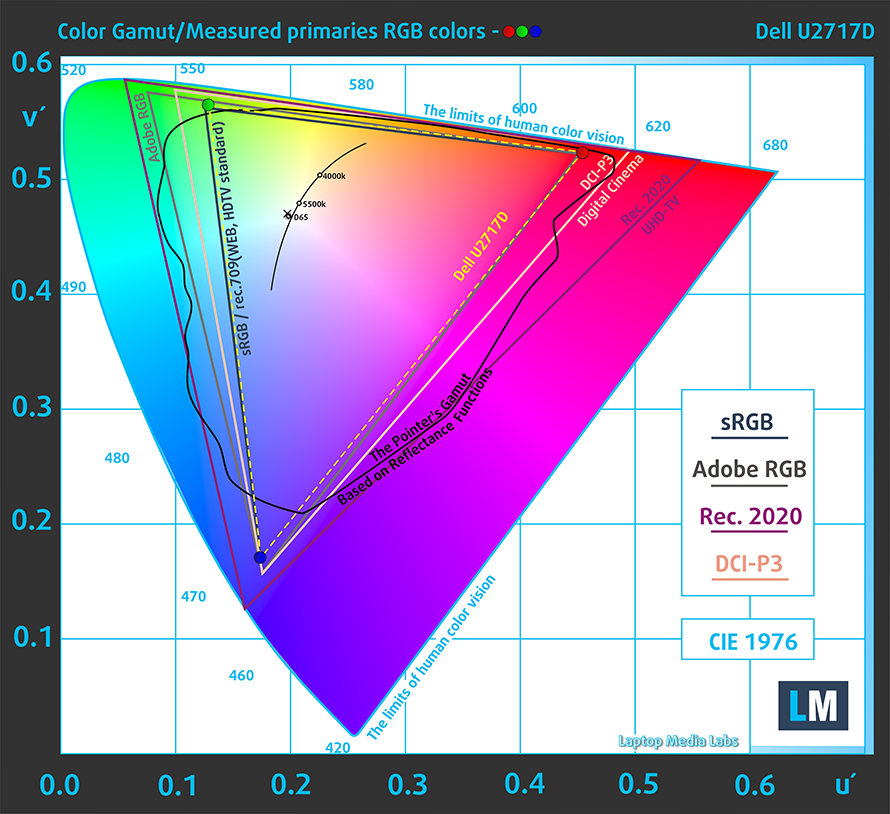
Our “Design and Gaming” profile delivers optimal color temperature (6500K) at 140 cd/m2 luminance and sRGB gamma mode. We’ve used the “sRGB” preset after factory reset and brightness set to 35%.

We tested the accuracy of the display with 24 commonly used colors like light and dark human skin, blue sky, green grass, orange, etc. You can check out the results at factory condition and also, with the “Design and Gaming” profile.
Below you can compare the scores of Dell UltraSharp U2717D with the default settings (left), and with the “Gaming and Web design” profile (right).
The next figure shows how well the display is able to reproduce really dark parts of an image, which is essential when watching movies or playing games in low ambient light.
The left side of the image represents the display with stock settings, while the right one is with the “Gaming and Web Design” profile activated. On the horizontal axis, you will find the grayscale and on the vertical axis – the luminance of the display. On the two graphs below you can easily check for yourself how your display handles the darkest nuances but keep in mind that this also depends on the settings of your current display, the calibration, the viewing angle, and the surrounding light conditions.
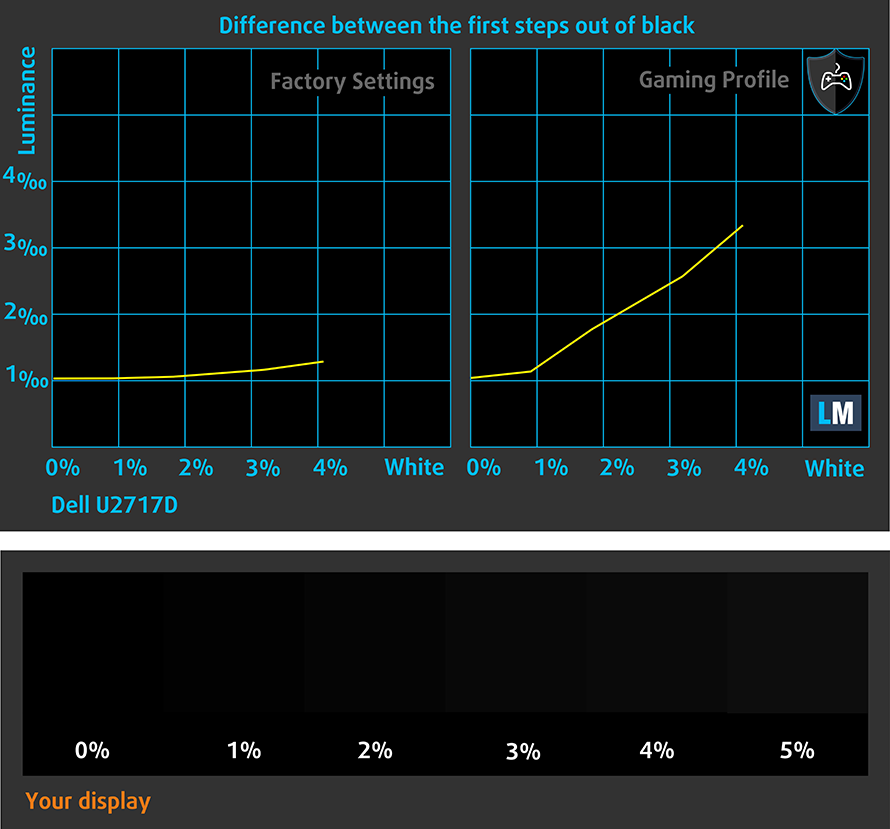
Response time (Gaming capabilities)
The response time of the pixels shouldn’t be slower than the refresh cycle of the screen (16.67 ms for 60Hz, 6.94 ms for 144Hz and so on). Ultimately, this results in ghosting, caused by the pixel’s inability to change in that amount of time, thus continuing in the next frame. In order to battle with that issue, manufacturers use Overdrive. Essentially, this is a technique for RTC (Response Time Compensation). What does it do? Well, it supplies higher voltage to the crystals (in LCD monitors), which makes them switch their position faster. However, excessive levels of Overdrive can result in Overshooting, which transforms into inverse ghosting, coronas and artifacts, obviously affecting the image quality in a negative way. This is why many manufacturers provide several levels of Overdrive, so you can choose which suits you best.
We test the reaction time of the pixels with the usual “Gray-to-Gray” method from 50% White to 80% White and vice versa between 10% and 90% of the amplitude.
Overshoot is clearly present in the “Fast” mode, but it can be observed in “Normal” as well.
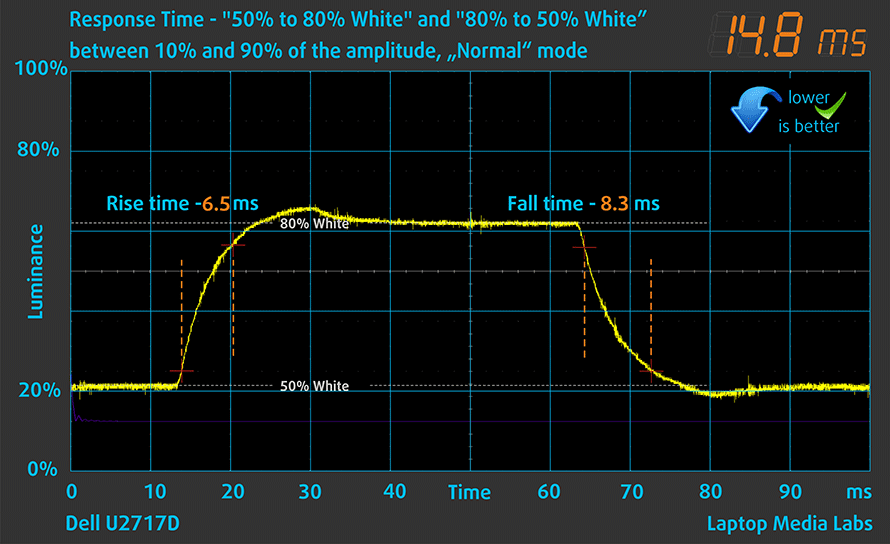
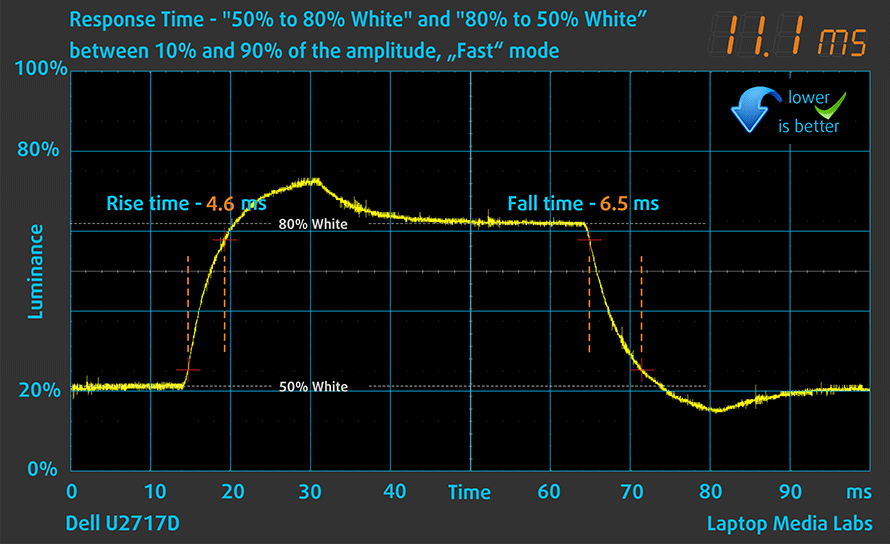
PWM (Screen flickering)
Pulse-width modulation (PWM) is an easy way to control monitor brightness. When you lower the brightness, the light intensity of the backlight is not lowered, but instead turned off and on by the electronics with a frequency indistinguishable to the human eye. In these light impulses, the light/no-light time ratio varies, while brightness remains unchanged, which is harmful to your eyes. You can read more about that in our dedicated article on PWM.
Dell UltraSharp U2717D’s backlight is not PW-modulated at any brightness level. This makes it comfortable for your eyes in this aspect even during long working periods.
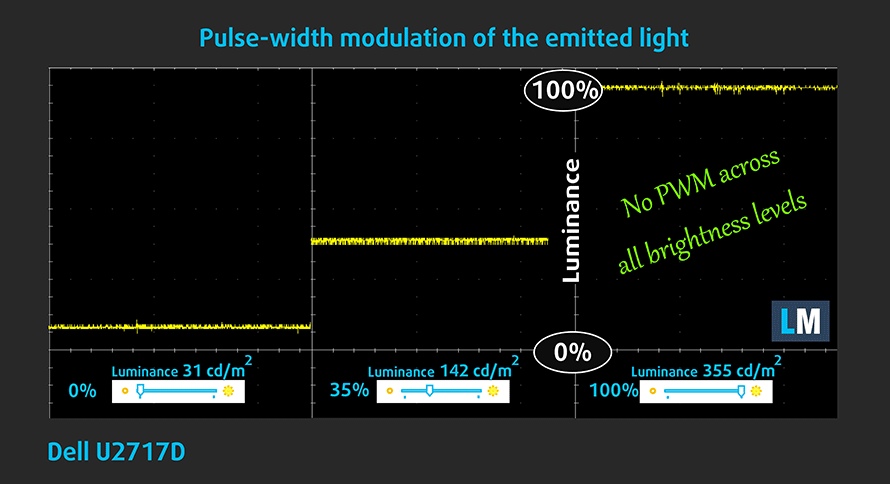
Blue light emissions
Installing our Health-Guard profile not only eliminates PWM but also reduces the harmful Blue Light emissions while keeping the colors of the screen perceptually accurate. If you’re not familiar with the Blue light, the TL;DR version is – emissions that negatively affect your eyes, skin and your whole body. You can find more information about that in our dedicated article on Blue Light.
Buy our profiles
Since our profiles are tailored for each individual display model, this article and its respective profile package are meant for the Dell UltraSharp U2717D.
*Should you have problems with downloading the purchased file, try using a different browser to open the link you’ll receive via e-mail. If the download target is a .php file instead of an archive, change the file extension to .zip or contact us at [email protected].
Read more about the profiles HERE.
In addition to receiving efficient and health-friendly profiles, by buying LaptopMedia's products you also support the development of our labs, where we test devices in order to produce the most objective reviews possible.

Office Work
Office Work should be used mostly by users who spend most of the time looking at pieces of text, tables or just surfing. This profile aims to deliver better distinctness and clarity by keeping a flat gamma curve (2.20), native color temperature and perceptually accurate colors.

Design and Gaming
This profile is aimed at designers who work with colors professionally, and for games and movies as well. Design and Gaming takes display panels to their limits, making them as accurate as possible in the sRGB IEC61966-2-1 standard for Web and HDTV, at white point D65.

Health-Guard
Health-Guard eliminates the harmful Pulse-Width Modulation (PWM) and reduces the negative Blue Light which affects our eyes and body. Since it’s custom tailored for every panel, it manages to keep the colors perceptually accurate. Health-Guard simulates paper so the pressure on the eyes is greatly reduced.
Get all 3 profiles with 33% discount
Verdict
What did we learn? One thing we know for sure, this monitor is very comfortable to use for a lot of different scenarios. And the main reason for that (design-wise) is the stand. As it offers all kinds of movements – swivel, height adjustment, tilt, pivot, handshaking, and brofisting. While the last two will be best suited for the streets, the monitor itself is a decent addition to your home (or office).
So, in terms of screen size and resolution, the UltraSharp U2717D is up to date with 2020’s standards (2560x1440p at 27-inches is pretty sharp). Additionally, it features a good amount of I/O for its class, comfortable viewing angles, good maximum brightness, and decent contrast ratio. The list of pros continues with adequate default settings and comfortable backlight in terms of PWM. Ultimately, the color accuracy is fine (as advertised by Dell), but when you apply our Gaming and Web design profile, you are getting into a very accurate habitat, matching the colors found on the Internet almost perfectly. Let’s not forget about the 98% of sRGB coverage, which is a prerequisite for a punchy image.
On the downside sits the uneven uniformity in the bottom part of the display on our unit. This disqualifies the U2717D for web design use, at least in the eyes of perfectionists. However, all of the aforementioned will provide a great experience for home and office usage, watching videos and playing games to some extent, although, the reaction times won’t impress hardcore gamers.
You can check the current price of Dell UltraSharp U2717D here: Buy from Amazon.com (#CommissionsEarned)
Pros
- Optimal size for desktop computing
- High resolution, resulting in crisp image
- Well populated OSD menu
- Adjustable height, tilt, swivel, and pivot
- Complete sRGB color gamut coverage and standard-matching dE values
- Decent port selection for the price range and class
Cons
- Lacks some I/O that connects to an older machinery
- Insufficient uniformity of the colors in the bottom