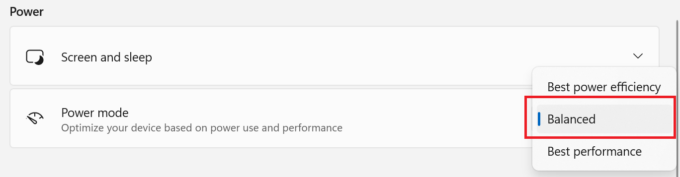Dell XPS 16 9640 review – The 16-Inch Laptop That Does It All
 The XPS 13 9340 and XPS 14 9440 are great compact machines that offer powerful hardware, modern design, and great battery life. The bigger Dell XPS 16 9640 is no different. Once again, this machine is powered by 28W Intel Meteor Lake CPUs and the most powerful chip for the series is the Intel Core Ultra 9 185H. This time around, you can opt for punchier NVIDIA Ada Lovelace GPUs, you can go as high as GeForce RTX 4070. The latter is also tied with vapor chamber cooling and faster (soldered) memory while the not-so-powerful siblings rely on RAM with lower frequency and normal thermal system. Speaking of which, this notebook can be found without dGPU but the iGPU-only models are combined with just 16GB RAM and this amount can be too low for some users. Unfortunately, if you need more memory, you are forced to buy a dedicated graphics card as well.
The XPS 13 9340 and XPS 14 9440 are great compact machines that offer powerful hardware, modern design, and great battery life. The bigger Dell XPS 16 9640 is no different. Once again, this machine is powered by 28W Intel Meteor Lake CPUs and the most powerful chip for the series is the Intel Core Ultra 9 185H. This time around, you can opt for punchier NVIDIA Ada Lovelace GPUs, you can go as high as GeForce RTX 4070. The latter is also tied with vapor chamber cooling and faster (soldered) memory while the not-so-powerful siblings rely on RAM with lower frequency and normal thermal system. Speaking of which, this notebook can be found without dGPU but the iGPU-only models are combined with just 16GB RAM and this amount can be too low for some users. Unfortunately, if you need more memory, you are forced to buy a dedicated graphics card as well.
This is an expensive piece of tech and the lack of 60Hz displays is something normal. You can choose between two 16.3″ panels – one 120Hz IPS model or a 90Hz OLED touchscreen with an impressively high resolution of 3840 x 2400. Expectedly, the latter greatly increased the already high end price. Still, we settled for the default unit – it doesn’t cost extra money and this one is definitely more battery-friendly.
The chassis here is bigger but we are surprised in a negative way that there is just one M.2 slot for storage expansion. On the bright side, the cooling looks potent and Dell has mounted a huge 99.5Wh battery inside of the chassis. The port selection is a bit limited but it’s also super modern and the same applies to the connectivity – Wi-Fi 7 + Bluetooth 5.4. If you care about security, you can get a vPro processor – a dTPM 2.o chip, a fingerprint reader, and an IR Web camera are also on board. Our laptop is Intel Evo certified and judging by the scores of the other two smaller XPS siblings, the autonomous life should be at least good. The audiophiles will be happy because of the quad-speaker Audio setup with two 3W woofers and two 2W tweeters.
You can check the prices and configurations in our Specs System: https://laptopmedia.com/series/dell-xps-16-9640/
Contents
Specs, Drivers, What’s in the box
- HDD/SSD
- up to 4000GB SSD
- M.2 Slot
- 1x 2280 PCIe NVMe 4.0 x4 See photo
- RAM
- up to 64GB
- OS
- Windows 11 Pro, Windows 11 Home
- Battery
- 99.5Wh, 6-cell
- Body material
- Aluminum
- Dimensions
- 358.18 x 240.05 x 18.70 mm (14.10" x 9.45" x 0.74")
- Weight
- 2.13 kg (4.7 lbs)
- Ports and connectivity
- 3x USB Type-C
- 4.0, Thunderbolt 4, Power Delivery (PD), DisplayPort
- Card reader
- microSD (microSD, microSDHC, microSDXC)
- Ethernet LAN
- Wi-Fi
- 802.11be
- Bluetooth
- 5.4
- Audio jack
- 3.5mm Combo Jack
- Features
- Fingerprint reader
- Web camera
- FHD with Windows Hello Face Authentication
- Backlit keyboard
- Microphone
- Dual Microphone Array with Waves MaxxVoice
- Speakers
- 2x 3W Woofers + 2x 2W Tweeters Stereo Speakers
- Optical drive
- Security Lock slot
All Dell XPS 16 9640 (NVIDIA RTX 4050, 4060) configurations
Drivers
All drivers and utilities for this notebook can be found here: https://www.dell.com/support/home/en-us/product-support/product/xps-16-9640-laptop/drivers
What’s in the box?
In the package, we can see a bit of paperwork and a 130W Type-C charger. You can also find an optional USB Type-C to USB Type-A and HDMI adapter inside the box.
Design and construction
The design of the Dell XPS 16 9640 is very similar to the XPS 13 9340 and XPS 14 9440. In short, that’s an elegant-looking machine with an exceptionally rigid body. The build here feels even stronger compared to the 13 and 14-inch iterations. The display has Corning Gorilla Glass 3 layer for the FHD+ screen while the OLED panel boasts a tougher Gorilla Glass Victus protection. The hinge mechanism is out of this world, it’s a perfect combination of well-tuned stiffness and smoothness. Overall, the aluminum chassis is rock solid.
Expectedly, the lid opens with a single hand. The devices with a 1200p display weigh 2.13 kilos, and the ones with the fancy OLED panel – 2.18 kg. The max-out machines in terms of hardware are even heftier with their 2.34 kg weight which is okay for a powerful 16.3-incher. The profile height is very good for such a form factor – 18.70 mm.
The mix of thin dark bezels and a bright sleek-looking base is super attractive. The combo of a 1080p@30FPS RGB + IR camera is placed above the display.
Here, the max angle of the opening is kind of limited because of the specific lid design. Its bottom side stays on top of the vent when the lid is opened at max and in this position the hot air is having a hard time reaching the panel.
A look at the base and we can spot the same keyboard (with two big speaker grills on the sides) that can be seen in the 9340 and 9440 siblings. Oh, common Dell, no NumPad even for the 16.3″ model? This could possibly make a lot of wealthy accountants sad. Something else – since the board looks and feels the same as the one of the small siblings, this means that the key feedback is pleasantly clicky while the travel is just good but it could be even better (ergo, longer) since the base is taller. But hey, this unit is comfortable for typing and its capacitative function top row is covered with Gorilla Glass 3 coating (as well as the whole zone below the keyboard).
The sensor keys are easy to use but the lack of travel feels a bit strange. When you press the “Fn” button, this automatically changes icons between media and functional ones which looks cool by the way. Once again, the half-sized Up” and “Down” Arrow keys are the main disadvantage of this keyboard. The power button houses a fingerprint reader sensor.
The invisible haptic touchpad is a curious feature. The unit of this laptop is bigger (148 mm x 90 mm) which makes it more comfortable for work. Smoothness and tracking are on point, but the pad lacks visible borders (it’s placed below the two “Alt” keys) and perhaps you’ll need more time before getting used to it since you can’t see it.
The tall three-row cutouts are placed on the sides of the bottom plate. They house the speakers (placed in the middle) and the ventilation grills, where the cooling draws fresh air. The heat is exhausted via two vents on the back. When the lid is fully opened, its bottom side stays on top of the two exhausts and guides the air forward. The lower side of the lid also blocks the heat from reaching the display during full system loads.
Ports
You get three Thunderbolt 4 / USB4 40 Gbps ports with Power Delivery and DisplayPort 2.1 – two of them are placed on the left and the other one is on the right. The latter is surrounded by an Audio combo jack and a MicroSD card slot v6.0. Interestingly, the USB port on the right side is replaced with a USB Type-C 3.2 (Gen 2) connector for the GeForce RTX 4070-based machines.
Display and Sound Quality, Get our Profiles
Dell XPS 16 9640 is equipped with a WUXGA (Wide Ultra XGA) IPS panel, model number Sharp 17TDN-LQ163N1. It comes with a 120Hz refresh rate. Its diagonal is 16.3″ (41.4 cm), and the resolution – 1920 x 1200p. Additionally, the screen ratio is 16:10, the pixel density – 139 ppi, and their pitch – 0.18 x 0.18 mm. The screen can be considered Retina when viewed from at least 63 cm (from this distance, the average human eye can’t see the individual pixels).
Viewing angles are good. We offer images at different angles to evaluate the quality.
Also, a video with locked focus and exposure.
The maximum measured brightness is 479 nits (cd/m2) in the middle of the screen and 454 nits (cd/m2) average across the surface with a maximum deviation of 10%. The Correlated Color Temperature on a white screen and at maximum brightness is 6170К (the „Color Profiles“ option is turned off in the “MyDell” app).
In the illustration below you can see how the display performs from a uniformity perspective. The illustration below shows how matters are for operational brightness levels (approximately 140 nits) – in this particular case at 47% Brightness (White level = 142 cd/m2, Black level = 0.07 cd/m2).
Values of dE2000 over 4.0 should not occur, and this parameter is one of the first you should check if you intend to use the laptop for color-sensitive work (a maximum tolerance of 2.0). We measured a very good contrast ratio – 1910:1.
To make sure we are on the same page, we would like to give you a little introduction to the sRGB color gamut and the Adobe RGB. To start, there’s the CIE 1976 Uniform Chromaticity Diagram that represents the visible specter of colors by the human eye, giving you a better perception of the color gamut coverage and the color accuracy.
Inside the black triangle, you will see the standard color gamut (sRGB) that is being used by millions of people on HDTV and on the web. As for the Adobe RGB, this is used in professional cameras, monitors, etc for printing. Basically, colors inside the black triangle are used by everyone and this is the essential part of the color quality and color accuracy of a mainstream notebook.
Still, we’ve included other color spaces like the famous DCI-P3 standard used by movie studios, as well as the digital UHD Rec.2020 standard. Rec.2020, however, is still a thing of the future and it’s difficult for today’s displays to cover that well. We’ve also included the so-called Michael Pointer gamut, or Pointer’s gamut, which represents the colors that naturally occur around us every day.
The yellow dotted line shows Dell XPS 16 9640’s color gamut coverage.
Its display covers 100% of the sRGB/ITU-R BT.709 (web/HDTV standard) in CIE1976, and 84% of DCI-P3.
We tested the accuracy of the display with 24 commonly used colors like light and dark human skin, blue sky, green grass, orange, etc.
Below you can compare the scores of the Dell XPS 16 9640 with the default settings (the „Color Profiles“ option is turned off in the “MyDell” app), and with the “Gaming and Web design” profile (right).
When the „Color Profiles – Internet“ option is turned on in the “MyDell” app, the color mismatch with the Internet standard is increased.
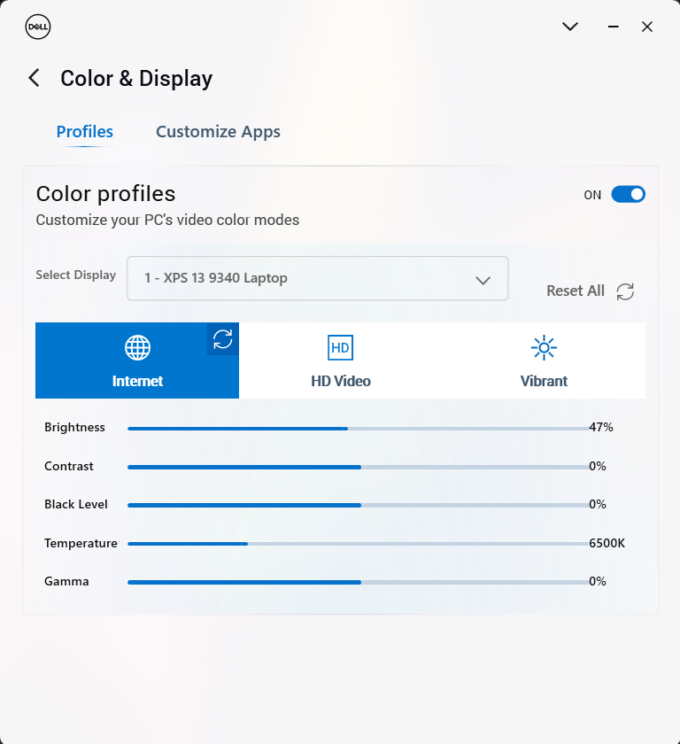
The next figure shows how well the display is able to reproduce really dark parts of an image, which is essential when watching movies or playing games in low ambient light.
The left side of the image represents the display with stock settings, while the right one is with the “Gaming and Web Design” profile activated. On the horizontal axis, you will find the grayscale, and on the vertical axis – the luminance of the display. On the two graphs below you can easily check for yourself how your display handles the darkest nuances but keep in mind that this also depends on the settings of your current display, the calibration, the viewing angle, and the surrounding light conditions.
Response time (Gaming capabilities)
We test the reaction time of the pixels with the usual “black-to-white” and “white-to-black” method from 10% to 90% and vice versa.
We recorded Fall Time + Rise Time = 25 ms.
After that, we test the reaction time of the pixels with the usual “Gray-to-Gray” method from 50% White to 80% White and vice versa between 10% and 90% of the amplitude.
Health Impact: PWM (Screen flickering)
Pulse-width modulation (PWM) is an easy way to control monitor brightness. When you lower the brightness, the light intensity of the display is not lowered, but instead turned off and on by the electronics with a frequency indistinguishable to the human eye. In these light impulses, the light/no-light time ratio varies, while brightness remains unchanged, which is harmful to your eyes. You can read more about that in our dedicated article on PWM.
Dell XPS 16 9640’s display doesn’t use PWM for brightness adjustment. This makes the screen pretty comfortable for long periods of use.
Health Impact: Blue light emissions
Installing our Health-Guard profile not only eliminates PWM but also reduces the harmful Blue Light emissions while keeping the colors of the screen perceptually accurate. If you’re not familiar with the Blue light, the TL;DR version is – emissions that negatively affect your eyes, skin, and your whole body. You can find more information about that in our dedicated article on Blue Light.
Health Impact: Gloss-level measurement
Glossy-coated displays are sometimes inconvenient in high ambient light conditions. We show the level of reflection on the screen for the respective laptop when the display is turned off and the measurement angle is 60° (in this case, the result is 55.6 GU).
Sound
Dell XPS 16 9640’s speakers produce a sound of very good quality. Its low, mid, and high tones are clear of deviations.
The amplitude-frequency response was taken with the audio profile turned off from the Dell application.
Buy our profiles
Since our profiles are tailored for each individual display model, this article and its respective profile package are meant for Dell XPS 16 9640 configuration with 16.3″ Sharp 17TDN-LQ163N1 (1920×1200) IPS.
*Should you have problems with downloading the purchased file, try using a different browser to open the link you’ll receive via e-mail. If the download target is a .php file instead of an archive, change the file extension to .zip or contact us at [email protected].
Read more about the profiles HERE.
In addition to receiving efficient and health-friendly profiles, by buying LaptopMedia's products you also support the development of our labs, where we test devices in order to produce the most objective reviews possible.

Office Work
Office Work should be used mostly by users who spend most of the time looking at pieces of text, tables or just surfing. This profile aims to deliver better distinctness and clarity by keeping a flat gamma curve (2.20), native color temperature and perceptually accurate colors.

Design and Gaming
This profile is aimed at designers who work with colors professionally, and for games and movies as well. Design and Gaming takes display panels to their limits, making them as accurate as possible in the sRGB IEC61966-2-1 standard for Web and HDTV, at white point D65.

Health-Guard
Health-Guard eliminates the harmful Pulse-Width Modulation (PWM) and reduces the negative Blue Light which affects our eyes and body. Since it’s custom tailored for every panel, it manages to keep the colors perceptually accurate. Health-Guard simulates paper so the pressure on the eyes is greatly reduced.
Get all 3 profiles with 33% discount
Performance: CPU, GPU, Storage
All benchmarks and tests were conducted with the “Best performance” preset activated in the Windows “Power & Battery” menu. Also, the “Ultra Performance” mode is enabled in the MyDell app.
CPU options
This machine can be found with Intel Core Ultra 7 155H, Core Ultra 7 165H, or Core Ultra 9 185H.
Results are from the Cinebench R23 CPU test (the higher the score, the better)
Results are from our Photoshop benchmark test (the lower the score, the better)
GPU options
Some devices rely solely on the iGPU inside of the CPU. You can also pick a laptop with NVIDIA GeForce RTX 4050, GeForce RTX 4060, or GeForce RTX 4070.
Results are from the 3DMark: Time Spy (Graphics) benchmark (higher the score, the better)
Results are from the 3DMark: Fire Strike (Graphics) benchmark (higher the score, the better)
Results are from the 3DMark: Wild Life benchmark (higher the score, the better)
Results are from the Unigine Superposition benchmark (higher the score, the better)
Dell XPS 16 9640 (NVIDIA RTX 4050, 4060) GPU variants
Here you can see an approximate comparison between the GPUs that can be found in the Dell XPS 16 9640 (NVIDIA RTX 4050, 4060) models on the market. This way you can decide for yourself which Dell XPS 16 9640 (NVIDIA RTX 4050, 4060) model is the best bang for your buck.
Note: The chart shows the cheapest different GPU configurations so you should check what the other specifications of these laptops are by clicking on the laptop’s name / GPU.
Results are from the 3DMark: Time Spy (Graphics) benchmark (higher the score, the better)
Results are from the 3DMark: Fire Strike (Graphics) benchmark (higher the score, the better)
Results are from the 3DMark: Wild Life (Graphics) benchmark (higher the score, the better)
Results are from the Unigine Superposition benchmark (higher the score, the better)
Gaming tests
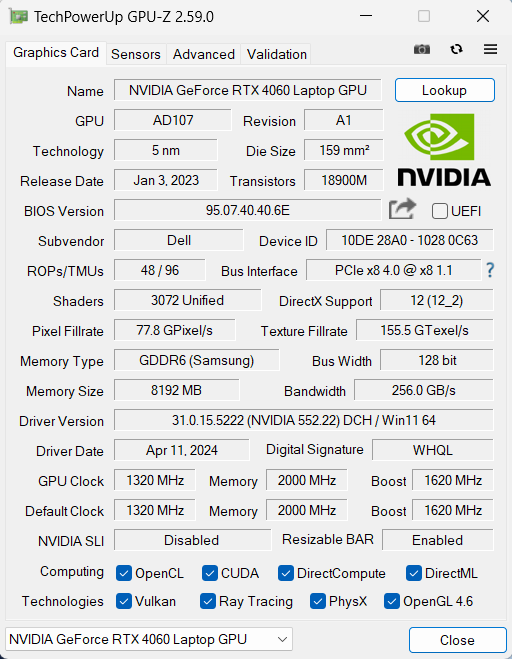
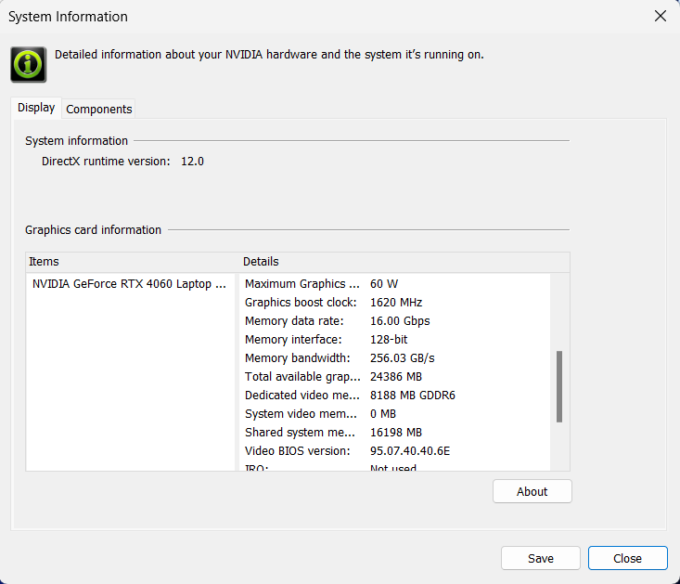
The GeForce RTX 4060 is mentioned as a 60W model in the NVIDIA Control Panel. However, in our case, the max TGP reaches 50W under gaming. Perhaps the extra 10W will be useful if your laptop has the optional high-res UHD+ OLED display.
| Metro Exodus | Full HD, Low (Check settings) | Full HD, High (Check settings) | Full HD, Extreme (Check settings) |
|---|---|---|---|
| Average FPS | 151 fps | 72 fps | 33 fps |
| Borderlands 3 | Full HD, V.Low (Check settings) | Full HD, Medium (Check settings) | Full HD, High (Check settings) | Full HD, Badass (Check settings) |
|---|---|---|---|---|
| Average FPS | 144 fps | 118 fps | 81 fps | 64 fps |
| Far Cry 6 | Full HD, Low (Check settings) | Full HD, High (Check settings) | Full HD, Ultra (Check settings) |
|---|---|---|---|
| Average FPS | 138 fps | 107 fps | 93 fps |
| Gears 5 | Full HD, Low (Check settings) | Full HD, Medium (Check settings) | Full HD, High (Check settings) | Full HD, Ultra (Check settings) |
|---|---|---|---|---|
| Average FPS | 191 fps | 144 fps | 115 fps | 92 fps |
Storage performance
Our machine has a 1TB Samsung PM9A1. This fast Gen 4 SSD reaches 62°C during benchmarking and thermal throttling is not an issue here.
[eBook Guide + Tools] How to MAX OUT Your Laptop
You can make your laptop Faster. LaptopMedia has tested thousands of models in the last 15 years, and we have yet to see a notebook that couldn't be made more powerful through modifications.
That's why we decided to bundle everything we know about how to achieve this in an Easy-to-Follow, Step-by-Step, and Laboratory-Tested, all in one project.
Read more about it here:
[eBook Guide + Tools] How to MAX OUT Your Laptop

🛠️ GPU Modifications: vBIOS, Overclocking, Undervolting
⚙️ Building Fast/Reliable RAID configuration
💻 Hardware upgrade tips for best results
🖼 Display enhancing
💾 OS Optimization for best performance
Temperatures and comfort, Battery Life
Max CPU load
In this test we use 100% on the CPU cores, monitoring their frequencies and chip temperature. The first column shows a computer’s reaction to a short load (2-10 seconds), the second column simulates a serious task (between 15 and 30 seconds), and the third column is a good indicator of how good the laptop is for long loads such as video rendering.
Average P-core frequency; Average E-core frequency; Average LP E-core frequency; CPU temp.; Package Power
| Intel Core Ultra 7 155H (28W Base Power) | 0:02 – 0:10 sec | 0:15 – 0:30 sec | 10:00 – 15:00 min |
|---|---|---|---|
| Dell XPS 16 9640 | 3.58 GHz @ 2.72 GHz @ 2.27 GHz @ 86°C @ 97W | 3.39 GHz @ 2.73 GHz @ 1.92 GHz @ 90°C @ 80W | 3.02 GHz @ 2.37 GHz @ 1.70 GHz @ 84°C @ 60W |
| Dell XPS 14 9440 | 3.01 GHz @ 2.55 GHz @ 1.81 GHz @ 88°C @ 64W | 1.96 GHz @ 2.53 GHz @ 2.22 GHz @ 96°C @ 58W | 2.17 GHz @ 1.88 GHz @ 1.33 GHz @ 83°C @ 38W |
| Dell XPS 13 9340 | 2.26 GHz @ 2.43 GHz @ 2.19 GHz @ 100°C @ 59W | 1.21 GHz @ 1.34 GHz @ 2.48 GHz @ 96°C @ 38W | 1.52 GHz @ 1.25 GHz @ 1.67 GHz @ 96°C @ 32W |
| HP Spectre x360 16 (16-aa0000) | 3.02 GHz @ 2.41 GHz @ 1.70 GHz @ 72°C @ 64W | 2.93 GHz @ 2.41 GHz @ 1.93 GHz @ 85°C @ 64W | 2.39 GHz @ 1.98 GHz @ 1.40 GHz @ 80°C @ 45W |
| Lenovo Yoga 9i (14, Gen 9) | 2.95 GHz @ 2.46 GHz @ 1.63 GHz @ 61°C @ 68W | 2.59 GHz @ 2.23 GHz @ 1.47 GHz @ 83°C @ 52W | 2.31 GHz @ 1.98 GHz @ 1.32 GHz @ 75°C @ 37W |
| ASUS Zenbook 14 OLED (UX3405) | 2.91 GHz @ 2.40 GHz @ 1.60 GHz @ 86°C @ 64W | 2.20 GHz @ 2.00 GHz @ 1.69 GHz @ 102°C @ 60W | 1.12 GHz @ 1.52 GHz @ 0.84 GHz @ 78°C @ 28W |
The Core Ultra 7 155H inside the Dell XPS 16 9640 is (perhaps) in fully unleashed mode. Even in prolonged periods of 100% CPU stress, you get ~3.0 GHz for the P cores and ~2.40 GHz for the E cores. Something impossible for all other devices that we have tested with the same chip in the table above.
Real-life gaming
| NVIDIA GeForce RTX 4060 | GPU frequency/ Core temp (after 2 min) | GPU frequency/ Core temp (after 30 min) |
|---|---|---|
| Dell XPS 16 9640 | 1726 MHz @ 70°C @ 50W | 1739 MHz @ 68°C @ 50W |
| ASUS TUF Gaming F16 FX607 (2024) | 2533 MHz @ 76°C @ 105W | 2545 MHz @ 75°C @ 105W |
| MSI Cyborg 15 A13V | 1520 MHz @ 62°C @ 45W | 1507 MHz @ 65°C @ 45W |
| ASUS TUF Gaming A16 FA607 (2024) | 2610 MHz @ 76°C @ 111W | 2610 MHz @ 80°C @ 113W |
| HP OMEN Transcend 16 (u1000) | 2625 MHz @ 75°C @ 113W | 2625 MHz @ 76°C @ 114W |
| ASUS Vivobook Pro 15 OLED (N6506) “Full-speed fan mode” | 2540 MHz @ 84°C @ 109W | 2564 MHz @ 82°C @ 108W |
| ASUS Vivobook Pro 15 OLED (N6506) “Performance fan mode” | 2247 MHz @ 76°C @ 85W | 2306 MHz @ 76°C @ 89W |
| Lenovo Legion 5i (16, Gen 9) | 2715 MHz @ 73°C @ 111W | 2715 MHz @ 71°C @ 110W |
| Acer Nitro 16 (AN16-41) | 2580 MHz @ 68°C @ 102W | 2595 MHz @ 66°C @ 102W |
| Acer Nitro 17 (AN17-51) “Turbo” preset | 2520 MHz @ 78°C @ 112W | 2520 MHz @ 81°C @ 111W |
| Acer Nitro 17 (AN17-51) “Performance” preset | 2490 MHz @ 73°C @ 108W | 2490 MHz @ 73°C @ 108W |
| ASUS TUF Gaming A15 (FA507, 2023) | 2520 MHz @ 78°C @ 112W | 2520 MHz @ 81°C @ 111W |
| Lenovo ThinkBook 16p Gen 4 | 2475 MHz @ 76°C @ 107W | 2475 MHz @ 77°C @ 108W |
| HP Victus 16 (16-r0000) | 2520 MHz @ 77°C @ 107W | 2520 MHz @ 76°C @ 107W |
With an extra 5W higher power limit, the optional GeForce RTX 4060 can sustain a 232Mhz higher core clock compared to the MSI Cyborg 15 A13V – not bad!
Comfort during full load
The “Ultra Performance” mode in the MyDell app seems like the way to go when the AC adapter is plugged in because the fans aren’t loud even during gaming. In this scenario, the keyboard feels warm but it’s not scorching hot and you can use the laptop when the CPU and the GPU are pushed to their limits.
The 50W GPU power is at your disposal only when you select the “Ultra Performance” preset. The “Quiet” and the “Optimized” presets offer 30W and 40W TGP respectively but since the fans aren’t noisy with the Ultra mode, our advice is to stick to it during gaming. The “Quiet” preset reaches a power limit of just 20W because the memory clock is greatly decreased which leads to very low graphics performance.
Battery
Now, we conduct the battery tests with the Windows Balanced setting turned on, screen brightness adjusted to 120 nits and all other programs turned off except for the one we are testing the notebook with. The 70Wh battery pack lasts for around 25 hours of either Web browsing or video playback. The result is astonishing! To achieve that, you have to apply the “Balanced” preset in the Windows “Power & Battery” menu and select the “Optimized” power plan in the MyDell app. Also, the “Adaptive Sync Plus”, the “Panel Self Refresh”, and the “Variable Refresh Rate” options are turned on the in “Intel Graphics Command Center” and “Arc Control” panel.
In order to simulate real-life conditions, we used our own script for automatic web browsing through over 70 websites.




For every test like this, we use the same video in HD.




Disassembly, Upgrade options, and Maintenance
To open this notebook, you have to undo 8 Torx-head screws. Pop the bottom panel in the top two corners behind the hinge cover. The middle section of the rear vent is part of the bottom plate so you have to lift it. Hold the base with a finger on the left or the right side and pop the central zone.
Then, pry the sides and the front with a thin plastic tool.
Here’s how the bottom plate looks on the inside.
This device has a big 99.5Wh battery. To remove it, pull out the connector from the mainboard and undo the 6 Phillips-head screws that hold the unit fixed to the base. The capacity is enough for around 25 hours of either Web browsing or video playback.
The memory is soldered. The iGPU-only laptops get just 16GB of LPDDR5x-6400MHz RAM in dual-channel mode. The dGPU siblings with RTX 4050 or RTX 4060 can be configured with up to 64GB of memory of the same type. The notebooks shipped with the RTX 4070 are paired with up to 64GB of LPDDR5x-7467MHz RAM.
Storage-wise, there is just one M.2 slot that fits 2230 or 2280 Gen 4 NVMe drives.
The SSD is protected by a metal shroud that is secured to the chassis with two Phillips-head screws. We can spot a long thermal pad on the inside of the metal shield. There is a smaller cooling pad below the NVMe.
The cooling solution is sizable. It features two large fans, a pair of long heat pipes shared between the CPU and GPU, two top-mounted heat sinks, and one huge cooling plate in the center.
Verdict
 Overall, the Dell XPS 16 9640 is one of the most impressive 16-inch machines that we have tested up to date. The device looks and feels special because of the well-crafted strong aluminum chassis with a modern and sleek design. The backlit keyboard with its big keycaps is comfortable for typing and the touchpad is also accurate. The machine also impresses with good audio quality, modern port selection, and Wi-Fi 7 support.
Overall, the Dell XPS 16 9640 is one of the most impressive 16-inch machines that we have tested up to date. The device looks and feels special because of the well-crafted strong aluminum chassis with a modern and sleek design. The backlit keyboard with its big keycaps is comfortable for typing and the touchpad is also accurate. The machine also impresses with good audio quality, modern port selection, and Wi-Fi 7 support.
The Core Ultra 7 155H is well-cooled thanks to the big thermal system that almost occupies half of the internal side of the laptop. The CPU can sustain a 60W power limit plus a 3.0Ghz P-core clock even in long periods of 100% stress – nice! The two fans aren’t noisy at all and the keyboard isn’t too hot to the touch even during gaming. Speaking of which, this isn’t a typical gaming device but you can use it for playing on your favorite titles. The optional GeForce RTX 4060 can show above 90FPS on Ultra quality in Far Cry 6 or Gears 5. Not bad given the modest 50W TGP.
The upgradability is poor – just one M.2 slot for Gen 4 SSDs. Still, the laptop with a dGPU can be configured with up to 64GB of soldered LPDDR5x memory which is actually a lot. On the other hand, if you don’t need dedicated graphics you’ll be disappointed – the iGPU-only iterations come with just 16GB of RAM.
The 1200p IPS display (Sharp 17TDN-LQ163N1) amazes us with its full sRGB coverage, 120Hz refresh rate, and a very good contrast ratio of 1910:1. The PWM-free display is also bright (479 cd/m2) and if you apply our “Design and Gaming” profile, this will enhance the color accuracy from a 3.2 base score to an average dE result of 0.8! You don’t need the pricey OLED panel for content creation – the IPS unit is capable enough for professional color-sensitive work, especially in combination with an RTX GPU and more system RAM.
The Full HD+ display is more battery-friendly than the optional UHD+ display. That’s why the battery life is awesome – 25 hours of Web browsing or videos on a single charge. Of course, the Intel Evo certification with its optimizations and the huge 99.5Wh battery also helps in this case.
The Dell XPS 16 9640 is a stunning device with potent cooling, color-accurate display, and great battery life.
You can check the prices and configurations in our Specs System: https://laptopmedia.com/series/dell-xps-16-9640/
Pros
- Elegant design
- Thin and compact for what it is
- Very high P and E core clocks during full processor stress
- The fans aren’t loud
- Premium and solid build quality
- PWM-free (Sharp 17TDN-LQ163N1)
- High max brightness + very good contrast ratio and 100% sRGB coverage (Sharp 17TDN-LQ163N1)
- Great color accuracy with our “Design and Gaming” profile (Sharp 17TDN-LQ163N1)
- Has three Thunderbolt 4 ports
- Jaw-dropping battery life
- Comfortable keyboard
- Has a fingerprint reader and IR camera
- Great CPU and GPU performance
Cons
- Poor upgradability
- High price
- Invisible touchpad


















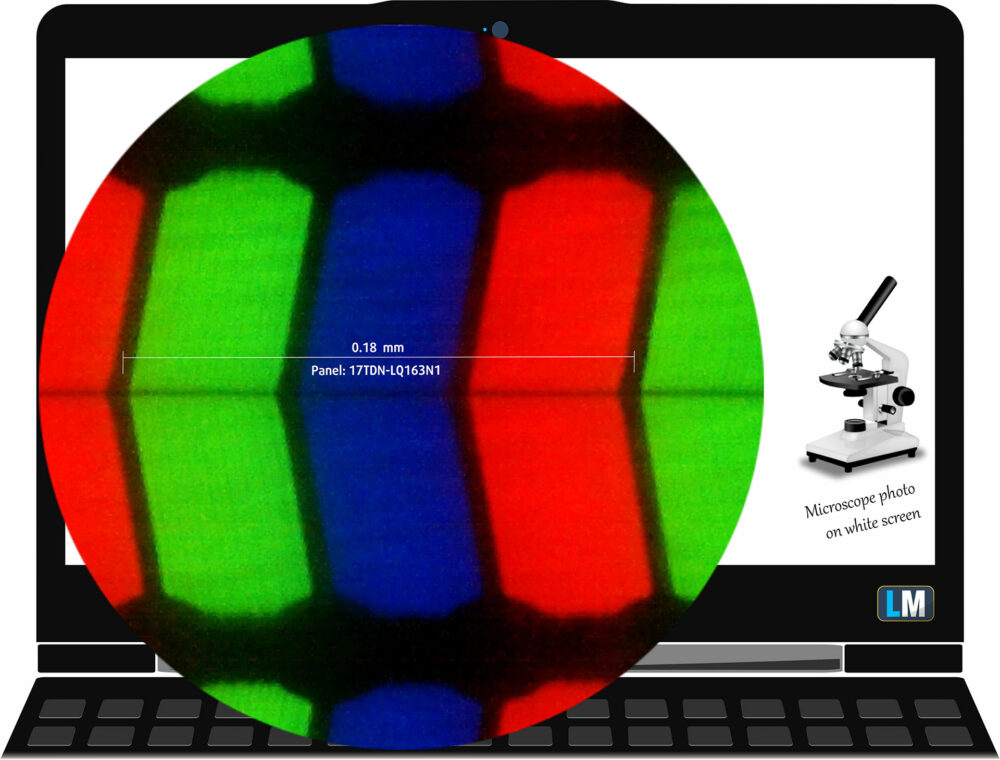




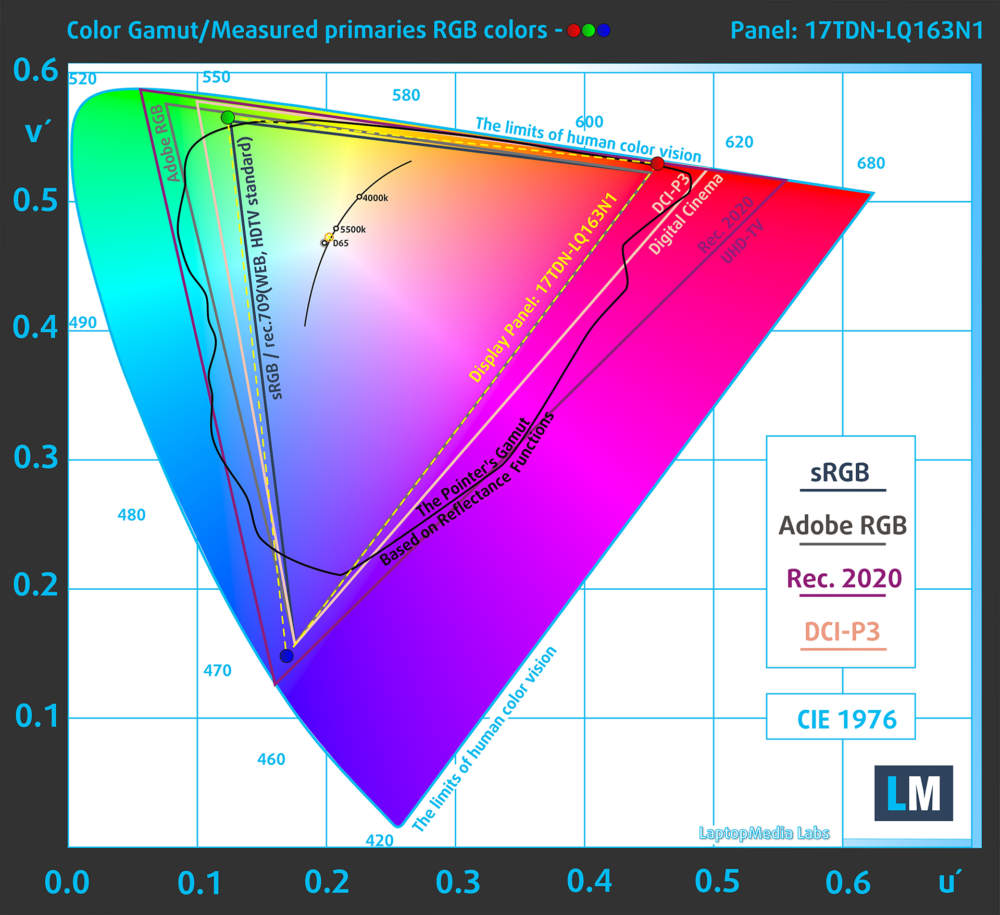

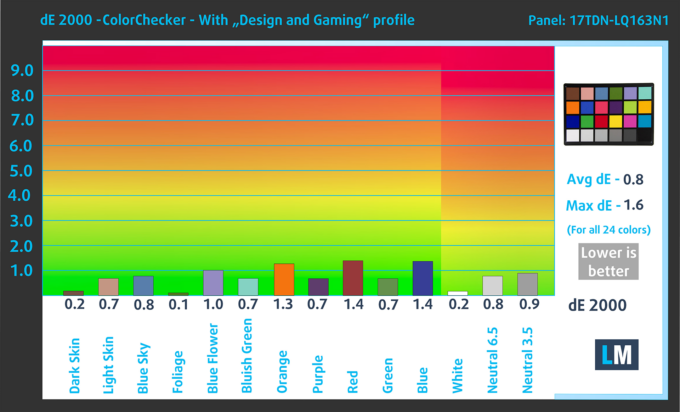


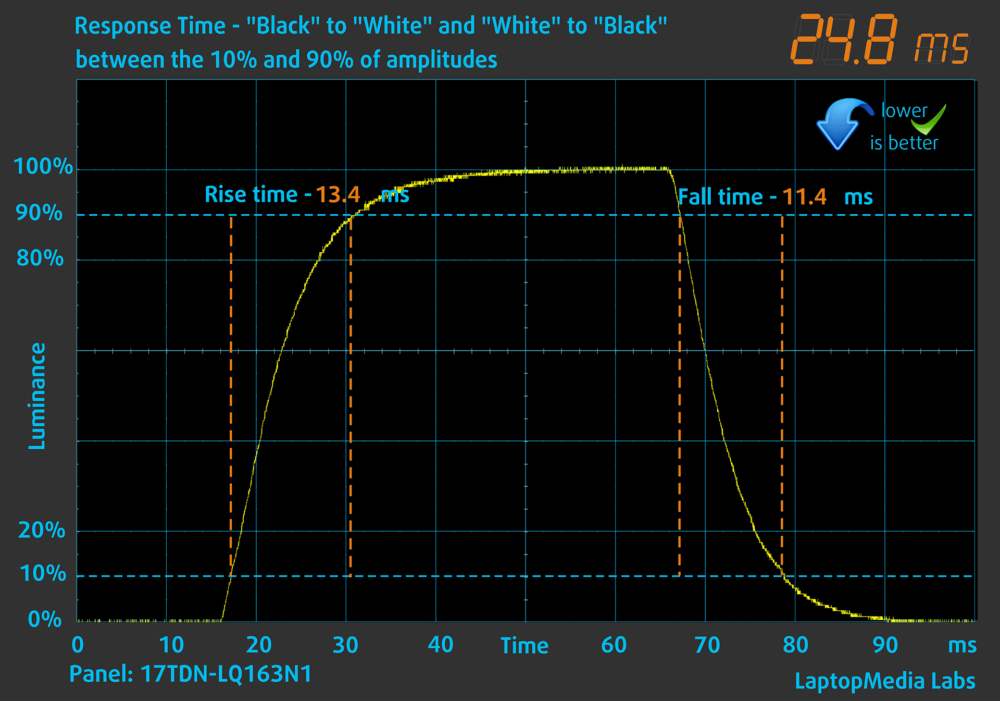
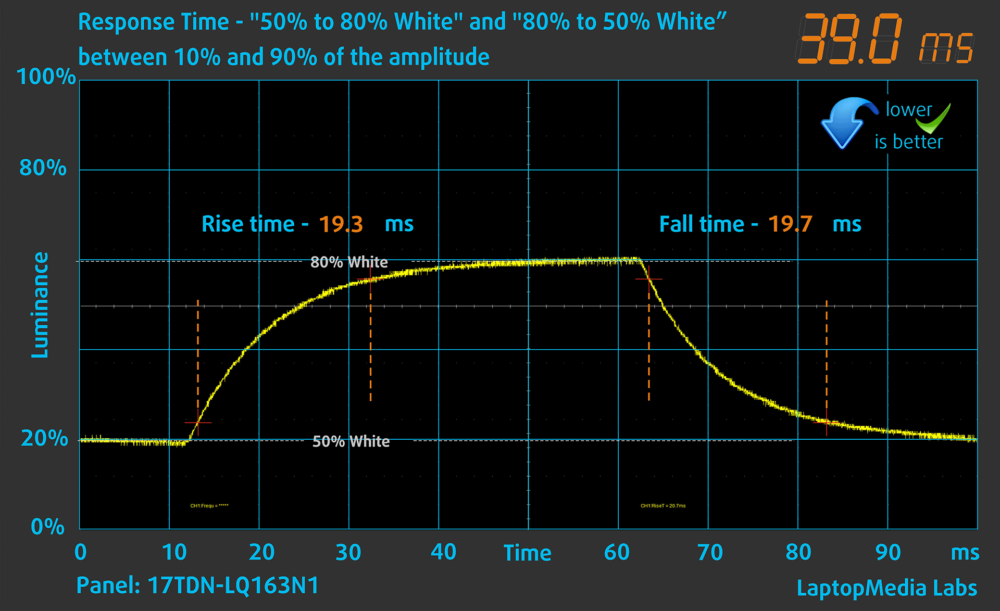
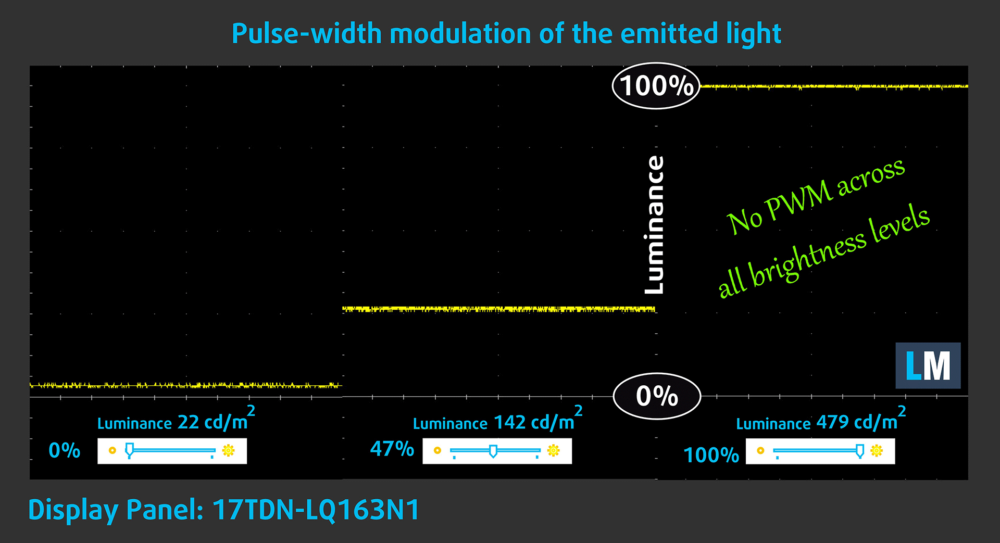

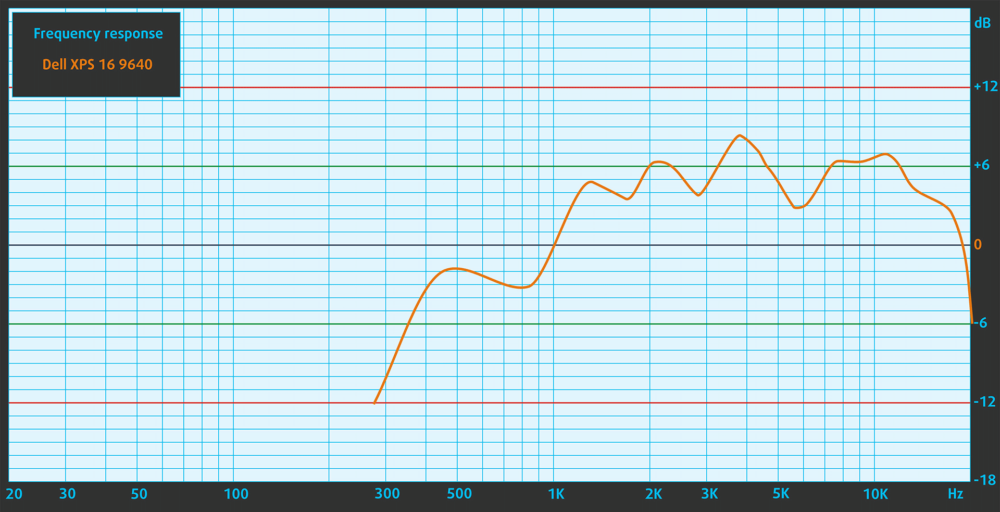


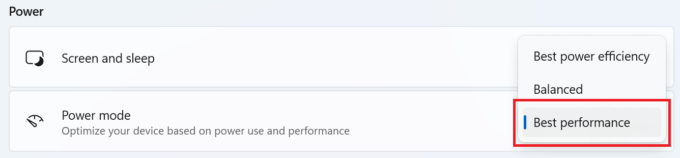
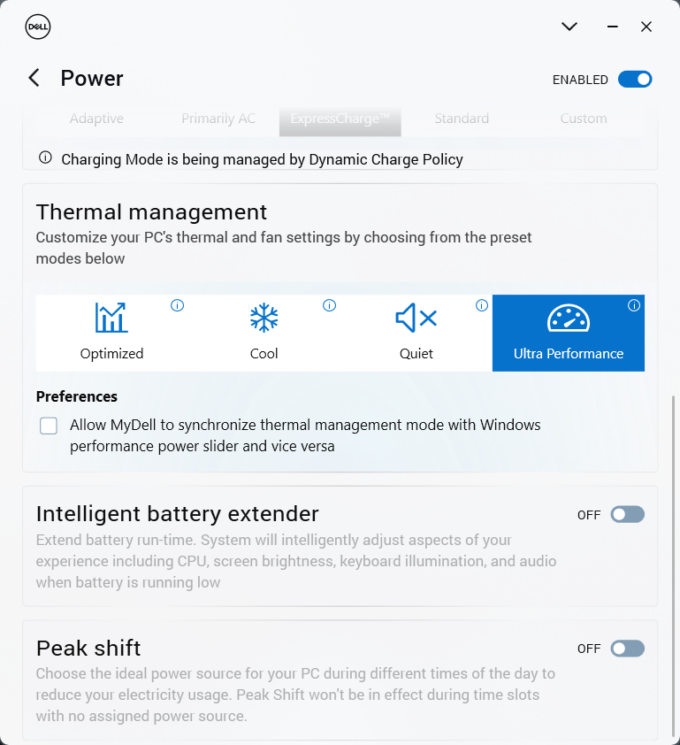






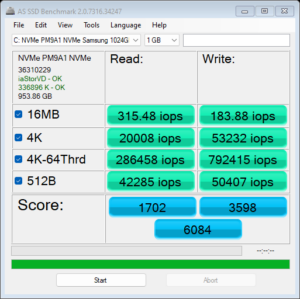
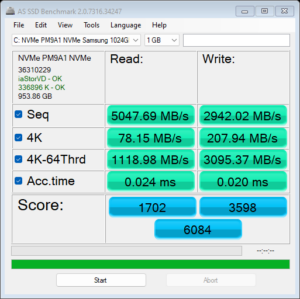



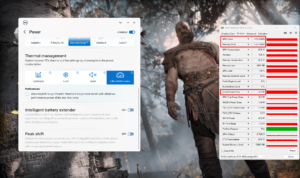 Gaming “Ultra Performance”
Gaming “Ultra Performance”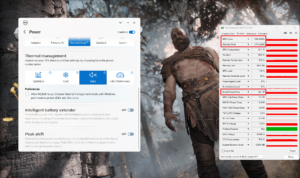 Gaming “Quiet”
Gaming “Quiet”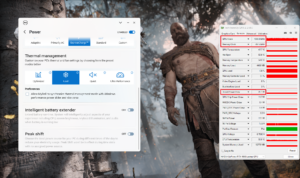 Gaming “Cool”
Gaming “Cool” Gaming “Optimized”
Gaming “Optimized”