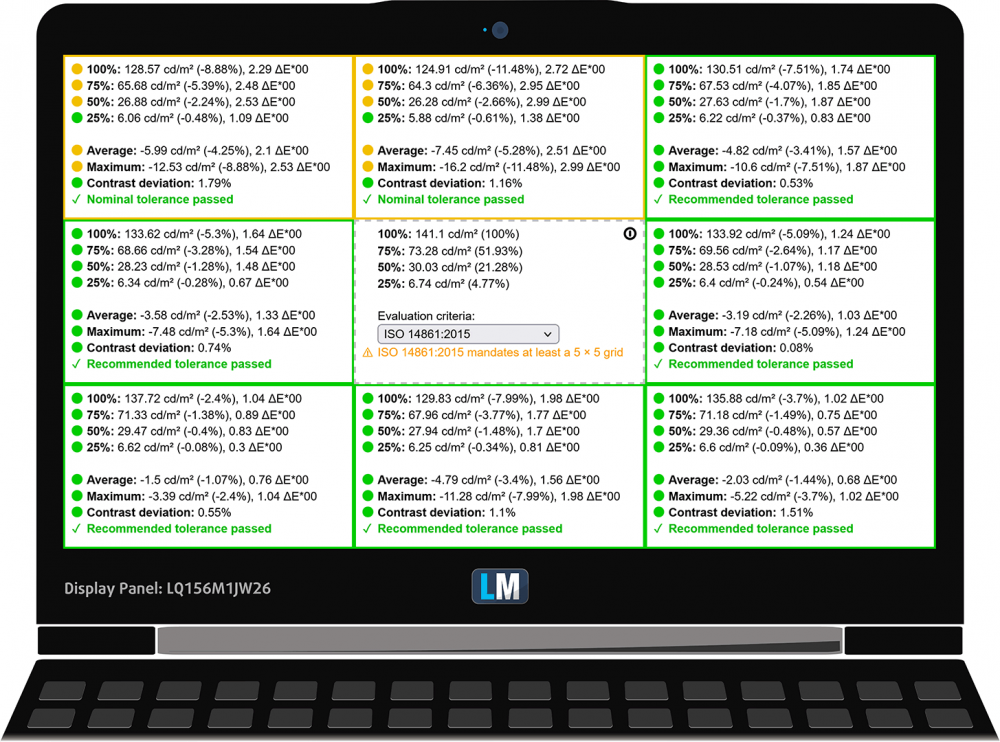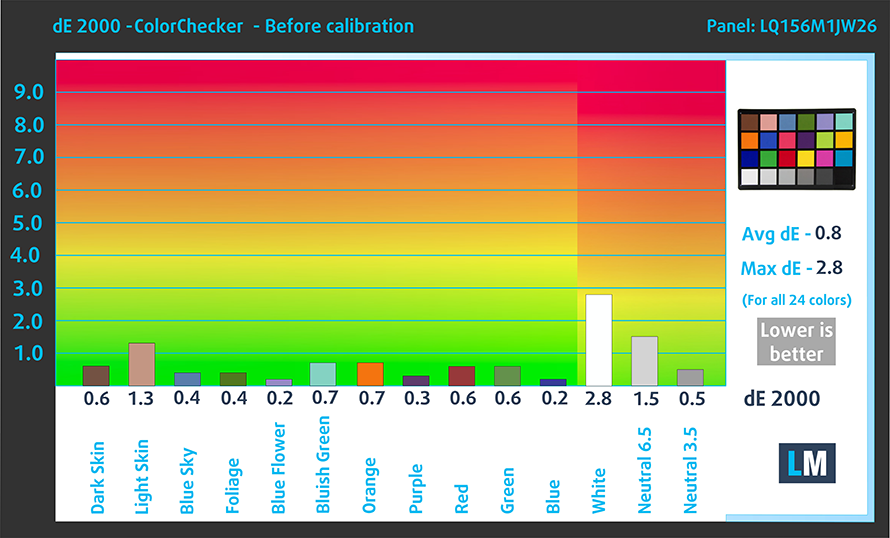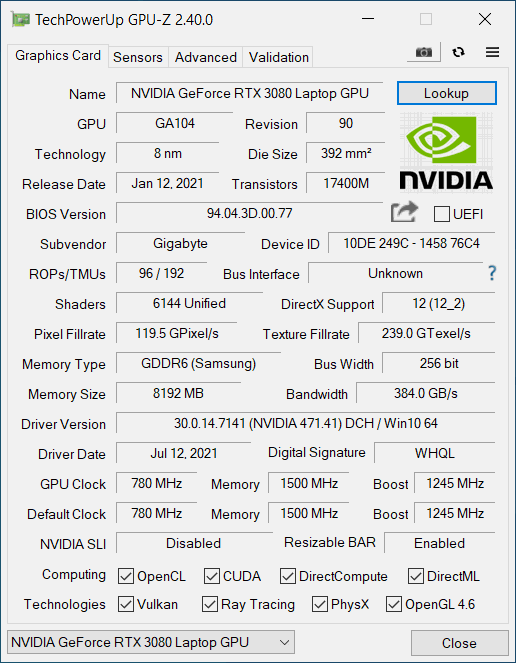GIGABYTE AORUS 15G (RTX 30) review – the keyword is “compromise”
 Today, we say. Hello to the AORUS 15G from GIGABYTE. This is a brand highly associated with gaming, so we feel that the expectations are already set high. Obviously, if you want to be competitive, you need the best in terms of hardware. And while GIGABYTE provides you with the latest from NVIDIA in the form of the RTX 3060, RTX 3070, and RTX 3080, we were surprised to see that the processor of choice is the Core i7-10870H. Yep, there is only one option. Although it is slower in computational workloads compared to the Zen 3 and Tiger Lake H45 architectures, it is still a very good gaming CPU.
Today, we say. Hello to the AORUS 15G from GIGABYTE. This is a brand highly associated with gaming, so we feel that the expectations are already set high. Obviously, if you want to be competitive, you need the best in terms of hardware. And while GIGABYTE provides you with the latest from NVIDIA in the form of the RTX 3060, RTX 3070, and RTX 3080, we were surprised to see that the processor of choice is the Core i7-10870H. Yep, there is only one option. Although it is slower in computational workloads compared to the Zen 3 and Tiger Lake H45 architectures, it is still a very good gaming CPU.
So, the feature list doesn’t stop here. You get a 240Hz refresh rate display by default and a 72% NTSC color coverage (this roughly translates to a full sRGB coverage). Also, the addition of the RTX 3000 graphics cards means that you get resizable BAR with the appropriate BIOS update. Speaking of GPUs, the manufacturer has chosen the 105W versions for all its options. In theory, this should be a good compromise on performance and efficiency, but we will see.
You can check the prices and configurations in our Specs System: https://laptopmedia.com/series/aorus-15g-rtx-30/
Contents
Specs Sheet
- HDD/SSD
- up to 16000GB SSD
- M.2 Slot
- 2x 2280 M.2 NVMe slots See photo
- RAM
- up to 64GB
- OS
- Windows 10 Home, Windows 10 Pro
- Battery
- 99Wh, 99Wh, 2-cell
- Body material
- Plastic / Polycarbonate
- Dimensions
- 356 x 250 x 23 mm (14.02" x 9.84" x 0.91")
- Weight
- 2.00 kg (4.4 lbs)
- Ports and connectivity
- 2x USB Type-A
- 3.2 Gen 1 (5 Gbps)
- 1x USB Type-C
- HDMI
- 2.1
- Displayport mini
- Card reader
- UHS-II SD
- Ethernet LAN
- 10, 100, 1000, 2500 Mbit/s
- Wi-Fi
- 802.11ax
- Bluetooth
- 5.0
- Audio jack
- 3.5mm Combo Jack
- Features
- Fingerprint reader
- Web camera
- HD
- Backlit keyboard
- Microphone
- Speakers
- 2x 2W, Nahimic 3
- Optical drive
- Security Lock slot
All AORUS 15G (RTX 30) configurations
What’s in the box?
Unboxing this device reveals a 230W power brick, the mandatory paperwork, and a laptop snugged inside of a protective cloth and an antistatic bag.
Design and construction
Although its design is a lot more subtle than most gaming laptops out there, you can still easily distinguish the purpose of the device. There are a couple of details on either side of the notebook, which look sharp and have an angular cut. Ultimately GIGABYTE tried to mimic the spirit of a sports car, and in our opinion – they kinda’ did. In terms of measurements, we see a weight of about 2 kilos, and a profile of 23mm, which is pretty portable. However, the entire laptop seems to be made out of plastic. This represents a slight compromise on rigidness.
Thankfully, the lid can be opened with a single hand. Moreover, the matte panel is surrounded by slim bezels to the sides and the top. Furthermore, its camera placement is a bit unorthodox, so prepare for the ultimate booger shots.
Yes, the camera is located on the trim of the base. Even though we are not happy with its location, it sports a privacy shutter, and we have to be grateful that it exists on this model. Especially considering the fact that some of its competitors (we are looking at you, ASUS) don’t even have one.
Then, let’s take a look at the keyboard. First of all, it has a Per-key RGB backlight, allowing for unlimited customization through the software. Also, it offers decent key travel and a nice click. However, we feel that the keycap size is a bit small, and it will take some getting used to. Also, the Arrow keys are crammed to the NumberPad, which makes misclicks a common occurrence. Here, the Power button is located above the keyboard, with two vents surrounding it. The use of plastic for the base results in some deck flex.
As for the touchpad – it lacks dedicated buttons, but the clicking mechanism works just fine. Also, we find the tracking pretty accurate.
Now, if you turn the laptop upside down, you will see the enormous ventilation grill. Also, there are a couple of speaker cutouts. Respectively, the hot air escapes from some vents on the back, and one on each side of the machine.
Ports
On the left side, you will see an HDMI 2.1 connector, Mini DisplayPort 1.4, a USB Type-A 3.2 (Gen. 1) port, an audio jack, and an RJ-45 connector. Switch sides to find the power plug, an SD card reader, a USB Type-C 3.2 (Gen. 1) port, and two USB Type-A 3.2 (Gen. 1) ports.
Disassembly, upgrade options and maintenance
To get inside of this device, you need to undo 12 Torx-head screws. Then, pry the bottom panel starting from the front side.
Here, we see a huge 99Wh battery pack.
Its two SODIMM slots support up to 64GB of dual-channel memory in total. Storage-wise, there are two M.2 slots. One of them fits only PCIe drives, while the other can hold both PCIe and SATA devices.
This laptop’s CPU and GPU are cooled by two common heat pipes. Furthermore, there is one dedicated for each of them.
Display quality
GIGABYTE AORUS 15G in the configuration we tested has a 240 Hz Full HD panel – Sharp LQ156M1JW26 (SHP1532). Its diagonal is 15.6″ (39.62 cm), and the resolution is 1920 х 1080 pixels. The screen ratio is 16:9, and we are looking at a pixel density of – 142 ppi, and a pitch of 0.18 х 0.18 mm. The screen turns into Retina when viewed at distance equal to or greater than 60cm (24″) (from this distance one’s eye stops differentiating the separate pixels, and it is normal for looking at a laptop).
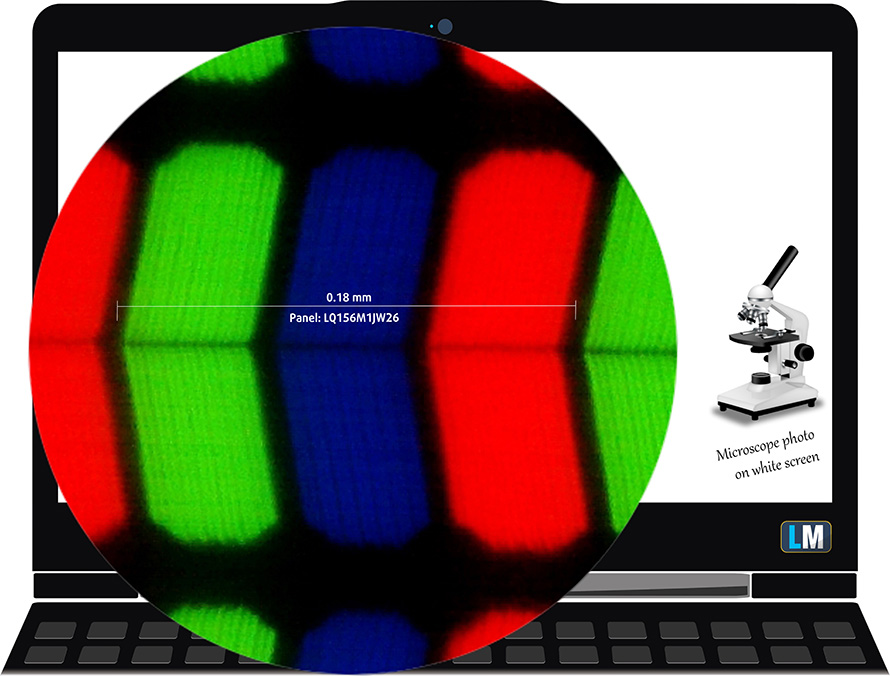
Viewing angles are excellent. We offer images at 45° to evaluate image quality.

We measured a maximum brightness of 310 nits in the middle of the screen and 288 nits as an average for the whole area, with a maximum deviation of 10%. The Correlated Color Temperature on a white screen (X-Rite Pantone display mode) is 6560K – basically matching the optimal for the sRGB standard of 6500K.
In the illustration below you can see how the main display performs from a uniformity perspective. In other words, the leakage of light from the light source.
Values of dE2000 over 4.0 should not occur, and this parameter is one of the first you should check if you intend to use the laptop for color-sensitive work. The contrast ratio is good – 1120:1.
To make sure we are on the same page, we would like to give you a little introduction to the sRGB color gamut and the Adobe RGB. To start, there’s the CIE 1976 Uniform Chromaticity Diagram that represents the visible specter of colors by the human eye, giving you a better perception of the color gamut coverage and the color accuracy.
Inside the black triangle, you will see the standard color gamut (sRGB) that is being used by millions of people on HDTV and on the web. As for the Adobe RGB, this is used in professional cameras, monitors, etc for printing. Basically, colors inside the black triangle are used by everyone and this is the essential part of the color quality and color accuracy of a mainstream notebook.
Still, we’ve included other color spaces like the famous DCI-P3 standard used by movie studios, as well as the digital UHD Rec.2020 standard. Rec.2020, however, is still a thing of the future and it’s difficult for today’s displays to cover that well. We’ve also included the so-called Michael Pointer gamut, or Pointer’s gamut, which represents the colors that naturally occur around us every day.
The yellow dotted line shows GIGABYTE AORUS 15G’s color gamut coverage.
Its display covers 99% of the sRGB/ITU-R BT.709 (web/HDTV standard) in CIE1976.
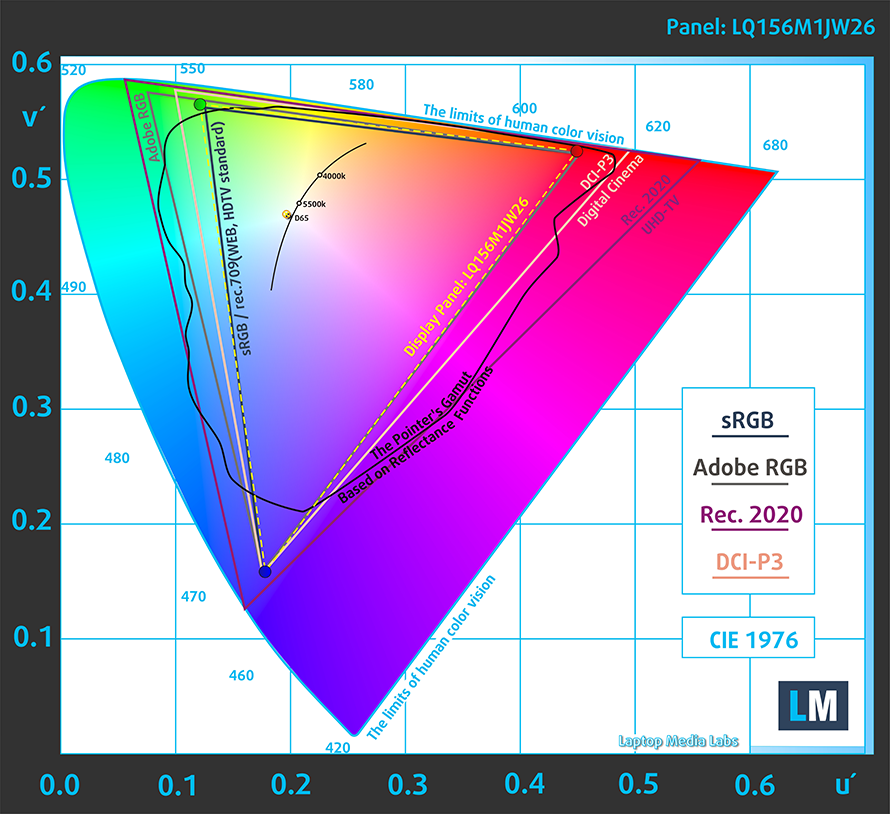
Our “Design and Gaming” profile delivers optimal color temperature (6500K) at 140 cd/m2 luminance and sRGB gamma mode.
We tested the accuracy of the display with 24 commonly used colors like light and dark human skin, blue sky, green grass, orange, etc. You can check out the results at factory condition and also, with the “Design and Gaming” profile.
Below you can compare the scores of GIGABYTE AORUS 15G with the default settings (left), and with the “Gaming and Web design” profile (right).
The next figure shows how well the display is able to reproduce really dark parts of an image, which is essential when watching movies or playing games in low ambient light.
The left side of the image represents the display with stock settings, while the right one is with the “Gaming and Web Design” profile activated. On the horizontal axis, you will find the grayscale, and on the vertical axis – the luminance of the display. On the two graphs below you can easily check for yourself how your display handles the darkest nuances but keep in mind that this also depends on the settings of your current display, the calibration, the viewing angle, and the surrounding light conditions.
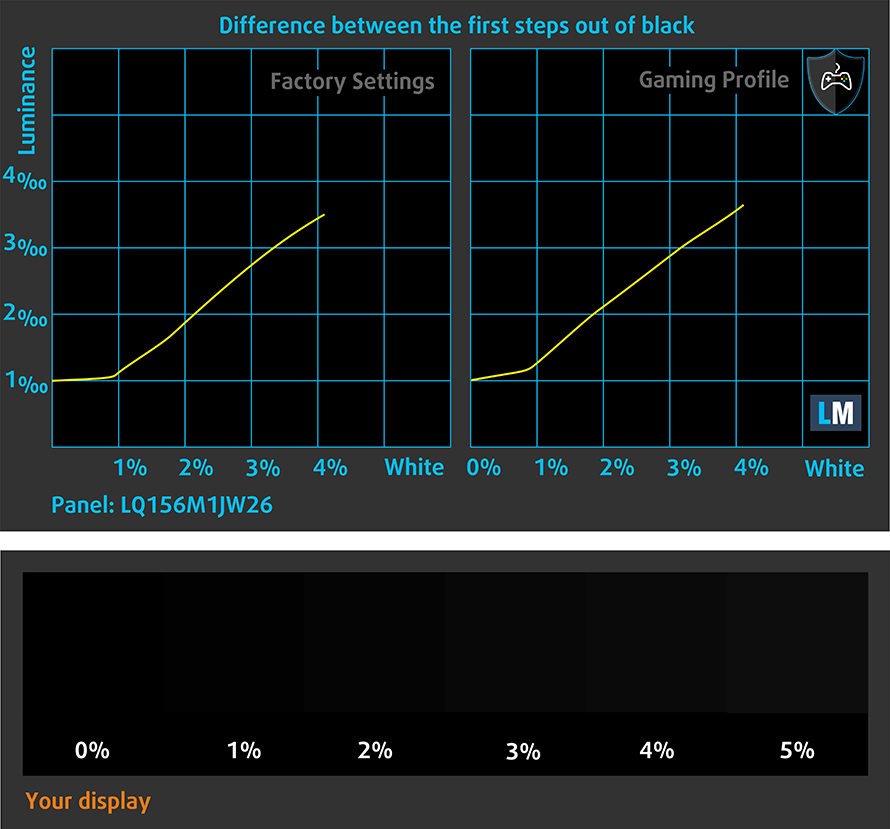
Response time (Gaming capabilities)
We test the reaction time of the pixels with the usual “black-to-white” and “white-to-black” method from 10% to 90% and vice versa.
We recorded Fall Time + Rise Time = 7 ms.
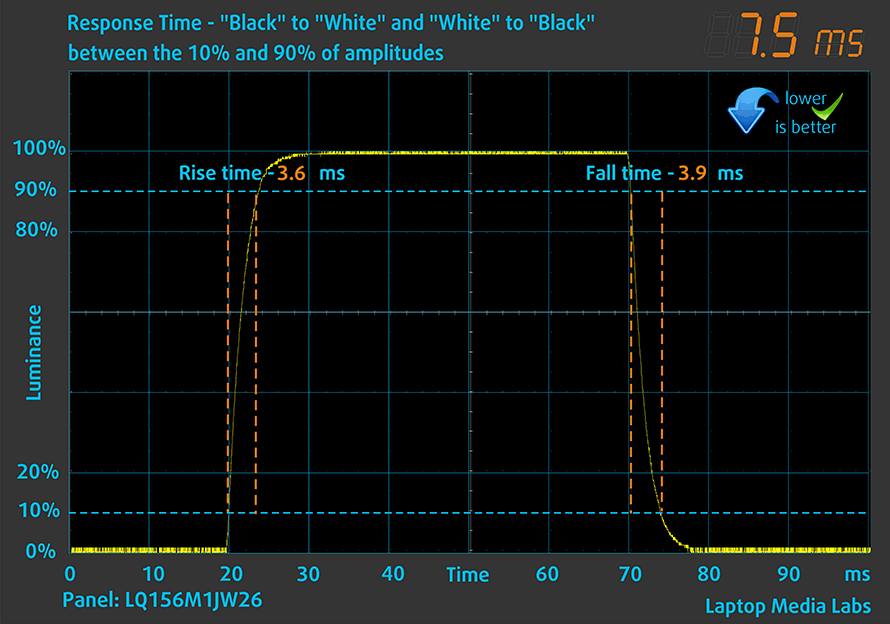
After that, we test the reaction time of the pixels with the usual “Gray-to-Gray” method from 50% White to 80% White and vice versa between 10% and 90% of the amplitude.
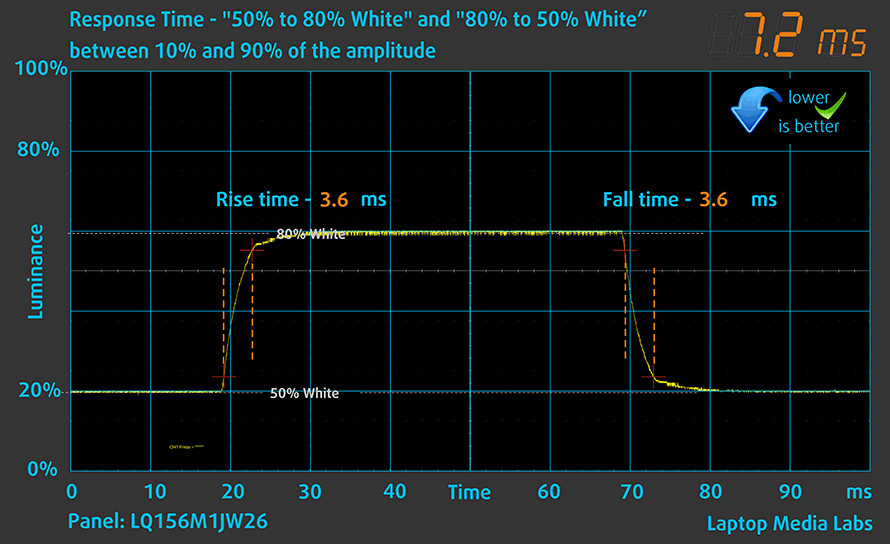
PWM (Screen flickering)
Pulse-width modulation (PWM) is an easy way to control monitor brightness. When you lower the brightness, the light intensity of the backlight is not lowered, but instead turned off and on by the electronics with a frequency indistinguishable to the human eye. In these light impulses, the light/no-light time ratio varies, while brightness remains unchanged, which is harmful to your eyes. You can read more about that in our dedicated article on PWM.
GIGABYTE AORUS 15G’s backlight uses high-frequency PWM for brightness adjustment up to 80 nits. This makes it relatively comfortable for long periods of work.
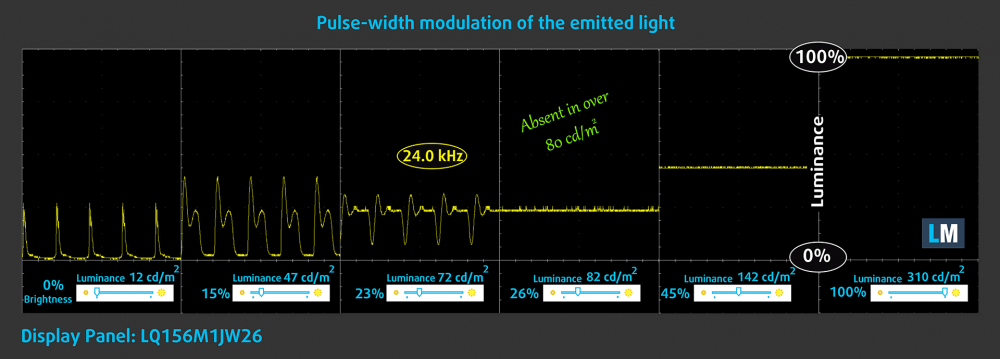
Blue light emissions
Installing our Health-Guard profile not only eliminates PWM but also reduces the harmful Blue Light emissions while keeping the colors of the screen perceptually accurate. If you’re not familiar with the Blue light, the TL;DR version is – emissions that negatively affect your eyes, skin, and your whole body. You can find more information about that in our dedicated article on Blue Light.
Buy our profiles
Since our profiles are tailored for each individual display model, this article and its respective profile package are meant for GIGABYTE AORUS 15G configurations with 15.6″ FHD IPS Sharp LQ156M1JW26 (SHP1532).
*Should you have problems with downloading the purchased file, try using a different browser to open the link you’ll receive via e-mail. If the download target is a .php file instead of an archive, change the file extension to .zip or contact us at [email protected].
Read more about the profiles HERE.
In addition to receiving efficient and health-friendly profiles, by buying LaptopMedia's products you also support the development of our labs, where we test devices in order to produce the most objective reviews possible.

Office Work
Office Work should be used mostly by users who spend most of the time looking at pieces of text, tables or just surfing. This profile aims to deliver better distinctness and clarity by keeping a flat gamma curve (2.20), native color temperature and perceptually accurate colors.

Design and Gaming
This profile is aimed at designers who work with colors professionally, and for games and movies as well. Design and Gaming takes display panels to their limits, making them as accurate as possible in the sRGB IEC61966-2-1 standard for Web and HDTV, at white point D65.

Health-Guard
Health-Guard eliminates the harmful Pulse-Width Modulation (PWM) and reduces the negative Blue Light which affects our eyes and body. Since it’s custom tailored for every panel, it manages to keep the colors perceptually accurate. Health-Guard simulates paper so the pressure on the eyes is greatly reduced.
Get all 3 profiles with 33% discount
Sound
GIGABYTE AORUS 15G’s speakers produce a sound of relatively good quality. Its low, mid, and high tones are clear of deviations.
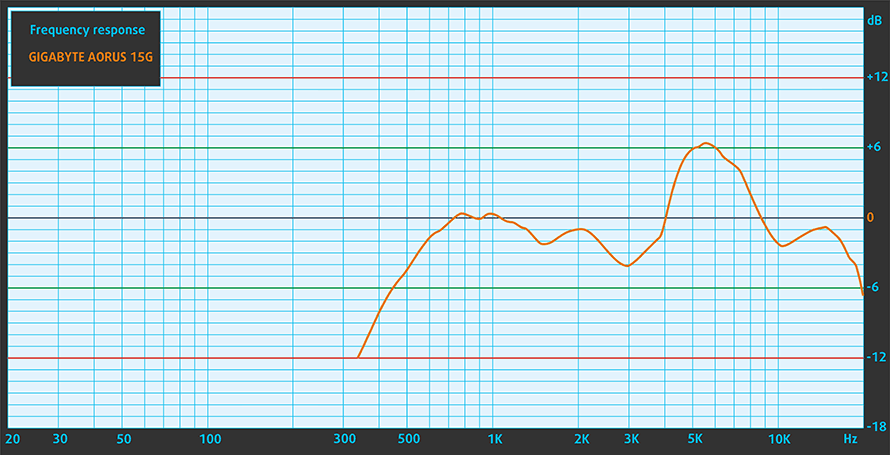
Drivers
All of the drivers and utilities for this notebook can be found here: https://www.gigabyte.com/Laptop/AORUS-15G–RTX-30-Series/support#support-childModelsMenu
Battery
Now, we conduct the battery tests with Windows Better performance setting turned on, screen brightness adjusted to 120 nits, and all other programs turned off except for the one we are testing the notebook with.
In order to simulate real-life conditions, we used our own script for automatic web browsing through over 70 websites.




For every test like this, we use the same video in HD.




CPU options
This laptop is only offered with the Intel Core i7-10870H – an 8-core processor that sports a Base frequency of 2.20 GHz and a maximum Turbo boost of 5.00 GHz on a single core.
GPU options
Interestingly, all of the three RTX 3000 options – the RTX 3060, RTX 3070, and RTX 3080 have a TGP of 105W.
Gaming tests

Resolution: 1920 x 1080 (Full HD) |
MIN |
MED |
HIGH |
ULTRA |
|---|---|---|---|---|
| NVIDIA GeForce RTX 3080 (Laptop, 105W) | 79 FPS PLAY VIDEO | 97 FPS PLAY VIDEO | 61 FPS PLAY VIDEO | 33 FPS PLAY VIDEO |

Resolution: 1920 x 1080 (Full HD) |
MIN |
MED |
MAX |
|---|---|---|---|
| NVIDIA GeForce RTX 3080 (Laptop, 105W) | 299 FPS PLAY VIDEO | 275 FPS PLAY VIDEO | 203 FPS PLAY VIDEO |

Resolution: 1920 x 1080 (Full HD) |
NORMAL |
HIGH |
VERY HIGH |
MAX |
|---|---|---|---|---|
| NVIDIA GeForce RTX 3080 (Laptop, 105W) | 181 FPS PLAY VIDEO | 152 FPS PLAY VIDEO | 95 FPS PLAY VIDEO | 80 FPS PLAY VIDEO |

Resolution: 1920 x 1080 (Full HD) |
LOW |
MED |
HIGH |
ULTRA |
|---|---|---|---|---|
| NVIDIA GeForce RTX 3080 (Laptop, 105W) | 127 FPS PLAY VIDEO | 116 FPS PLAY VIDEO | 93 FPS PLAY VIDEO | 75 FPS PLAY VIDEO |

Resolution: 1920 x 1080 (Full HD) |
MIN |
MAX |
|---|---|---|
| NVIDIA GeForce RTX 3080 (Laptop, 105W) | 1766 FPS PLAY VIDEO | 103 FPS PLAY VIDEO |

Resolution: 1920 x 1080 (Full HD) |
LOW |
MED |
HIGH |
EPIC |
|---|---|---|---|---|
| NVIDIA GeForce RTX 3080 (Laptop, 105W) | 154 FPS PLAY VIDEO | 129 FPS PLAY VIDEO | 107 FPS PLAY VIDEO | 68 FPS PLAY VIDEO |

Resolution: 1920 x 1080 (Full HD) |
VERY LOW |
MED |
MAX |
|---|---|---|---|
| NVIDIA GeForce RTX 3080 (Laptop, 105W) | 549 FPS PLAY VIDEO | 469 FPS PLAY VIDEO | 418 FPS PLAY VIDEO |

Resolution: 1920 x 1080 (Full HD) |
LOW |
NORMAL |
HIGH |
MAX |
|---|---|---|---|---|
| NVIDIA GeForce RTX 3080 (Laptop, 105W) | 224 FPS PLAY VIDEO | 189 FPS PLAY VIDEO | 183 FPS PLAY VIDEO | 167 FPS PLAY VIDEO |

Resolution: 1920 x 1080 (Full HD) |
MIN |
MED |
ULTRA |
|---|---|---|---|
| NVIDIA GeForce RTX 3080 (Laptop, 105W) | 663 FPS PLAY VIDEO | 360 FPS PLAY VIDEO | 219 FPS PLAY VIDEO |

Resolution: 1920 x 1080 (Full HD) |
LOW |
MED |
MAX |
|---|---|---|---|
| NVIDIA GeForce RTX 3080 (Laptop, 105W) | 434 FPS PLAY VIDEO | 400 FPS PLAY VIDEO | 395 FPS PLAY VIDEO |
Temperatures and comfort
Max CPU load
In this test we use 100% on the CPU cores, monitoring their frequencies and chip temperature. The first column shows a computer’s reaction to a short load (2-10 seconds), the second column simulates a serious task (between 15 and 30 seconds), and the third column is a good indicator of how good the laptop is for long loads such as video rendering.
Average core frequency (base frequency + X); CPU temp.
| Intel Core i7-10870H (45W TDP) | 0:02 – 0:10 sec | 0:15 – 0:30 sec | 10:00 – 15:00 min |
|---|---|---|---|
| GIGABYTE AORUS 15G | 3.66 GHz (B+66%) @ 79°C @ 104W | 3.64 GHz (B+65%) @ 86°C @ 104W | 3.07 GHz (B+40%) @ 75°C @ 62W |
| ASUS ZenBook Pro Duo 15 OLED UX582 | 3.38 GHz (B+54%) @ 93°C @ 93W | 3.32 GHz (B+51%) @ 95°C @ 81W | 3.18 GHz (B+45%) @ 81°C @ 70W |
| ASUS TUF F17 (FX706) | 2.60 GHz (B+15%) @ 62°C @ 57W | 2.56 GHz (B+14%) @ 69°C @ 57W | 2.49 GHz (B+13%) @ 69°C @ 45W |
| ASUS TUF F15 (FX506) (Turbo Mode) | 3.06 GHz (B+39%) @ 73°C @ 82W | 2.82 GHz (B+28%) @ 75°C @ 68W | 2.43 GHz (B+10%) @ 73°C @ 50W |
| MSI GP66 Leopard (High Performance) | 3.49 GHz (B+59%) @ 95°C @ 85W | 3.34 GHz (B+52%) @ 95°C @ 76W | 3.24 GHz (B+47%) @ 93°C @ 70W |
| MSI GP76 Leopard (High Performance) | 3.67 GHz (B+67%) @ 95°C @ 103W | 3.53 GHz (B+60%) @ 95°C @ 94W | 3.33 GHz (B+51%) @ 90°C @ 80W |
For both of the tests, we used the High performance preset, with the “Gaming” fan curve. We were pretty happy with the performance and the temperature readings from the CPU under extreme workloads.
Real-life gaming
| NVIDIA GeForce RTX 3080 (105W) | GPU frequency/ Core temp (after 2 min) | GPU frequency/ Core temp (after 30 min) |
|---|---|---|
| GIGABYTE AORUS 15G | 1341 MHz @ 82°C @ 103W | 1336 MHz @ 85°C @ 103W |
On the other hand, the GPU gets pretty warm during gaming. Thankfully, though, it manages to stay close to its 105W TGP limit.
Gaming comfort
Looking at the IR image we see an interesting pattern. The coolest spot is not around the vents above the keyboard, but actually right above the fans. This means that some of the cool air is drawn from the keyboard. And this would be great if the middle of the keyboard wasn’t running at about 52°C. Also, the noise levels are relatively high, but definitely not too high.

Verdict
 Before we start we have to say something about the battery life. No matter what we did, we couldn’t get anywhere near the advertised 8 hours. We tried everything from switching to the integrated graphics only to setting the display at 60Hz and using every single battery-saving option. Given the fact that other reviews state screen on times between four and eight hours, we are keen to believe that something was wrong with our unit. With that said, we had a retail unit bought from a store, which means other users might be getting similar issues.
Before we start we have to say something about the battery life. No matter what we did, we couldn’t get anywhere near the advertised 8 hours. We tried everything from switching to the integrated graphics only to setting the display at 60Hz and using every single battery-saving option. Given the fact that other reviews state screen on times between four and eight hours, we are keen to believe that something was wrong with our unit. With that said, we had a retail unit bought from a store, which means other users might be getting similar issues.
This was especially weird, considering the 99Wh capacity of the battery, which sits at the limit of what can be used for air travel. While we are talking about the cons of this machine, we should mention the lack of Thunderbolt connectivity and the plastic body.
On the other side, the laptop shows decent performance, even for its 105W TGP limit. Even though it comes with a last-gen Intel processor, the gaming results were satisfying enough.
GIGABYTE AORUS 15G is equipped with a really impressive IPS panel. It has a Full HD resolution and comfortable viewing angles. Thankfully its backlight doesn’t use aggressive PWM for brightness adjustment and covers 99% of the sRGB color gamut. We found that GIGABYTE was right about the color accuracy of their panel, as it has an Average dE of <1.0 by default. What is more important for gamers though, is that we monitored one of the fastest pixel response times on a laptop. This is combined with the 240Hz refresh rate of the panel, therefore you shouldn’t notice any tearing most of the time.
And we have to mention that this panel showed one of the fastest pixel response times we have ever tested. Also, despite the lack of Thunderbolt, the I/O is well-populated with three USB Type-A ports, an HDMI 2.1 connector, a MicroSD card slot, a Mini DisplayPort, and more. Plus, you can take advantage of up to 64GB of DDR4 RAM via two SODIMM slots, as well as two M.2 storage slots.
Ultimately, the software of the AORUS 15G provides a ton of customization options, including a MUX switch. On the other hand, there is no variable refresh rate setting, so you have to toggle it manually from either the integrated graphics command center or through the display settings within Windows.
Given the fact that GIGABYTE machines are a rare occasion in our office, it felt refreshing testing out the AORUS 15G. However, it is still not a better choice than the Zephyrus M15 GA503 for example. Nevertheless, we can see where GIGABYTE can improve, and it doesn’t look like a mission impossible for us.
You can check the prices and configurations in our Specs System: https://laptopmedia.com/series/aorus-15g-rtx-30/
Pros
- 99% sRGB coverage and brilliant color accuracy
- Good performance
- Decent battery life
- Per-key RGB backlight
- 240Hz refresh rate with super-fast pixel response time
- SD card slot and generally wide I/O
- HD camera with a privacy shutter
- 2x RAM SODIMM slots + 2x M.2 storage slots
Cons
- Plastic body
- Horrid battery life
- No Thunderbolt connection