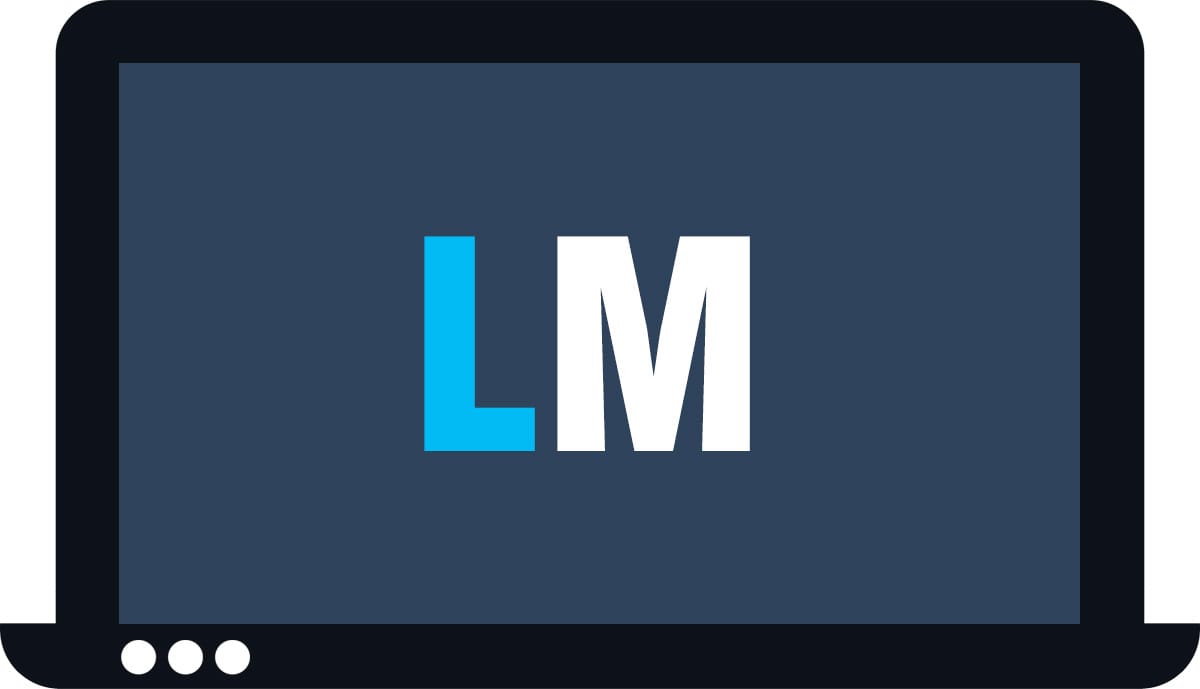HP 15 (15-da0000) review – did we go back in time?
 Recently, we showed you a review of a very budget-friendly laptop, that features a decent processor. That was the HP 250 G7 with its Core i5-8265U. However, today, we are looking at a similar laptop – the HP 15 (15-da0000), but paired with a more down to earth processor – the Pentium Silver N5000. Of course, you can get it with a more powerful CPU – like the Core i5-8250U or the Core i7-8550U. Honestly, though, this laptop is certainly going to be sold mainly with the Pentium N5000 on board, since it has a very low price and is super energy efficient.
Recently, we showed you a review of a very budget-friendly laptop, that features a decent processor. That was the HP 250 G7 with its Core i5-8265U. However, today, we are looking at a similar laptop – the HP 15 (15-da0000), but paired with a more down to earth processor – the Pentium Silver N5000. Of course, you can get it with a more powerful CPU – like the Core i5-8250U or the Core i7-8550U. Honestly, though, this laptop is certainly going to be sold mainly with the Pentium N5000 on board, since it has a very low price and is super energy efficient.
As far as the HP 15 (15-da0000), it is clearly a notebook placed on the lower side of the pricing spectrum. Starting from the materials in use, to the features it offers and finishing at the top of the line 1080p TN panel. Let’s see whether it is good enough, or you should stay away from it.
You can check the prices and configurations in our Specs System: https://laptopmedia.com/series/hp-15-15-da0000/
Contents
Specs Sheet
HP 15 (15-da0000, da1000, da2000, dr0000, ds0000, bu000) technical specifications table
What’s in the box?
Firstly, the box contains nothing but the laptop, some paper manuals and the 65W power brick (because of the dedicated GPU, otherwise it would be a 45W unit).
Design and construction
Expectedly, this laptop comes in an entirely plastic shell. It also doesn’t bother with bezel-less designs and fancy hinges- it is a good old laptop computer. That’s it. However, in addition to being a cheap notebook – it feels like a cheap notebook. There is some bend here and there and the overall experience of the plastic is not the most premium feeling, whatsoever. At least, though, the textured finish on the lid and the bottom plate are prohibiting fingerprints of staying at the surface. Measurement-wise the HP 15 (15-da0000) sits at 2.05 kg (4.5 lbs) and 22.5mm (0.89″).
Here, the lid opens easily with a single hand. This reveals a pre-2018 look with rather fat bezels around the screen. Additionally, the base of the device is made out of a glossy plastic which is a huge magnet to fingerprints. Actually, this laptop is perfect for investigator students, since they can easily learn to take samples from this part of the device.
On the keyboard side, we have a very decent machine – it is super pleasant to type on with its low keystrokes and clicky feedback. However, you should keep in mind that it is a budget laptop and the base is going to be a little bendy when you are playing hard on the keyboard. Its touchpad is also better than average for the price, but you have to play with its settings in order to get the maximum of it. Moreover, it has dedicated keys (though a little flimsy) which is always a win. By the way here is where you’ll find the speakers as well (the grill above the keyboard).
On the bottom side, you can only see the air intakes, whereas the exhaust is on the back – between the base and the screen.
Ports
On the left you’ll find the charging plug, an RJ-45 connector and an HDMI port, as well as two USB Type-A 3.1 (Gen. 1) ports and 3.5 mm jack, while on the right you can see the DVD optical drive (which is very rare for a brand new model), followed by a USB Type-A 2.0 port and an SD card reader.
Display quality
HP 15 (15-da0000)’s display is equipped with Full HD TN panel bearing a model number AUO B156HTN03.8 (AUO38ED). Its diagonal is 15.6″ (39.62 cm), and the resolution 1920 х 1080 pixels. The screen ratio is 16:9, and we are looking at a pixel density of – 142 ppi, and a pitch of 0.18 х 0.18 mm. The screen turns into Retina when viewed at distance equal to or greater than 60cm (24″) (from this distance one’s eye stops differentiating the separate pixels, and it is normal for looking at a laptop).

Viewing angles are uncomfortable – a legacy to the TN panels. We offer images at 45° to evaluate image quality.

We measured a maximum brightness of 239 nits in the middle of the screen and 237 nits as an average for the whole area, with a maximum deviation of 7%. The Correlated Color Temperature on a white screen is 6700K – slightly colder than the optimal for the sRGB standard of 6500K. The average color temperature through the grey scale before profiling is even warmer – 13000K – very cold, bluish light, corrected by our profiles.
In the illustration below you can see how the display performs from a uniformity perspective. In other words, the leakage of light from the light source.
Values of dE2000 over 4.0 should not occur, and this parameter is one of the first you should check if you intend to use the laptop for color sensitive work. The contrast ratio is bad – 300:1.
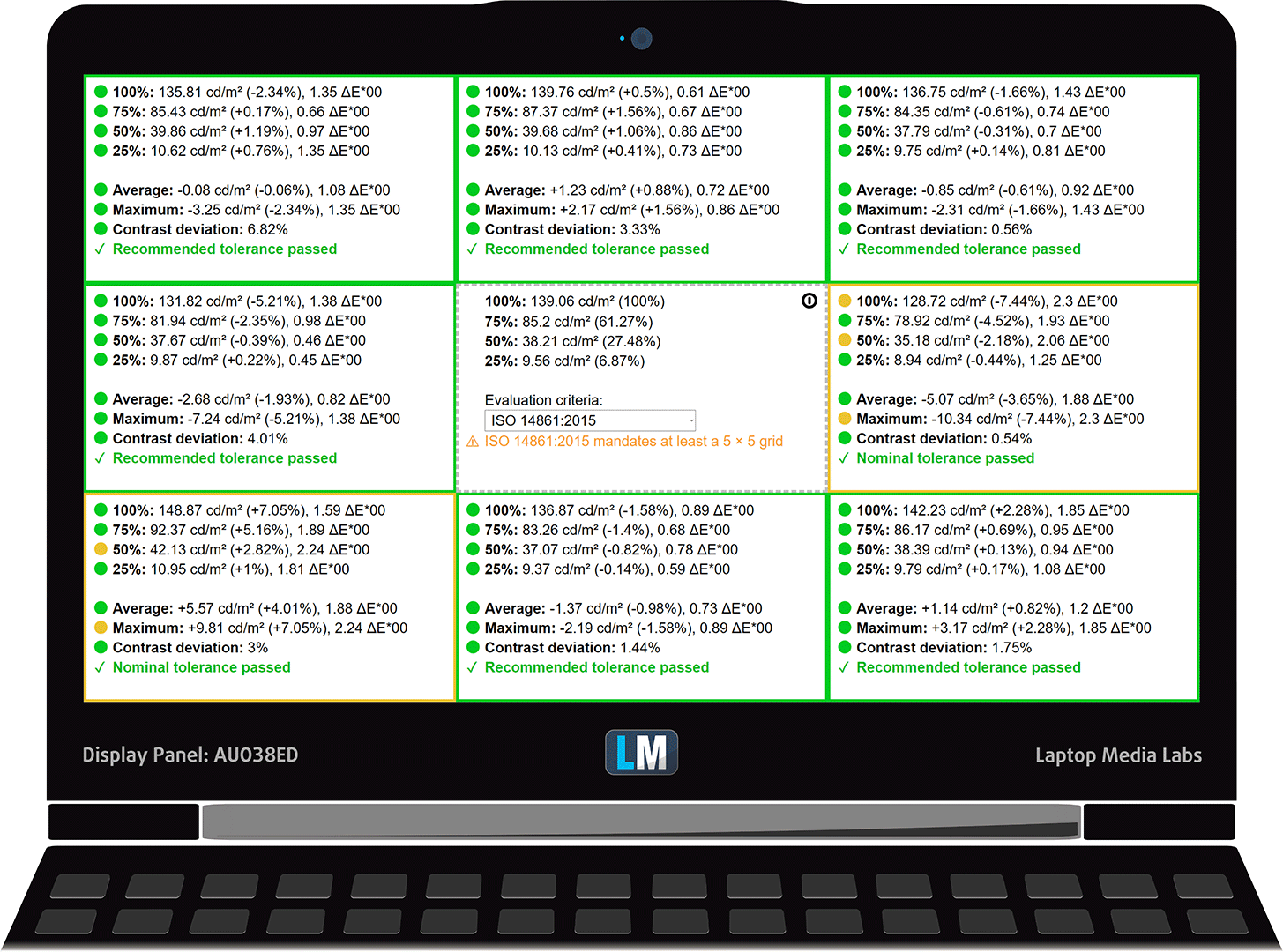
To make sure we are on the same page, we would like to give you a little introduction to the sRGB color gamut and the Adobe RGB. To start, there’s the CIE 1976 Uniform Chromaticity Diagram that represents the visible specter of colors by the human eye, giving you a better perception of the color gamut coverage and the color accuracy.
Inside the black triangle, you will see the standard color gamut (sRGB) that is being used by millions of people in HDTV and on the web. As for the Adobe RGB, this is used in professional cameras, monitors, etc for printing. Basically, colors inside the black triangle are used by everyone and this is the essential part of the color quality and color accuracy of a mainstream notebook.
Still, we’ve included other color spaces like the famous DCI-P3 standard used by movie studios, as well as the digital UHD Rec.2020 standard. Rec.2020, however, is still a thing of the future and it’s difficult for today’s displays to cover that well. We’ve also included the so-called Michael Pointer gamut, or Pointer’s gamut, which represents the colors that naturally occur around us every day.
The yellow dotted line shows HP 15 (15-da0000)’s color gamut coverage.
Its display covers only 54% of the sRGB/ITU-R BT.709 (web/HDTV standard) in CIE1976.

Our “Design and Gaming” profile delivers optimal color temperature (6500K) at 140 cd/m2 luminance and sRGB gamma mode.
We tested the accuracy of the display with 24 commonly used colors like light and dark human skin, blue sky, green grass, orange, etc. You can check out the results at factory condition and also, with the “Design and Gaming” profile.
Below you can compare the scores of HP 15 (15-da0000) with the default settings (left), and with the “Gaming and Web design” profile (right).
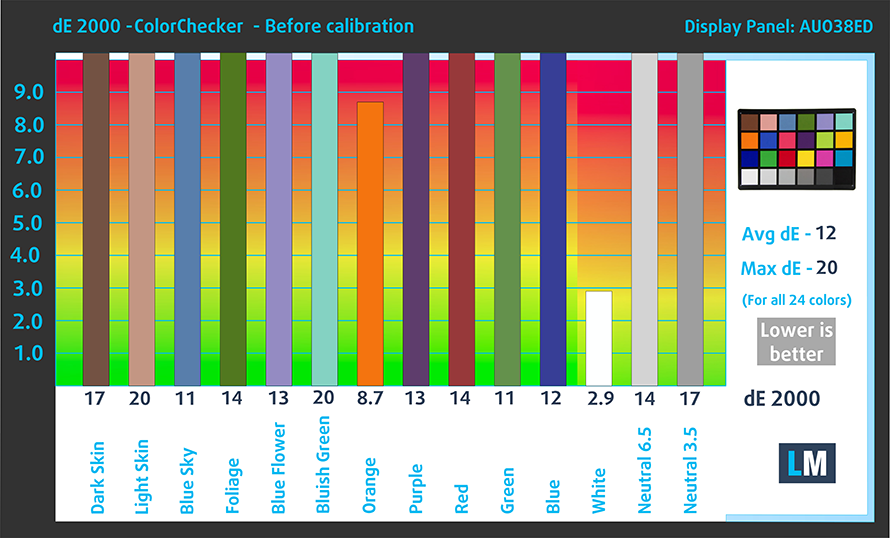
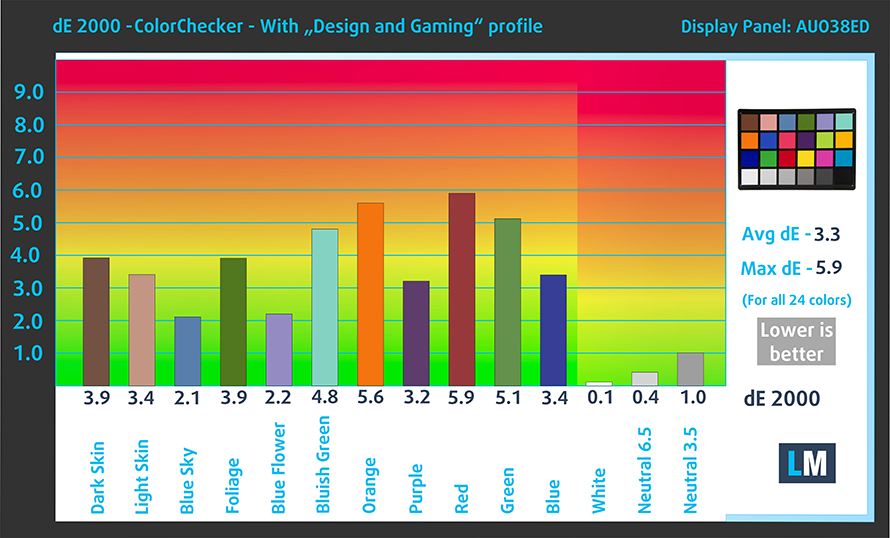
The next figure shows how well the display is able to reproduce really dark parts of an image, which is essential when watching movies or playing games in low ambient light.
The left side of the image represents the display with stock settings, while the right one is with the “Gaming and Web Design” profile activated. On the horizontal axis, you will find the grayscale and on the vertical axis – the luminance of the display. On the two graphs below you can easily check for yourself how your display handles the darkest nuances but keep in mind that this also depends on the settings of your current display, the calibration, the viewing angle, and the surrounding light conditions.
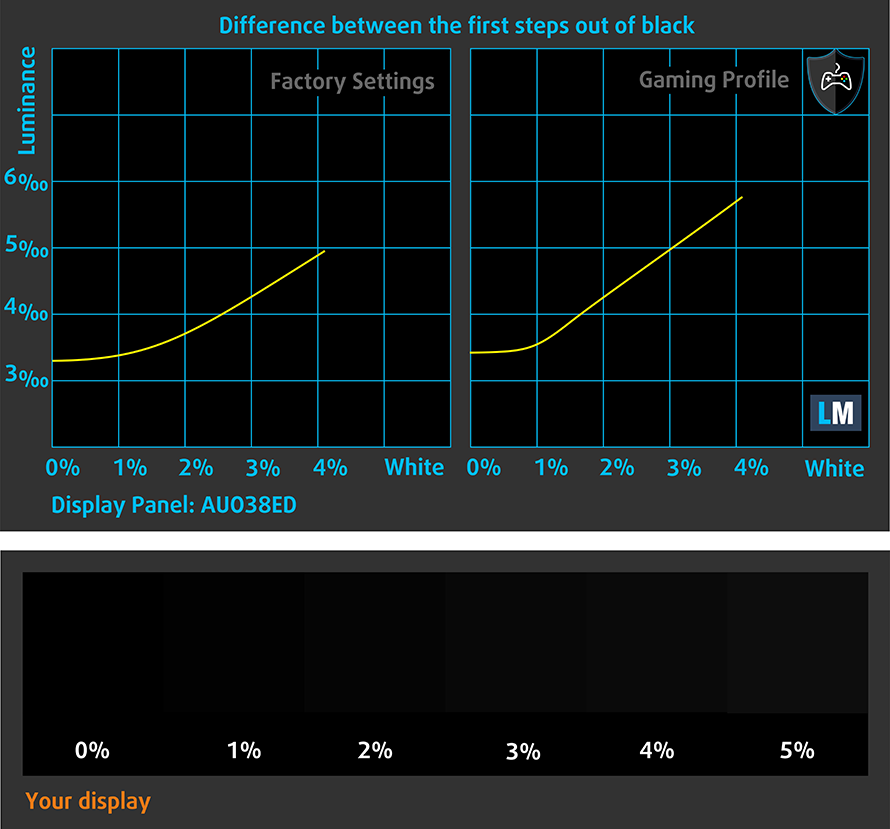
Response time (Gaming capabilities)
We test the reaction time of the pixels with the usual “black-to-white” and “white-to-black” method from 10% to 90% and vice versa.
We recorded Fall Time + Rise Time = 11 ms – a fast reaction time.
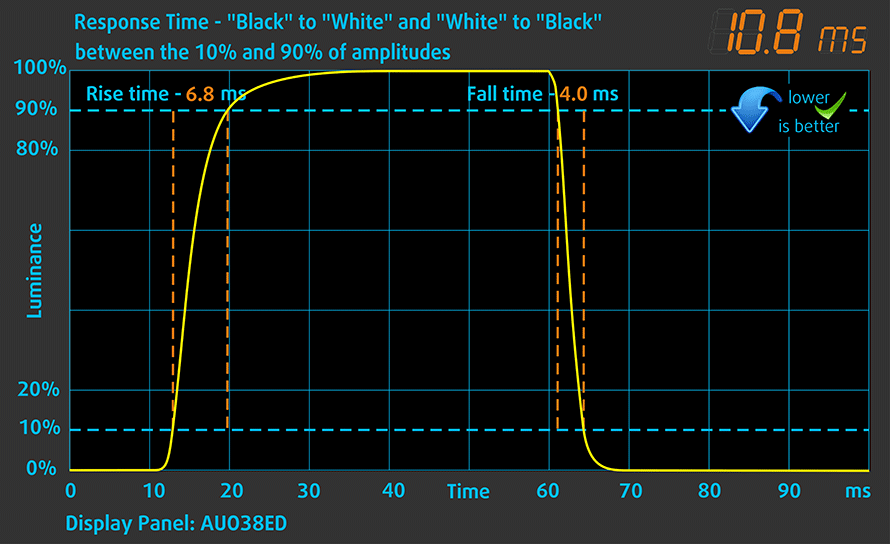
PWM (Screen flickering)
Pulse-width modulation (PWM) is an easy way to control monitor brightness. When you lower the brightness, the light intensity of the backlight is not lowered, but instead turned off and on by the electronics with a frequency indistinguishable to the human eye. In these light impulses, the light/no-light time ratio varies, while brightness remains unchanged, which is harmful to your eyes. You can read more about that in our dedicated article on PWM.
Thankfully, HP 15 (15-da0000) doesn’t use PWM to adjust the brightness levels of its display. This ensures a comfortable work for extended periods of time without excessive eye strain in this aspect.
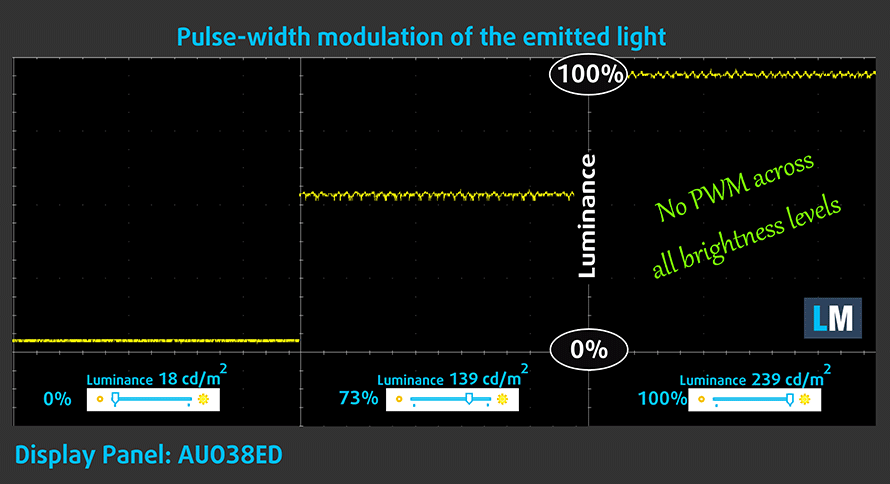
Blue light emissions
Installing our Health-Guard profile not only eliminates PWM but also reduces the harmful Blue Light emissions while keeping the colors of the screen perceptually accurate. If you’re not familiar with the Blue light, the TL;DR version is – emissions that negatively affect your eyes, skin and your whole body. You can find more information about that in our dedicated article on Blue Light.
Conclusion
HP 15 (15-da0000) has a TN panel with a Full HD resolution, fast response time and non-flickering backlight. In terms of downsides, there are terrible viewing angles, poor contrast ratio, and mediocre color coverage.
Buy our profiles
Since our profiles are tailored for each individual display model, this article and its respective profile package are meant for HP 15 (15-da0000) configurations with 15.6″ FHD TN AUO B156HTN03.8 (AUO38ED).
*Should you have problems with downloading the purchased file, try using a different browser to open the link you’ll receive via e-mail. If the download target is a .php file instead of an archive, change the file extension to .zip or contact us at [email protected].
Read more about the profiles HERE.
In addition to receiving efficient and health-friendly profiles, by buying LaptopMedia's products you also support the development of our labs, where we test devices in order to produce the most objective reviews possible.

Office Work
Office Work should be used mostly by users who spend most of the time looking at pieces of text, tables or just surfing. This profile aims to deliver better distinctness and clarity by keeping a flat gamma curve (2.20), native color temperature and perceptually accurate colors.

Design and Gaming
This profile is aimed at designers who work with colors professionally, and for games and movies as well. Design and Gaming takes display panels to their limits, making them as accurate as possible in the sRGB IEC61966-2-1 standard for Web and HDTV, at white point D65.

Health-Guard
Health-Guard eliminates the harmful Pulse-Width Modulation (PWM) and reduces the negative Blue Light which affects our eyes and body. Since it’s custom tailored for every panel, it manages to keep the colors perceptually accurate. Health-Guard simulates paper so the pressure on the eyes is greatly reduced.
Get all 3 profiles with 33% discount
Sound
HP 15 (15-da0000) has a loud sound with relatively good quality. Its low tones have some deviations, while the mid and high frequencies are clear.

Drivers
We were able to find all of the drivers and utilities for the HP 15 (15-da0000) here: https://support.hp.com/gb-en/drivers/selfservice/hp-15-da1000-laptop-pc/23301551
Battery
Now, we conduct the battery tests with Windows Better performance setting turned on, screen brightness adjusted to 120 nits and all other programs turned off except for the one we are testing the notebook with. This unit was equipped with a 41Wh 3-cell battery pack.
Clearly, the Pentium Silver N5000 with its 6W of TDP is an energy efficient device. The HP 15 (15-da0000) was able to get through 7 hours of web browsing and 30 minutes more of video playback – not bad at all!
In order to simulate real-life conditions, we used our own script for automatic web browsing through over 70 websites.

For every test like this, we use the same video in HD.

We use F1 2017’s built-in benchmark on loop in order to simulate real-life gaming.

CPU options
HP 15 (15-da0000) can be bought with the Pentium Silver N5000, the 7th Gen. Intel Core i3-7020U and Core i5-7200U, as well as the 8th Gen. Core i5-8250U and Core i7-8550U. In some regions, you might find the Whiskey Lake versions of the last two as well as a Pentium N4000 variation.
Results are from the Cinebench 20 CPU test (the higher the score, the better)
Results are from our Photoshop benchmark test (the lower the score, the better)
Results are from the Fritz chess benchmark (the higher the score, the better)
HP 15 (15-da0000, da1000, da2000, dr0000, ds0000, bu000) CPU variants
Here you can see an approximate comparison between the CPUs that can be found in the HP 15 (15-da0000, da1000, da2000, dr0000, ds0000, bu000) models on the market. This way you can decide for yourself which HP 15 (15-da0000, da1000, da2000, dr0000, ds0000, bu000) model is the best bang for your buck.
Note: The chart shows the cheapest different CPU configurations so you should check what the other specifications of these laptops are by clicking on the laptop’s name / CPU.
Results are from the Cinebench 20 CPU test (the higher the score, the better)
Results are from our Photoshop benchmark test (the lower the score, the better)
Results are from the Fritz chess benchmark (the higher the score, the better)
GPU options
Currently, it is available with NVIDIA’s GeForce MX130 and MX110 dedicated GPUs as well as the integrated solutions, coming in each of the different processors, ranging from the UHD 600, UHD 605, HD 620 and UHD 620.
Results are from the 3DMark: Fire Strike (Graphics) benchmark (higher the score, the better)
Results are from the Unigine Superposition benchmark (higher the score, the better)
HP 15 (15-da0000, da1000, da2000, dr0000, ds0000, bu000) GPU variants
Here you can see an approximate comparison between the GPUs that can be found in the HP 15 (15-da0000, da1000, da2000, dr0000, ds0000, bu000) models on the market. This way you can decide for yourself which HP 15 (15-da0000, da1000, da2000, dr0000, ds0000, bu000) model is the best bang for your buck.
Note: The chart shows the cheapest different GPU configurations so you should check what the other specifications of these laptops are by clicking on the laptop’s name / GPU.
Results are from the 3DMark: Fire Strike (Graphics) benchmark (higher the score, the better)
Results are from the Unigine Superposition benchmark (higher the score, the better)
Gaming tests
In titles like the CS:GO and DOTA2 NVIDIA GeForce MX110 doesn’t perform a lot better than the integrated Intel UHD Graphics 620. However, when we take it to GTAV, the MX110 shows its teeth and is actually able to play at a decent framerate, despite the resolution being just 768p and the eye-candy turned all the way to the lowest possible level.

| CS:GO | HD 1080p, Low (Check settings) | HD 1080p, Medium (Check settings) | HD 1080p, MAX (Check settings) |
|---|---|---|---|
| Average FPS | 55 fps | 44 fps | 40 fps |

| DOTA 2 | HD 1080p, Low (Check settings) | HD 1080p, Normal (Check settings) | HD 1080p, High (Check settings) |
|---|---|---|---|
| Average FPS | 59 fps | 31 fps | – fps |

| Grand Theft Auto V (GTA 5) | HD 768p, Normal (Check settings) | HD 768p, High (Check settings) | HD 768p, Very High (Check settings) |
|---|---|---|---|
| Average FPS | 57 fps | 29 fps | – fps |
Temperatures and comfort
Max CPU load
In this test we use 100% on the CPU cores, monitoring their frequencies and chip temperature. The first column shows a computer’s reaction to a short load (2-10 seconds), the second column simulates a serious task (between 15 and 30 seconds), and the third column is a good indicator of how good the laptop is for long loads such as video rendering.
Average core temperature (base frequency + X); CPU temp.
| Intel Pentium Silver N5000 (6W TDP) | 0:02 – 0:10 sec | 0:15 – 0:30 sec | 10:00 – 15:00 min |
|---|---|---|---|
| HP 15 (15-da0000) | 2.60 GHz @ 55°C | 2.30 GHz @ 53°C | 2.10 GHz @ 55°C |
Welcome to the first stress test of a Pentium Silver N5000 we’ve ever made. It has a base frequency of 1.10 GHz and a maximum Turbo one of 2.70 GHz. It was actually able to almost top it out in the beginning with 2.60 GHz at the first checkpoint. However, the frequency gradually started to drop down to 2.10 GHz at the end of the test. More impressive, however, is the temperature of 55C which with some slight deviations, remained the same throughout the entire test.
Real gameplay
| NVIDIA GeForce MX110 | GPU frequency/ Core temp (after 2 min) | GPU frequency/ Core temp (after 30 min) |
|---|---|---|
| HP 15 (15-da0000) | 1006 MHz @ 69°C | 1006 MHz @ 66°C |
Expectedly, the more power-hungry GPU was working at a higher temperature – 69C at the beginning and easing at 66C for the entire test. At the same time, the fans are ever so quiet so we don’t think the professor is going to notice if you’re playing games in class.
Gaming comfort
This laptop didn’t warm up at all. As you can see from the IR image below, the hottest place (if it can be considered as hot altogether) is between the “E” and “R” keys and measures at 33.6C.


Verdict
There are a couple of things about this device. First, it has a very good, despite cheaply made, keyboard. It has a rather long travel paired with clicky feedback. Old school typers are going to like it. In addition to that, there is the great battery life for a budget laptop like this one – 7 hours of web browsing and 7 hours and 30 minutes of video playback. In addition to that, the device is pretty cool and quiet.
Moreover, its display doesn’t use PWM to adjust its brightness level, which makes it comfortable for long periods of use. If it only was for that… If you’ve read the entire review, you’ll know that the HP 15 (15-da0000)’s “premium” display is the 1080p TN panel. Expectedly, the viewing angles are terrible, the contrast ratio is poor and the default color settings are way off the standard. At least our Gaming and Web design profile sweetens the things a little bit by dropping the average dE from 12.0 down to 3.3 marks.
Next, we should talk about build quality – this entirely plastic build is neither scratch proof nor rigid – the body is bendy and you can easily scratch it even with your breath.
All-in-all laptops at this price cannot be perfect. There is always somewhere where the cost-cutting is going to bleed out. In this case, it is mostly in the build quality of the machine. In other laptops, like the Lenovo Ideapad 330s (15″) it hits mostly the battery life. However, the Ideapad looks a lot better, with modern design and a tighter package.
Pros
- Budget friendly
- Cool and quiet
- The screen doesn’t use PWM for brightness adjustment (AUO B156HTN03.8 (AUO38ED))
- Tactile keyboard with a long key travel
- Decent battery life
Cons
- Poor build quality
- Bendy base
- Poor viewing angles and contrast ratio (AUO B156HTN03.8 (AUO38ED))
- Only 50% of sRGB is covered (AUO B156HTN03.8 (AUO38ED))
You can check the prices and configurations in our Specs System: https://laptopmedia.com/series/hp-15-15-da0000/