Lenovo Ideapad L340 Gaming (15″) review – pick your configuration carefully
 As we mentioned in our previous review – the one of the Lenovo Ideapad L340 (15″), there was a good amount of different laptop series that share a common ancestor – the Ideapad 330. This one is not an exclusion – the Ideapad L340 Gaming (15″) is very close to a unit we had for review some time ago – the Ideapad 330-15ICH.
As we mentioned in our previous review – the one of the Lenovo Ideapad L340 (15″), there was a good amount of different laptop series that share a common ancestor – the Ideapad 330. This one is not an exclusion – the Ideapad L340 Gaming (15″) is very close to a unit we had for review some time ago – the Ideapad 330-15ICH.
However, let’s set the similarities aside for a second, and focus on what makes them different. Starting with the obvious – the outer shell. This laptop now looks super sleek and has thin bezels to cope with the trends of this year. By the way, it is very pleasing to see a gaming laptop that has even less gamer-centric branding, than the already industrial Legion brand. Combined with its low price, the Ideapad L340 Gaming may refer to the Legion series the same way the Pavilion Gaming brand refers to the Omen series of HP. Although the Pavilion Gaming 15 from last year wasn’t very sound in terms of the overall construction, this year we saw a significant step up from the 17-inch model.
With that said, we hope the Ideapad L340 Gaming (15″) is going to pose a good threat to the budget gaming market. While we already know the answer, you shall see in the review below.
You can check the prices and configurations in our Specs System: https://laptopmedia.com/series/lenovo-ideapad-l340-15-gaming-l340-15irh/
Contents
Specs Sheet
- HDD/SSD
- up to 2000GB SSD + up to 2000GB HDD
- RAM
- up to 64GB
- OS
- Windows 10 Home, No OS, Windows 10 Pro
- Battery
- 45Wh, 3-cell, 45Wh
- Dimensions
- 363 x 254.6 x 23.9 mm (14.29" x 10.02" x 0.94")
- Weight
- 2.19 kg (4.8 lbs)
- Ports and connectivity
- 1x USB Type-C
- 3.2 Gen 1 (5 Gbps)
- 2x USB Type-A
- 3.2 Gen 1 (5 Gbps)
- HDMI
- 2.0
- Ethernet LAN
- 10, 100, 1000 Mbit/s
- Wi-Fi
- 802.11ac
- Bluetooth
- 4.2
- Audio jack
- 3.5 mm combo
- Features
- Fingerprint reader
- Web camera
- HD
- Backlit keyboard
- Microphone
- Digital dual-array
- Speakers
- 2x 1.5W, Dolby Audio
- Optical drive
- Security Lock slot
All Lenovo IdeaPad L340 (15″) Gaming configurations
What’s in the box?
Inside the package that houses the Ideapad L340 Gaming (15″), there is nothing more than some foam, paper manuals, and a 135W power adapter.
Design and construction
As we already mentioned, the Ideapad L340 Gaming (15″) has a stylish look to it. It is made entirely out of plastic, just like the Legion Y540, although, the paint is glossy and easily scratchable, in contrast to the rubberized base and the circular design on the lid of the latter. Even though it is a gaming unit, it looks almost the same as its non-Gaming brother – the Ideapad L340 (15″) – it weighs the same at 2.20 kg, while the profile of the gamer boy is slightly thicker – 23.9mm vs 22.9mm.
Opening the lid with one hand is possible only if you are using your knee to hold the base. Still, on the downside, the hinge is not stiff enough in an open position and the display shakes pretty nastily when you push the laptop by accident. Moreover, the lid itself flexes significantly, when you force it to. Despite that, we were not entirely disappointed with this one, because it has its camera on its orthodox position and it goes down for a full-flat experience of the 180-degree hinge.
Looking down to the base, we see a keyboard, that looks like is made for typing, rather than gaming. Here we got pretty much the same layout as on the regular Ideapad L340 (15″) plus an additional backlight. In terms of comfortability, the keyboard has a good key travel, decent tactile feedback, and large keycaps, which always enhances the experience when typing.
Then, there is the touchpad. To say we hated it would be an understatement. We noticed some random inputs like, it just feels it is too sensitive to touch.
On its bottom panel, two pretty large ventilation grills act as an air intake, while the exhaust hot air is going out from the area between the laptop and the display. Its speakers are placed on the two sides of the laptop, similarly to the regular Ideapad L340 (15″).
Ports
Reminiscent to what we were seeing in the past, the Ideapad L340 Gaming (15″) has all of its ports on the left side of the chassis – It starts with the dedicated Lenovo charging port, an RJ-45 connector, an HDMI 2.0 port, then two USB Type-A 3.1 (Gen. 1) ports, an audio jack and a USB Type-C 3.1 (Gen. 1) port.
Disassembly, upgrade options and maintenance
You won’t be needing any special tools to get in touch with the internals of this notebook. There are 11 Phillips-head screws that you have to unscrew before you proceed.
The first thing inside we see is … the amount of free space surrounding the hardware – more on that, later.
Cooling-wise, the set up seems to be a rip off the Ideapad 330 15‘s cooling solution. In fact, it is the exact same thing, as you can see from the images below. However, this is not necessarily a bad thing, because the Ideapad 330 (15) was actually doing pretty good in terms of thermals.
At first sight, there is only one storage option available – the M.2 PCIe slot. However, if you look closely, there are four mounting points for a 2.5″ SATA drive, while the connector lies beneath the M.2 device. Additionally, there are 4GB of soldered RAM on board, as well as one RAM DIMM for upgrades.
Ideapad L340 Gaming (15″) is 45Wh – not the largest, but expected for a budget gaming laptop.
Display quality
Lenovo Ideapad L340 Gaming (15) is equipped with a Full HD TN panel with a model number BOE NT156FHM-N61 – the same one you saw on the non-Gaming version. Its diagonal is 15.6″ (39.62 cm), and the resolution 1920 х 1080 pixels. The screen ratio is 16:9, and we are looking at a pixel density of – 142 ppi, and a pitch of 0.18 х 0.18 mm. The screen turns into Retina when viewed at distance equal to or greater than 60cm (24″) (from this distance one’s eye stops differentiating the separate pixels, and it is normal for looking at a laptop).
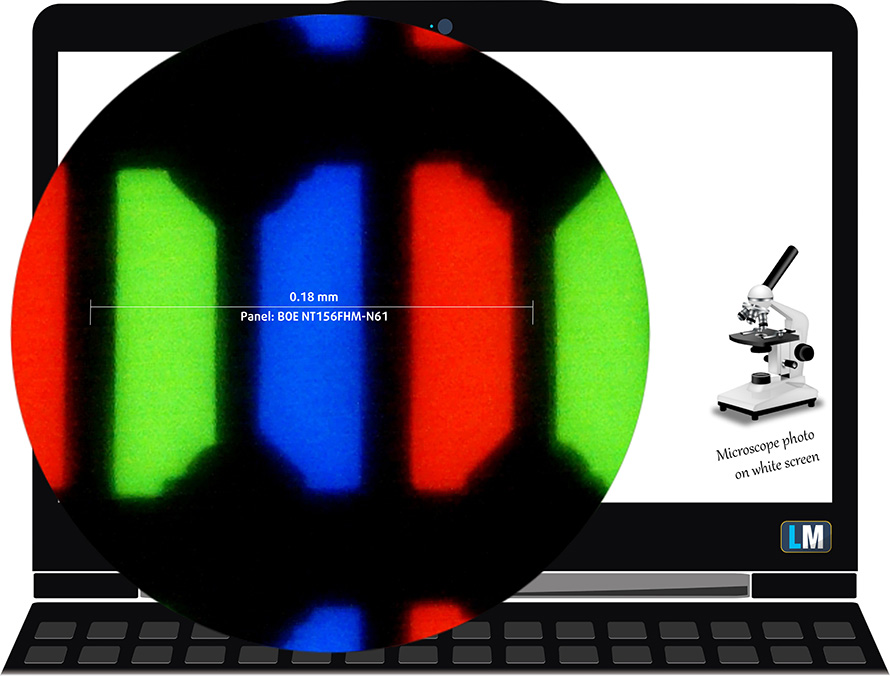
As expected from a TN panel – the viewing angles are terrible. We offer images at 45° to evaluate image quality.

The measured maximum brightness of 227 nits in the middle of the screen and 212 nits as an average for the whole area, with a maximum deviation of 14% in the top right corner. The Correlated Color Temperature on a white screen is 7060K – colder than the optimal for the sRGB standard of 6500K.
In the illustration below you can see how the display performs from a uniformity perspective. In other words, the leakage of light from the light source.
Values of dE2000 over 4.0 should not occur, and this parameter is one of the first you should check if you intend to use the laptop for color-sensitive work. The contrast ratio is mediocre – 230:1.
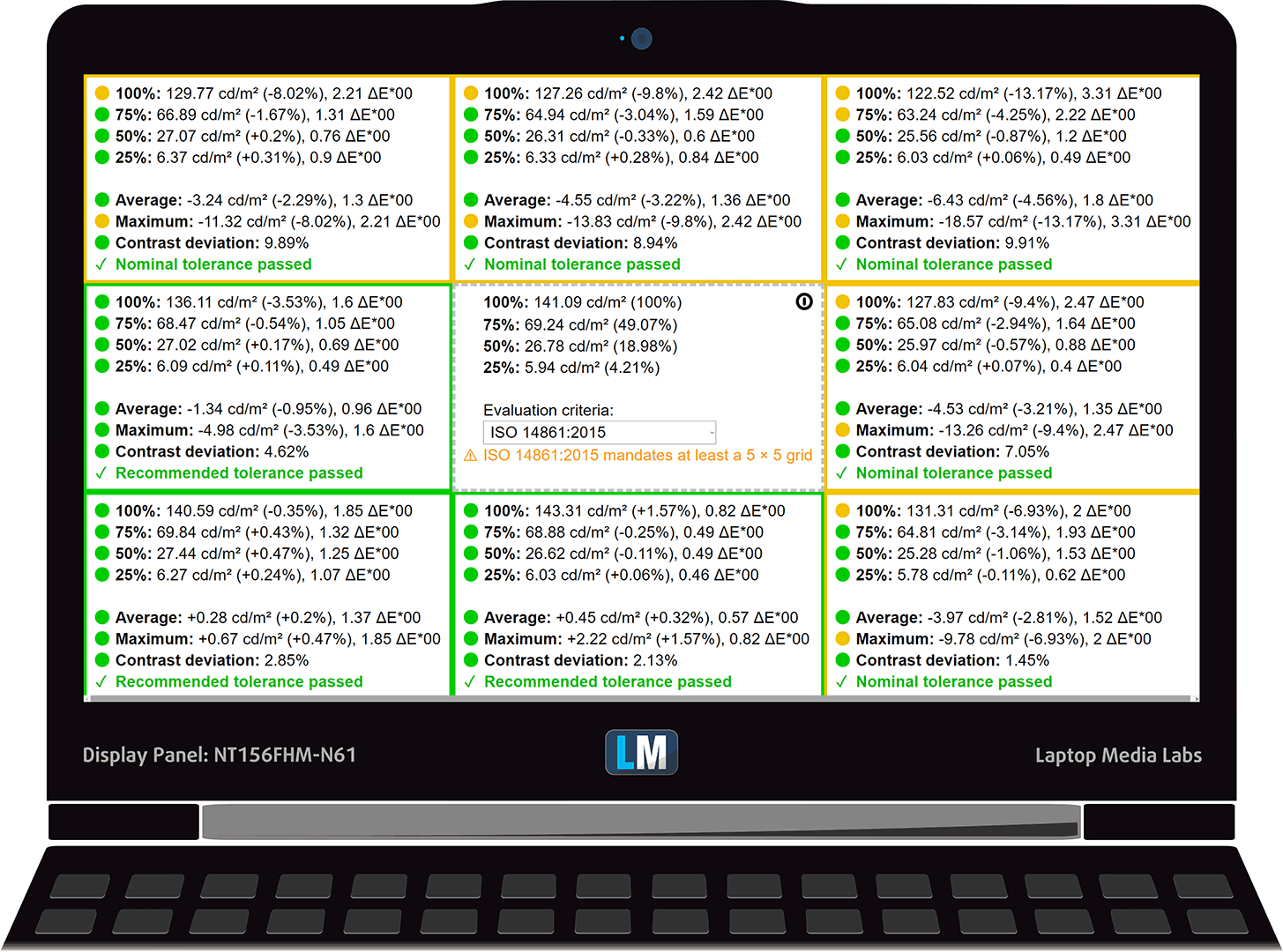
To make sure we are on the same page, we would like to give you a little introduction to the sRGB color gamut and the Adobe RGB. To start, there’s the CIE 1976 Uniform Chromaticity Diagram that represents the visible specter of colors by the human eye, giving you a better perception of the color gamut coverage and the color accuracy.
Inside the black triangle, you will see the standard color gamut (sRGB) that is being used by millions of people in HDTV and on the web. As for the Adobe RGB, this is used in professional cameras, monitors, etc for printing. Basically, colors inside the black triangle are used by everyone and this is the essential part of the color quality and color accuracy of a mainstream notebook.
Still, we’ve included other color spaces like the famous DCI-P3 standard used by movie studios, as well as the digital UHD Rec.2020 standard. Rec.2020, however, is still a thing of the future and it’s difficult for today’s displays to cover that well. We’ve also included the so-called Michael Pointer gamut, or Pointer’s gamut, which represents the colors that naturally occur around us every day.
The yellow dotted line shows Lenovo Ideapad L340 Gaming (15)’s color gamut coverage.
Its display covers 50% of the sRGB/ITU-R BT.709 (web/HDTV standard) in CIE1976.
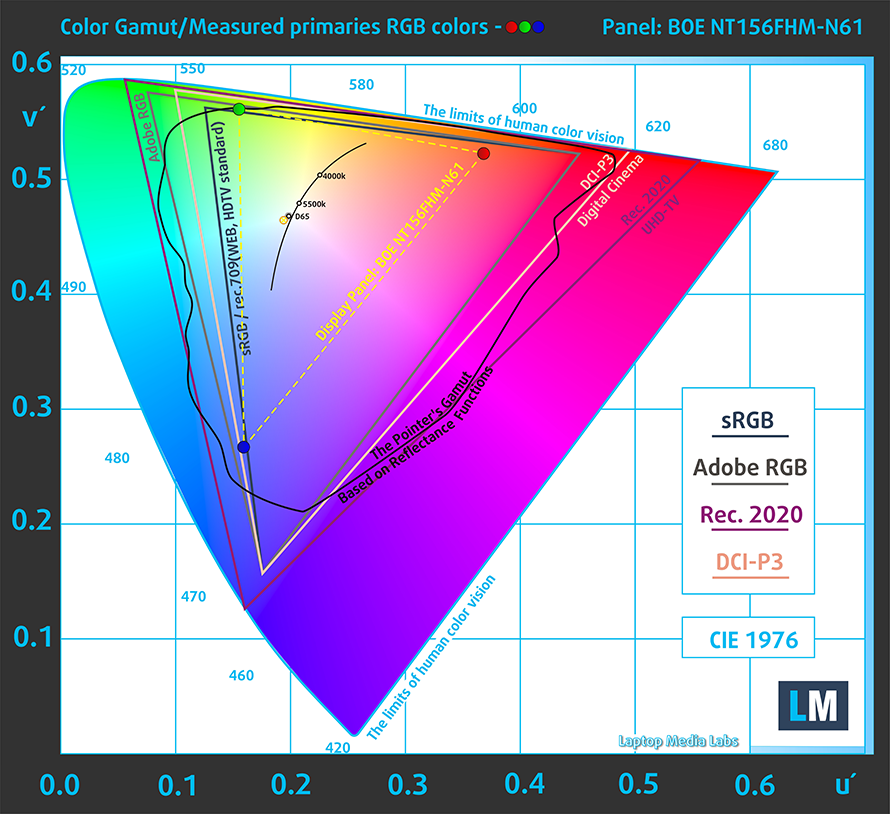
Our “Design and Gaming” profile delivers optimal color temperature (6500K) at 140 cd/m2 luminance and sRGB gamma mode.
We tested the accuracy of the display with 24 commonly used colors like light and dark human skin, blue sky, green grass, orange, etc. You can check out the results at factory condition and also, with the “Design and Gaming” profile.
Below you can compare the scores of Lenovo Ideapad L340 Gaming (15) with the default settings (left), and with the “Gaming and Web design” profile (right).
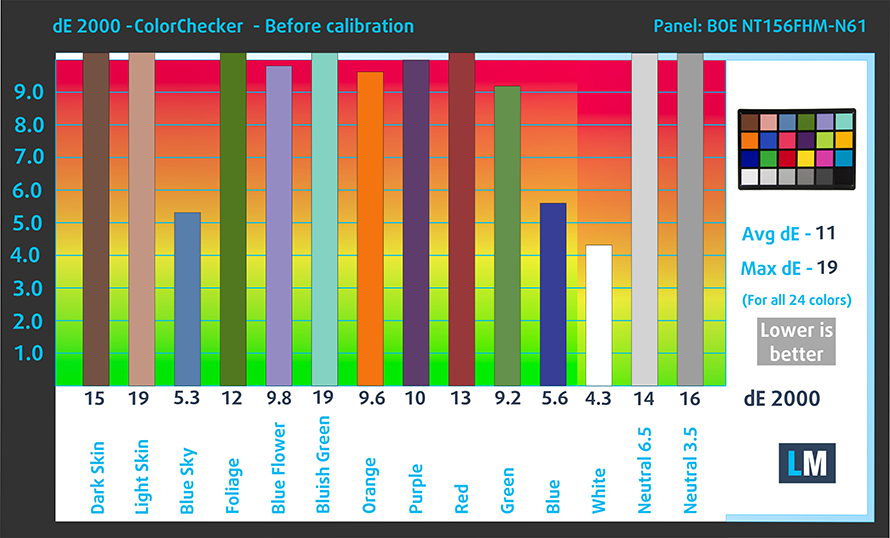
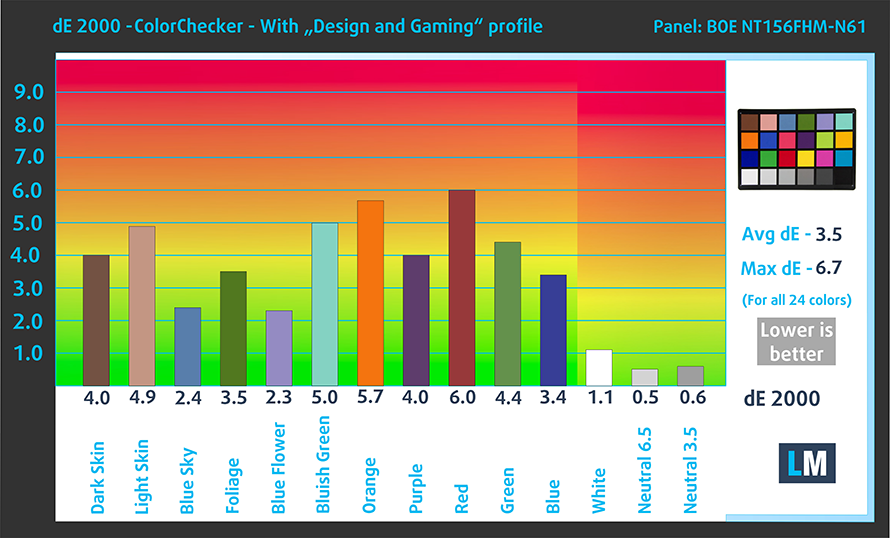
The next figure shows how well the display is able to reproduce really dark parts of an image, which is essential when watching movies or playing games in low ambient light.
The left side of the image represents the display with stock settings, while the right one is with the “Gaming and Web Design” profile activated. On the horizontal axis, you will find the grayscale and on the vertical axis – the luminance of the display. On the two graphs below you can easily check for yourself how your display handles the darkest nuances but keep in mind that this also depends on the settings of your current display, the calibration, the viewing angle, and the surrounding light conditions.

Response time (Gaming capabilities)
We test the reaction time of the pixels with the usual “black-to-white” and “white-to-black” method from 10% to 90% and vice versa.
We recorded Fall Time + Rise Time = 11 ms.
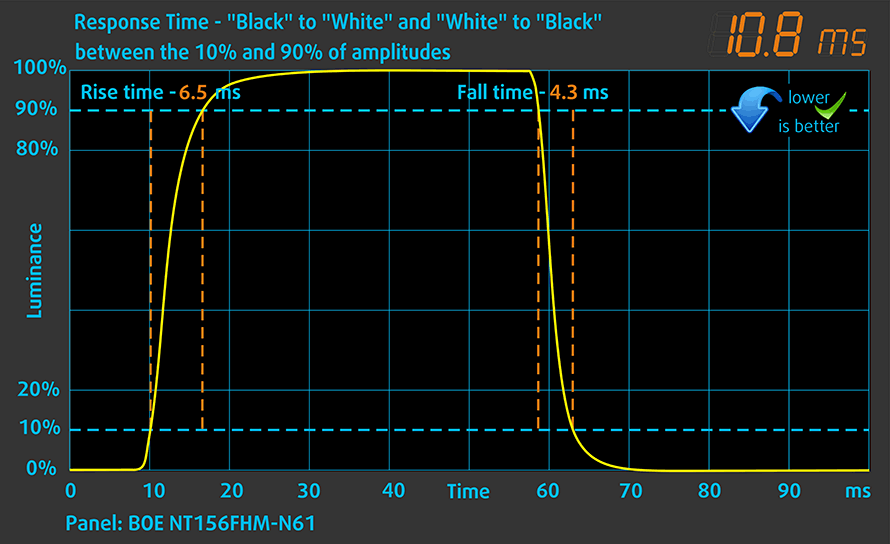
PWM (Screen flickering)
Pulse-width modulation (PWM) is an easy way to control monitor brightness. When you lower the brightness, the light intensity of the backlight is not lowered, but instead turned off and on by the electronics with a frequency indistinguishable to the human eye. In these light impulses, the light/no-light time ratio varies, while brightness remains unchanged, which is harmful to your eyes. You can read more about that in our dedicated article on PWM.
Lenovo Ideapad L340 Gaming (15) doesn’t flicker at any brightness level. This makes it comfortable for long working periods, without being harmful in this aspect.
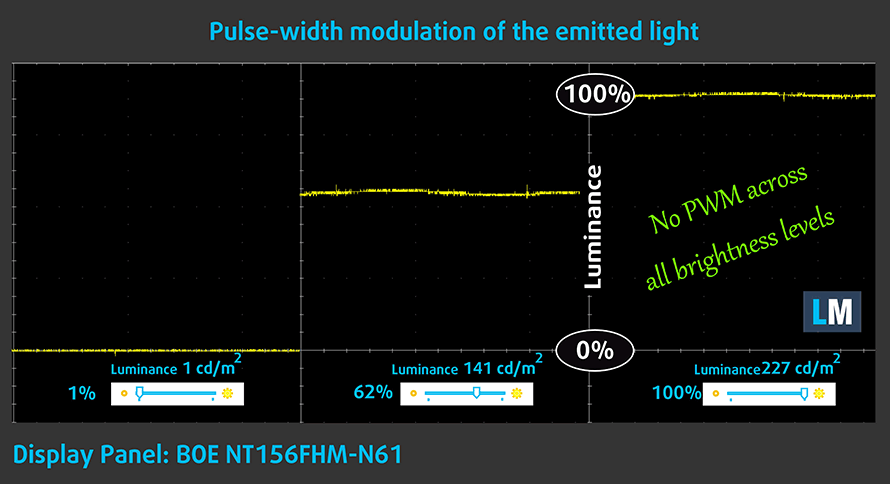
Blue light emissions
Installing our Health-Guard profile not only eliminates PWM but also reduces the harmful Blue Light emissions while keeping the colors of the screen perceptually accurate. If you’re not familiar with the Blue light, the TL;DR version is – emissions that negatively affect your eyes, skin and your whole body. You can find more information about that in our dedicated article on Blue Light.
Conclusion
Similarly to the non-Gaming Ideapad L340 (15″), the Lenovo Ideapad L340 Gaming (15″) has a TN panel with a Full HD resolution, fast reactions time and comfortable backlight in terms of PWM. On the donwside, it has terrible viewing angles, poor contrast ratio and mediocre color coverage.
Buy our profiles
Since our profiles are tailored for each individual display model, this article and its respective profile package are meant for Lenovo Ideapad L340 Gaming (15) configurations with 15.6″ FHD TN BOE NT156FHM-N61 (BOE0812).
*Should you have problems with downloading the purchased file, try using a different browser to open the link you’ll receive via e-mail. If the download target is a .php file instead of an archive, change the file extension to .zip or contact us at [email protected].
Read more about the profiles HERE.
In addition to receiving efficient and health-friendly profiles, by buying LaptopMedia's products you also support the development of our labs, where we test devices in order to produce the most objective reviews possible.

Office Work
Office Work should be used mostly by users who spend most of the time looking at pieces of text, tables or just surfing. This profile aims to deliver better distinctness and clarity by keeping a flat gamma curve (2.20), native color temperature and perceptually accurate colors.

Design and Gaming
This profile is aimed at designers who work with colors professionally, and for games and movies as well. Design and Gaming takes display panels to their limits, making them as accurate as possible in the sRGB IEC61966-2-1 standard for Web and HDTV, at white point D65.

Health-Guard
Health-Guard eliminates the harmful Pulse-Width Modulation (PWM) and reduces the negative Blue Light which affects our eyes and body. Since it’s custom tailored for every panel, it manages to keep the colors perceptually accurate. Health-Guard simulates paper so the pressure on the eyes is greatly reduced.
Get all 3 profiles with 33% discount
Sound
Lenovo Ideapad L340 Gaming (15)’s speakers produce a relatively loud sound with not bad quality. Additionally, its low, mid and high tones are clear of deviations.
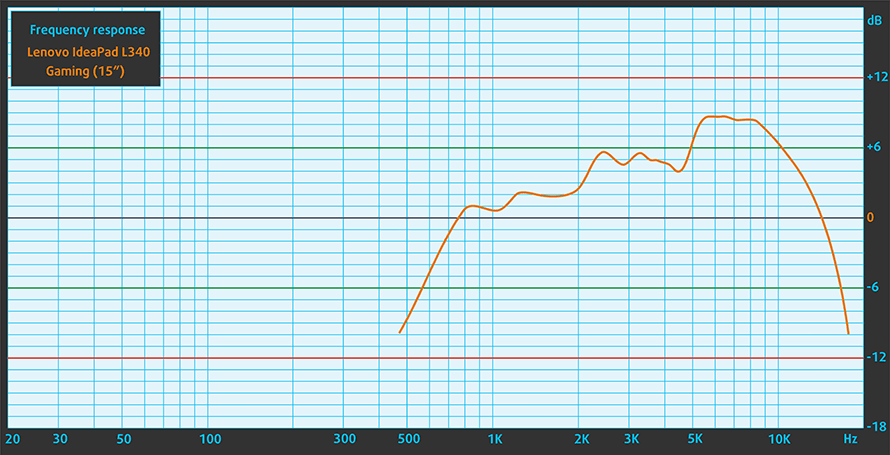
Drivers
You can get all of the drivers and utilities for Lenovo Ideapad L340 Gaming (15″) from here: https://pcsupport.lenovo.com/us/en/products/laptops-and-netbooks/ideapad-l-series-laptop/l340-15irh-gaming/downloads
Battery
Now, we conduct the battery tests with Windows Better performance setting turned on, screen brightness adjusted to 120 nits and all other programs turned off except for the one we are testing the notebook with. There is a 45Wh battery pack inside this machine.
Despite the relatively small size – we got 7 hours of web browsing and around 5 hours and 45 minutes of video playback.
In order to simulate real-life conditions, we used our own script for automatic web browsing through over 70 websites.



For every test like this, we use the same video in HD.



CPU options
You can pick one of two very respectable offerings by Intel – the quad-core Core i5-9300H or the six-core Core i7-9750H.
Results are from the Cinebench 20 CPU test (the higher the score, the better)
Results are from our Photoshop benchmark test (the lower the score, the better)
Lenovo IdeaPad L340 (15") Gaming CPU variants
Here you can see an approximate comparison between the CPUs that can be found in the Lenovo IdeaPad L340 (15") Gaming models on the market. This way you can decide for yourself which Lenovo IdeaPad L340 (15") Gaming model is the best bang for your buck.
Note: The chart shows the cheapest different CPU configurations so you should check what the other specifications of these laptops are by clicking on the laptop’s name / CPU.
Results are from the Cinebench 20 CPU test (the higher the score, the better)
Results are from our Photoshop benchmark test (the lower the score, the better)
GPU options
As of the graphics card of choice, there is a (watch closely) 3GB version of the GeForce GTX 1050 and one of the new Turing chips inside of a GeForce GTX 1650 with 4GB of GDDR5 memory.
Results are from the 3DMark: Fire Strike (Graphics) benchmark (higher the score, the better)
Results are from the Unigine Superposition benchmark (higher the score, the better)
Lenovo IdeaPad L340 (15") Gaming GPU variants
Here you can see an approximate comparison between the GPUs that can be found in the Lenovo IdeaPad L340 (15") Gaming models on the market. This way you can decide for yourself which Lenovo IdeaPad L340 (15") Gaming model is the best bang for your buck.
Note: The chart shows the cheapest different GPU configurations so you should check what the other specifications of these laptops are by clicking on the laptop’s name / GPU.
Results are from the 3DMark: Time Spy (Graphics) benchmark (higher the score, the better)
Results are from the 3DMark: Fire Strike (Graphics) benchmark (higher the score, the better)
Results are from the Unigine Superposition benchmark (higher the score, the better)
Gaming tests

| Grand Theft Auto V (GTA 5) | Full HD, Normal (Check settings) | Full HD, High (Check settings) | Full HD, Very High (Check settings) |
|---|---|---|---|
| Average | 88 fps | 61 fps | 35 fps |

| Far Cry 5 | Full HD, Normal (Check settings) | Full HD, High (Check settings) | Full HD, Ultra (Check settings) |
|---|---|---|---|
| Average | 45 fps | 41 fps | 39 fps |

| Rise of the Tomb Raider (2016) | Full HD, Lowest (Check settings) | Full HD, Medium (Check settings) | Full HD, Very High (Check settings) |
|---|---|---|---|
| Average | 82 fps | 58 fps | 27 fps |

| Tom Clancy’s Ghost Recon Wildlands | Full HD, Medium (Check settings) | Full HD, High (Check settings) | Full HD, Very High (Check settings) |
|---|---|---|---|
| Average | 42 fps | 38 fps | 33 fps |
Temperatures and comfort
Max CPU load
In this test we use 100% on the CPU cores, monitoring their frequencies and chip temperature. The first column shows a computer’s reaction to a short load (2-10 seconds), the second column simulates a serious task (between 15 and 30 seconds), and the third column is a good indicator of how good the laptop is for long loads such as video rendering.
Average core frequency (base frequency + X); CPU temp.
| Intel Core i5-9300H (45W TDP) | 0:02 – 0:10 sec | 0:15 – 0:30 sec | 10:00 – 15:00 min |
|---|---|---|---|
| Lenovo Ideapad L340 Gaming (15″) | 2.39 GHz @ 52°C | 3.72 GHz (B+55%)@ 87°C | 2.92 GHz (B+22%)@ 78°C |
| Intel Core i5-8300H (45W TDP) | 0:02 – 0:10 sec | 0:15 – 0:30 sec | 10:00 – 15:00 min |
| ASUS TUF Gaming FX505 | 3.25 GHz (B+41%) @ 92°C | 3.13 GHz (B+36%) @ 92°C | 2.98 GHz (B+30%) @ 92°C |
| Dell G3 17 3779 | 3.44 GHz (B+50%) @ 98°C | 3.29 GHz (B+43%) @ 98°C | 3.11 GHz (B+35%) @ 91°C |
Lenovo has opted for strange management of the thermals and the frequencies of this device. First, the Core i5-9300H didn’t Turbo under pressure for a good 10-15 seconds. After that, we saw a pretty high frequency, reached by the cores, while the temperature was around 87C. Then at the end, it settled for 2.92 GHz – lower than what we saw from its competitors, however, the temperature was 78C – pretty comfortable.
Real-life gameplay
| NVIDIA GeForce GTX 1050 | GPU frequency/ Core temp (after 2 min) | GPU frequency/ Core temp (after 30 min) |
|---|---|---|
| Lenovo Ideapad L340 Gaming (15″) | 1691 MHz @ 74°C | 1620 MHz @ 74°C |
| Lenovo IdeaPad 330-15ICH | 1718 MHz @ 65°C | 1643 MHz @ 65°C |
| MSI GL63 8RC (GTX 1050) | 1658 MHz @ 65°C | 1645 MHz @ 69°C |
| Dell G3 17 3779 | 1683 MHz @ 77°C | 1670 MHz @ 88°C |
While the temperatures of the processor were managed pretty well, this of the graphics card was somewhat a downgrade from the Ideapad 330-15ICH, which as a matter of fact has exactly the same cooling solution. Despite that, the laptop maintained a pretty low fan speed, which resulted in noise that is far less intrusive than what we saw from other manufacturers.
Gaming comfort
In addition to the low fan noise, the laptop maintained reasonable temperatures on the outside as well.

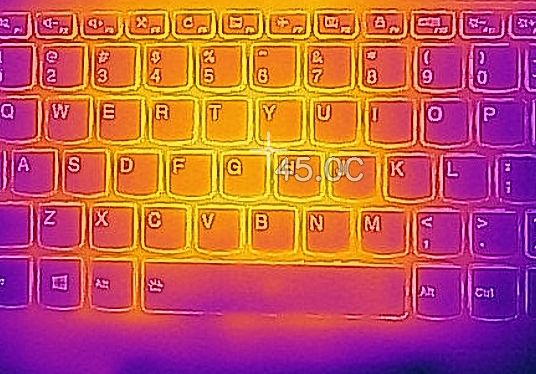
Verdict
If you are looking out for a gaming laptop that won’t break your budget, the Ideapad L340 Gaming (15″) might seem like a pretty tempting choice. In fact, at first sight, the laptop looks very good and if it wasn’t for the sticker Gaming on the base of the chassis, one would never tell that this device has the ability to run some AAA titles.
Everything just seems too good to be true. Because… it is. Its low price is mainly derived from its poor build quality and TN panel. Of course, you can go for the IPS version, but then you are approaching Legion Y540 territory and the Ideapad L340 Gaming (15″) becomes less appealing. Especially with the modest GPU choice you have – a GTX 1050 with only 3GB of memory as well as a 4GB GeForce GTX 1650, which would be the natural choice, should you go for this machine.
Pairing the laptop with a budget panel was natural, given the price tag. Our configuration was equipped with a 1080p TN panel (FHD TN BOE NT156FHM-N61 (BOE0812)), that excels in terms of response times (this is important for gamers) and has no PWM in use for brightness adjustment. On the other side, the display is too dim for outdoor usage, has a horrendous contrast ratio and terrible viewing angles.
Again, doing so will set you back some more of that sweet green cash. Which means, you may probably pay just a little bit extra and get the Acer Nitro 5 or the newly updated HP Pavilion Gaming (2019), both of which have better battery life and better upgradability.
All in all, we don’t think the Ideapad L340 Gaming (15″) is really that bad of a device. It just carries too much of the older Ideapad 330 with itself and is not really focused on gaming. Should they lower the price or update some of the features of this notebook, it is going to be a perfect match for gamers on a budget.
Pros
- Sleek design for a gaming laptop
- Sufficient cooling
- Backlit keyboard with large keycaps
- Adequate price
- Lacks PWM and has quick response times (FHD TN BOE NT156FHM-N61 (BOE0812))
Cons
- Budget build quality
- TN panel should be avoided
- Overshadowed by its competitors
- Its contrast ratio and viewing angles are dreadful (FHD TN BOE NT156FHM-N61 (BOE0812))
You can check the prices and configurations in our Specs System: https://laptopmedia.com/series/lenovo-ideapad-l340-17%e2%80%b3-gaming-l340-17irh/










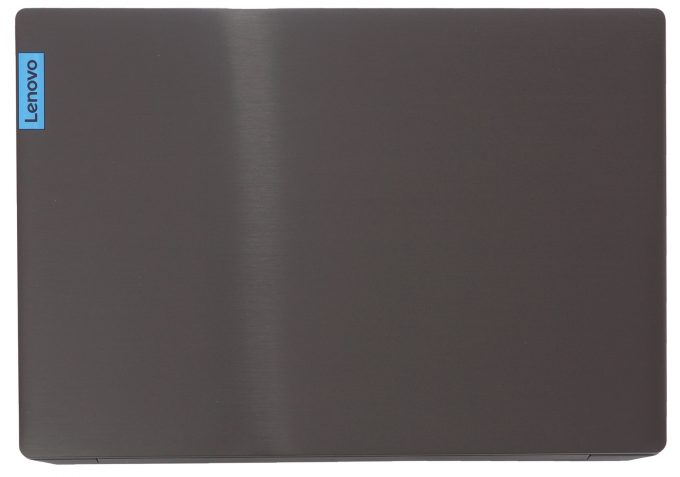




















Soldered RAM ?
Why are you showing us the worst configuration possible? Why not show us how the cooling solution deals with 9750h + 1650? Cause that is what is interesting. (Since if it can handle that, it can obviously handle worse configs.)
Wish we knew how the IPS display is.
Budget medical design a completely successful model
As per the customized configurations available in Lenovo website, I cannot go for 1 TB HDD when 512 GB SSD is selected. When I select 1 TB HDD, it automatically downgrades SSD size to 256 GB. Do you see any hardware limitation?
I have this model with 512 ssd
Can i add 1T hdd ?
https://drive.google.com/file/d/1k_7LsXs3TUKgU4LkOftTlpJ07JClZfsM/view?usp=drivesdk
how can I conect a ssd/hdd disc sata 3 and ssd m2??it is possible??
Hi everyone! I have this model with core i5 9300h geforce gtx1650 512gb ssd and IPS.But i’ve got a problem.It is too loud especially when playing game.What can i do to fix that?
Hi, so first of all, it’s a gaming laptop, so it’s normal for it to hum when loaded. I have an acer predator and it hums like a vacuum cleaner when loaded. But if you want less noise, buy a cooling pad or download the “Throttle stop” application and turn off the turbo and reduce the voltage on the CPU (-250mV).