Lenovo ThinkPad E490 review – rigid business notebook
 Today, we are looking at the 14-inch version of a, apparently, very familiar device. It is called the Lenovo ThinkPad E490 and as with its bigger brother (the ThinkPad E590), it is a copy-paste of its predecessor – the ThinkPad E480, respectively. This is not a bad thing, whatsoever, since these devices are known for their rigid-ness and solid performance.
Today, we are looking at the 14-inch version of a, apparently, very familiar device. It is called the Lenovo ThinkPad E490 and as with its bigger brother (the ThinkPad E590), it is a copy-paste of its predecessor – the ThinkPad E480, respectively. This is not a bad thing, whatsoever, since these devices are known for their rigid-ness and solid performance.
Lenovo offers you a Full HD IPS screen or a 768p TN panel if you are more on the budget. However, we would strongly recommend getting the IPS model, even if that means less of the rest. Additionally, this laptop has a fingerprint reader option and is a true ancestor of the original ThinkPads – just transformed into a more up to date modification.
You can check the prices and configurations in our Specs System: https://laptopmedia.com/series/lenovo-thinkpad-e490/
Contents
Specs Sheet
Lenovo ThinkPad E490 technical specifications table
What’s in the box?
ThinkPad E490 is definitely a more budget oriented device and as such it doesn’t show off a striking packaging. In fact, it is super simplistic – just the device, some manuals, and a 65W power brick – the rest is just cardboard and foam.
Design and construction
Similarly to the ThinkPad E490, there are two types of materials in use – plastic and aluminum with the latter found only at the top of the device (its lid cover). At 1.75 kg it feels quite heavy for a 14-incher, as there are devices like the ZenBook 14 UX433, weighing 1.09 kg and even the Swift 5 (SF514-52) – 980 grams. However, these devices are not really direct competitors to the ThinkPad E490… A more similar one would be the ProBook 440 G6, which stops the scales at 1.60 kg.
Contrary, to the 15-inch sibling, it is absolutely possible to open the lid with a single hand. This gives a feeling like it is a completely different device.
Further below, there is a keyboard, consisting of large keys (expectedly, no NumPad area), having long key travel and providing good feedback – neither it is very tactile, nor mushy. Plus, Lenovo state that it is spill resistant, but we were lacking the guts to try it out. Of course, as a self-respecting ThinkPad device, it has to bear a big red nipple in the middle of its keyboard. Additionally, there are dedicated keys above the touchpad and together they work like magic. Moreover, this laptop is equipped with a fingerprint reader (a feature almost always seen in this segment of the market).
Its speakers and ventilation cut-outs are located at the bottom of the device, which is made out of hard plastic and actually, the quality of the material is on point. Heat, on the other side, is exiting the body throughout vents on the back of the laptop.
| Width | Length | Height | Weight | |
|---|---|---|---|---|
| Lenovo ThinkPad E490 | 329 mm (12.95″) | 242 mm (9.53″) | 19.9 mm (0.78″) | 1.75 kg (3.9 lbs) |
| HP ProBook 440 G6 | 324 mm (12.76″) | 238 mm (9.36″) | 18 mm (0.71″) (-10%) | 1.60 kg (3.53 lbs) (-9%) |
| Acer Swift 3 (SF314-56G) | 323 mm (12.72″) | 228 mm (8.98″) | 17.8 mm (0.70″) (-11%) | 1.50 kg (3.3 lbs) (-14%) |
Ports
On the left side of the device are located a USB Type-C 3.1 (Gen. 2), which doubles as the charging port. Next, there are an HDMI connector and two USB Type-A 3.1 (Gen. 1) ports, followed by a headphone jack. Then on the right, you’ll see the RJ-45 connector, a USB Type-A 2.0 and a MicroSD card slot.
Display quality
Lenovo ThinkPad E490 features a Full HD IPS screen, model number BOE NV140FHM-N49 (LEN40A9). Its diagonal is 14″ (35.56 cm), and the resolution – 1920 х 1080. Additionally, the screen ratio is 16:9, the pixel density – 157 ppi, their pitch – 0.161 x 0.161 mm. The screen can be considered Retina when viewed from at least 56 cm (from this distance, the average human eye can’t see the individual pixels).
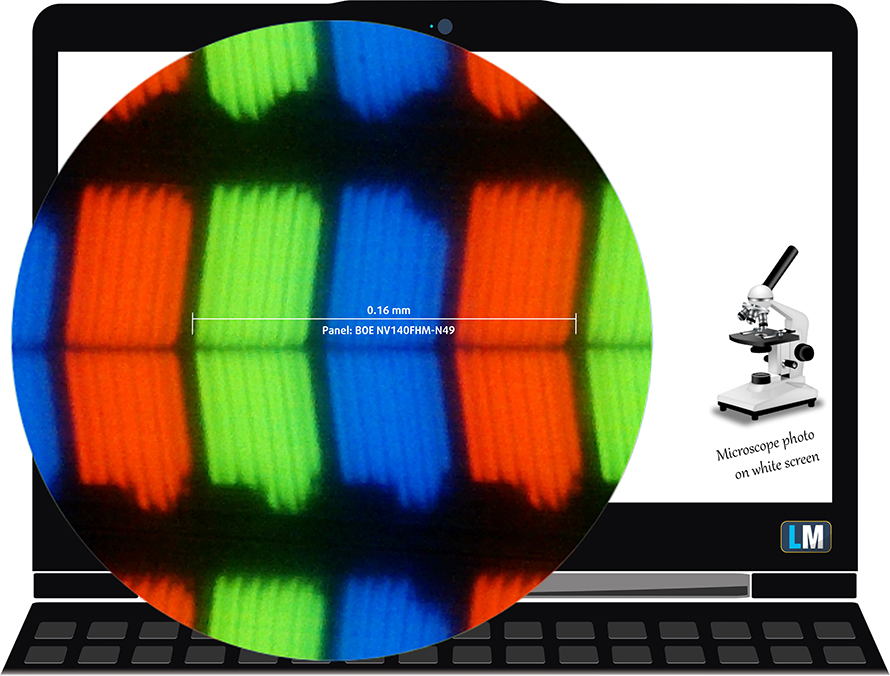
It has comfortable viewing angles. We have provided images at 45 degrees to evaluate quality.

The maximum measured brightness is 305 nits (cd/m2) in the middle of the screen and 290 nits (cd/m2) average across the surface with a maximum deviation of 12%. The Correlated Color Temperature on a white screen and at maximum brightness is 6470K (average) – matching the 6500K optimum for sRGB. The average color temperature through the grey scale before profiling is 6300K.
In the illustration below you can see how the display performs from a uniformity perspective. The illustration below shows how matters are for operational brightness levels (approximately 140 nits) – in this particular case at 67% Brightness (White level = 142 cd/m2, Black level = 0.104 cd/m2).
Values of dE2000 over 4.0 should not occur, and this parameter is one of the first you should check if you intend to use the laptop for color sensitive work (a maximum tolerance of 2.0 ). The contrast ratio is acceptable – 1360:1 (1310:1 after profiling).
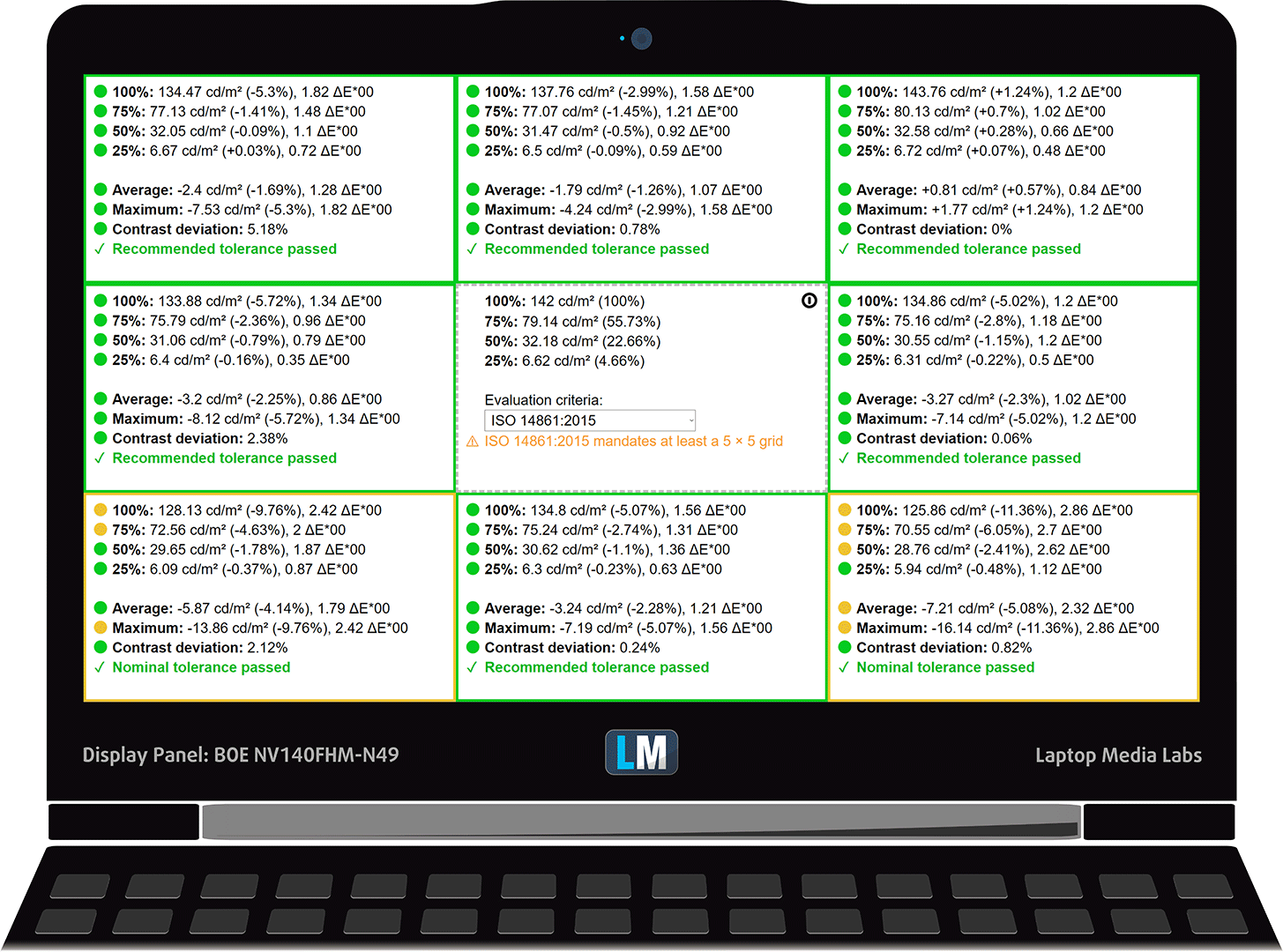
To make sure we are on the same page, we would like to give you a little introduction to the sRGB color gamut and the Adobe RGB. To start, there’s the CIE 1976 Uniform Chromaticity Diagram that represents the visible specter of colors by the human eye, giving you a better perception of the color gamut coverage and the color accuracy.
Inside the black triangle, you will see the standard color gamut (sRGB) that is being used by millions of people in HDTV and on the web. As for the Adobe RGB, this is used in professional cameras, monitors, etc for printing. Basically, colors inside the black triangle are used by everyone and this is the essential part of the color quality and color accuracy of a mainstream notebook.
Still, we’ve included other color spaces like the famous DCI-P3 standard used by movie studios, as well as the digital UHD Rec.2020 standard. Rec.2020, however, is still a thing of the future and it’s difficult for today’s displays to cover that well. We’ve also included the so-called Michael Pointer gamut, or Pointer’s gamut, which represents the colors that naturally occur around us every day.
The yellow dotted line shows Lenovo ThinkPad E490’s color gamut coverage.
Its display covers only 52% of the sRGB/ITU-R BT.709 (web/HDTV standard) in CIE1976.

Our “Design and Gaming” profile delivers optimal color temperature (6500K) at 140 cd/m2 luminance and sRGB gamma mode.
We tested the accuracy of the display with 24 commonly used colors like light and dark human skin, blue sky, green grass, orange, etc. You can check out the results at factory condition and also, with the “Design and Gaming” profile.
Below you can compare the scores of Lenovo ThinkPad E490 with the default settings (left), and with the “Gaming and Web design” profile (right).

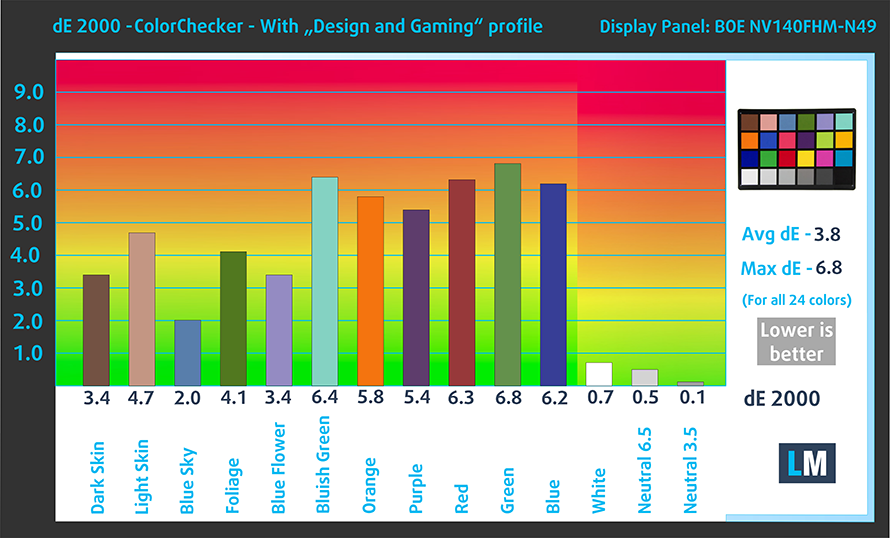
The next figure shows how well the display is able to reproduce really dark parts of an image, which is essential when watching movies or playing games in low ambient light.
The left side of the image represents the display with stock settings, while the right one is with the “Gaming and Web Design” profile activated. On the horizontal axis, you will find the grayscale and on the vertical axis – the luminance of the display. On the two graphs below you can easily check for yourself how your display handles the darkest nuances but keep in mind that this also depends on the settings of your current display, the calibration, the viewing angle, and the surrounding light conditions.
Response time (Gaming capabilities)
We test the reaction time of the pixels with the usual “black-to-white” and “white-to-black” method from 10% to 90% and vice versa.
We recorded Fall Time + Rise Time = 34 ms. The panel is not one of the fastest on the market.

Health impact – PWM / Blue Light
PWM (Screen flickering)
Pulse-width modulation (PWM) is an easy way to control monitor brightness. When you lower the brightness, the light intensity of the backlight is not lowered, but instead turned off and on by the electronics with a frequency indistinguishable to the human eye. In these light impulses, the light/no-light time ratio varies, while brightness remains unchanged, which is harmful to your eyes. You can read more about that in our dedicated article on PWM.
Lenovo ThinkPad E490’s display uses PWM at any brightness level, except for the maximum. Moreover, the flickerings have a frequency of 1.25 kHz, which is pretty low and is considered unsafe for long periods of use.

Blue light emissions
Installing our Health-Guard profile not only eliminates PWM but also reduces the harmful Blue Light emissions while keeping the colors of the screen perceptually accurate. If you’re not familiar with the Blue light, the TL;DR version is – emissions that negatively affect your eyes, skin and your whole body. You can find more information about that in our dedicated article on Blue Light.
Conclusions
Lenovo ThinkPad E490’s display has a Full HD resolution, good contrast ratio, comfortable viewing angles, good maximum brightness, and adequate default settings. Sadly, though, the screen utilizes PWM-adjustment of its brightness up until the maximum level. Another disadvantage would be the modest color coverage.
Buy our profiles
Since our profiles are tailored for each individual display model, this article and its respective profile package are meant for Lenovo ThinkPad E490 configurations with 14.0″ BOE NV140FHM-N49 (FHD, 1920 × 1080) IPS.
*Should you have problems with downloading the purchased file, try using a different browser to open the link you’ll receive via e-mail. If the download target is a .php file instead of an archive, change the file extension to .zip or contact us at [email protected].
Read more about the profiles HERE.
In addition to receiving efficient and health-friendly profiles, by buying LaptopMedia's products you also support the development of our labs, where we test devices in order to produce the most objective reviews possible.

Office Work
Office Work should be used mostly by users who spend most of the time looking at pieces of text, tables or just surfing. This profile aims to deliver better distinctness and clarity by keeping a flat gamma curve (2.20), native color temperature and perceptually accurate colors.

Design and Gaming
This profile is aimed at designers who work with colors professionally, and for games and movies as well. Design and Gaming takes display panels to their limits, making them as accurate as possible in the sRGB IEC61966-2-1 standard for Web and HDTV, at white point D65.

Health-Guard
Health-Guard eliminates the harmful Pulse-Width Modulation (PWM) and reduces the negative Blue Light which affects our eyes and body. Since it’s custom tailored for every panel, it manages to keep the colors perceptually accurate. Health-Guard simulates paper so the pressure on the eyes is greatly reduced.
Get all 3 profiles with 33% discount
Sound
Lenovo ThinkPad E490 has a decent sound quality. While it is relatively loud and its high tones are clear, the mids and lows have some deviations.
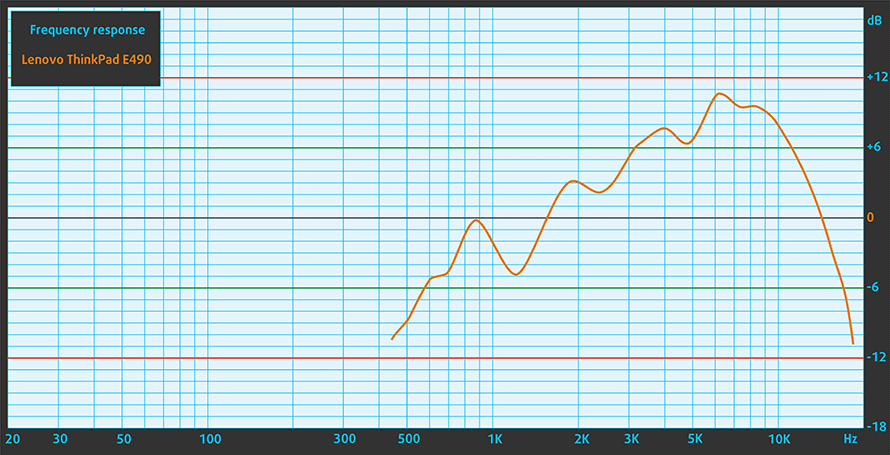
Drivers
You can find all of the drivers you need for Lenovo ThinkPad E490 here: https://pcsupport.lenovo.com/us/en/products/laptops-and-netbooks/thinkpad-edge-laptops/thinkpad-e490-type-20n8-20n9/downloads
Storage performance
Usually, it depends on the region you are located at, for what model SSD you are going to get. In our case, Lenovo has put an SK Hynix BC501 (NVMe) drive inside this machine. It has Read and Write speeds of 1.44 GB/s and 0.81 GB/s respectively.
| SSD model (240-256GB variants) | Max.Seq.Read (GB/s) | Max.Seq.Write (GB/s) | IOPS 4K Read | IOPS 4K Write | Latency Read (ms) | Latency Write (ms) |
| SK Hynix BC501 (NVMe) | 1.44 | 0.81 | 9430 | 25397 | 0.044 | 0.035 |
| Toshiba KXG50ZMV256G NVMe | 1.53 | 0.79 | 12187 | 28625 | 0.053 | 0.243 |
| Toshiba KBG30ZMS256G | 1.48 | 0.24 | 8091 | 19820 | 1.564 | 0.309 |
| LITE-ON CA3-8D512-Q11 | 3.18 | 1.66 | 9864 | 25136 | 0.171 | 0.041 |
| Intel Pro 6000p Series | 1.83 | 0.59 | 7792 | 28266 | 0.075 | 0.033 |
Battery
Now, we conduct the battery tests with Windows Better performance setting turned on, screen brightness adjusted to 120 nits and all other programs turned off except for the one we are testing the notebook with. This model is equipped with a 45Wh battery pack.
We were pleasantly surprised by the battery life of this device. It was able to last for 10 hours and 20 minutes of web browsing and 9 hours flat of watching videos. Additionally, if you are keen on gaming away from the plug, of course, you’ll get around two hours of battery life.
In order to simulate real-life conditions, we used our own script for automatic web browsing through over 70 websites.


For every test like this, we use the same video in HD.


We use F1 2017’s built-in benchmark on loop in order to simulate real-life gaming.


CPU options
Lenovo ThinkPad E490 is sold with either Core i3-8145U, Core i5-8265U or Core i7-8565U, which are all part of the Whiskey Lake family. The first of the bunch is also the slowest one. It has two cores and four threads, working at a base frequency of 2.10 GHz and a Turbo of 3.90 GHz. On the other side, the other two are quad-core/octa-thread CPUs with the Core i5 working at 1.60-3.90 GHz and the Core i7 – 1.80-4.60 GHz.
Results are from the Cinebench 20 CPU test (the higher the score, the better)
Results are from our Photoshop benchmark test (the lower the score, the better)
Lenovo ThinkPad E490 / E495 CPU variants
Here you can see an approximate comparison between the CPUs that can be found in the Lenovo ThinkPad E490 / E495 models on the market. This way you can decide for yourself which Lenovo ThinkPad E490 / E495 model is the best bang for your buck.
Note: The chart shows the cheapest different CPU configurations so you should check what the other specifications of these laptops are by clicking on the laptop’s name / CPU.
Results are from the Cinebench 20 CPU test (the higher the score, the better)
Results are from our Photoshop benchmark test (the lower the score, the better)
GPU options
You can get the device with the 64-bit version of AMD Radeon RX 550X (which is literally a rebranded RX 550) or of course, stick to the integrated Intel UHD Graphics 620.
Results are from the 3DMark: Fire Strike (Graphics) benchmark (higher the score, the better)
Results are from the Unigine Superposition benchmark (higher the score, the better)
Lenovo ThinkPad E490 / E495 GPU variants
Here you can see an approximate comparison between the GPUs that can be found in the Lenovo ThinkPad E490 / E495 models on the market. This way you can decide for yourself which Lenovo ThinkPad E490 / E495 model is the best bang for your buck.
Note: The chart shows the cheapest different GPU configurations so you should check what the other specifications of these laptops are by clicking on the laptop’s name / GPU.
Results are from the 3DMark: Time Spy (Graphics) benchmark (higher the score, the better)
Results are from the 3DMark: Fire Strike (Graphics) benchmark (higher the score, the better)
Results are from the Unigine Superposition benchmark (higher the score, the better)
Gaming tests
Something definitely got wrong for the ThinkPad E490 here, since the results are adjacent to an Intel UHD Graphics 620, although the device is equipped with an RX 550X GPU.

| CS:GO | HD 1080p, Low (Check settings) | HD 1080p, Medium (Check settings) | HD 1080p, MAX (Check settings) |
|---|---|---|---|
| Average FPS | 37 fps | 24 fps | – fps |

| DOTA 2 | HD 1080p, Low (Check settings) | HD 1080p, Normal (Check settings) | HD 1080p, High (Check settings) |
|---|---|---|---|
| Average FPS | 56 fps | 28 fps | – fps |
Temperatures and comfort
Max CPU load
In this test we use 100% on the CPU cores, monitoring their frequencies and chip temperature. The first column shows a computer’s reaction to a short load (2-10 seconds), the second column simulates a serious task (between 15 and 30 seconds), and the third column is a good indicator of how good the laptop is for long loads such as video rendering.
Average core temperature (base frequency + X); CPU temp.
| Intel Core i5-8265U (15W TDP) | 0:02 – 0:10 sec | 0:15 – 0:30 sec | 10:00 – 15:00 min |
|---|---|---|---|
| Lenovo ThinkPad E490 | 2.60 GHz (B+59%)@ 64°C | 2.00 GHz (B+60%)@ 62°C | 2.01 GHz (B+31%)@ 65°C |
| HP ProBook 440 G6 | 2.55 GHz (B+59%)@ 59°C | 2.56 GHz (B+60%)@ 67°C | 2.09 GHz (B+31%)@ 67°C |
| Acer Swift 3 (SF314-56G) | 2.67 GHz (B+67%)@ 93°C | 2.16 GHz (B+35%)@ 86°C | 1.66 GHz (B+4%)@ 71°C |
Lenovo ThinkPad E490 settled a little behind its direct competitor from HP – the ProBook 440 G6, with the largest gap being in the second part of the test – 560 MHz in favor of the American. However, during the most part, the Chinese laptop was actually running cooler on the die and incredibly quiet on the outside.
Real gameplay
| AMD Radeon RX 550X | GPU frequency/ Core temp (after 2 min) | GPU frequency/ Core temp (after 30 min) |
|---|---|---|
| Lenovo ThinkPad E490 | 461 MHz @ 59°C | 454 MHz @ 63°C |
| Lenovo ThinkPad E590 | 1073 MHz @ 74°C | 1094 MHz @ 75°C |
Apparently, Lenovo has got something wrong with the drivers here, since the frequency it ran the Radeon RX 550X were more than twice lower than its sibling.
Gaming comfort
On the outside, the laptop couldn’t really keep its cool. It reached 47C right above the “U” key, while the palm-rest area was kept under control for the entirety of the test.


Verdict
Frankly, the ThinkPad E490 is a controversial device. Which is weird, because it is an exact copy of its predecessor, so one would think that the only way is up and ahead. No, our dear readers, that’s absolutely not the case here. As you may know, if you’ve read the review of ThinkPad E480, it had mediocre battery life and budget IPS panel. Well, this year, Lenovo has definitely upped their game with the battery life and now it reaches more than 10 hours of web browsing and around 9 hours of video playback.
Everything sounds nice, Lenovo has done a great job, end of review… No! They put the exact same panel (BOE NV140FHM-N49) from last year… Yes, the one with PWM adjusted brightness and that shows only half of the colors of the Internet. Once again, of course, you can get our Health-Guard profile to eliminate the flickering, but we (you and us) are helpless in the color department. It is, what it is.
At least the performance is on point, right? Well… not really. Don’t get us wrong, these Whiskey Lake CPUs are on point, by the way, we have a dedicated article on the differences between these CPUs and the Kaby Lake Refresh ones. So the problem here doesn’t lay in the CPU department, but rather in the Graphics card. Lenovo has definitely done something wrong with their software. Perhaps they are going to fix that in a future firmware update. Actually, we can insert something positive here – given its business nature, Lenovo has tuned the thermals in a way that the device is almost inaudible at any time.
Now, don’t get too mad about this device. It is actually not that bad – quite the opposite actually. It has one of the best keyboards on the market. Not only it has a decent travel and good feedback, but it is equipped with a backlight and has a spill resistance. Sadly, though, we don’t think that this is enough for us to recommend it over HP ProBook 440 G6… or even the older ThinkPad E480.
Pros
- Very quiet under load
- Great battery life
- Simplistic and rigid design
- Astonishing keyboard with spill resistance and backlight
- Fingerprint recognition
Cons
- Uses PWM to adjust brightness (BOE NV140FHM-N49) (Our Health-Guard profile can take care of that)
- Covers only 53% of sRGB (BOE NV140FHM-N49)
- Underperforming GPU, probably because of software issues
You can check the prices and configurations in our Specs System: https://laptopmedia.com/series/lenovo-thinkpad-e490/



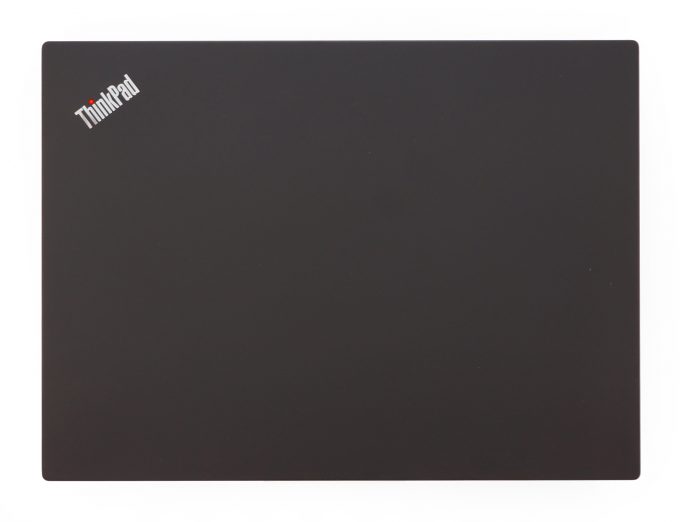


















Note that 1x USB Type-C 3.1Gen 2 (10Gbps) is in fact a Type-C 3.1 Gen 1 (5Gbps).
Bug at E480…E490…E580…E590 leaflet. See user manual for correct port specification.
Dear all, could you use the USB-C on this laptop to connect monitor such as Dell P2719HC? If yes, would it work with 4K at 60HZ? I suppose it would also charge through this port. Found it myself, in case anyone is wondering: The USB-C connector supports the USB Type-C standard. With an appropriate USB-C cable connected, you can use the connector to transfer data (USB 3.1 Gen 1, 5 Gbps), charge your device (5 V / 3 A), connect your computer to an external display (USB-C to VGA: 1900 X 1200 pixels /60 Hz; USB-C to DP: 3840 x… Read more »