Lenovo ThinkPad X1 Carbon 7th Gen review – trying to justify the high price with versatility and quality
 Lenovo’s ultimate ultrabook for the business is here. Or shall we say – the next one? It is the 7th generation ThinkPad X1 Carbon on the market, and it looks more stunning than ever. The manufacturer has shaved a couple of grams out of it and the laptop is also a tad thinner than before.
Lenovo’s ultimate ultrabook for the business is here. Or shall we say – the next one? It is the 7th generation ThinkPad X1 Carbon on the market, and it looks more stunning than ever. The manufacturer has shaved a couple of grams out of it and the laptop is also a tad thinner than before.
Of course, there are no fancy innovations, like on the ZenBook 14 UX434, but more of a neutral, industrial design, familiar for the ThinkPad lineup. You will find this device with the 8th Gen Whiskey Lake processors from Intel, and in some regions, the laptop is even offered with the 10th Gen ULV processors. Additionally, Lenovo promises an 18-hour battery life and offers you options for a Full HD, Quad HD, and Ultra HD panels.
So, on paper (as most of the laptops in this price range), the ThinkPad X1 Carbon 7th Gen looks great. However, we would make sure we are going to nitpick every single issue, should there be any.
You can check the prices and configurations in our Specs System: https://laptopmedia.com/series/lenovo-thinkpad-x1-carbon-7th-gen-2019/
Contents
Specs Sheet
- HDD/SSD
- up to 8000GB SSD
- M.2 Slot
- 1x 2280 PCIe NVMe 3.0 x4 See photo
- RAM
- up to 16GB
- OS
- Windows 10 Pro, Windows 11 Home, Windows 10 Home
- Battery
- 51Wh, 3-cell, 51Wh, 4-cell, 51Wh, 55Wh, 4-cell, 51Wh, 3-cell
- Body material
- Carbon, Magnesium alloy (Display cover - Carbon Fiber; Bottom - Magnesium Alloy)
- Dimensions
- 323 x 217 x 15 mm (12.72" x 8.54" x 0.59")
- Weight
- 1.10 kg (2.4 lbs)
- Ports and connectivity
- 2x USB Type-A
- 3.2 Gen 1 (5 Gbps)
- 2x USB Type-C
- 3.2 Gen 2 (10 Gbps), Thunderbolt 3, Power Delivery (PD), DisplayPort
- HDMI
- 1.4b
- Wi-Fi
- 802.11ac
- Bluetooth
- 5.0
- Audio jack
- 3.5 mm combo
- nano-SIM card slot
- Docking Connector
- Features
- Fingerprint reader
- optional
- Web camera
- 720p HD
- Backlit keyboard
- optional
- Microphone
- Speakers
- 2x 2W, Dolby Atmos
- Optical drive
- Security Lock slot
All Lenovo ThinkPad X1 Carbon (7th Gen, 2019) configurations
What’s in the box?
ThinkPad X1 Carbon’s packaging includes a 65W Type-C power brick, some paper manuals, and an Ethernet extension cable. Here is the place to say that Lenovo promises that this charger is going to fill the battery from dead to 80% in just an hour.
Design and construction
ThinkPad X1 Carbon 7th Gen has its body build-out of magnesium, while the lid cover is made from carbon fiber. This leaves the laptop extremely lightweight, making it perfect for handling around with its mere 1.10 kg. Additionally, the device has a height of 15 mm. While this is far from the 12 mm on the Ideapad 730S, it still feels thin enough.
Surprisingly, for a device with this weight, the laptop’s lid can be opened with a single hand. This is due to the well-balanced hinges. The lid is also very stable at the opened position, with the tiniest amounts of bounce when you shake the laptop. As expected from a ThinkPad at this price, there is an IR face recognition above the display, as well as a “ThinkShutter” for the camera.
At the base of the laptop, you are going to find two speakers, placed above the classical keyboard. Speaking of the keyboard, it has a decent key travel, well-sized keycaps, and clicky feedback. In addition to that, it has a backlight and (of course) the typical red nipple.
Traditionally, Lenovo has paired the nipple with three buttons, which are placed above the touchpad. We have to note that there is some flex to the laptop when you press above the keyboard. Nevertheless, we can forgive the manufacturer, as the lightweight chassis outweighs this issue… paradoxical isn’t it? Additionally, the surface of the base has a matte finish, which reduces the number of fingerprints that stick to it.
On the bottom panel, you are going to find the ventilation grills, as well as two more speakers for a total amount of four – not bad. Hot air, on the other hand, is exhausted from the right side of the machine.
Ports
Most of the I/O of this laptop can be found on its left side. There is the Thunderbolt 3 charging port, as well as another Thunderbolt 3 port, which can be used for docking purposes, an Ethernet extension connector, a USB Type-A 3.1 (Gen 1) port, an HDMI connector, and an Audio Jack. Then on the right, there is another USB Type-A 3.1 (Gen. 1) (Always on) port, partnered by the power on/off button. The latter is not the easiest to locate without looking, but at least it doesn’t take any space on the base of the device. Lastly, there is a WWAN SIM card slot on the back of the ThinkPad X1 Carbon.
Disassembly, upgrade options and maintenance
Lenovo has made getting inside this machine extremely easy. There are no fancy service lids, but you need to remove the entire bottom plate. However, there are only five Phillips-head screws that hold it in place. As it is one of the most common types of screws, the chances are high that you have an appropriate screwdriver lying around at your place. Moreover, the screws do stay attached to the panel when you unscrew them.
Its cooling comprises a pretty bulky heat pipe. It makes a U-turn around the fan of the laptop and then finishes at a heat spreader. While the laptop is a pretty thing, the bulky heat pipe should provide enough cooling capacity for the ULV processors, which you are going to find inside the notebook.
Sadly, but yet kind of expectedly, you won’t be able to upgrade the memory on this laptop. The only thing you have access to is the storage, which represents an M.2 PCIe x4 slot.
Its battery pack has a decent capacity for a 14-incher – 51Wh.
Display quality
Lenovo ThinkPad Carbon X1 7th Gen has a Full HD display, model number AUO B140HAN05.7 (LEN40A9). Its diagonal is 14″ (35.56 cm), and the resolution – 1920 х 1080. Additionally, the screen ratio is 16:9, the pixel density – 157 ppi, their pitch – 0.161 x 0.161 mm. The screen can be considered Retina when viewed from at least 56 cm (from this distance, the average human eye can’t see the individual pixels).
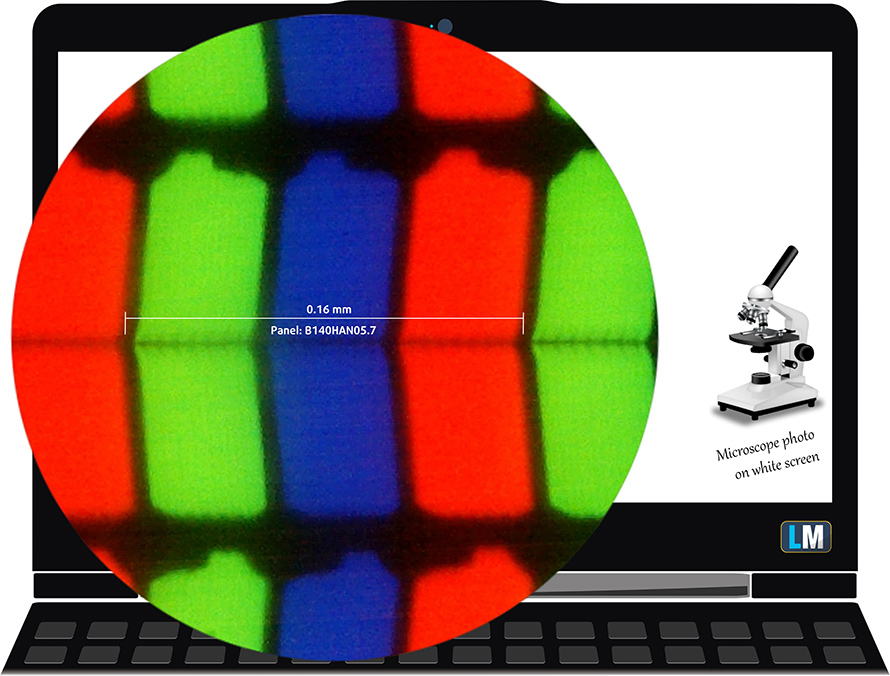
Its viewing angles are great. We have provided images at 45 degrees to evaluate quality.

The maximum measured brightness is 355 nits (cd/m2) in the middle of the screen and 354 nits (cd/m2) average across the surface with a maximum deviation of only 5%. The Correlated Color Temperature on a white screen and at maximum brightness is 7540K (average) – colder than the 6500K optimum for sRGB. The average color temperature through the grey scale before profiling is again 7700K.
In the illustration below you can see how the display performs from a uniformity perspective.
Values of dE2000 over 4.0 should not occur, and this parameter is one of the first you should check if you intend to use the laptop for color-sensitive work (a maximum tolerance of 2.0 ). The contrast ratio is very good – 1600:1.
To make sure we are on the same page, we would like to give you a little introduction to the sRGB color gamut and the Adobe RGB. To start, there’s the CIE 1976 Uniform Chromaticity Diagram that represents the visible specter of colors by the human eye, giving you a better perception of the color gamut coverage and the color accuracy.
Inside the black triangle, you will see the standard color gamut (sRGB) that is being used by millions of people in HDTV and on the web. As for the Adobe RGB, this is used in professional cameras, monitors, etc for printing. Colors inside the black triangle are used by everyone and this is an essential part of the color quality and color accuracy of a mainstream notebook.
Still, we’ve included other color spaces like the famous DCI-P3 standard used by movie studios, as well as the digital UHD Rec.2020 standard. Rec.2020, however, is still a thing of the future and it’s difficult for today’s displays to cover that well. We’ve also included the so-called Michael Pointer gamut, or Pointer’s gamut, which represents the colors that naturally occur around us every day.
The yellow dotted line shows Lenovo ThinkPad Carbon X1 7th Gen’s color gamut coverage.
Its display covers 94% of the sRGB/ITU-R BT.709 (web/HDTV standard) in CIE1976.
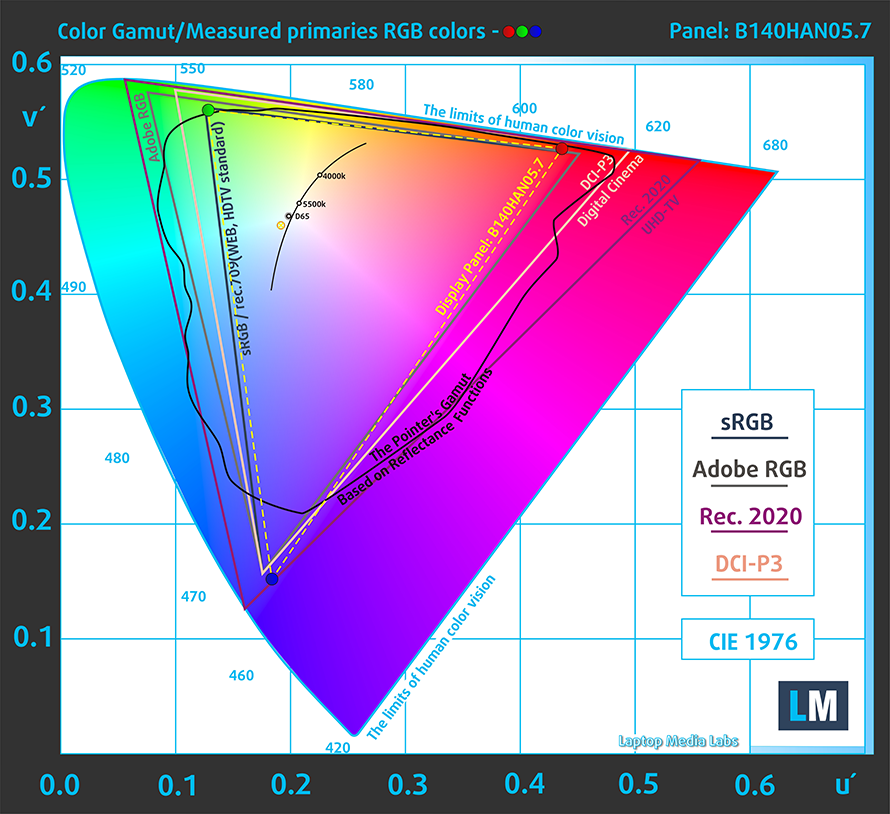
Our “Design and Gaming” profile delivers optimal color temperature (6500K) at 140 cd/m2 luminance and sRGB gamma mode.
We tested the accuracy of the display with 24 commonly used colors like light and dark human skin, blue sky, green grass, orange, etc. You can check out the results at factory condition and also, with the “Design and Gaming” profile.
Below you can compare the scores of Lenovo ThinkPad Carbon X1 7th Gen with the default settings (left), and with the “Gaming and Web design” profile (right).


The next figure shows how well the display can reproduce dark parts of an image, which is essential when watching movies or playing games in low ambient light.
The left side of the image represents the display with stock settings, while the right one is with the “Gaming and Web Design” profile activated. On the horizontal axis, you will find the grayscale and on the vertical axis – the luminance of the display. On the two graphs below you can easily check for yourself how your display handles the darkest nuances but keep in mind that this also depends on the settings of your current display, the calibration, the viewing angle, and the surrounding light conditions.
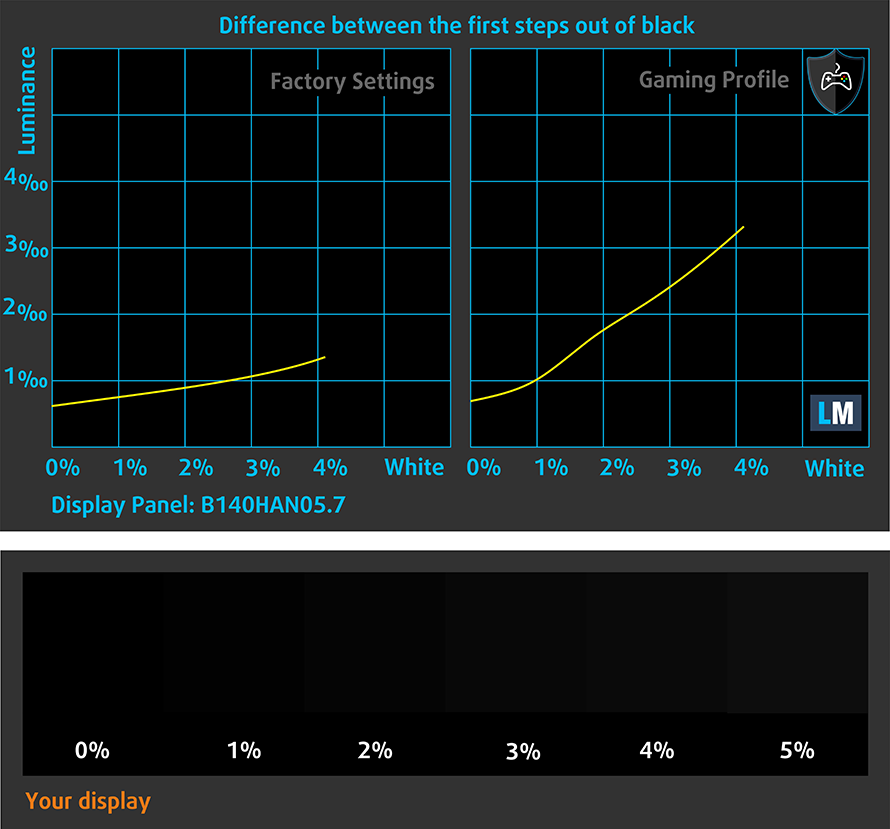
Response time (Gaming capabilities)
We test the reaction time of the pixels with the usual “black-to-white” and “white-to-black” method from 10% to 90% and vice versa.
We recorded Fall Time + Rise Time = 30 ms

Health impact – PWM / Blue Light
PWM (Screen flickering)
Pulse-width modulation (PWM) is an easy way to control monitor brightness. When you lower the brightness, the light intensity of the backlight is not lowered, but instead turned off and on by the electronics with a frequency indistinguishable to the human eye. In these light impulses, the light/no-light time ratio varies, while brightness remains unchanged, which is harmful to your eyes. You can read more about that in our dedicated article on PWM.
Lenovo ThinkPad Carbon X1 7th Gen’s display doesn’t flicker at any brightness level. This makes it comfortable for use during long work periods, without harming your eyes in the process in this aspect.

Blue light emissions
Installing our Health-Guard profile not only eliminates PWM but also reduces the harmful Blue Light emissions while keeping the colors of the screen perceptually accurate. If you’re not familiar with the Blue light, the TL;DR version is – emissions that negatively affect your eyes, skin and your whole body. You can find more information about that in our dedicated article on Blue Light.
Conclusions
Lenovo ThinkPad Carbon X1 7th Gen is fitted with a very high-quality IPS panel. It has great viewing angles and contrast ratio, wide color coverage (94% of sRGB) and doesn’t flicker at any brightness level. Moreover, our Gaming and Web design profile improves the color accuracy enough for a dE of below 2.0 – technically making it compliant with the standards.
Buy our profiles
Since our profiles are tailored for each display model, this article and its respective profile package are meant for Lenovo ThinkPad Carbon X1 7th Gen configurations with 14.0″ AUO B140HAN05.7 (LEN40A9) (FHD, 1920 × 1080) IPS panel.
*Should you have problems with downloading the purchased file, try using a different browser to open the link you’ll receive via e-mail. If the download target is a .php file instead of an archive, change the file extension to .zip or contact us at [email protected].
Read more about the profiles HERE.
In addition to receiving efficient and health-friendly profiles, by buying LaptopMedia's products you also support the development of our labs, where we test devices in order to produce the most objective reviews possible.

Office Work
Office Work should be used mostly by users who spend most of the time looking at pieces of text, tables or just surfing. This profile aims to deliver better distinctness and clarity by keeping a flat gamma curve (2.20), native color temperature and perceptually accurate colors.

Design and Gaming
This profile is aimed at designers who work with colors professionally, and for games and movies as well. Design and Gaming takes display panels to their limits, making them as accurate as possible in the sRGB IEC61966-2-1 standard for Web and HDTV, at white point D65.

Health-Guard
Health-Guard eliminates the harmful Pulse-Width Modulation (PWM) and reduces the negative Blue Light which affects our eyes and body. Since it’s custom tailored for every panel, it manages to keep the colors perceptually accurate. Health-Guard simulates paper so the pressure on the eyes is greatly reduced.
Get all 3 profiles with 33% discount
Sound
Lenovo ThinkPad Carbon X1 7th Gen has a clear but quiet sound. Its low, mid and high tones are clear of deviations.
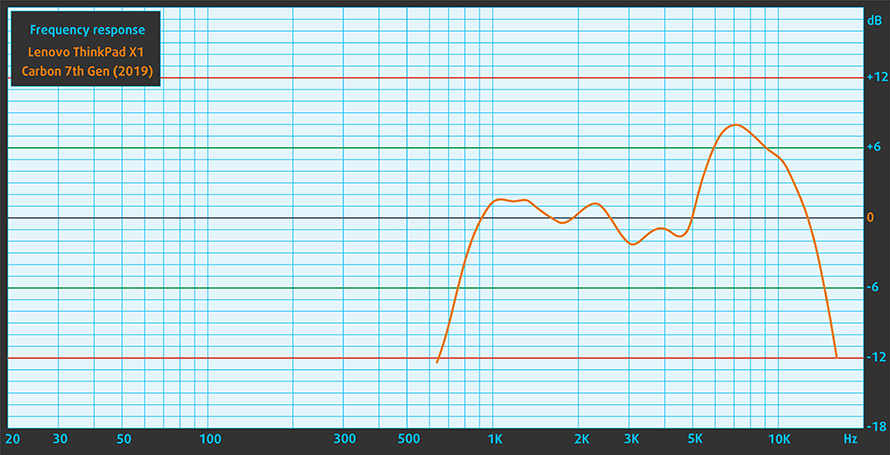
Drivers
You can download all of the drivers and utilities for Lenovo ThinkPad X1 Carbon 7th Gen here: https://pcsupport.lenovo.com/us/en/products/laptops-and-netbooks/thinkpad-x-series-laptops/thinkpad-x1-carbon-7th-gen-type-20qd-20qe/downloads/driver-list
Battery
Now, we conduct the battery tests with Windows Better performance setting turned on, screen brightness adjusted to 120 nits and all other programs turned off except for the one we are testing the notebook with. Lenovo has put a 51Wh battery pack in this machine.
In Web browsing, we got 16 hours and a half, while in video playback, the time on battery power was slightly shorter – 13 hours and 20 minutes.
In order to simulate real-life conditions, we used our own script for automatic web browsing through over 70 websites.




For every test like this, we use the same video in HD.




We use F1 2017’s built-in benchmark on loop in order to simulate real-life gaming.




CPU options
You can get the laptop with the Core i5-8265U, Core i7-8565U or their vPro equivalents. Additionally, the ThinkPad X1 Carbon is sold in some regions with Intel’s 10th Generation ULV CPUs.
Results are from the Cinebench 20 CPU test (the higher the score, the better)
Results are from our Photoshop benchmark test (the lower the score, the better)
Lenovo ThinkPad X1 Carbon (7th Gen, 2019) CPU variants
Here you can see an approximate comparison between the CPUs that can be found in the Lenovo ThinkPad X1 Carbon (7th Gen, 2019) models on the market. This way you can decide for yourself which Lenovo ThinkPad X1 Carbon (7th Gen, 2019) model is the best bang for your buck.
Note: The chart shows the cheapest different CPU configurations so you should check what the other specifications of these laptops are by clicking on the laptop’s name / CPU.
Results are from the Cinebench 20 CPU test (the higher the score, the better)
Results are from our Photoshop benchmark test (the lower the score, the better)
GPU options
There is no dedicated GPU option, as you are left only for the integrated solution. It will be either the UHD Graphics 620 for the 8th Gen or the unnamed UHD Graphics for the 10th Gen.
Results are from the 3DMark: Fire Strike (Graphics) benchmark (higher the score, the better)
Results are from the Unigine Superposition benchmark (higher the score, the better)
Lenovo ThinkPad X1 Carbon (7th Gen, 2019) GPU variants
Here you can see an approximate comparison between the GPUs that can be found in the Lenovo ThinkPad X1 Carbon (7th Gen, 2019) models on the market. This way you can decide for yourself which Lenovo ThinkPad X1 Carbon (7th Gen, 2019) model is the best bang for your buck.
Note: The chart shows the cheapest different GPU configurations so you should check what the other specifications of these laptops are by clicking on the laptop’s name / GPU.
Results are from the 3DMark: Time Spy (Graphics) benchmark (higher the score, the better)
Results are from the 3DMark: Fire Strike (Graphics) benchmark (higher the score, the better)
Results are from the Unigine Superposition benchmark (higher the score, the better)
Temperatures and comfort
Max CPU load
In this test we use 100% on the CPU cores, monitoring their frequencies and chip temperature. The first column shows a computer’s reaction to a short load (2-10 seconds), the second column simulates a serious task (between 15 and 30 seconds), and the third column is a good indicator of how good the laptop is for long loads such as video rendering.
Average core frequency (base frequency + X); CPU temp.
| Intel Core i5-8265U (15W TDP) | 0:02 – 0:10 sec | 0:15 – 0:30 sec | 10:00 – 15:00 min |
|---|---|---|---|
| Lenovo ThinkPad X1 Carbon 7th Gen | 3.12 GHz (B+95%)@ 84°C | 2.71 GHz (B+69%)@ 97°C | 2.22 GHz (B+39%)@ 87°C |
| Acer TravelMate P614 | 3.10 GHz (B+94%) @ 92°C | 1.95 GHz (B+22%) @ 70°C | 2.05 GHz (B+28%) @ 73°C |
| ASUS VivoBook S15 S532 | 2.96 GHz (B+85%) @ 75°C | 2.95 GHz (B+84%) @ 90°C | 2.17 GHz (B+36%) @ 68°C |
| Lenovo ThinkBook 13s | 2.76 GHz (B+73%)@ 75°C | 2.74 GHz (B+71%)@ 84°C | 2.11 GHz (B+32%)@ 74°C |
| Lenovo ThinkPad T490s | 3.43 GHz (B+114%)@ 91°C | 2.69 GHz (B+68%)@ 91°C | 2.19 GHz (B+37%)@ 80°C |
| HP ProBook 450 G6 | 2.69 GHz (B+59%)@ 64°C | 2.53 GHz (B+60%)@ 68°C | 2.09 GHz (B+31%)@ 71°C |
So. obviously, the ThinkPad X1 Carbon 7th Gen works at pretty high extreme workload temperatures. However, look at that clock speed. It is clear that Lenovo has bet on performance, rather than longevity with this one. Keep in mind, though, that this is the situation under extreme loads. There is no way you are going to reach it when doing your everyday job.
Comfort during full load
Sadly, the thinness of the device makes it hot even on the outside. We measured the hottest spot to be above 50C, which is… hot.


Verdict
Once again, we had a tough job complaining about a laptop. Frankly, nowadays, it is becoming harder than ever to make reviews, without sounding like we are sponsored by a company (which we are not). Nevertheless, the ThinkPad X1 Carbon 7th Gen is certainly an improvement.
This laptop extracts a great amount of performance from its 8th Gen Intel ULV processors. Sadly, we were not able to get our hands on the 10th Gen-equipped machines yet, but we are confident that they would perform even better. And while the sheer power of this notebook is great, we cannot say the same about the upgradability, as all of the RAM chips are soldered to the motherboard, and there is no RAM DIMM available for upgrade.
On the bright side, you can pick up an ultrafast PCIe x4 NVMe SSD and put it in the M.2 drive slot. Additionally, it is extremely easy to pop that bottom panel open. What else you will find there? The 51 Wh battery. With the crazy optimizations Lenovo made, we were able to extract 16 hours and a half of Web browsing, and 13 hours and 20 minutes of video playback from it. This places the ThinkPad X1 Carbon comfortably in the top 10 of our all-time Battery life chart.
As a ThinkPad, this model supports docking, but we doubt that you will ever need one since you have plenty of I/O out of the box. This includes a couple of Thunderbolt 3 connectors, which can be used for charging, and with the help of an Ethernet expansion dongle (which comes inside the packaging), you can use an RJ-45 connection directly to its dedicated port.
Lenovo ThinkPad Carbon X1 7th Gen is fitted with a very high-quality IPS panel (AUO B140HAN05.7 (LEN40A9) ). It has great viewing angles and contrast ratio, wide color coverage (94% of sRGB) and doesn’t flicker at any brightness level. Moreover, our Gaming and Web design profile improves the color accuracy enough for a dE of below 2.0 – technically making it compliant with the standards.
Another great thing about the laptop is its carbon fiber plus magnesium combo, which makes it weigh just over a kilo – 1.10 kg. However, the toll that had to be taken was in the resistance to bendings of the base.
So, the bottom line is, that if you are a person that can afford to have a ThinkPad X1 Carbon 7th Gen and you are coming from another brand of laptops, you should go for it. On the other side, if you would like something more stylish and with more graphics power – the ZenBook 14 UX434 can do the job for you. Also, it is worth checking out the Acer TravelMate P614, that we reviewed quite recently.
Pros
- Weighs only 1.10 kg
- Good performance output
- Supports PCIe x4 drives and Thunderbolt 3
- Its IPS panel has great viewing angles and contrast ratio (AUO B140HAN05.7)
- Covers 94% of sRGB and with the help of our Gaming and Web design profile has accurate-enough color representation (AUO B140HAN05.7)
- Doesn’t use PWM for brightness adjustment (AUO B140HAN05.7)
- Amazing battery life
- Easy to get inside
Cons
- A bit pricey
- RAM is soldered to the motherboard
- Gets pretty warm under extreme workload
You can check the prices and configurations in our Specs System: https://laptopmedia.com/series/lenovo-thinkpad-x1-carbon-7th-gen-2019/









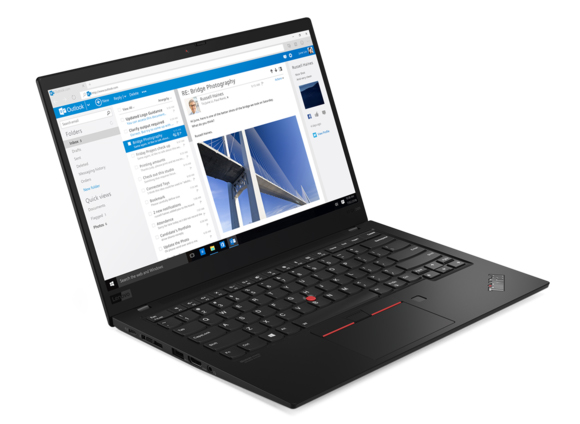

















no mention of PWM ?
We’ve just updated the Display evaluation part of the video 🙂