MSI Sword 15 review – choose your weapon
 It is interesting to see, that MSI has built an entire naming scheme around blades. The reason behind it is the so-called ancient “Dragon Blade” legend. See…MSI…dragon…blade. This is basically how Sword 15 was born. Ultimately, it shares the same platform as the Katana GF66 – another laptop named after a weapon. The contrast here is that the Katana GF66 is entirely black on the outside, the Sword 15 is dressed in white.
It is interesting to see, that MSI has built an entire naming scheme around blades. The reason behind it is the so-called ancient “Dragon Blade” legend. See…MSI…dragon…blade. This is basically how Sword 15 was born. Ultimately, it shares the same platform as the Katana GF66 – another laptop named after a weapon. The contrast here is that the Katana GF66 is entirely black on the outside, the Sword 15 is dressed in white.
Let that not confuse you. This laptop is all about gaming. This is why it comes with up to a Core i7-11800H, and an RTX 3070 with 85W TGP. Quite the potent package in our view. You have to keep in mind though, that this laptop’s most competitive feature is not on the inside. Instead – it is the price. This puts it in the same ballpark as Dell’s G15 5511 and 5515 with the same specs.
In this case, the Sword 15 has some distinct advantages, but we will see if they will be enough to close the deal for the MSI laptop. By the way, depending on the configuration, you will get either a 60Hz or a 144Hz IPS display. The former option is only available for RTX 3050, and RTX 3050 Ti, while the latter is available with every configuration.
You can check the prices and configurations in our Specs System: https://laptopmedia.com/series/msi-sword-15/
Contents
Specs Sheet
- HDD/SSD
- up to 8000GB SSD + up to 1000GB HDD
- M.2 Slot
- 1x 2280 M.2 NVMe slot See photo
- RAM
- up to 64GB
- OS
- Windows 11 Home, Windows 10 Home, Windows 10 Pro, Windows 11 Pro
- Battery
- 53Wh, 3-cell, 53.5Wh, 3-cell
- Body material
- Plastic / Polycarbonate
- Dimensions
- 359 x 249 x 24.9 mm (14.13" x 9.80" x 0.98")
- Weight
- 2.25 kg (5 lbs)
- Ports and connectivity
- 1x USB Type-A
- 2.0
- 2x USB Type-A
- 3.2 Gen 1 (5 Gbps)
- 1x USB Type-C
- 3.2 Gen 1 (5 Gbps)
- HDMI
- Ethernet LAN
- 10, 100, 1000 Mbit/s
- Wi-Fi
- 802.11ax
- Bluetooth
- 5.1
- Audio jack
- 3.5mm Combo Jack
- Features
- Fingerprint reader
- Web camera
- HD
- Backlit keyboard
- Speakers
- Stereo Speakers by Nahimic Audio
- Optical drive
All MSI Sword 15 configurations
What’s in the box?
Inside the package, you have the mandatory paperwork, as well as a 150W power adapter.
Design and construction
Like the Katana GF66, the Sword 15 comes with an all-plastic design that weighs 2.25 kg and has a profile of 24.9mm – both thinner, and significantly lighter than the Dell duo we mentioned earlier. With that said, there is a slight flex in the base, but once we opened the device, we saw that MSI has done its deal of hard work. It uses a rectangle structure support pattern on the inside of the base, while the bottom panel has a metal element right underneath the space to the left of the battery.
Surprisingly, the lid on this device opens with a single hand. It is a bit bendier than the base. On the other hand, we find the bezels to be pretty thin, except for the bottom one, which is traditionally bigger than the rest. Respectively, the top one houses an HD Webcam.
On the base, we find the backlit keyboard. This time MSI kept it simple with only one color available – Blue. It makes the device appear fresh with its white surface and keycaps. The clicking mechanism here is neither clicky nor soft, while the key travel is reasonably long. Ultimately, there are two highlights that make an impression. We are talking about the dedicated Creator Center button, and the “CoolerBoost” one, sharing space with the “Up” Arrow key.
Next comes the touchpad, which is relatively small given the huge touchpad expansion of 2021. No worries though, because its surface offers a smooth gliding experience, while the tracking is pretty accurate, especially, when combined with the fast refresh rate display.
On the bottom, we see the two speaker cutouts, as well as the enormous ventilation grill. Hot air finds its way out through two vents on the back, and one on the right side of the laptop (when looking towards the bottom panel).
Ports
On the left side of the device, there is a charging plug, and a USB Type-A 3.2 (Gen. 1) port, and a USB Type-A 2.0 port. Then, on the right, you get a LAN port, an HDMI connector, a USB Type-C 3.2 (Gen. 1) port, a USB Type-A 3.2 (Gen. 1) port, and an audio jack.
Disassembly, upgrade options and maintenance
To take this device apart, you need to undo 13 Phillips-head screws, one of which is hidden beneath a factory seal sticker. After that, pry the bottom panel with a plastic tool, starting from the front.
Inside, we see a battery with a 53.5Wh capacity. It is easy to remove, as it’s held in place by only 3 Phillips-head screws.
In terms of memory, you get two SODIMM slots, for a maximum supported capacity of 64GB in dual-channel. As for the storage, there is one M.2 PCIe x4 Gen 3 slot on the RTX 3050 and 3050 Ti versions. In addition, you get a 2.5-inch SATA drive bay with an included connector.
Here, the cooling comprises a total of four heat pipes. Two of them are dedicated to the CPU, while the other two are meant for the graphics card. Thankfully, both the VRMs and the graphics memory are being cooled.
Display quality
MSI Sword 15 has a 144Hz IPS panel, model number AUO B156HAN08.4 (AUOAF90). Its diagonal is 15.6″ (39.62 cm), and the resolution is 1920 х 1080 pixels. The screen ratio is 16:9, and we are looking at a pixel density of – 142 ppi, and a pitch of 0.18 х 0.18 mm. The screen turns into Retina when viewed at distance equal to or greater than 60cm (24″) (from this distance one’s eye stops differentiating the separate pixels, and it is normal for looking at a laptop).
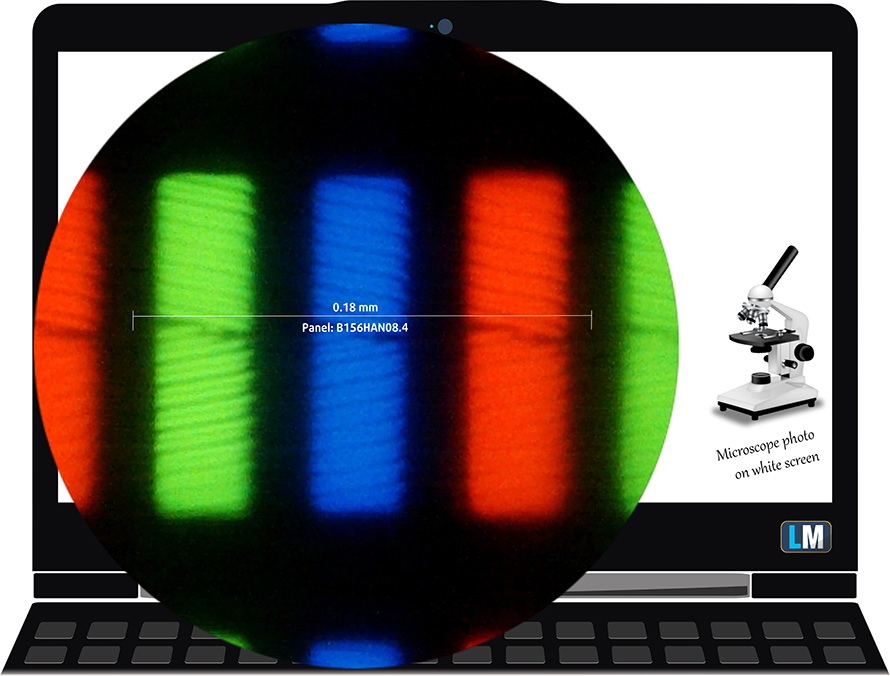
It has comfortable viewing angles. We offer images at 45° to evaluate image quality.

Also, a video with locked focus and exposure.
The measured maximum brightness of 261 nits in the middle of the screen and 254 nits as an average for the whole area, with a maximum deviation of only 3%. The Correlated Color Temperature on a white screen is 6590K – almost matching the optimal for the sRGB standard of 6500K.
In the illustration below you can see how the display performs from a uniformity perspective. In other words, the leakage of light from the light source.
Values of dE2000 over 4.0 should not occur, and this parameter is one of the first you should check if you intend to use the laptop for color-sensitive work. The contrast ratio is good – 1310:1.
To make sure we are on the same page, we would like to give you a little introduction to the sRGB color gamut and the Adobe RGB. To start, there’s the CIE 1976 Uniform Chromaticity Diagram that represents the visible specter of colors by the human eye, giving you a better perception of the color gamut coverage and the color accuracy.
Inside the black triangle, you will see the standard color gamut (sRGB) that is being used by millions of people on HDTV and on the web. As for the Adobe RGB, this is used in professional cameras, monitors, etc for printing. Basically, colors inside the black triangle are used by everyone and this is the essential part of the color quality and color accuracy of a mainstream notebook.
Still, we’ve included other color spaces like the famous DCI-P3 standard used by movie studios, as well as the digital UHD Rec.2020 standard. Rec.2020, however, is still a thing of the future and it’s difficult for today’s displays to cover that well. We’ve also included the so-called Michael Pointer gamut, or Pointer’s gamut, which represents the colors that naturally occur around us every day.
The yellow dotted line shows MSI Sword 15’s color gamut coverage.
Its display covers 52% of the sRGB/ITU-R BT.709 (web/HDTV standard) in CIE1976.
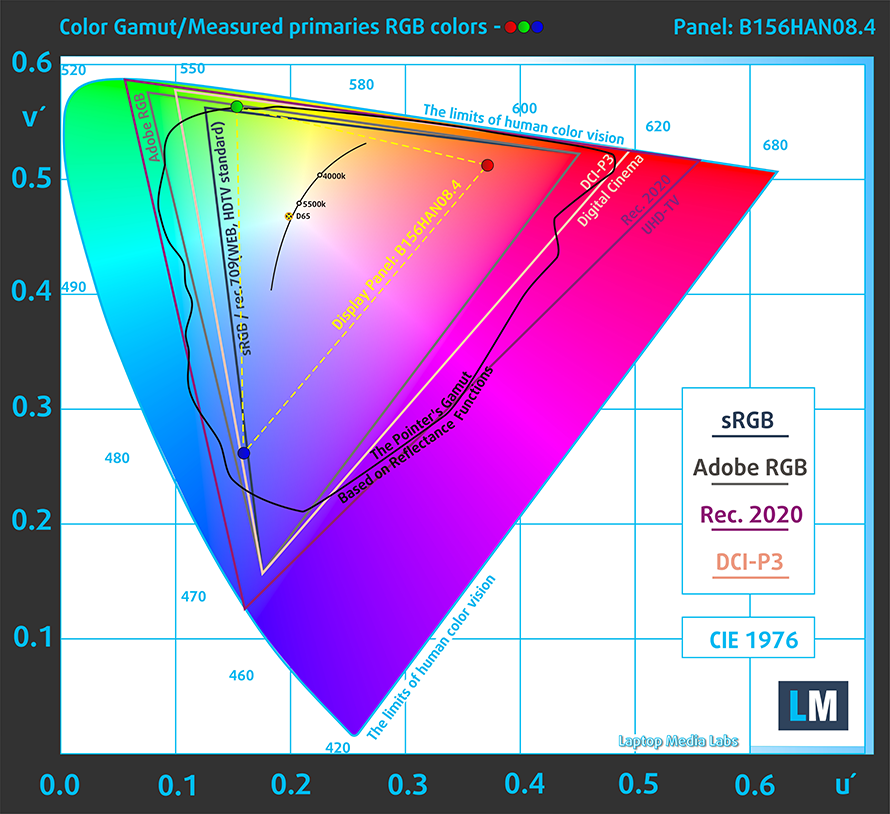
Our “Design and Gaming” profile delivers optimal color temperature (6500K) at 140 cd/m2 luminance and sRGB gamma mode.
We tested the accuracy of the display with 24 commonly used colors like light and dark human skin, blue sky, green grass, orange, etc. You can check out the results at factory condition and also, with the “Design and Gaming” profile.
Below you can compare the scores of MSI Sword 15 with the default settings (left), and with the “Gaming and Web design” profile (right).
The next figure shows how well the display is able to reproduce really dark parts of an image, which is essential when watching movies or playing games in low ambient light.
The left side of the image represents the display with stock settings, while the right one is with the “Gaming and Web Design” profile activated. On the horizontal axis, you will find the grayscale, and on the vertical axis – the luminance of the display. On the two graphs below you can easily check for yourself how your display handles the darkest nuances but keep in mind that this also depends on the settings of your current display, the calibration, the viewing angle, and the surrounding light conditions.

Response time (Gaming capabilities)
We test the reaction time of the pixels with the usual “black-to-white” and “white-to-black” method from 10% to 90% and vice versa.
We recorded Fall Time + Rise Time = 24 ms.

After that, we test the reaction time of the pixels with the usual “Gray-to-Gray” method from 50% White to 80% White and vice versa between 10% and 90% of the amplitude.
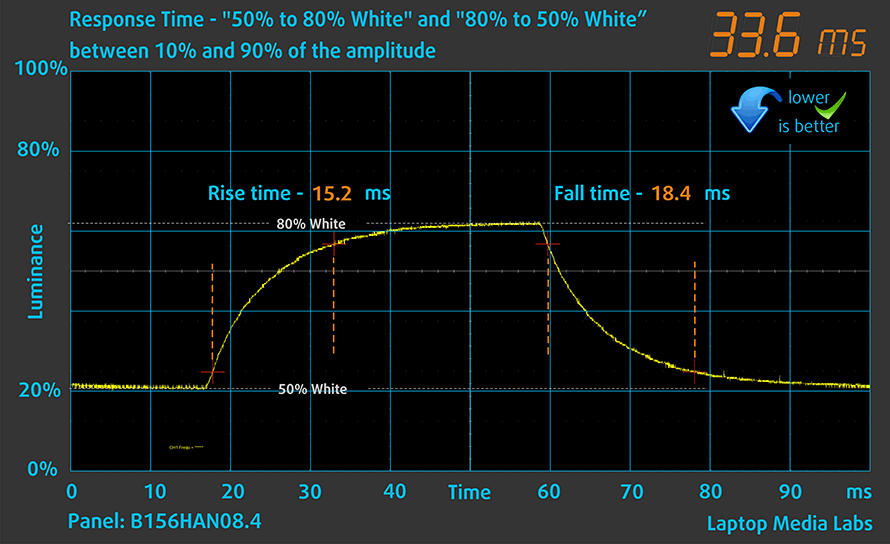
PWM (Screen flickering)
Pulse-width modulation (PWM) is an easy way to control monitor brightness. When you lower the brightness, the light intensity of the backlight is not lowered, but instead turned off and on by the electronics with a frequency indistinguishable to the human eye. In these light impulses, the light/no-light time ratio varies, while brightness remains unchanged, which is harmful to your eyes. You can read more about that in our dedicated article on PWM.
MSI Sword 15’s screen doesn’t flicker at any brightness level. Thankfully, this enables you to play for extended periods of time, without the risk of further damaging your eyes and brain.
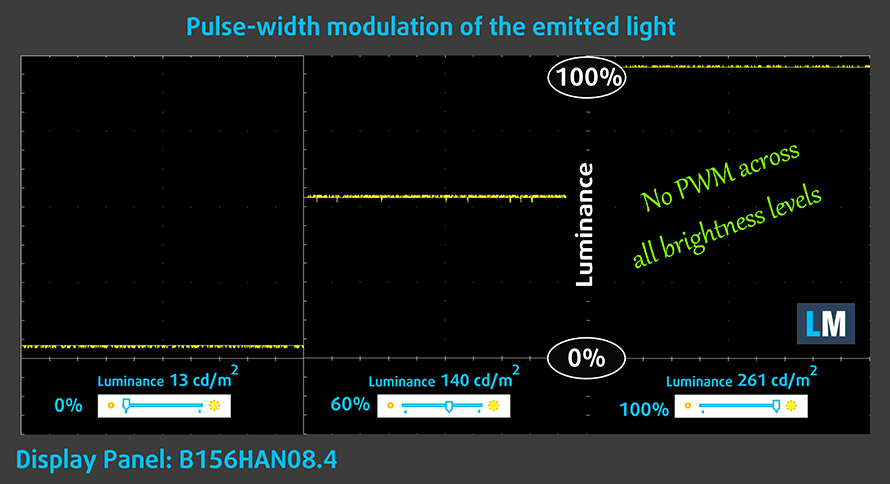
Blue light emissions
Installing our Health-Guard profile not only eliminates PWM but also reduces the harmful Blue Light emissions while keeping the colors of the screen perceptually accurate. If you’re not familiar with the Blue light, the TL;DR version is – emissions that negatively affect your eyes, skin, and your whole body. You can find more information about that in our dedicated article on Blue Light.
Buy our profiles
Since our profiles are tailored for each individual display model, this article and its respective profile package are meant for MSI Sword 15 configurations with 15.6″ FHD IPS AUO B156HAN08.4 (AUOAF90).
*Should you have problems with downloading the purchased file, try using a different browser to open the link you’ll receive via e-mail. If the download target is a .php file instead of an archive, change the file extension to .zip or contact us at [email protected].
Read more about the profiles HERE.
In addition to receiving efficient and health-friendly profiles, by buying LaptopMedia's products you also support the development of our labs, where we test devices in order to produce the most objective reviews possible.

Office Work
Office Work should be used mostly by users who spend most of the time looking at pieces of text, tables or just surfing. This profile aims to deliver better distinctness and clarity by keeping a flat gamma curve (2.20), native color temperature and perceptually accurate colors.

Design and Gaming
This profile is aimed at designers who work with colors professionally, and for games and movies as well. Design and Gaming takes display panels to their limits, making them as accurate as possible in the sRGB IEC61966-2-1 standard for Web and HDTV, at white point D65.

Health-Guard
Health-Guard eliminates the harmful Pulse-Width Modulation (PWM) and reduces the negative Blue Light which affects our eyes and body. Since it’s custom tailored for every panel, it manages to keep the colors perceptually accurate. Health-Guard simulates paper so the pressure on the eyes is greatly reduced.
Get all 3 profiles with 33% discount
Sound
MSI Sword 15’s speakers are not bad. However, there are some deviations in the low tones.
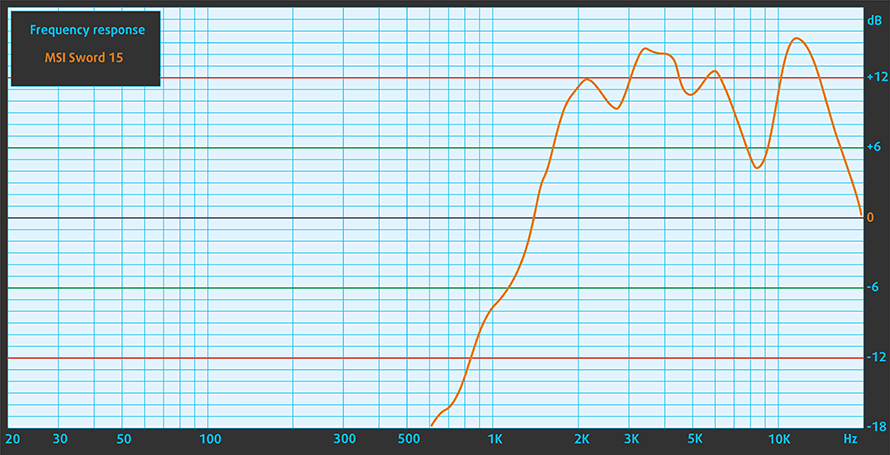
Drivers
All of the drivers and utilities for this notebook can be found here: https://www.msi.com/Laptop/Sword-15-A11UX/support
Battery
Now, we conduct the battery tests with Windows Better performance setting turned on, screen brightness adjusted to 120 nits, and all other programs turned off except for the one we are testing the notebook with. This device’s 53.5Wh battery delivers 6 hours and 43 minutes of Web browsing, or 4 hours and 29 minutes of video playback.
In order to simulate real-life conditions, we used our own script for automatic web browsing through over 70 websites.




For every test like this, we use the same video in HD.




CPU options
Currently, we were able to find this laptop only with a Core i7-11800H.
Results are from the Cinebench R23 CPU test (the higher the score, the better)
Results are from our Photoshop benchmark test (the lower the score, the better)
GPU options
The graphics options are a bit more populated with an RTX 3050 (60W), RTX 3050 Ti (60W), RTX 3060 (85W), and RTX 3070 (85W).
Results are from the 3DMark: Time Spy (Graphics) benchmark (higher the score, the better)
Results are from the 3DMark: Fire Strike (Graphics) benchmark (higher the score, the better)
Results are from the 3DMark: Wild Life benchmark (higher the score, the better)
Results are from the Unigine Superposition benchmark (higher the score, the better)
MSI Sword 15 GPU variants
Here you can see an approximate comparison between the GPUs that can be found in the MSI Sword 15 models on the market. This way you can decide for yourself which MSI Sword 15 model is the best bang for your buck.
Note: The chart shows the cheapest different GPU configurations so you should check what the other specifications of these laptops are by clicking on the laptop’s name / GPU.
Results are from the 3DMark: Time Spy (Graphics) benchmark (higher the score, the better)
Results are from the 3DMark: Fire Strike (Graphics) benchmark (higher the score, the better)
Results are from the 3DMark: Wild Life (Graphics) benchmark (higher the score, the better)
Results are from the Unigine Superposition benchmark (higher the score, the better)
Gaming tests
| Metro Exodus | Full HD, Low (Check settings) | Full HD, High (Check settings) | Full HD, Extreme (Check settings) |
|---|---|---|---|
| Average FPS | 81 fps | 34 fps | 16 fps |
| Borderlands 3 | Full HD, Medium (Check settings) | Full HD, High (Check settings) | Full HD, Badass (Check settings) |
|---|---|---|---|
| Average fps | 72 fps | 45 fps | 34 fps |

| Shadow of the Tomb Raider (2018) | Full HD, Lowest (Check settings) | Full HD, Medium (Check settings) | Full HD, High (Check settings) |
|---|---|---|---|
| Average | 139 fps | 85 fps | 77 fps |

| Tom Clancy’s Ghost Recon Wildlands | Full HD, Medium (Check settings) | Full HD, High (Check settings) | Full HD, Very High (Check settings) |
|---|---|---|---|
| Average fps | 86 fps | 78 fps | 67 fps |
Temperatures and comfort
Max CPU load
In this test we use 100% on the CPU cores, monitoring their frequencies and chip temperature. The first column shows a computer’s reaction to a short load (2-10 seconds), the second column simulates a serious task (between 15 and 30 seconds), and the third column is a good indicator of how good the laptop is for long loads such as video rendering.
Average core frequency (base frequency + X); CPU temp.
| Intel Core i7-11800H (45W TDP) | 0:02 – 0:10 sec | 0:15 – 0:30 sec | 10:00 – 15:00 min | Max Fans |
|---|---|---|---|---|
| MSI Sword 15 | 3.16 GHz (B+37%) @ 94°C @ 60W | 3.01 GHz (B+31%) @ 95°C @ 56W | 2.98 GHz (B+30%) @ 95°C @ 54W | – |
| Dell XPS 15 9510 | 3.41 GHz (B+48%) @ 99°C @ 82W | 3.00 GHz (B+30%) @ 99°C @ 63W | 2.71 GHz (B+18%) @ 93°C @ 48W | – |
| Lenovo Legion 5i (17″ Intel, 2021) | 3.84 GHz (B+67%) @ 96°C @ 113W | 3.69 GHz (B+60%) @ 96°C @ 101W | 3.36 GHz (B+46%) @ 81°C @ 80W | – |
| Dell G15 5511 | 3.67 GHz (B+60%) @ 97°C @ 100W | 3.54 GHz (B+54%) @ 98°C @ 91W | 3.43 GHz (B+49%) @ 93°C @ 79W | – |
| Acer Predator Helios 300 (PH317-55) | 3.67 GHz (B+60%) @ 90°C @ 103W | 3.66 GHz (B+59%) @ 99°C @ 103W | 3.40 GHz (B+48%) @ 99°C @ 84W | – |
| ASUS ROG Zephyrus M16 GU603 | 3.87 GHz (B+68%) @ 95°C @ 106W | 3.90 GHz (B+70%) @ 95°C @ 109W | 3.58 GHz (B+56%) @ 86°C @ 80W | – |
| MSI Creator Z16 (A11Ux) | 3.12 GHz (B+36%) @ 96°C @ 68W | 3.03 GHz (B+32%) @ 95°C @ 62W | 2.76 GHz (B+20%) @ 95°C @ 53W | 2.90 GHz (B+26%) @ 95°C @ 59W |
| MSI GE76 Raider (2021) | 3.22 GHz (B+40%) @ 95°C @ 67W | 3.11 GHz (B+35%) @ 94°C @ 62W | 3.14 GHz (B+37%) @ 94°C @ 61W | 3.26 GHz (B+42%) @ 94°C @ 64W |
| ASUS TUF F15 (FX506, 2021) (Turbo Mode) | 3.98 GHz (B+73%) @ 86°C @ 102W | 3.88 GHz (B+69%) @ 95°C @ 100W | 3.44 GHz (B+50%) @ 87°C @ 77W | – |
| MSI Pulse GL76 | 3.16 GHz (B+37%) @ 95°C @ 65W | 3.00 GHz (B+30%) @ 95°C @ 59W | 2.87 GHz (B+25%) @ 95°C @ 55W | – |
| MSI Pulse GL66 | 2.94 GHz (B+28%) @ 94°C @ 58W | 2.76 GHz (B+20%) @ 94°C @ 52W | 2.77 GHz (B+20%) @ 94°C @ 52W | – |
Interestingly, the Sword 15 performed better than the Pulse GL66 and GL76, which supposedly have better cooling solutions. Nevertheless, its clocks were lower than those of the Dell G15 5511, which is one of its direct competitors.
Real-life gaming
| NVIDIA GeForce RTX 3050 Ti | GPU frequency/ Core temp (after 2 min) | GPU frequency/ Core temp (after 30 min) | GPU frequency/ Core temp (Max fan) |
|---|---|---|---|
| MSI Sword 15 | 1633 MHz @ 73°C @ 60W | 1605 MHz @ 79°C @ 60W | 1644 MHz @ 69°C @ 60W |
| Dell XPS 15 9510 | 1187 MHz @ 74°C @ 40W | 1293 MHz @ 75°C @ 44W | – |
| Dell G15 5511 | 1882 MHz @ 71°C @ 88W | 1878 MHz @ 72°C @ 89W | – |
| Dell G15 5515 | 1857 MHz @ 76°C @ 80W | 1850 MHz @ 77°C @ 80W | – |
| Acer Nitro 5 (AN515-57) | 1616 MHz @ 70°C @ 66W | 1607 MHz @ 72°C @ 65W | 1632 MHz @ 69°C @ 66W |
| MSI Katana GF76 | 1619 MHz @ 76°C @ 60W | 1594 MHz @ 82°C @ 60W | 1632 MHz @ 70°C @ 60W |
Needless to say, you should expect a similar performance to that of the Katana GF76. In a similar fashion, turning the CoolerBoost option On will reduce the temperature by 10°C, while the clock speed will increase ever so slightly.
Gaming comfort
The warmest spot on the keyboard was 48°C. However, its location means that the heat will rarely be felt by your fingertips. And while the laptop isn’t quiet during gaming, the CoolerBoost setting will make it sound like a rocketship.

Verdict
 At the end of the day, the Sword 15 is a very similar device to the Katana GF66. Indeed, it is a different kind of weapon, but all of the results from our benchmarks suggest, that choosing between these two is a matter of visual preference. If you like bright-colored devices, then the Sword 15 is a decent option, with its White chassis, and more lenient Blue backlight. Interestingly, the bottom panel is black, and we do like the contrast.
At the end of the day, the Sword 15 is a very similar device to the Katana GF66. Indeed, it is a different kind of weapon, but all of the results from our benchmarks suggest, that choosing between these two is a matter of visual preference. If you like bright-colored devices, then the Sword 15 is a decent option, with its White chassis, and more lenient Blue backlight. Interestingly, the bottom panel is black, and we do like the contrast.
What we also like is that the laptop has two SODIMM slots for memory expansion, which maxes out at 64GB in total. When the gaming performance is in mind, things are a bit different. While the notebook is capable of fulfilling its full graphics potential, the 60W TGP is inferior to the 95W one on the Dell G15 5511. In practice, the difference is not that big, with the Sword 15 lacking in Shadow of the Tomb Raider with about 5 fps, while Ghost Recon: Wildlands runs with only 2 fps lower values.
On the other hand, you get the computational power. The Core i7-11800H is one of the best laptop processors on the market, but sadly, the Sword 15 is not able to take advantage of the CPU’s full potential.
MSI Sword 15’s 144Hz IPS panel has a Full HD resolution, comfortable viewing angles, and a good contrast ratio. Unfortunately, it has a narrow color coverage of only 52% of the sRGB gamut. On the bright side, the display doesn’t use PWM for brightness adjustment, which makes it comfortable and safe in this aspect.
Given the budget status of the device, we are pretty happy with its display. How about the battery though? Well, we got more than 6 hours and a half of Web browsing, or two hours less of video playback. Ultimately, this is not a great result. However, provided that you will be mostly using it plugged in (for gaming, or creating content), it should be okay.
At the end of the day, this laptop’s strength is playing games. Unfortunately, it is not the best when it comes to 3D modeling or content creation, due to its limited CPU cooling, so you might want to look elsewhere.
You can check the prices and configurations in our Specs System: https://laptopmedia.com/series/msi-sword-15/
Pros
- Competitively priced
- Two SODIMM slots, and up to two M.2 PCIe x4 slot
- Rigid structure
- Lacks PWM (AUO B156HAN08.4 (AUOAF90))
- 144Hz refresh rate (AUO B156HAN08.4 (AUOAF90))
Cons
- 53% sRGB coverage (AUO B156HAN08.4 (AUOAF90))
- Slow pixel response times (AUO B156HAN08.4 (AUOAF90))
- No SD card reader and Thunderbolt 4
- Average battery life























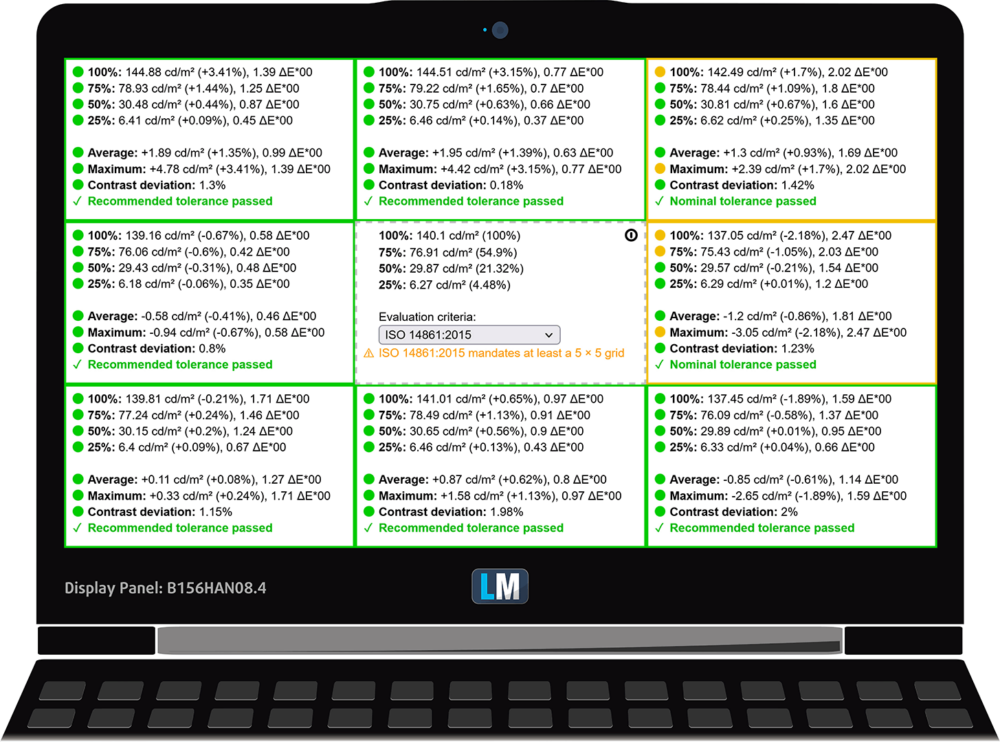

















Hola como estas para preguntarte compre este equipo y me vino sin sistema operativo lo e tratado de instalar con los controladores que la pagina de MSI brinda pero no me deja ya que pide controlador del almacenamiento ya que no carga y no aparece ninguno sistema de almacenamiento interno que debo usar o cual controlador utilizo para poder instalar el Windows