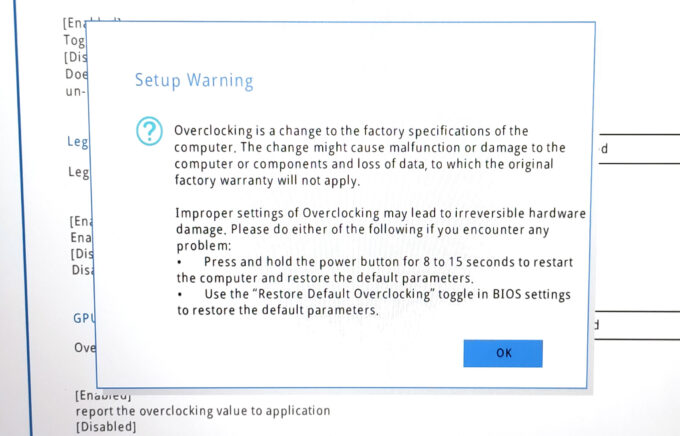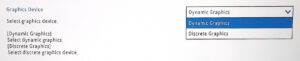Lenovo Legion 5i (16, Gen 9) review – It Crushes the Competition with a Record-Breaking Stress Test
Temperatures and comfort, Battery Life
Max CPU load
In this test we use 100% on the CPU cores, monitoring their frequencies and chip temperature. The first column shows a computer’s reaction to a short load (2-10 seconds), the second column simulates a serious task (between 15 and 30 seconds), and the third column is a good indicator of how good the laptop is for long loads such as video rendering.
Average P-core frequency; Average E-core frequency; CPU temp.; Package Power
| Intel Core i5-13450HX (55W TDP) | 0:02 – 0:10 sec | 0:15 – 0:30 sec | 10:00 – 15:00 min |
|---|---|---|---|
| Lenovo Legion 5i (16, Gen 9) | 4.03 GHz @ 3.23 GHz @ 85°C @ 117W | 3.80 GHz @ 3.10 GHz @ 86°C @ 103W | 3.72 GHz @ 3.08 GHz @ 86°C @ 99W |
| Dell G15 5530 | 4.24 GHz @ 3.26 GHz @ 84°C @ 168W | 4.04 GHz @ 3.17 GHz @ 86°C @ 143W | 3.71 GHz @ 2.34 GHz @ 89°C @ 124W |
The 55W Core i5-13450HX can sustain very high CPU frequencies during any kind of load – nice!
Real-life gaming
| NVIDIA GeForce RTX 4060 | GPU frequency/ Core temp (after 2 min) | GPU frequency/ Core temp (after 30 min) |
|---|---|---|
| Lenovo Legion 5i (16, Gen 9) | 2715 MHz @ 73°C @ 111W | 2715 MHz @ 71°C @ 110W |
| Acer Nitro 16 (AN16-41) | 2580 MHz @ 68°C @ 102W | 2595 MHz @ 66°C @ 102W |
| Acer Nitro 17 (AN17-51) “Turbo” preset | 2520 MHz @ 78°C @ 112W | 2520 MHz @ 81°C @ 111W |
| Acer Nitro 17 (AN17-51) “Performance” preset | 2490 MHz @ 73°C @ 108W | 2490 MHz @ 73°C @ 108W |
| ASUS TUF Gaming A15 (FA507, 2023) | 2520 MHz @ 78°C @ 112W | 2520 MHz @ 81°C @ 111W |
| Lenovo ThinkBook 16p Gen 4 | 2475 MHz @ 76°C @ 107W | 2475 MHz @ 77°C @ 108W |
| HP Victus 16 (16-r0000) | 2520 MHz @ 77°C @ 107W | 2520 MHz @ 76°C @ 107W |
It’s cool to see that the optional GeForce RTX 4060 (Laptop) can maintain a stable 2715 MHz core clock after half an hour of gaming. Well, that’s the highest result (120Mhz higher than the Acer Nitro 16 (AN16-41) with the same GPU) that we’ve seen from an RTX 4060 up to date.
Comfort during full load
You get four presets at your disposal. In “Performance” mode, the fans are quiet in idle and they aren’t too noisy during full system load which is okay for a gaming device. At the same time, the keyboard feels a bit warm in the center but it’s not too hot for normal usage. Selecting the “Custom mode” allows you to apply the “Extreme” preset. The latter ramps up the fan speed but aside from that, it’s hard to see any notable performance gains.
The “Hybrid iGPU-only” mode is the way to go if you are away from the charger. You can use the” dGPU-only” mode when you need the full graphics power of the laptop. Both options are available in the Lenovo Vantage app.
The custom “Extreme” preset offers the same TGP and GPU clocks as the “Performance” mode. In “Balanced” or “Quiet” mode, the video card power limit is expectedly lower but that fan noise is much more pleasant.
The max fan speed is 4500RPM in auto mode but you can manually bump the speed to 5600RPM.
You can also play with the “CPU Overclock” function in the Lenovo Vantage but first, you have to enable the “Legion Optimization” in the BIOS.
Battery
Now, we conduct the battery tests with the Windows Better performance setting turned on, screen brightness adjusted to 120 nits, and all other programs turned off except for the one we are testing the notebook with. The battery is an 80Wh model that lasts for 8 hours and 20 minutes of Web browsing or 6 hours and 40 minutes of video playback. To achieve that, you have to select the “Dynamic Graphics mode” in the BIOS and the “Optimus” Display Mode in the NVIDIA Control Panel in order to use the iGPU. Then, select the “Balance” preset, turn on the “Adaptive Refresh Rate” function, and select the iGPU-only mode in the Lenovo Vantage app. Last but not least, apply the “Balanced” preset in the Windows “Power & Battery” menu.
In order to simulate real-life conditions, we used our own script for automatic web browsing through over 70 websites.











For every test like this, we use the same video in HD.















 Gaming “Performance”
Gaming “Performance”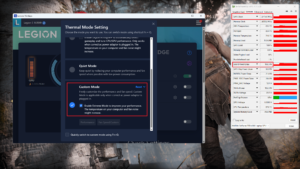 Gaming “Extreme”
Gaming “Extreme” Gaming “Balance”
Gaming “Balance” Gaming “Quiet”
Gaming “Quiet”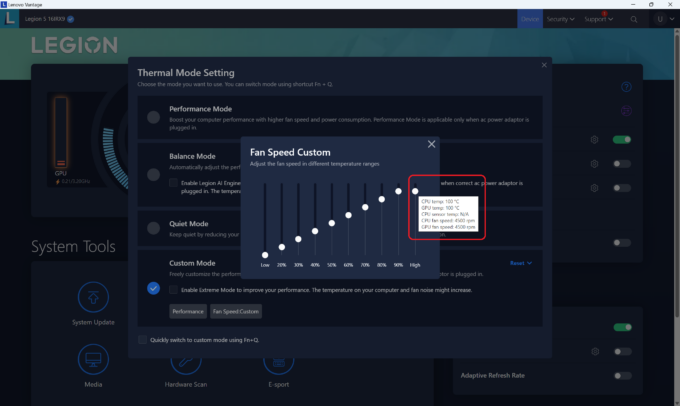 Max Auto Fan Speed
Max Auto Fan Speed Max Fan Speed
Max Fan Speed