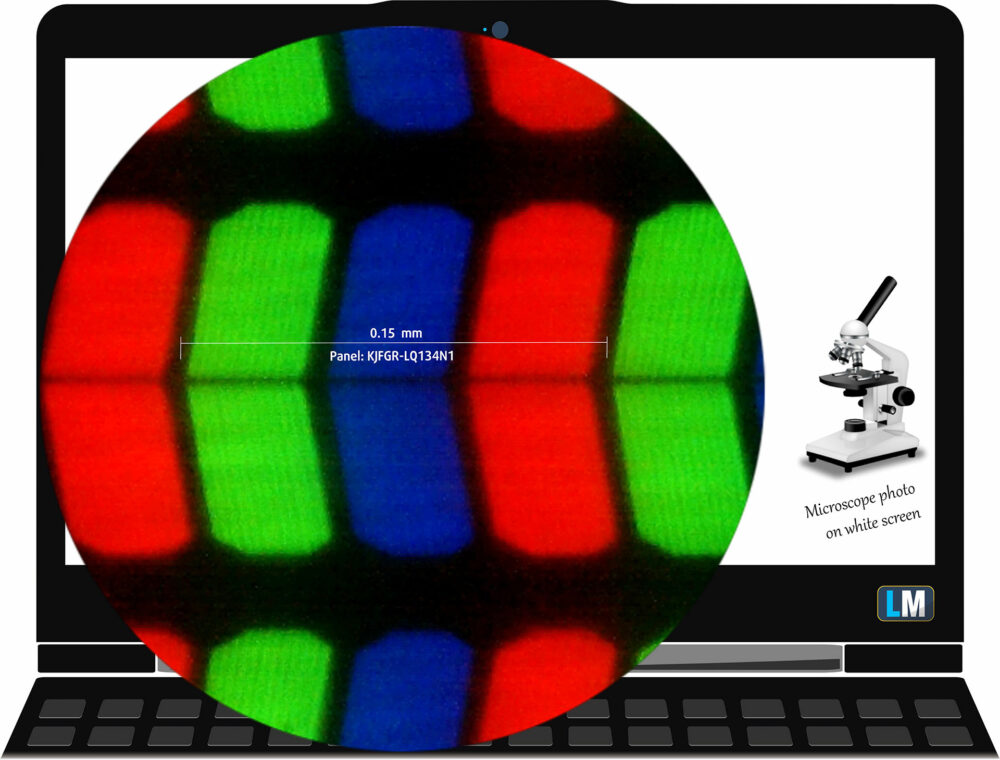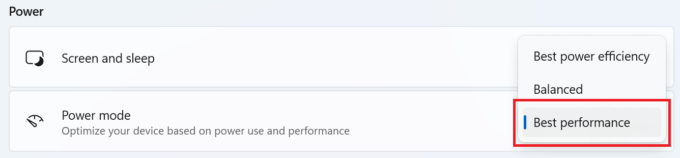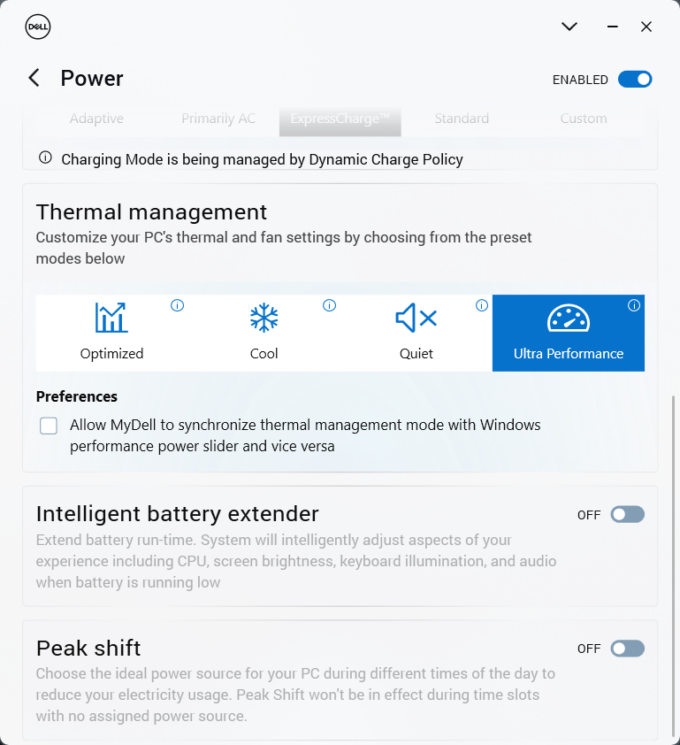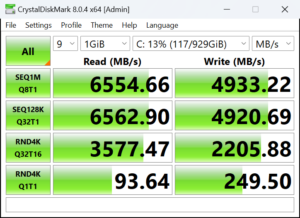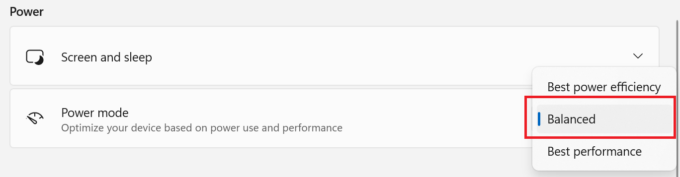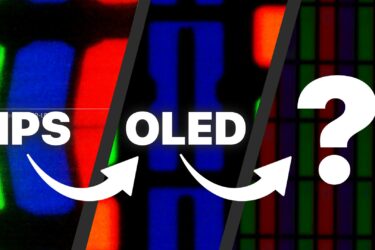Dell XPS 13 9340 review – Striking Balance Between Style, Performance, and Battery Life
 The Dell XPS 13 9340 is a device that can successfully challenge some of the Apple laptops. This is achieved thanks to the great design, the compact dimensions, and the powerful hardware under the bonnet. You can choose among three 28W Intel Meteor Lake CPUs. That’s a thin and light 13-incher and the lack of dGPU variants isn’t a surprise at all. Still, we already know that the all-new Intel Arc iGPUs with 8 or 7 cores are potent enough for light gaming alongside high FPS.
The Dell XPS 13 9340 is a device that can successfully challenge some of the Apple laptops. This is achieved thanks to the great design, the compact dimensions, and the powerful hardware under the bonnet. You can choose among three 28W Intel Meteor Lake CPUs. That’s a thin and light 13-incher and the lack of dGPU variants isn’t a surprise at all. Still, we already know that the all-new Intel Arc iGPUs with 8 or 7 cores are potent enough for light gaming alongside high FPS.
In terms of features, you get a lot of goodies such as a fingerprint reader, IR camera, a dTPM 2.0 chip, and vPro CPUs (option). The connectivity here is as modern as possible – Wi-Fi 7 + Bluetooth 5.4. The same goes for the display options which are two touchscreens and one OLED unit. The base non-touch IPS display has a resolution of 1200p and a 120Hz refresh rate – sounds good for a default panel. If you need a touch function, the more budget-friendly variant is a 1600p 120Hz unit or you can opt for the fancy 1800p 60Hz OLED screen.
If battery life is one of the things that matters to you when buying a new device, look for a machine that has an Intel Evo sticker on the box and the chassis. Still, the port selection is Apple-like limited but at least it’s up to date.
You can check the prices and configurations in our Specs System: https://laptopmedia.com/series/dell-xps-13-9340/
Contents
Specs, Drivers, What’s in the box
- HDD/SSD
- up to 2000GB SSD
- RAM
- up to 64GB
- OS
- Windows 11 Pro, Windows 11 Home
- Battery
- 55Wh, 3-cell
- Dimensions
- 295.3 x 199.1 x 14.8 - 15.3 mm (11.63" x 7.84" x 0.58")
- Weight
- 1.19 kg (2.6 lbs)
- Ports and connectivity
- 2x USB Type-C
- 4.0, Thunderbolt 4, Power Delivery (PD)
- Card reader
- Ethernet LAN
- Wi-Fi
- 802.11be
- Bluetooth
- 5.4
- Audio jack
- Features
- Fingerprint reader
- Web camera
- FHD IR
- Backlit keyboard
- Microphone
- Dual Digital Array Microphones
- Speakers
- 2x 2.5W Tweeters + 2x 2.5W Woofers, Stereo Speakers
- Optical drive
- Security Lock slot
All Dell XPS 13 9340 configurations
Drivers
All drivers and utilities for this notebook can be found here: https://www.dell.com/support/home/en-us/product-support/product/xps-13-9340-laptop/drivers
What’s in the box?
Inside the box, we found a bit of paperwork and the laptop itself. You also get a 60W Type-C charger. Its cable is detachable which is a nice bonus.
Design and construction
The XPS 13 9340 has a clean sleek eye-catching design. The branding is limited to just one rounded Dell logo on the center of the lid. The laptop is made of machined (CNC) aluminum. Our gadget is in Platinum color and its surface attracts a minimal amount of smudges – great! Graphite color is also available.
The lid can be opened effortlessly with a single hand and the hinge stiffness is well-tuned – not loose and not too stiff at the same time. The notebooks with an OLED panel are a bit thinner and lighter (14.8 mm / 1.19 kg) compared to the iterations with IPS panels (15.3 mm / 1.22 kg). The screen is covered with a Gorilla Glass 3 layer and the lid is super stable. The same can be said for the base. So, this is a compact, light, and solid machine!
The dark narrow bezels that surround the display pair well with the bright body. There is no privacy or E-shutter switch for the camera. Here, you get two units that work as a team – FHD RGB + IR camera for Windows Hello.
The max angle of opening isn’t big but there is a reason for that. The bottom of the lid also guides forward the exhausted hot air (in a fully opened position) which is a clever solution.
Wow, look at that beauty! The zones above and below the keyboard are glass-covered. The capacitive touch panel over the board houses the media and function keys. The backlit unit features big keys with minimal space between them. The key travel is surprisingly long for such a thin base and the feedback is also clicky which is good if you plan to type a lot. The power button in the top right corner doubles as a fingerprint reader. There is also a dedicated Copilot key.
Now, the touchpad is practically invisible. It’s positioned right below the Space key and right Alt key. Because of the glass cover, the unit is super smooth and tracking also feels very good. However, since the pad lacks visible borders, it’s a bit hard to get used to the exact location for left and right clicks.
The long speaker cutouts are sidely placed on the bottom plate. There, we can also spot two long rubber feet. The hot air is pushed through a vent on the back of the laptop. Since there is no gap between the lower part of the lid and the base, the hot air doesn’t reach the display during full CPU loads. Moreover, when the lid is fully opened, its bottom side is right on top of the back vent and it guides the heat straight forward. Nice!
Ports
There is just one Thunderbolt 4 port with DisplayPort 2.1 and Power Delivery on each side of the laptop.
Display and Sound Quality, Get our Profiles
Dell XPS 13 9340 is equipped with a WUXGA (Wide Ultra XGA) IPS panel, model number Sharp KJFGR-LQ134N1. It comes with a 120Hz refresh rate. Its diagonal is 13.4″ (34 cm), and the resolution – 1920 x 1200p. Additionally, the screen ratio is 16:10, the pixel density – 169 ppi, and their pitch – 0.15 x 0.15 mm. The screen can be considered Retina when viewed from at least 50 cm (from this distance, the average human eye can’t see the individual pixels).
Viewing angles are good. We offer images at different angles to evaluate the quality.
Also, a video with locked focus and exposure.
The maximum measured brightness is 434 nits (cd/m2) in the middle of the screen and 408 nits (cd/m2) average across the surface with a maximum deviation of 11%. The Correlated Color Temperature on a white screen and at maximum brightness is 7450К (the „Color Profiles“ option is turned off in the “MyDell” app.
In the illustration below you can see how the display performs from a uniformity perspective. The illustration below shows how matters are for operational brightness levels (approximately 140 nits) – in this particular case at 46% Brightness (White level = 143 cd/m2, Black level = 0.08 cd/m2).
Values of dE2000 over 4.0 should not occur, and this parameter is one of the first you should check if you intend to use the laptop for color-sensitive work (a maximum tolerance of 2.0). We measured a very good contrast ratio – 1750:1.
To make sure we are on the same page, we would like to give you a little introduction to the sRGB color gamut and the Adobe RGB. To start, there’s the CIE 1976 Uniform Chromaticity Diagram that represents the visible specter of colors by the human eye, giving you a better perception of the color gamut coverage and the color accuracy.
Inside the black triangle, you will see the standard color gamut (sRGB) that is being used by millions of people on HDTV and on the web. As for the Adobe RGB, this is used in professional cameras, monitors, etc for printing. Basically, colors inside the black triangle are used by everyone and this is the essential part of the color quality and color accuracy of a mainstream notebook.
Still, we’ve included other color spaces like the famous DCI-P3 standard used by movie studios, as well as the digital UHD Rec.2020 standard. Rec.2020, however, is still a thing of the future and it’s difficult for today’s displays to cover that well. We’ve also included the so-called Michael Pointer gamut, or Pointer’s gamut, which represents the colors that naturally occur around us every day.
The yellow dotted line shows Dell XPS 13 9340’s color gamut coverage.
Its display covers 92% of the sRGB/ITU-R BT.709 (web/HDTV standard) in CIE1976, and 74% of DCI-P3.
We tested the accuracy of the display with 24 commonly used colors like light and dark human skin, blue sky, green grass, orange, etc.
Below you can compare the scores of the Dell XPS 13 9340 with the default settings („Color Profiles – Internet“ in the “MyDell” app), and with the “Gaming and Web design” profile (right).

The next figure shows how well the display is able to reproduce really dark parts of an image, which is essential when watching movies or playing games in low ambient light.
The left side of the image represents the display with stock settings, while the right one is with the “Gaming and Web Design” profile activated. On the horizontal axis, you will find the grayscale, and on the vertical axis – the luminance of the display. On the two graphs below you can easily check for yourself how your display handles the darkest nuances but keep in mind that this also depends on the settings of your current display, the calibration, the viewing angle, and the surrounding light conditions.
Response time (Gaming capabilities)
We test the reaction time of the pixels with the usual “black-to-white” and “white-to-black” method from 10% to 90% and vice versa.
We recorded Fall Time + Rise Time = 27 ms.
After that, we test the reaction time of the pixels with the usual “Gray-to-Gray” method from 50% White to 80% White and vice versa between 10% and 90% of the amplitude.
Health Impact: PWM (Screen flickering)
Pulse-width modulation (PWM) is an easy way to control monitor brightness. When you lower the brightness, the light intensity of the display is not lowered, but instead turned off and on by the electronics with a frequency indistinguishable to the human eye. In these light impulses, the light/no-light time ratio varies, while brightness remains unchanged, which is harmful to your eyes. You can read more about that in our dedicated article on PWM.
Dell XPS 13 9340’s display doesn’t use PWM for brightness adjustment. This makes the screen pretty comfortable for long periods of use.
Health Impact: Blue light emissions
Installing our Health-Guard profile not only eliminates PWM but also reduces the harmful Blue Light emissions while keeping the colors of the screen perceptually accurate. If you’re not familiar with the Blue light, the TL;DR version is – emissions that negatively affect your eyes, skin, and your whole body. You can find more information about that in our dedicated article on Blue Light.
Health Impact: Gloss-level measurement
Glossy-coated displays are sometimes inconvenient in high ambient light conditions. We show the level of reflection on the screen for the respective laptop when the display is turned off and the measurement angle is 60° (in this case, the result is 55.7 GU).
Sound
Dell XPS 13 9340’s speakers produce a sound of very good quality. Its low, mid, and high tones are clear of deviations.
The amplitude-frequency response was taken with the audio profile turned off from the Dell application.
Buy our profiles
Since our profiles are tailored for each individual display model, this article and its respective profile package are meant for Dell XPS 13 9340 configuration with 13.4″ Sharp KJFGR-LQ134N1 (1920×1200) IPS.
*Should you have problems with downloading the purchased file, try using a different browser to open the link you’ll receive via e-mail. If the download target is a .php file instead of an archive, change the file extension to .zip or contact us at [email protected].
Read more about the profiles HERE.
In addition to receiving efficient and health-friendly profiles, by buying LaptopMedia's products you also support the development of our labs, where we test devices in order to produce the most objective reviews possible.

Office Work
Office Work should be used mostly by users who spend most of the time looking at pieces of text, tables or just surfing. This profile aims to deliver better distinctness and clarity by keeping a flat gamma curve (2.20), native color temperature and perceptually accurate colors.

Design and Gaming
This profile is aimed at designers who work with colors professionally, and for games and movies as well. Design and Gaming takes display panels to their limits, making them as accurate as possible in the sRGB IEC61966-2-1 standard for Web and HDTV, at white point D65.

Health-Guard
Health-Guard eliminates the harmful Pulse-Width Modulation (PWM) and reduces the negative Blue Light which affects our eyes and body. Since it’s custom tailored for every panel, it manages to keep the colors perceptually accurate. Health-Guard simulates paper so the pressure on the eyes is greatly reduced.
Get all 3 profiles with 33% discount
Performance: CPU, GPU, Storage
All benchmarks and tests were conducted with the “Best performance” preset activated in the Windows “Power & Battery” menu. Also, the “Ultra Performance” mode is enabled in the MyDell app.
CPU options
You can find this laptop with Intel Core Ultra 5 125H, Intel Core Ultra 7 155H, or Intel Core Ultra 7 165H.
Results are from the Cinebench R23 CPU test (the higher the score, the better)
Results are from our Photoshop benchmark test (the lower the score, the better)
GPU options
You can rely on what’s inside the CPU, ergo – the iGPU.
Results are from the 3DMark: Time Spy (Graphics) benchmark (higher the score, the better)
Results are from the 3DMark: Fire Strike (Graphics) benchmark (higher the score, the better)
Results are from the 3DMark: Wild Life benchmark (higher the score, the better)
Results are from the Unigine Superposition benchmark (higher the score, the better)
Gaming tests


| CS:GO | HD 1080p, Low (Check settings) | HD 1080p, Medium (Check settings) | HD 1080p, MAX (Check settings) |
|---|---|---|---|
| Average FPS | 247 fps | 213 fps | 124 fps |

| DOTA 2 | HD 1080p, Low (Check settings) | HD 1080p, Normal (Check settings) | HD 1080p, High (Check settings) |
|---|---|---|---|
| Average FPS | 154 fps | 125 fps | 80 fps |
Storage performance
Our device has a 1TB Samsung PM9A1. Below you can see some benchmarks of this Gen 4 SSD. It gets toasty during benchmarking – 68°C.
Temperatures and comfort, Battery Life
Max CPU load
In this test we use 100% on the CPU cores, monitoring their frequencies and chip temperature. The first column shows a computer’s reaction to a short load (2-10 seconds), the second column simulates a serious task (between 15 and 30 seconds), and the third column is a good indicator of how good the laptop is for long loads such as video rendering.
Average P-core frequency; Average E-core frequency; Average LP E-core frequency; CPU temp.; Package Power
| Intel Core Ultra 7 155H (28W Base Power) | 0:02 – 0:10 sec | 0:15 – 0:30 sec | 10:00 – 15:00 min |
|---|---|---|---|
| Dell XPS 13 9340 | 2.26 GHz @ 2.43 GHz @ 2.19 GHz @ 100°C @ 59W | 1.21 GHz @ 1.34 GHz @ 2.48 GHz @ 96°C @ 38W | 1.52 GHz @ 1.25 GHz @ 1.67 GHz @ 96°C @ 32W |
| HP Spectre x360 16 (16-aa0000) | 3.02 GHz @ 2.41 GHz @ 1.70 GHz @ 72°C @ 64W | 2.93 GHz @ 2.41 GHz @ 1.93 GHz @ 85°C @ 64W | 2.39 GHz @ 1.98 GHz @ 1.40 GHz @ 80°C @ 45W |
| Lenovo Yoga 9i (14, Gen 9) | 2.95 GHz @ 2.46 GHz @ 1.63 GHz @ 61°C @ 68W | 2.59 GHz @ 2.23 GHz @ 1.47 GHz @ 83°C @ 52W | 2.31 GHz @ 1.98 GHz @ 1.32 GHz @ 75°C @ 37W |
| ASUS Zenbook 14 OLED (UX3405) | 2.91 GHz @ 2.40 GHz @ 1.60 GHz @ 86°C @ 64W | 2.20 GHz @ 2.00 GHz @ 1.69 GHz @ 102°C @ 60W | 1.12 GHz @ 1.52 GHz @ 0.84 GHz @ 78°C @ 28W |
The Core Ultra 7 155H can maintain decent clocks in short and long loads. Interestingly, in medium stress, the P core clock is below the official base frequency. This isn’t an issue in the long run because the cooling fans start to spin faster.
Comfort during full load
The four performance presets are available in MyDell software and the BIOS. During heavy CPU loads in “Ultra Performance” mode, the fans are audible but not too loud. At the same time, the whole base feels a bit hot to the touch but not too much. This allows you to use the laptop even when the internals are pushed to their limits.
Battery
Now, we conduct the battery tests with the Windows Balanced setting turned on, screen brightness adjusted to 120 nits and all other programs turned off except for the one we are testing the notebook with. The 55Wh battery pack lasts for almost 17 hours of Web browsing or around 20 hours of video playback. The result is great! To achieve that, you have to apply the “Balanced” preset in the Windows “Power & Battery” menu and select the “Optimized” power plan in the MyDell app.
In order to simulate real-life conditions, we used our own script for automatic web browsing through over 70 websites.

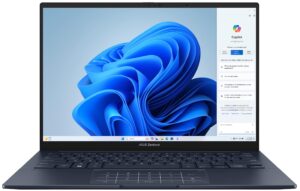



For every test like this, we use the same video in HD.

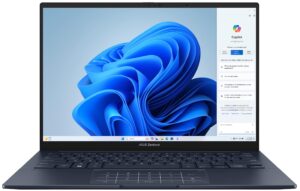



Disassembly, Upgrade options, and Maintenance
To open this machine, you have to undo 6 Torx-head screws. Then, lift the bottom panel with a lever tool in the hinge zone close to the top two corners. Don’t fully pry the back yet because the central part of the vent on the rear is connected to the bottom plate. Press the chassis on the left or the right with a finger and pop the mid-section of the metal plate. After that, pry the sides and the front with a thin plastic tool.
Here’s how the bottom plate looks on the inside.
The battery connector has a bracket on top of it that is secured to the base with a single Phillips-head screw. Undo it, slide the bracket to the left, and lift it away from the chassis. Also, use gloves before doing this to avoid short circuits.
The device has a 55Wh battery. To remove it, pull out the connector from the motherboard and undo the 6 Phillips-head screws that fix the unit to the chassis. The capacity is enough for almost 17 hours of Web browsing or around 20 hours of video playback.
Sadly, the memory is soldered. On the bright side, you get up to 64GB of LPDDR5x-7467MHz RAM in dual-channel mode which sounds plenty. For storage, there is just a single M.2 slot for 2230 or 2280 Gen 4 SSDs. The preinstalled NVMe is protected by a metal plate that is fixed to the base with one Phillips-head screw. Undo it and slide the cap to the left to remove it. There is a long thermal pad on the inside of the metal shield and another one below the SSD.
The cooling looks fine for a laptop that lacks a dedicated GPU. It comprises two fans, one thick heat pipe, two heat sinks, and a heat spreader.
Verdict
 The Dell XPS 13 9340 is a great-looking compact device with a solid metal build. Its backlit keyboard with a capacitive top-row touch panel is suitable for long hours of typing. The base has a glass layer that feels premium. Of course, this contributes to the high price of the laptop. The comfort under loud is good – the fans aren’t too loud even when the CPU is loaded at max. At the same time, the base isn’t scorching hot to the touch.
The Dell XPS 13 9340 is a great-looking compact device with a solid metal build. Its backlit keyboard with a capacitive top-row touch panel is suitable for long hours of typing. The base has a glass layer that feels premium. Of course, this contributes to the high price of the laptop. The comfort under loud is good – the fans aren’t too loud even when the CPU is loaded at max. At the same time, the base isn’t scorching hot to the touch.
This machine relies on Meteor Lake CPU variants with a 28W base power. Our notebook has the optional Core Ultra 7 155H. Its clocks in long loads are acceptable given how thin this machine is. Unfortunately, the processor temperature is always around the 96°C – 100°C mark. The upgradability is almost non-existent – you can only change the SSD, that’s all.
The base 1200p IPS PWM-free display (Sharp KJFGR-LQ134N1) is capable. It has a 120Hz refresh rate, a very good contrast ratio of 1750:1, and a 92% sRGB coverage. In addition, the panel color accuracy can be enhanced from a 3.7 score to an average dE value of 1.5 when our “Design and Gaming” profile is applied. That’s a nice improvement!
The port selection is modern but super limited – just two Thunderbolt 4 ports. Here, you get a Type-C charger and you lose one of the connectors when the power adapter is plugged in. The modest 55Wh battery has enough juice for almost 17 hours of Web browsing – the Intel Evo certification definitely helps here.
You can check the prices and configurations in our Specs System: https://laptopmedia.com/series/dell-xps-13-9340/
Pros
- Great sleek-looking design
- Compact and light
- Acceptable P and E core clocks during full load
- The fans aren’t too loud
- Exceptional build quality
- PWM-free (Sharp KJFGR-LQ134N1)
- High max brightness + very good contrast ratio and 92% sRGB coverage (Sharp KJFGR-LQ134N1)
- Good color accuracy with our “Design and Gaming” profile (Sharp KJFGR-LQ134N1)
- Has two Thunderbolt 4 ports
- Very long battery life
- Comfortable keyboard
- Offers a fingerprint reader and IR camera
- Wi-Fi 7 + Bluetooth 5.4
Cons
- Limited upgradability and port selection
- High CPU and SSD temperatures during benchmarking
- High price