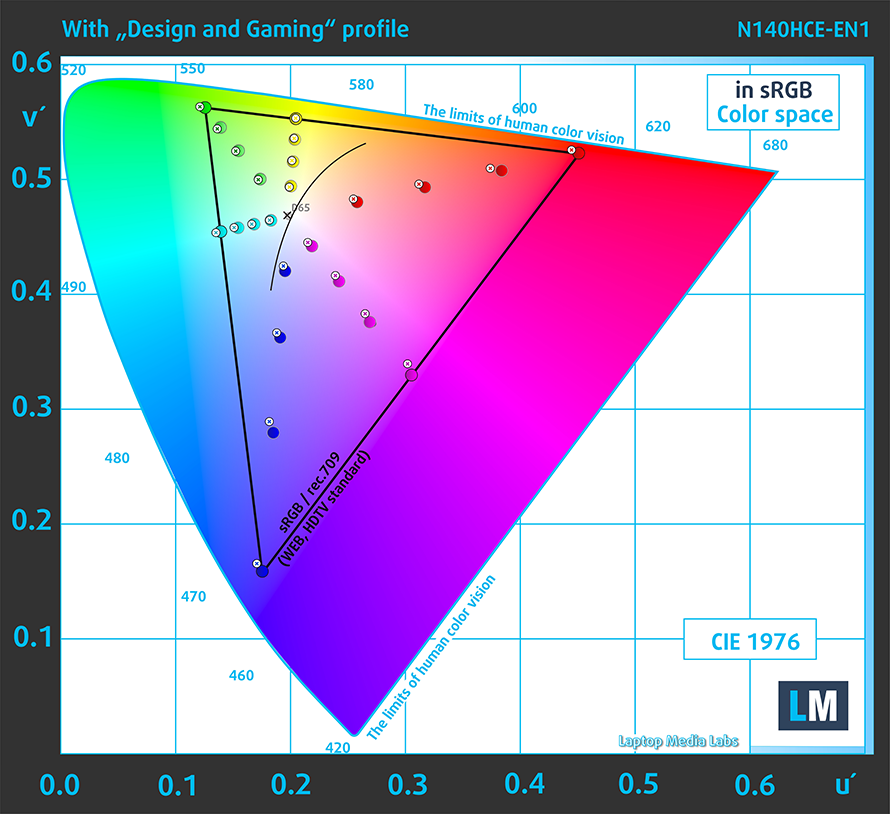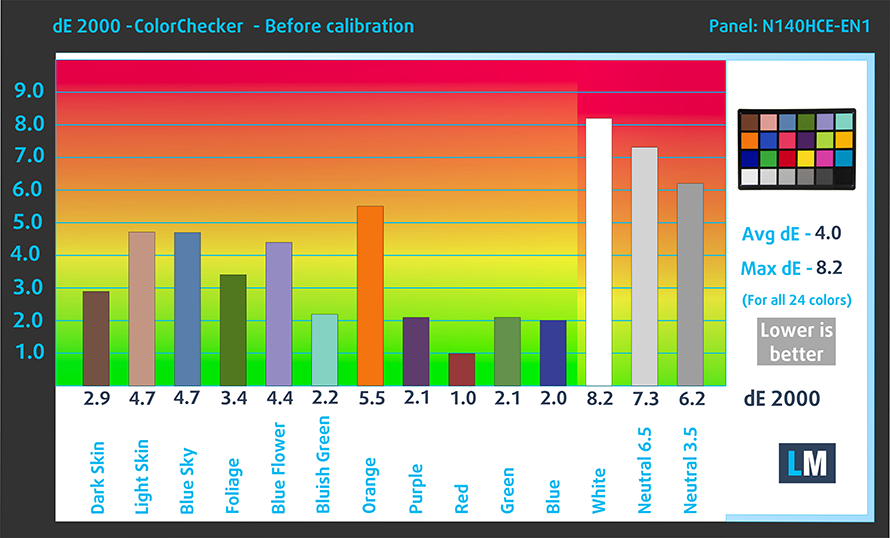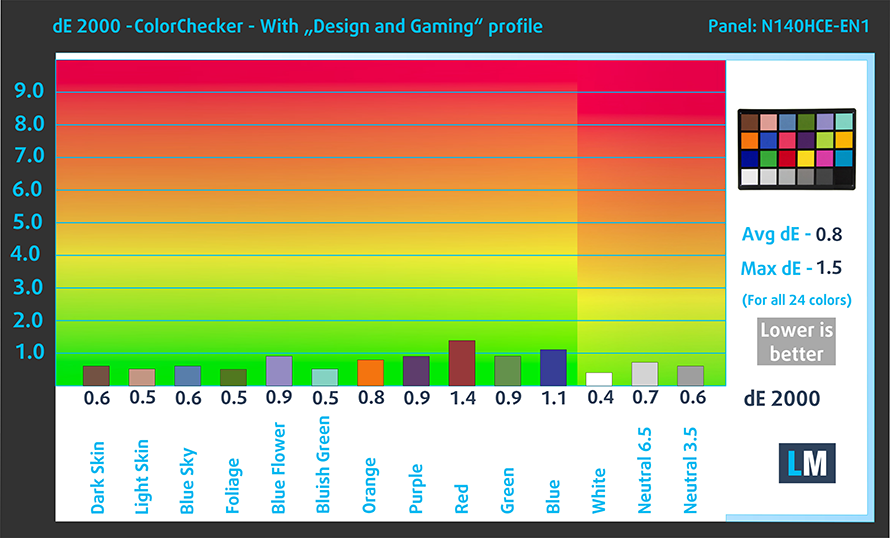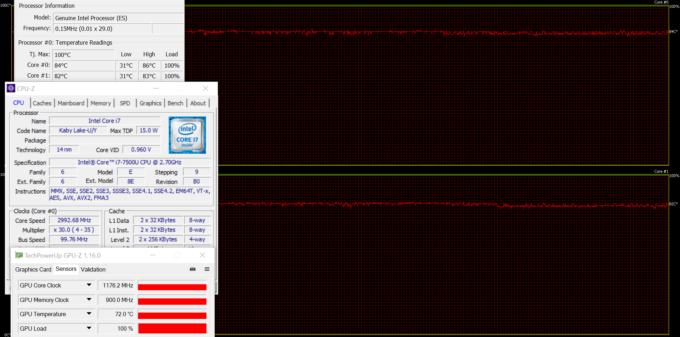ASUS ZenBook UX410UQ review – ZenBook’s speciality – power, portability, reasonable pricing

Another great addition to the portable ZenBook family – the UX410UQ. This ultrabook surprises with compact chassis, lightweight construction, powerful hardware, good battery life, high-quality IPS panel and great input devices. So where are its shortcomings?
Well, apparently, like all ultra-portable machines with discrete graphics card, the ASUS ZenBook UX410UQ struggles to keep the internals cool under load and when used for everyday work and browsing, the cooling fans don’t stop spinning at all. In any case, the specs sheet is so impressive, it’s hard to miss on when looking for a decently-priced portable solution. The Intel Core i7-7500U, NVIDIA GeForce 940MX with 2GB of DDR3 memory, 8GB of DDR4-2400 RAM, 256GB PCIe NVMe SSD and a 48Wh battery are crammed inside a thin and light aluminum chassis with sleek premium appearance. Moreover, the ASUS ZenBook UX410 doesn’t miss on multimedia capabilities as well – we’ve got an excellent IPS panel and a decent sound quality. It makes us wonder, how ASUS was able to release this gem at this price? With a price like that, the notebook won’t have any trouble competing against Lenovo’s Ideapad 720s and Acer’s Swift 5.
You can find the available configurations here: http://amzn.to/2eLeLI9
Contents
Retail package
The box contains all the usual user manuals, the AC adapter and the notebook itself. ASUS has also included a soft bag for the notebook.
Design and construction
The key selling point of this ultrabook is the incredibly light construction and thin profile. The scale tips at 1.33 kg and measuring at just 19 mm thickness, the ZenBook UX410UQ impresses also with premium build quality and aluminum is the main order of the day here.
You can recognize the iconic ZenBook circular brushed aluminum finish of the lid from miles away. Thanks to the silver color, fingerprints aren’t visible while the thick aluminum sheet provides a fair amount of stability in the middle. However, when we attempted to twist the lid, we saw a noticeable flex. Still, the hinge design appears to be okay – opening the lid with one hand is impossible but keeps the screen firmly in place in unstable environment. Speaking of the screen, we can’t miss mentioning the thin side and upper bezels. This design has become pretty popular in the last year after Dell’s successful XPS 13 and XPS 15 series, which are praised for their compact construction. The bottom is also made of aluminum and you will find only two grills for the loudspeakers near the front.
The sides are thin but don’t exclude all the essential ports like 3.5 mm audio jack, USB 3.0, full-sized HDMI and USB-C Gen 1 on the left and two USB 2.0, SD card reader on the right. It’s good to see the usual I/O on this thin and light but we would have appreciated another standard USB 3.0 connector replacing the USB 2.0.
Despite the small 14-inch form factor and skinny body, the ZenBook UX410 offers comfortable typing experience and an excellent touchpad design. The keys feature an excellently integrated LED backlight, tactile clicky feedback and relatively long travel. We did notice, however, that the keys require a bit of a force to actuation but this hasn’t affected the typing experience. The touchpad is another great finishing touch on ASUS’ behalf. It integrates a silky-smooth gliding surface that registers all swipes, gestures and clicks accurately. The mouse buttons are so light that beats the purpose of carrying an external mouse. Unfortunately, though, we didn’t like the sturdiness of the keyboard tray. The aluminum sheet seems fine around the wrist rest area but the center of the keyboard is susceptible to flex. Even when lightly pressed, the keyboard sinks in visibly.
Although we found some small design inconsistencies – flexible lid and spongy keyboard area – the build quality seems to be more than fine for the asking price. It’s robust in key areas and its portability is off the charts. We are still impressed by the low weight and thin profile considering all the hardware involved here. The positive rating goes up with the excellent input devices and the standard I/O selection on the sides. Quite frankly, if you with the 14-inch ASUS ZenBook UX410UQ, you will only be sacrificing the bigger screen compared to a standard 15-inch laptop.
Disassembly, maintenance and upgrade options
Of course, the notebook doesn’t have a dedicated service hatch but reaching the hardware inside is quite an easy task. The bottom piece can be removed by just removing all the screws and prying it up.
Storage upgrades – 2.5-inch HDD/SSD, M.2 SSD
Surprisingly, this small 14-inch fellow sports not only the usual M.2 SSD slot but also has a 2.5-inch drive bay. Our base configuration unit came only with an M.2 SATA SSD from Micron with 256GB capacity while the 2.5-inch slot was empty. The motherboard, however, supports M.2 PCIe NVMe SSDs as well, coming in 2280 sizes.
| Slot | Unit | Upgrade price |
|---|---|---|
| M.2 slot | 256GB Micron M.2 SATA SSD (2280) | Upgrade options |
| 2.5-inch HDD/SSD | Free | Upgrade options |
RAM
Another great surprise was the fact that the laptop offers one memory slot as well. The standard configuration comes with 8GB of DDR4-2400 soldered RAM but you can put another 16GB stick if you really need it.
| Slot | Unit | Upgrade price |
|---|---|---|
| Slot 1 | Free | Upgrade options |
Other components
The Wi-Fi module can be found near the cooling fan and its the usual Intel 8260NGW.
The machine comes with a reasonably-sized 48Wh battery that provides good battery runtimes.
Cooling system
The cooling system is pretty simple and consists of a single heat pipe connecting both heatsinks and the cooling fan. We think that this isn’t enough to keep the CPU and GPU cool as intended and the stress tests prove that. Still, it’s not such a big deal if you don’t plan on using the laptop for gaming or heavy workload.
Display quality
The ZenBook’s display incorporates a 14-inch Full HD (1920×1080) IPS panel from Innolux with model number N140HCE-EN1. The pixel density is 157 ppi while the pixel pitch is 0.161 x 0.161 mm so it can be considered as “Retina” when viewed from a distance equal or greater than 55 cm.
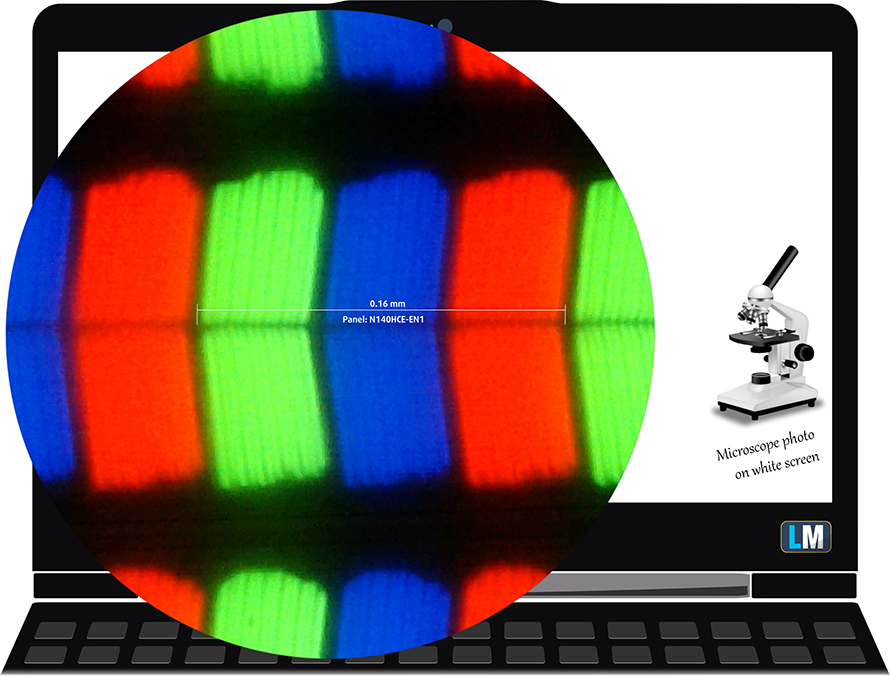
The display offers comfortable viewing angles.

We were able to measure a maximum brightness of 364 cd/m2 in the center and 352 cd/m2 as average across the surface with only 10% deviation. The color temperature on white screen at maximum brightness is colder than it should be – 7560K. As we go along the grayscale, the average color temperature is 7380K.
Below, you can see the results at 50% brightness, which is approximately 142 cd/m2. The maximum dE2000 color deviation is 2.5, which is a good result since values above 4.0 are unwanted, especially when color sensitive work is related. The contrast ratio is pretty high – 1200:1 and 1100:1 after calibration.

Color reproduction
To make sure we are on the same page, we would like to give you a little introduction of the sRGB color gamut and the Adobe RGB. To start, there’s the CIE 1976 Uniform Chromaticity Diagram that represents the visible specter of colors by the human eye, giving you a better perception of the color gamut coverage and the color accuracy.
Inside the black triangle, you will see the standard color gamut (sRGB) that is being used by millions of people in HDTV and on the web. As for the Adobe RGB, this is used in professional cameras, monitors etc for printing. Basically, colors inside the black triangle are used by everyone and this is the essential part of the color quality and color accuracy of a mainstream notebook.
Still, we’ve included other color spaces like the famous DCI-P3 standard used by movie studios, as well as the digital UHD Rec.2020 standard. Rec.2020, however, is still a thing of the future and it’s difficult for today’s displays to cover that well. We’ve also included the so-called Michael Pointer gamut, or Pointer’s gamut, which represents the colors that naturally occur around us every day.
Judging by the wide sRGB coverage, which in this case is 98%, the high maximum brightness and the SPD (Spectral power distribution) graph, the display might actually incorporate a “Quantum Dot” layer.

Below you will see practically the same image but with the color circles representing the reference colors and the white circles being the result. You can see main and additional colors with 25%, 50%, 75% and 100% saturation inside the sRGB gamut pre and post calibration.
The “Gaming and Web Design” profile is created at 140 cd/m2 brightness, D65 (6500K) white point and optimal gamma in sRGB mode.
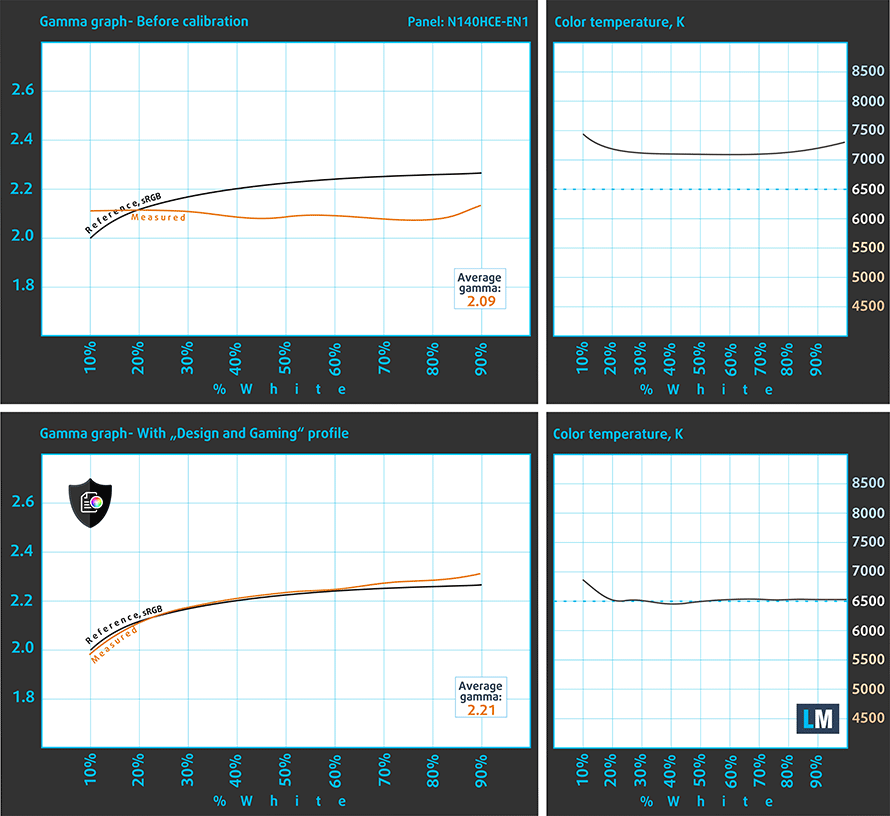
We tested the accuracy of the display with 24 commonly used colors like light and dark human skin, blue sky, green grass, orange etc. You can check out the results at factory condition and also, with the “Gaming and Web Design” profile.
The next figure shows how well the display is able to reproduce really dark parts of an image, which is essential when watching movies or playing games in low ambient light.
The left side of the image represents the display with stock settings, while the right one is with the “Gaming and Web Design” profile activated. On the horizontal axis, you will find the grayscale and on the vertical axis – the luminance of the display. On the two graphs below you can easily check for yourself how your display handles the darkest nuances but keep in mind that this also depends on the settings of your current display, the calibration, the viewing angle and the surrounding light conditions.
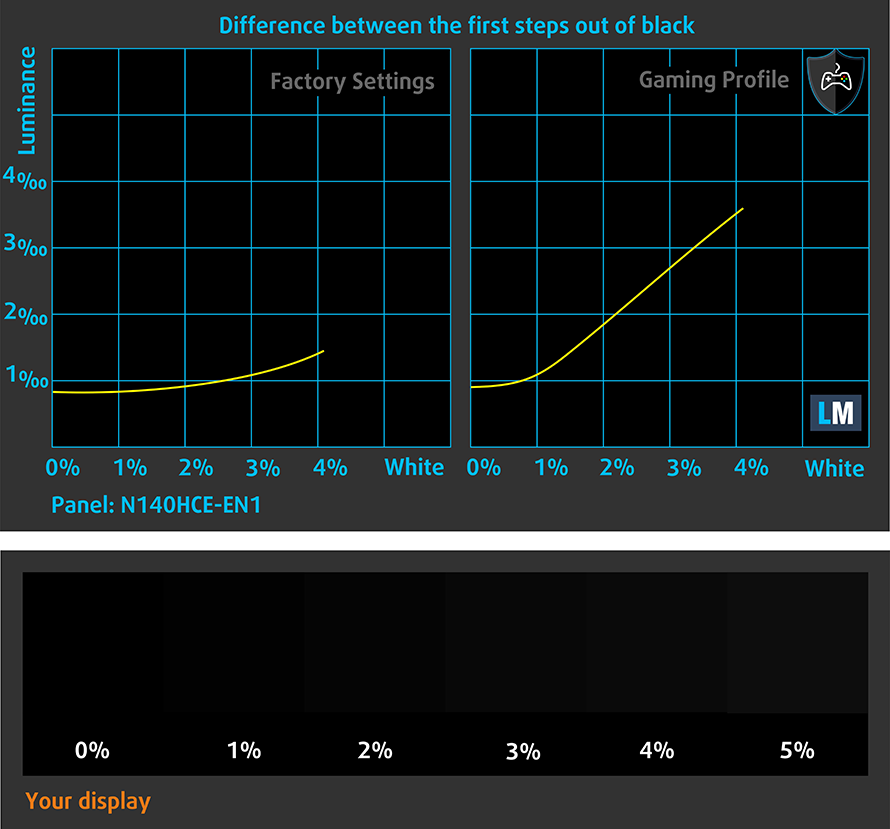
Response time
We test the reaction time of the pixels with the usual “black-to-white” and “white-to-black” method from 10% to 90% and reverse.
We recorded Fall Time + Rise Time = 28 ms.

PWM (Screen flickering)
Pulse Width modulation (PWM) is an easy way to control monitor brightness. When you lower the brightness, the light intensity of the backlight is not lowered, but instead turned off and on by the electronics with a frequency indistinguishable to the human eye. In these light impulses the light/no-light time ratio varies, while brightness remains unchanged, which is harmful to your eyes. You can read more about that in our dedicated article on PWM.
The good news is that the display doesn’t use PWM above 95 cd/m2 but you will probably end up using the screen above that brightness anyway. And even if you go below that point, the frequency of the emitted light is pretty high and will affect only users with sensitive eyes.
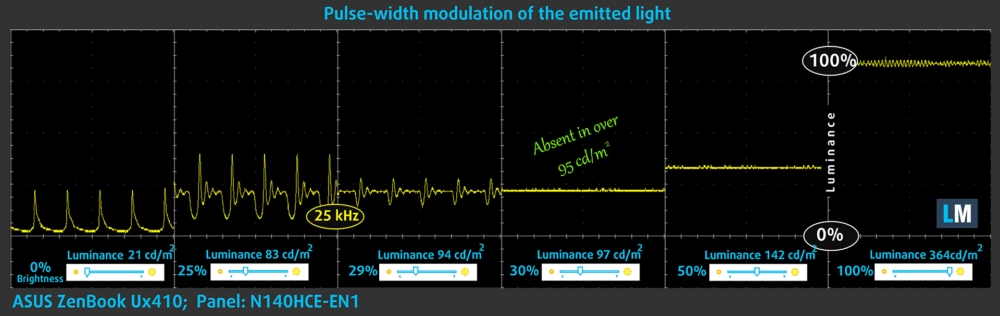
Blue light emissions
Installing of our Health-Guard profile not only eliminates PWM but also reduces the harmful Blue Light emissions while keeping the colors of the screen perceptually accurate. If you’re not familiar with the Blue light, the TL;DR version is – emissions that negatively affect your eyes, skin, and your whole body. You can find more information about that in our dedicated article on Blue Light.
You can see the levels of emitted blue light on the spectral power distribution (SDP) graph.
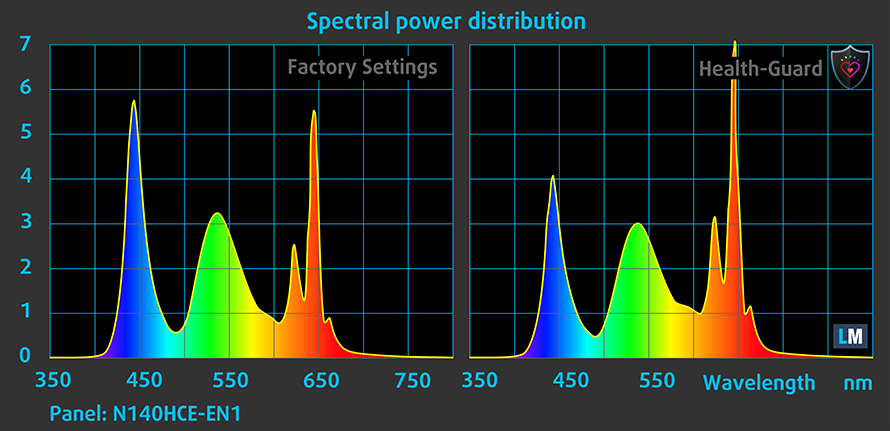
Conclusion
The notebook’s display is better than ever and the small upgrades here and there really make all the difference. The notebook’s panel is by far one of the best in class with wide sRGB coverage, high maximum brightness (suitable for outdoor work), high contrast and absence of PWM above 95 cd/m2. And if paired with our custom profiles, you can get the most out of this vibrant display. Color sensitive work on the go is also an option for some less demanding users.
Buy our display profiles
Since our profiles are tailored for each individual display model, this article and its respective profile package is meant for ASUS ZenBook UX410UQ configurations with 14″ Innolux N140HCE-EN1 (FHD, 1920 × 1080) IPS screen and the laptop can be found at Amazon: http://amzn.to/2usL5U2
*Should you have problems with downloading the purchased file, try using a different browser to open the link you’ll receive via e-mail. If the download target is a .php file instead of an archive, change the file extension to .zip or contact us at [email protected].
Read more about the profiles HERE.
In addition to receiving efficient and health-friendly profiles, by buying LaptopMedia's products you also support the development of our labs, where we test devices in order to produce the most objective reviews possible.

Office Work
Office Work should be used mostly by users who spend most of the time looking at pieces of text, tables or just surfing. This profile aims to deliver better distinctness and clarity by keeping a flat gamma curve (2.20), native color temperature and perceptually accurate colors.

Design and Gaming
This profile is aimed at designers who work with colors professionally, and for games and movies as well. Design and Gaming takes display panels to their limits, making them as accurate as possible in the sRGB IEC61966-2-1 standard for Web and HDTV, at white point D65.

Health-Guard
Health-Guard eliminates the harmful Pulse-Width Modulation (PWM) and reduces the negative Blue Light which affects our eyes and body. Since it’s custom tailored for every panel, it manages to keep the colors perceptually accurate. Health-Guard simulates paper so the pressure on the eyes is greatly reduced.
Get all 3 profiles with 33% discount
Sound
The loudspeakers sound relatively quiet at maximum volume but provide decent clarity in the low mid and high frequencies. There are some slight distortions, though but nothing too serious.
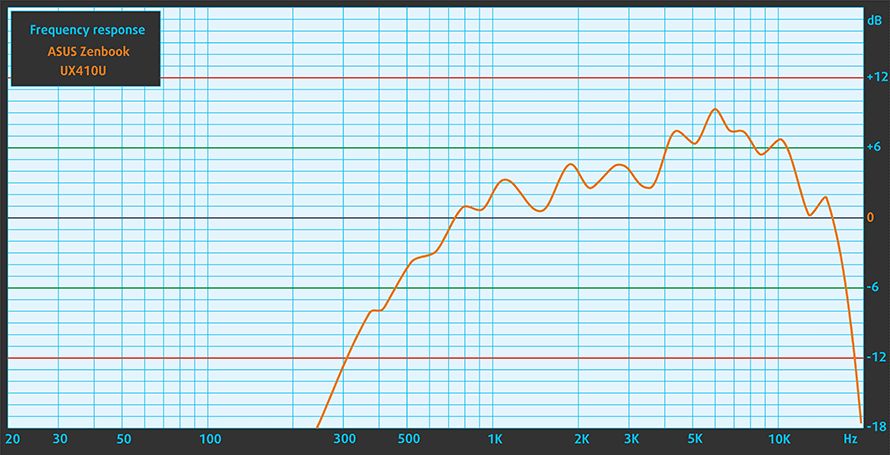
Specs sheet
The current specs sheet refers to this particular model – configurations may differ depending on your region.
| Processor | Intel Core i7-7500U (2-core, 2.70 – 3.50 GHz, 4MB cache) |
|---|---|
| RAM | 8GB (1x 8192MB) – DDR4, 2400MHz |
| Graphics card | NVIDIA GeForce 940MX (2GB DDR3) |
| HDD/SSD | 256GB M.2 SATA SSD |
| Display | 14-inch Full HD (1920×1080) IPS, matte |
| Optical drive | – |
| Connectivity | Wi-Fi 802.11ac 2×2, Bluetooth 4.0 |
| Other features |
|
| Battery | 48Wh |
| Thickness | 18.95 mm (0.75″) |
| Weight | 1.4 kg (3.09 lbs) |
Software
We used the pre-installed Windows 10 Pro (64-bit) for the writing of this review so if you want to perform a clean install of the OS without the bloatware, we suggest downloading all of the latest drivers from ASUS’ official support page.
Battery
Yet another ASUS ZenBook laptop that delivers superb battery performance with mind-blowing endurance on our web browsing and video playback test. At first glance, we didn’t expect much from the 48Wh battery unit inside but it looks like it handles the 14-inch FHD IPS panel and the new generation Core i7-7500U CPU like a champ.
As always, all tests were run using the same settings as always – Wi-Fi constantly running, Windows battery saving feature turned on and screen brightness set to 120 cd/m2.
Web browsing
In order to simulate real-life conditions, we used our own script for automatic web browsing through over 70 websites.
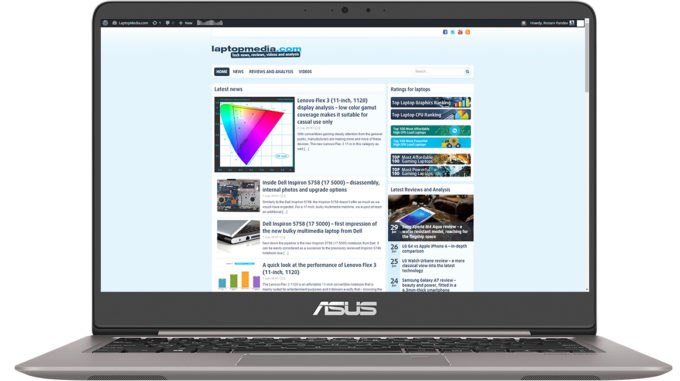
Great endurance on the web browsing test – 566 minutes (9 hours and 26 minutes).
Video playback
For every test like this, we use the same video in HD.

Slightly lower than the web browsing but still a great result – 534 minutes (8 hours and 54 minutes).
Gaming
We recently started using F1 2015’s built-in benchmark on loop in order to simulate real-life gaming.

Of course, the laptop isn’t made for gaming but it’s good to know that it can handle a little over three hours under heavy workload – 201 minutes (3 hours and 21 minutes).
CPU – Intel Core i7-7500U
 The Core i7-7500U is part of the latest Intel Kaby Lake generation of CPUs built upon 14nm manufacturing process – or 14nm+ as the company markets – and should offer marginal performance gains over the Skylake generation while improving overall power efficiency. It’s a direct successor to the Core i7-6500U (Skylake) and Core i7-5500 (Broadwell) but opposed to previous architecture refreshes, the Kaby Lake Core i7-7500U is bringing much higher clock rates. Now the chip is clocked at 2.7 – 3.5 GHz (compared to the 2.5 – 3.1 GHz on the Skylake Core i7-6500U) and still adopting the 2/4 core/thread count using the HyperThreading technology with a maximum 4MB cache.
The Core i7-7500U is part of the latest Intel Kaby Lake generation of CPUs built upon 14nm manufacturing process – or 14nm+ as the company markets – and should offer marginal performance gains over the Skylake generation while improving overall power efficiency. It’s a direct successor to the Core i7-6500U (Skylake) and Core i7-5500 (Broadwell) but opposed to previous architecture refreshes, the Kaby Lake Core i7-7500U is bringing much higher clock rates. Now the chip is clocked at 2.7 – 3.5 GHz (compared to the 2.5 – 3.1 GHz on the Skylake Core i7-6500U) and still adopting the 2/4 core/thread count using the HyperThreading technology with a maximum 4MB cache.
However, the Core i7-7500U’s TDP is still rated at 15W including the iGPU and dual-channel memory controller that supports DDR4-2133, LPDDR3-1866 and DDR3L-1600. And as far as the iGPU is concerned, it integrates a slightly improved Intel HD Graphics 620 clocked at 300 – 1050 MHz, which is slightly higher than the iGPU on the Core i5-7200U (300 – 1000 MHz).
You can browse through our top CPUs ranking: http://laptopmedia.com/top-laptop-cpu-ranking/
Here you will find other useful information and every notebook we’ve tested with this processor: http://laptopmedia.com/processor/intel-core-i7-7500u/
Results are from the Cinebench 20 CPU test (the higher the score, the better)
Results are from our Photoshop benchmark test (the lower the score, the better)
Results are from the Fritz chess benchmark (the higher the score, the better)
Fritz
Fritz is a chess benchmark that tests the computing capabilities of the CPU with various chess moves. The Intel Core i7-7500U scored 6.888 million moves per second. In comparison, one of the most powerful chess computers, Deep(er) Blue, was able to squeeze out 200 million moves per second. In 1997 Deep(er) Blue even beat the famous Garry Kasparov with 3.5 to 2.5.
GPU – NVIDIA GeForce GTX 940MX (2GB DDR3)
 The NVIDIA GeForce 940MX is a refreshed version of the older 940M mobile chip but with slightly higher clock speeds, which result in noticeably better performance compared to the standard 940M.
The NVIDIA GeForce 940MX is a refreshed version of the older 940M mobile chip but with slightly higher clock speeds, which result in noticeably better performance compared to the standard 940M.
Announced back in the first quarter of 2016, the chip is almost identical to the standard 940M (Maxwell) but with clock speeds increased up to 1242 MHz and base 1122 MHz. The memory uses a 64-bit bus and has 2GB of DDR3 VRAM. It supports the DirectX 12 API and Shader 5.0 feature along with the usual NVIDIA technologies – CUDA, GPU Boost 2.0, Optimus, GeForce Experience, PhysX. The whole graphics card is rated at around 15 to 30 Watts depending on the clock speeds and memory used in the specific notebook.
You can browse through our top GPUs ranking: http://laptopmedia.com/top-laptop-graphics-ranking/
Here you will find other useful information and every notebook with this GPU that we’ve tested: http://laptopmedia.com/video-card/nvidia-geforce-940mx-2gb-ddr3/
Results are from the 3DMark: Fire Strike (Graphics) benchmark (higher the score, the better)
Results are from the Unigine Superposition benchmark (higher the score, the better)
Gaming tests

| CS:GO | HD 768p, Low (Check settings) | HD 768p, Medium (Check settings) | HD 768p, MAX (Check settings) |
|---|---|---|---|
| Average FPS | 115 fps | 70 fps | 52 fps |

| Grand Theft Auto V (GTA 5) | HD, Low (Check settings) | HD, Medium (Check settings) | HD, Very High (Check settings) |
|---|---|---|---|
| Average FPS | 85 fps | 59 fps | 13 fps |
Temperatures
This two-stage stress test isn’t a good representation of real-life use but it remains as the most reliable method to assess the overall stability and effectiveness of the cooling system, even though the ZenBook UX410 isn’t made for such long and heavy workloads.
Surprisingly enough, the system was able to handle the CPU stress test with ease by keeping the temperatures at a relatively low point while utilizing the full performance of the CPU. The system managed to keep the Core i7-7500U running at 3.5 GHz for quite some time before going back to 3.0-3.1 GHz.
What surprised us the most is the GPU stress test. When we turned it on, the CPU didn’t throttle at all while still running at 3.0 GHz and keeping the GPU within the base and boost range – 1176 MHz. Of course, the GPU ran a little bit too hot but nothing too alarming.
Despite all odds, the inner heat didn’t affect the temperatures on the surface at all. We expected the aluminum interior to disperse the heat all across the keyboard and palm rest area but we were wrong as you can see from the heat map below. It’s really impressive how the system is able to handle such heavy workloads in a tiny body like this one.

Verdict
Obviously, this ultrabook isn’t meant for gaming but it excels in almost everything rather than cooling performance. The ZenBook UX410UQ surprises with excellent CPU and GPU performance, portability, build quality and display. Especially at this price range, the ZenBook UX410UQ has little competition and it’s, hands down, one of the best 14-inch laptops in this ballpark.
The all-aluminum chassis combined with simplistic design, excellent input devices (although keys feel slightly spongy) and surprisingly long battery life, put the notebook in the ultra-portable business category. But performance-wise and the quality of the IPS panel gives the UX410 a more multimedia-centric purpose. In any case, the laptop is an excellent all-rounder with only one annoying misstep – cooling. The cooling fans are constantly active even when the notebook is idle or used for general office work and web browsing.
However, one of the key hidden features of this machine is probably storage configurations. Sporting a typical 13-inch chassis, the laptop packs a 14-inch display and 15-inch-like storage configuration. The ZenBook UX410UQ surprises not only with M.2 PCIe NVMe SSD support – although our unit with an M.2 SATA drive – also packs enough space to put inside a standard 2.5-inch HDD/SSD as well. This puts the ZenBook UX410UQ in a category of its own and proves why ASUS always pays extra attention to its ultrabook lineup. Generally speaking, the UX410 has several direct competitors like the upcoming Lenovo Ideapad 720s and the Acer Swift 5 but only the latter is available right now and doesn’t sport such an impressive specs sheet.
You can find the available configurations here: http://amzn.to/2eLeLI9
Pros
- Premium and solid build
- Light and portable (14-inch notebook in a typical 13-inch form factor with thin bezels and profile)
- Decent keyboard, good touchpad
- Excellent screen
- No PWM above 95 cd/m2
- Offers the upgradability of a 15-incher (M.2 PCIe NVMe SSD + 2.5-inch HDD/SSD and one RAM slot)
- Great battery life
- Good price/performance ratio
Cons
- The cooling fan doesn’t stop spinning even at idle
- Not the best cooling solution for a CPU and discrete GPU configuration (applies to the 940MX configurations only)